How to Reset Plays on iTunes

Several users have reported that their play counts are not displayed correctly, and some users are not interested to see how many times they have heard a particular song. So to resolve this issue, Apple allows users to remove the play counts or clear them from the iTunes display. Keep reading this article as we will tell you how to reset iTunes play count iPhone.

How to Reset Plays on iTunes
Several users have reported that their play counts are not displayed correctly, and some users are not interested to see how many times they have heard a particular song. So to resolve this issue, Apple allows users to remove the play counts or clear them from the iTunes display. Keep reading this article as we will tell you how to reset iTunes play count iPhone and reset iTunes playcount.
How to Reset Plays on iTunes?
Follow the steps given below to learn how you can do it.
1. Open the iTunes app and locate the desired song or album for which you wish to reset the play count.
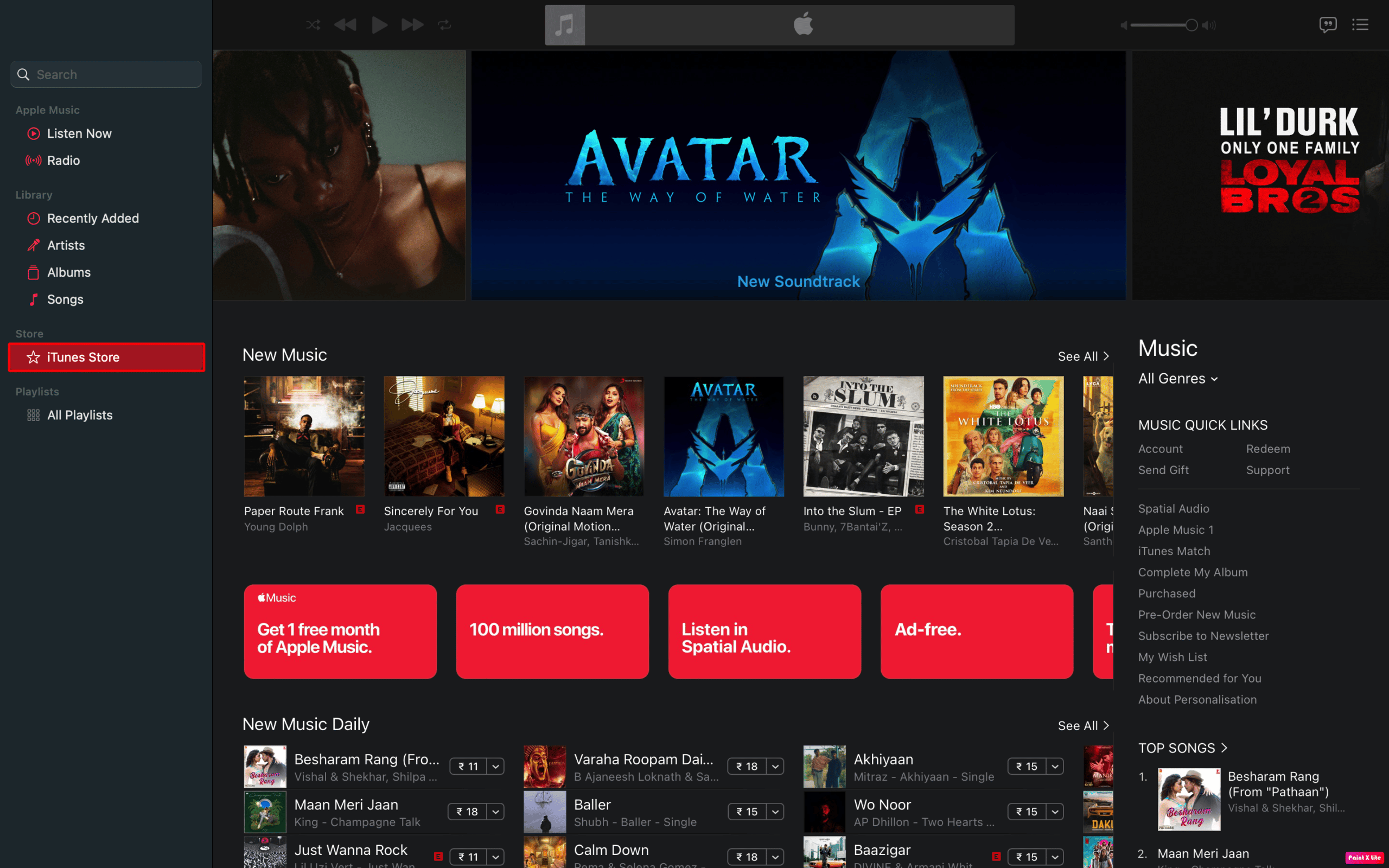
2. Right-click on the desired album or song and click on Song Info from the context menu.
3. Then, click on the Reset option to reset the play count of that particular track.
Note: If you wish to reset multiple songs or all songs then move to the songs list, press the Command + A keys. Then, Right-click on the highlighted tracks, and the menu will be shown. After that move to the Song Info from the menu and click the Reset option to reset the play count of all the tracks.
Also Read: How to Cancel iTunes Radio
How to Reset iTunes Library on Mac?
Let’s see how to reset iTunes library in Mac.
Note: If you are using a MacBook, make sure to close iTunes and open the Finder window before following the steps given below.
1. Select Finder and click on the Go option from the top menu bar.
2. Then, click on the Home option from the drop-down menu.
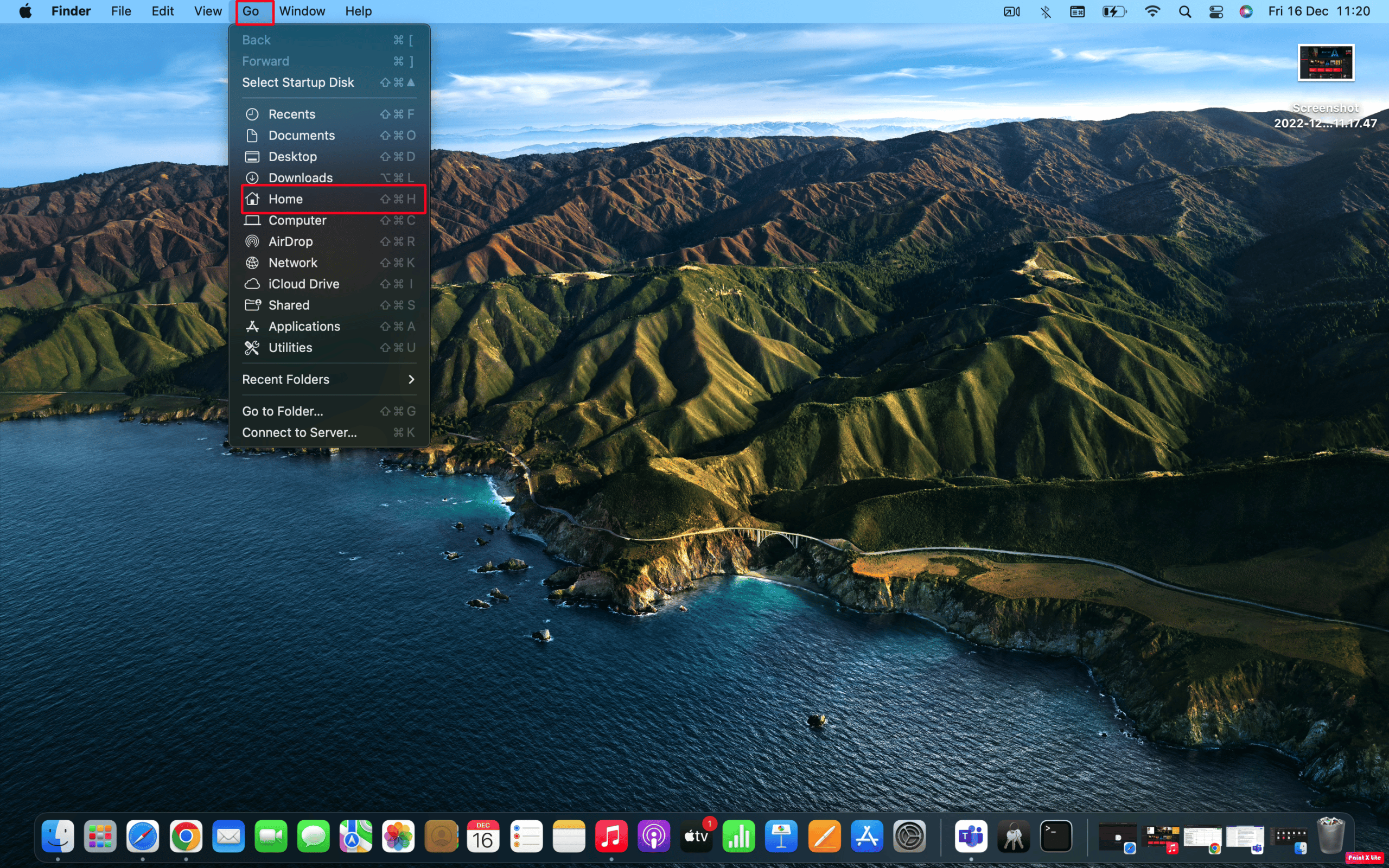
3. From the Home Directory, go to Music > iTunes.
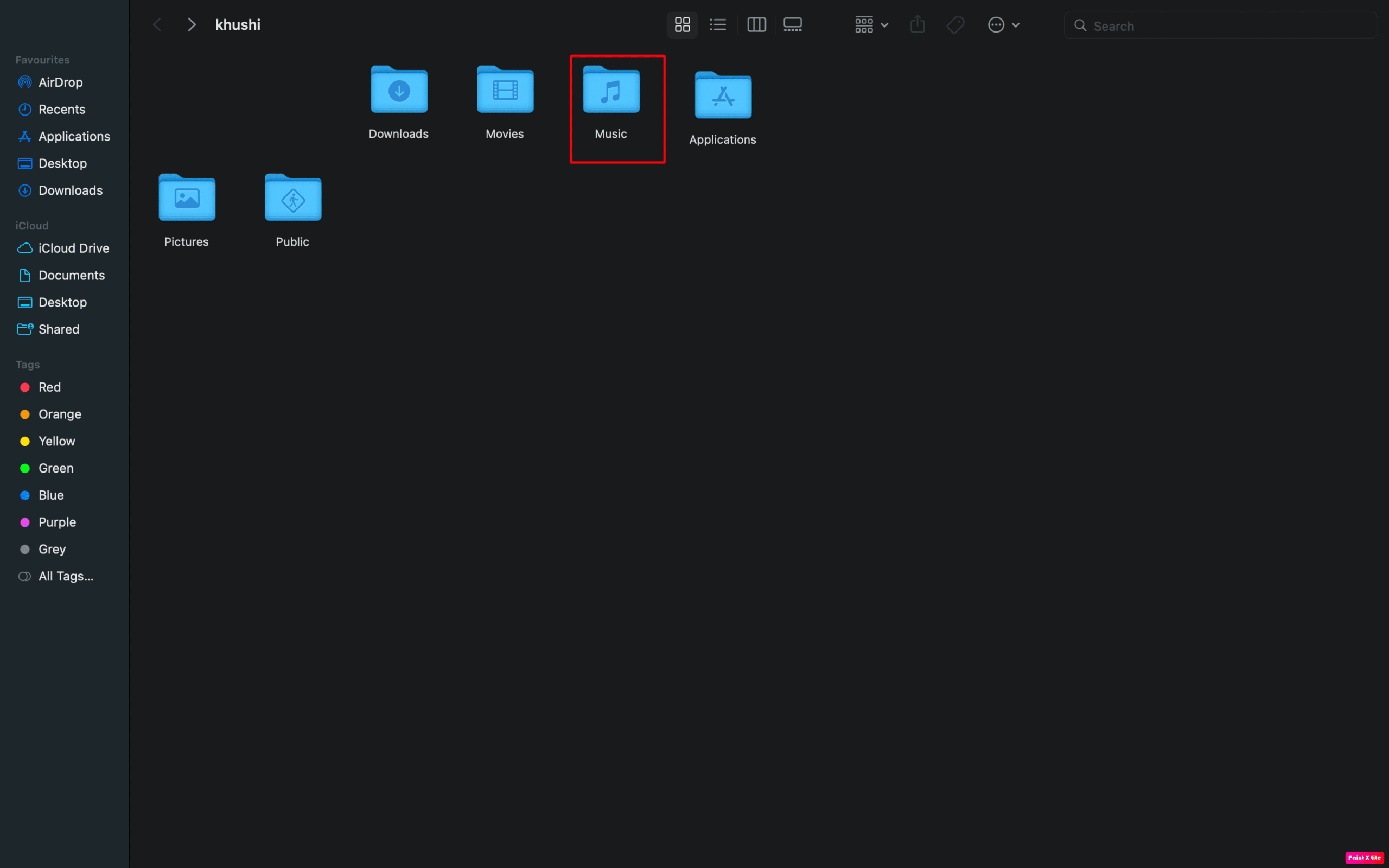
4. Right-click on the iTunes Library.itl and iTunes Music Library.xml files and press the Delete key to erase those files.
Once you have done this, open iTunes on your Mac and make your music library. This is how you can reset plays on iTunes via Mac device.
Also Read: Fix The file iTunes Library.itl cannot be read
How to Manually Clear iTunes Library?
To clear the iTunes library manually follow the steps given below:
1. First, navigate to iTunes on your Mac.

2. Then, choose the Media Type that you wish to edit. For instance, movies, music, etc.
3. Select the desired items you wish to delete and press the Delete key.
Note: To select all files in a folder on Mac, you have to press the Command + A keys.
Recommended:
We hope that you learned about how to reset plays on iTunes and reset iTunes playcount. Feel free to reach out to us with your queries and suggestions via the comments section below. Also, let us know what topic you want to learn about in our next article.