How to Reverse a Video on Snapchat on Android

Do you use Snapchat? Have you ever thought about playing your videos in reverse? If yes, then this article is for you! Imagine a waterfall where the water goes up instead of falling. You can do this with your own Snapchat application and that too just in minutes. Isn’t that wonderful? If you’d like to find out how to reverse a video on Snapchat, then continue reading this article.
Apart from regular filters, Snapchat has a lot of AI-powered filters which can be applied to pics from media as well. You must have definitely come across the gender reverse filter at least once while scrolling through the stories on your Snapchat. It was considered to be a massive hit amongst the users in all age groups. But it doesn’t end here. Snapchat also has some excellent video effects, making recording snaps more interesting for all its users and increasing user engagement. One such filter is the Reverse filter. The best thing about this filter is that it can be applied within seconds of recording in a few simple steps!

How to Reverse a Video on Snapchat
Reasons to reverse a video on Snapchat
Here are a few reasons why you would want to try this filter:
- The reverse playing option makes a lot of exciting effects in videos. Diving into a pool, driving a motorbike, and a river gushing down would look extra cool when reversed.
- One can utilize this filter to make their brand visibility better through attractive videos.
- Influencers can also utilize the reverse effect to create engaging content.
- Moreover, this filter also gives you the option of reversing a video quickly, even if it’s not meant for Snapchat.
Therefore, if you relate to any of the above-mentioned reasons, make sure to read this post thoroughly!
How to Reverse a Video on Snapchat using the built-in Filter
This method is beneficial if you have just recorded a video using the application.
1. Launch the application and press and hold the circular button at the centre of the screen. This will begin the recording.
2. Release the button when you’re done. Once you release it, the video that you recorded will now be played.
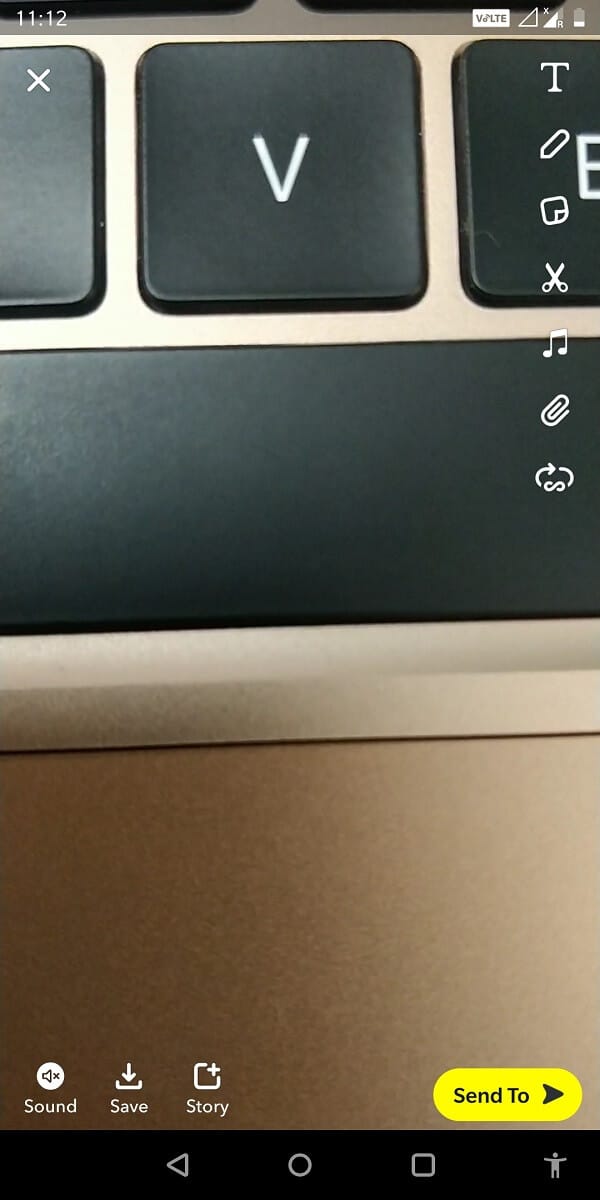
3. Begin swiping left until you see a filter showing three arrows pointing towards the left side. This is exactly the filter that we are talking about!
4. When you apply this filter, you can see your video being played in reverse.
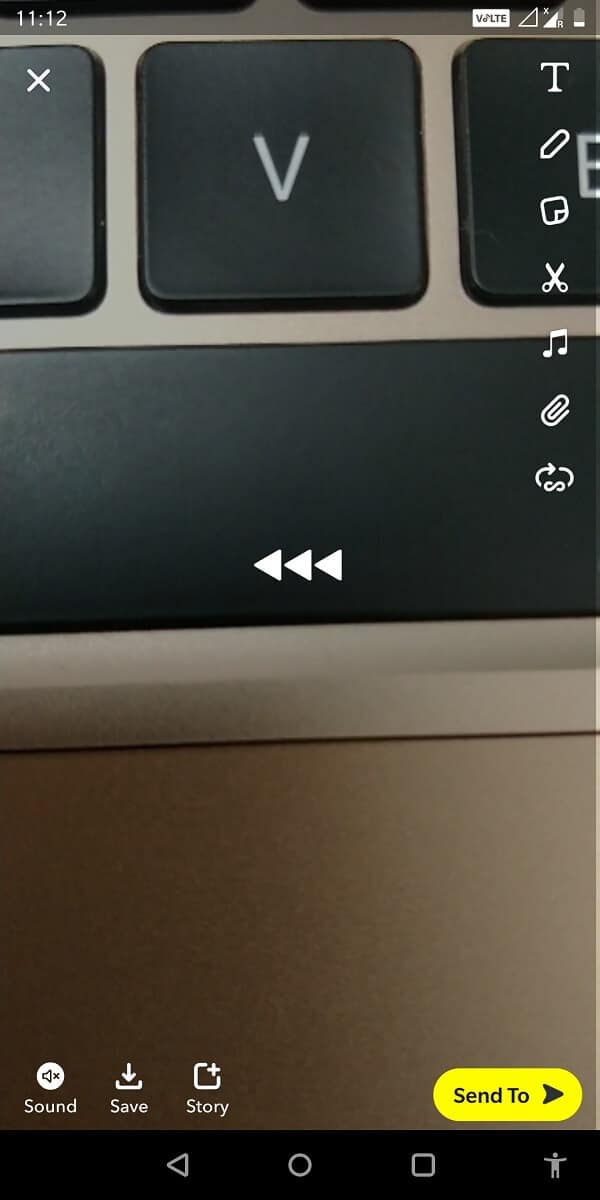
5. And that’s it! You can either send it to an individual user or put it up as your story. You can also save it to your ‘Memories’ in case you don’t want to share it. And there you have it! A video playing in reverse, in just a few simple steps!
Also Read: How to Perform Reverse Scrolling on Windows 10
How to Reverse a Video on Snapchat
You don’t have to record a fresh video every time you wish to reverse it. Alternatively, you can also upload a video on Snapchat from your camera roll and apply the reverse filter to play it in reverse. Following are the steps:
1. Launch the Snapchat application and swipe up the camera button. The screen will now show you all the photos and videos that you have recorded on Snapchat.
2. From the tabs that are displayed on the top, select ‘Camera roll’. In this section, your phone’s gallery will be displayed. You can select any video that you want to see in reverse.
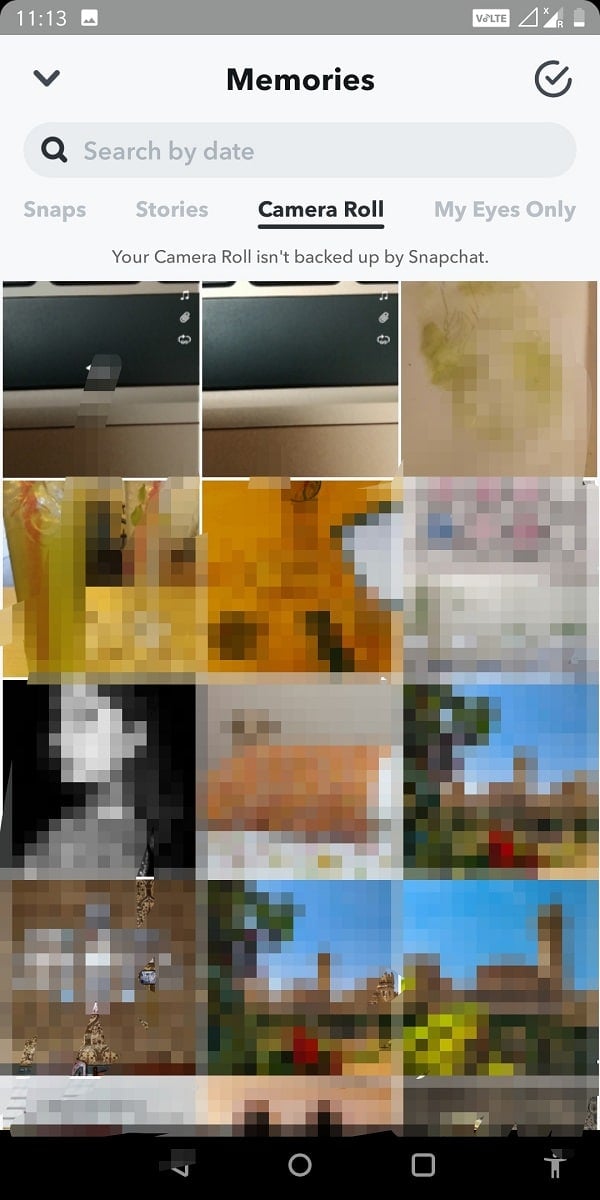
3. Once selected, tap on the little pencil icon (edit icon) at the bottom of the screen.
![]()
4. Now, this video will open in the editing mode. Keep swiping left until you see the reverse filter with the three arrows pointing in the left
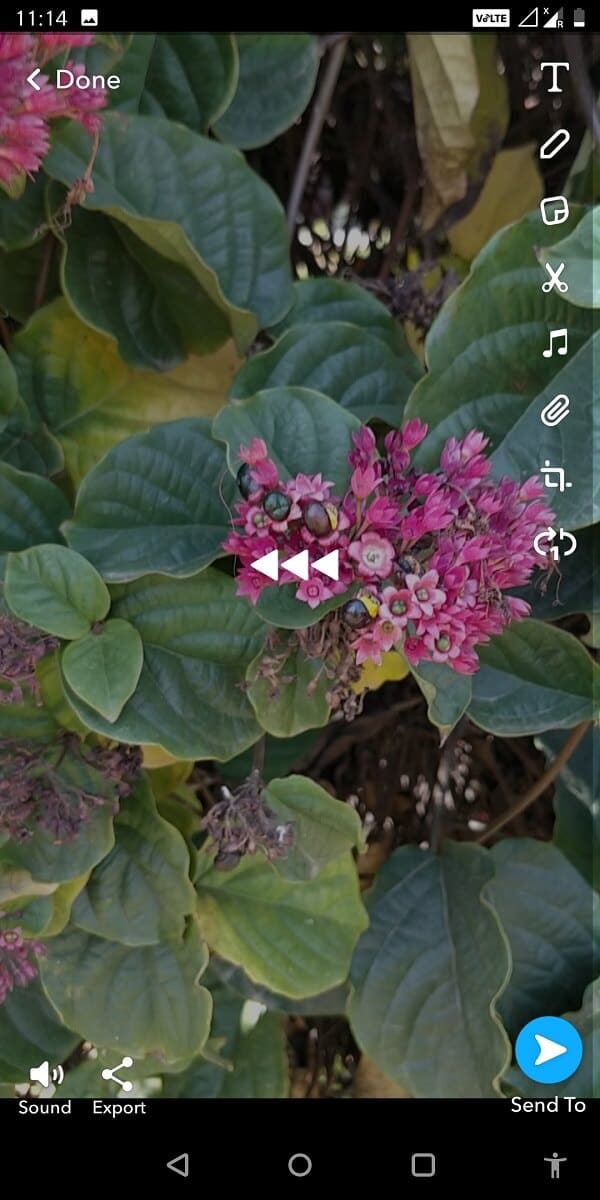
5. Once you see the filter, your video will automatically start playing in reverse. You can either save the video to your memories, or you can send it to an individual user by tapping on the yellow sent to button at the bottom.
Also Read: How to Reverse Search a Video
How to Reverse a Video using third-party applications
Although Snapchat is a more accessible alternative, using third-party applications is another way of reversing a video.
1. If you are using an Android device, you can download Reverse Video FX from the Google Play Store. You can then use the different features to reverse the video and save it to your gallery.
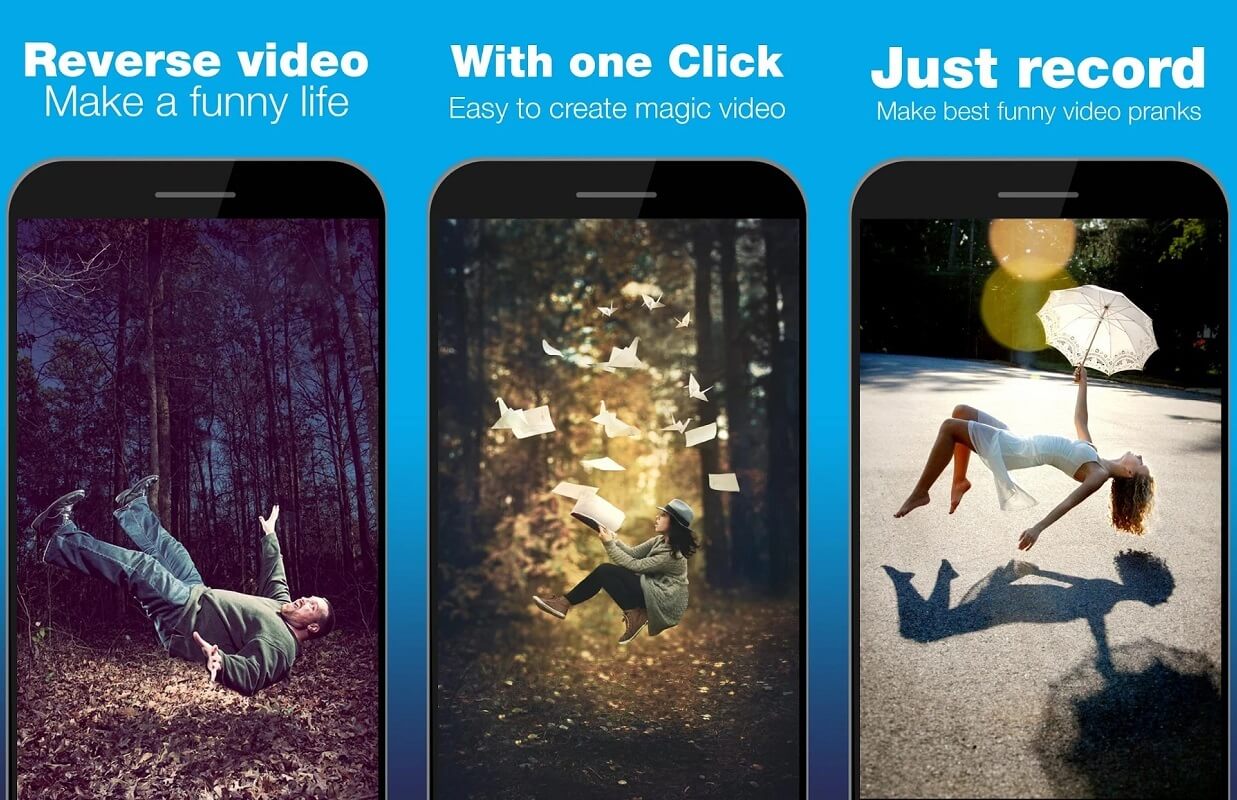
2. The next step is to share this video on Snapchat by finding it in camera roll under memories.
3. You can also utilize your personal computers to reverse a video on Snapchat by editing the video in a reverse fashion. Several different applications that function well on PCs are able to reverse the video in a few simple steps. This video can then be transferred to your phone through an OTG cable or Google Drive.
Reversing a video is a very cool effect for people who want to experiment with the content that they post online. Snapchat makes reversing easier. However, Snapchat can’t do this to extra-long videos without trimming them into small fragments. Therefore, Snapchat is the most suitable option for short snaps or videos with a time duration of 30-60 seconds.
The best part is that the reverse filter is completely free. It is also available if you’re offline. Both these advantages make the filter the most approachable to reverse a video on Snapchat when it comes to video reversing.
Recommended:
We hope that this guide was helpful and you were able to reverse a video on Snapchat. If you still have any queries regarding this article, then feel free to ask them in the comments section.