How to Test Power Supply

The high voltage Alternating Current is converted into Direct Current by an internal IT hardware component called Power Supply Unit or PSU. Unfortunately, like the hardware or disk drives, PSU also fails quite often, majorly due to fluctuations in voltage. So, if you are wondering how to tell if PSU is failing or not, this guide is for you. Read below to learn about PC power supply problems, how to test power supply units, and solutions for the same.

How to Test Power Supply Unit: Is It Dead or Alive?
Signs of Failing PSU
When you face the following issues in your Windows PC, it indicates the failure of Power Supply Unit. Thereafter, run tests with Multimeter to confirm if PSU is failing and needs repair/replacement.
- PC won’t boot at all – When there is a problem with PSU, your PC will not boot normally. It will fail to start and the PC is often termed as a dead computer. Read our guide on Fix PC Turns On But No Display here.
- PC restarts randomly or shuts down automatically – If this happens during start-up, it indicates PSU failure as it cannot meet the adequate power requirements.
- Blue Screen of Death – When you face a blue screen interruption in your PC, there are higher chances that it might not be in optimum condition. Read Fix Windows 10 Blue Screen Error here.
- Freezing – When the PC screen freezes for no reason, without any blue screen or black screen, then there might be problems in the power supply.
- Lag and Stuttering – Lag and stuttering also occur when there are outdated drivers, corrupt files, faulty RAM, or non-optimized game settings along with Power Supply Unit issues.
- Screen Glitches - All screen glitches like weird lines, different color patterns, poor graphics setting, color inaccuracy, point to the poor health of the PSU.
- Overheating – Excessive overheating might also be a sign of poor performance of the Power Supply Unit. This might damage the internal components and slow down the performance of the laptop over time.
- Smoke or burning smell – If the unit completely burns down, then it might release smoke accompanied by a burning smell. In this case, you must go for replacement immediately, and you should not use the system until PSU is replaced.
Note: You can buy Surface PSU from Microsoft directly.
Pointers to be Followed Before Testing PSU
- Ensure that the power supply has not been disconnected/ turned off accidentally.
- Make sure the power cable is neither damaged nor broken.
- All the internal connections, especially power connections to the peripherals, are done perfectly.
- Disconnect the external peripherals & hardware except for the boot drive and graphics card.
- Always ensure that the expansion cards are correctly seated in their socket before testing.
Note: Pay additional care while dealing with motherboard & graphics card connectors.
Method 1: Through Software Monitoring Tools
If you believe there is a problem with the voltage supply, then you should use software monitoring tools to determine it. For example, you can use Open Hardware Monitor or HWMonitor to show voltages for all the components in the system. <aintain a record of the drop and peak in values, as these values will help you determine if the PSU is failing or not. You can also make use of the additional features that these tools provide. Follow given steps to use Open Hardware Monitor to test Power Supply:
1. Go to the Open Hardware Monitor homepage and click on Download Open Hardware Monitor 0.9.6 as highlighted below.
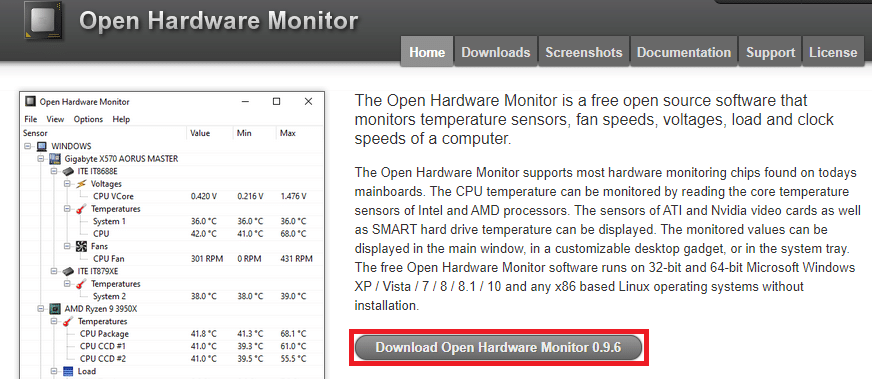
2. Click on Download Now to download this program.
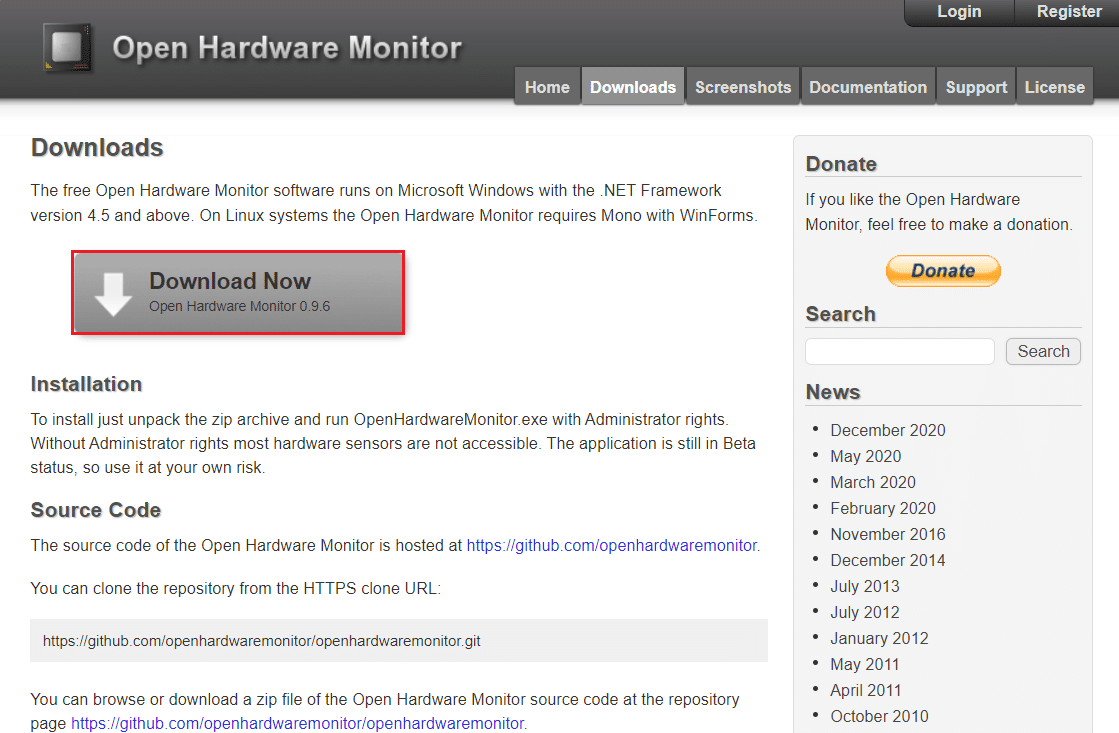
3. Extract the Downloaded zip file and open the extracted folder by double-clicking on it.
4. Double-click on the OpenHardwareMonitor application to run it.
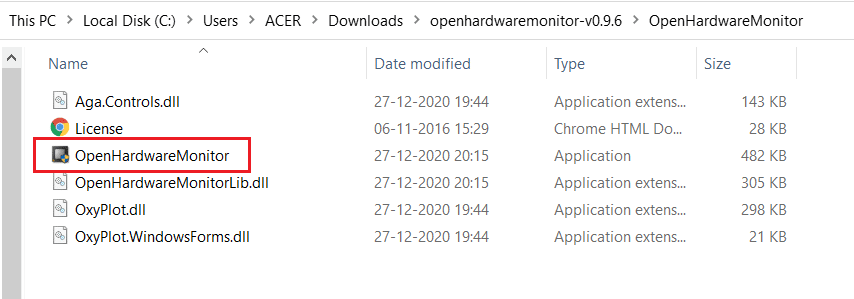
5. Here, you can see the Voltage values for all sensors.
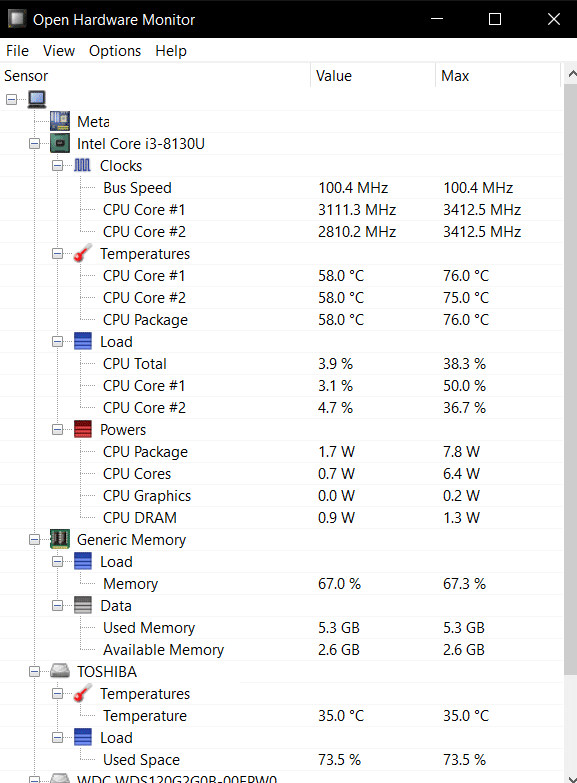
Also Read: How to Use Performance Monitor on Windows 10 (Detailed GUIDE)
Method 2: Through Swap Testing
To analyze PC power supply problems and solutions, you can follow a simple procedure called, Swap testing, as follows:
1. Disconnect the existing Power Supply Unit, but do not demount it from the case.
2. Now, place a spare PSU somewhere around your PC and connect all the components like the motherboard, GPU, etc with the spare PSU.
3. Connect spare PSU to a power socket and check if your PC is working correctly.
4A. If your PC functions well with the spare PSU, it indicates a problem with the original Power Supply Unit. Then, replace/repair PSU.
4B. If the problem still exists with your computer, then get it checked from an authorized service center.
Also Read: Fix There Are Currently No Power Options Available
Method 3: Through Paper Clip Testing
This method is straightforward, and all you need is a paperclip. The principle behind this operation is, when you turn on the PC, the motherboard sends a signal to the power supply and triggers it to turn On. Using the paperclip, we are emulating the motherboard signal to check if the problem is with the PC or with the PSU. So, if the system cannot be booted normally you can tell if PSU is failing or not. Here’s how to test Power Supply Unit or PSU using paper clip testing:
1. Disconnect the power supply from all the components of the PC and the power socket.
Note: You can leave the case fan connected.
2. Turn off the switch mounted at the back of the Power Supply Unit.
3. Now, take a paper clip and bend it into U shape, as shown below.
4. Locate the 24-pin motherboard connector of the Power Supply Unit. You will notice the only green wire as shown in the pic below.
5. Now, use one end of the paperclip to connect to the pin that leads to the green wire and use the other end of the paperclip to connect with the pin that leads to any one of the black wires.
6. Plug in the Power Supply back to the unit and turn on the PSU switch.
7A. If both the power supply fan and case fan spin, then there is no issue with the Power Supply Unit.
7B. If the fan in the PSU and the case fan stand still, then the issue is concerned with the Power Supply Unit. In this case, you have to replace the PSU.
Recommended:
We hope that this guide helped you learn failing signs of PSU and how to test power supply. If you have any queries/suggestions regarding this article, then feel free to drop them in the comments section below.