How to Upload Xbox Custom Gamerpic
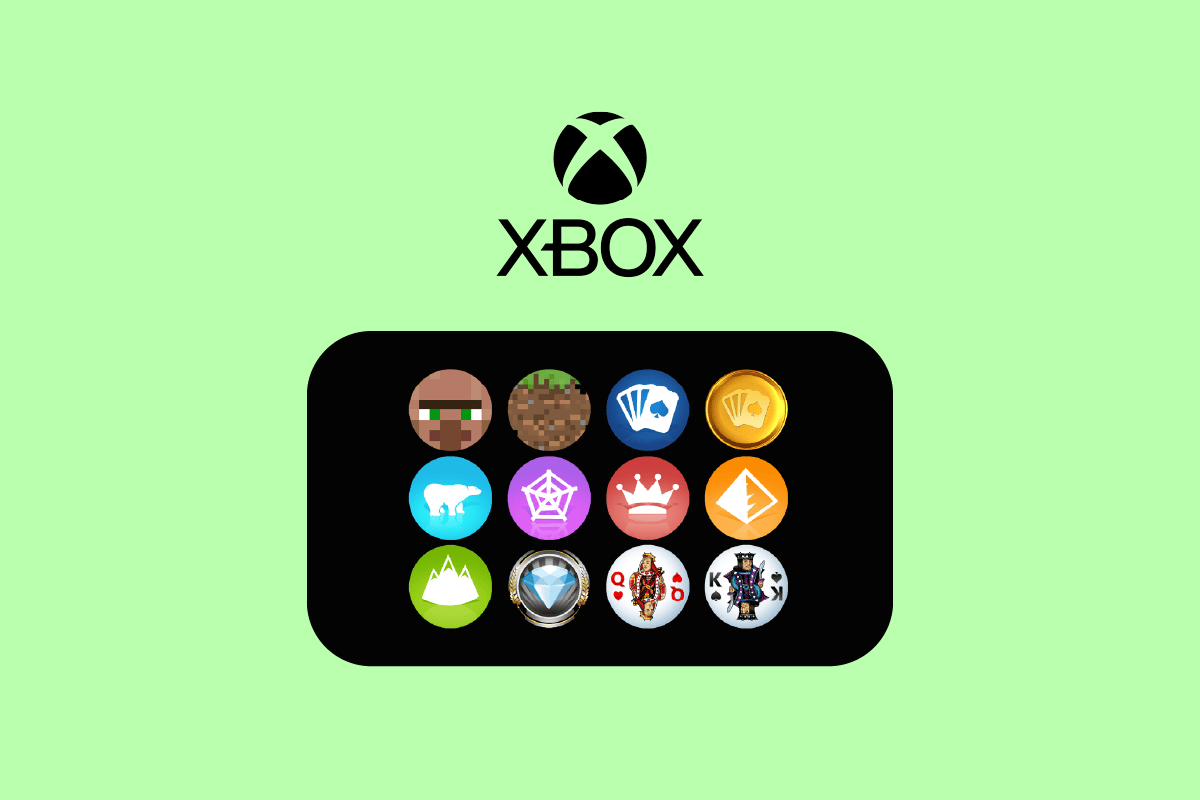
A Gamerpic is a profile picture representing the user account on the Xbox. Gamerpics are customizable and changeable and were firstly introduced by Microsoft, the creator of the Xbox, with Xbox 360. Gamerpics are like avatars of your profile which are also used as icons in some scenarios on Xbox. While setting up your Gamerpic, you will find a bunch of variety of images, and if you don’t like any of them and want to set up your own, you can either set up your created one or also customize the pic with your image to set it up on your account. Now, let’s jump on to the main topic of changing, setting up, and customizing the Gamerpic for which you are here. This article will guide you in steps on how to create an Xbox custom Gamerpic and how to upload your own Gamerpic on Xbox. Also, you will get to learn how to make a custom Xbox Gamerpic for PC and whether or not can you buy Xbox Gamerpics.
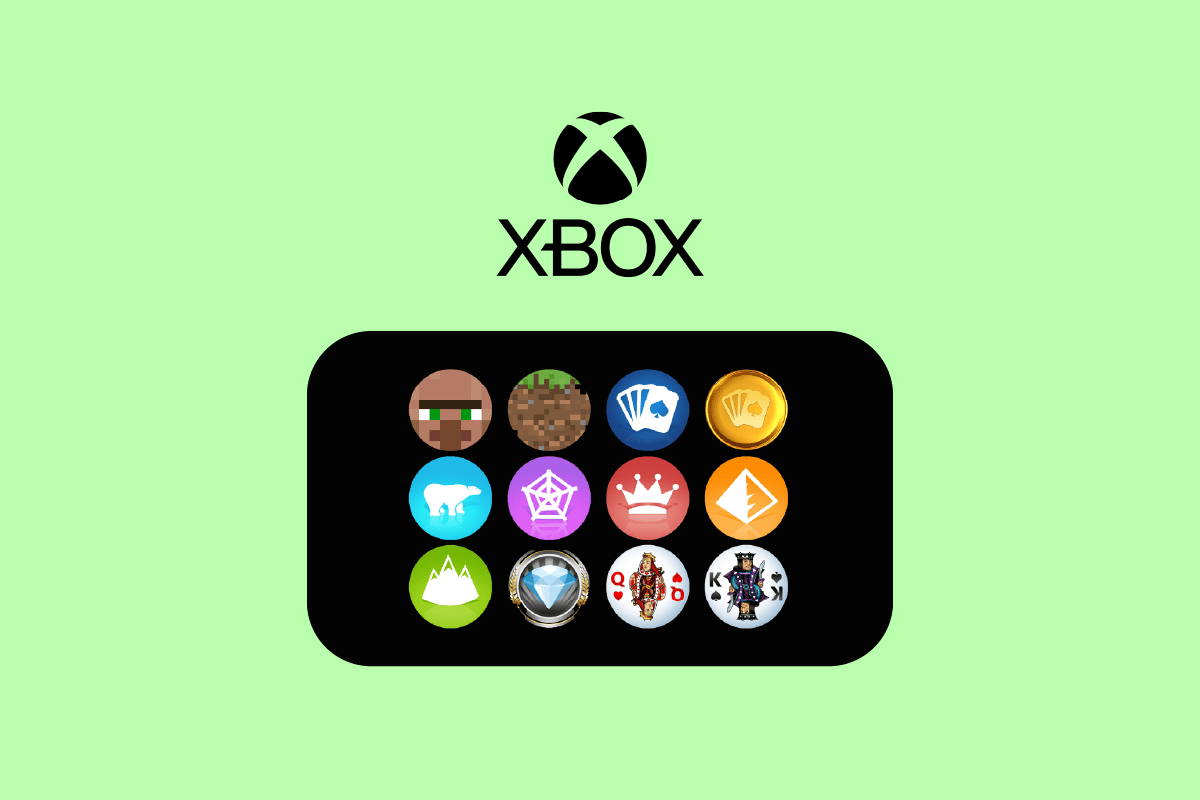
How to Upload Xbox Custom Gamerpic
You will get to know if you can buy Xbox Gamerpics and how to upload Xbox custom Gamerpic further in this article. Keep reading to learn more about it in detail.
How Do You Make a Custom Gamer Picture?
To make your custom gamer picture, you can use any kind of software, app, or website. You can also create a Gamerpic from scratch by yourself using Adobe Photoshop, MS paint, or Figma. You can also download the image from the internet, adjust the dimensions, and set it up on your profile. To create a custom gamer picture for Xbox, you just need to follow these basic steps:
1. On your Xbox, open the Microsoft Edge browser.
2. Search for the desired image.
Note: Make sure the image resolution is at least 1080 x 720 (pixels).
3. Hover over the selected image and press the Menu button on your Xbox controller.
4. Select Save picture as > Save to save it in the Pictures folder or any desired storage location.

5. Now, open a new tab on the Edge browser and visit the Image Resizer website.
6. Choose the Select Image option and upload the downloaded picture.
7. Select the By Dimensions tab and pixel (px) from the drop-down menu, as shown below.
8. Enter 1080 in the Height box and make sure the Width box has a dimension more than 1080.
Note: Both the width and height dimensions should be more than 1080 pixels to set it as Gamerpic on Xbox.
9. After you are done resizing, select Resize Image.
![]()
10. Then, select Download Image.
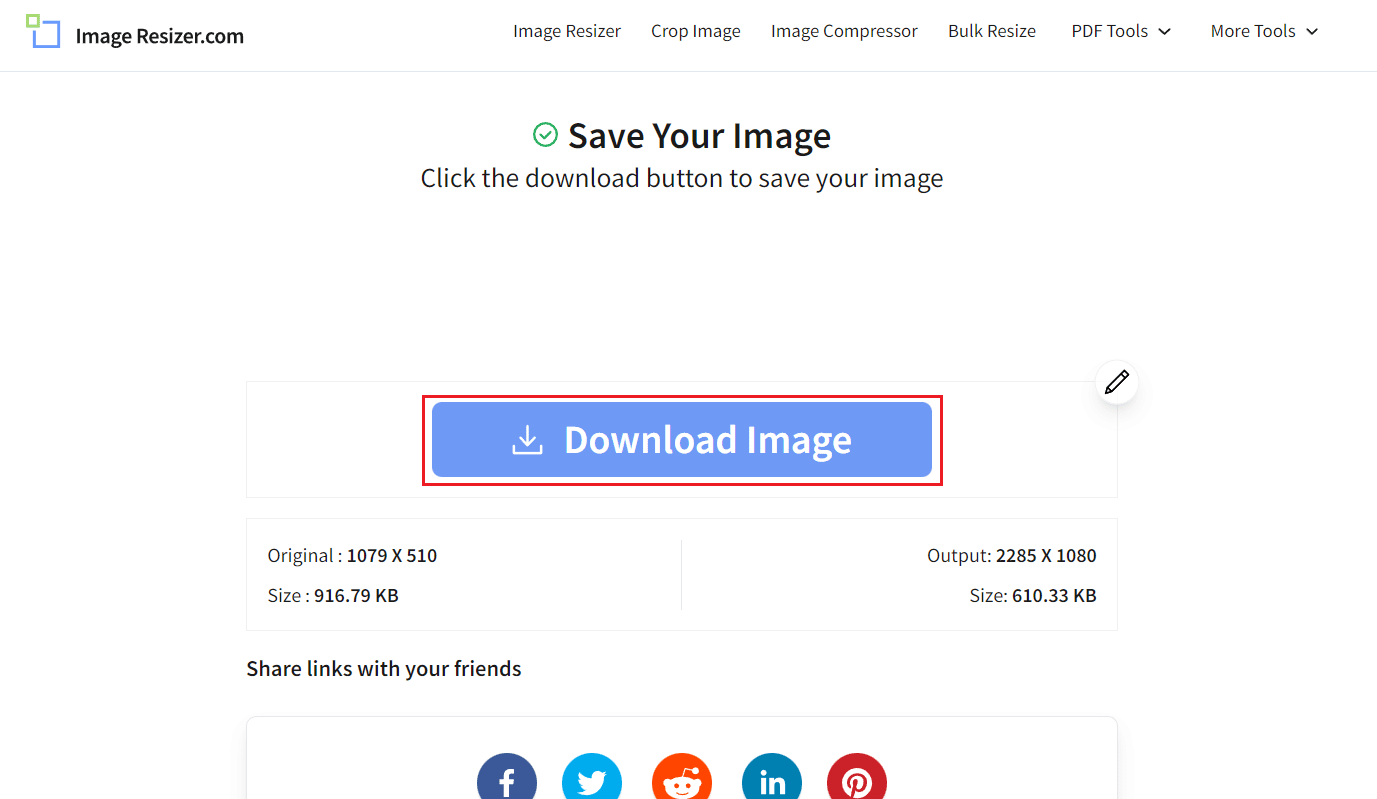
11. Save the customized gamer picture in the Downloads folder on your Xbox.
This is how you can make a custom gamer picture for Xbox.
Also Read: How to Change Your Profile Picture on Xbox App
How Do You Make a Custom Xbox Gamerpic for PC?
You can follow the steps mentioned above to learn the steps to make a custom Xbox Gamerpic for PC.
Can You Upload Your Own Gamerpic on Xbox?
Yes, you can upload your own Gamerpic on Xbox. You must go to the profile settings and select the custom image option to upload the Gamerpic from your device. You can upload the Gamerpic of your choice but it should be saved in your Xbox so that you can upload it. You can create your custom Xbox Gamerpic by following the steps mentioned above. If you don’t have any Gamerpic of yours, you can select from the Gamerpics available on Xbox while uploading.
How to Upload Xbox Custom Gamerpic?
To upload Xbox custom Gamerpic, just follow these steps:
Note: Make sure you have already created and saved the custom Gamerpic on your Xbox. If you haven’t, refer to the steps mentioned above first.
1. Press the Xbox button on your Xbox controller to open the Home menu.
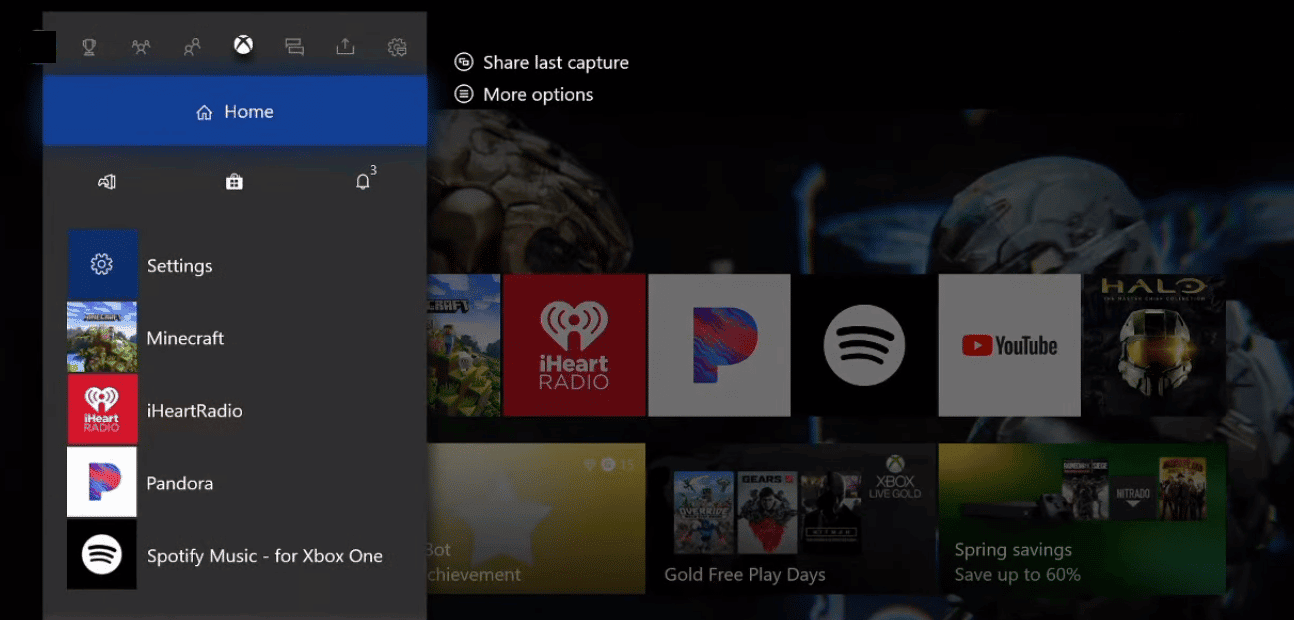
2. Under Profile & system, choose My profile.
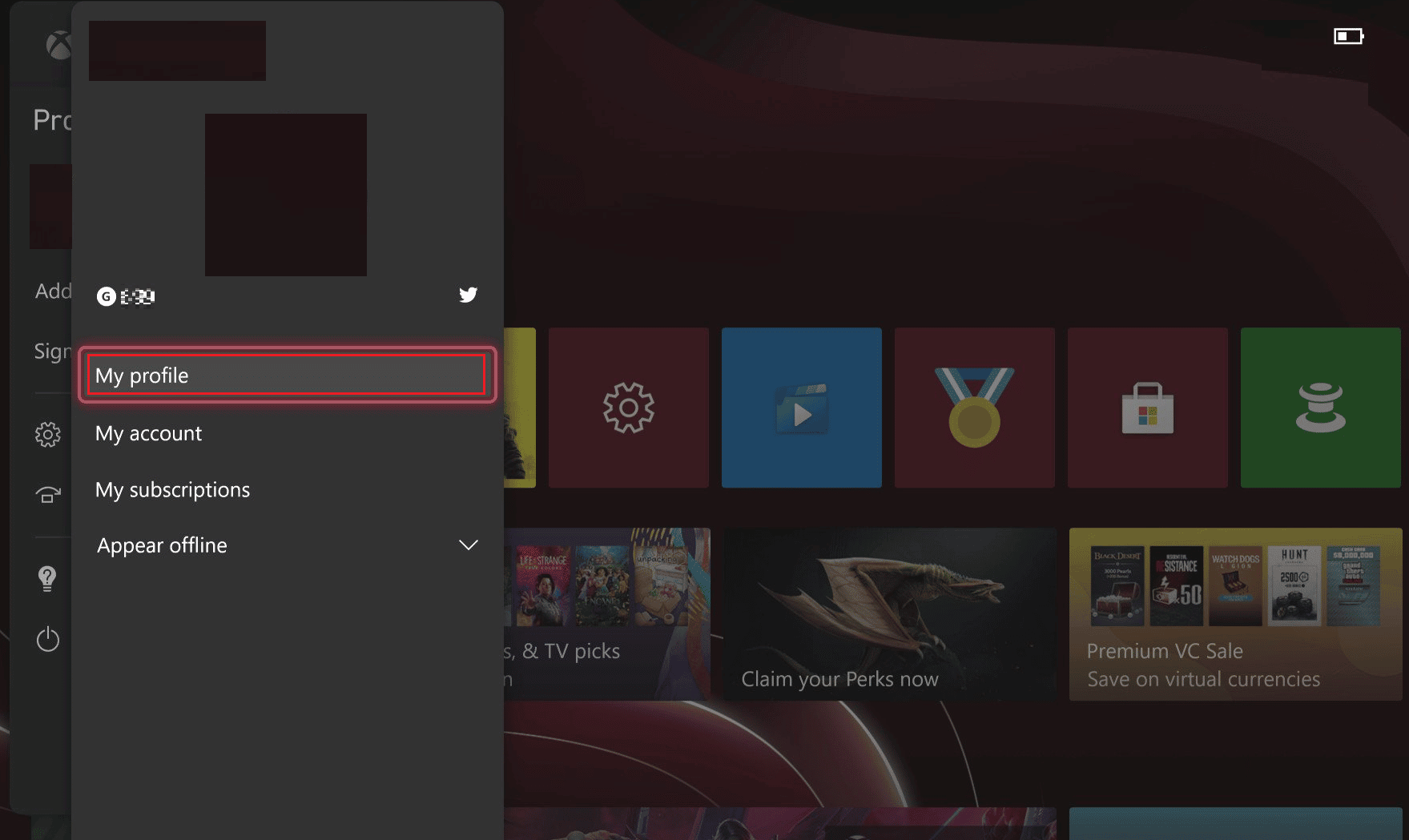
3. Then, select Customize profile.

4. Choose Change gamerpic.
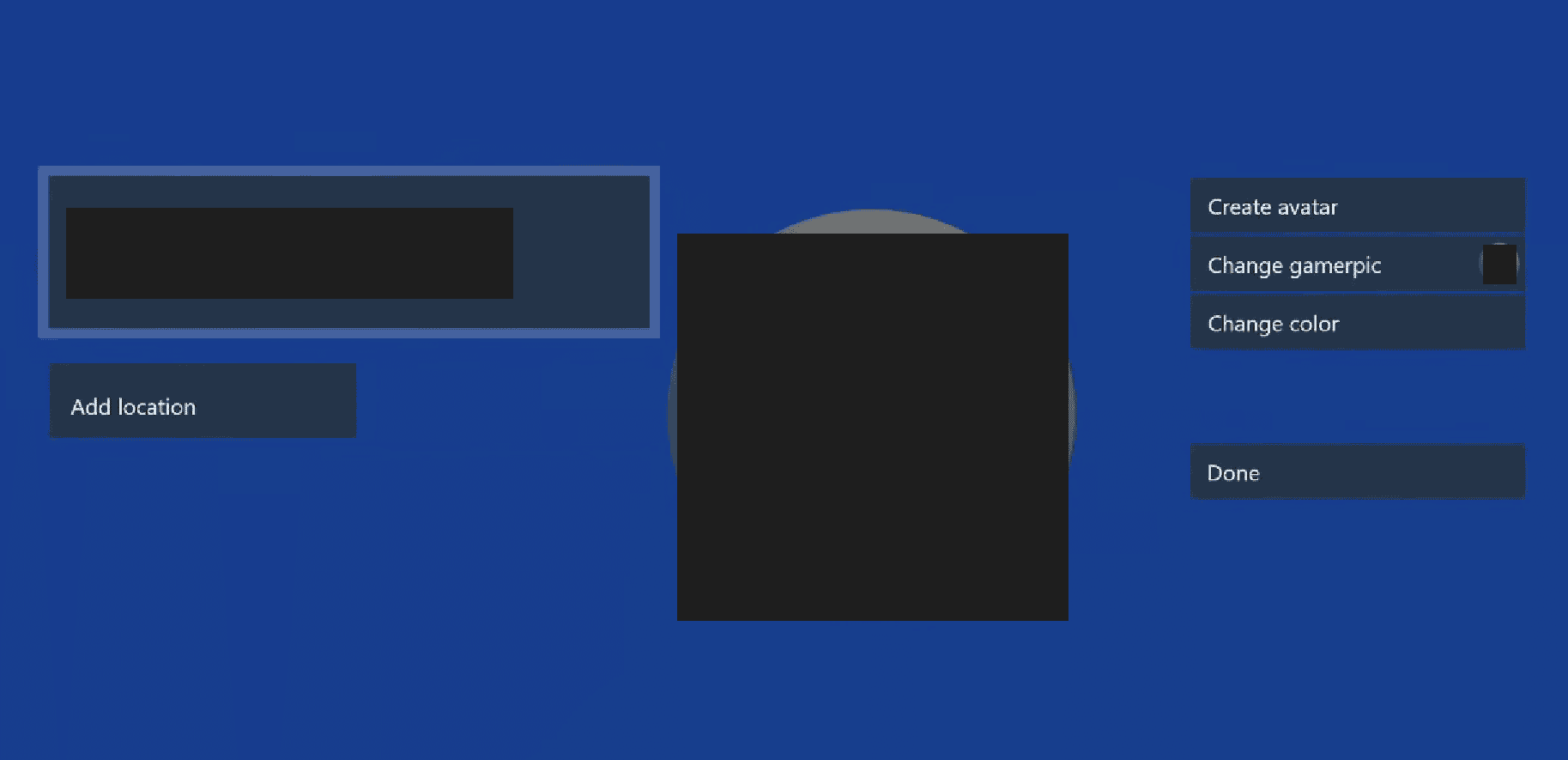
5. Select Upload a custom image.
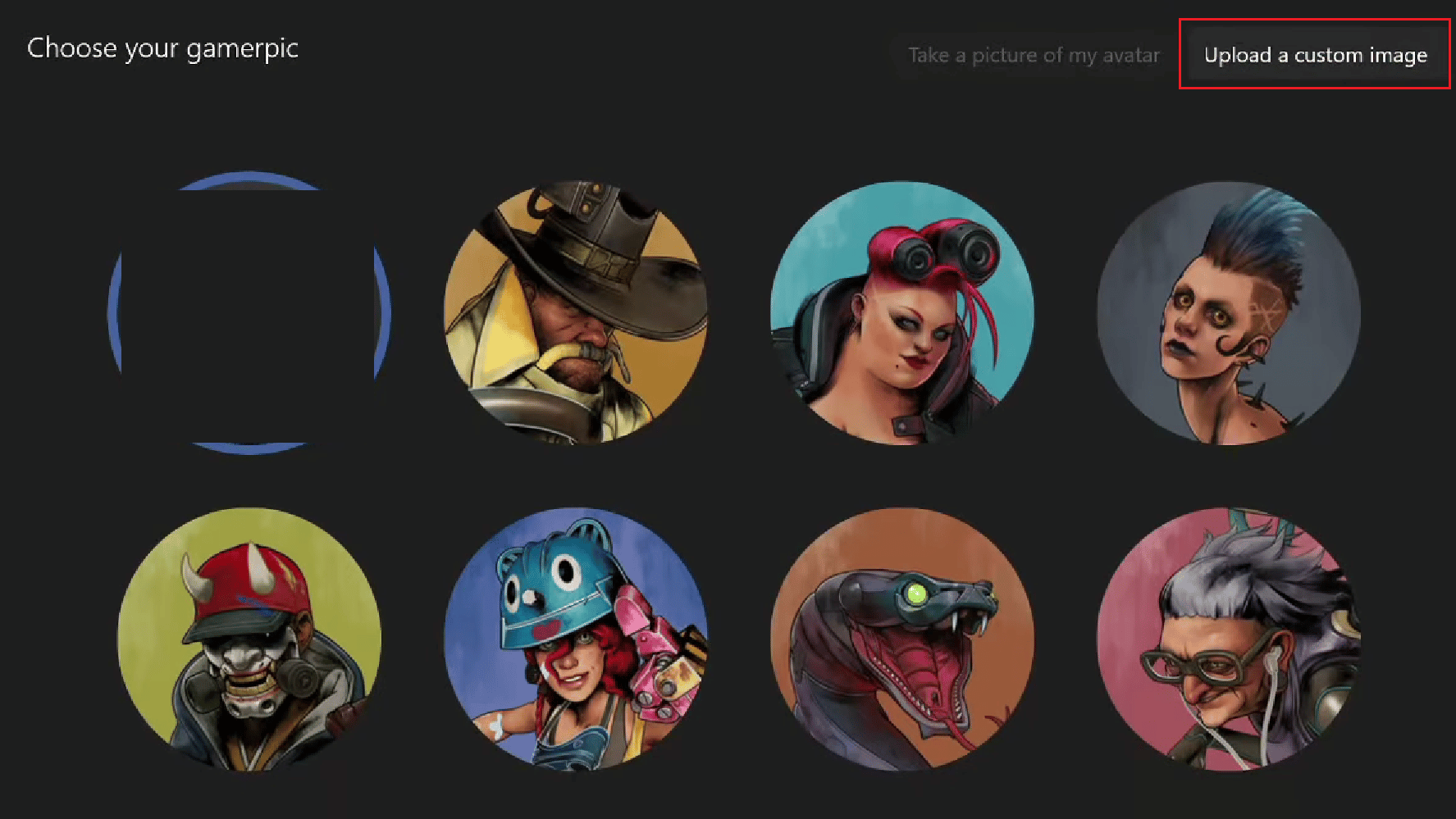
6. Select the custom gamerpic from the device storage.

7. Adjust the image and hit Upload.
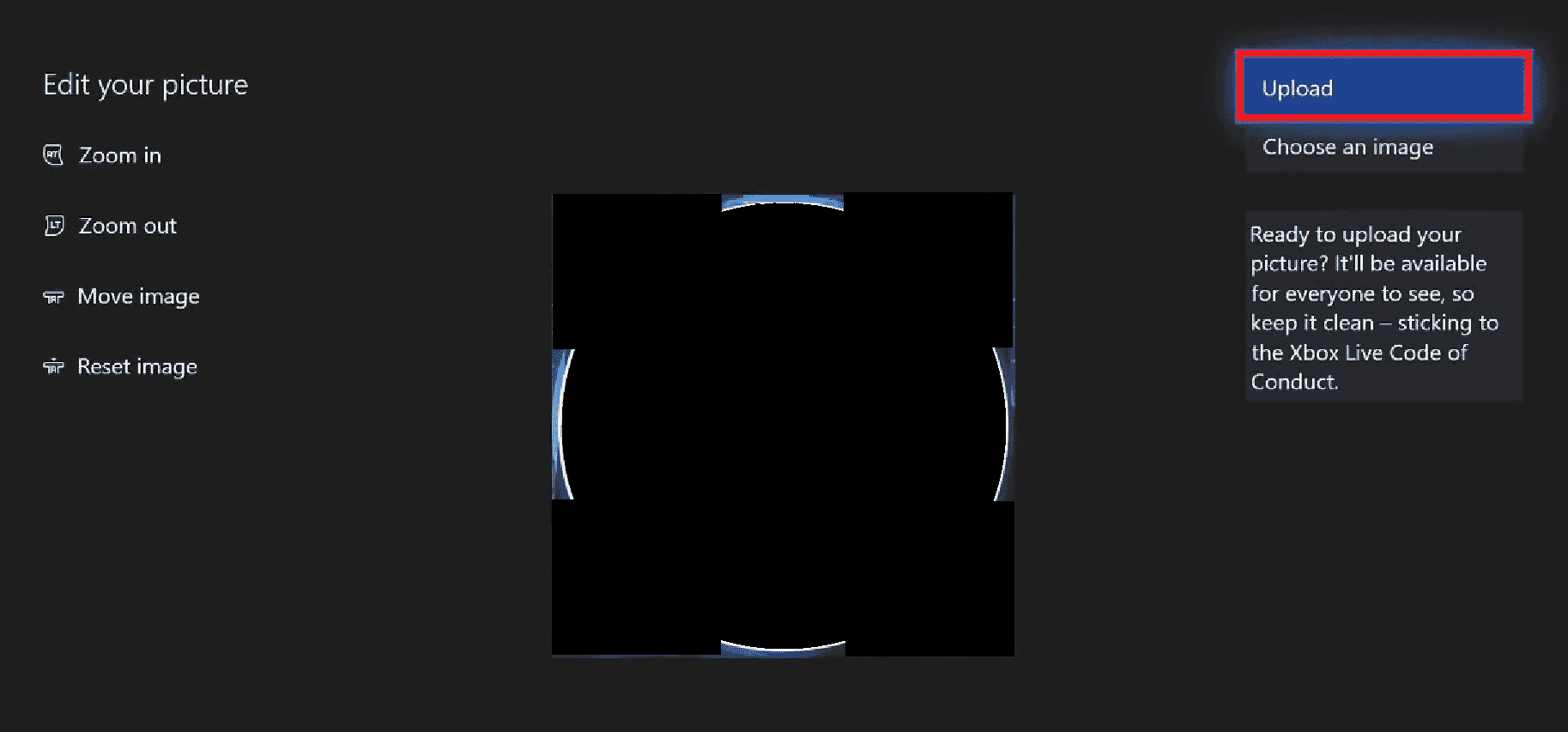
This is how you upload Xbox custom Gamerpic using your Xbox.
Also Read: Can You Get a Free Gamertag Change?
How Do You Upload a Custom Gamerpic to Xbox One?
Follow the steps mentioned in the above heading to understand the procedure to upload a custom Gamerpic to Xbox One.
Did Xbox Get Rid of Custom Gamerpic?
No, Xbox didn’t get rid of custom Gamerpic and is still available on your Xbox account since the launch of Xbox One. The Gamerpic is fully customizable and changeable means that you can create your custom Gamerpic and upload it to your profile. You can also select the Gamerpic from the available options on the profile section while uploading.
How Long Does It Take for Xbox to Approve a Profile Picture?
It’s an immediate process. As you upload the image, it immediately gets updated and you don’t even require any extra permissions or any approval from Xbox to do so. While uploading a profile picture, do make sure that it has the proper dimensions that are suitable for the Xbox profile. If the dimensions aren’t correct, your profile picture won’t be accepted. Updating and uploading a profile picture on Xbox is an easy process and you can do this using your Xbox or the Xbox app.
Why Can’t You Upload a Custom Gamerpic on Xbox App?
Here are some valid reasons why can’t you upload a custom Gamerpic on Xbox app:
- The image you are uploading doesn’t have valid dimensions.
- The Xbox is facing some issues or might be a bug.
- Unstable internet connection
- The issue with the Microsoft server
- The Gamerpic you are uploading is of unsupported format as it should be PNG or JPEG or any other image format.
Also Read: How to Perform Xbox Gamertag Recovery
How Do You Upload Pictures from Your Phone to Your Xbox One?
To upload pictures from your phone to your Xbox one, follow these upcoming steps:
1. Open Xbox app on your phone.

2. Tap on the profile tab from the bottom right corner.
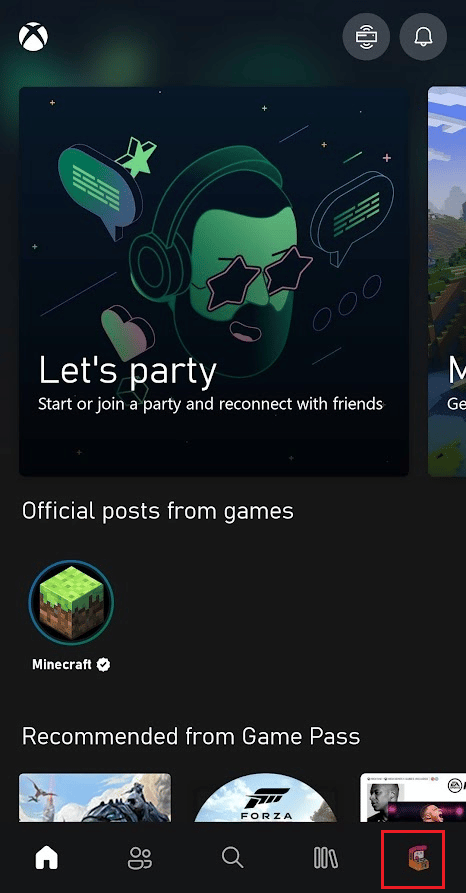
3. Now, tap on your profile picture, as shown below.
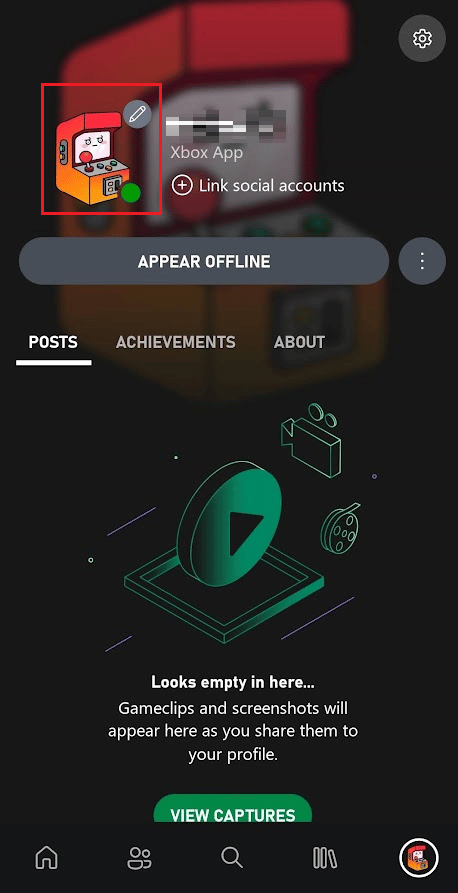
4. Tap on the Add from gallery icon.
![]()
5. Select the desired picture from your camera roll and tap on UPLOAD, shown highlighted, to change your profile picture.
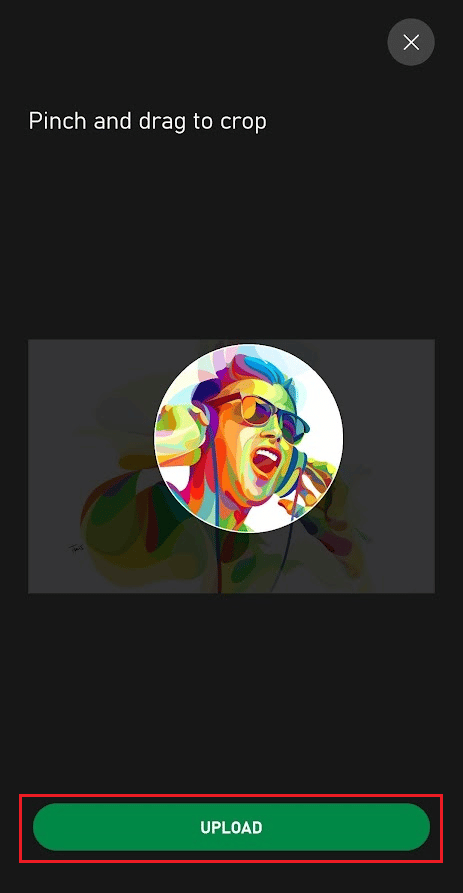
As you change your profile image on your Xbox app, the profile image on your Xbox will also be changed immediately.
Can You Buy Xbox Gamerpics?
No, you don’t have to buy Xbox Gamerpics. Gamerpics are available for free on the Xbox account. And if you don’t like any of them, you can set your custom Gamerpic. You can set a new Gamerpic or change it anytime using your Xbox or the Xbox app. Xbox has some great Gamerpic options from which you can select one and set it up on your profile. And if you want to set your custom Gamerpic, you can select from your device but make sure that pic has the correct dimensions (more than 1080 x 1080 pixels).
Recommended:
So, we hope you have understood how to upload Xbox custom Gamerpic with the detailed steps to your aid. You can let us know any queries or suggestions about any other topic you want us to make an article on. Drop them in the comments section below for us to know.