How to Zoom Out in Google Docs
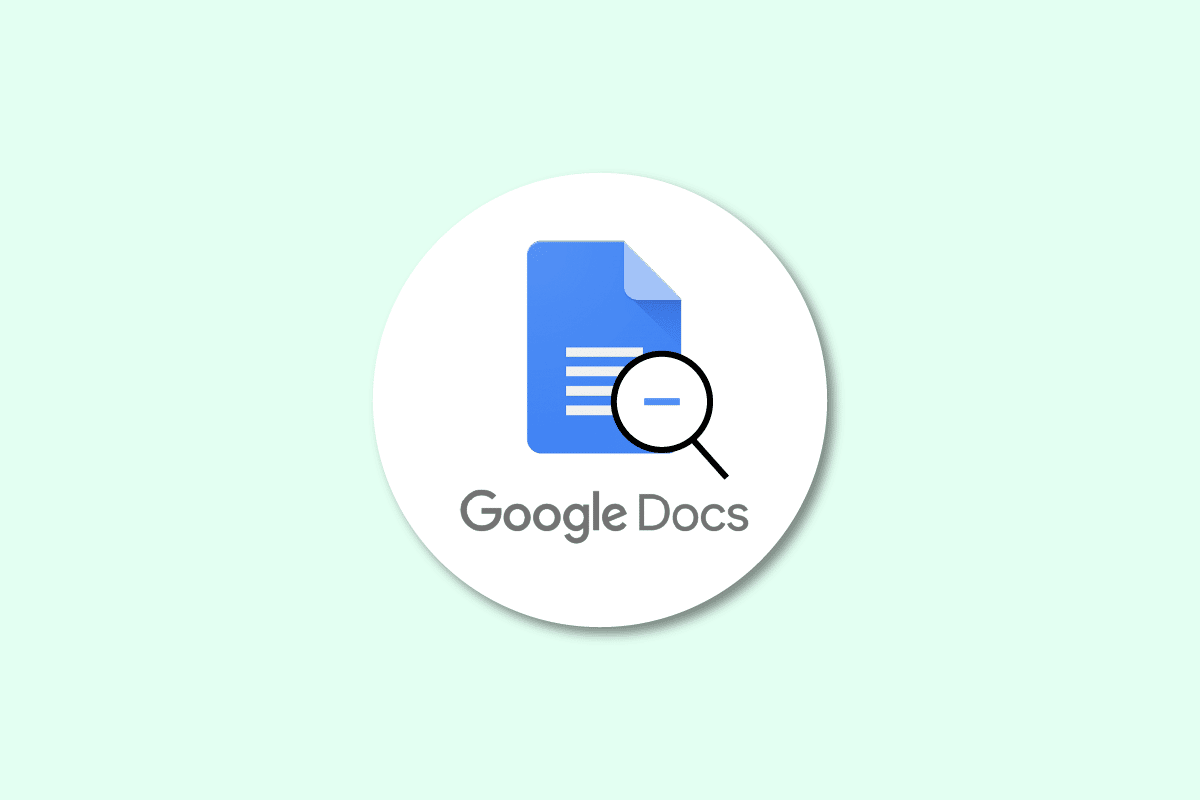
Sometimes, the software can be confusing to operate. With so many options and alternatives, even the simplest ones seem tough. Without the proper knowledge, they can feel firm. It’s better to take some help or look up a guide to know the settings to reduce the hassle. So, we have come up with this article to make your work smooth and easy. This article will cover the settings on Google Docs and how to operate it much more easily. You will see how to zoom out in Google Docs and will get to the settings for fullscreen on Google Docs. You will also see how to zoom out on Google Docs on a laptop and zoom out on Google Docs with mouse. So, prepare yourself to learn these interesting things.
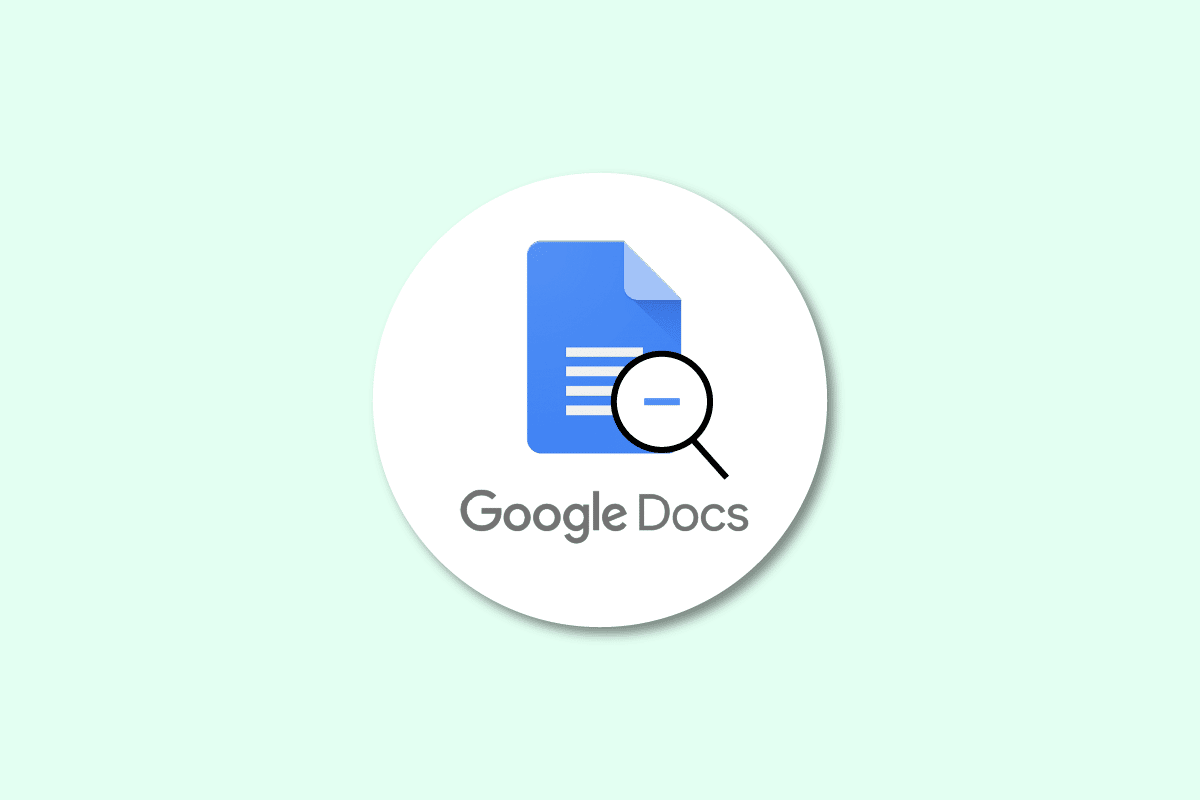
How to Zoom Out in Google Docs
Keep reading further to find the steps explaining how to zoom out in Google Docs in detail with useful illustrations for better understanding.
How Do You Zoom Out of a Doc?
To zoom out of a doc, follow these steps.
1. Visit the Google Docs website and Sign in to your account.
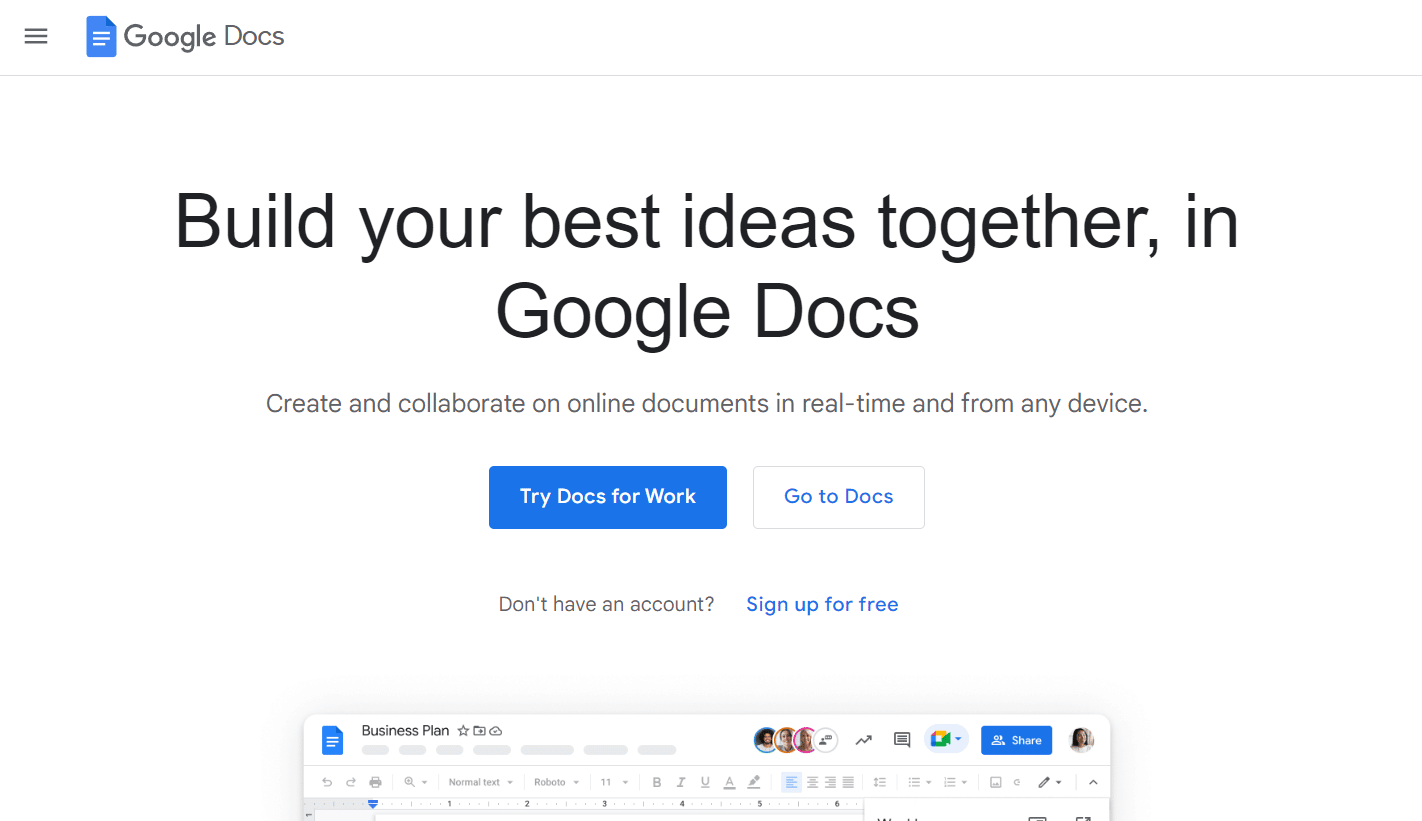
2. Click on the Zoom drop-down menu from the toolbar.
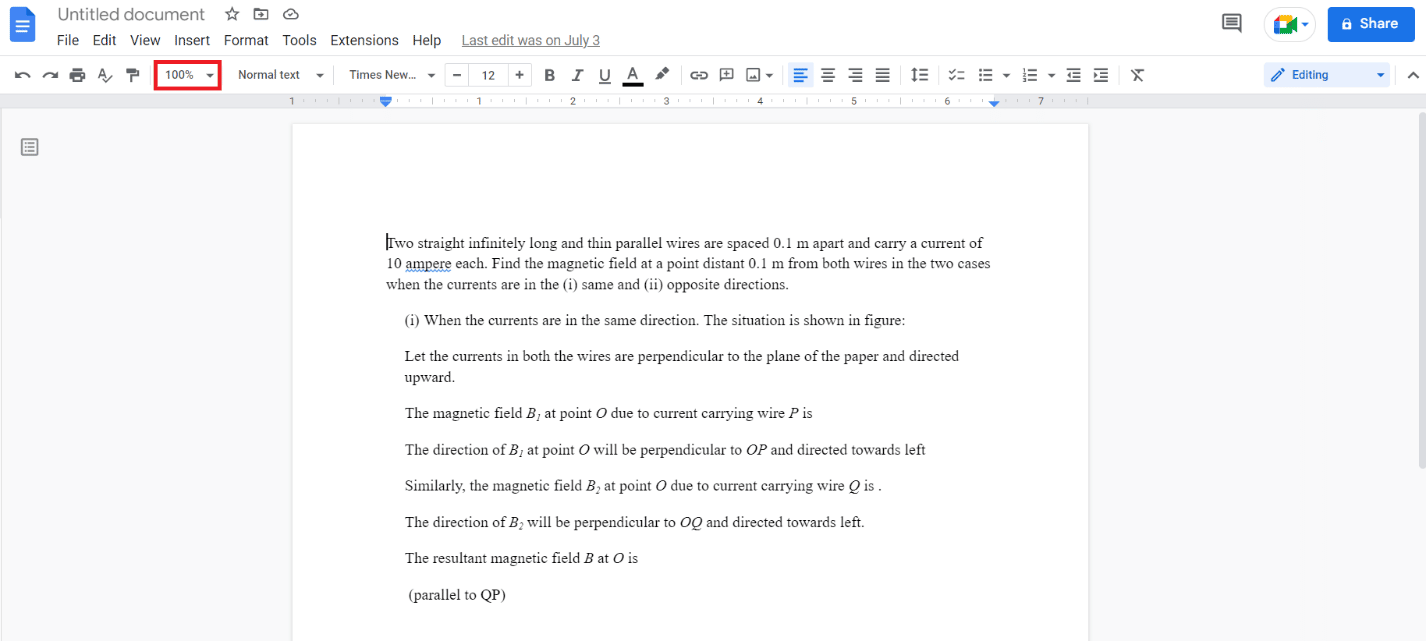
3. To zoom out of the doc, select the 50%, 75%, or 90% size from the available options.
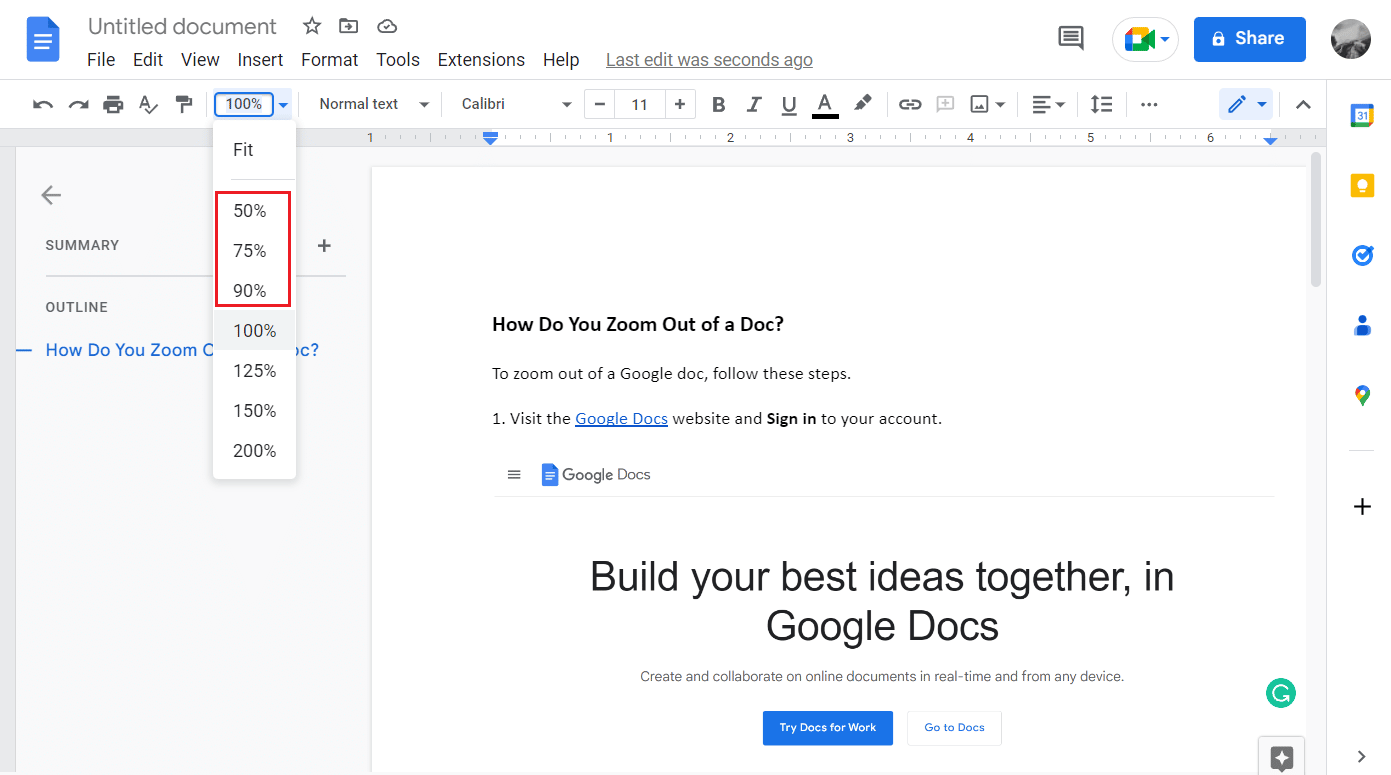
Also Read: 3 Ways to Zoom Out in Minecraft
How Do You Zoom Out on Google Docs on a Laptop?
You can zoom out the Doc on a laptop with the help of the steps mentioned above.
How to Zoom Out in Google Docs?
As you have seen how you can zoom out in Docs on the web browser, follow the upcoming steps to zoom out in Docs on the mobile Google Docs app.
1. Open the Google Docs app on your Android or iOS device.
2. Open the desired doc in the Google Docs app.

3. Now, pinch close on the mobile screen to zoom out of the doc if you had zoomed in already.
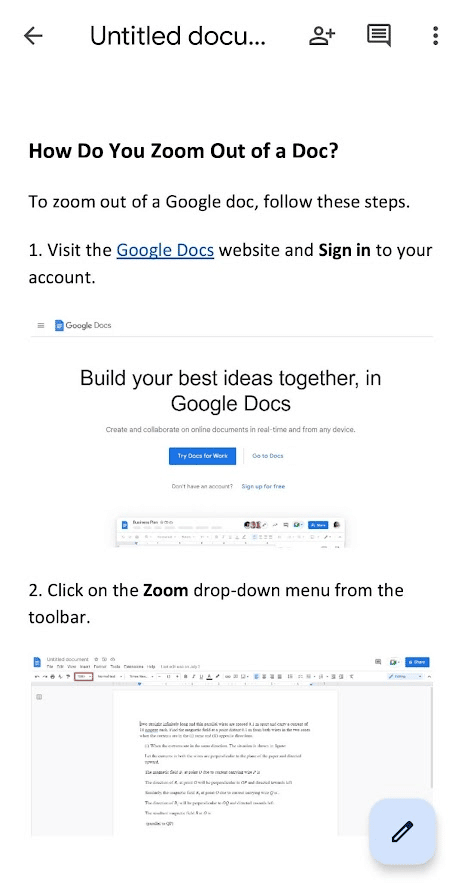
How Do You Switch Back to Normal Size in Google Docs?
You can switch back to the normal size in Google Docs on your mobile with the help of the steps mentioned above.
What is the Shortcut to Zoom Out on Google Docs?
The shortcut to zoom out on Google Docs is Ctrl + Alt + –.
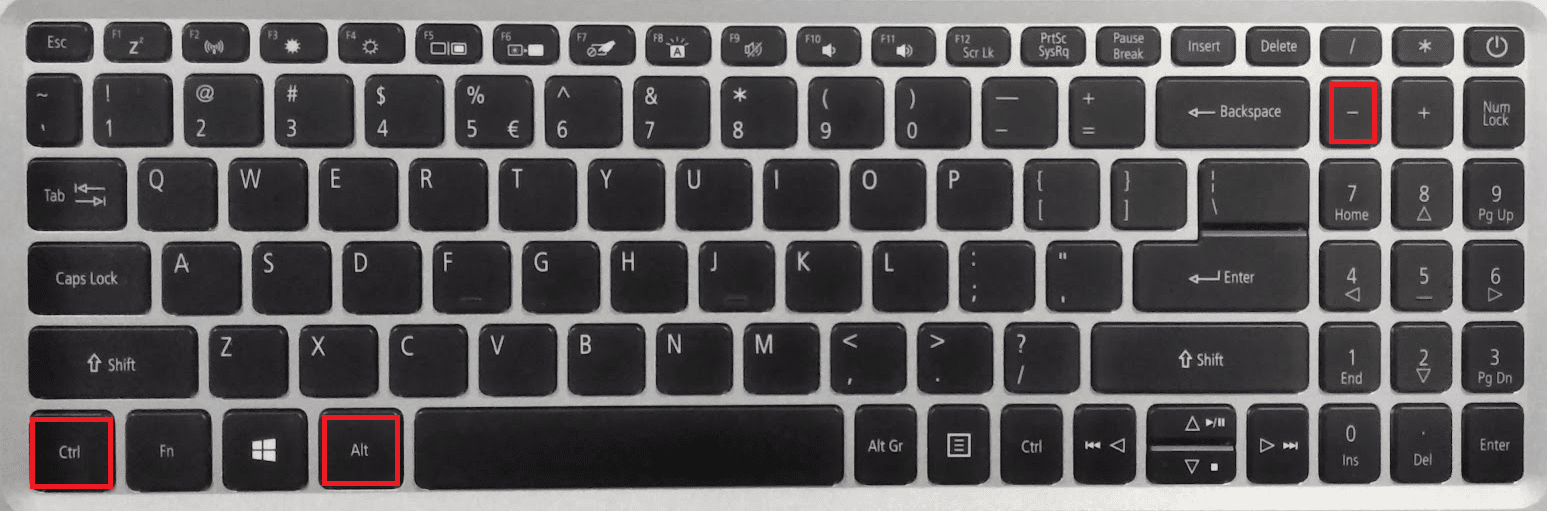
Also Read: What is WildTangent Games?
How Do You Get Out of Fullscreen on Google Docs?
Let’s see how to get out of the full screen on Google Docs with the help of the following steps:
1. Navigate to your desired Google doc on the Google Docs website.
2. Then, click on View from the toolbar.
3. Click on Full screen from the drop-down menu. The controls toolbar will get hidden.
Note: To bring back all the controls, press the Esc key on your keyboard.
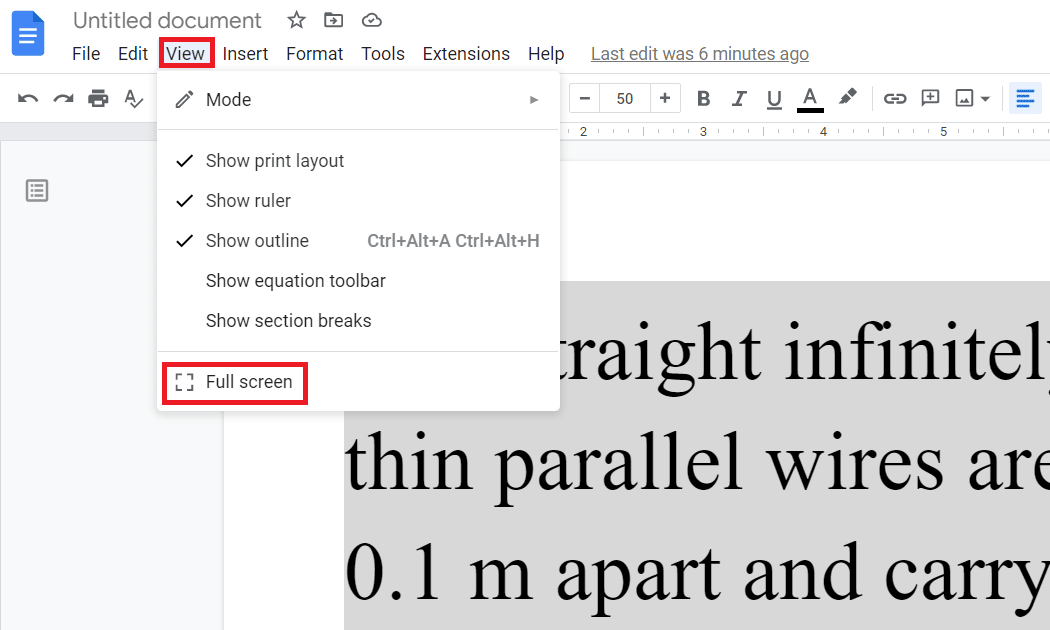
Also Read: How to Zoom out on Computer Screen
How Do You Zoom Out on Google Docs with Mouse?
It is super easy to zoom out on G Docs with mouse. The following steps will guide you how to zoom out and in on Docs with mouse.
1. To zoom out on Docs with mouse, you need to press Ctrl + Mouse Wheel Down.
2. To zoom in on Docs with mouse, press Ctrl + Mouse Wheel Up.

Why is Your Google Docs Toolbar Zoomed In?
The Docs toolbar gets zoomed in because of the improper use of quick keys in the document. Generally, it is not the problem of Google Docs but of the browser itself. Changing the zoom on the browser will help in resolving the issue.
Recommended:
So, we hope you have understood how to zoom out in Google Docs with the detailed steps to your aid. You can let us know any queries or suggestions about any other topic you want us to make an article on. Drop them in the comments section below for us to know.