Fix Currently Unable to Send Your Message on Outlook Mobile
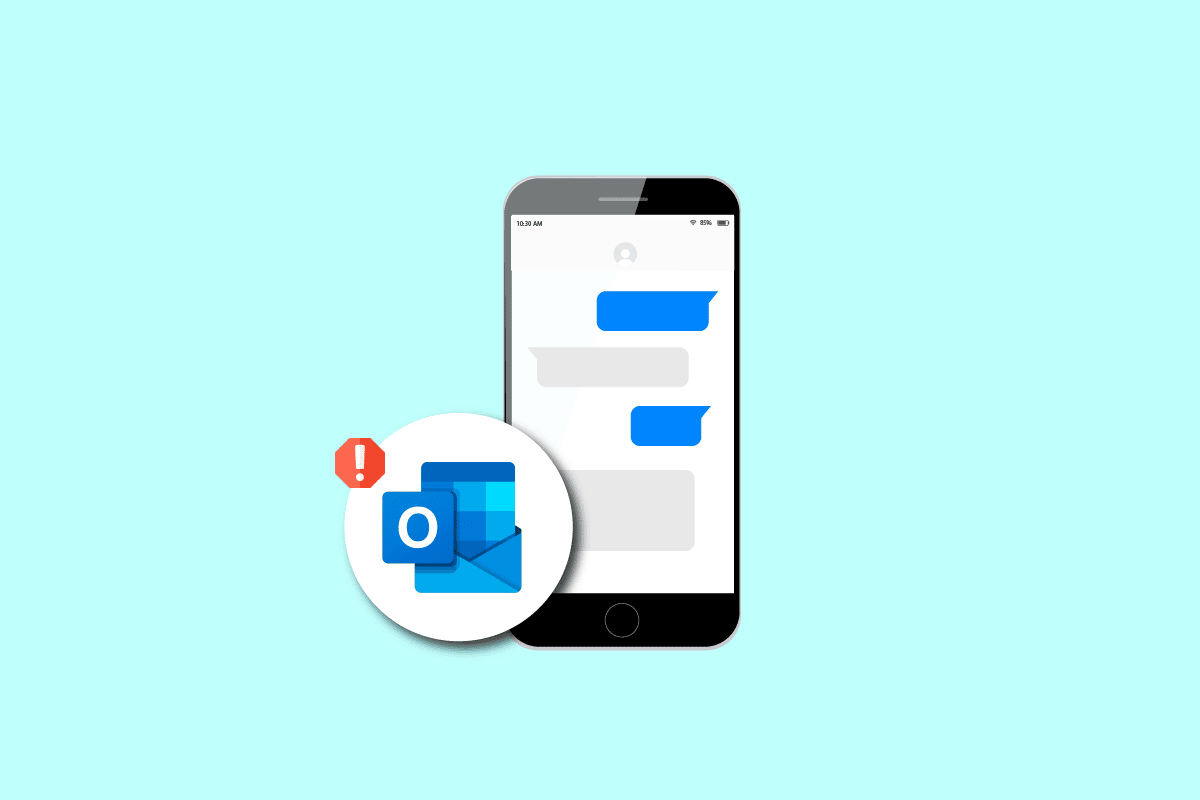
Microsoft Outlook mobile app offers users to manage their emails, and professional schedules; the app has been used by millions of Microsoft users to plan and share their information. However, sometimes users may receive errors while sending or receiving emails, this error may read as currently unable to send your message on Outlook mobile.
This error generally occurs due to network errors or mobile app configuration errors, my Outlook cannot send email errors that can cause serious problems to users, however, this error can be avoided by using various simple fixes. In this guide, we will discuss a few methods to resolve why my Outlook cannot send email issues on your android smartphone.
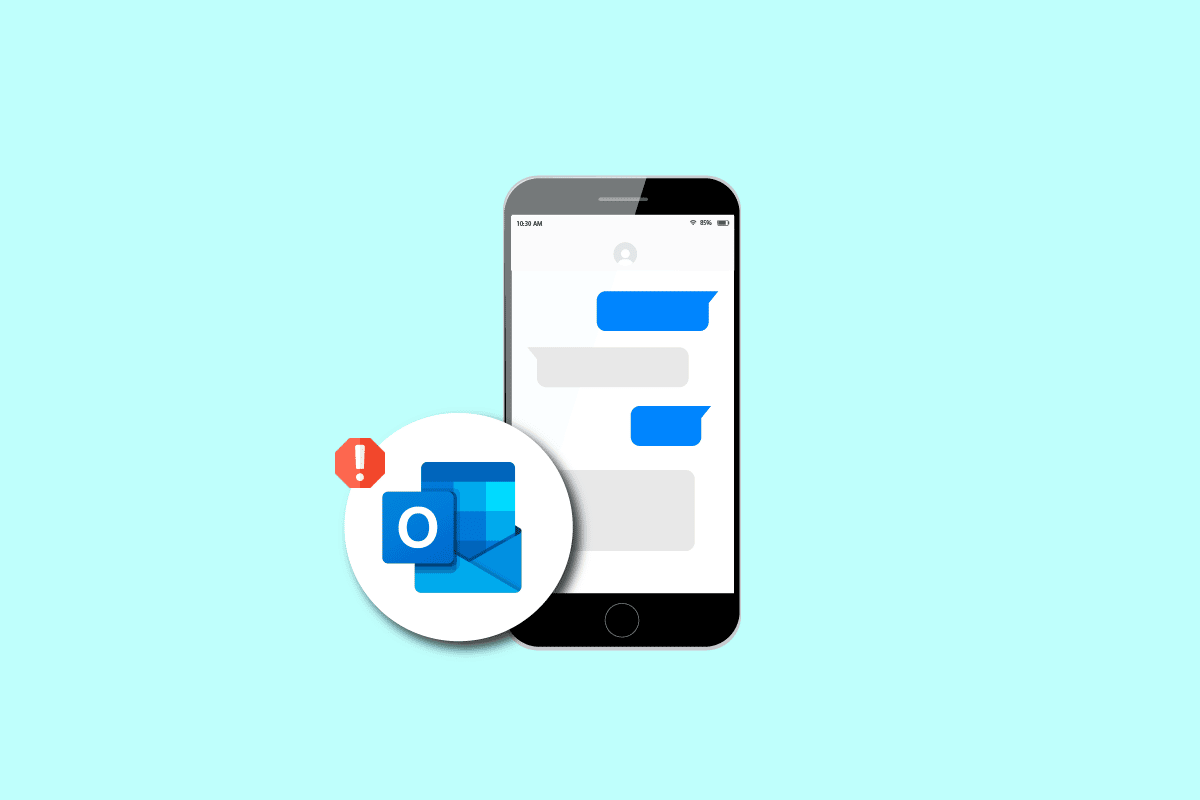
How to Fix Currently Unable to Send Your Message on Outlook Mobile
There can be various reasons for currently unable to send your message on Outlook mobile errors; some of the possible reasons for this error are listed below.
- Mostly, the Outlook error is caused by an unstable network connection
- Cache file errors on Microsoft Outlook mobile app can cause unable to send your message error
- Improper Outlook account and email settings are also a common reason for Outlook errors
- Various Outlook Add-ins are also sometimes responsible for Outlook errors
- The size of attachments to your Outlook emails can also trigger an error while sending messages
- Outdated Outlook app and bugs in the Outlook app can certainly cause errors while sending or receiving the mails via Outlook mobile app
The following guide will give you methods to resolve errors while sending messages via Outlook mobile app.
Note: Since smartphones do not have the same settings option, and they vary from manufacturer to manufacturer, hence ensure the correct settings before changing any. The following methods are from the Moto G60 smartphone.
See Also:
Fix Chromecast Source Not Supported Issue on Your Device
Top 10 Solutions to Fix WiFi Calling Not Working on Android
How to Set Text Message Ringtone on Android
How to Fix Action Blocked on Instagram Error
How to Extract RAR files on PC or Mobile
Method 1: Troubleshoot Network Issues
In most cases, currently unable to send your message on Outlook Mobile error occurs due to a bad internet connection. This can easily be resolved by fixing your internet connection. To resolve network connection errors with your smartphone, try restarting and reconnecting your WiFi router, and refreshing the mobile data. If my Outlook cannot send email issue has not been resolved by fixing the network, move on to the next method.
Method 2: Force Restart Outlook App
Often, the currently unable to send your message on the Outlook Mobile app is caused by errors in loading the app and can leave you wondering why my Outlook cannot send email. To resolve this issue, you can force Outlook to Open and Close.
1. Launch your device Settings.
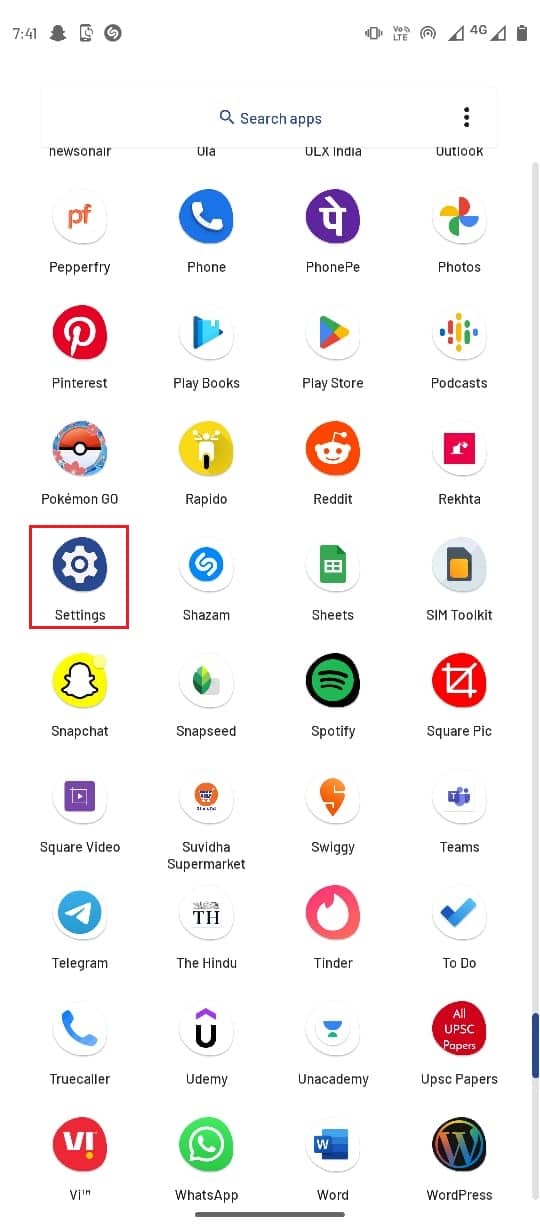
2. Here, go to Apps & notifications.
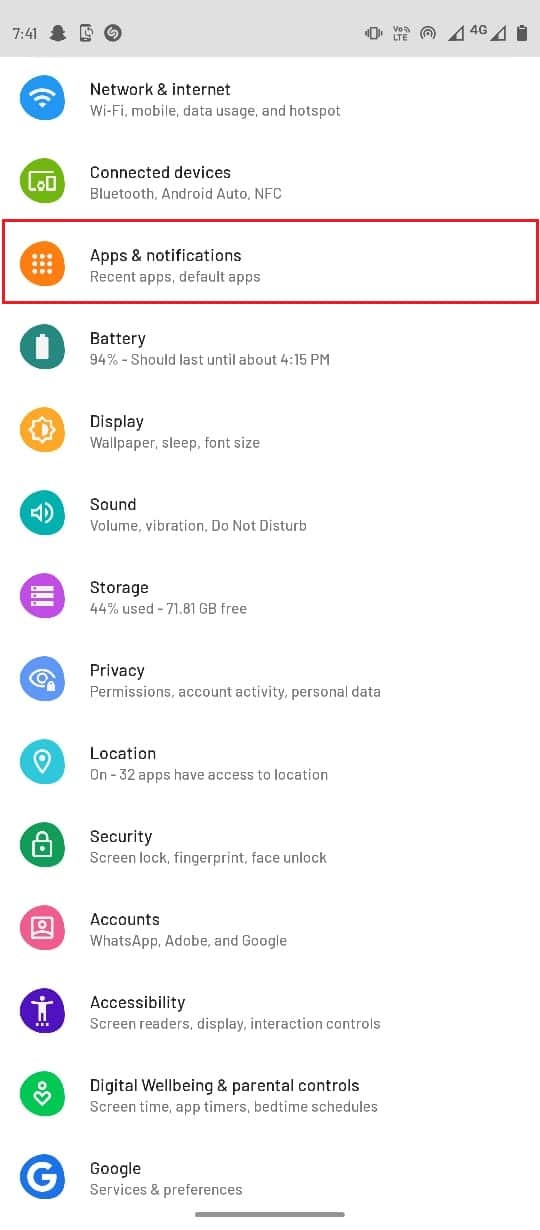
3. Select See all apps option.
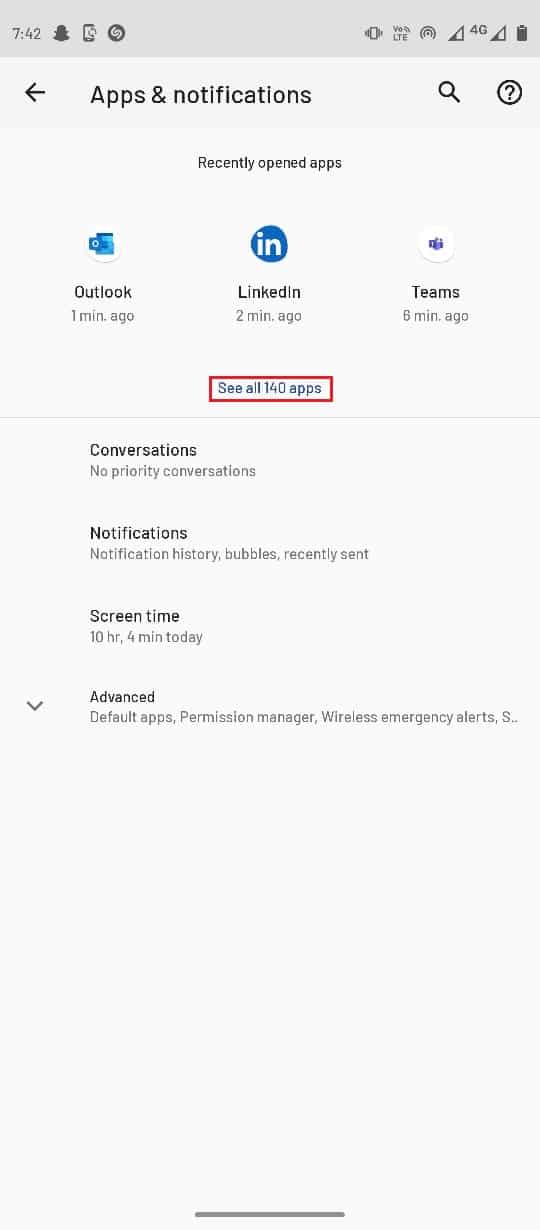
4. Locate and tap on Outlook.
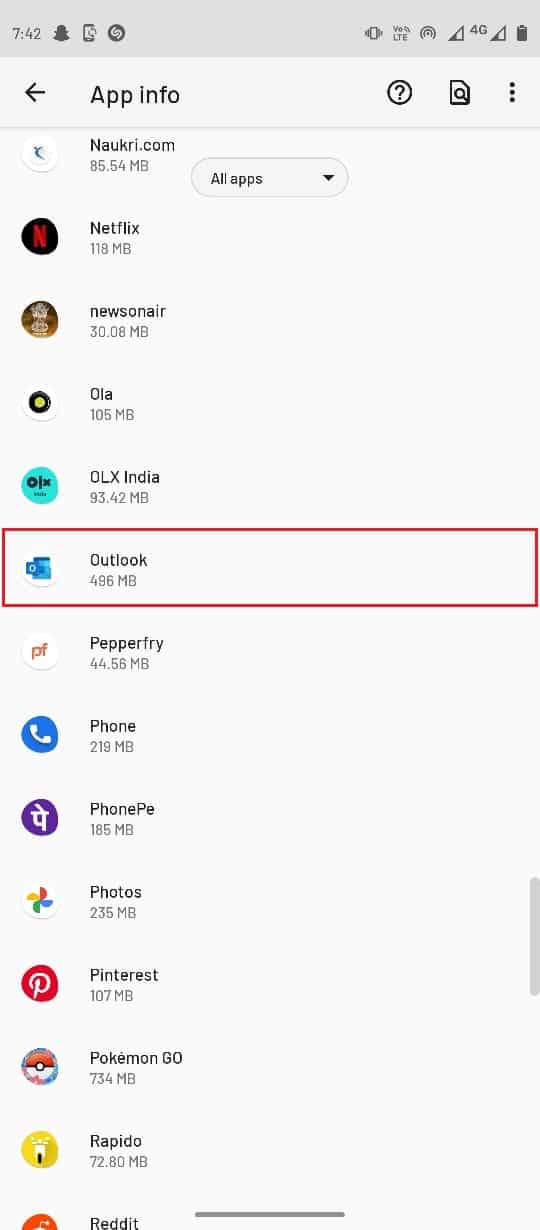
5. Then, tap on Force stop.
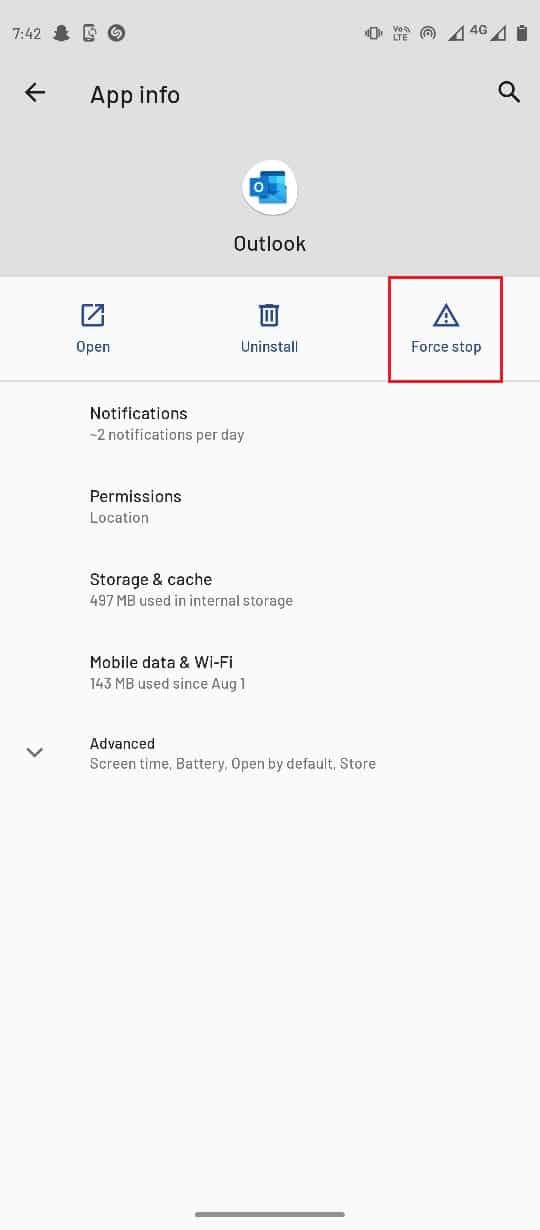
6. Select OK to confirm the process.
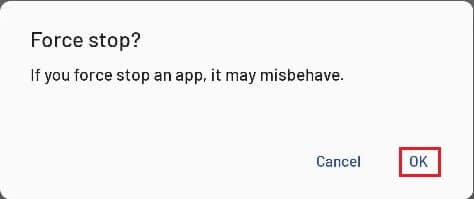
Also Read: How to Turn On Microsoft Outlook Dark Mode
Method 3: Clear Outlook App Cache
Cache files can cause a number of errors including can’t send messages errors. You can try to clear your app cache to resolve most of the app errors.
1. Open your device Settings.
2. Go to Apps & notifications setting.
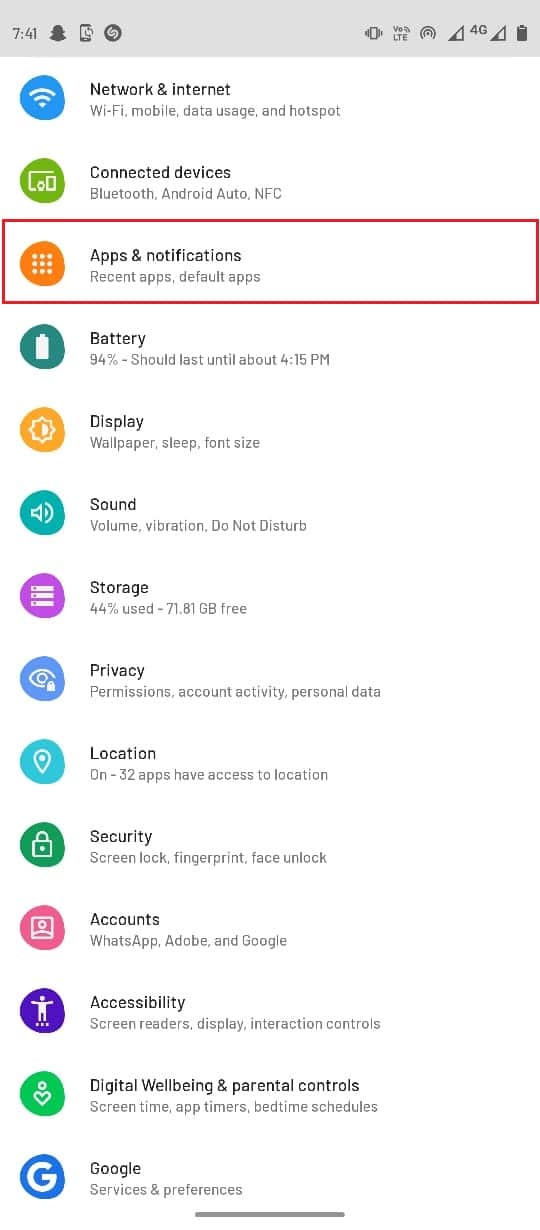
3. Now, select See all apps.
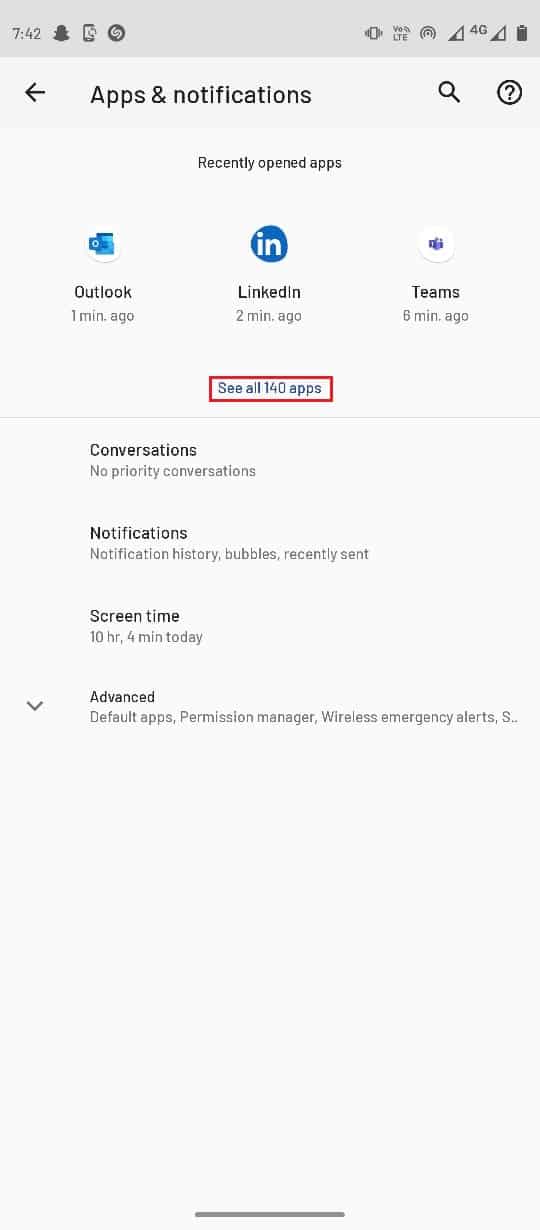
4. Locate and select Outlook.
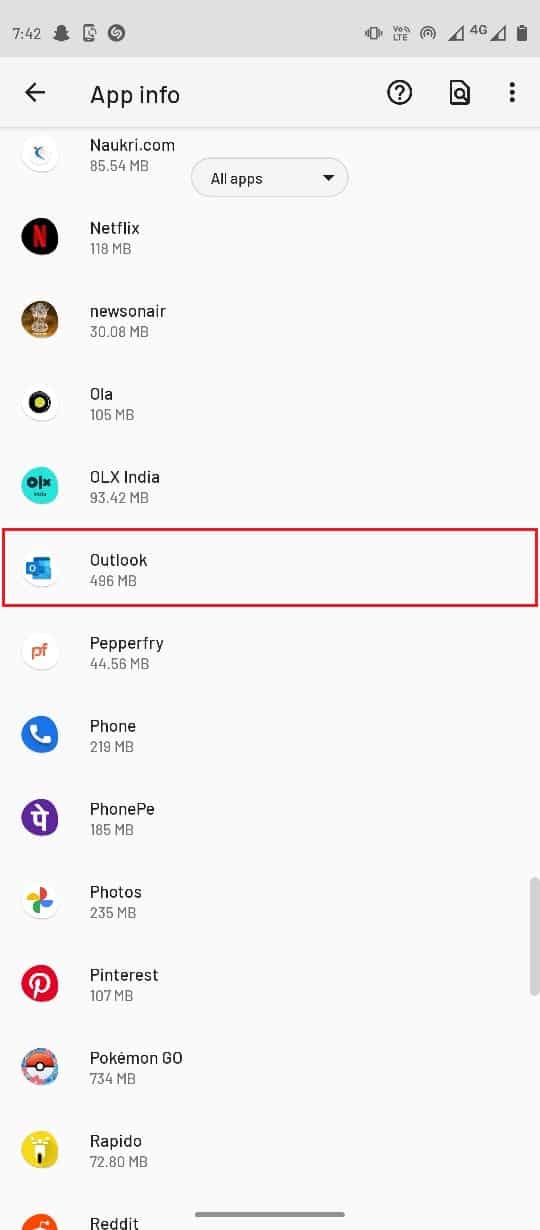
5. Select Storage & cache.
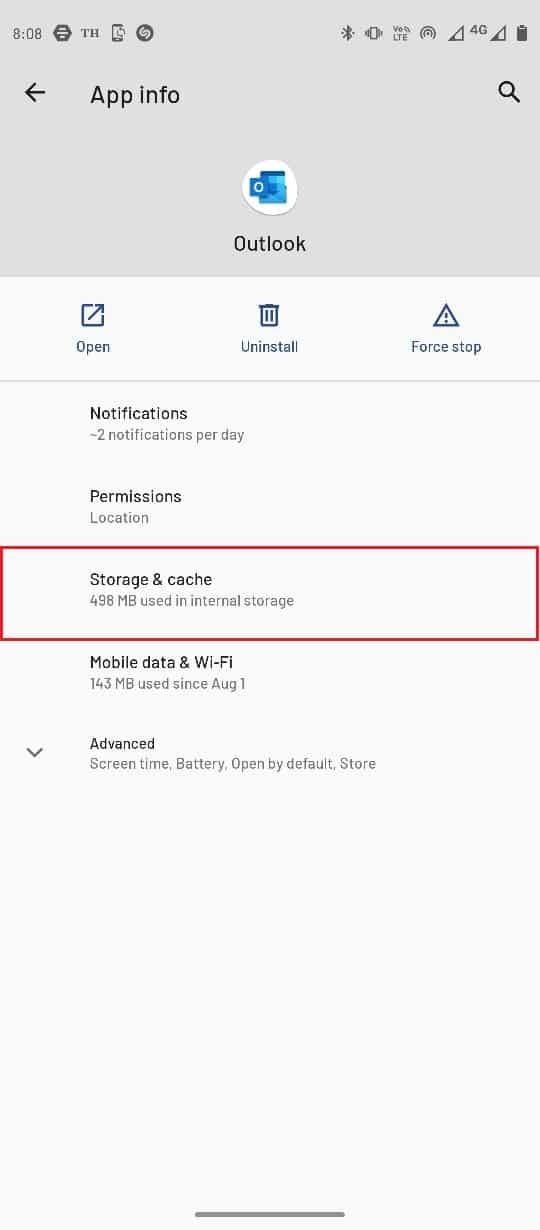
6. Select Clear Cache.
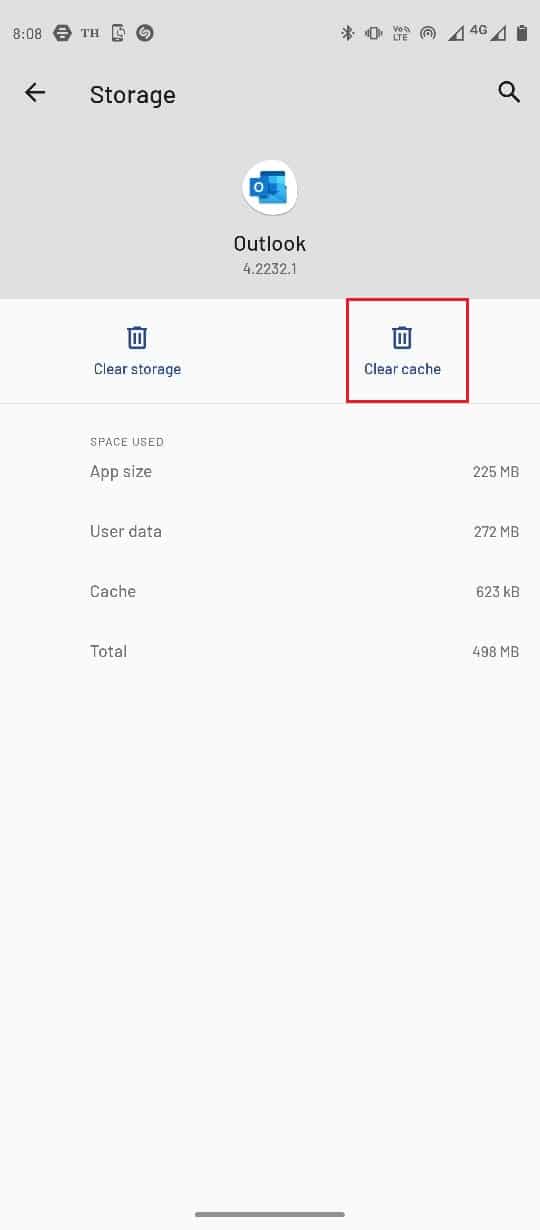
Also Read: Fix Outlook App Won’t Open in Windows 10
Method 4: Limit Number of Recipients
Often when a message is being sent to a large number of people, you may receive this error. If you are currently unable to send your message on Outlook Mobile app issue while trying to send a group email, then try to limit the number of recipient accounts.
Method 5: Reduce Size of Message and Attachments
Outlook mobile app has certain limits on the size of attachments, generally, a user can send attachments up to 25 MB via Outlook mobile app. Similarly, if you are trying to send an unusually long mail, try to limit the number of texts and characters in the email to fix my Outlook cannot send email issue.
Method 6: Re-Sign in to Outlook Account
Often, due to Outlook app errors, users can have problems while sending emails, and users are left wondering why my Outlook cannot send email, users can have problems sending or receiving emails. One of the easy solutions to avoid issues is to sign out and then again sign in to the Outlook account.
1. Launch the Outlook app from the App drawer.
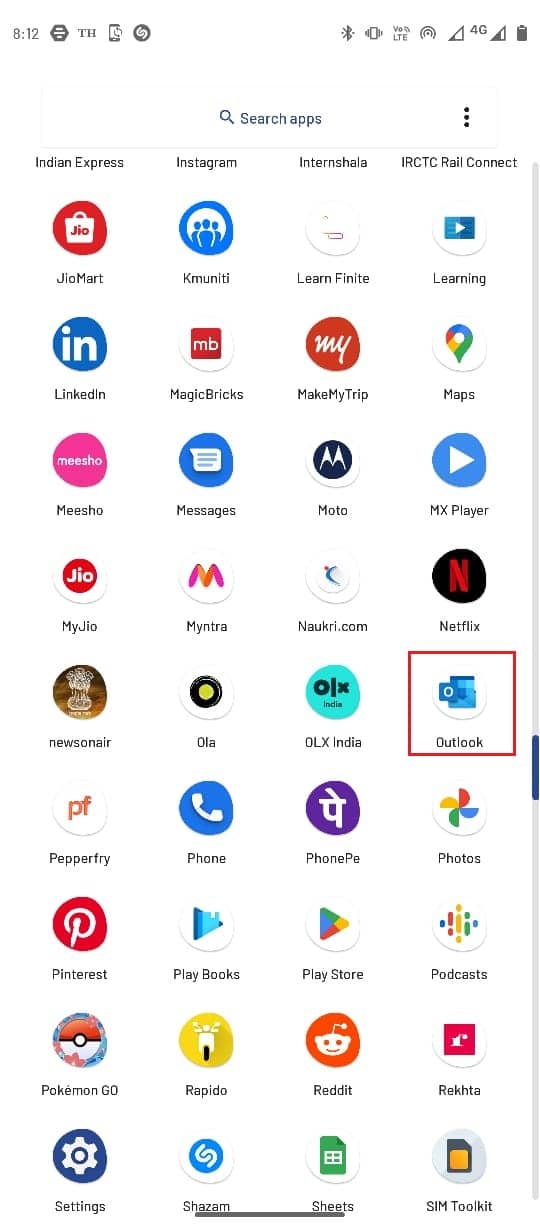
2. Select the Profile icon from the top-left corner of the app screen.
![]()
3. Select the Settings icon.
![]()
4. Here, select your email account.
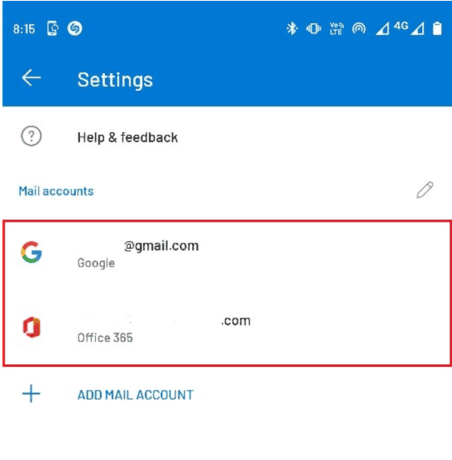
5. Scroll down and select DELETE ACCOUNT.
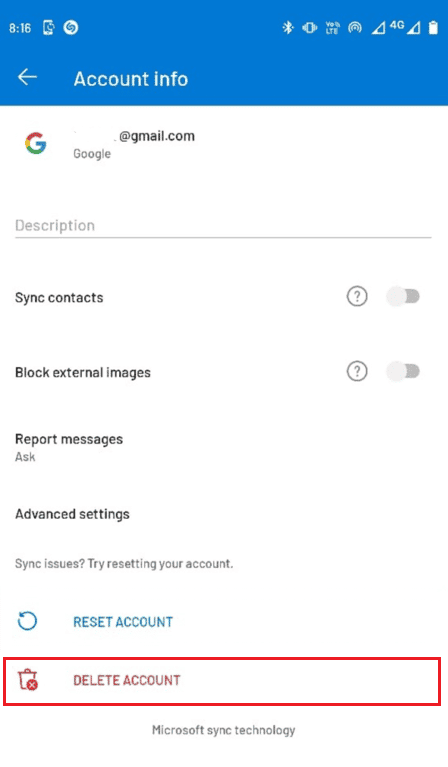
6. Follow the instructions to confirm the changes and sign back in with your email credentials.
If the currently unable to send your message on Outlook Mobile issue hasn’t been resolved yet, move on to the next method.
Also Read: Fix Outlook Password Prompt Reappearing
Method 7: Reset Outlook Account
One of the reasons for you having errors while sending or receiving emails via the Outlook mobile app is not syncing emails by the mobile app. You can resolve this issue by resetting your email account in the Outlook app.
1. Open the Outlook app.
2. Select the Profile icon from the top-left corner of the app screen.
![]()
3 Select the Settings icon.
![]()
4 Here, select your email account.
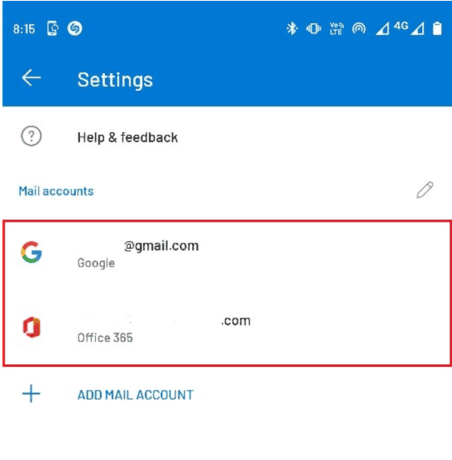
5 Here, select RESET ACCOUNT.
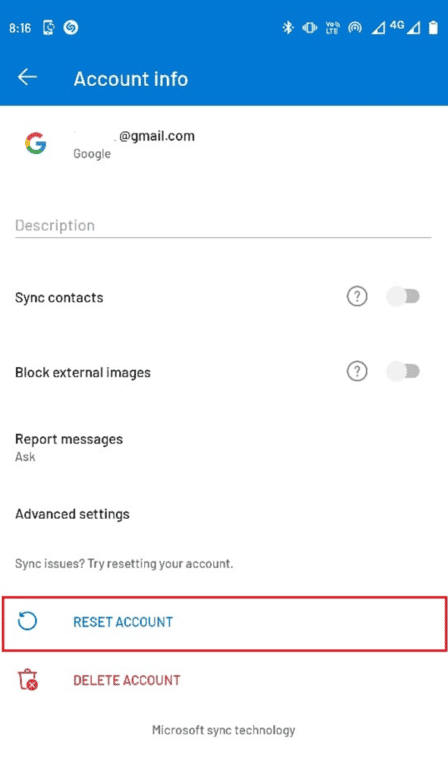
6 Select Continue to confirm the changes.
Method 8: Update Outlook App
Outdated Outlook mobile app can also cause various errors including currently unable to send your message on Outlook Mobile error while attempting to send email via Outlook mobile app. To resolve my Outlook cannot send email issue, you can simply update the Outlook app from the Google Play Store to resolve why my Outlook cannot send email issues.
1. Open the Google Play Store from the App drawer.
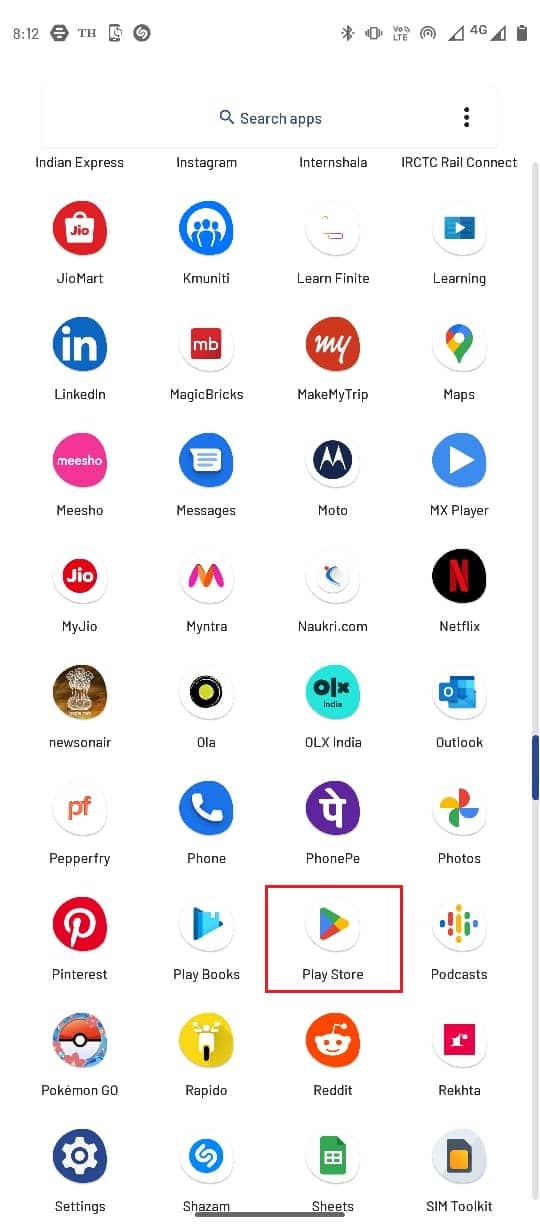
2. Search for the Outlook app.
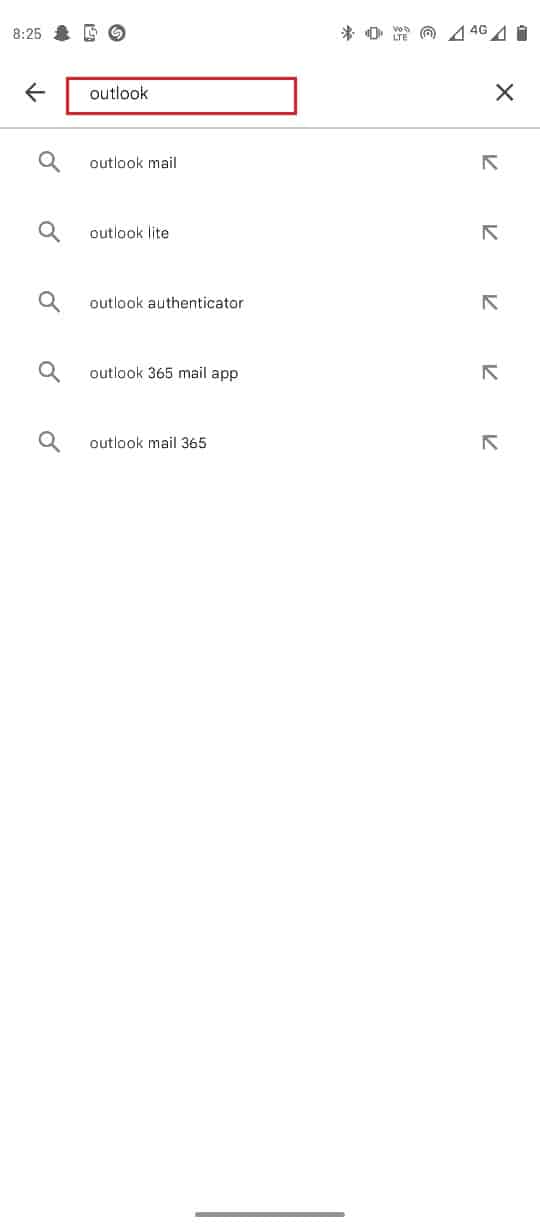
3. Tap on the Update button for the Outlook app.
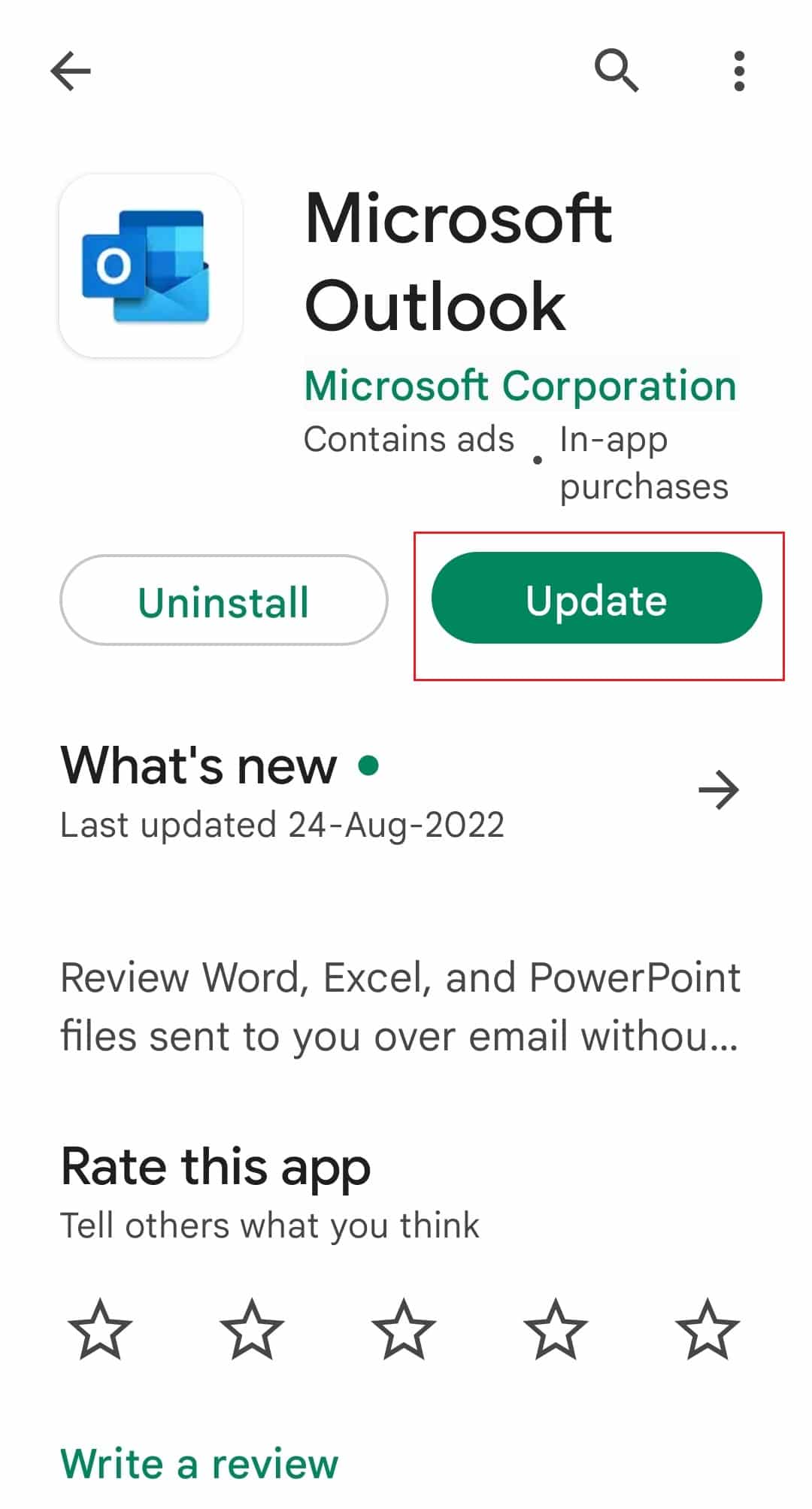
4. Wait for the update to be installed and relaunch the app.
Also Read: How to Turn Outlook Email Read Receipt On Off
Method 9: Reinstall Outlook App
If none of the previous methods work and you continue to receive the same error, try reinstalling the Outlook mobile app.
1. Hold the Outlook app icon.
![]()
2. Then, drag the Outlook app icon to Uninstall button.
![]()
3. Confirm the uninstallation by selecting OK.
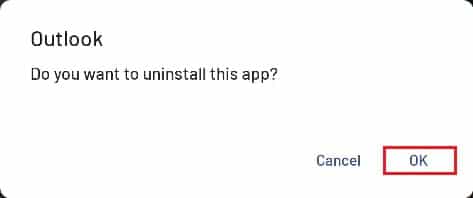
4. After the process has finished, open the Google Play Store.
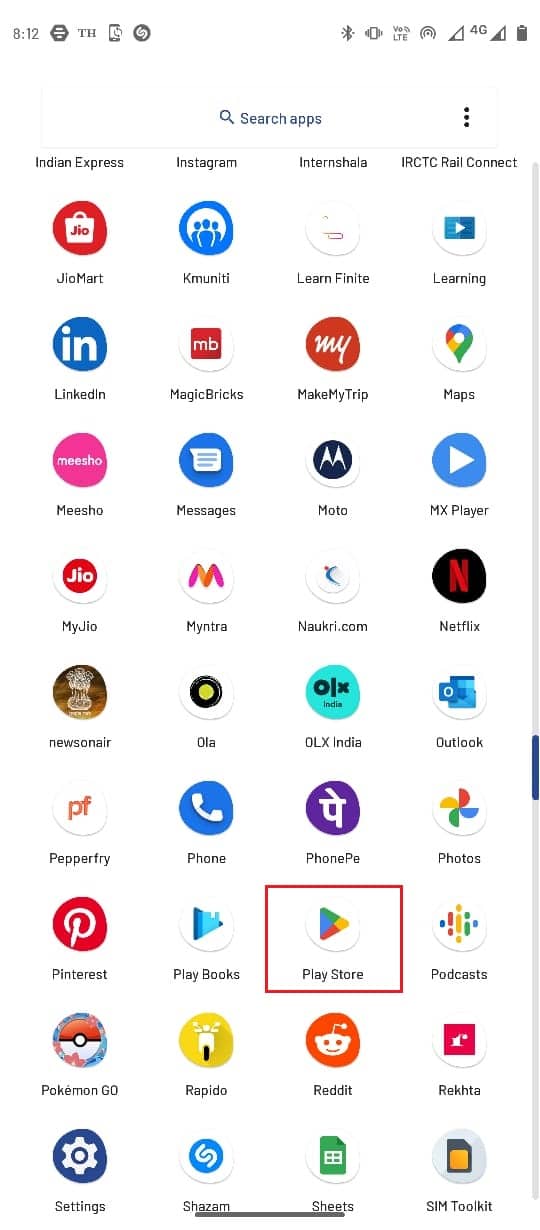
5. In the search bar, type Outlook.
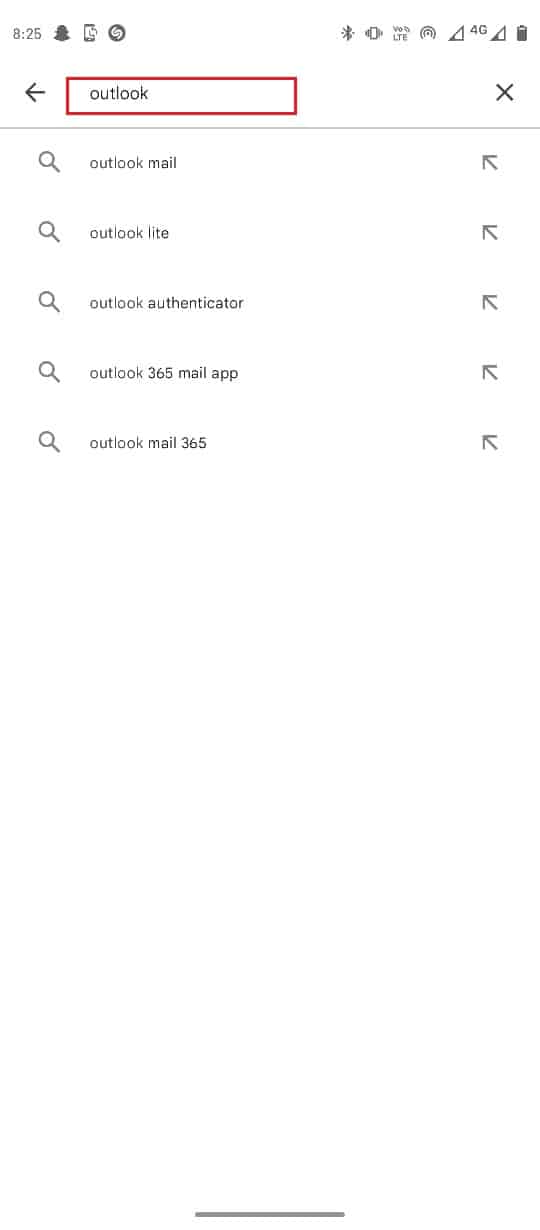
6 Select the Install option to download the app, and wait for the download to complete.
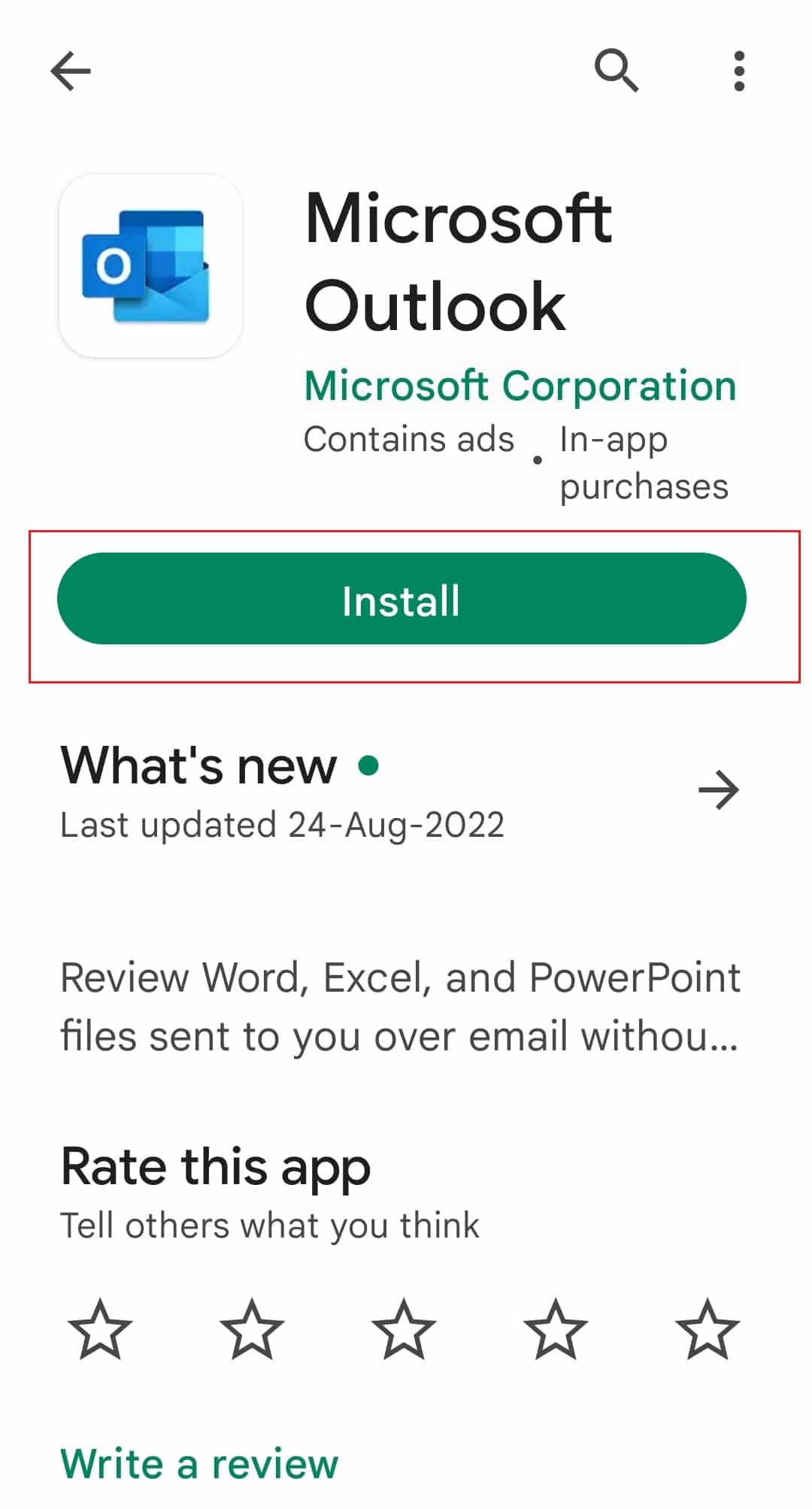
Frequently Asked Questions (FAQs)
Q1. Why is my Outlook app not working properly?
Ans. There can be multiple reasons for the Outlook app not working properly on your smartphone, some of the possible reasons include network connection issues, app cache errors, and server errors.
Q2. How to fix Outlook issues with the mobile app?
Ans. You can fix most of the issues with Outlook by simply clearing the app cache. If no method works you can even try to reinstall the app.
Q3. Can I send a group email from the Outlook mobile app?
Ans. Yes, the Outlook mobile app provides users options to send group emails, the emails can support attachments up to 25 MB.
Recommended:
We hope this guide was helpful to you and you were able to resolve your currently unable to send your message on Outlook Mobile app issues. Let us know which method worked for you. If you have any suggestions or queries, please let us know in the comment section.