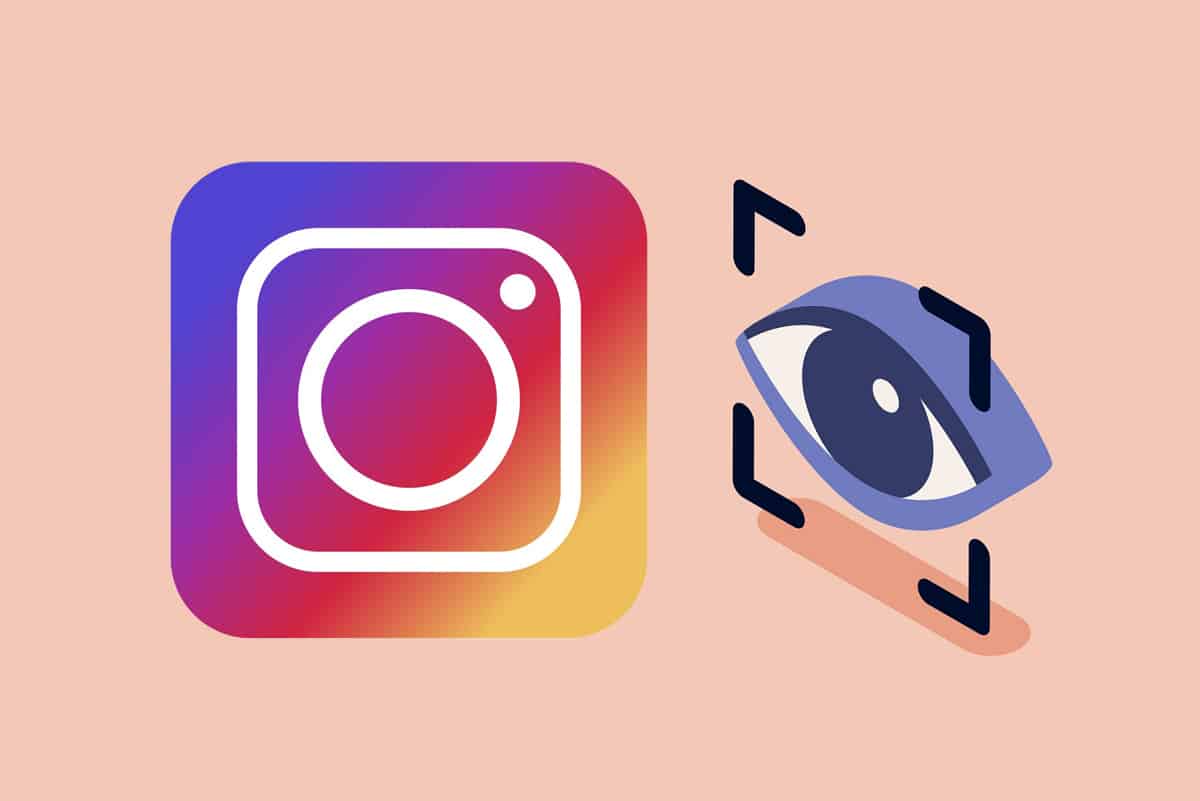Extract RAR files
Did you download a file with a RAR extension and don’t know how to access it? Well, RAR files are pretty similar to the compressed ZIP files. These compressed files take up less space, and you can easily compress multiple large files together in the form of a RAR file. The feature for compressing large files into RAR files for uploading or downloading has become a common practice among users. However, some users may find it hard to open the RAR files on their PC or mobile phones. Therefore, to help you out, we have a guide on how to extract the RAR files on any device (Windows, Android, macOS, iOS).

How to Open RAR files on Windows 10
There are several third-party software that you can use to extract your RAR files on Windows 10 or other versions of Windows OS. If you are wondering how to extract .RAR files for free, we are listing down the free software you can use. However, some of the software is free to use until the trial period is over. You can opt for a premium plan after the free trial is over.
See Also:
How to Fix Google app not working on Android
How to Drop a Pin on Google Maps (Mobile and Desktop)
How to Transfer Files from Android to PC
How to Extract Audio from Video on Android
How to get Chinese TikTok on iOS and Android (Douyin tutorial)
1. WinRAR
WinRAR is a great software that allows you to extract RAR files. However, it comes with a 40 day free trial period. So, you may have to opt for a paid plan after 40 days. To know how to open RAR files, you can follow these steps:
1. The first step is to download WinRAR software on your Windows system. For this, you have first to determine your Windows bit version, whether you have 32-bit or 64-bit.
2. Head to the official WinRAR download page and click on the download section.
3. Here, you can click on the Download link depending upon your Windows version. Check the screenshot for reference.
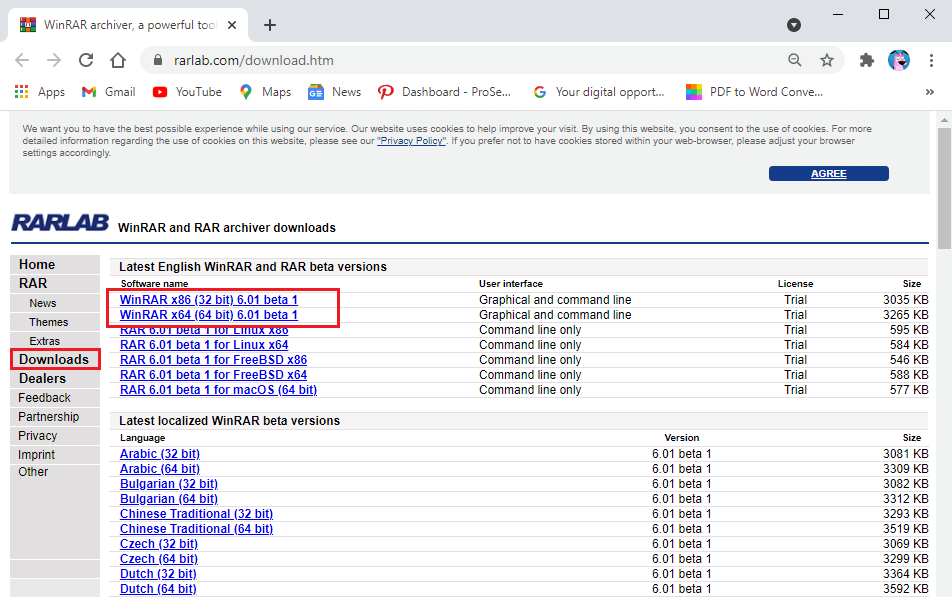
4. Now, open the downloads section on your system and install the WinRAR software.
5. After successfully installing the software on your Windows 10, locate your RAR file on your system.
6. Double-click on your RAR file, and you will see a prompt message window that says ‘how do you want to open this file,’ on your screen, you will see the WinRAR software option. Click on it.
7. Your RAR file will automatically open with WinRAR.
8. Now, select the folder that you want to open. Click on the Folder and select the Extract To option from the panel on the top.
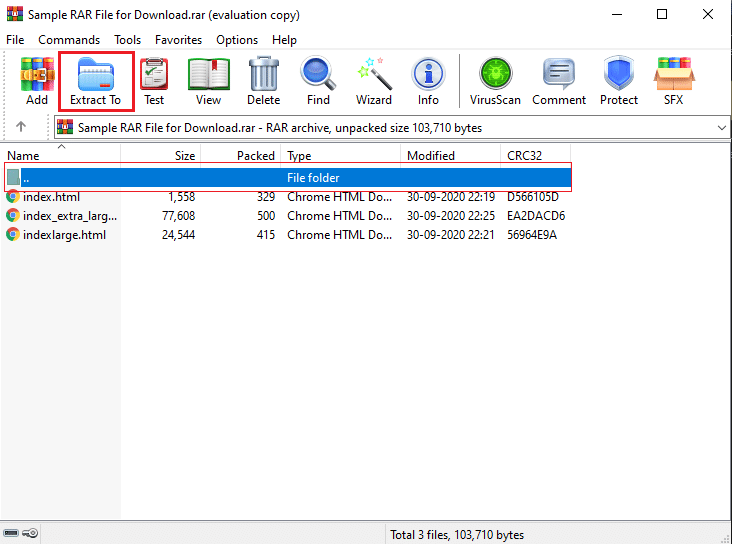
9. A pop-up window will open on your screen. Here, you can select the destination where you wish to extract your RAR file. For example, click on the desktop from the right side of the window.
10. Finally, click on OK, and WinRAR will automatically start extracting your RAR file to your chosen destination.
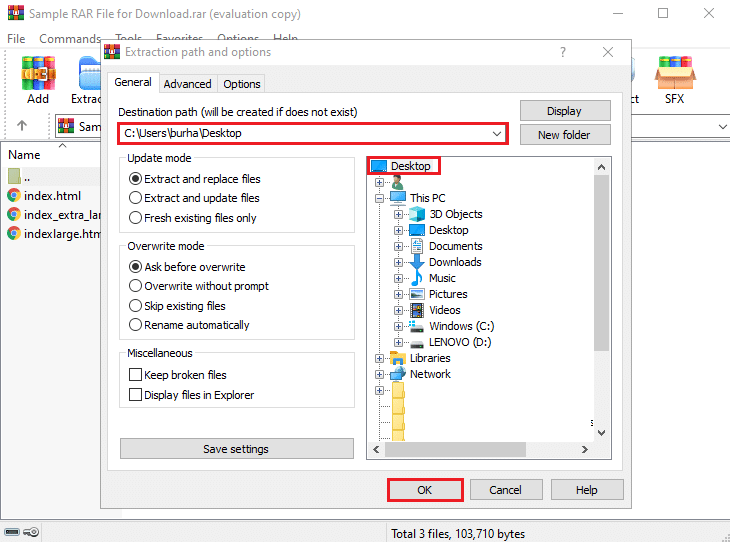
That’s it; you can effortlessly extract all your RAR files on your Windows 10 or other versions as well using the WinRAR software.
2. 7-zip
Another alternative for extracting zip files is the 7-zip software. Now, extracting files for free has never been easier with this tool. Many Windows users prefer this tool for extracting their RAR files. If you are wondering how to extract .RAR files for free, then 7-zip is the best option. You can follow these steps to use this tool for extracting RAR files:
1. Download 7-zip on your system. You have to download the software according to your Windows version. For example, if you have 64-bit, click on the download link next to 64-bit. Check the screenshot for reference.
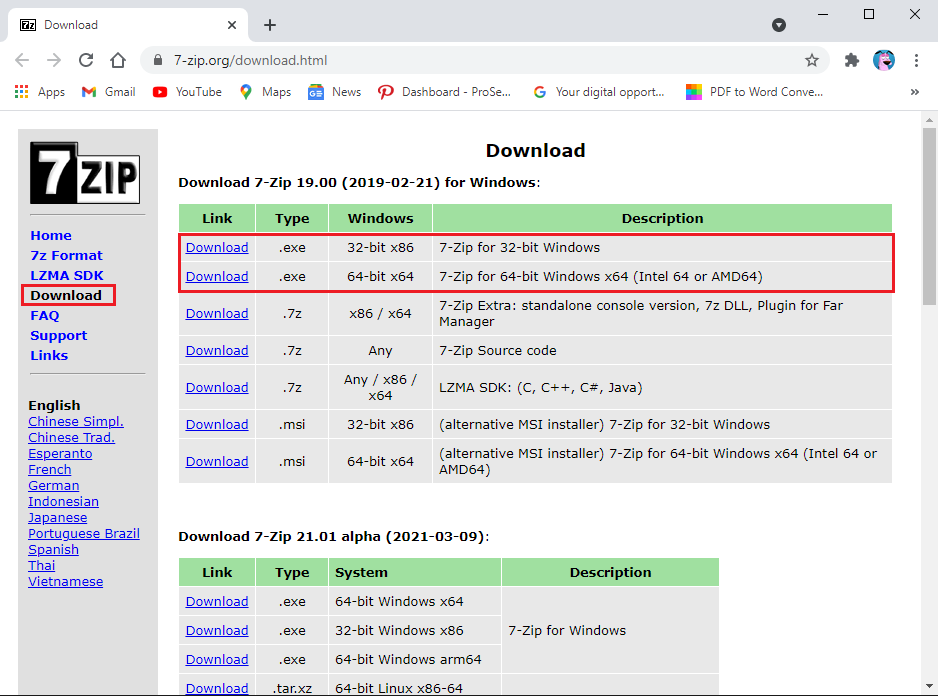
2. After downloading, please open the executable file and Install it on your system using the on-screen instructions.
3. Now, locate the RAR folder on your PC and double-click on it.
4. A window will pop up, where you can select 7-Zip to open your RAR folder.
5. Click on the Extract tab from the top.
6. Finally, select the location where you wish to extract your RAR file.
Also Read: How to Open RAR Files in Windows 10
3. WinZip
Another option for you is WinZip, which is an alternative to WinRAR. You can download the trial version of WinZip but it is a paid tool. However, once your trial period gets over, the tool will lock you out of the program. Follow these steps if you don’t know how to open RAR files on Windows 10.
1. Download and install the trial version of the WinZip tool on your Windows 10. You can also checkout the paid version.
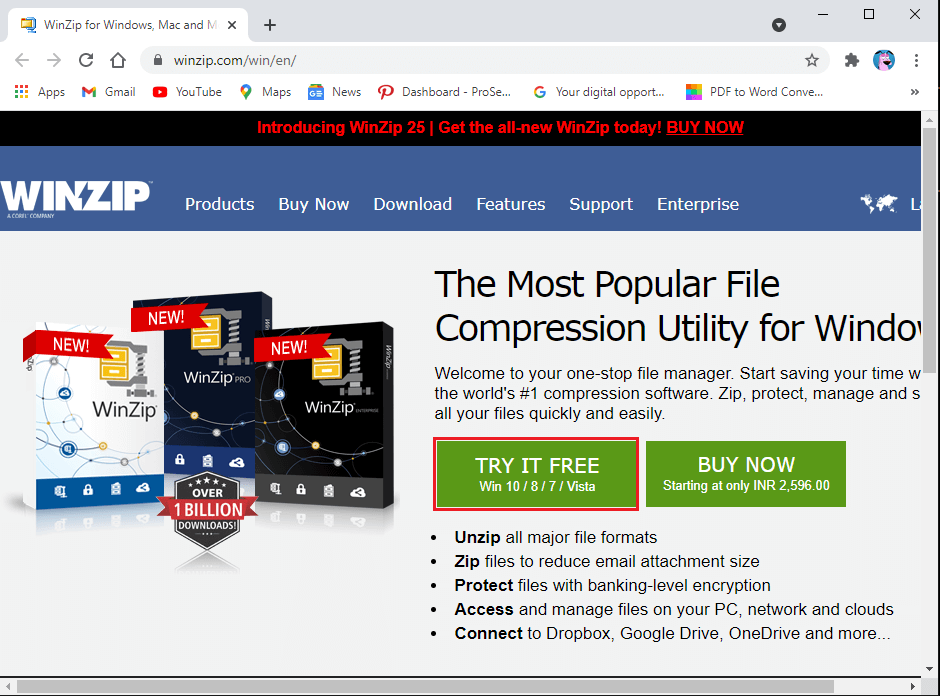
2. After successfully installing the tool, locate your RAR file and double-click on the file.
3. Move your cursor to open with and select the WinZip tool from the drop-down menu.
4. Finally, within the app, you can easily choose an extraction option.
Also Read: 7-Zip vs WinZip vs WinRAR (Best File Compression Tool)
How to Open RAR files on MAC
If you want to extract RAR files on MAC, you can use third-party apps or use the in-built archive utility program that allows you to extract your RAR file. However, there is another workaround if you don’t want to use the in-built archive utility program. To open RAR files on MAC, you need to download The Unarchiver app from the App Store, and it is completely free to use.
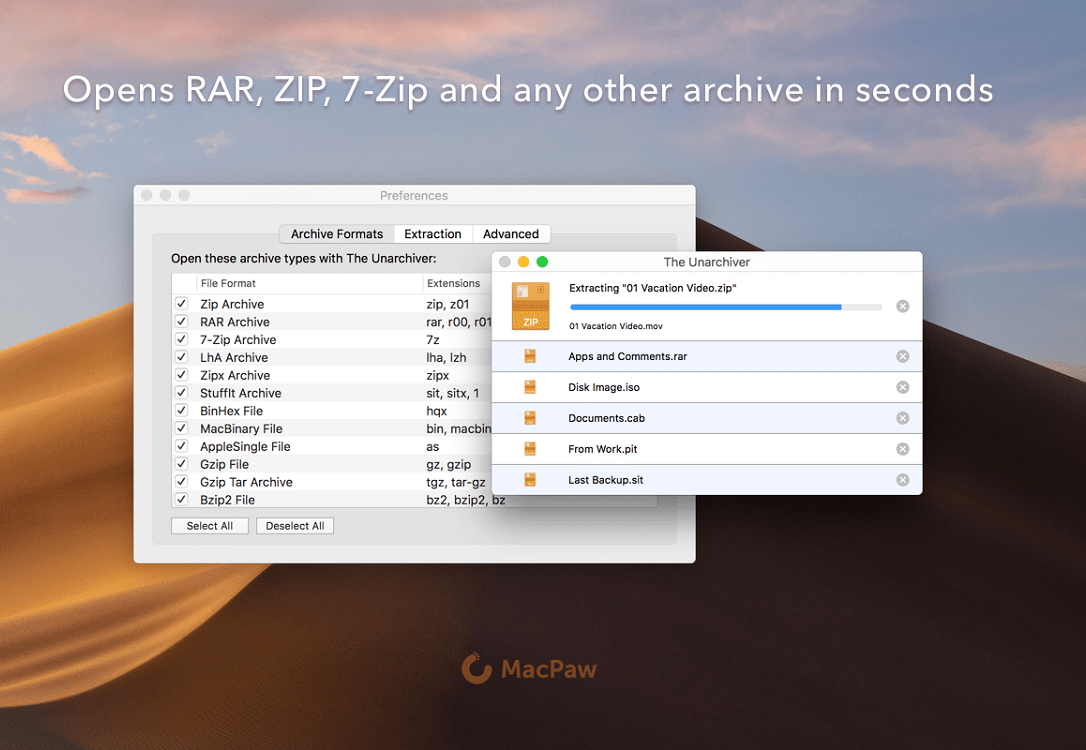
1. Head to your app store on your MAC, and use the search bar to find “The Unarchiver” app by MacPaw Inc.
2. Click on Install under the application.
3. After installing the app, please open it and make sure you click the check box next to the RAR archive under the archive formats section.
4. Now, locate your RAR file by opening the finder on your MAC.
5. Select your RAR file and click on the File tab from the top.
6. Click on Open with and select the unarchiver app from the drop-down menu.
7. Your RAR file will automatically open with the unarchiver app.
8. Select the destination where you wish to extract your RAR file by clicking on the folder on the left of your window screen.
9. Finally, click on the Extract button at the bottom of the screen to extract the RAR file into an accessible folder.
How to Extract RAR file on Android Phone
You may want to download an important RAR file on your Android phone and since you cannot carry your laptop or your desktop everywhere you go. We are listing down Android apps that you can use to extract RAR files on your Android phone. These apps are available on the Google play store and are free to use.
1. RAR
RAR is an all-in-one solution for compressing files, extracting, and even use them as a file explorer on your device. We highly recommend RAR app as it offers an effortless way to unzip your RAR files. All you have to do is head to the Google Play store on your Android device and search RAR in the search bar section. Open the app and click on Install. After installing the app, launch it and locate the RAR file to unzip it.
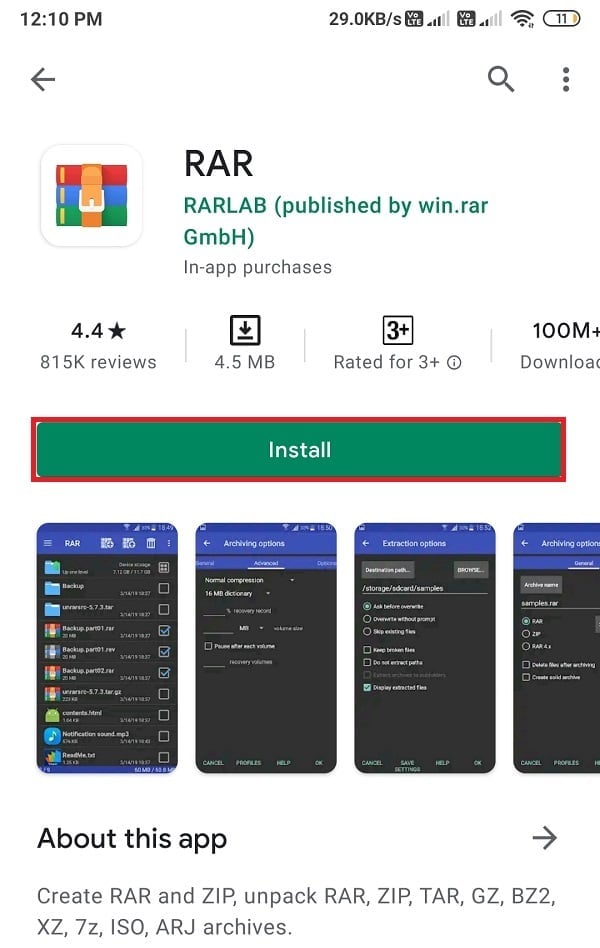
2. ZArchiver
Another app on our list is ZArchiver, with more than 100 million downloads. This app has a pretty straightforward user interface. If you are wondering how to open RAR files for free on your Android phone, then ZArchiver is an easy and free-to-use app. Install ZArchiver from the Google Play Store and open it. Now, open your RAR file within the app and select the location you want to unzip it.
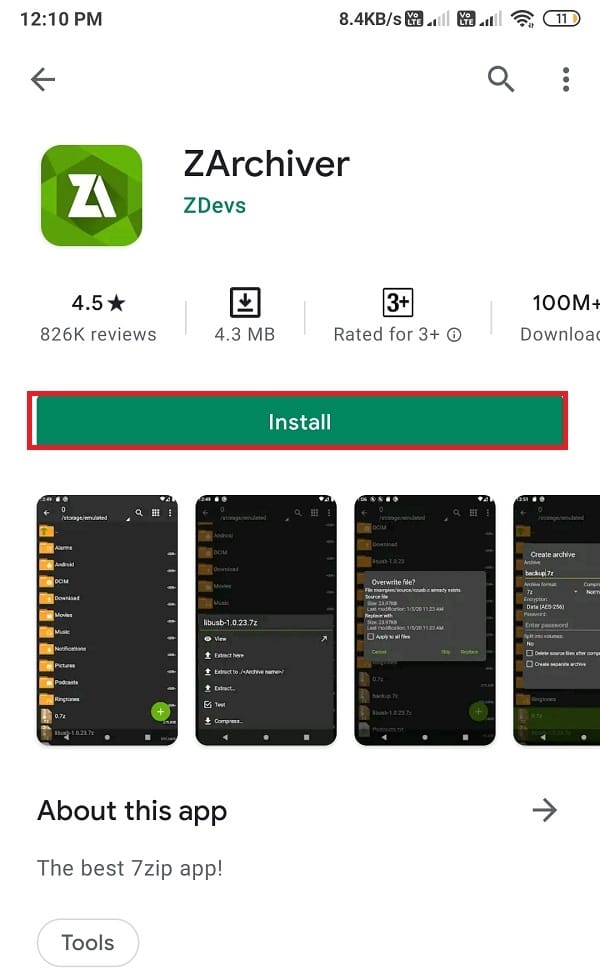
3. RS File Manager
The last option you can go with is RS file manager, a Windows file managing app with the archive feature. If you are looking for an app that offers more than file extracting and compressing features, RS’s file manager is the best choice for you. Install the RS File Manager from the Google Play Store and open it. Locate the RAR file within the RS File Manager app and click on the Archive file to extract the file to your chosen location.
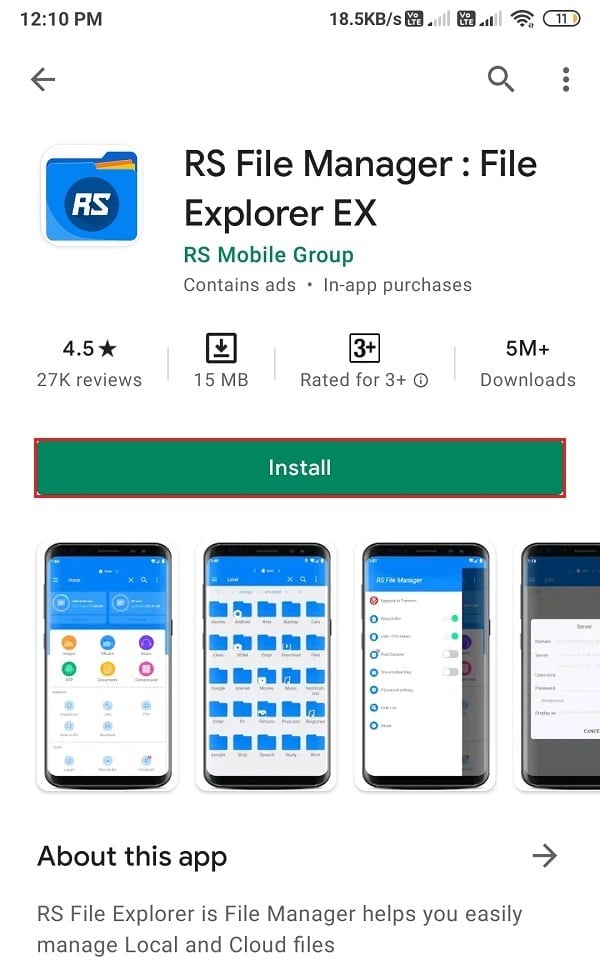
The iOS operating system comes with an in-built archiver. However, the in-built archiver on iPhone only supports ZIP files. To open RAR files, you will have to install third-party apps on your device. We are listing the apps that you can use to open RAR files on your iPhone:
1. iZip
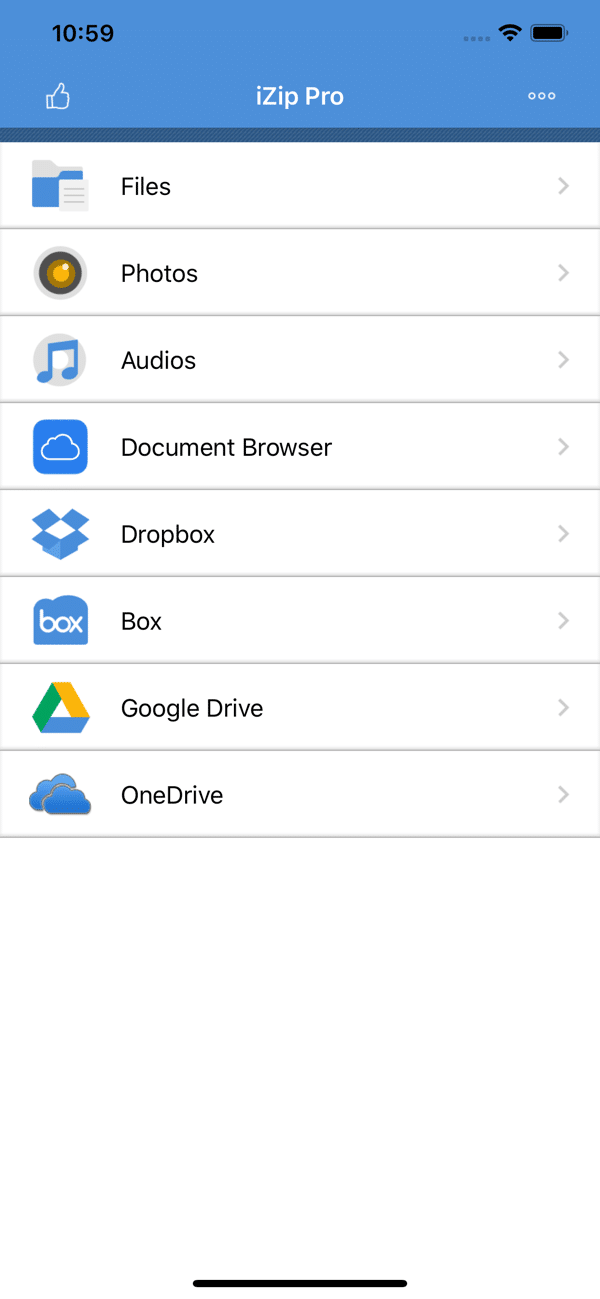
iZip is an amazing app for extracting all your RAR, ZIP, 7-Zip files, and that too for free. If want to unzip RAR files on your iPhone, then you can follow these steps:
1. Open the App Store and install the iZip app on your device.
2. Launch the app and click on the Document Browser.
3. Locate your RAR file within the app and tap on it.
4. Once you see a prompt message to open the file, click on YES.
5. When you get the pop-up message to unzip all files, click on OK.
6. Finally, the app will extract your RAR file to the file folders of the iZip app.
2. Unzip
Another option for all iPhone users is the Unzip app that is free to use and is available on the App store. Follow these steps to use the Unzip app to extract your RAR file:
1. Head to your App Store and install Unzip on your device.
2. Now, locate the RAR file on your device and open it with the Unzip app.
3. When you see the prompt message to unzip all files, click on OK.
4. Finally, tap on the unzipped folder at the bottom to open the uncompressed file.
Frequently Asked Questions (FAQs)
Q1. How do I open a RAR file without WinZip?
If you don’t wish to use WinZip to extract your RAR file, you can use other third-party tools such as WinRAR or 7-Zip to open your RAR file. You can follow our guide and choose the right tool for extracting your RAR files.
Q2. How can I extract RAR files faster?
The extraction speed of your RAR file will depend upon the file size, your processor, and your hard disk. To extract RAR files, you can use third-party tools like WinRAR, WinZip, or 7-Zip for Windows users, and you can use the Unarchiver app available on the App store on MAC.
Q3. How do I open RAR files for free?
To open RAR files for free, you can use 7-Zip, open-source software, and there are no hidden charges. Other software such as WinRAR and WinZip has a free trial period that you can choose. But, after the trial period gets over, you will have to opt for a paid plan.
Q4. Can Windows 10 extract RAR files?
You can easily extract RAR files on Windows 10 by using third-party software and tools. Windows 10 does not come with an in-built archiver to unzip the RAR file format.
Q5. What application opens RAR files?
The applications that can open RAR files on your Android phone are RAR, ZArchiver, and RS File Manager. If you are an iOS device user, you can use iZip and Unzip apps. However, if you want to open RAR files on Windows 10, you can use WinRAR, WinZip, or 7-Zip.
Recommended:
We hope that this guide was helpful and you were able to extract RAR files on your PC or Mobile. If you still have any queries regarding this article, then feel free to ask them in the comments section.