How to Turn Off OK Google on Android
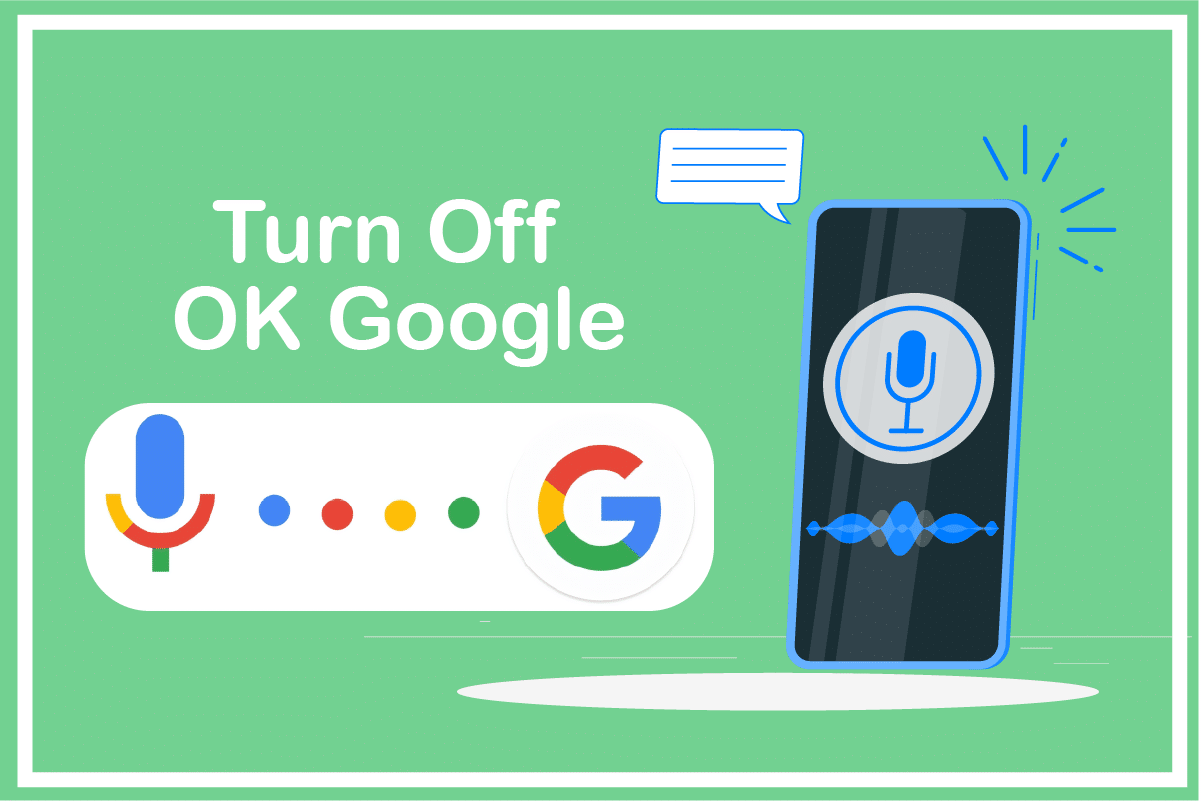
Google Assistant has made our browsing experience easier by means of Artificial Intelligence. It will play your favorite music, answer your silly questions, and even entertain you when you are bored. Yet, sometimes mentioning the trigger word Ok Google, the assistant pops up randomly.
This feature can get annoying sometimes, and you would want to turn off Ok google. If you are also dealing with the same problem, this article will help you. We bring you a perfect guide that will help you to turn off OK Google Assistant permanently. Read till the end to learn various tricks that will help you resolve this issue.
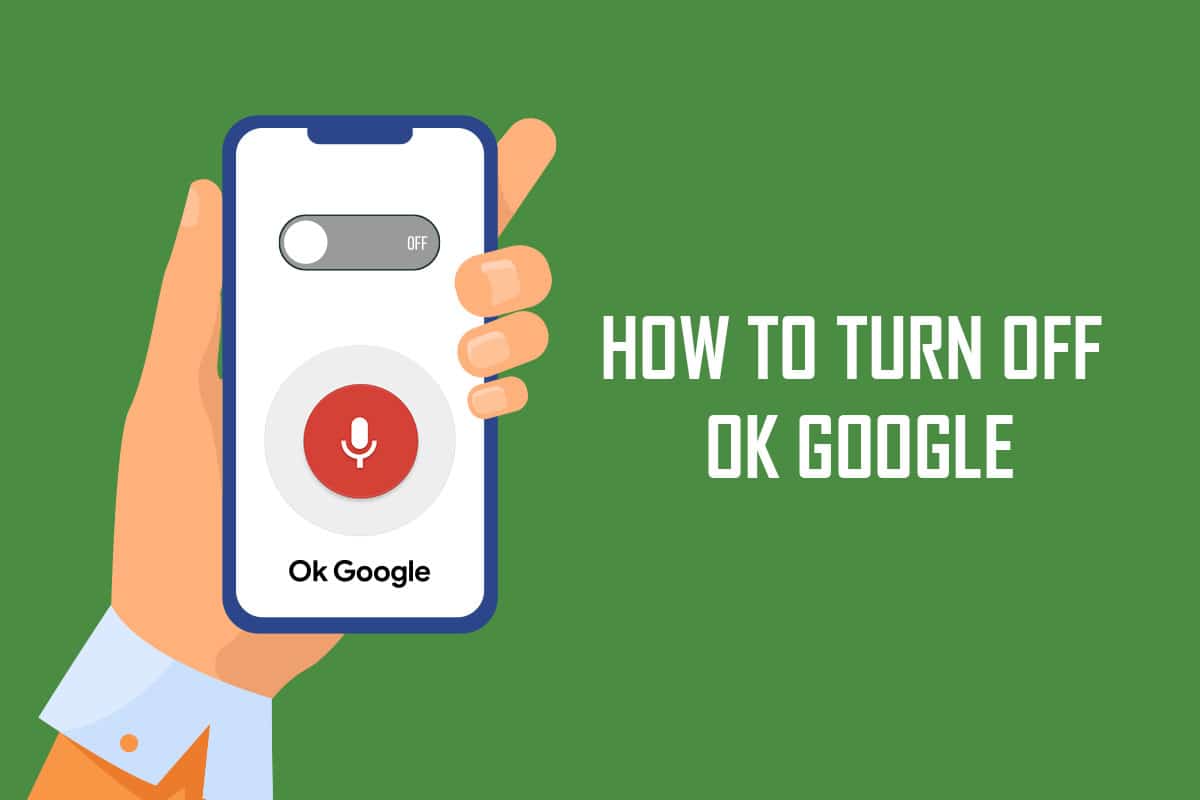
How to Turn Off OK Google on Android
Here are some step-by-step instructions that will help you turn off OK Google on your Android device.
Method 1: Turn Off Google Assistant
Follow the below steps to turn Off the assistant.
1. Navigate to the Google app on your Android device.
2. In the top right corner of the screen, tap on the Profile icon.
See Also:
How to Change IMEI Number on Android Without Root
How to Reset Google Chrome on Android
How to Delete Email Addresses from Gmail Autofill on Android
How to Save GIF from Twitter on Android
How to Change Snapchat Notification Sound on Android
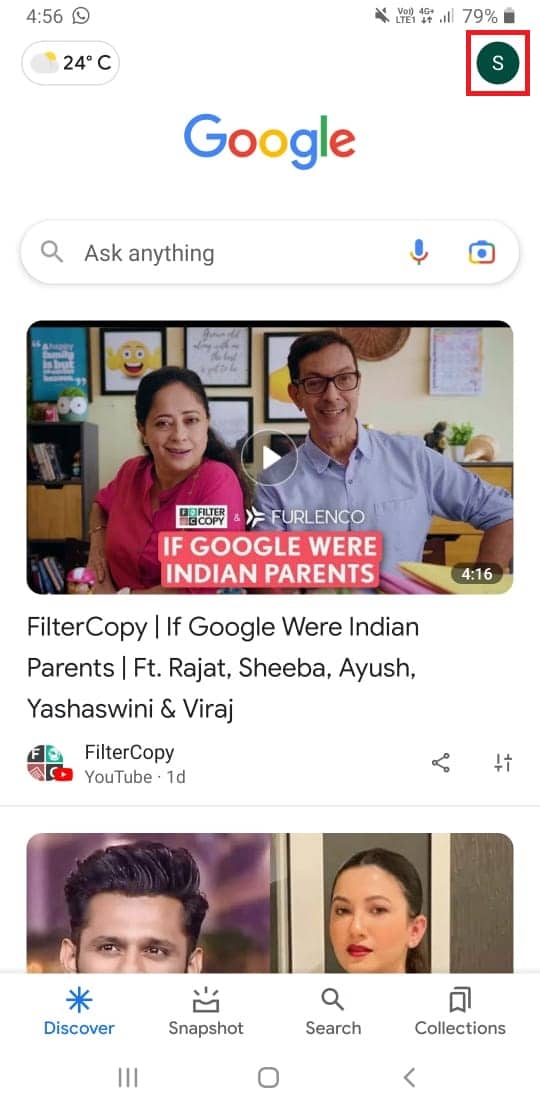
3. Now, tap on Settings.
4. Tap on the Google Assistant tab.
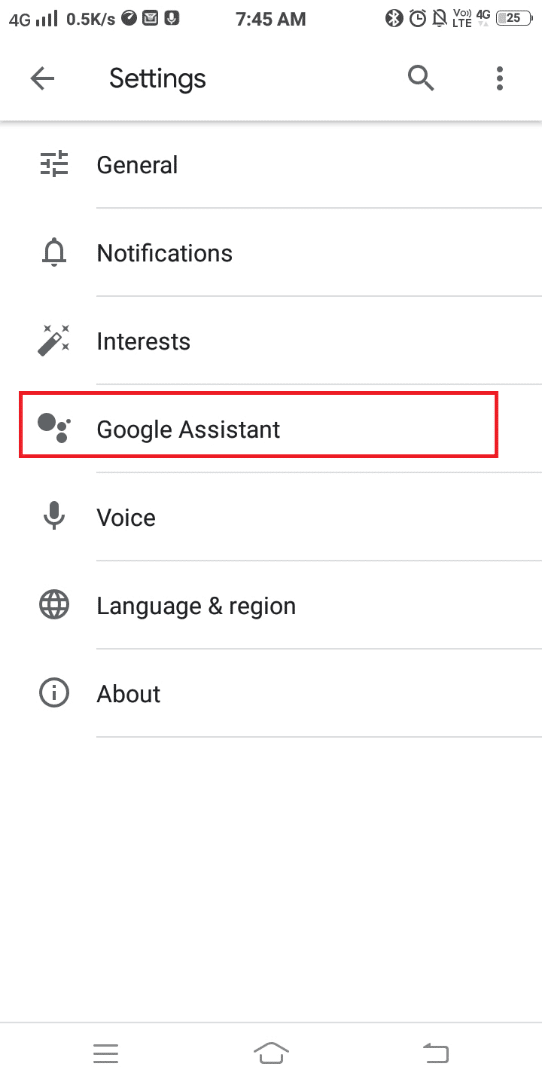
5. Now, swipe up and select the General option. You can manage general settings by selecting this.

6. Toggle OFF Google Assistant.
7. A prompt window will pop up. Tap on TURN OFF to confirm.
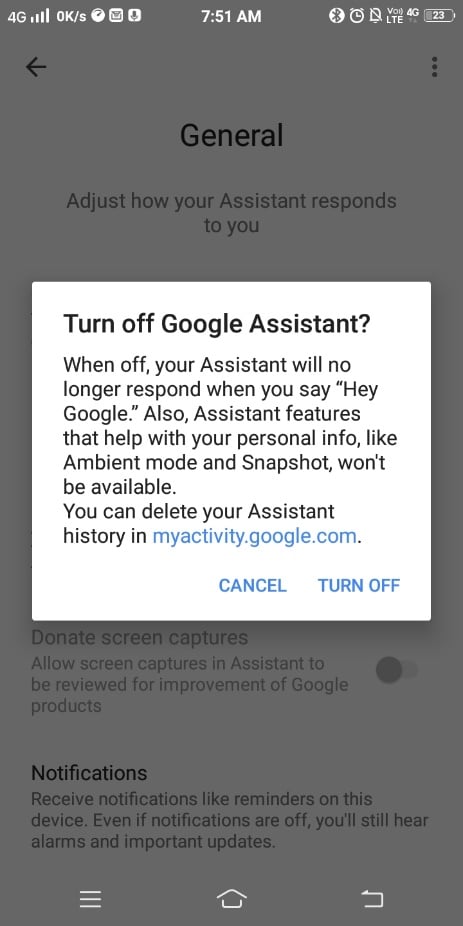
Google Assistant will turn off permanently after following the above steps. If you want to enable it again, follow the same steps and toggle ON the assistant in step 5.
Also Read: 35 Best Google Chrome Flags for Android
Method 2: Turn Off Voice Search
Follow the below-mentioned steps to turn off voice search on your Android device.
1. Open Google app on your Android device.
2. Now, tap the Profile icon on the top right corner of the screen.
![]()
3. Next, tap on Settings.
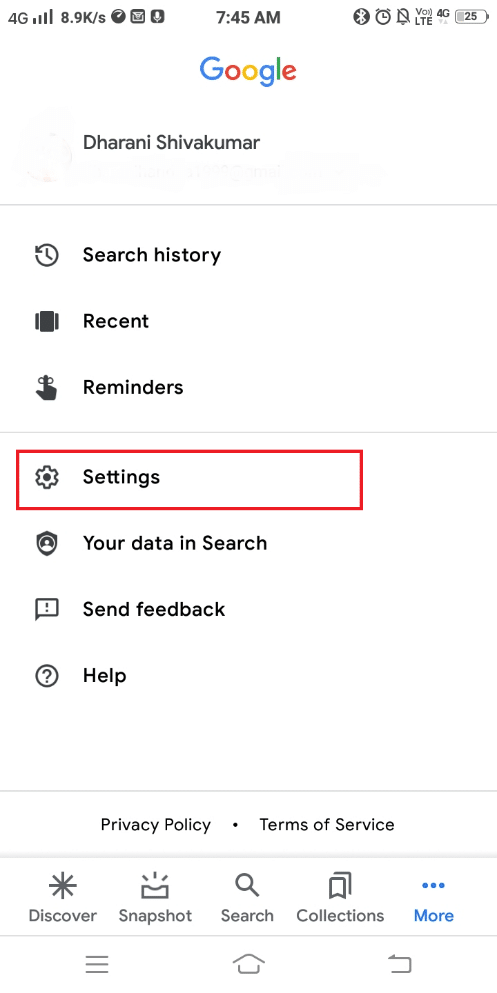
4. Here, tap on Voice.
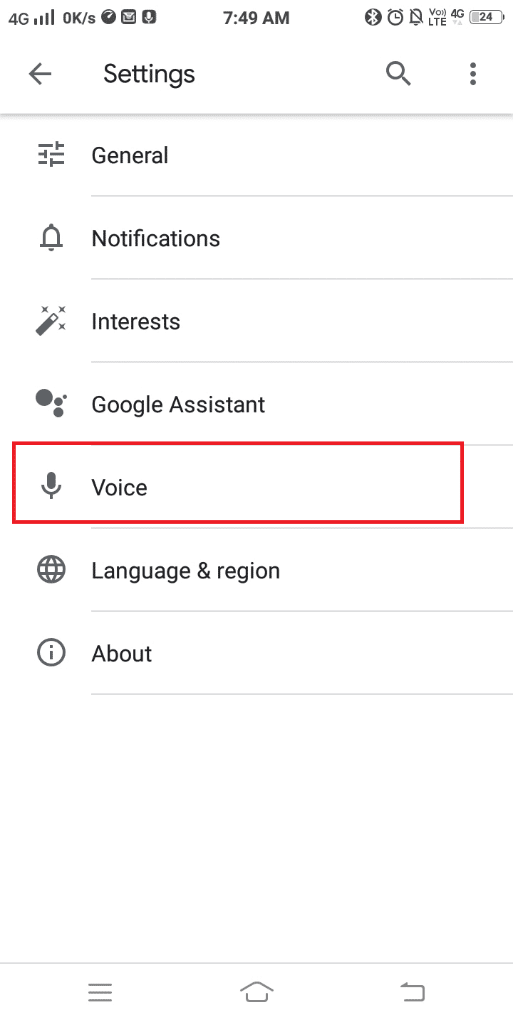
5. Now, tap on Voice Match.
6. Toggle off the Hey Google field, as shown below.
Note: You can always enable the voice search by switching On the toggle for Hey Google.
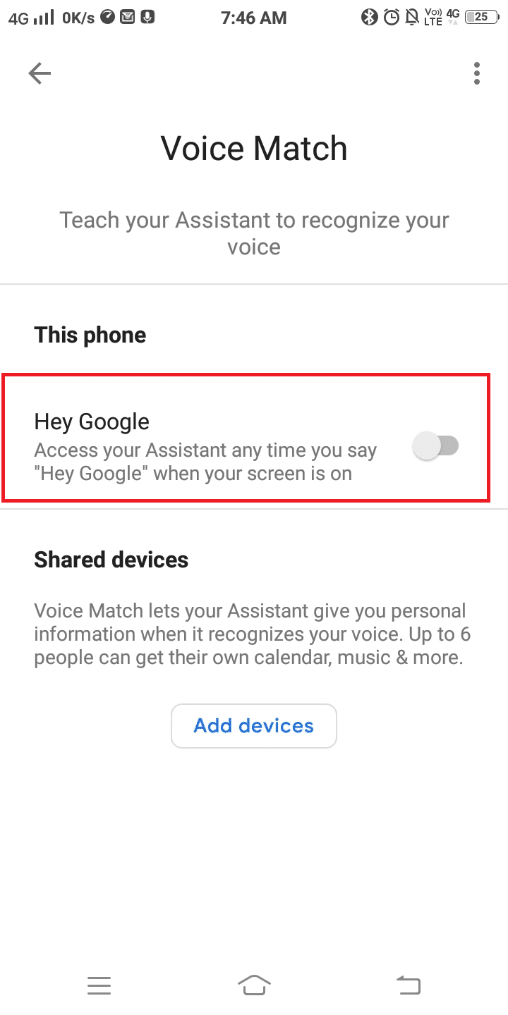
Also Read: How to Remove a Google Account from your Android Device
Method 3: Remove Microphone Access
You may disable the permission to access the Microphone on your device. This will prevent unnecessary pop-ups from the Assistant. Here is how to do it.
Note: Since smartphones do not have the same Settings options, they vary from manufacturer to manufacturer. Hence, ensure the correct settings before changing any on your device. These steps were performed on Samsung Galaxy A7, as shown in the illustrations below.
1. Navigate to the Settings app on your Android device.
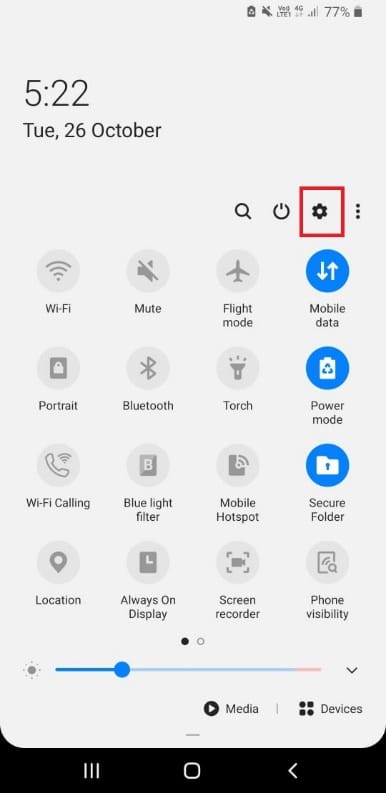
2. Now, tap on Apps.
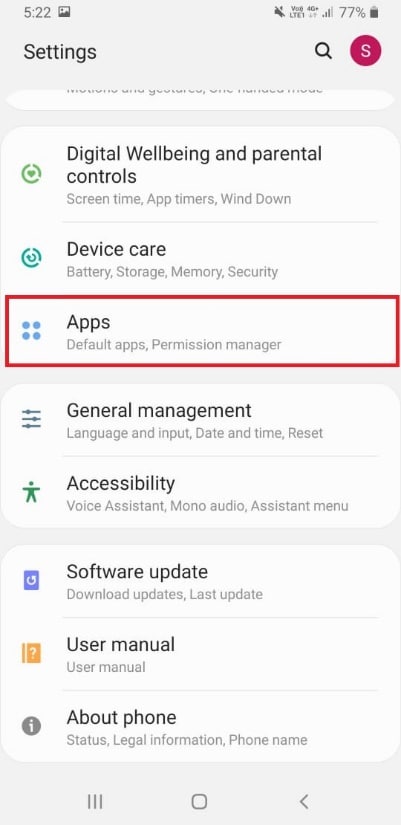
3. Here, navigate to the Google app using the search bar and tap on it.
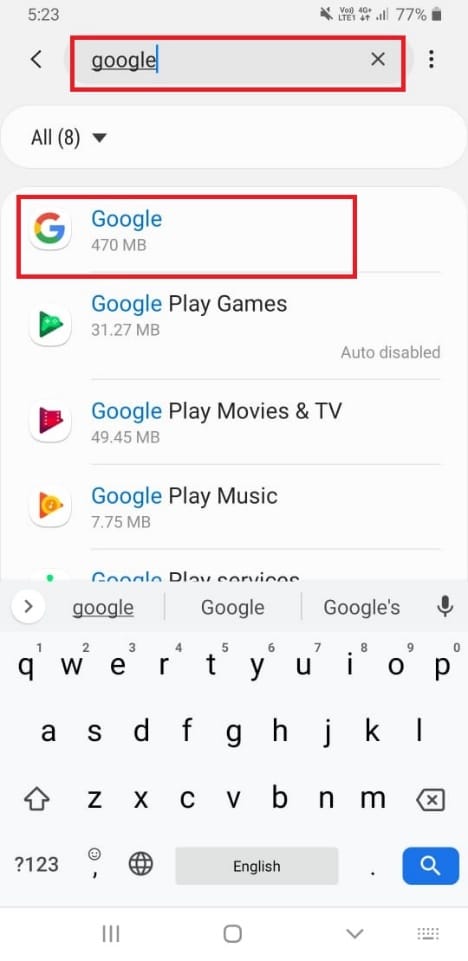
4. The App info page will be displayed on the screen. Now, tap on Permissions.
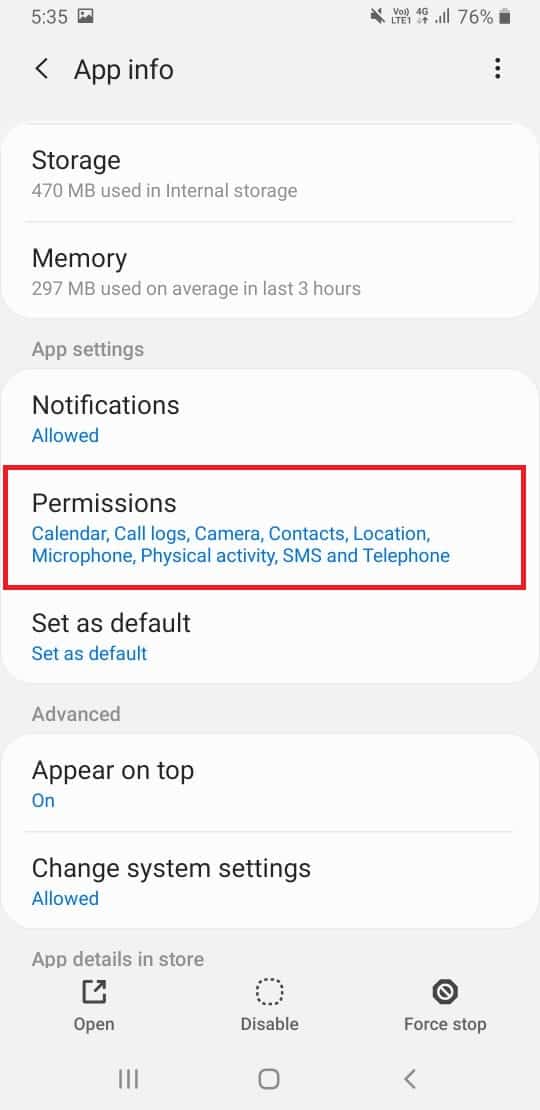
5. Search Microphone and open it.
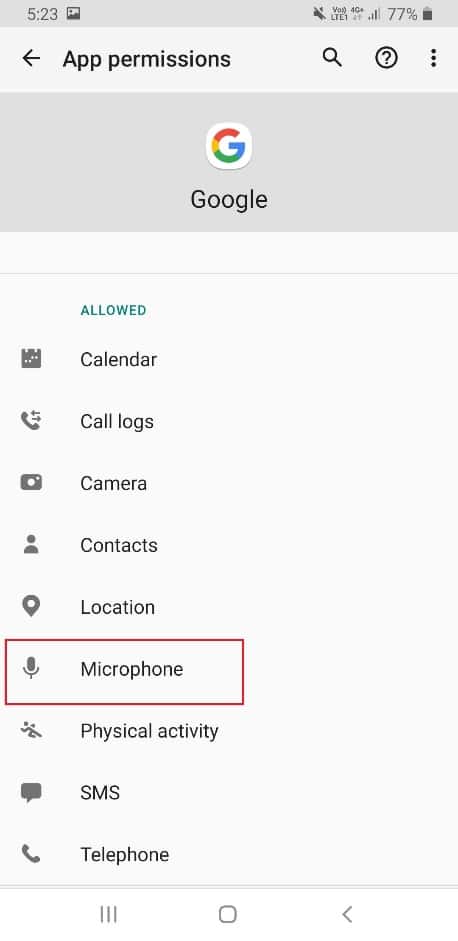
6. Tap on Deny.
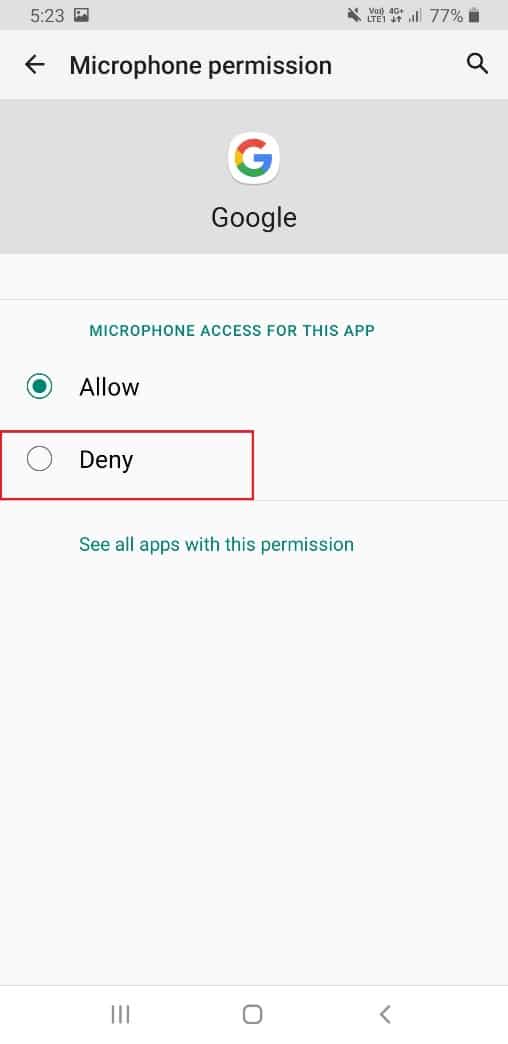
7. A prompt window will pop up. Now, tap on Deny anyway.
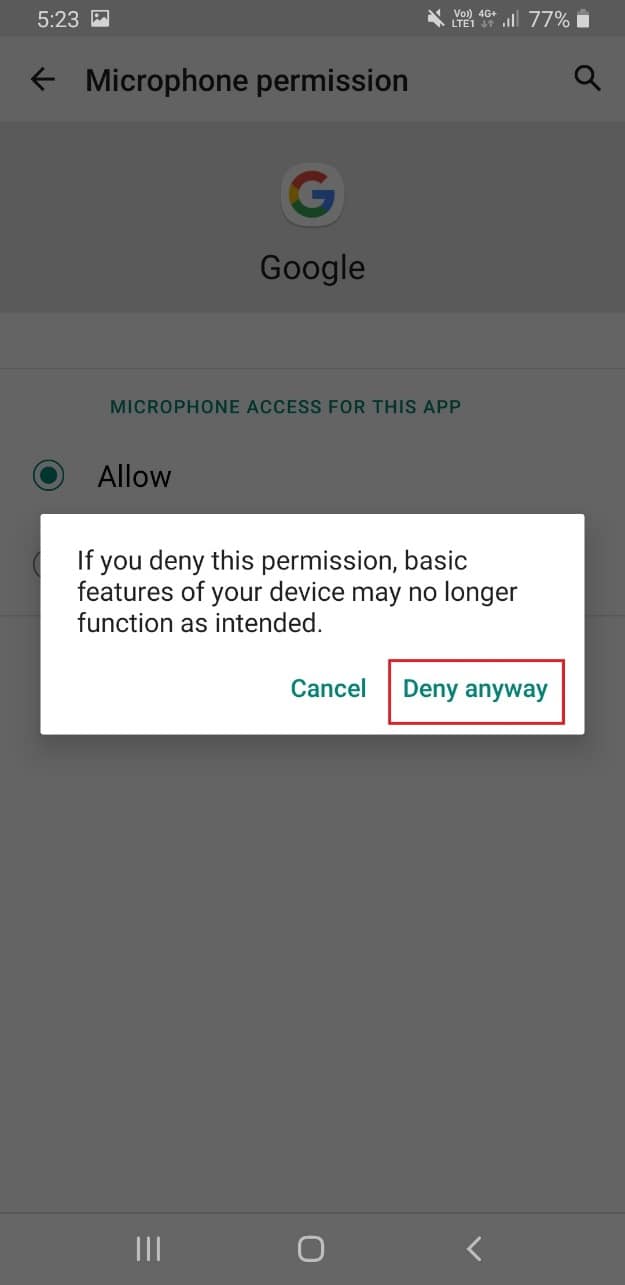
If you want to enable the Microphone again, follow the same steps and tap on Allow in Step 6.
Recommended:
We hope that this guide was helpful and you could turn off Ok Google on your Android device. Let us know how this article helped you. If you have any queries/comments regarding this article, then feel free to drop them in the comments section.