Windows 10でBattlEyeサービスのインストールに失敗する問題を修正
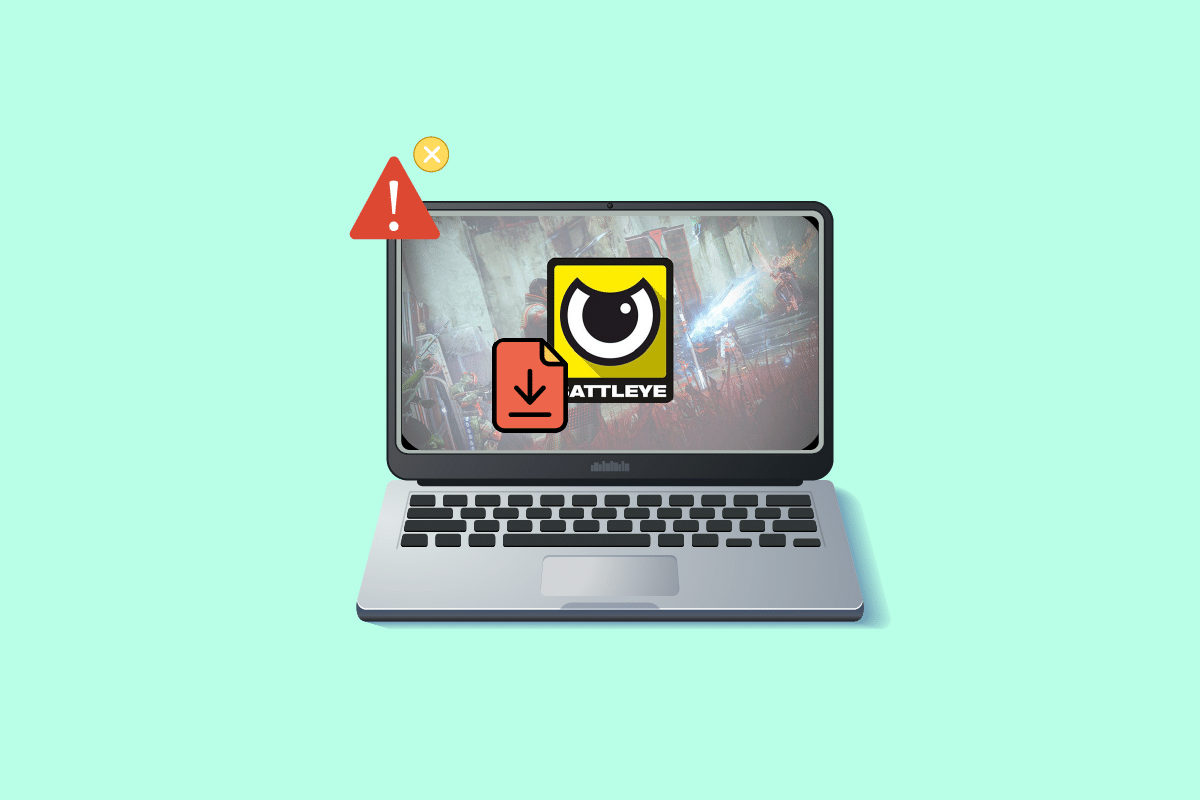
BattlEye は、ゲーマーがゲーム中にその利点を享受するためにチート ソフトウェアを使用しているかどうかを検出します。 このクライアント エンド ソフトウェアは、(チート ソフトウェアを使用する) ゲームが開かれないようにします。 ただし、このアンチチート ソフトウェアは時々失敗し、Windows 10 PC に BattlEye サービスのインストールに失敗したというエラーを引き起こします。 これはゲーム体験を損なう厄介な問題です。 このエラー メッセージは、BattlEye パッケージが含まれるゲームで発生し、主にゲームを起動しようとしたときに発生します。 その結果、ゲームがクラッシュしたりフリーズしたりすることがあります。 心配しないで! あなた一人じゃありません。 この記事は、BattlEye サービスのインストールに失敗したというエラー プロンプトを修正するのに役立ちます。 それでは、読み続けてください!
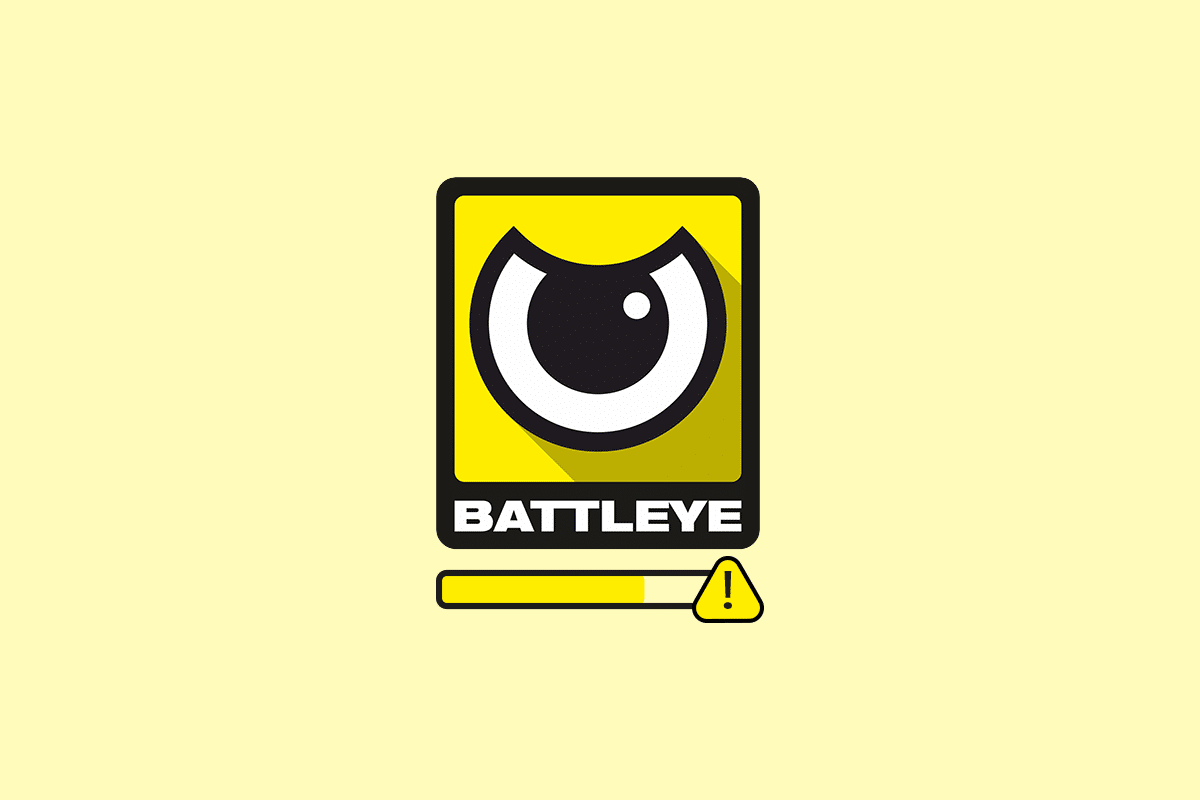
Windows 10でBattlEyeサービスのインストールに失敗した場合の修正方法
これには多くの理由がありますバトルアイWindows 10 のランチャー エラー。ただし、いくつかの重要な理由を以下に示します。
- ゲームには管理者アクセスがありません。
- ゲーム内のインストールフォルダーのデータが破損しています。
- いくつかのゲーム機能にアクセスするための権限がありません。
- ウイルス対策プログラムは、ゲームまたはゲーム自体のいくつかの機能をブロックします。
- Windows Defender ファイアウォールがプログラムをブロックしています。
- 古いゲーム、Steam アプリ、オペレーティング システム、および PC ドライバー。
- ゲームデータが破損しています。
- インターネット接続が不安定です。
次のセクションに進み、Windows 10 PC での BattlEye ランチャー エラーを解決するためのトラブルシューティング方法を学習します。 Windows 10 PC でこのエラー プロンプトを修正するのに役立つ方法のリストをまとめました。 完璧な結果を得るには、同じ順序で実行してください。
基本的なトラブルシューティング手順
以下に、問題を解決するためのいくつかの予備手順を示します。
1. コンピュータ上に一時的に破損したファイルがある場合は、次の方法でそれらを解決できます。PC を再起動します。したがって、PC を再起動して、これが機能するかどうかを確認してください。
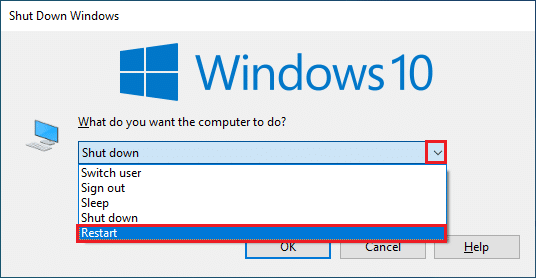
2. 一部のユーザーは、インターネット接続が不安定な場合にもこのエラーが発生すると報告しています。 実行できますスピードテスト適切な接続に必要なネットワーク速度の最適レベルを知ることができます。

3. 信号の強度が非常に低い場合、すべての障害物を取り除くルーターと PC の間。 また、同じネットワークに接続されているデバイスを削除しすぎてください。
4. 常にインターネット サービス プロバイダー (ISP) によって検証されたモデムまたはルーターを購入してください。これらには競合がありません。 使ってはいけません古いケーブル、壊れたケーブル、または破損したケーブル。必要に応じてケーブルを交換します。
5. インターネット接続に問題がある場合は、ガイド「Windows 10 でネットワーク接続の問題をトラブルシューティングする方法」を参照して、同様のトラブルシューティングを行ってください。

6. 複数のユーザーが、このエラーが次の方法で解決できることを確認しています。すべてのバックグラウンド タスクを閉じるあなたのPC上で実行されています。 タスクを実装するには、「Windows 10 でタスクを終了する方法」のガイドに従って、指示に従って作業を進めてください。
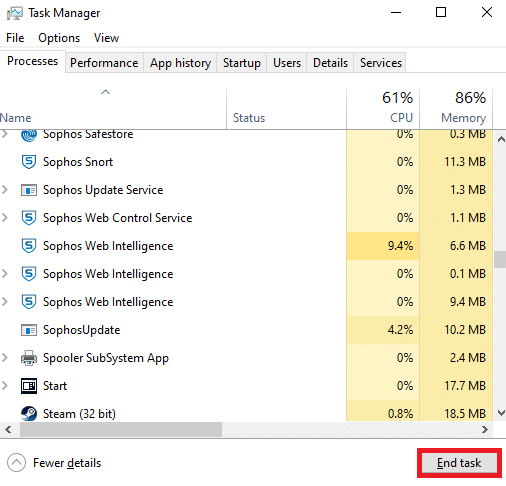
また読む:Steam で隠しゲームを表示する方法
ここでは、BattlEye サービスの一般的なエラーとサービスのインストールに失敗した問題を修正するために考えられるトラブルシューティング方法を示します。
方法 1: ゲームを手動で起動する
この簡単な回避策は、Windows 10 PC での BattlEye サービスのインストールに失敗したというエラーを修正する時間を節約するのに役立ちます。 Steam で問題が発生した場合、この方法は Steam 経由でのゲームの起動をバイパスし、ゲームを直接開きます。 ゲームの手順に従ってください。
注意: ゲームを手動で起動すると、Steam のすべてのオンライン接続機能にアクセスできない場合があります。 したがって、最初に Steam を起動してからゲームを手動で起動するか、その逆を行う必要があります。
1. を押します。Windows + E キー一緒に開けるファイルエクスプローラー.
2. に移動します。ディレクトリゲームが PC にインストールされている場所。 以下はゲームフォルダーの場所の例です。道.
注:ここ、ローグ・カンパニーを例として取り上げます。
C:Program Files (x86)SteamsteamappscommonRogue Company
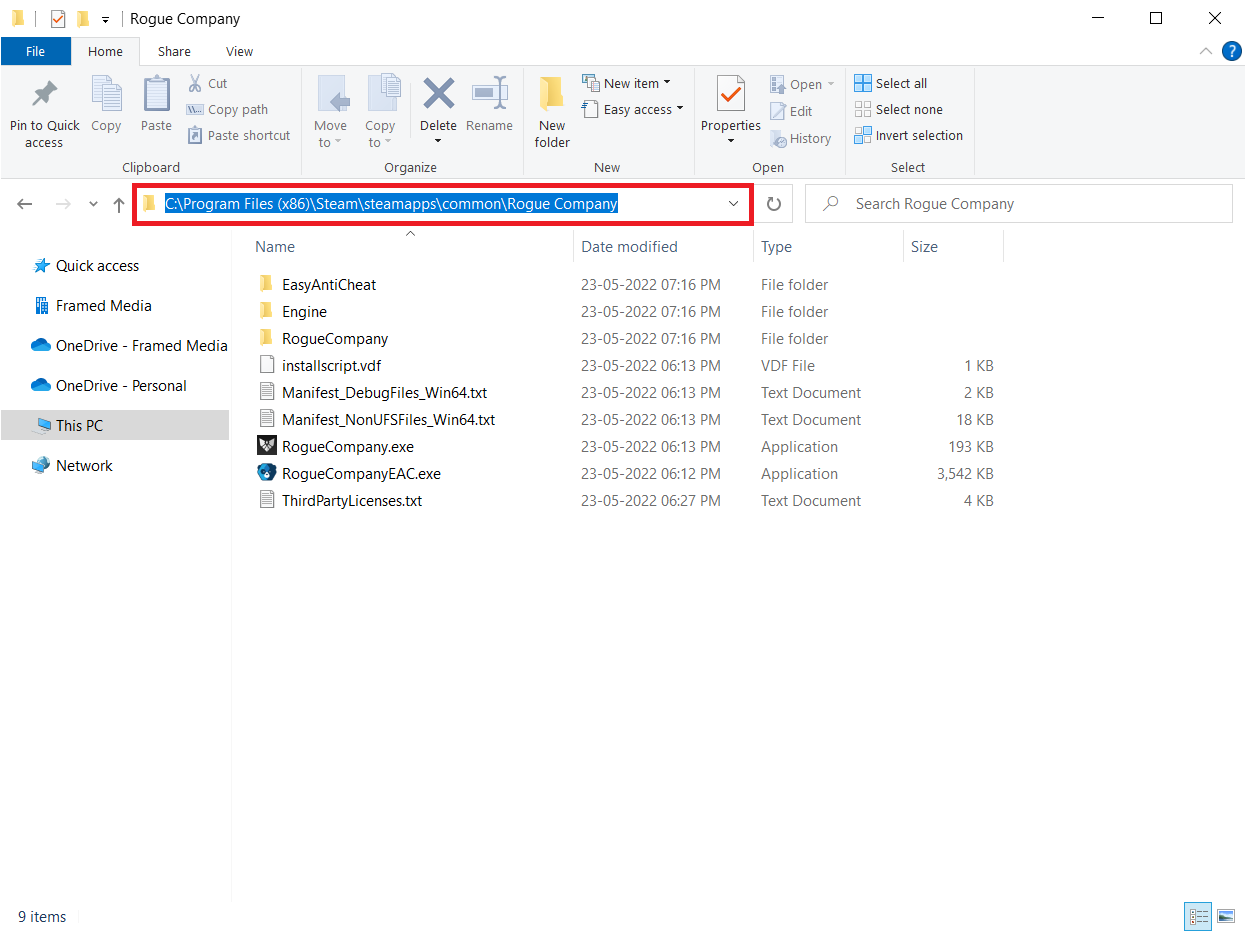
3. ここで、。EXEゲームを起動するファイル。
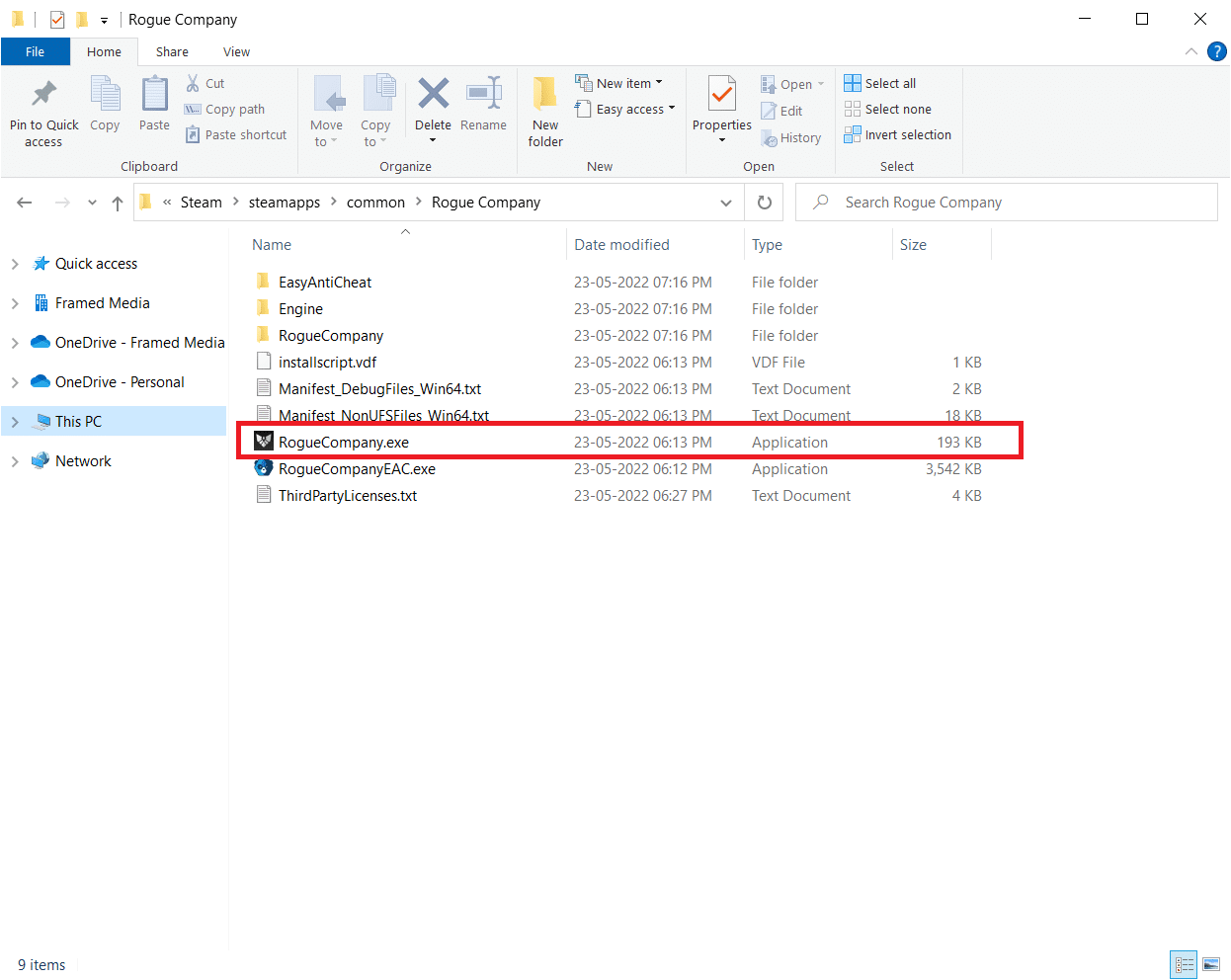
ゲーム ディレクトリの検索に問題がある場合は、「Steam ゲームはどこにインストールされていますか?」に関するガイドをお読みください。 をクリックしてディレクトリを見つけます。
方法 2: 管理者としてゲームを実行する
このエラーを修正するための最も簡単な回避策は、管理者権限でゲームを開始することです。 管理者としてゲームを実行するためのいくつかの手順を次に示します。
注意: ここ、ローグ・カンパニーを例として取り上げます。 ゲームに対応する手順に従ってください。
1. を右クリックします。ゲームのショートカットあなたのデスクトップ.
2. 選択しますプロパティ.
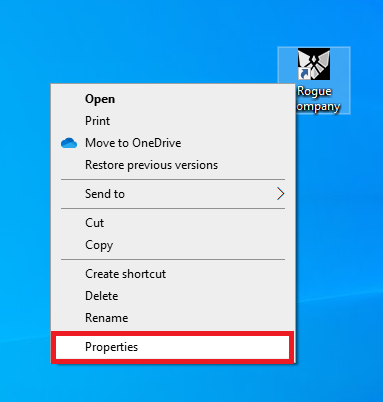
3.プロパティウィンドウ、に行きます互換性タブ。
4. 次に、ボックスにチェックを入れますこのプログラムを管理者として実行します.
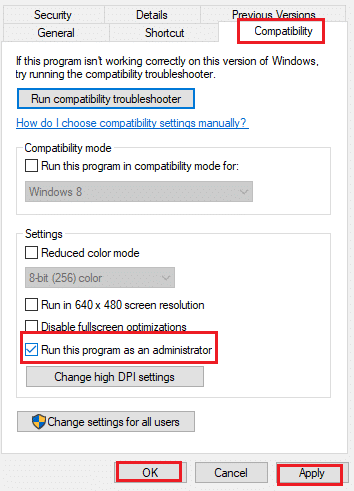
5. 最後に、 をクリックします。適用 > OKをクリックして変更を保存します。
また読む:Steam で Origin ゲームをストリーミングする方法
方法 3: Steam を管理者として実行する
完全な管理者権限が付与されていない場合、オペレーティング システムによってゲームのいくつかの機能がブロックされます。 Steam を管理者として実行するとこの問題が解決できると示唆するユーザーはほとんどいません。 そこで、管理者として Steam を実行して、BattlEye サービスのインストールに失敗した問題を解決するためのいくつかの手順を示します。
1. を右クリックします。スチームショートカットでデスクトップ.
2.次に、をクリックしますプロパティ.
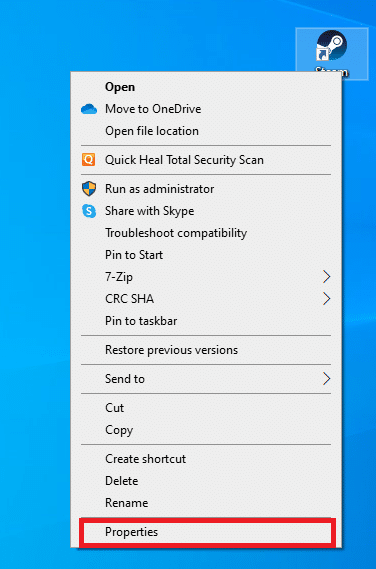
3.プロパティウィンドウに切り替えます。互換性タブ。
4. 次に、ボックスにチェックを入れますこのプログラムを管理者として実行します.
5. 最後に、 をクリックします。適用 > OKをクリックして変更を保存します。
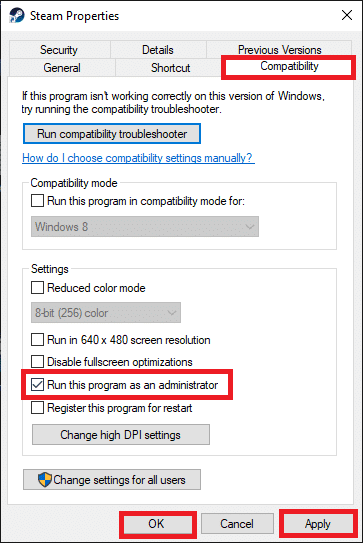
6. さて、再起動するSteam クライアント。
方法 4: Steam クライアントとゲーム ファイルを更新する
If you use an outdated Steam application, you cannot access the games smoothly. Hence, always make sure you use an updated version of Steam and game before launching it. Follow the below steps.
Option I: Update Steam
1.Windowsキーそして入力してください蒸気をクリックしてから、Open.
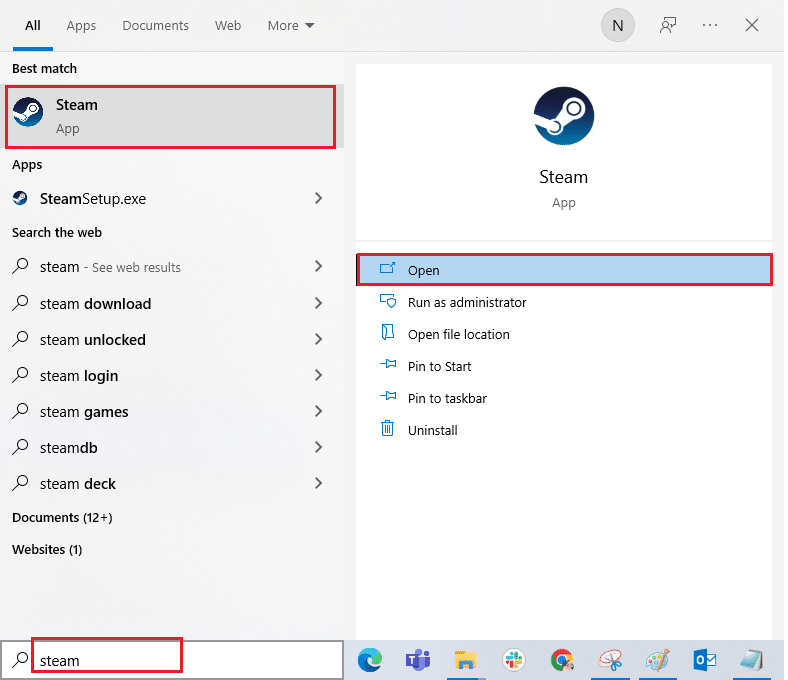
2.次に、をクリックしますSteam in the top left corner of the screen, followed by Check for Steam Client Updates… as highlighted below.
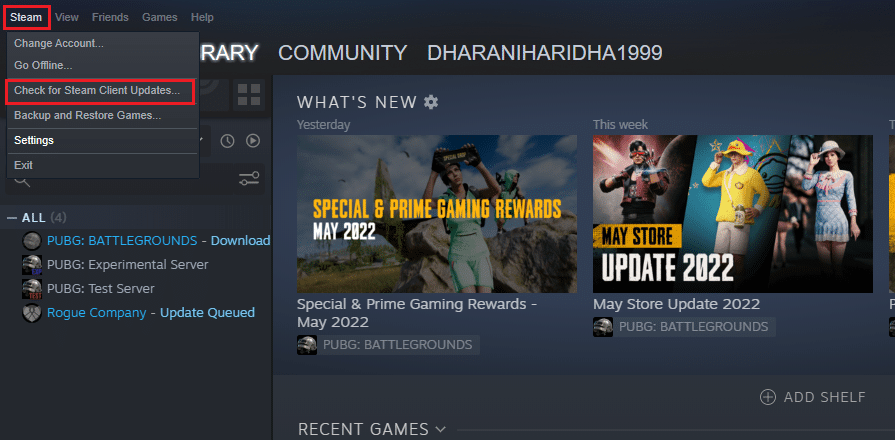
3A. If there are any new updates available, wait till the update is complete.
3B. If the Steam client is already up-to-date, it will display Steam クライアントは最新です. Then, update the game by following the steps given below.
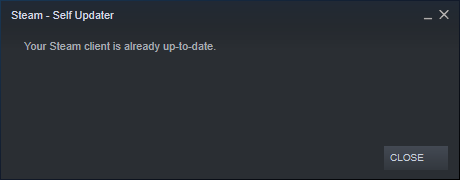
4. Now, relaunch Steam.
Option II: Update Game
To update your game, follow the below-mentioned steps.
1.起動 蒸気 client and navigate to 図書館.
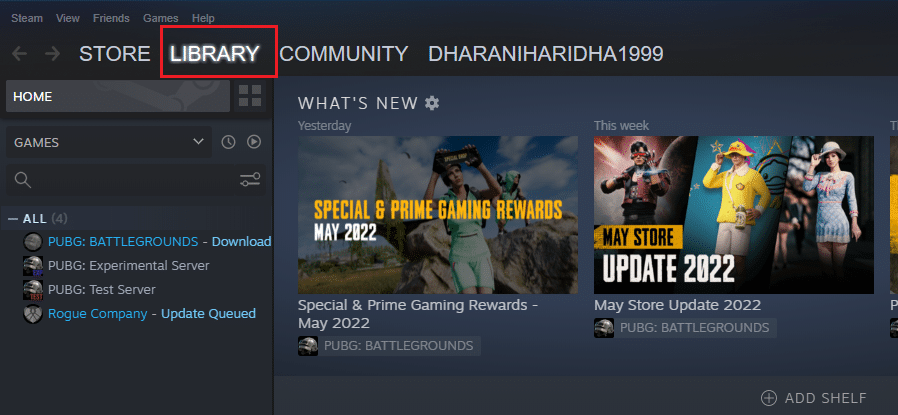
2.次に、をクリックしますHOME and search for your game.
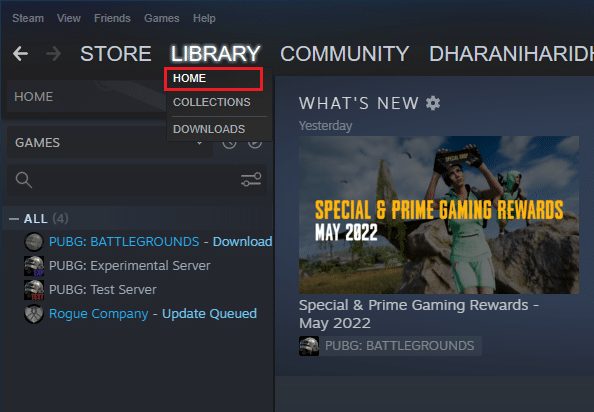
3. Then, right-click on the game and select the Properties… オプション。
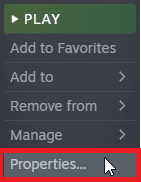
4. Now, switch to the UPDATES タブ。
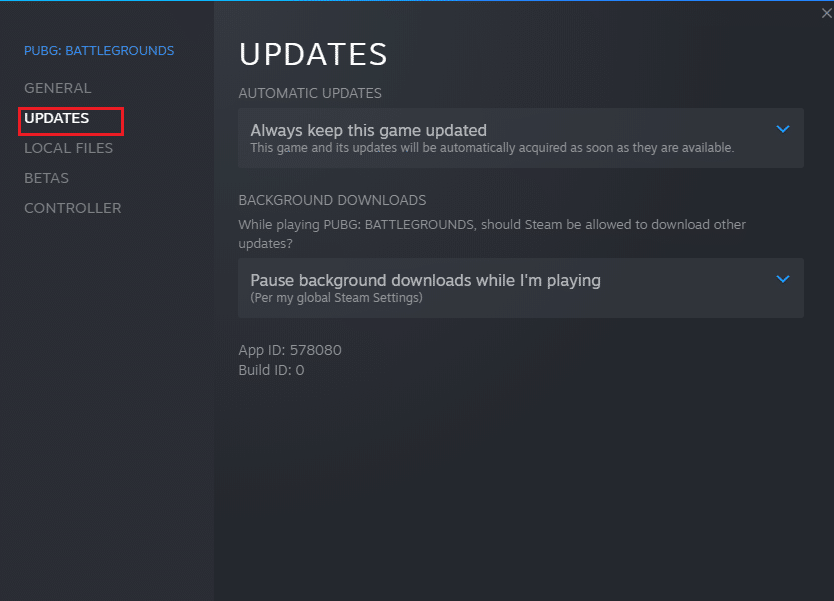
5. If you have chosen Always keep this game updated 下 AUTOMATIC UPDATES, your game would have been updated automatically.
また読む:5 Ways to Repair Steam Client
Method 5: Verify Integrity of Games
This workaround will fix the BattlEye service installation failed issue raised due to corrupt files in your Steam. All corrupt files in your game can be repaired by verifying the integrity of game files.
Read our guide on How to Verify Integrity of Game Files on Steam to do the same.
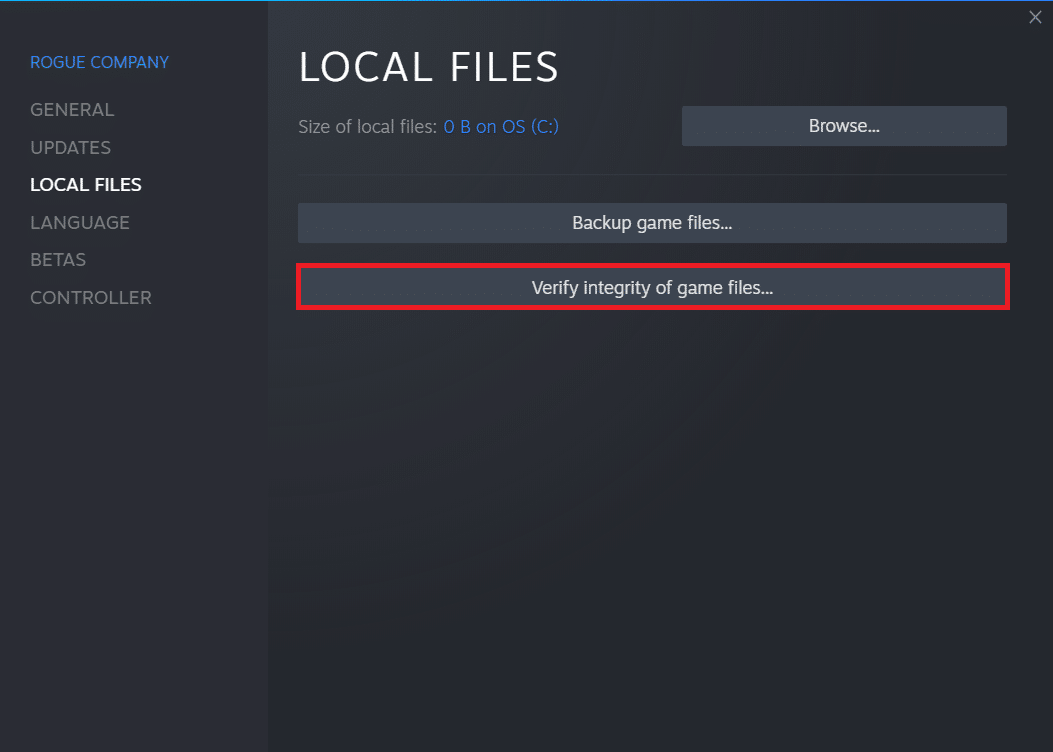
Method 6: Delete BattlEye Folder
If the above solutions fail to fix the failed to install BattlEye service issue, then try deleting the BattlEye folder from your PC. Once you have deleted this folder, the Steam client will install the module again on your computer and may help you fix the problem.
1. に移動します。ファイルエクスプローラーby pressing Windows + E キーsimultaneously.
2. に移動します。game directory.
注:ここ、Rogue Company is chosen as an example.
C:Program Files (x86)SteamsteamappscommonRogue Company
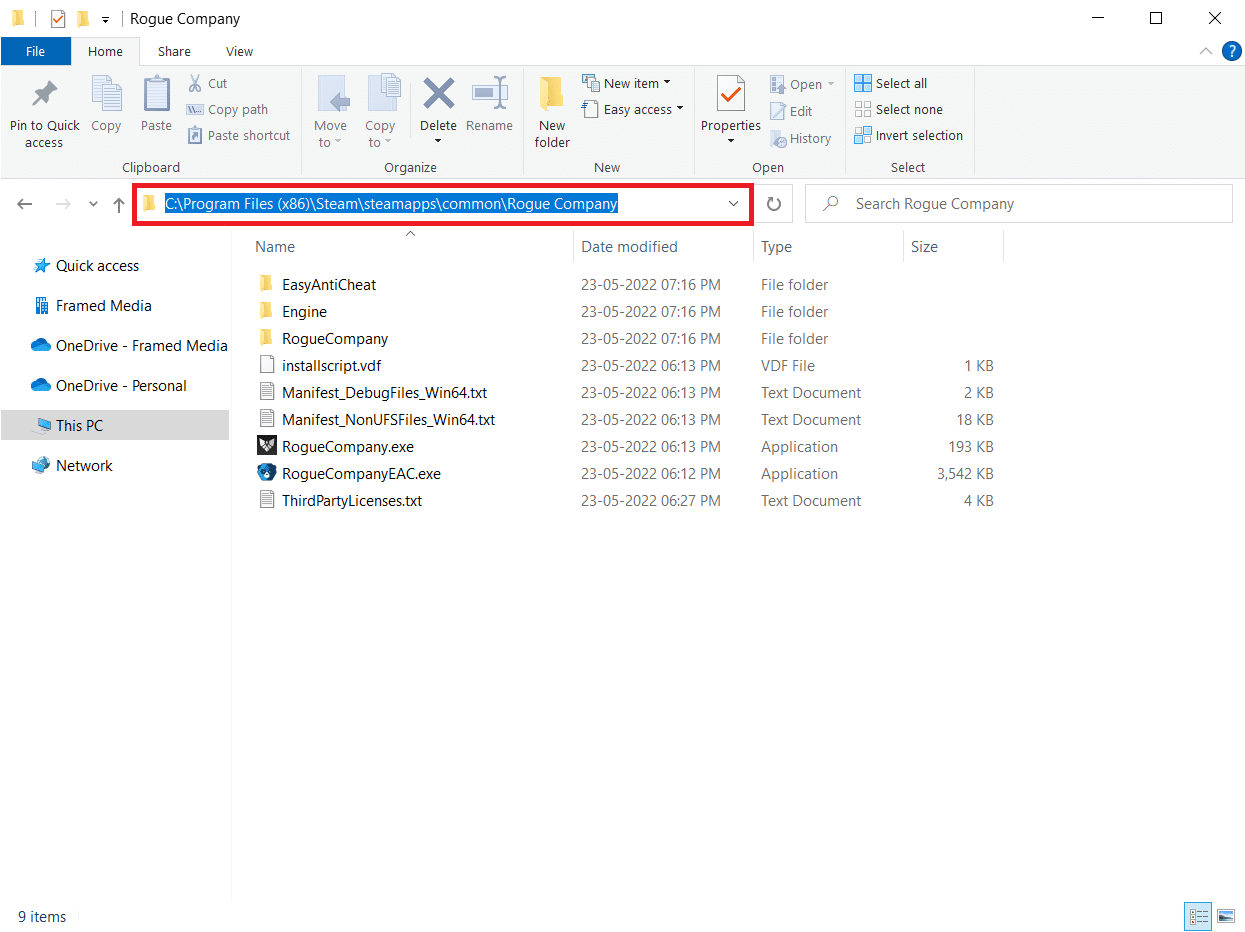
3. Then, locate the バトルアイ folder and right-click on it.
4. Finally, select the Delete option to remove the folder.
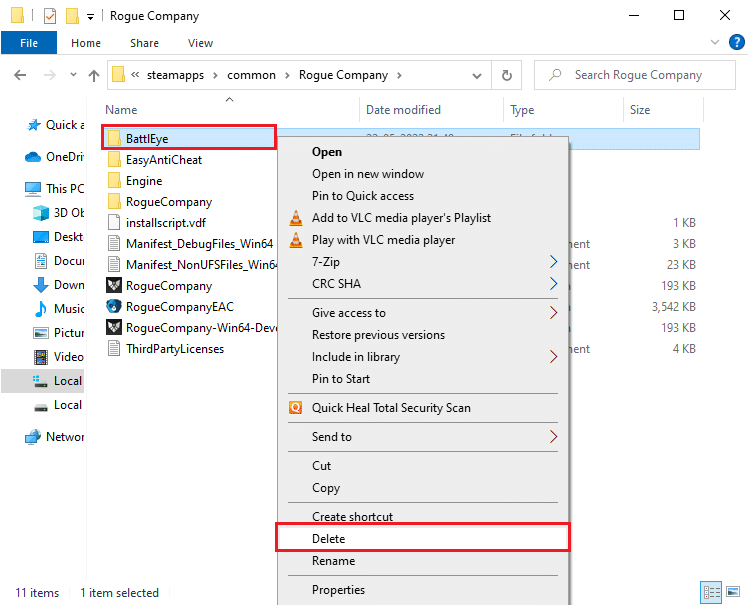
5. Now, open 蒸気 client and install the files again.
また読む:Fix Fallout 76 Disconnected from Server
Method 7: Update Windows
If any new Microsoft updates are pending to be installed on your PC, a few bugs and problems cannot be resolved on your computer. As suggested by many users, updating Windows 10 computers will help you resolve the BattlEye service installation failed issue. Follow our guide How to Download and Install Windows 10 Latest Update to update your Windows 10 computer.
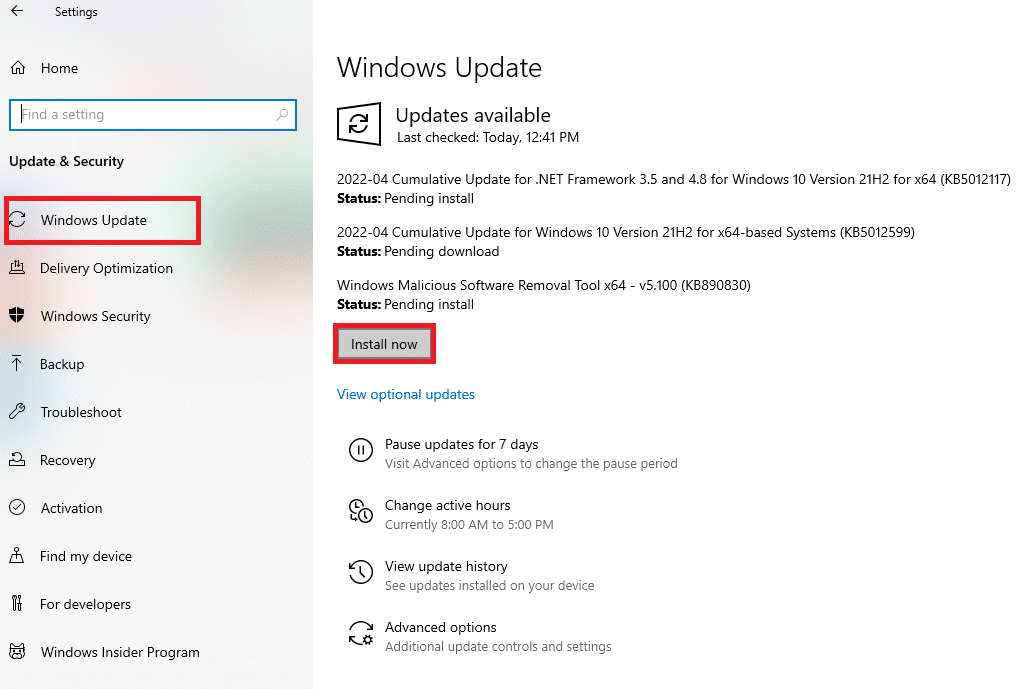
Method 8: Update Graphics Drivers
Graphical drivers are essential components for your computer if you are a gamer. If the drivers are outdated or faulty, make sure you update them. You can search for the newest releases of drivers from its official websites, or you can update them manually. Follow our guide, 4 Ways to Update Graphics Drivers in Windows 10, to update your driver and check if you have fixed the issue.
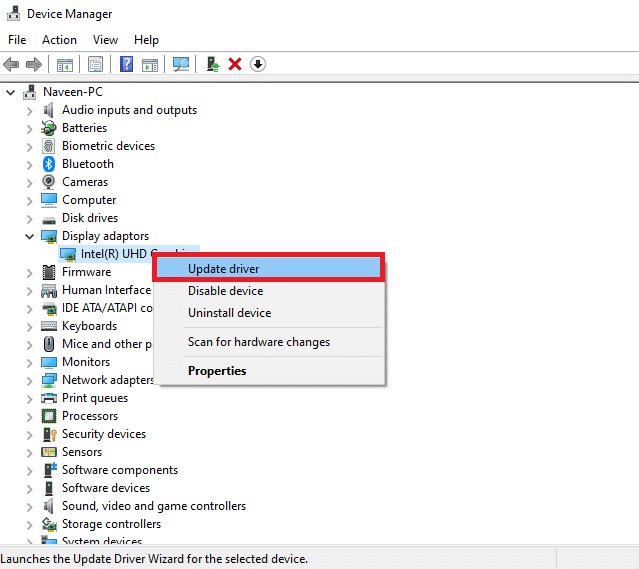
また読む:Fix Dragon Age Inquisition Crash to Desktop Windows 10
Method 9: Roll Back Driver Updates
Sometimes, the current version of GPU drivers may cause any launching conflicts. In this case, you have to restore previous versions of installed drivers. This process is called rollback of drivers, and you can easily roll back your computer drivers to their previous state by following our guide How to Rollback Drivers on Windows 10.
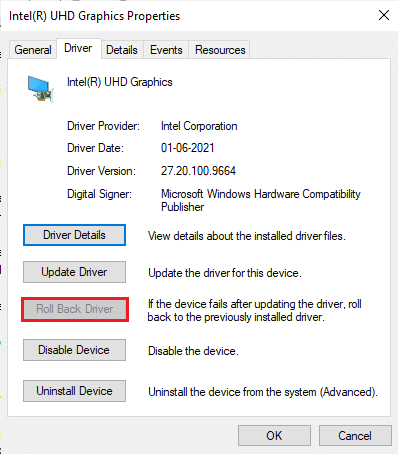
Method 10: Reinstall Graphics Drivers
If you still face this error after updating your graphical drivers, reinstall device drivers to fix any incompatibility issues. There are several ways to reinstall drivers on your computer. Yet, you can easily reinstall graphical drivers as instructed in our guide How to Reinstall Drivers on Windows 10.
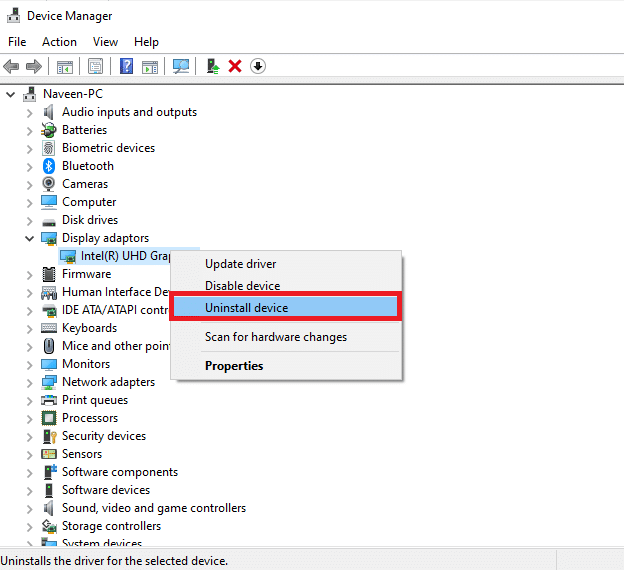
After reinstalling GPU drivers, check if you can access your game without errors.
また読む: 26 Best Tycoon Games on Roblox
Method 11: Repair System Files
If there are any missing or damaged files on your Windows 10 PC, you will face the BattlEye launcher error. Yet, you are repairing these corrupt files by using inbuilt utilities, namely システムファイルチェッカー と 導入イメージのサービスと管理. Read our guide on How to Repair System Files on Windows 10 and follow the steps as instructed to repair all your corrupt files.
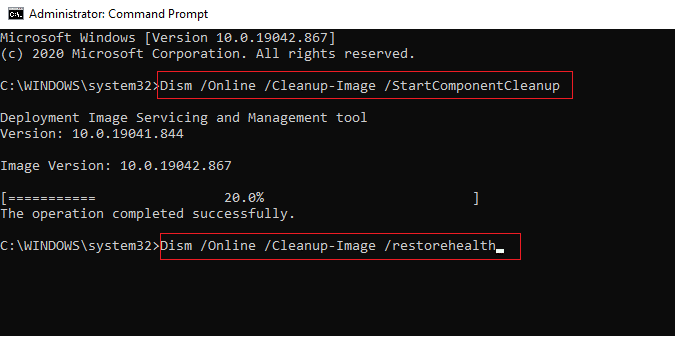
Wait for the Verification 100 % completed statement and check if you have fixed this error.
Method 12: Run Malware Scan
Several Microsoft experts suggest that scanning a PC will help you maintain your computer threat free. If there are any viruses or malware intrusions on your PC, you cannot use external and internal hardware devices. Thus, you may face the failed to install BattlEye service error on your Windows 10 computer. Hence, you are advised to scan your computer as instructed in our guide How do I Run a Virus Scan on my Computer? Also, if you want to remove malware from your computer, check our guide How to Remove Malware from your PC in Windows 10.
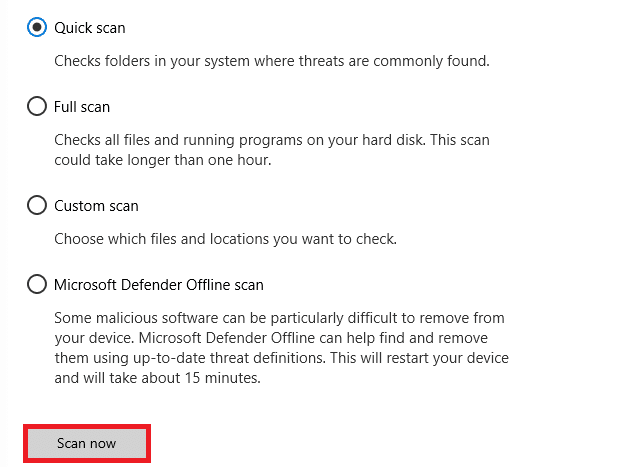
Method 13: Modify Windows Defender Firewall Settings
Due to an over-reactive or over-protective antivirus suite in your Windows 10 PC, you will also face failed to install BattlEye service issue. This prevents the connection link between the game launcher and the server. So, to fix this problem, you can whitelist the game in your Firewall settings or disable the problem temporarily.
Option I: Whitelist BattlEye Game
To allow BattlEye in your Windows Defender Firewall, follow our guide Allow or Block Apps through the Windows Firewall and implement the steps as instructed.
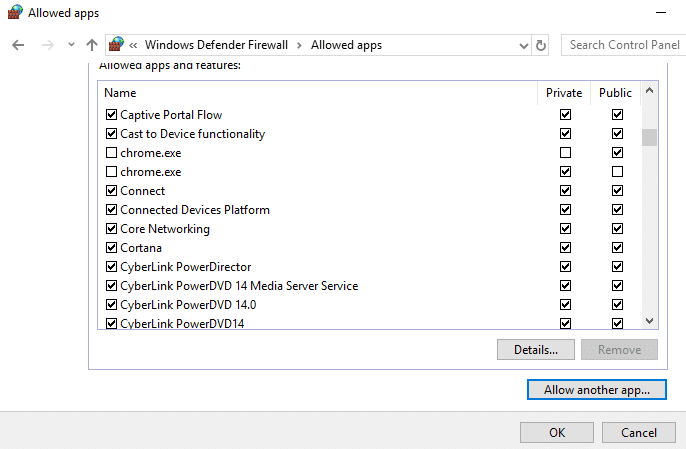
Option II: Disable Windows Defender Firewall (Not Recommended)
If you do not know how to disable Windows Defender Firewall, our guide on How to Disable Windows 10 Firewall will help you do so.
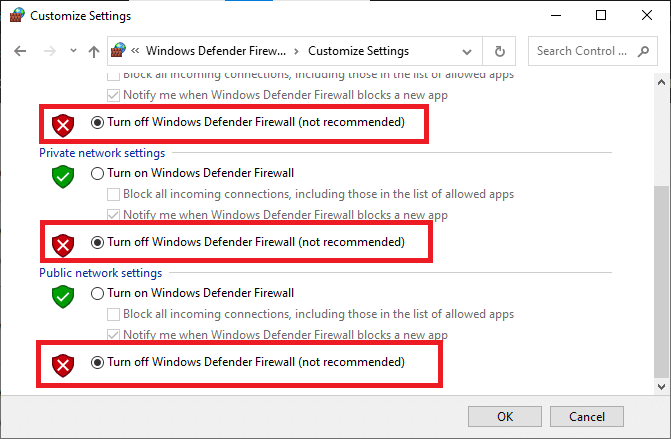
また読む: Fix Frosty Mod Manager Not Launching Game in Windows 10
Option III: Create New Rule in Firewall
Alternatively, you can create a new rule in Windows Defender Firewall to fix failed to install BattlEye service issue.
1.Windows key and type Windows Defender Firewall with Advanced Securityをクリックしてから、オープン.
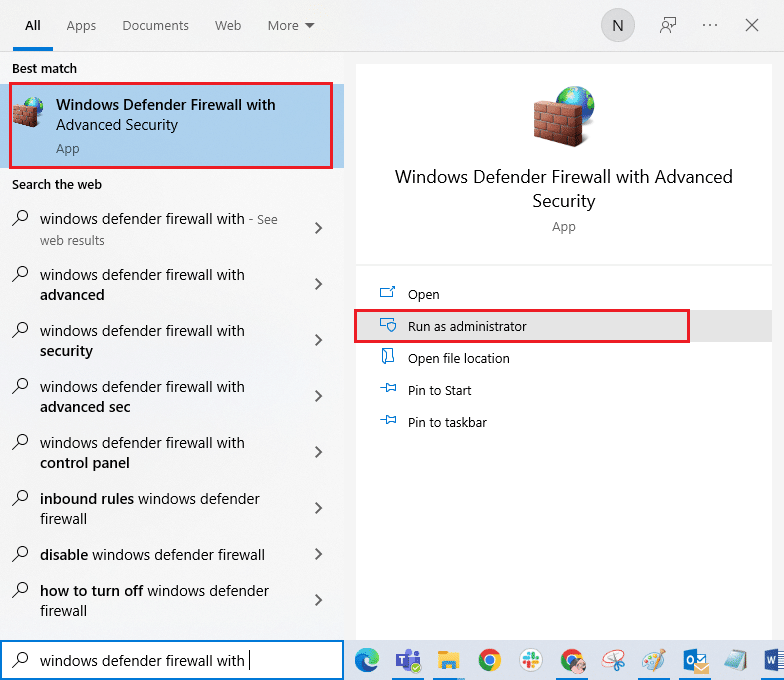
2. Now, in the left pane, click on Inbound Rules as depicted.
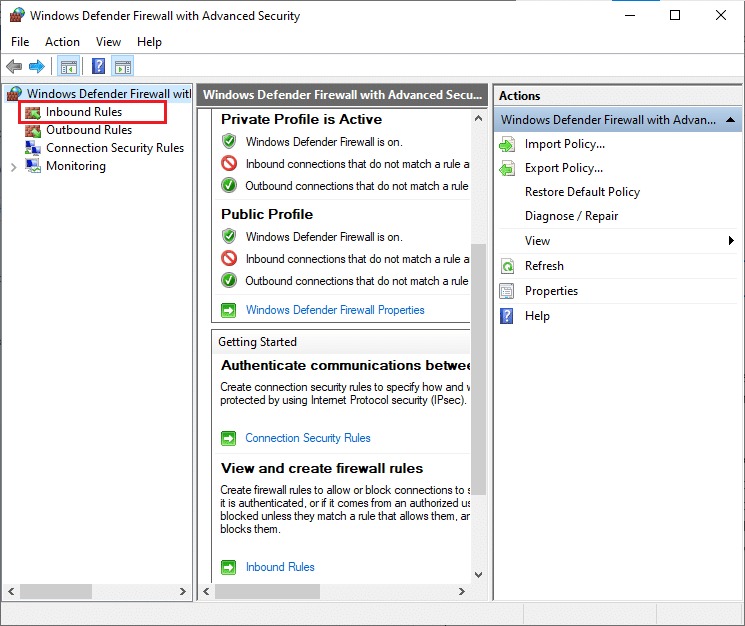
3. Then, in the right pane, click on New rule… as shown.
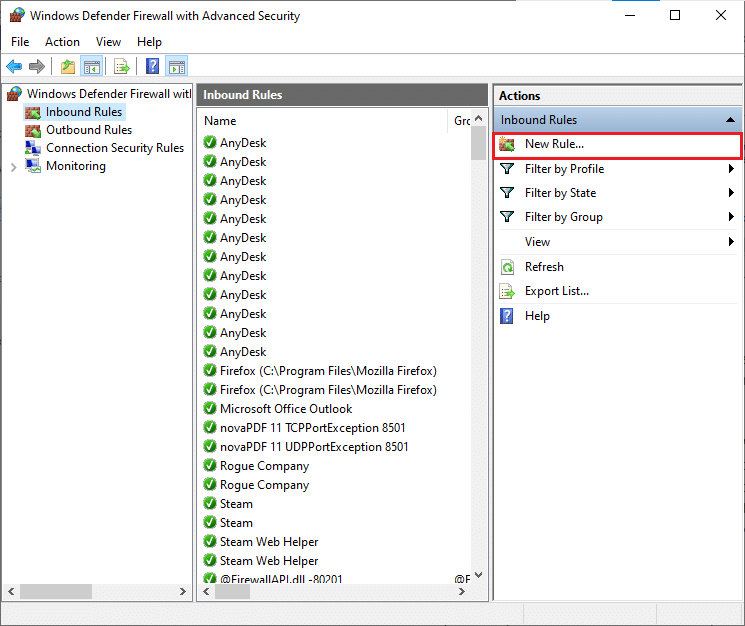
4. Now, ensure you select the Program option under What type of rule would you like to create? menu and click on Next > as shown.
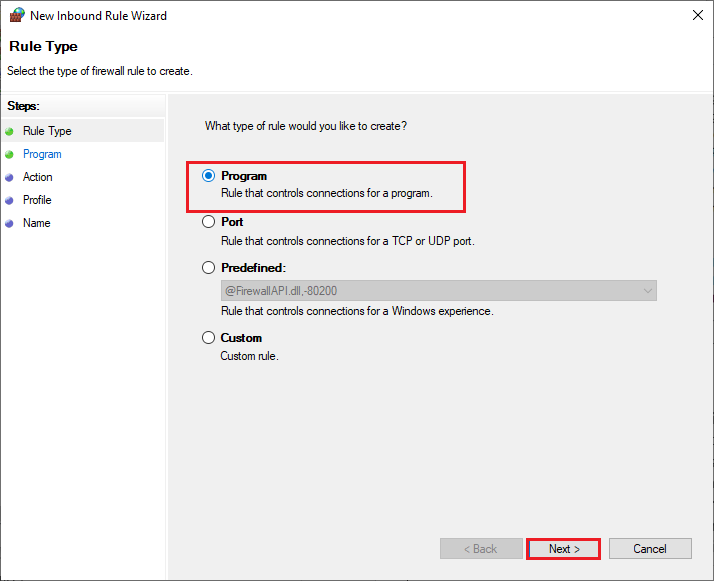
5. Then, click on the Browse… button corresponding to This program path: as shown.
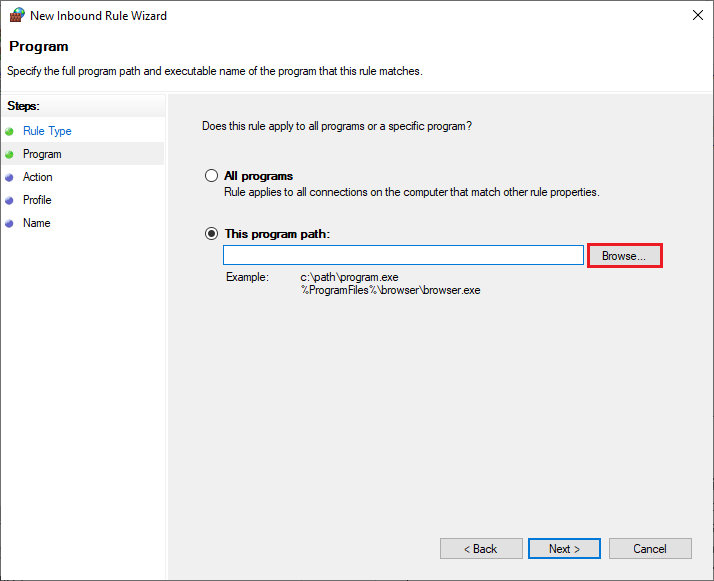
6. Then, navigate to the given 道 and double-click on the setup file. Then, click on the オープン ボタン。
C:Program Files (x86)Common FilesBattlEye
7. Click on Next > in the New Inbound Rule Wizard window.
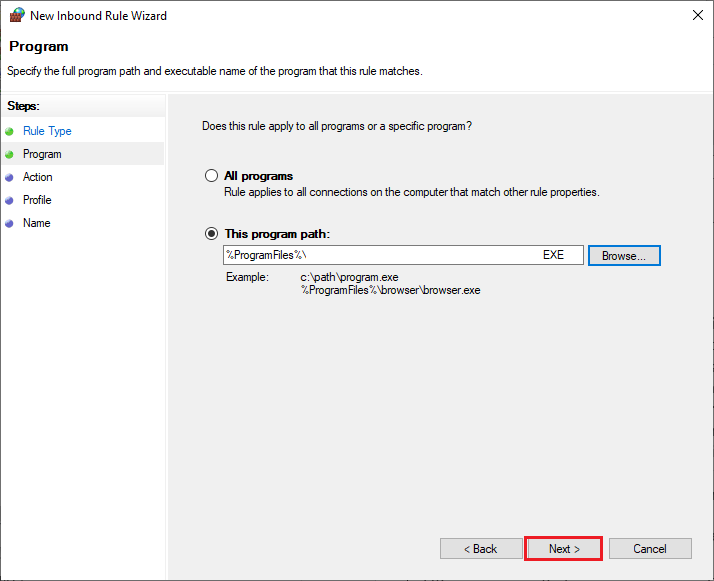
8. Now, select the radio button next to Allow the connection そしてクリックNext > as depicted.
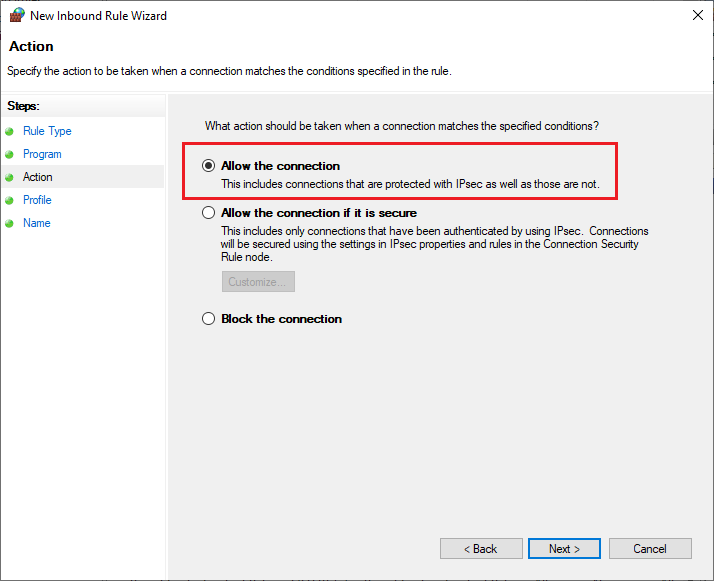
9. Make sure Domain, Private, and Public boxes are selected and click on Next > as shown.
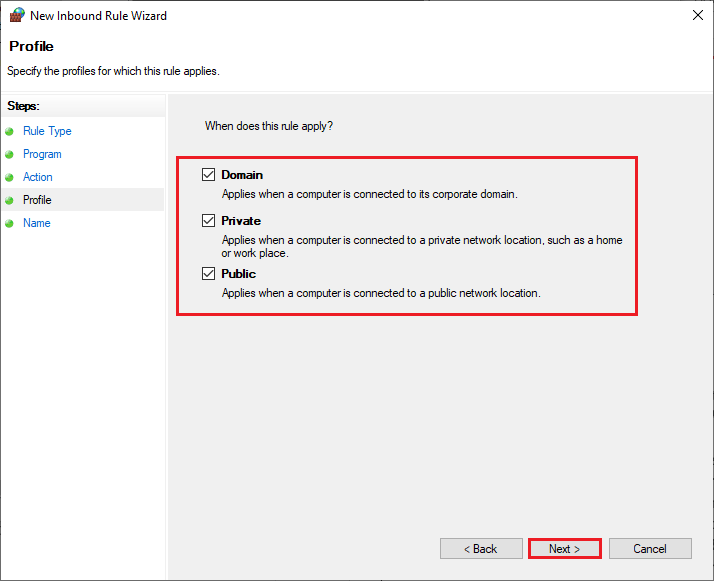
10. Finally, add a 名 to your new ruleそしてクリック仕上げ.
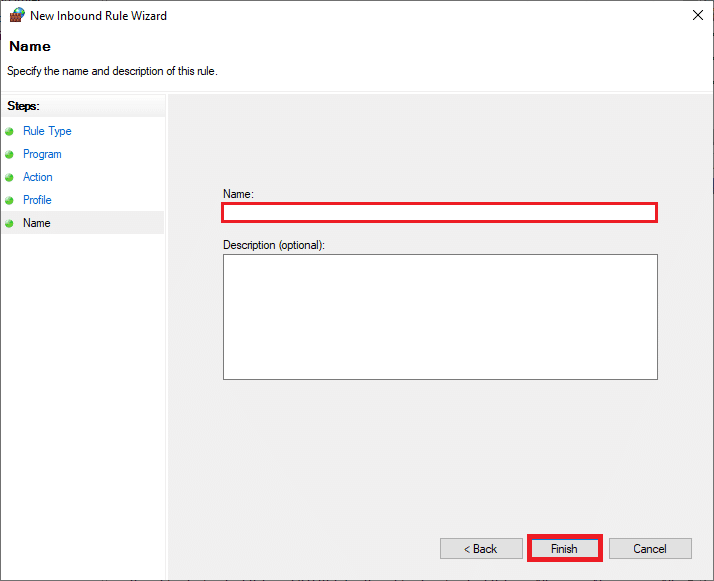
Method 14: Disable Third-party Antivirus (If Applicable)
Some incompatible antivirus programs installed on your computer will cause the BattlEye service installation failed issue. To avoid conflicts, you must ensure the security settings of your Windows 10 PC and check if they are stable or not. To find whether the antivirus suite is the reason for this issue, disable it once and try connecting to a network. Read our guide on How to Disable Antivirus Temporarily on Windows 10 and follow the instructions to disable your Antivirus program temporarily on your PC.
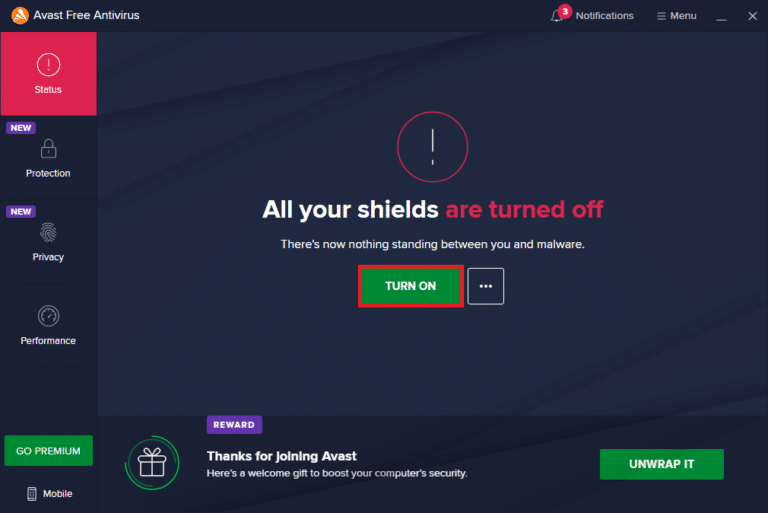
If you have a BattlEye launcher error after disabling the antivirus program on your computer, you are advised to uninstall the program completely from your PC. Read our guide Force Uninstall Programs which won’t Uninstall In Windows 10 to uninstall your antivirus program on your computer.
また読む: Fix Diablo 3 Error Code 1016 on Windows 10
Method 15: Reinstall BattlEye
Any misconfigured files in BattlEye will lead to this error even if you have followed all the above-discussed methods and updated all the pending actions. So, in this case, you have no other option than to reinstall the game. Here are a few instructions to reinstall your game on Steam to fix BattlEye service installation failed issue.
注意: Here, ROGUE COMPANY is taken as an example. Follow the steps according to your game.
1.Steam client and switch to the LIBRARY タブ。
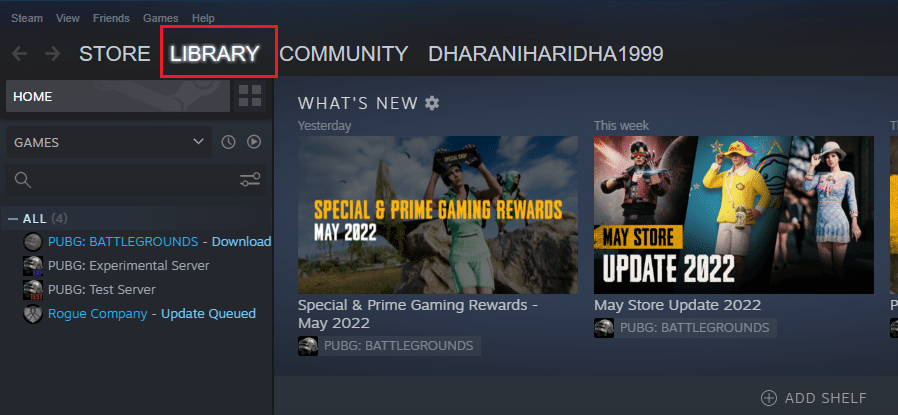
2. Then, right-click on your game and select the Manage option followed by Uninstall.
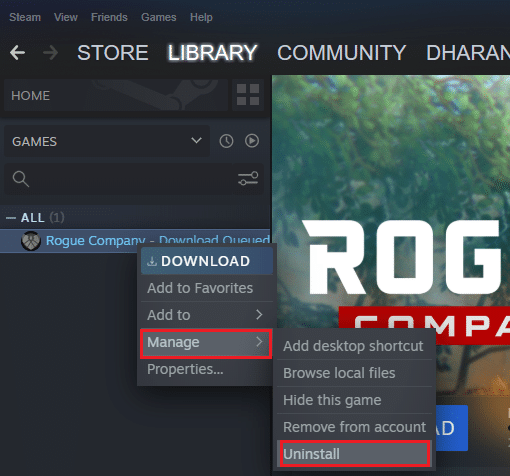
3. Now, confirm the prompt by clicking on Uninstall again.
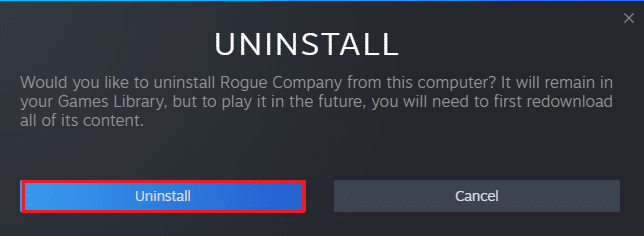
4. Wait for the game to be uninstalled, then reboot your PC.
5. Now, open 蒸気 client and go to 図書館 menu, right-click on your game そしてクリックInstall.
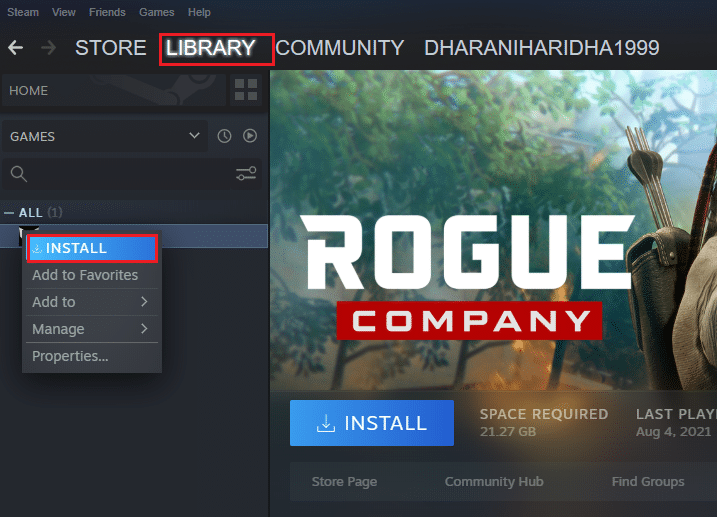
6. Finally, proceed with on-screen instructions to install the game on your PC.
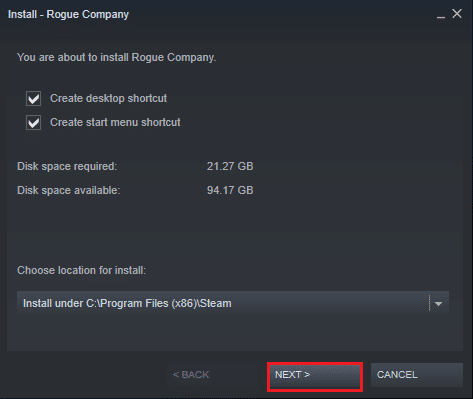
おすすめされた:
We hope that this guide was helpful and you could fix failed to install BattlEye service error on Windows 10. Let us know which method worked for you the best. Also, if you have any queries/suggestions regarding this article, feel free to drop them in the comments section. Also, let us know what you want to learn next.