Fix Failed to Install BattlEye Service in Windows 10
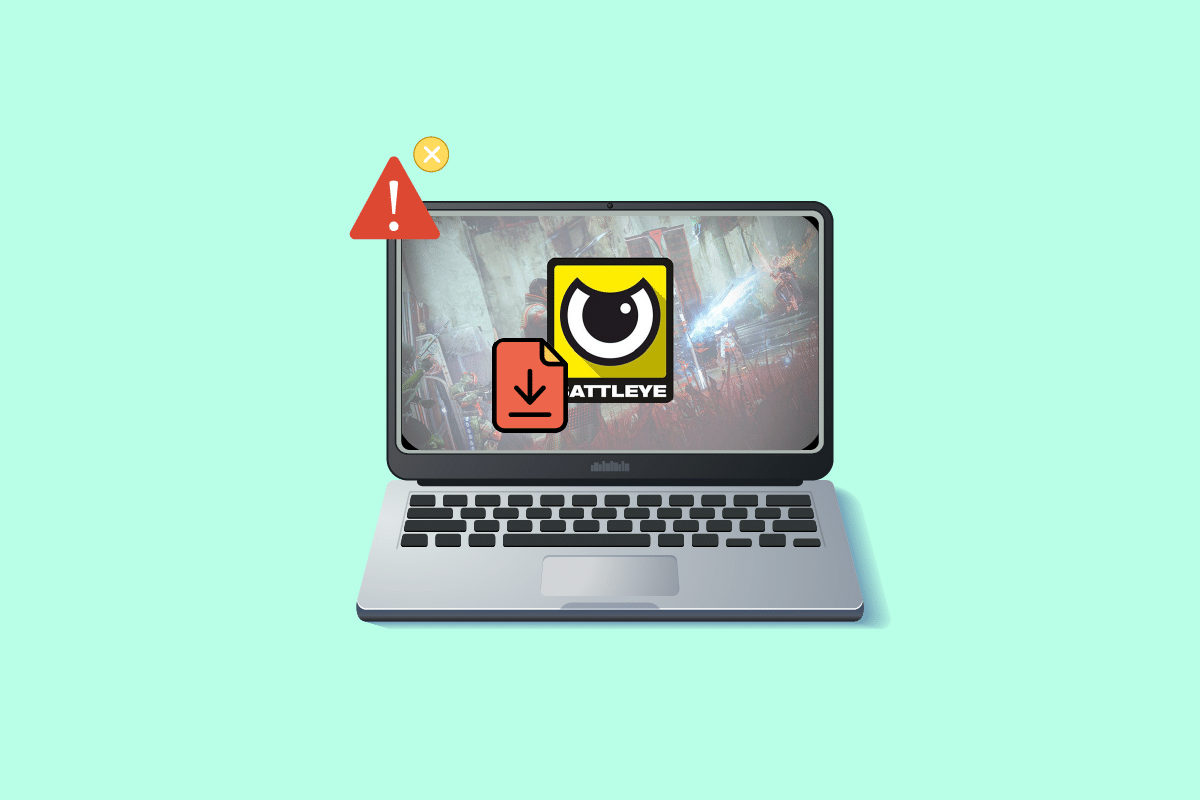
BattlEye detects whether gamers are using any cheat software during the games to enjoy some of its advantages. This client end software prevents any game (that uses cheat software) from being opened. Yet, this anti-cheat software fails sometimes and causes failed to install BattlEye service error on your Windows 10 PC. This is an annoying issue that spoils your gaming experience. This error message occurs for games that include the BattlEye package and mostly happens when you try to launch the game. As a result, your game crashes or freezes sometimes. Don’t worry! You are not alone. This article will help you fix the BattlEye service installation failed error prompt. So, continue reading!
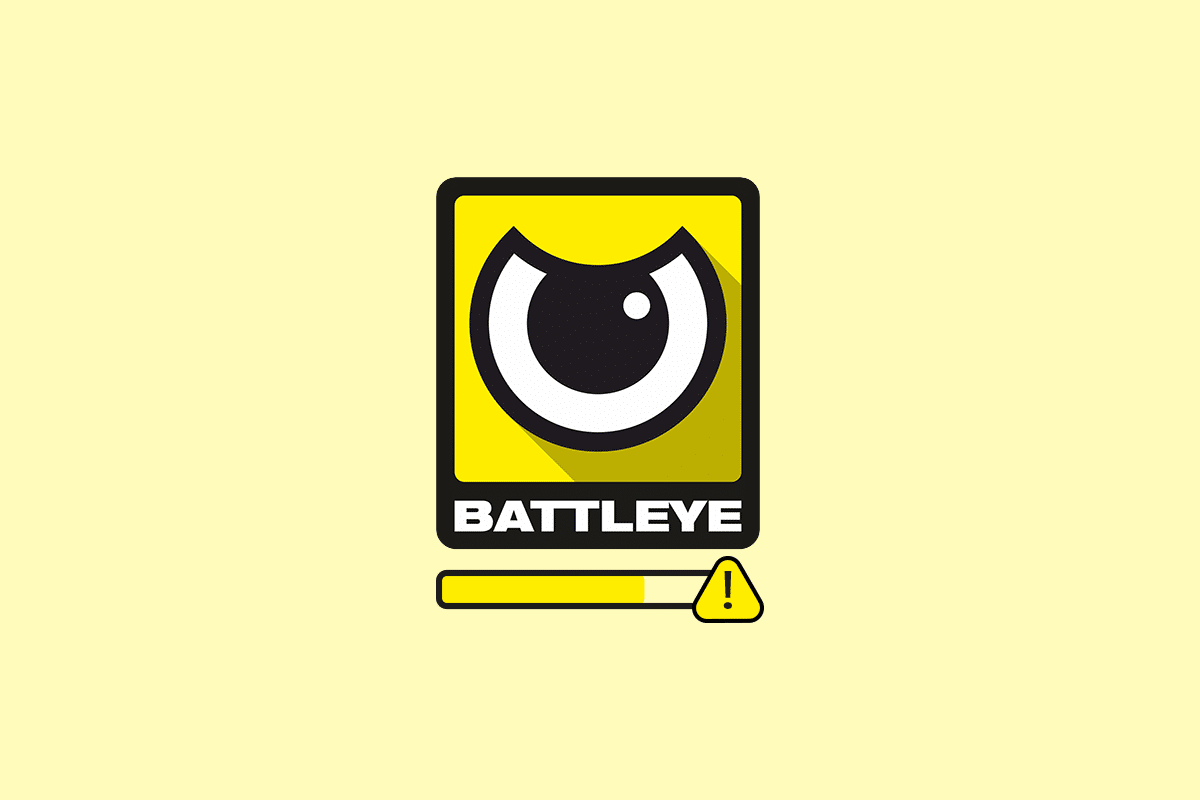
How to Fix Failed to Install BattlEye Service in Windows 10
There are many reasons for this BattlEye launcher error in your Windows 10. Yet, a few significant reasons are listed below:
- The game lacks admin access.
- Corrupt data in-game installation folder.
- Permissions to access a few gaming features are missing.
- Antivirus program blocks a few features of the game or the game itself.
- Windows Defender Firewall is blocking the program.
- Outdated game, Steam app, Operating System, and PC drivers.
- Corrupt game data.
- Unstable internet connection.
Now, move to the next section to learn the troubleshooting methods to resolve the BattlEye launcher error on Windows 10 PC. We have compiled a list of methods that will help you fix this error prompt in your Windows 10 PC. Follow them in the same order to attain perfect results.
Basic Troubleshooting Steps
Following are a few preliminary steps to fix the issue.
1. If there are any temporary corrupt files on your computer, you could resolve them by restarting your PC. So, reboot your PC and check if this works or not.
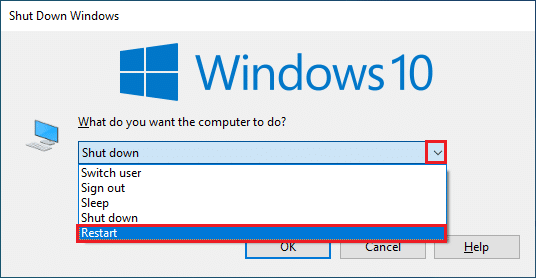
2. Some users have reported that an unstable internet connection also leads to this error. You can run a speed test to know the optimum level of network speed required for the proper connection.

3. If the strength of the signal is very low, clear all the obstructions between the router and your PC. Also, remove too many devices connected to the same network.
4. Always buy a modem or router verified by your Internet Service Provider (ISP), and they are free of conflicts. Do not use old, broken, or damaged cables. Replace the cables if necessary.
5. If there are any Internet connectivity issues, check our guide How to Troubleshoot Network Connectivity Problems on Windows 10 to troubleshoot the same.

6. Several users have confirmed that this error can be resolved by closing all the background tasks running on your PC. To implement the task, follow our guide on How to End Task in Windows 10 and proceed as instructed.
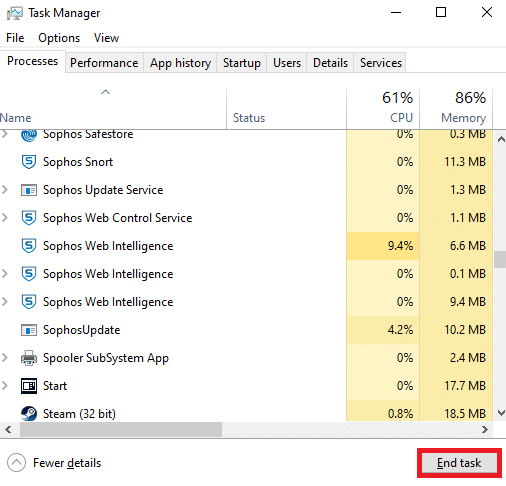
Also Read: How to View Hidden Games on Steam
Here are the possible troubleshooting methods to fix BattlEye Service Generic Error as well as service installation failed issue.
Method 1: Manually Launch Game
This simple workaround helps you save your time on fixing failed to install BattlEye service error in your Windows 10 PC. If you are facing trouble in Steam, this method bypasses the launch of the game via Steam and directly opens it. Follow the steps for your game.
Note: Sometimes, you cannot access all the online connectivity features of Steam when you manually launch the game. So, you have to launch Steam first and then manually launch the game or vice versa.
1. Press the Windows + E keys together to open File Explorer.
2. Navigate to the directory where the game is installed on your PC. Following is an example of the game folder location path.
Note: Here, Rogue Company is taken as an example.
C:Program Files (x86)SteamsteamappscommonRogue Company
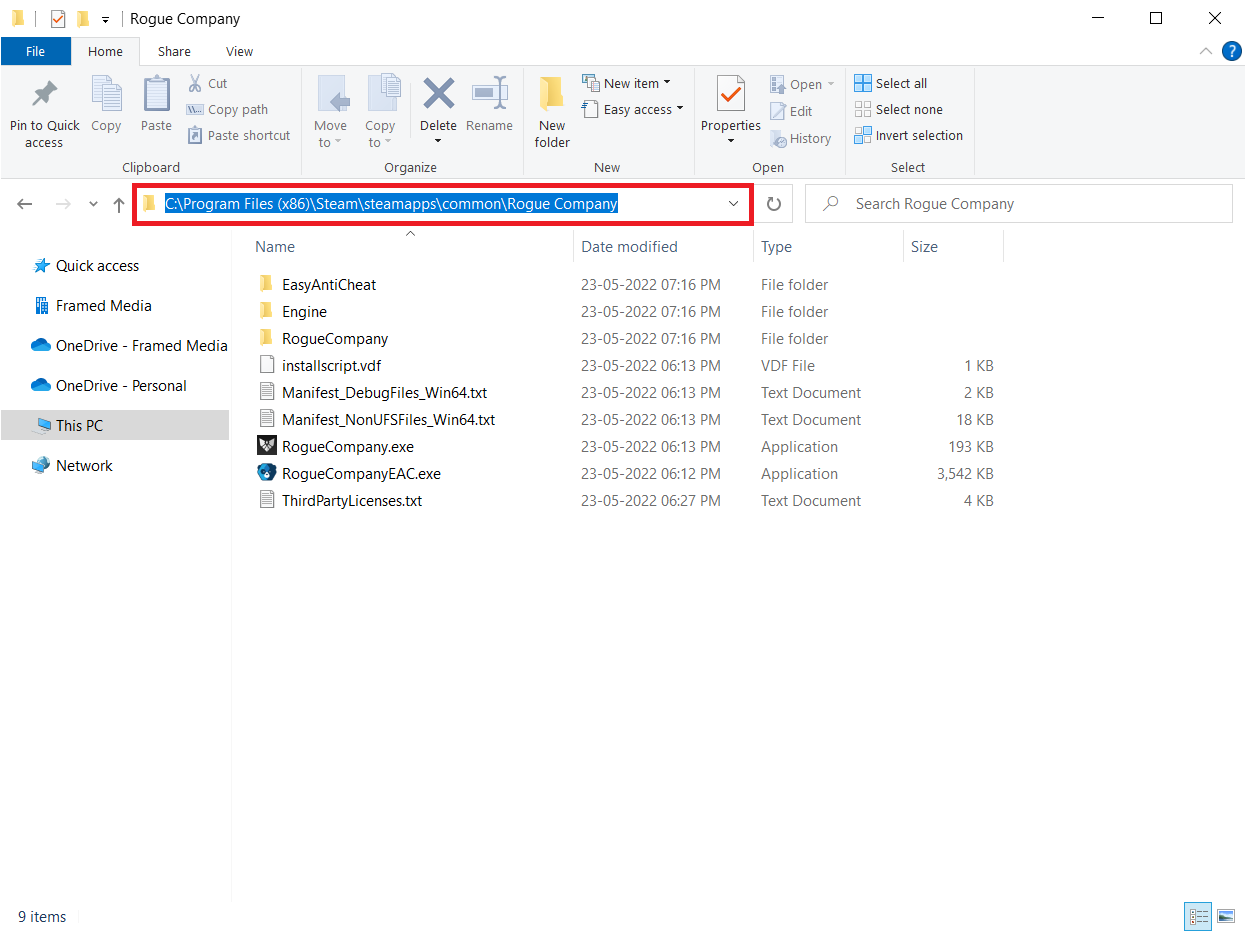
3. Now, double-click on the .exe file to launch the game.
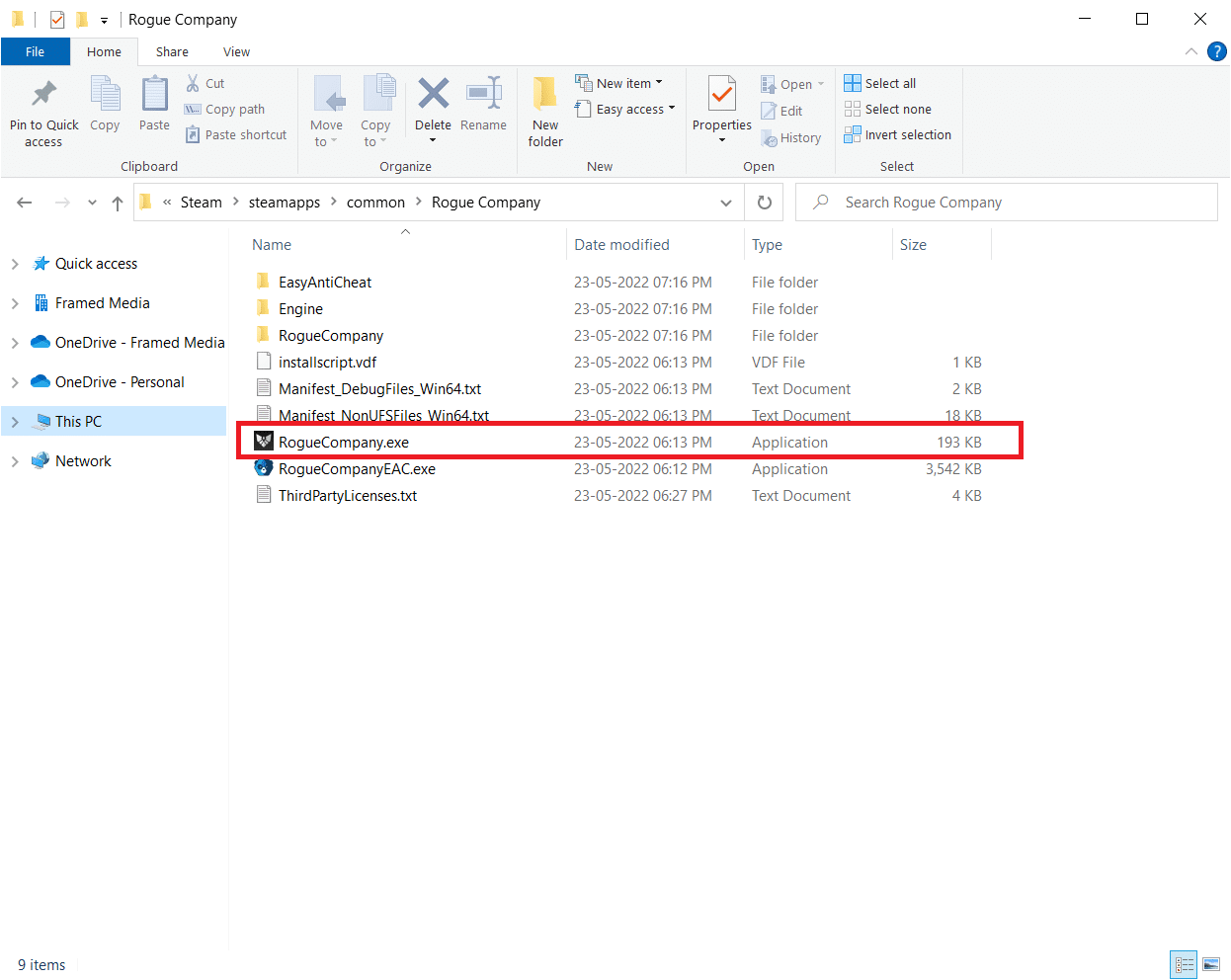
If you have a problem locating the game directory, read our guide on Where are Steam Games Installed? to find the directory.
Method 2: Run Game as Administrator
This simplest workaround to help you fix this error is to start the game with admin rights. Here are a few steps to run your game as an administrator.
Note: Here, Rogue Company is taken as an example. Follow the steps corresponding to the game.
1. Right-click on the game shortcut on your Desktop.
2. Select properties.
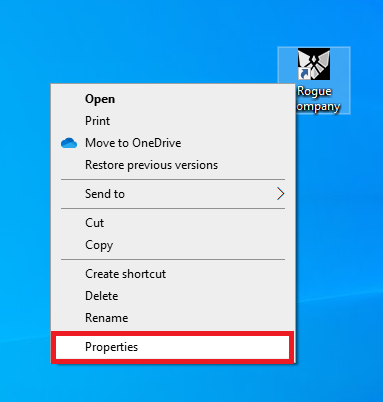
3. In the Properties window, go to the Compatibility tab.
4. Now, check the box Run this program as an administrator.
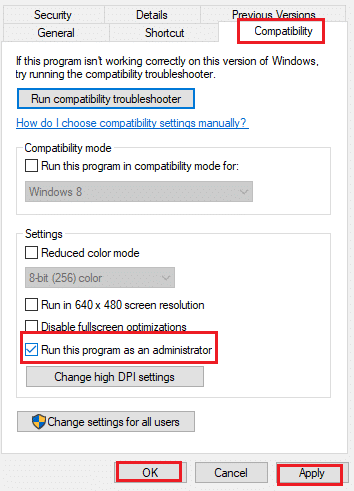
5. Finally, click on Apply > OK to save the changes.
Also Read: How to Stream Origin Games over Steam
Method 3: Run Steam as Administrator
Your Operating System blocks a few features of your game when you have not been granted complete admin rights. Few users have suggested that the this problem can be resolved when you run Steam as an administrator. So, here are a few steps to run Steam as an administrator to fix failed to install BattlEye service issue.
1. Right-click on the Steam shortcut on the Desktop.
2. Now, click on Properties.
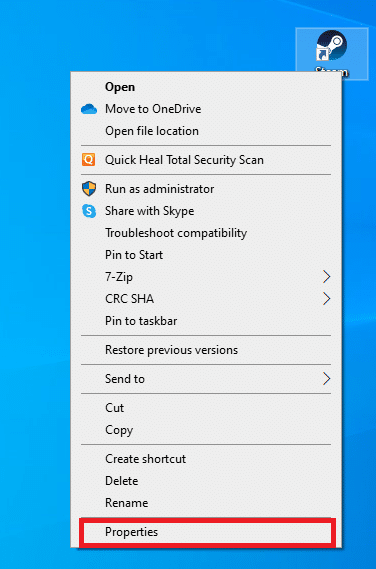
3. In the Properties window, switch to the Compatibility tab.
4. Now, check the box Run this program as an administrator.
5. Finally, click on Apply > OK to save the changes.
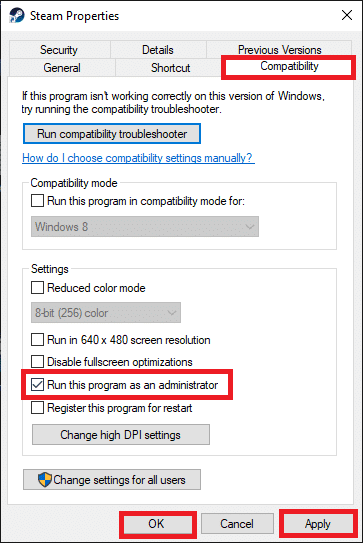
6. Now, relaunch the Steam client.
Method 4: Update Steam Client and Game Files
If you use an outdated Steam application, you cannot access the games smoothly. Hence, always make sure you use an updated version of Steam and game before launching it. Follow the below steps.
Option I: Update Steam
1. Hit the Windows key and type Steam, then click on Open.
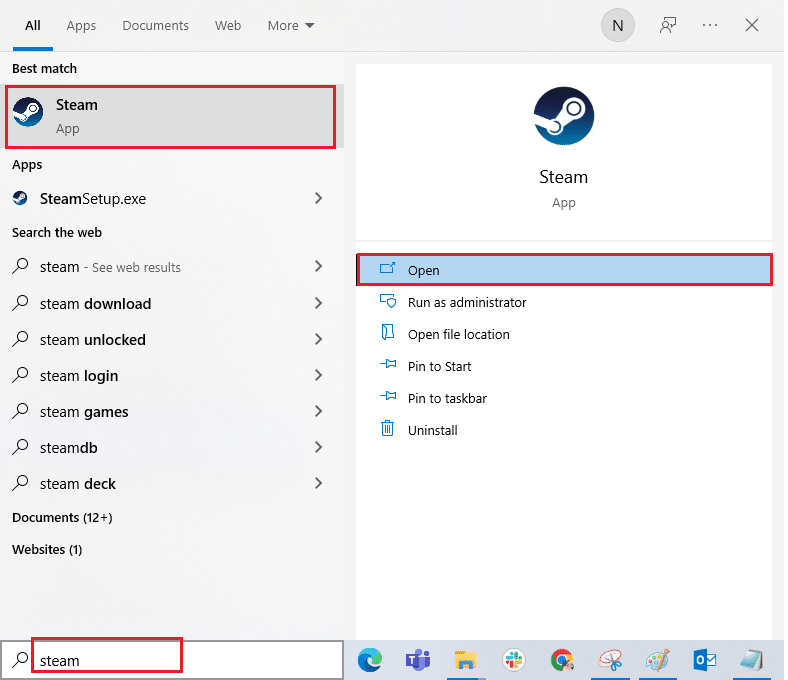
2. Now, click on Steam in the top left corner of the screen, followed by Check for Steam Client Updates… as highlighted below.
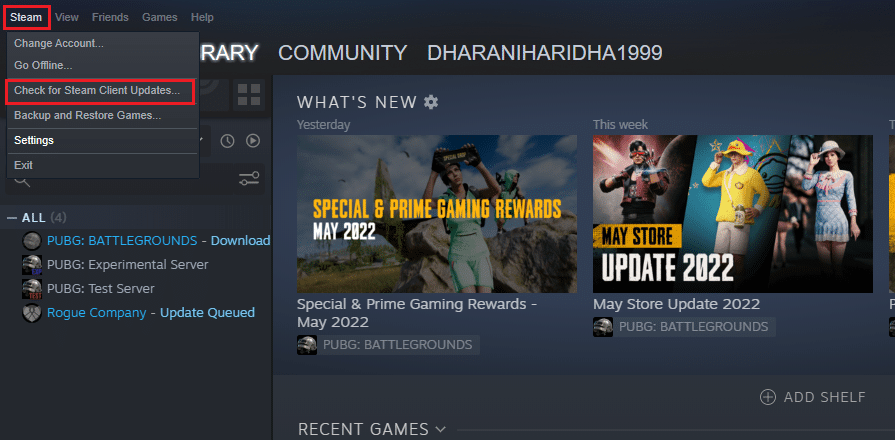
3A. If there are any new updates available, wait till the update is complete.
3B. If the Steam client is already up-to-date, it will display Your Steam client is up-to-date. Then, update the game by following the steps given below.
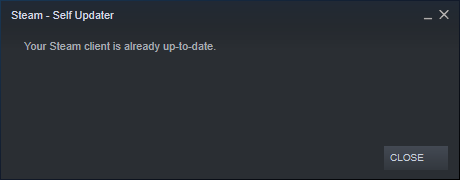
4. Now, relaunch Steam.
Option II: Update Game
To update your game, follow the below-mentioned steps.
1. Launch Steam client and navigate to LIBRARY.
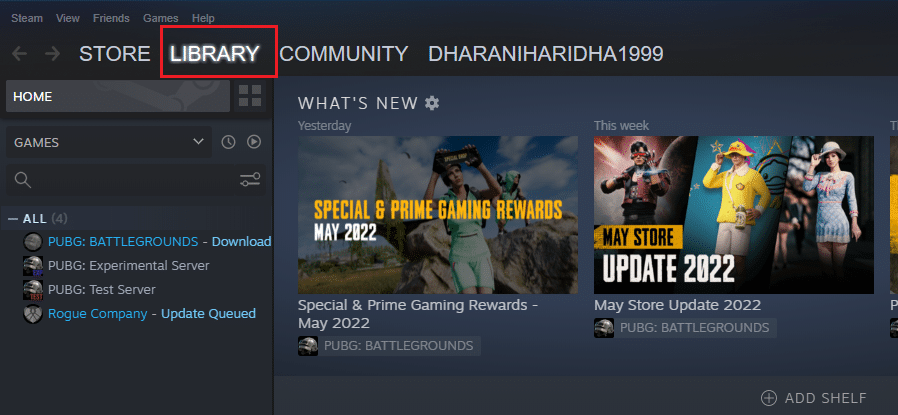
2. Now, click on HOME and search for your game.
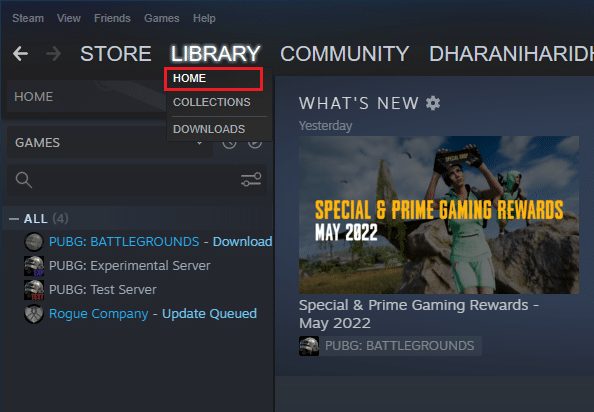
3. Then, right-click on the game and select the Properties… option.
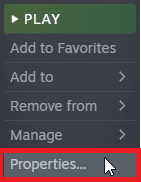
4. Now, switch to the UPDATES tab.
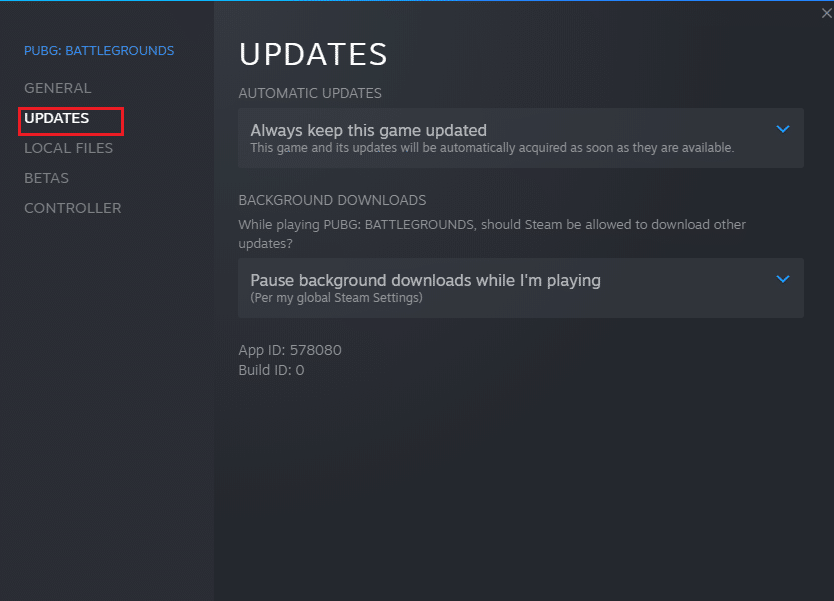
5. If you have chosen Always keep this game updated under AUTOMATIC UPDATES, your game would have been updated automatically.
Also Read: 5 Ways to Repair Steam Client
Method 5: Verify Integrity of Games
This workaround will fix the BattlEye service installation failed issue raised due to corrupt files in your Steam. All corrupt files in your game can be repaired by verifying the integrity of game files.
Read our guide on How to Verify Integrity of Game Files on Steam to do the same.
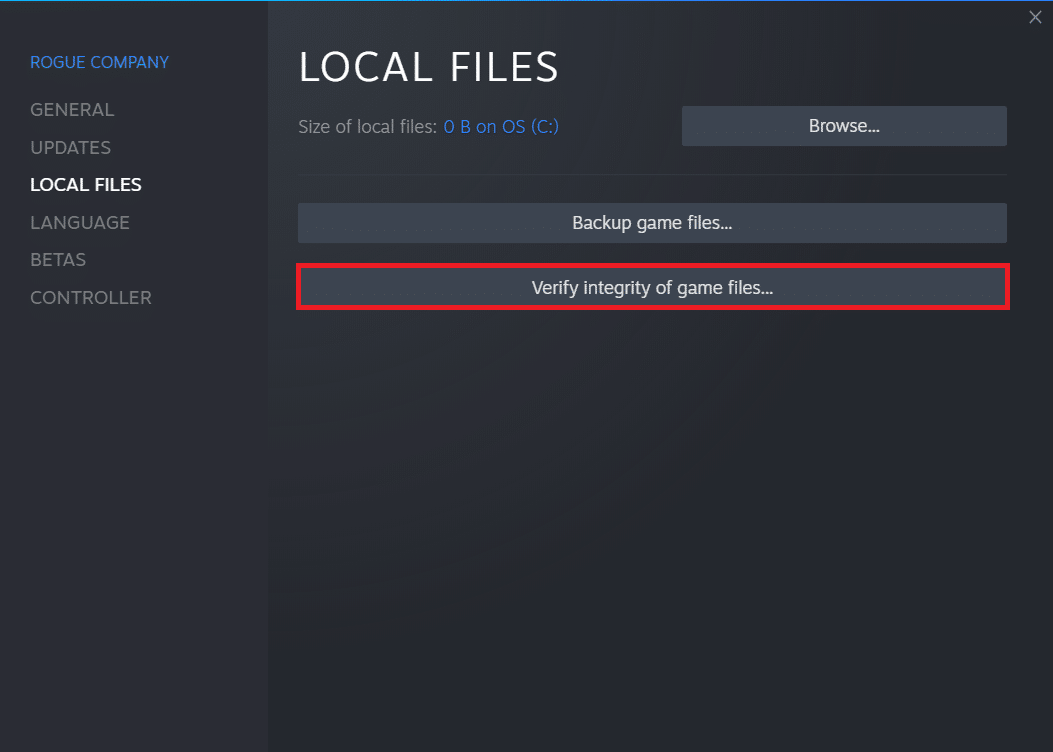
Method 6: Delete BattlEye Folder
If the above solutions fail to fix the failed to install BattlEye service issue, then try deleting the BattlEye folder from your PC. Once you have deleted this folder, the Steam client will install the module again on your computer and may help you fix the problem.
1. Navigate to File Explorer by pressing Windows + E keys simultaneously.
2. Navigate to the game directory.
Note: Here, Rogue Company is chosen as an example.
C:Program Files (x86)SteamsteamappscommonRogue Company
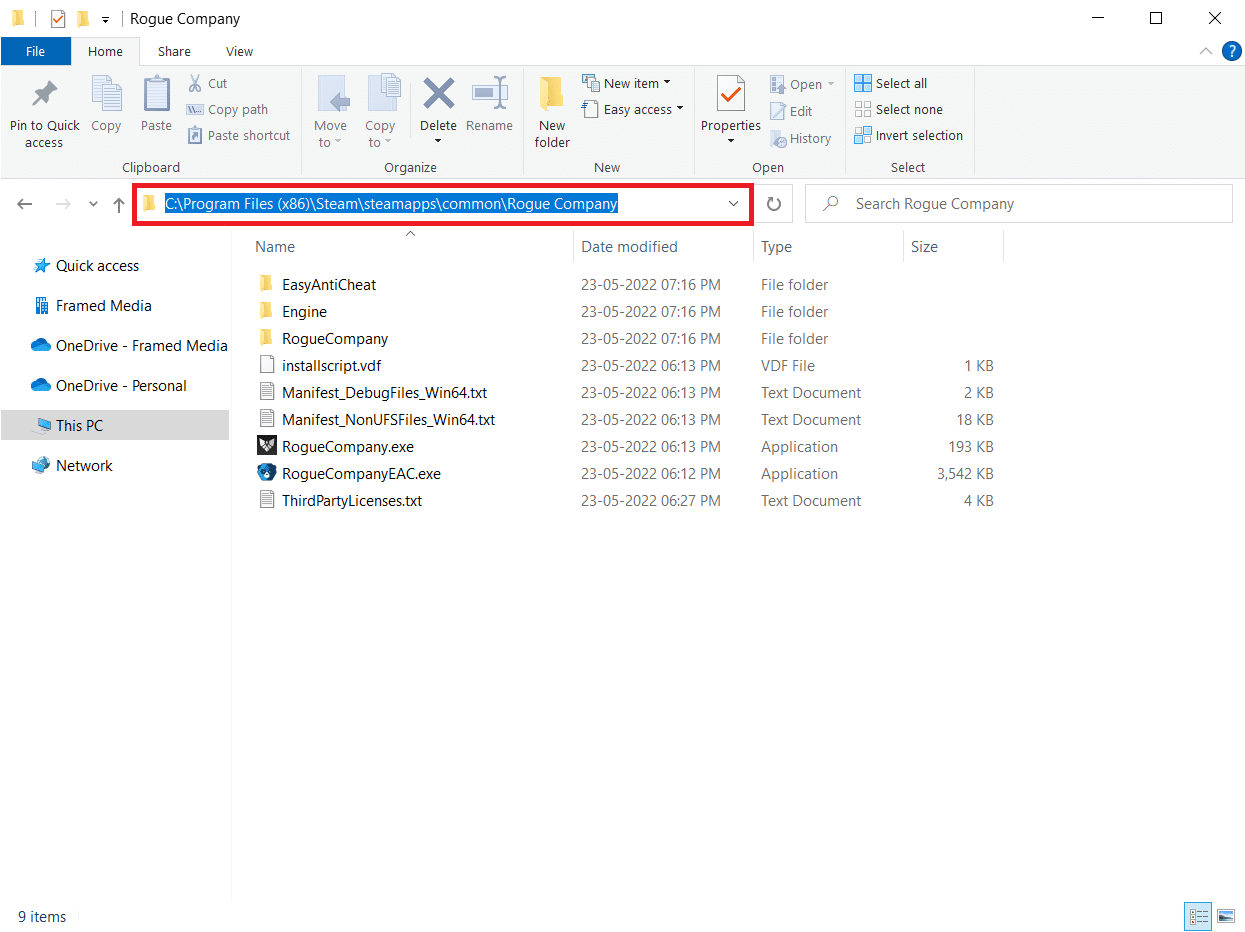
3. Then, locate the BattlEye folder and right-click on it.
4. Finally, select the Delete option to remove the folder.
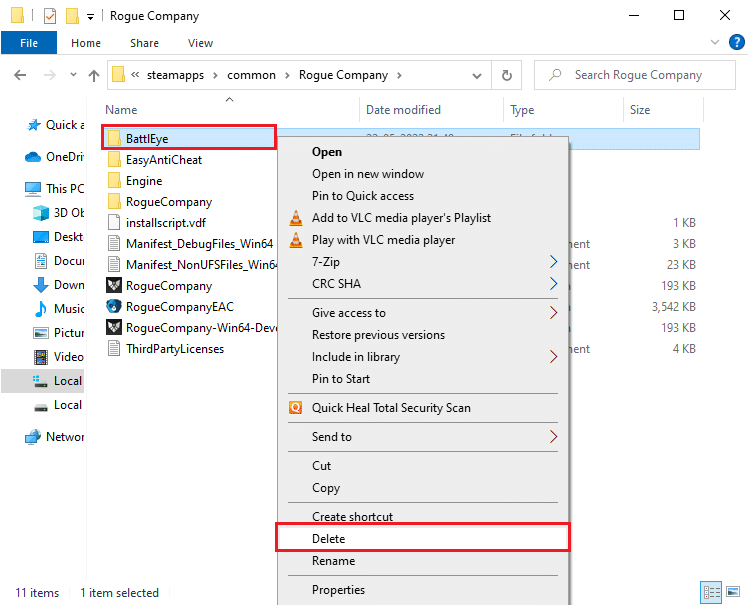
5. Now, open Steam client and install the files again.
Also Read: Fix Fallout 76 Disconnected from Server
Method 7: Update Windows
If any new Microsoft updates are pending to be installed on your PC, a few bugs and problems cannot be resolved on your computer. As suggested by many users, updating Windows 10 computers will help you resolve the BattlEye service installation failed issue. Follow our guide How to Download and Install Windows 10 Latest Update to update your Windows 10 computer.
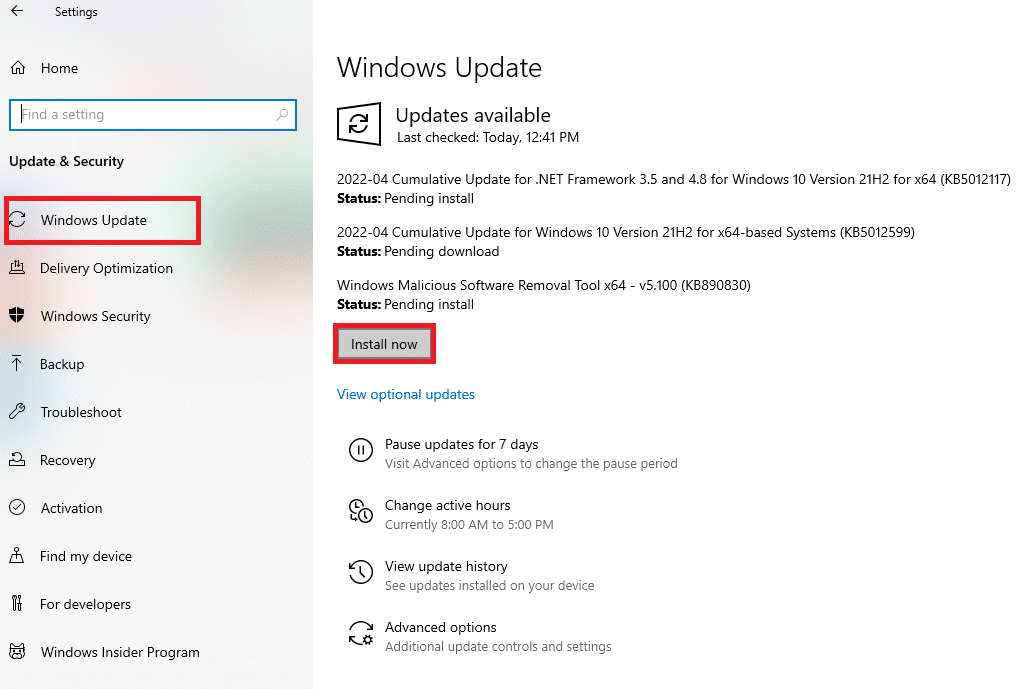
Method 8: Update Graphics Drivers
Graphical drivers are essential components for your computer if you are a gamer. If the drivers are outdated or faulty, make sure you update them. You can search for the newest releases of drivers from its official websites, or you can update them manually. Follow our guide, 4 Ways to Update Graphics Drivers in Windows 10, to update your driver and check if you have fixed the issue.
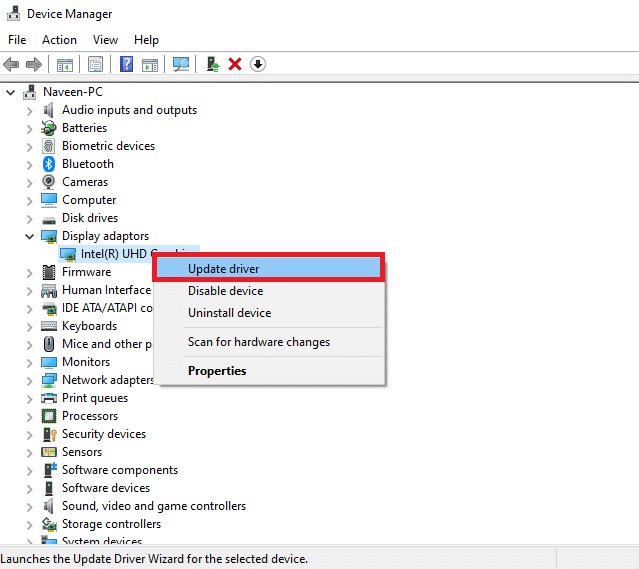
Also Read: Fix Dragon Age Inquisition Crash to Desktop Windows 10
Method 9: Roll Back Driver Updates
Sometimes, the current version of GPU drivers may cause any launching conflicts. In this case, you have to restore previous versions of installed drivers. This process is called rollback of drivers, and you can easily roll back your computer drivers to their previous state by following our guide How to Rollback Drivers on Windows 10.
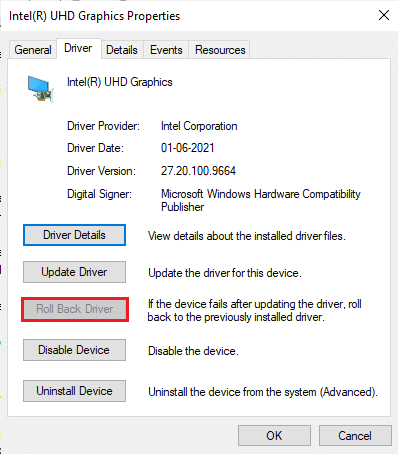
Method 10: Reinstall Graphics Drivers
If you still face this error after updating your graphical drivers, reinstall device drivers to fix any incompatibility issues. There are several ways to reinstall drivers on your computer. Yet, you can easily reinstall graphical drivers as instructed in our guide How to Reinstall Drivers on Windows 10.
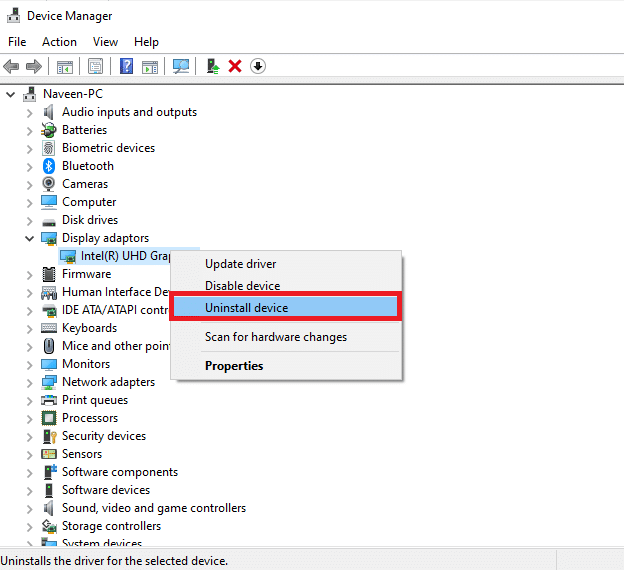
After reinstalling GPU drivers, check if you can access your game without errors.
Also Read: 26 Best Tycoon Games on Roblox
Method 11: Repair System Files
If there are any missing or damaged files on your Windows 10 PC, you will face the BattlEye launcher error. Yet, you are repairing these corrupt files by using inbuilt utilities, namely System File Checker and Deployment Image Servicing and Management. Read our guide on How to Repair System Files on Windows 10 and follow the steps as instructed to repair all your corrupt files.
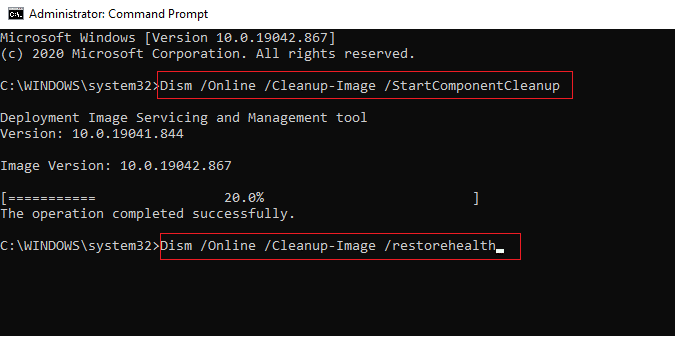
Wait for the Verification 100 % completed statement and check if you have fixed this error.
Method 12: Run Malware Scan
Several Microsoft experts suggest that scanning a PC will help you maintain your computer threat free. If there are any viruses or malware intrusions on your PC, you cannot use external and internal hardware devices. Thus, you may face the failed to install BattlEye service error on your Windows 10 computer. Hence, you are advised to scan your computer as instructed in our guide How do I Run a Virus Scan on my Computer? Also, if you want to remove malware from your computer, check our guide How to Remove Malware from your PC in Windows 10.
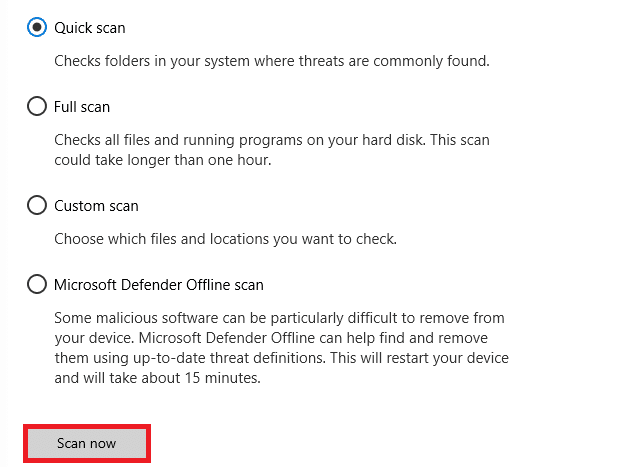
Method 13: Modify Windows Defender Firewall Settings
Due to an over-reactive or over-protective antivirus suite in your Windows 10 PC, you will also face failed to install BattlEye service issue. This prevents the connection link between the game launcher and the server. So, to fix this problem, you can whitelist the game in your Firewall settings or disable the problem temporarily.
Option I: Whitelist BattlEye Game
To allow BattlEye in your Windows Defender Firewall, follow our guide Allow or Block Apps through the Windows Firewall and implement the steps as instructed.
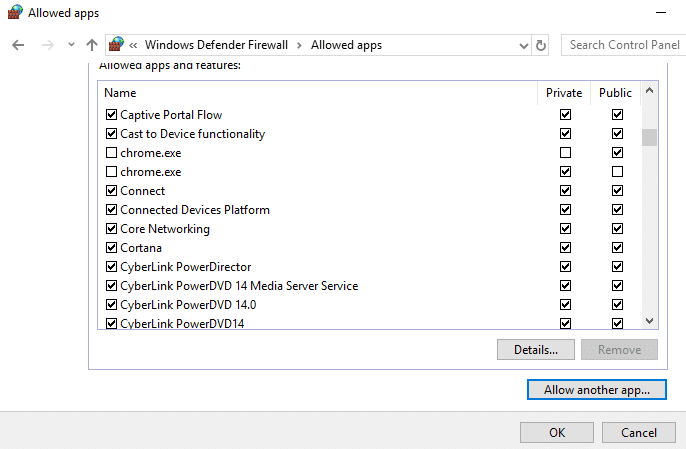
Option II: Disable Windows Defender Firewall (Not Recommended)
If you do not know how to disable Windows Defender Firewall, our guide on How to Disable Windows 10 Firewall will help you do so.
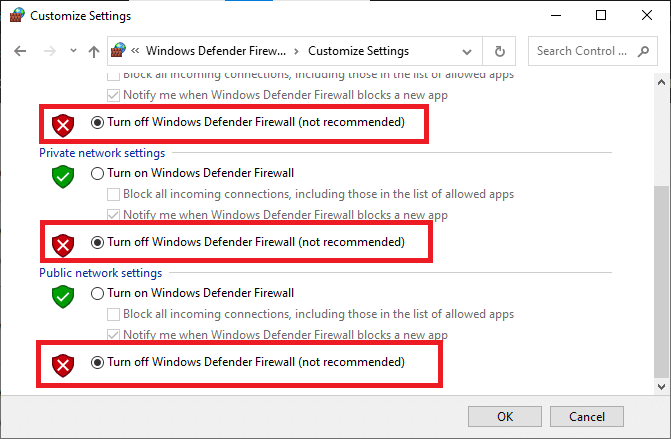
Also Read: Fix Frosty Mod Manager Not Launching Game in Windows 10
Option III: Create New Rule in Firewall
Alternatively, you can create a new rule in Windows Defender Firewall to fix failed to install BattlEye service issue.
1. Hit the Windows key and type Windows Defender Firewall with Advanced Security, then click on Open.
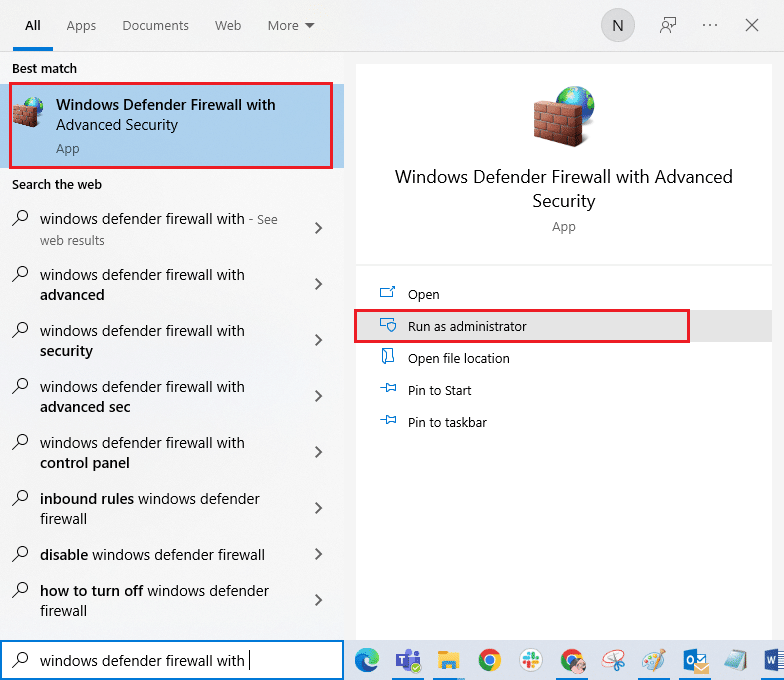
2. Now, in the left pane, click on Inbound Rules as depicted.
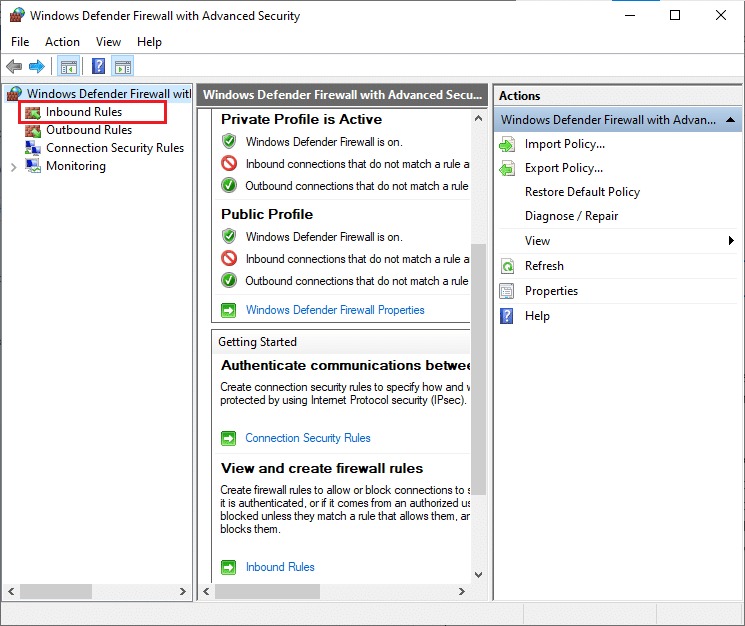
3. Then, in the right pane, click on New rule… as shown.
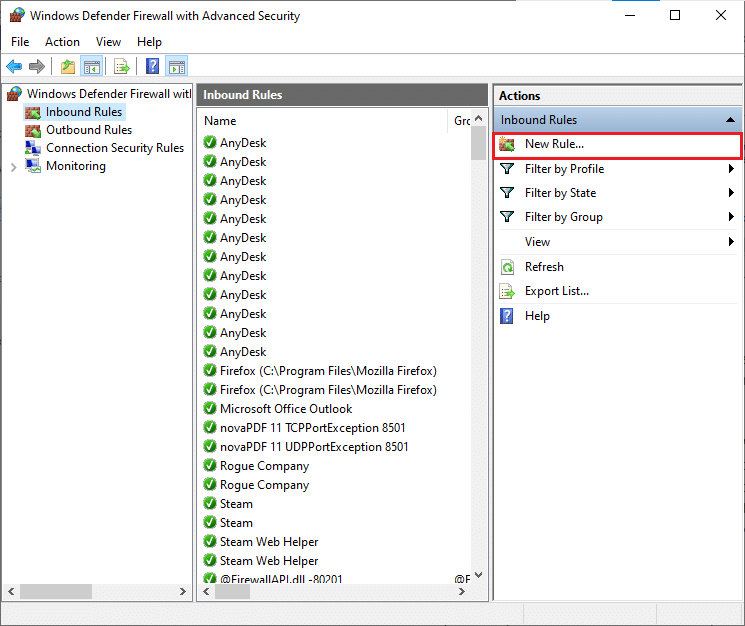
4. Now, ensure you select the Program option under What type of rule would you like to create? menu and click on Next > as shown.
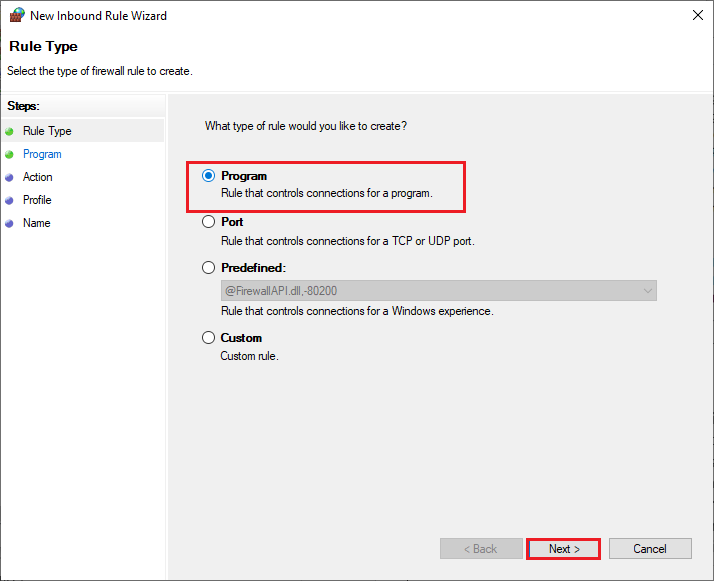
5. Then, click on the Browse… button corresponding to This program path: as shown.
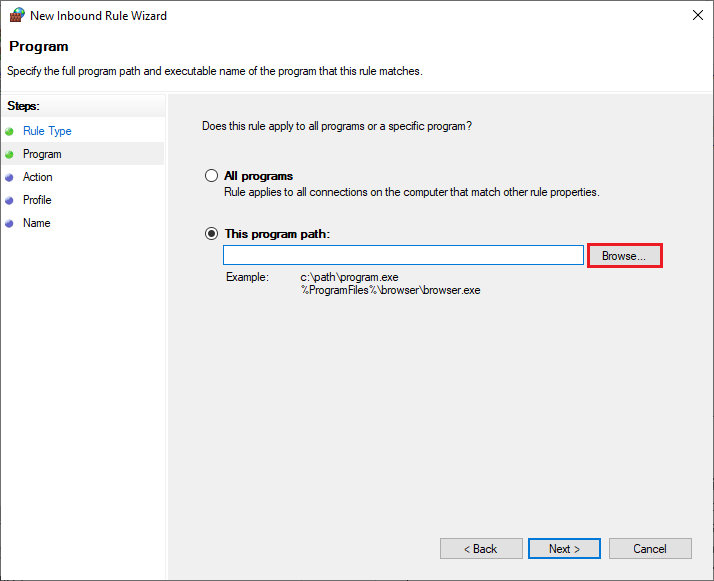
6. Then, navigate to the given path and double-click on the setup file. Then, click on the Open button.
C:Program Files (x86)Common FilesBattlEye
7. Click on Next > in the New Inbound Rule Wizard window.
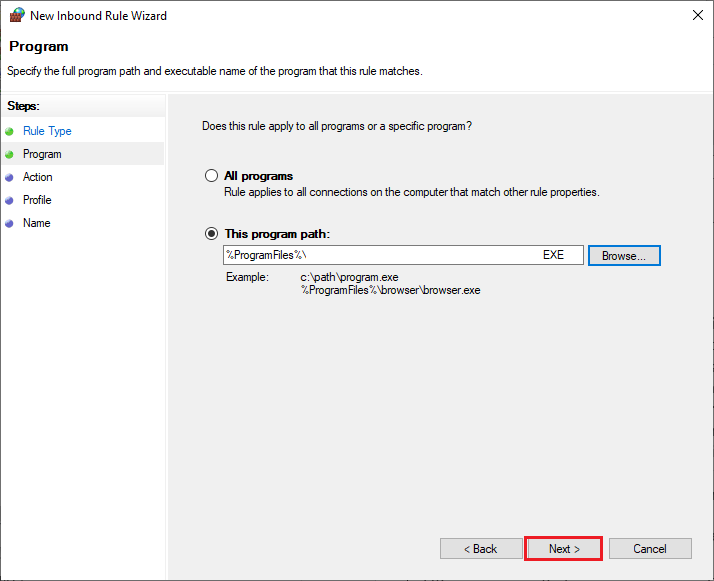
8. Now, select the radio button next to Allow the connection and click on Next > as depicted.
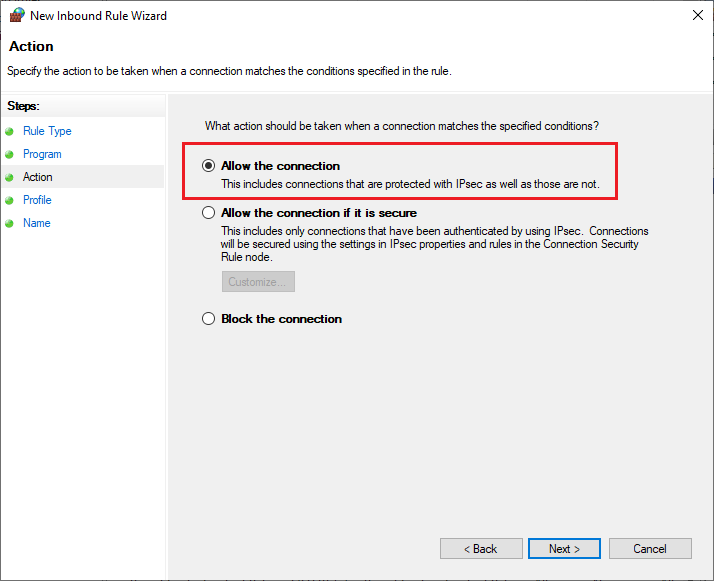
9. Make sure Domain, Private, and Public boxes are selected and click on Next > as shown.
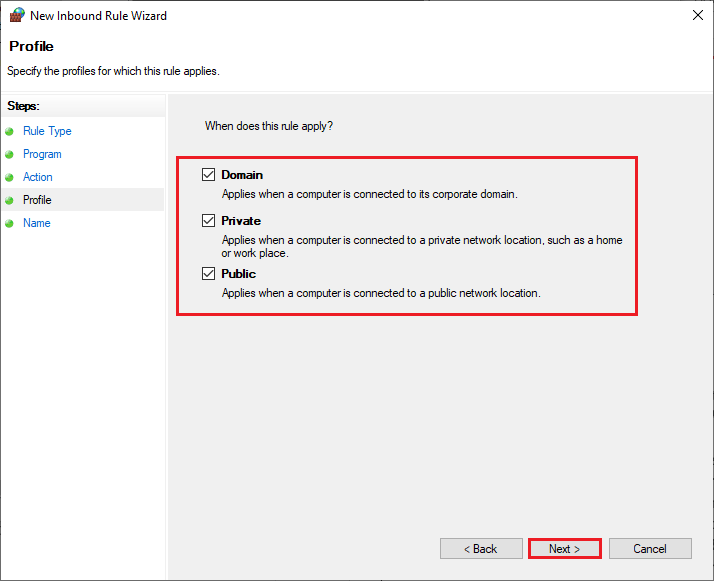
10. Finally, add a name to your new rule and click on Finish.
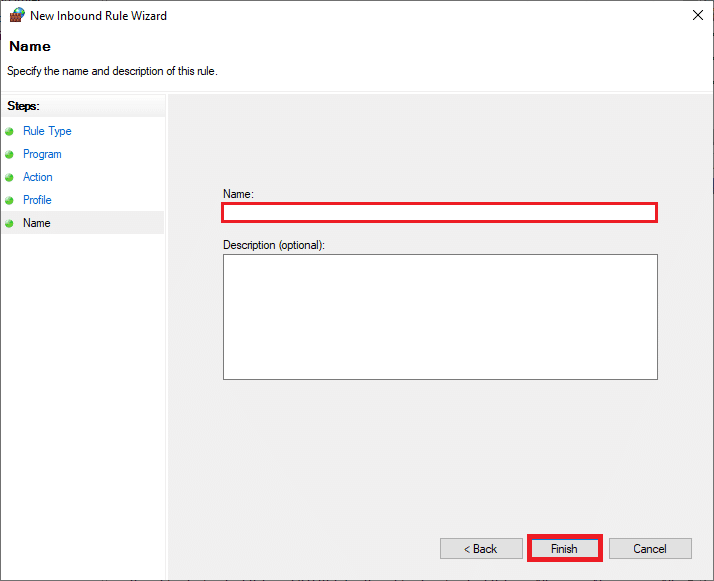
Method 14: Disable Third-party Antivirus (If Applicable)
Some incompatible antivirus programs installed on your computer will cause the BattlEye service installation failed issue. To avoid conflicts, you must ensure the security settings of your Windows 10 PC and check if they are stable or not. To find whether the antivirus suite is the reason for this issue, disable it once and try connecting to a network. Read our guide on How to Disable Antivirus Temporarily on Windows 10 and follow the instructions to disable your Antivirus program temporarily on your PC.
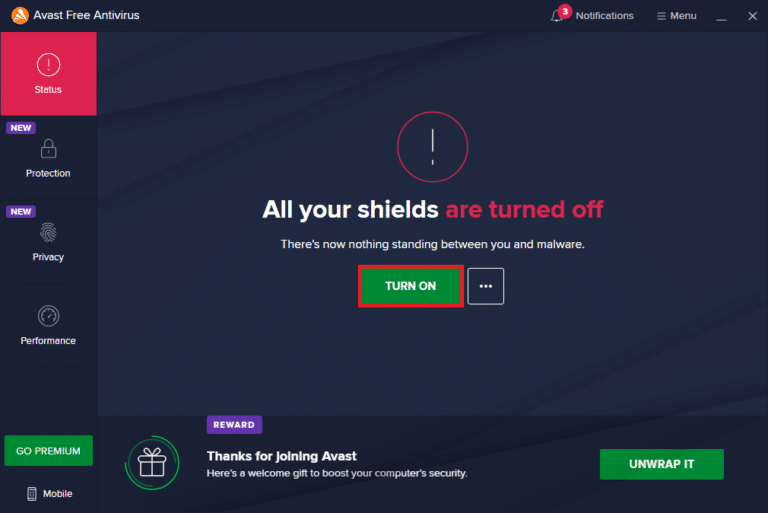
If you have a BattlEye launcher error after disabling the antivirus program on your computer, you are advised to uninstall the program completely from your PC. Read our guide Force Uninstall Programs which won’t Uninstall In Windows 10 to uninstall your antivirus program on your computer.
Also Read: Fix Diablo 3 Error Code 1016 on Windows 10
Method 15: Reinstall BattlEye
Any misconfigured files in BattlEye will lead to this error even if you have followed all the above-discussed methods and updated all the pending actions. So, in this case, you have no other option than to reinstall the game. Here are a few instructions to reinstall your game on Steam to fix BattlEye service installation failed issue.
Note: Here, ROGUE COMPANY is taken as an example. Follow the steps according to your game.
1. Launch the Steam client and switch to the LIBRARY tab.
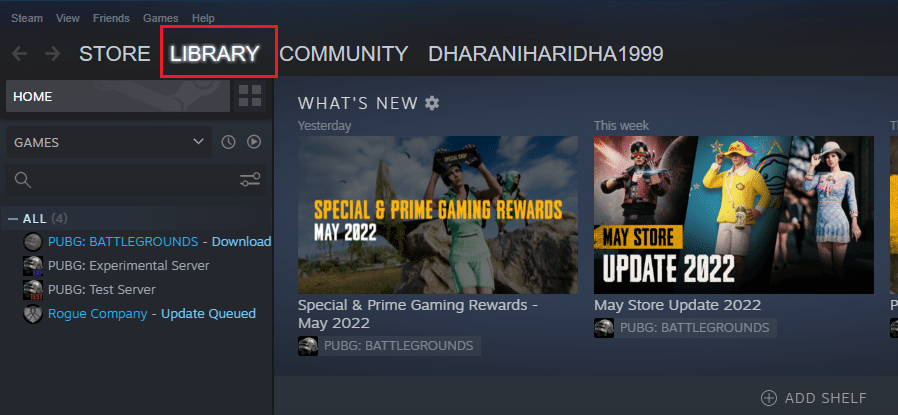
2. Then, right-click on your game and select the Manage option followed by Uninstall.
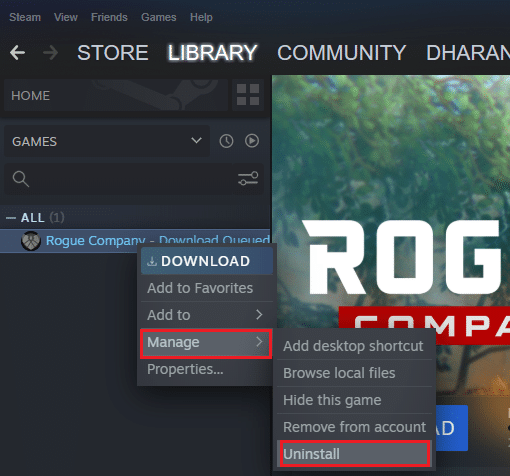
3. Now, confirm the prompt by clicking on Uninstall again.
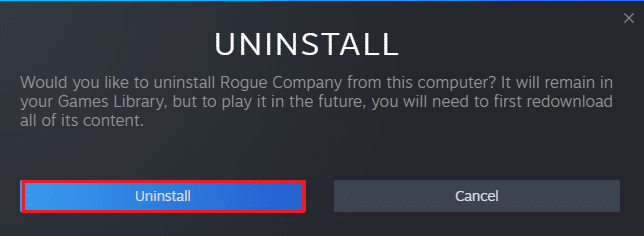
4. Wait for the game to be uninstalled, then reboot your PC.
5. Now, open Steam client and go to LIBRARY menu, right-click on your game and click on Install.
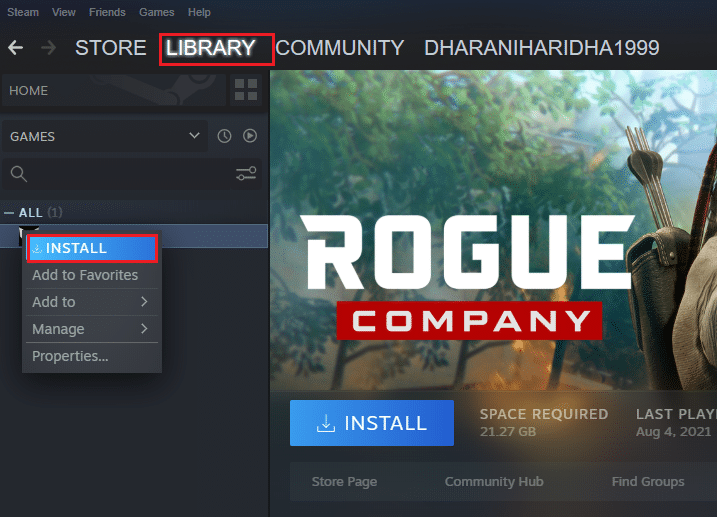
6. Finally, proceed with on-screen instructions to install the game on your PC.
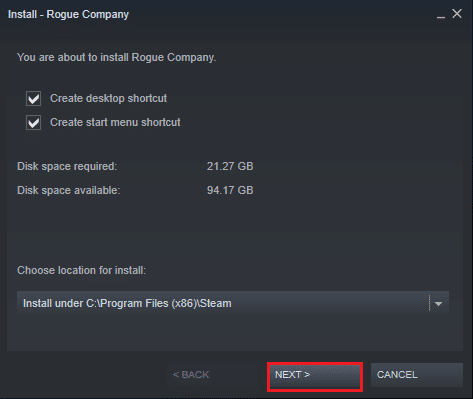
Recommended:
We hope that this guide was helpful and you could fix failed to install BattlEye service error on Windows 10. Let us know which method worked for you the best. Also, if you have any queries/suggestions regarding this article, feel free to drop them in the comments section. Also, let us know what you want to learn next.