Fix Instagram Feedback Required Login Error
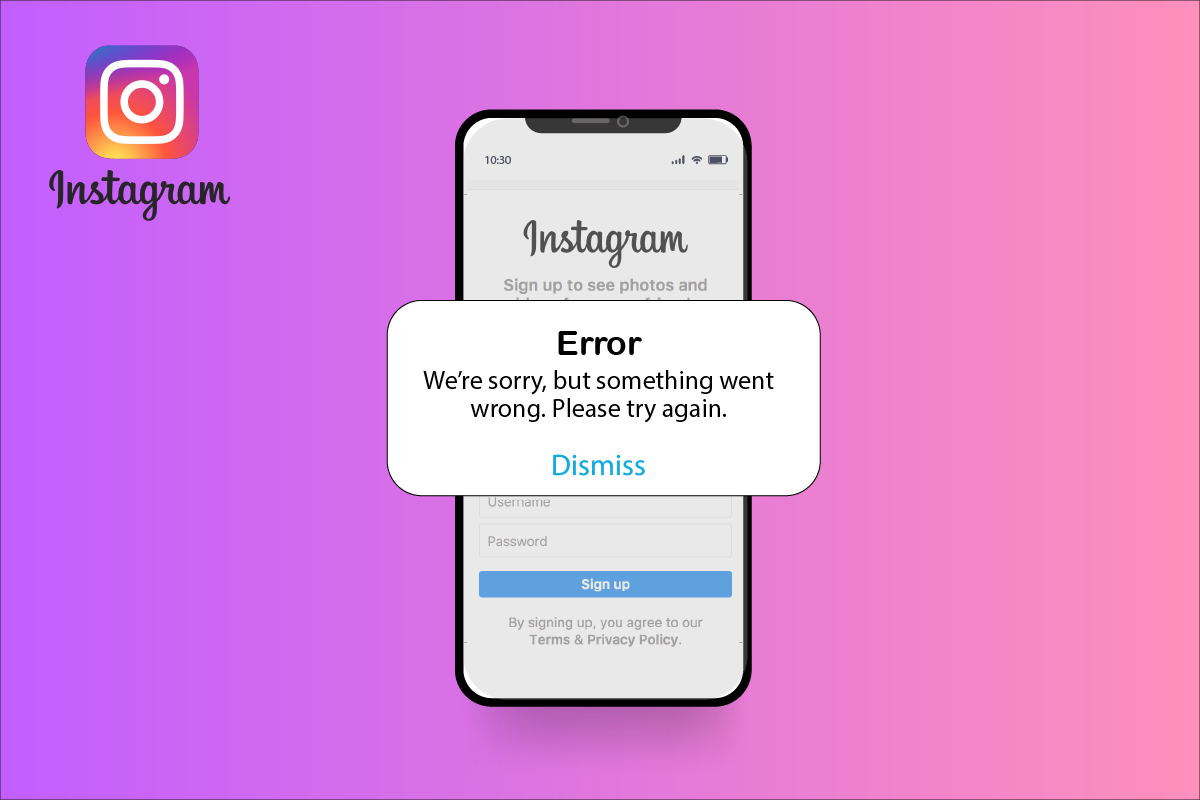
Instagram is one of the most popular social media platforms. With over a billion active users, Instagram has reached out to almost every corner of the world. Now owned by Meta, Instagram was founded in 2010 and rapidly rose to popularity. The social media giant first started as a picture, and the video-sharing platform has now developed into a million-dollar business platform.
Instagram provides users with a creative space to share their talent and stories; the app also provides a platform to start, manage and promote businesses. A free and accessible online platform, Instagram’s reach is monumental; celebrities, influencers, and even regular users can use the app to explore their social and professional circles.
Considering the incredible influence of Instagram, it is understandable why even a minor error will cause great concern. Instagram feedback required login error and Instagram comments bugs are common errors experienced by the users; these errors usually show up when a user takes one action too many times on the app. If you are facing the same, we will help you fix it. Continue reading!
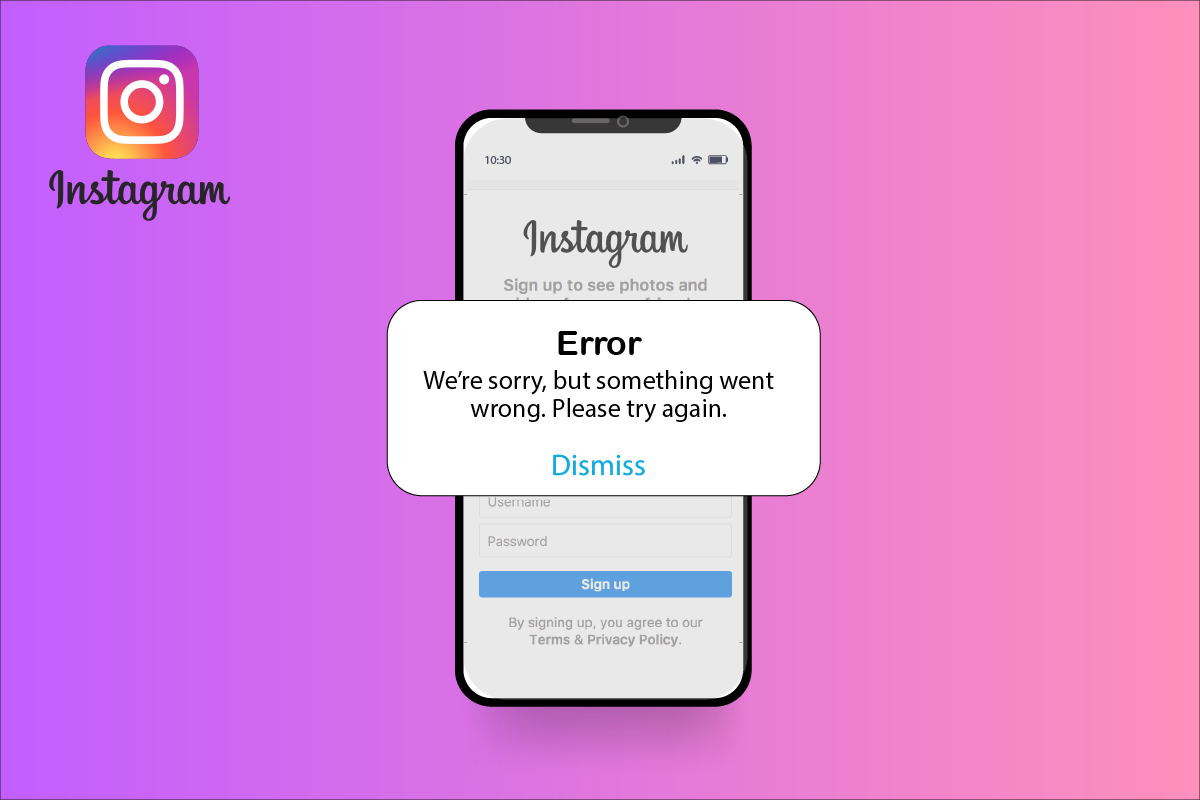
How to Fix Instagram Feedback Required Login Error
There are the following reasons for the Instagram login error:
- The user’s IP address is blocked when a user repeatedly takes the same action multiple times in a short period
- Instagram servers are down.
- Error due to the violation of Instagram’s community guidelines
- Using an older app version
- Due to improper app installation
- Due to over usage of the app
- Performing tasks at a faster rate
See Also:
Fix Google Play Error Code 495 on Android
9 Ways to Fix Google Play Store Error 963
10 Ways to Fix Error Performing Query on Facebook
Fix Pokemon GO Failed to Login Error
How to Fix Instagram Won’t Let Me Log In
Note: Since smartphones don’t have the same settings options, and they vary from manufacturer to manufacturer, hence, ensure the correct settings before changing any. The following guide was tried on the Moto G60 smartphone.
Method 1: Basic Troubleshooting Methods
Before proceeding to other fixes, try these basic methods to resolve the issue at the earliest.
Method 1A: Relaunch Instagram App
If there are any temporary glitches, you can close the app and relaunch it after some time. The error would be resolved. If the issue persists, try the below methods.
Method 1B: Restart Device
Similar to relaunching the app, restarting the device might resolve temporary glitches. Follow the below steps:
1. Hold the Power button on your smartphone for a few seconds.
2. Tap on the Restart option on the screen.
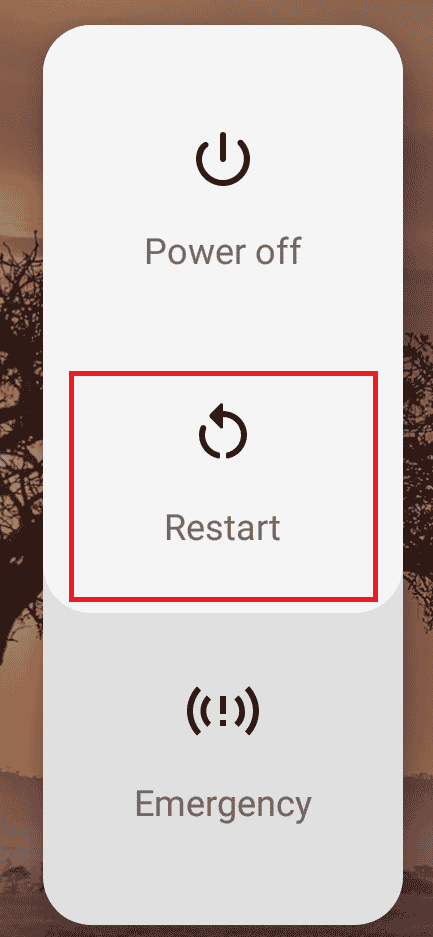
Also Read: Fix Instagram Suspicious Login Attempt
Method 1C: Check Instagram Server
Instagram is a popular app; therefore, it is not unusual that sometimes the servers get overloaded due to too many user activities. Check the server status on the DownDetector page or official Twitter.
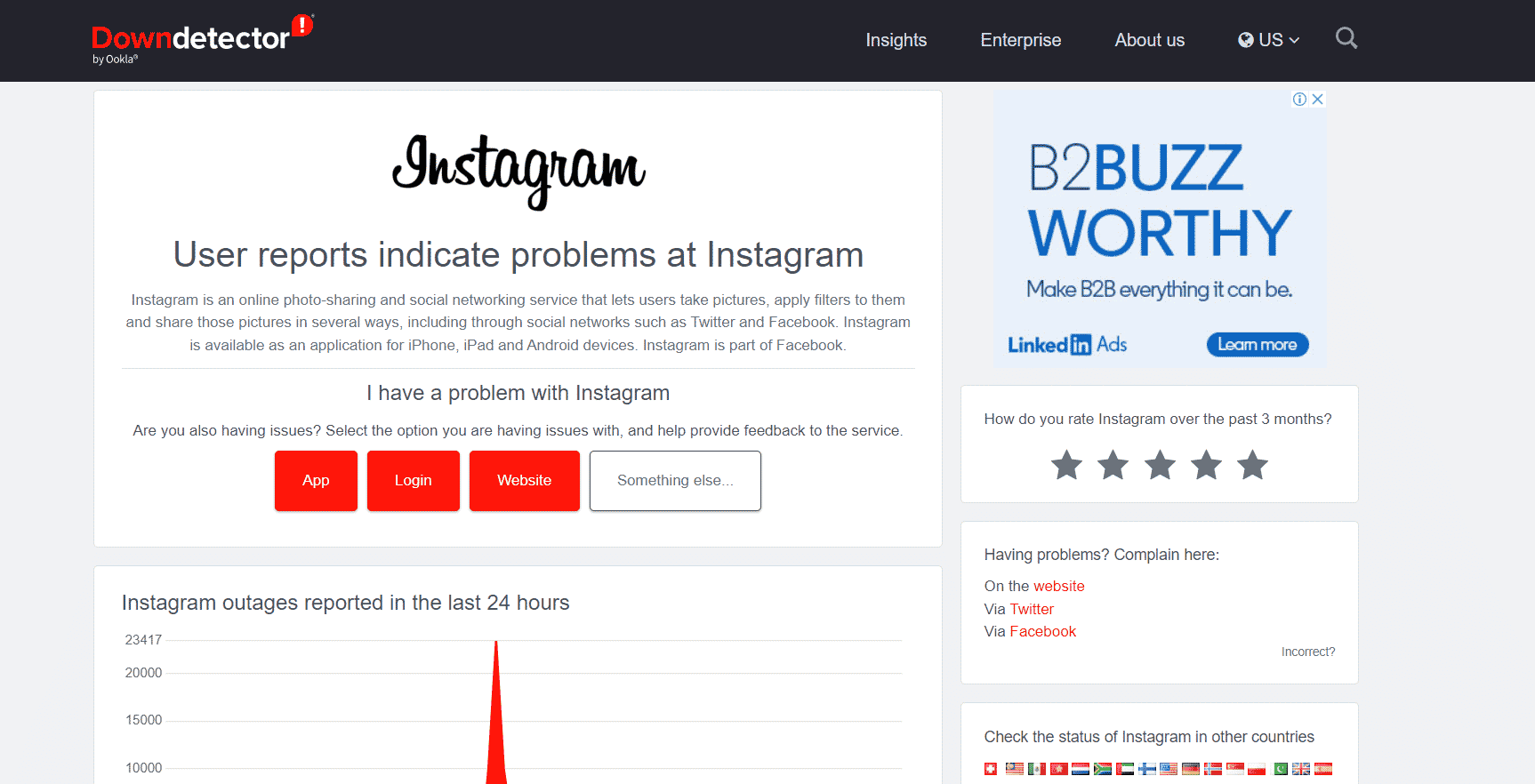
In the situation of a downed server, the mobile app may show you errors. If the Instagram server is down, there is not much you can do; you have to wait until it gets back up.
Method 1D: Log In Via Browser
If you are still getting Instagram feedback required login issues, even after logging in multiple times and restarting the device, it is time to avoid the app. You can use a browser as effectively as a mobile app to use Instagram. You can follow the following steps:
Note: This method is not an immediate solution to the error; however, it gives you access to your Instagram account when the mobile app is not working.
1. Open any web browser on a PC.
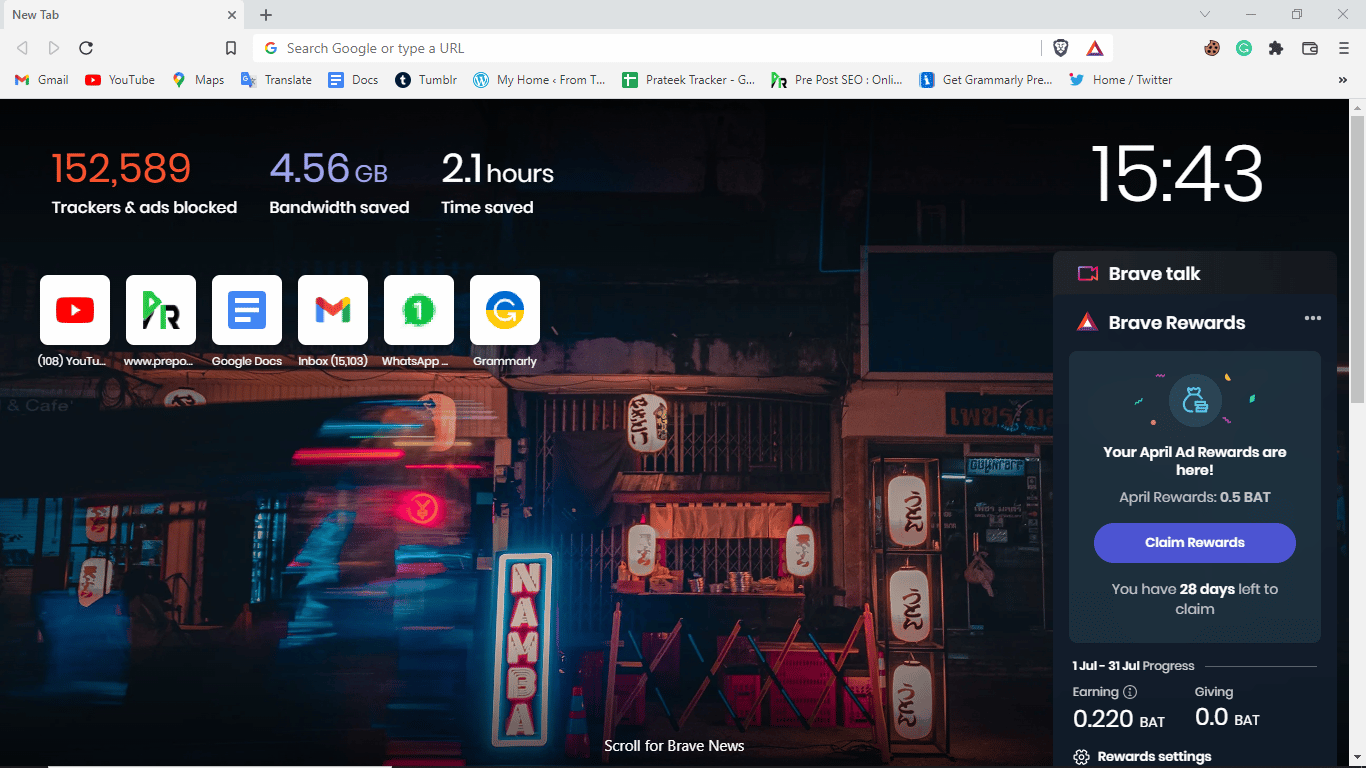
2. Visit the Instagram Login page.
3. Enter your login credentials and click on Log In.
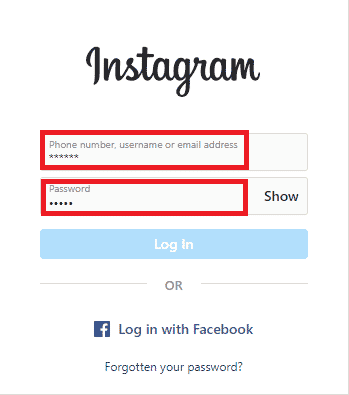
Method 2: Switch to Cellular Data/Mobile Data
One of the reasons why you keep getting Instagram feedback required login error is because your IP address has been blocked. When you change your network, you also change your IP address. Therefore, if you use Wi-Fi, try switching to mobile data.
You can follow the following simple steps to change the network settings and enable cellular/mobile data on your phone.
1. Open Settings.
2. Tap on Network & internet.
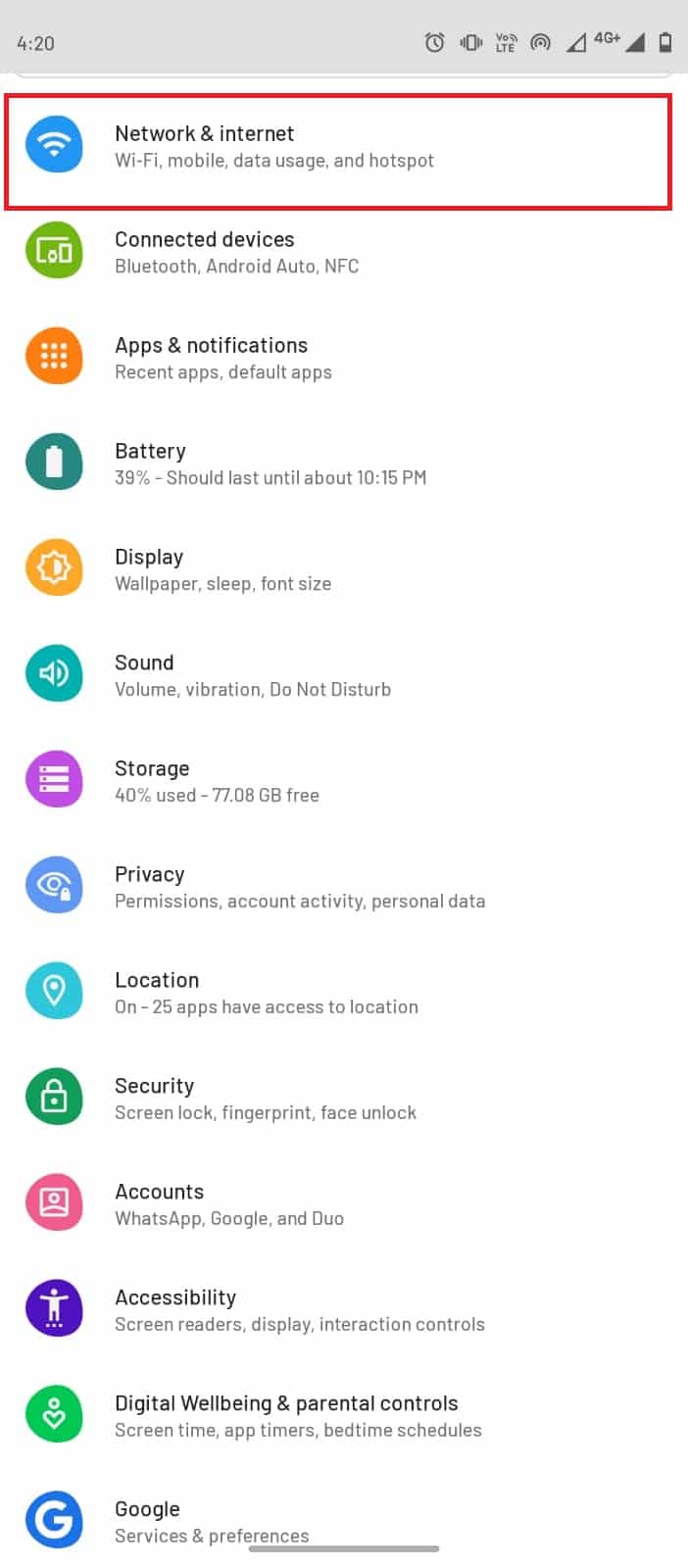
3. Here, turn off the toggle for Wi-Fi.
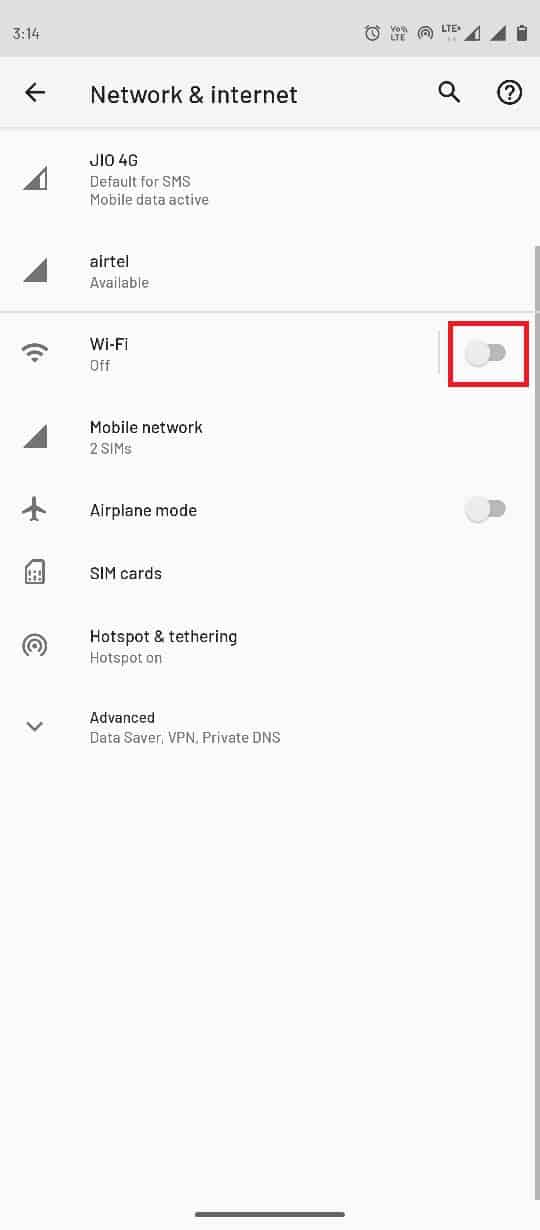
4. Now, tap on SIM cards.
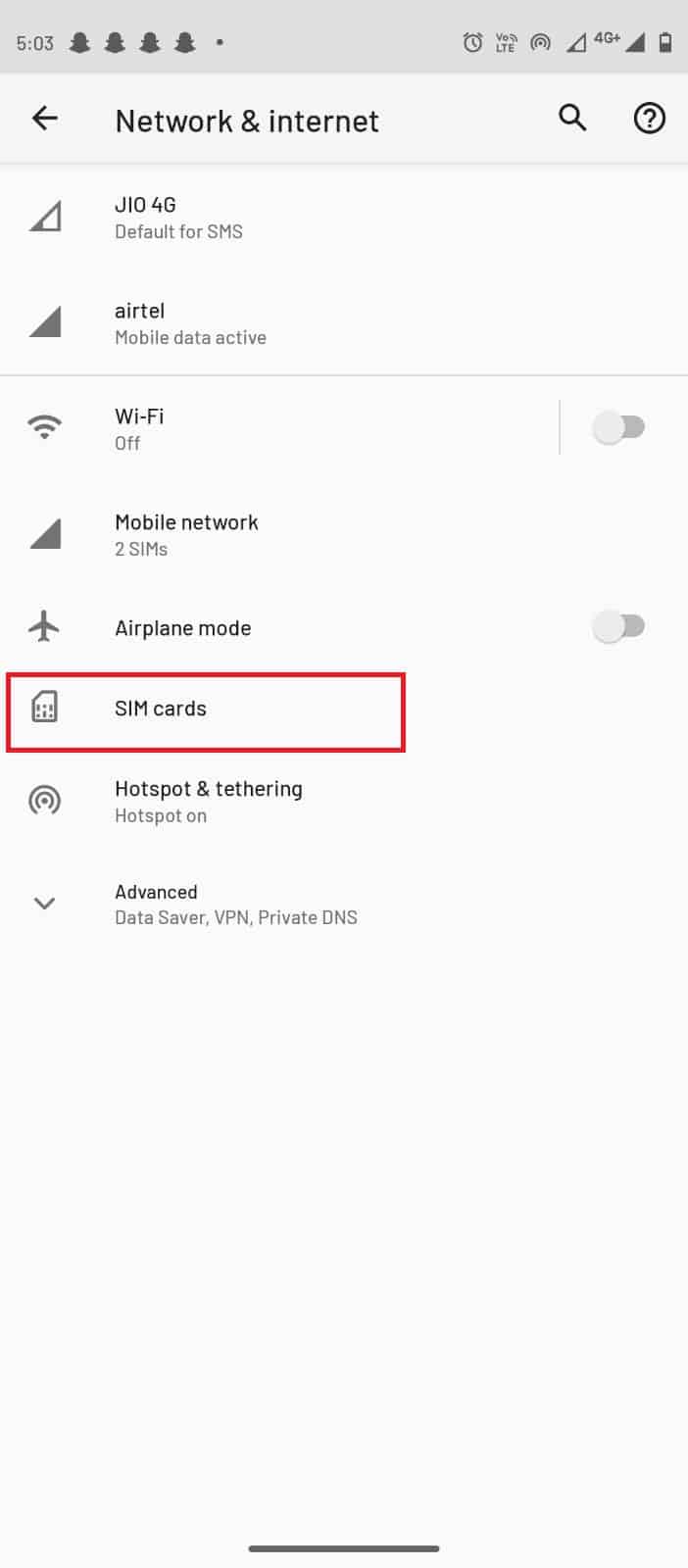
5. Under the Preferred SIM for section, turn on the Data toggle.
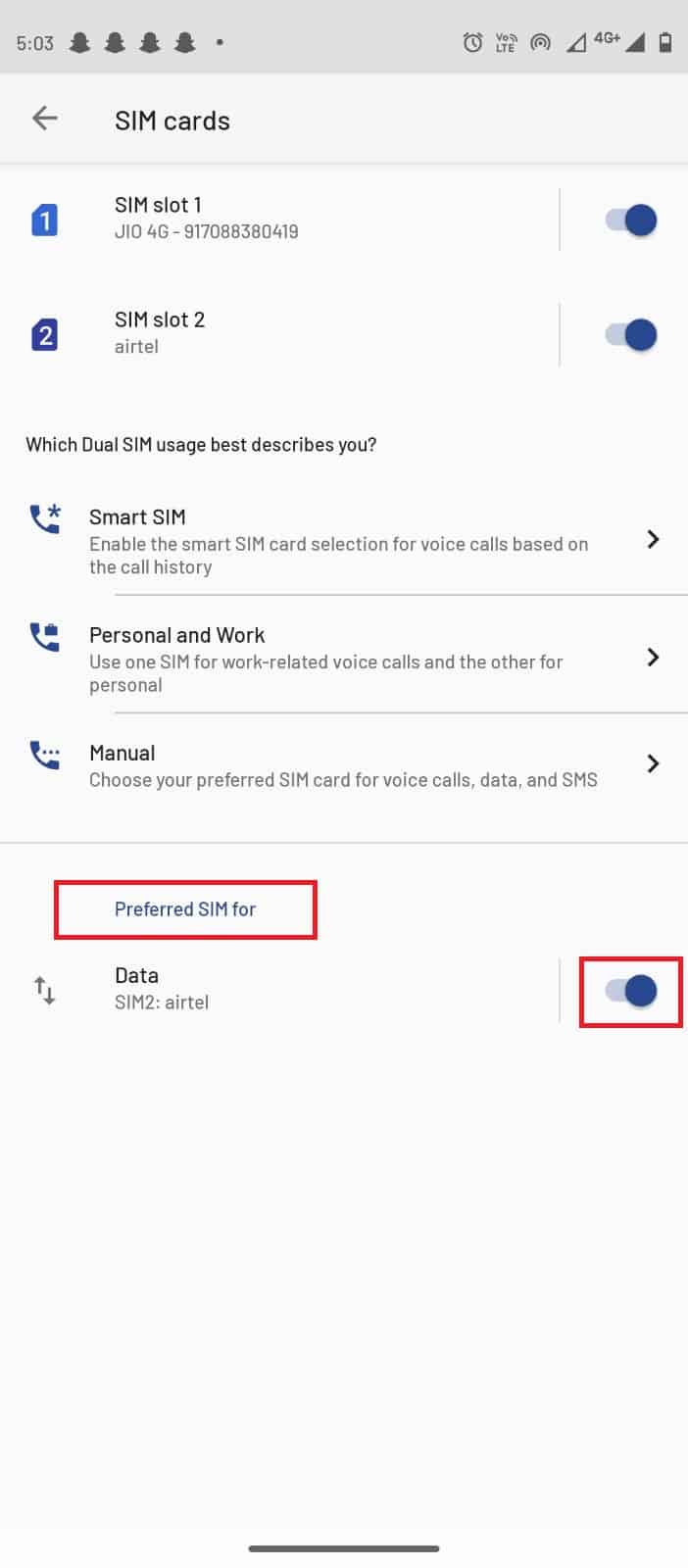
Also Read: How to See Last Seen on Instagram
Method 3: Update App
Every app developer keeps introducing new versions to their apps to better the user experience; similarly, Instagram updates its app version to fix old bugs and errors. Very often, when users run Instagram on an older app version, they may face several difficulties with the interface. If you are getting a login error on Instagram, check if you have the latest app version. You can use the following simple steps to update your Instagram app and fix Instagram comments bug issue too.
1. Tap on Google Play Store on your mobile phone menu.

2. In the search bar, type Instagram.
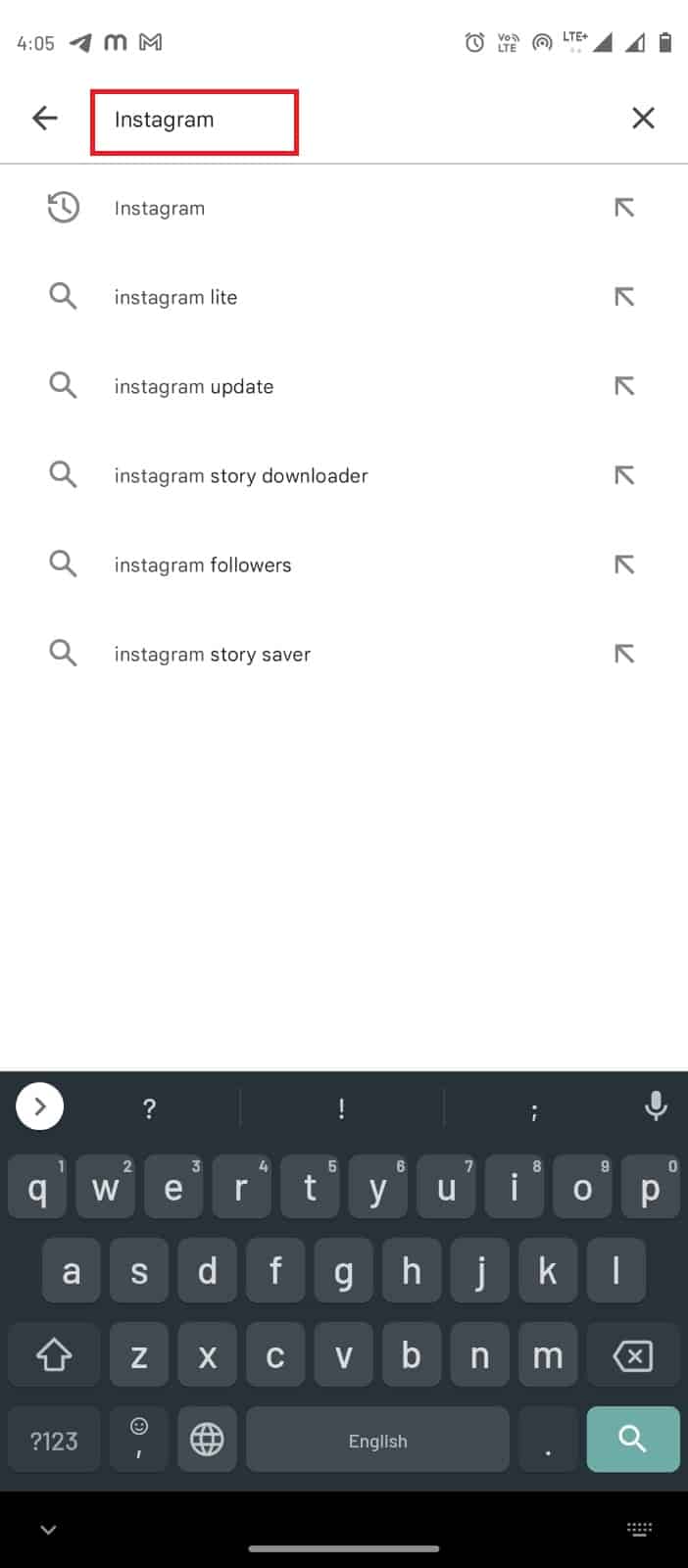
3. From search results, select Instagram and tap on the Update button.
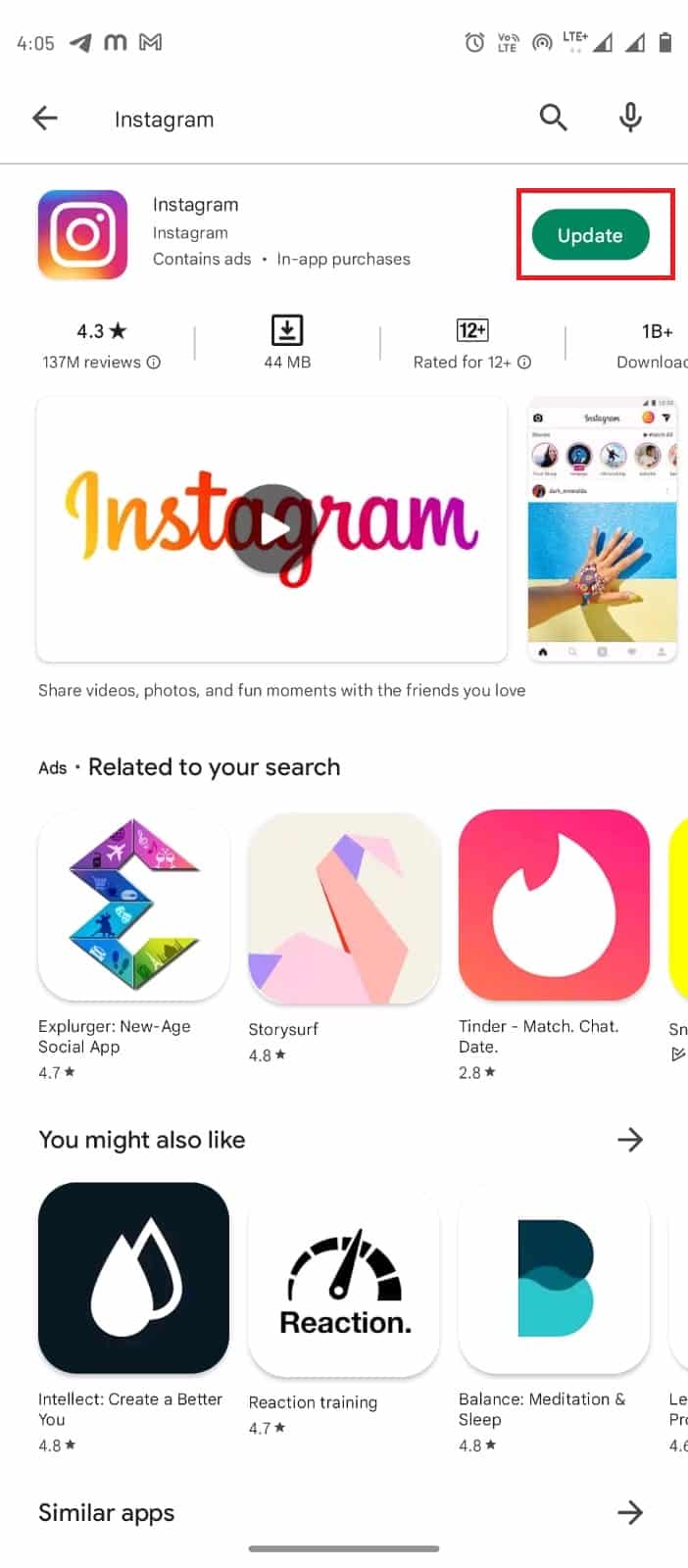
4. Wait for the update to download and relaunch the app.
Method 4: Access Data on Instagram
If the previous method doesn’t work, you can try going to Access Data on Instagram. This fix also helps if you are experiencing Instagram comments bug issues. You can navigate yourself to Access Data by using the following simple steps.
1. Launch the Instagram app.
2. Go to your Profile by taping on the profile icon at the bottom right corner.
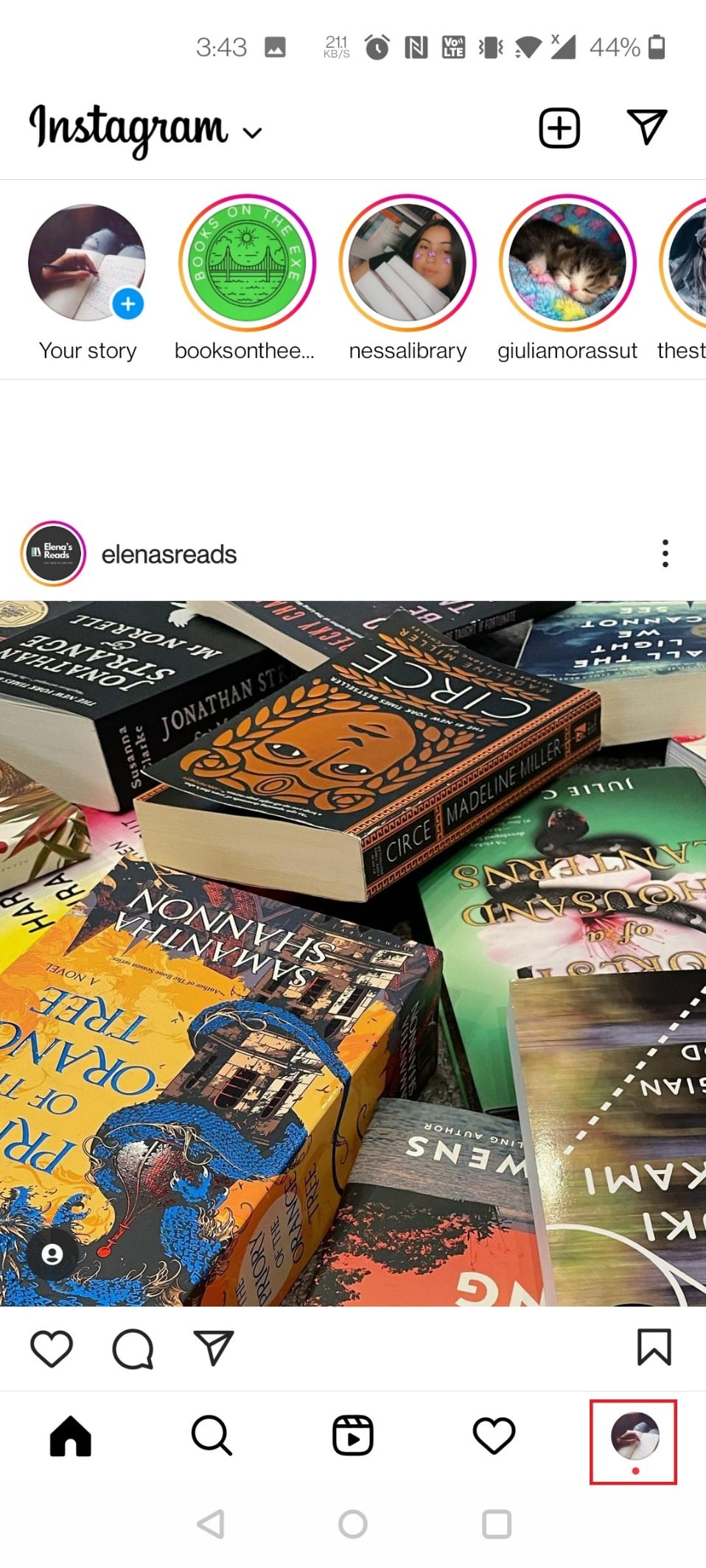
3. Tap on the three lines at the top right corner.
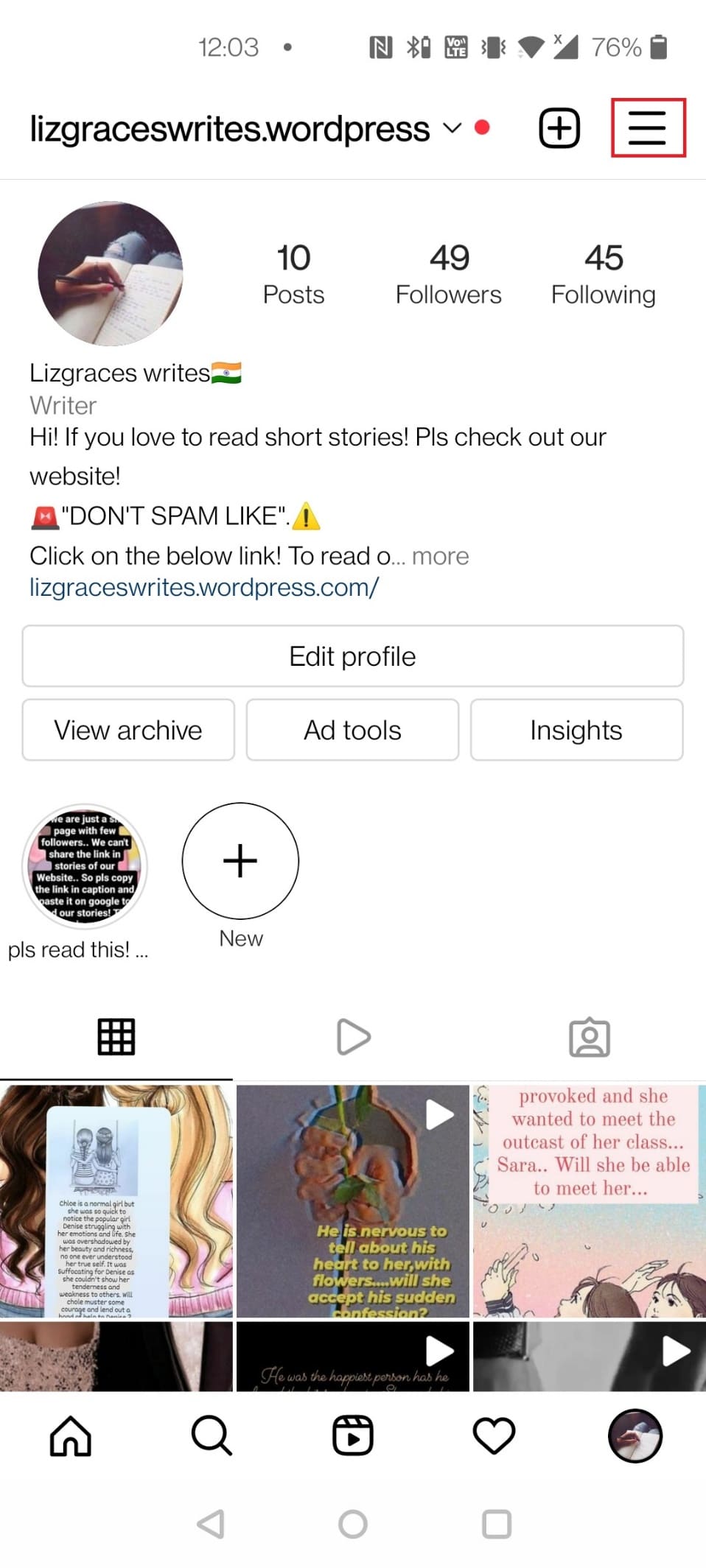
Note: Follow the below steps if you cannot find Settings > Security > Access Data.
4. Here, tap on Your activity.
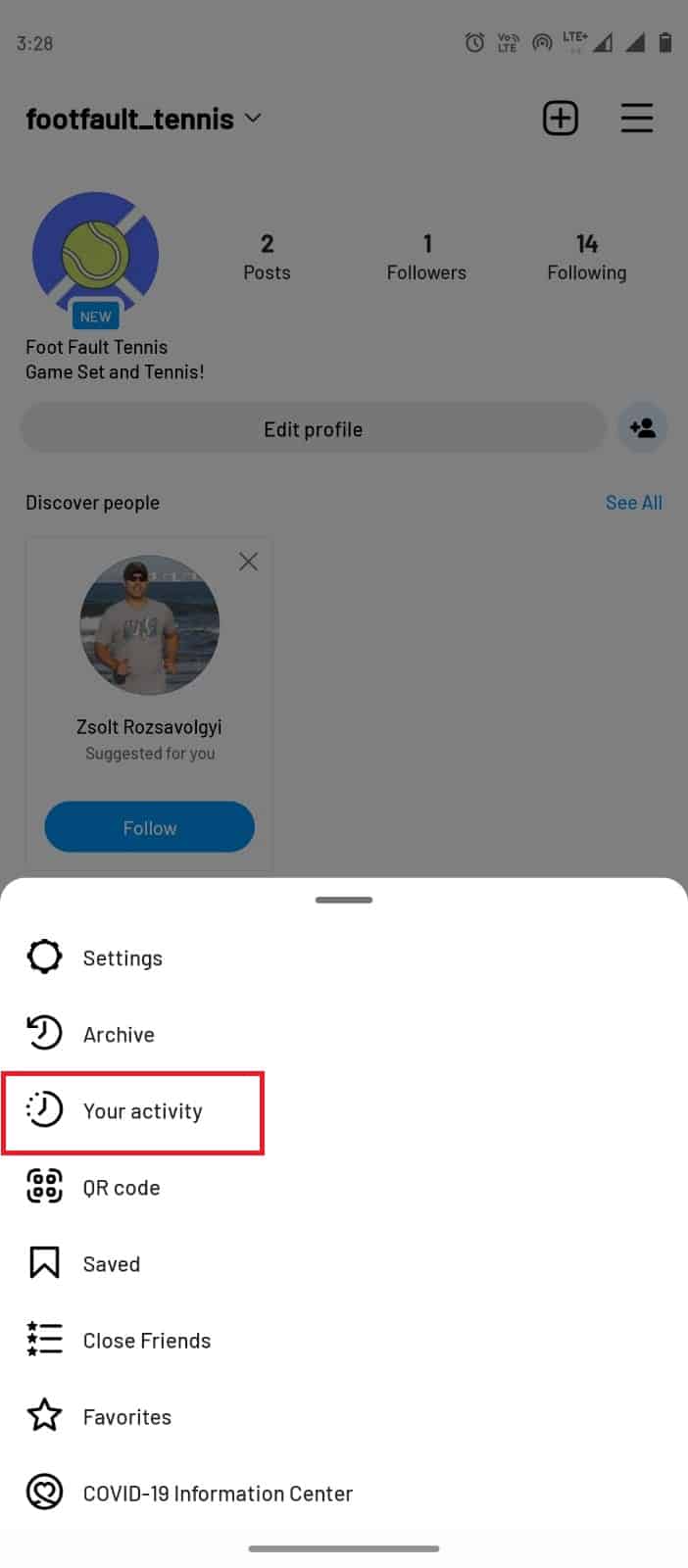
5. Now, tap on Download your information.
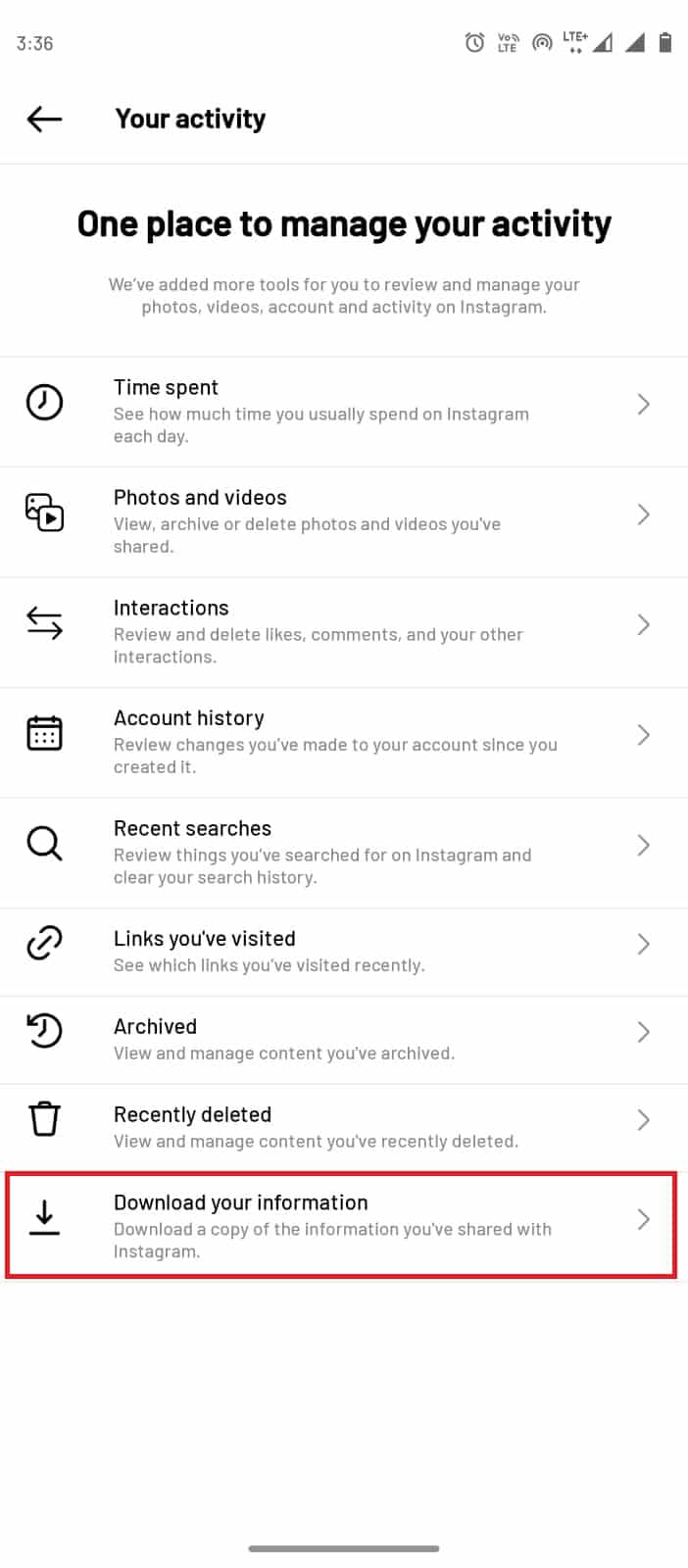
6. Enter your valid email and tap on Request download.
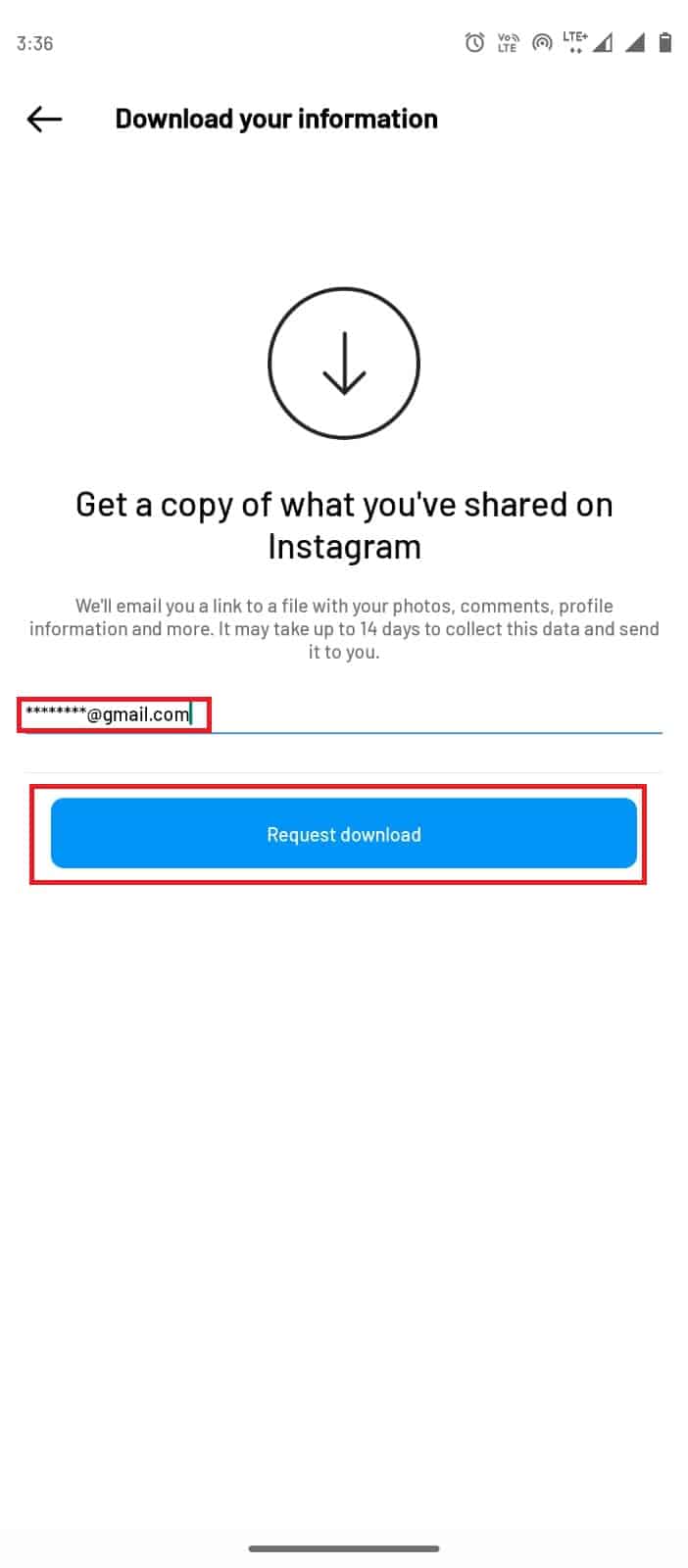
Also Read: Fix Instagram Post Stuck on Sending
Method 5: Maintain Instagram Community Guidelines
Sometimes, your activities on Instagram may go against Instagram’s rule book. Users may sometimes receive log-in errors or an Instagram comment bug. To ensure a safe and healthy interaction among its users, Instagram has set up Community Guidelines; when a post violates any of these guidelines, the user might have to bear the consequences. You can check your account’s status by following these simple steps.
1. Open the Instagram app and go to your profile page by taping on the profile icon.
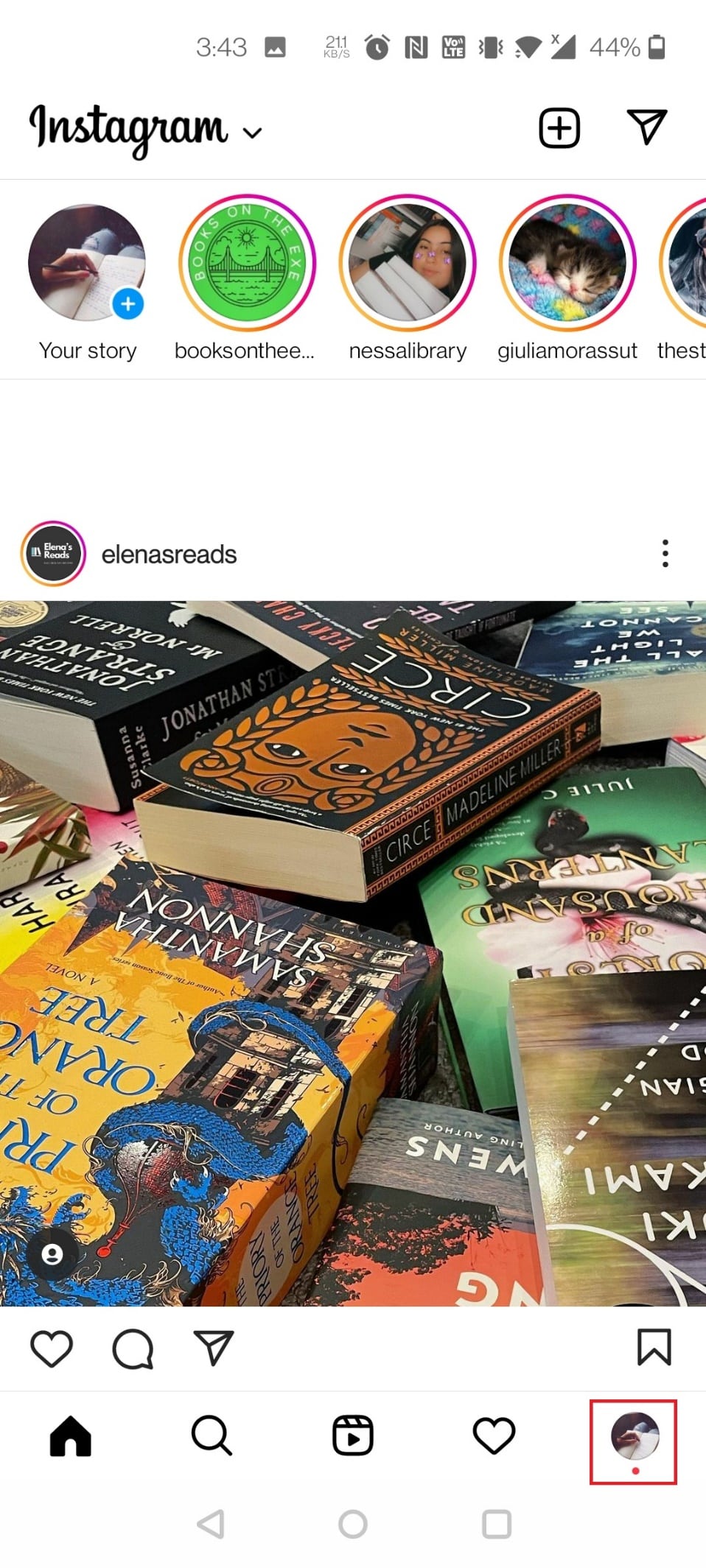
2. Tap on the three lines at the top right corner and select Settings.
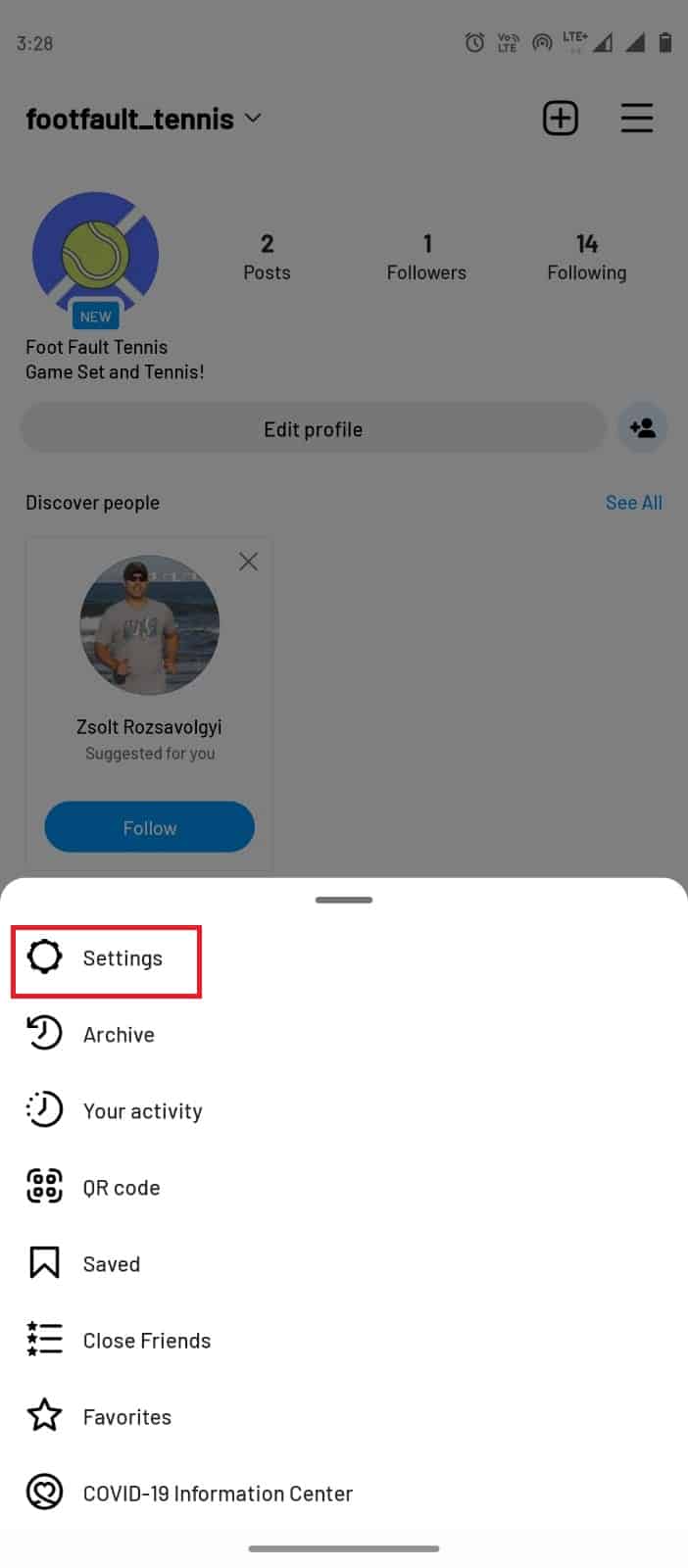
3. Now, tap on Account.
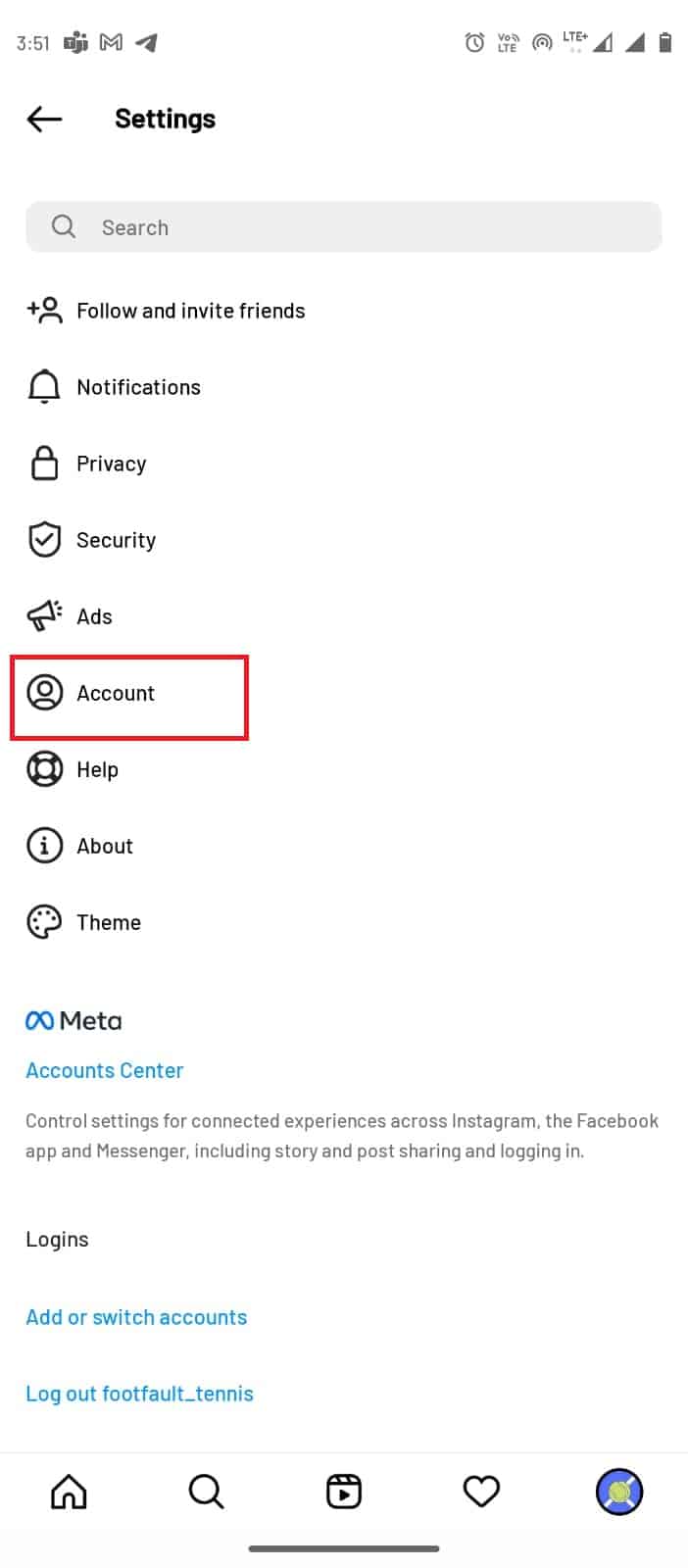
4. Now, tap on Account Status.
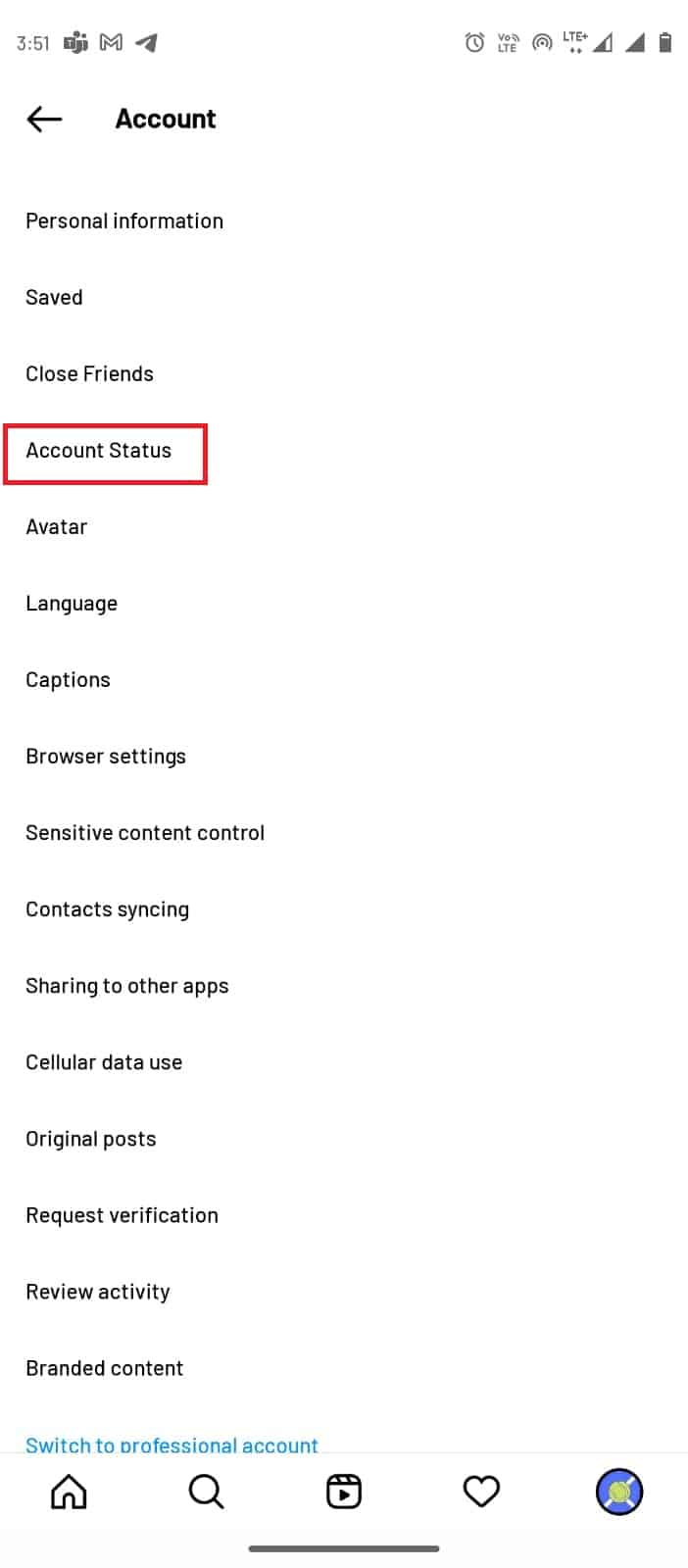
5. Tap on the Community Guidelines link to read Instagram’s user guidelines.
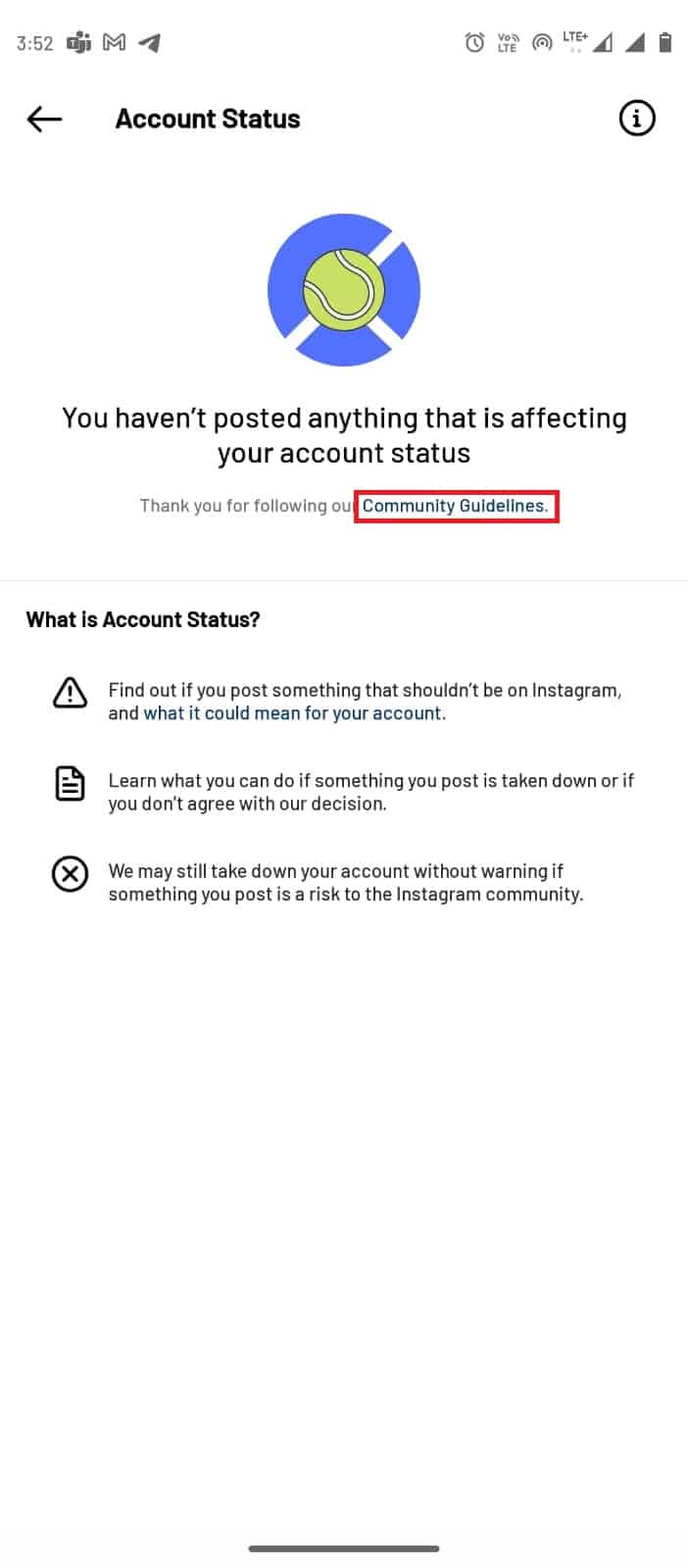
Method 6: Reinstall Instagram App
If none of the mentioned above methods works and you are still getting Instagram feedback required login error, try to uninstall and reinstall your app. This method will fix all the possible errors that may have occurred due to the faulty installation of the app.
1. Long press the Instagram app on your mobile phone menu.
2. Drag the app to the Uninstall option.
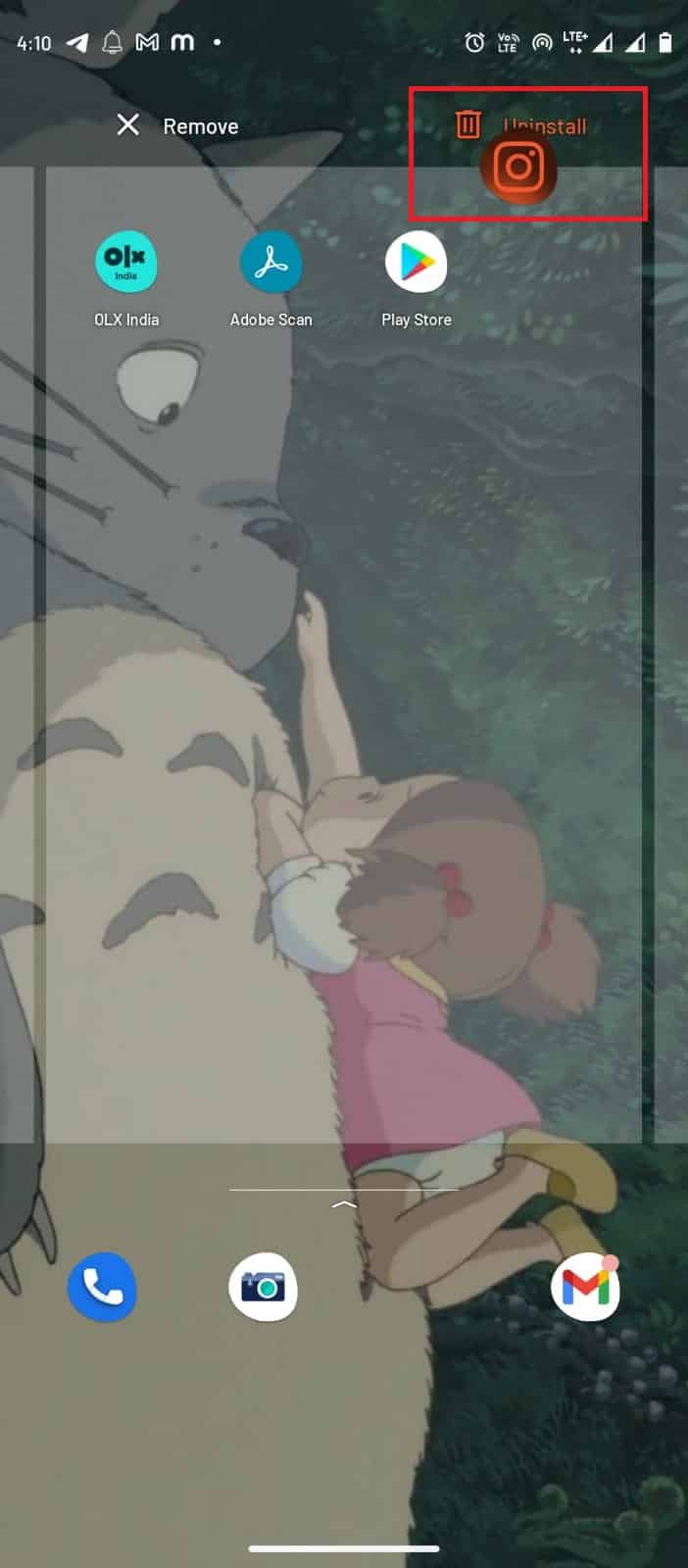
3. Open the Google Play Store from the menu.

4. In the search bar, type Instagram.
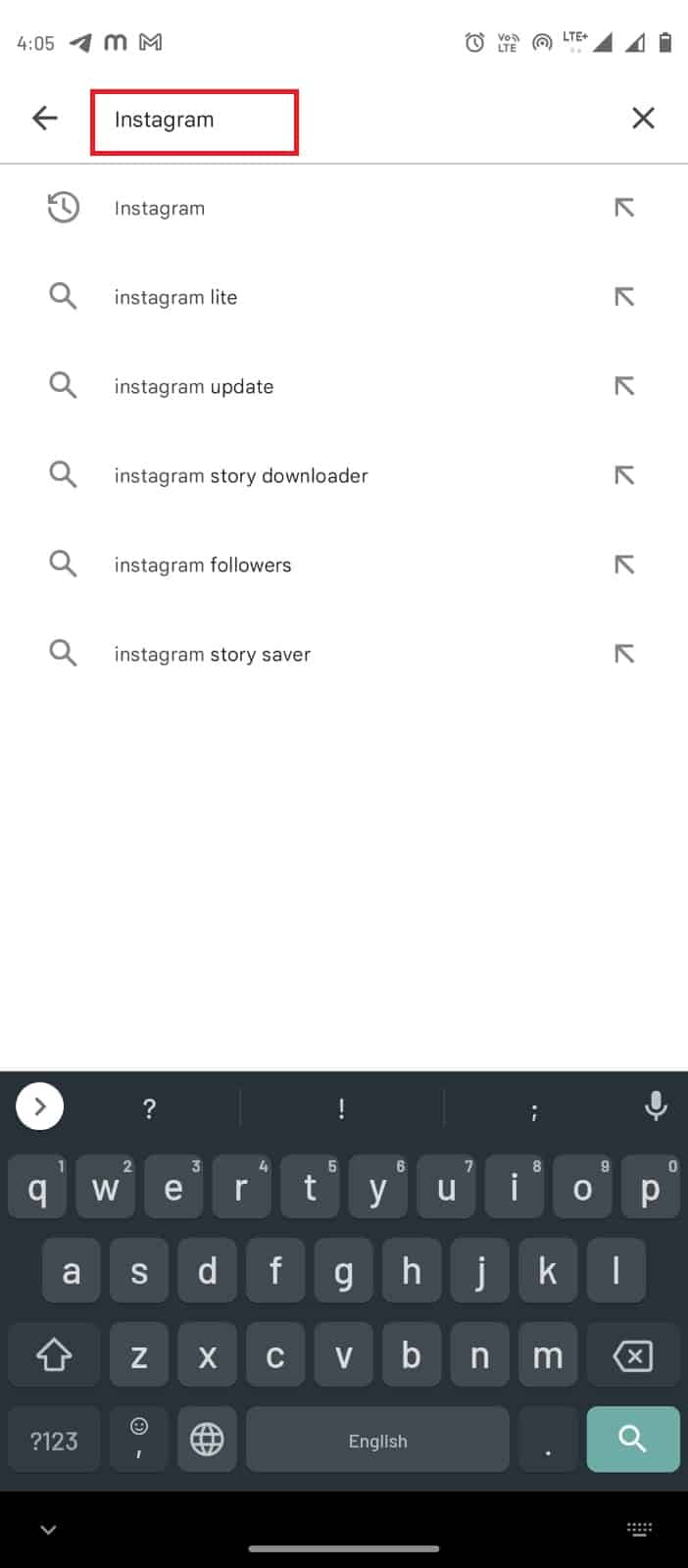
5. From the search results, select the Instagram app and tap on the Install button.
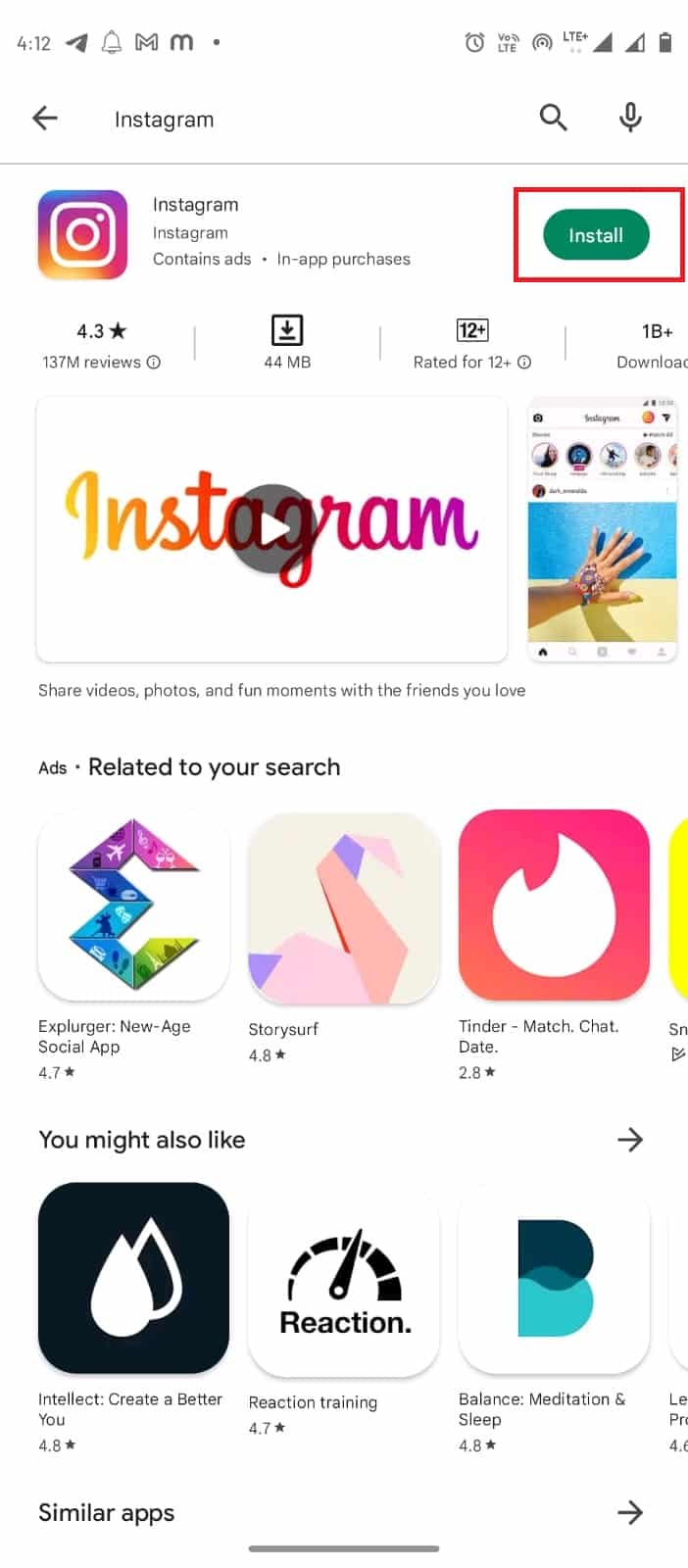
6. Once the app is installed, open it and log in to your account.
Method 7: Contact Support
If none of the above methods worked for you, you must contact Instagram Help. They would come up with a solution to resolve issues like Instagram comments bug.
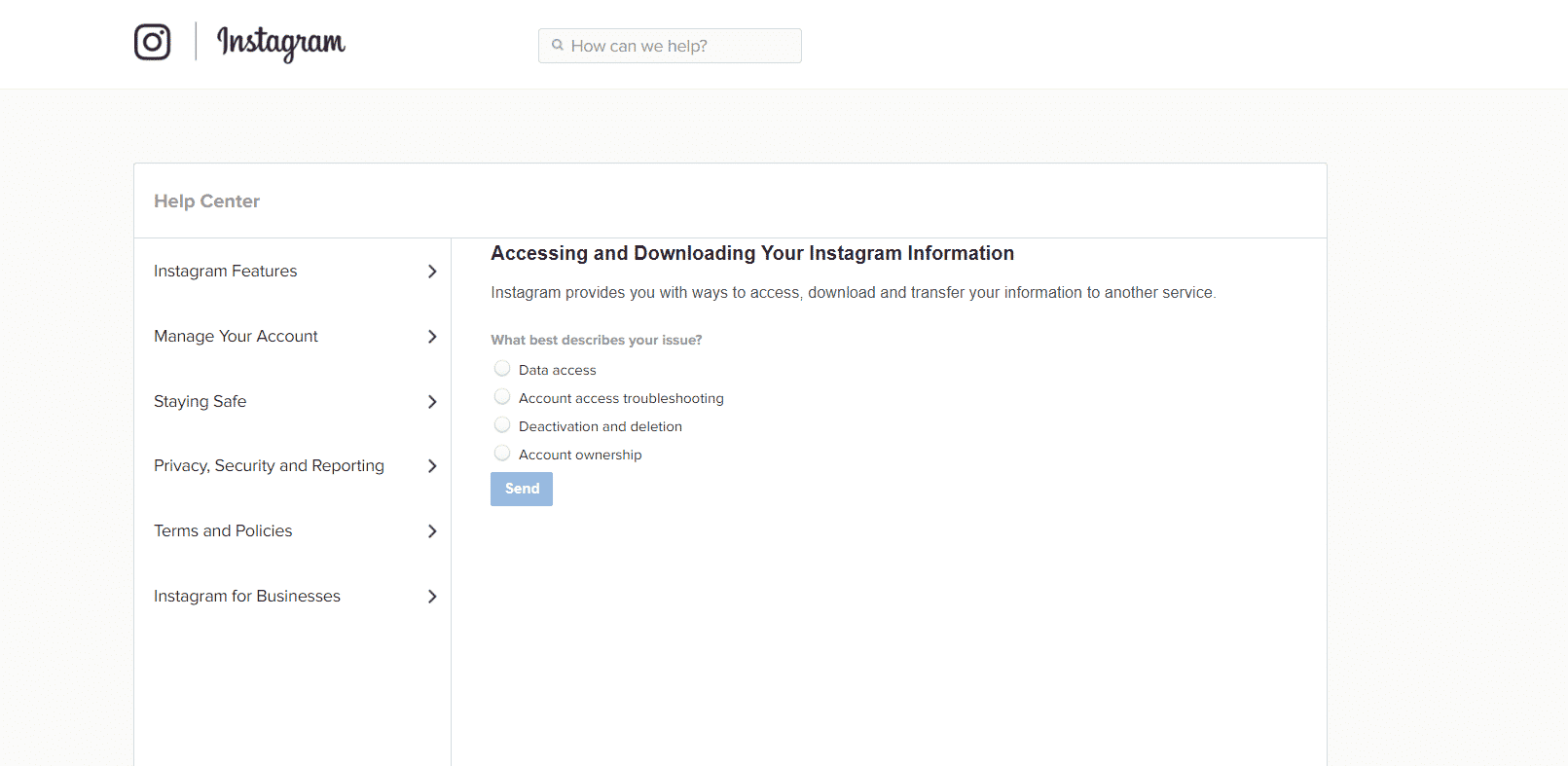
Also Read: How to Read Instagram Messages Without Being Seen
Pro Tip: How to Minimize Activity
When you repeat the same action over and over in a short span of time, Instagram may display feedback required login error and temporarily block your IP address. If you have resolved the issue and want to avoid this error in the future, you have to limit your feed activities. You can also minimize overall activity for a few days. You can set a reminder on Instagram to minimize the overall activity:
1. Open the Instagram app.
2. Go to your Profile by taping on the profile icon at the bottom right corner.
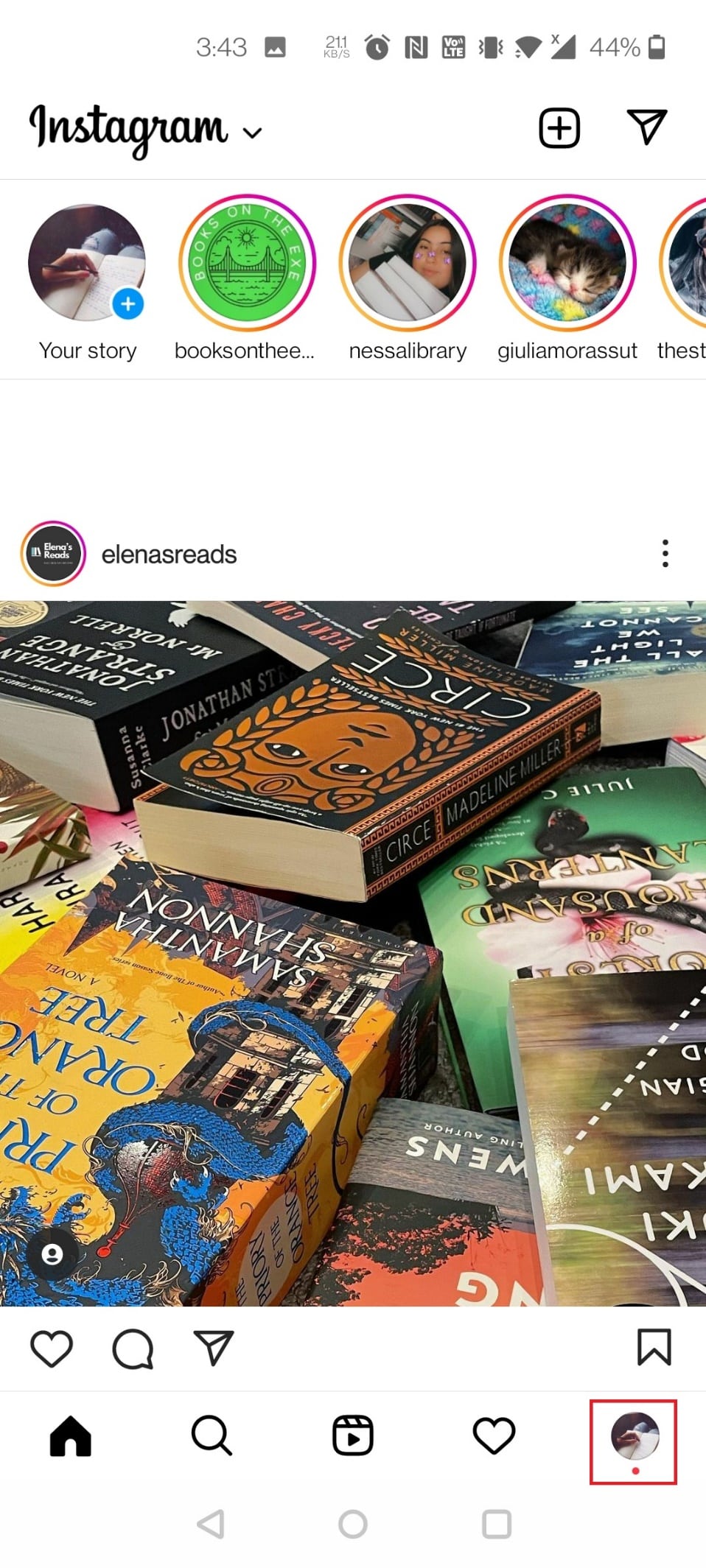
3. Tap on the three lines at the top right corner.
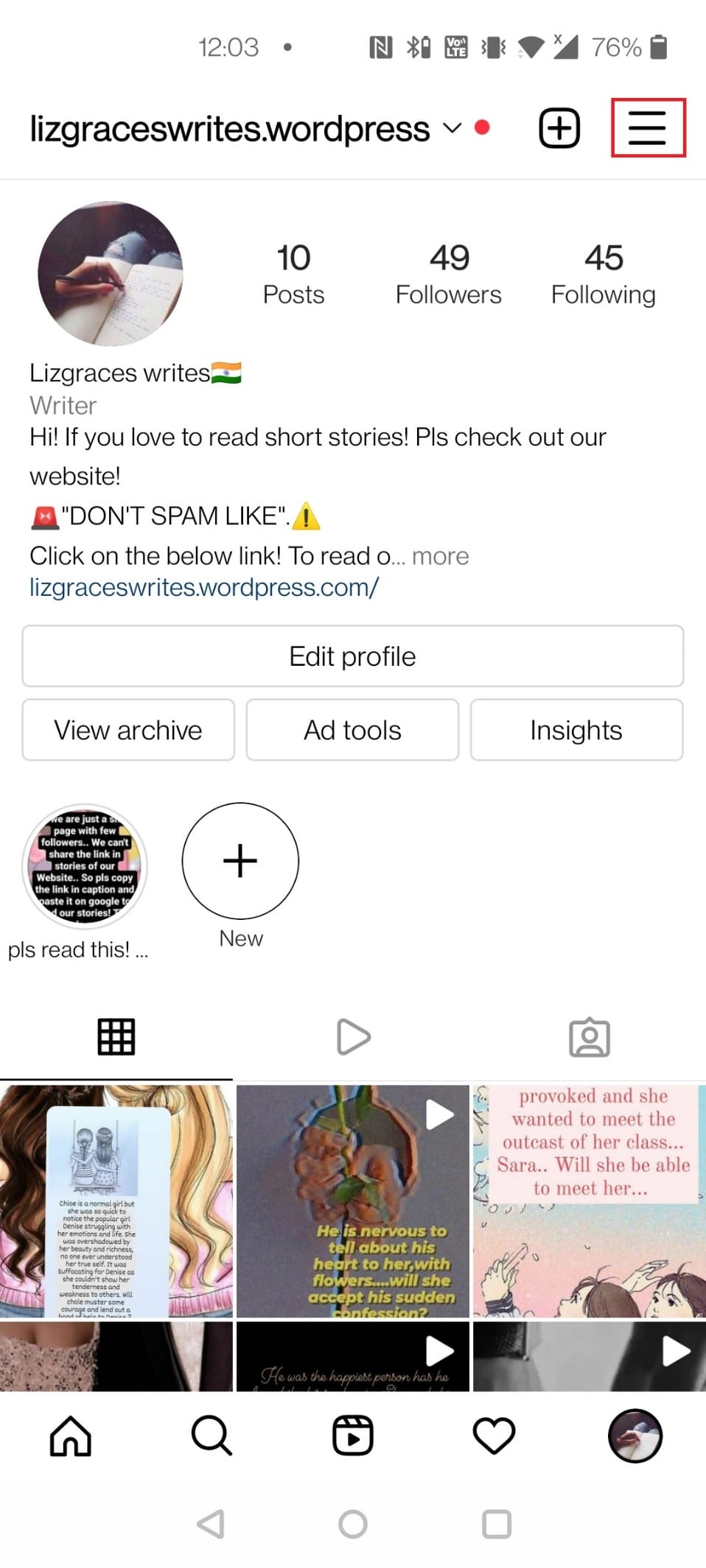
Note: Follow the below steps if you cannot find Settings > Security > Access Data.
4. Here, tap on Your activity.
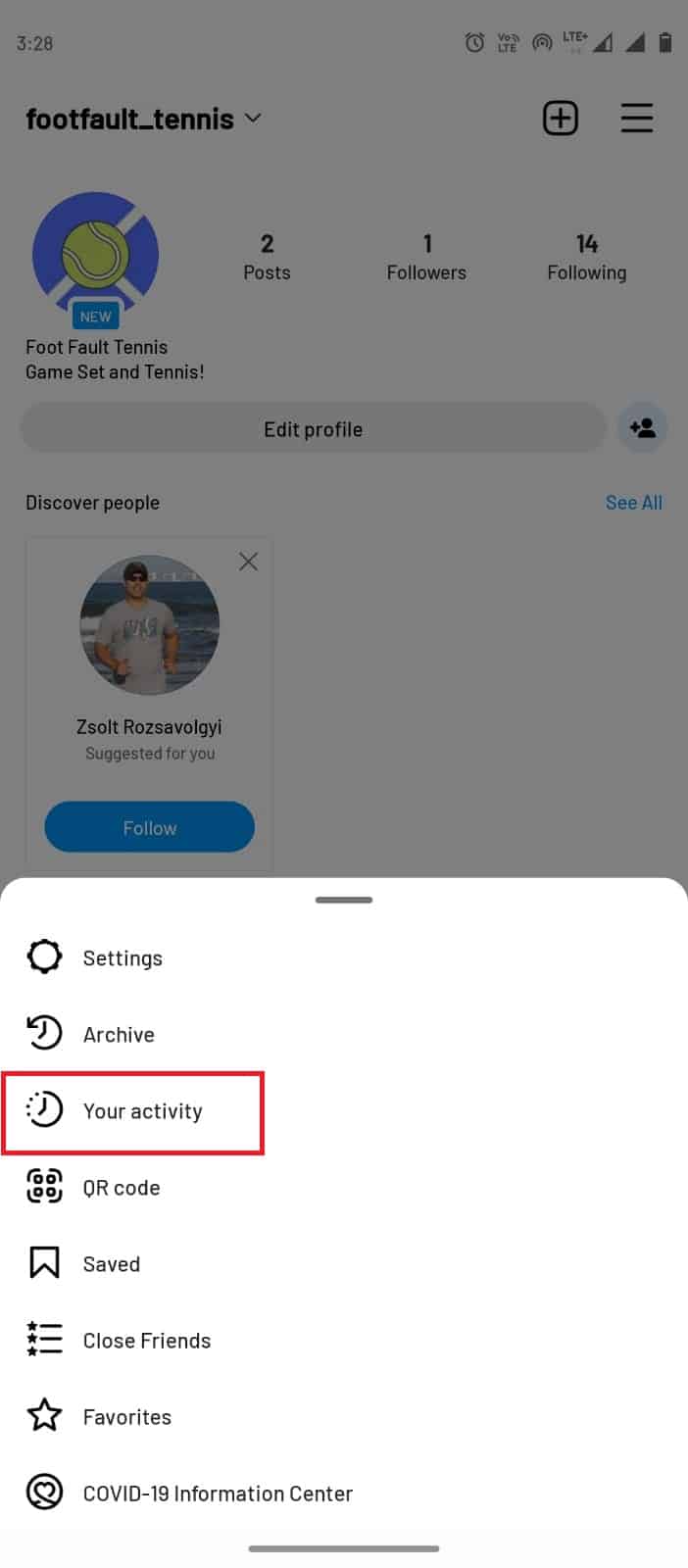
5. Now, tap on Time spent.
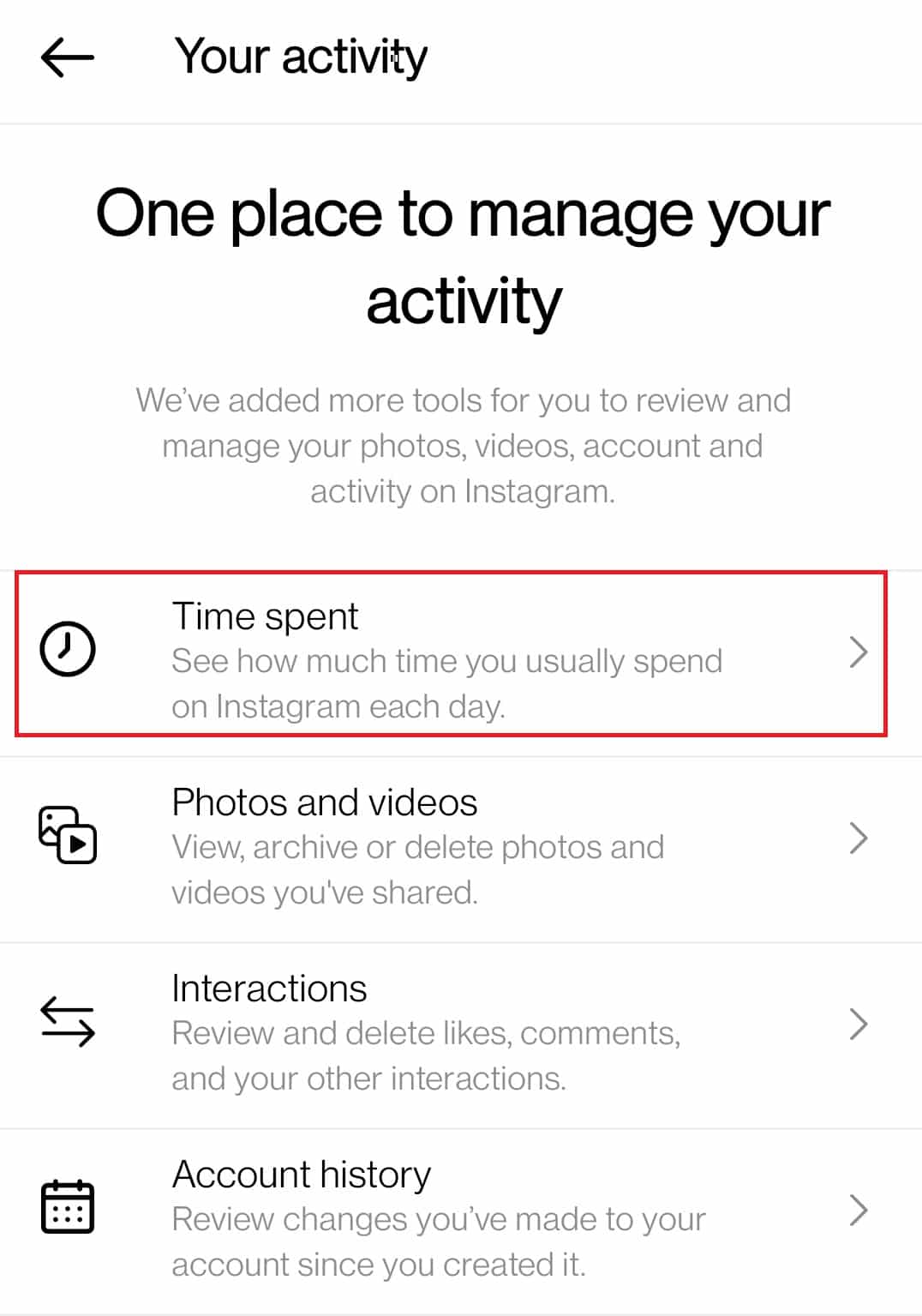
6. Tap on Set daily time limit.

7. Choose a duration and tap on Done.
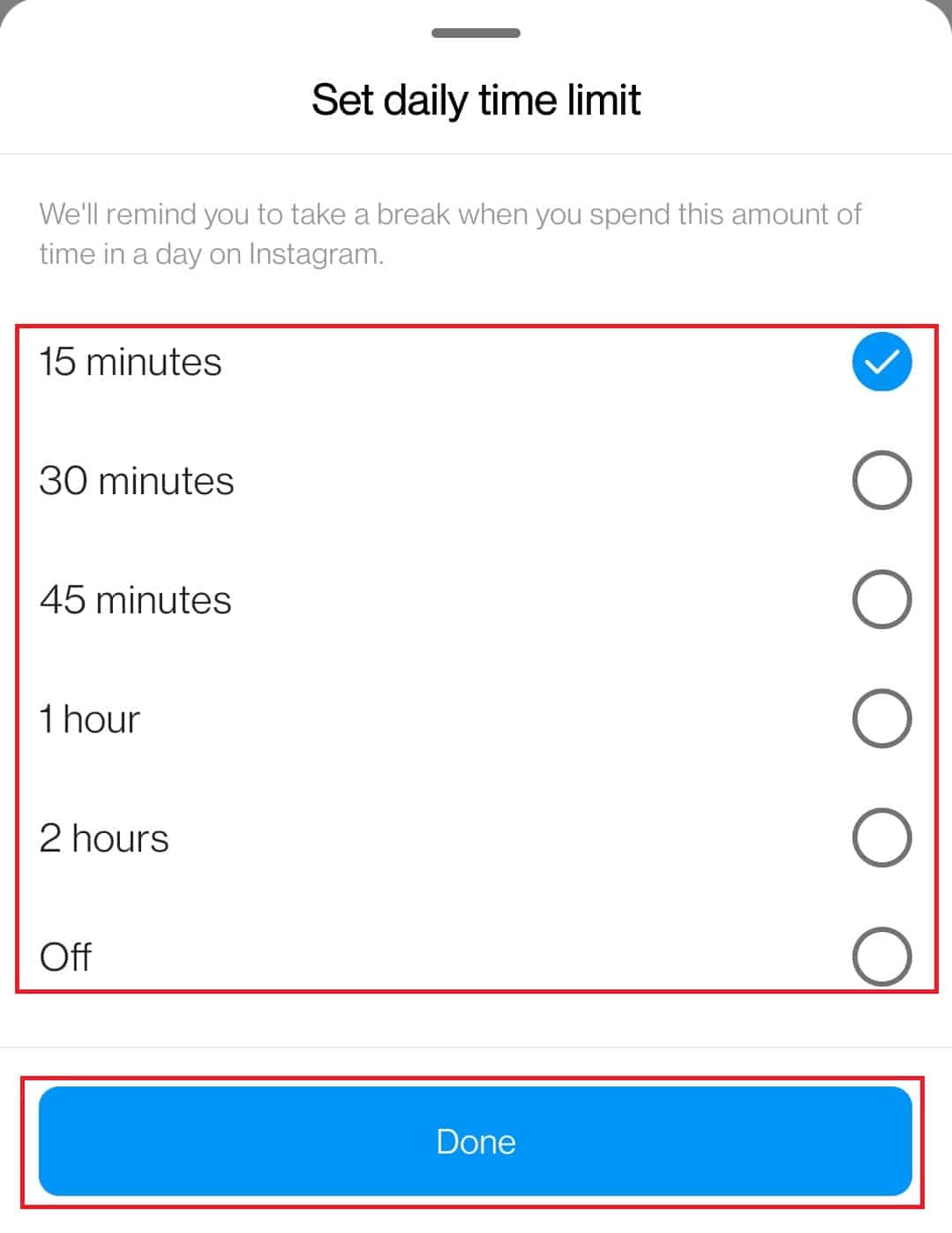
Frequently Asked Questions (FAQs)
Q1. What is meant by Instagram server down?
Ans. Instagram servers can malfunction when overloaded with user activities, causing the sudden crashing of the app. A server-down situation usually gets resolved in a few minutes or hours.
Recommended:
We hope this guide was helpful and that you were able to fix Instagram feedback required login. Comment down and let us know which method worked for you. If you have questions, queries, or suggestions, feel free to share them with us. Also, let us know what you want to learn next.