Fix WhatsApp Last Seen Not Showing on Android
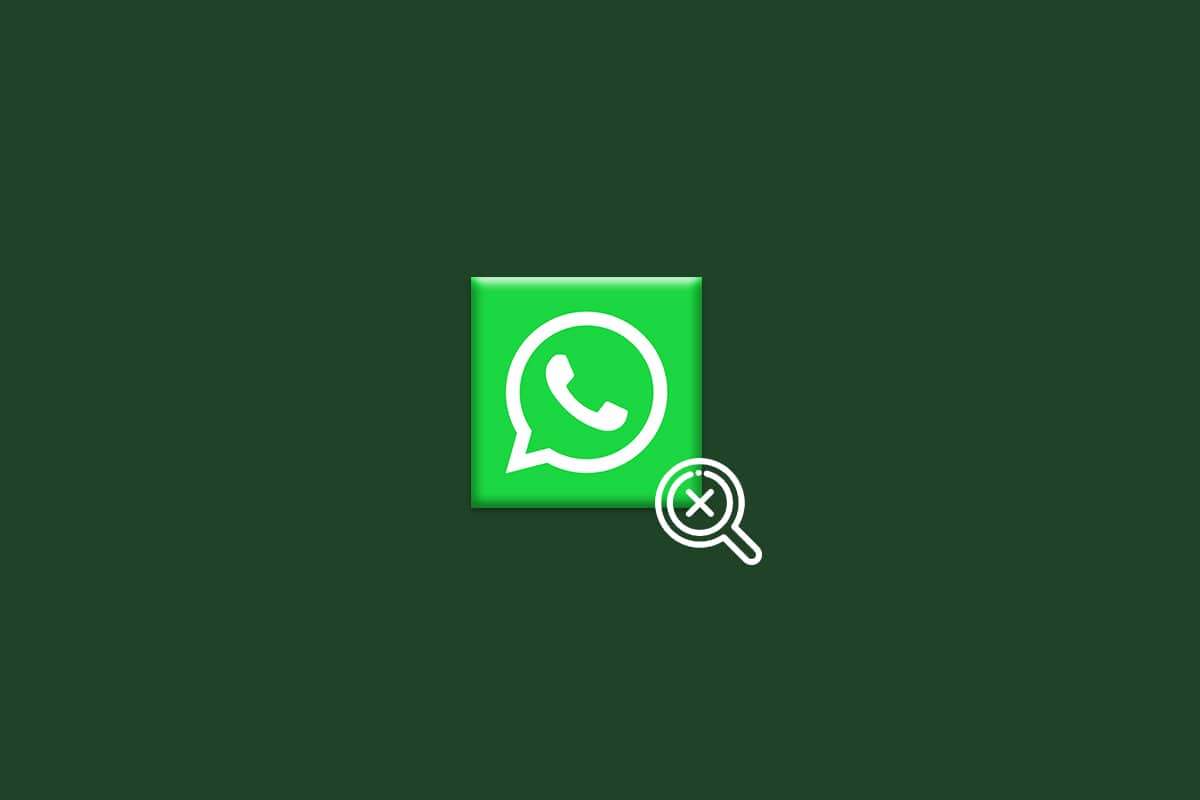
You can send and receive instant messages, multimedia content, statuses, voice texts and other media via WhatsApp. Apart from this, there are a lot more interesting features associated with WhatsApp. Users appreciate the Last seen feature and it is very helpful for others to find the last time you were active on WhatsApp.
But, sometimes several users face the Last seen not showing in WhatsApp along with WhatsApp not showing online problems. If you are eager to know the reasons associated with the problem and want to troubleshoot the same, this guide will help you a lot. So, continue reading.
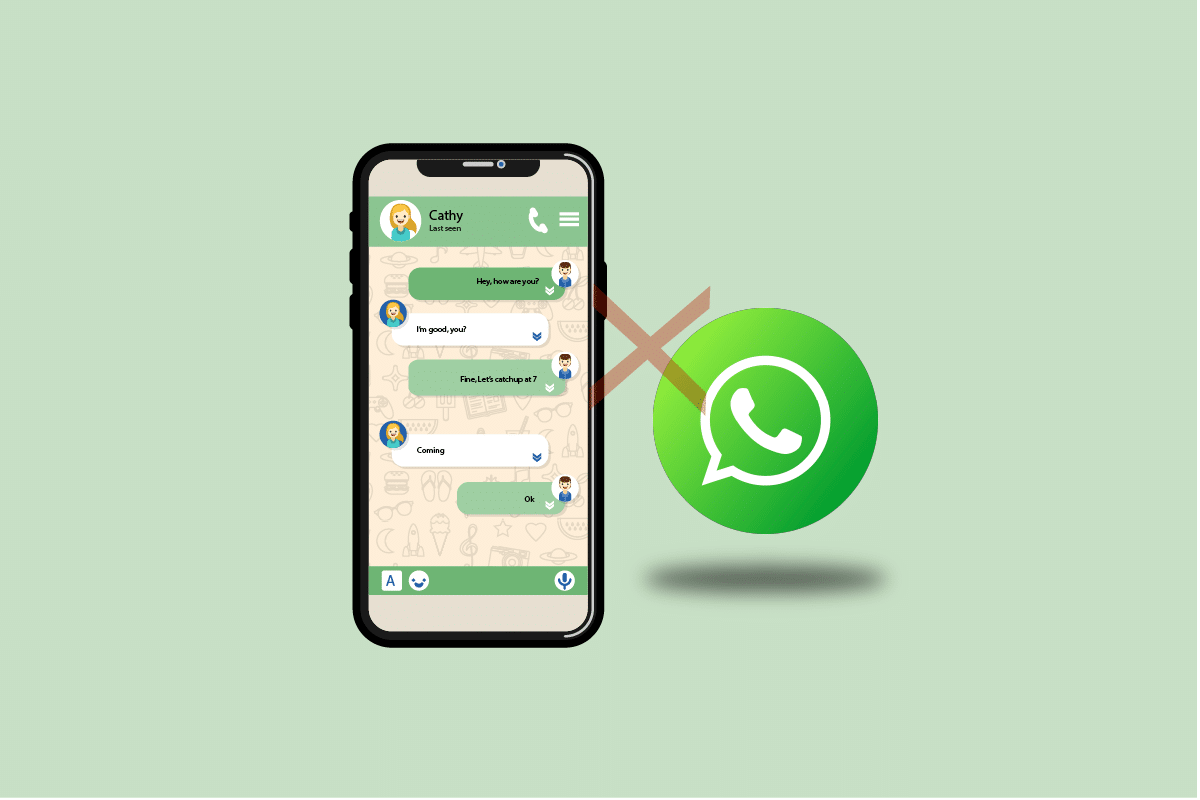
How to Fix WhatsApp Last Seen Not Showing on Android
WhatsApp has some wise Privacy layers, which include a feature through which you can control who could see your WhatsApp Last seen. You can control WhatsApp Last seen to three of these settings Everyone, My Contacts, and Nobody. So, you can add your annoying relative, coworkers or your boss to this list to avoid unwanted questions like, I noticed you were online late night! Also if you were too busy but still staying online for your private person, others could not ask you Why didn’t you reply to my text even though you were active on WhatsApp. So, what exactly Last Seen privacy settings of WhatsApp? Here is what you have to know about it.
See Also:
Fix Amazon Music Not Downloading Error 200
Fix WiFi Keeps Turning Off Automatically on Android
How to Change Snapchat Notification Sound on Android
Top 10 Ways to Fix Google Chrome Keeps Crashing on Android
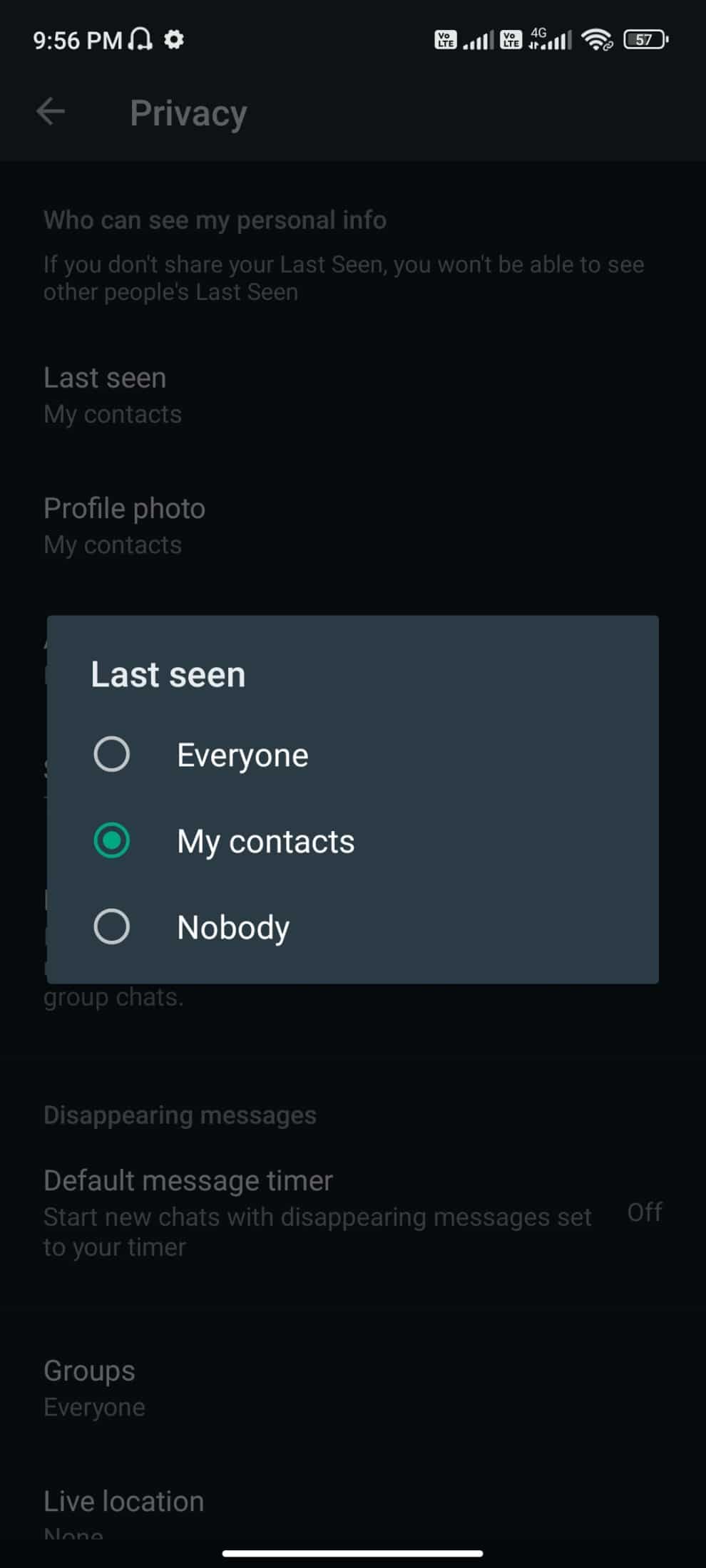
Following is the list of options available to set Last Seen privacy.
- Everyone: All WhatsApp users can see your Last seen status if you are in their contact list or vice versa.
- My contacts: Only users in your contact list can see your Last seen status.
- Nobody: No one can look into your Last seen status regardless of whether they are in your contact list or not.
Now, analyze whether your buddy has tweaked these privacy settings in his Android. If you have ensured all these settings are proper, still facing Last seen not showing in WhatsApp issue, the following reasons might contribute to the same.
- Any temporary glitches in your Android phone.
- Unstable internet connection.
- Privacy settings are not proper.
- Outdated WhatsApp.
- Your contact might be blocked by your buddy. Just drop a message to your buddy or make a voice call. If you receive a single tick with an empty Display Picture, cannot connect via calls, and cannot see their status, this means you are blocked by the user at the other end. You cannot see the Last Seen status for a blocked user.
- If in case, your buddy has enabled My contacts privacy settings, and you are not in his contact list, you will face WhatsApp last seen not showing for some contacts issue.
Someone’s last seen not updating on Whatsapp issue may arise in your device due to several other reasons than listed here. Nevertheless, here are some troubleshooting methods that will solve your question Why last seen not showing on WhatsApp?
Nobody wants to reinstall the conflicting app as a very first troubleshooting step. So, in this section, you will come across some troubleshooting hacks that will help you fix WhatsApp last seen not showing and WhatsApp not showing online problems. Follow them as instructed and get benefited to the highest.
Note: Since smartphones don’t have the same Settings options, and they vary from manufacturer to manufacturer hence, ensure the correct settings before changing any. The said steps were performed on the Redmi phone.
Method 1: Restart Device
If there are any temporary bugs and problems associated with your Android phone, you can resolve them simply by rebooting your phone. This method also resolves any technical glitches with the app, so check if this hack works for you.
1. Press and hold the Power button on the side of your mobile.
2. Now, in the next pop-up menu, tap the Reboot option.
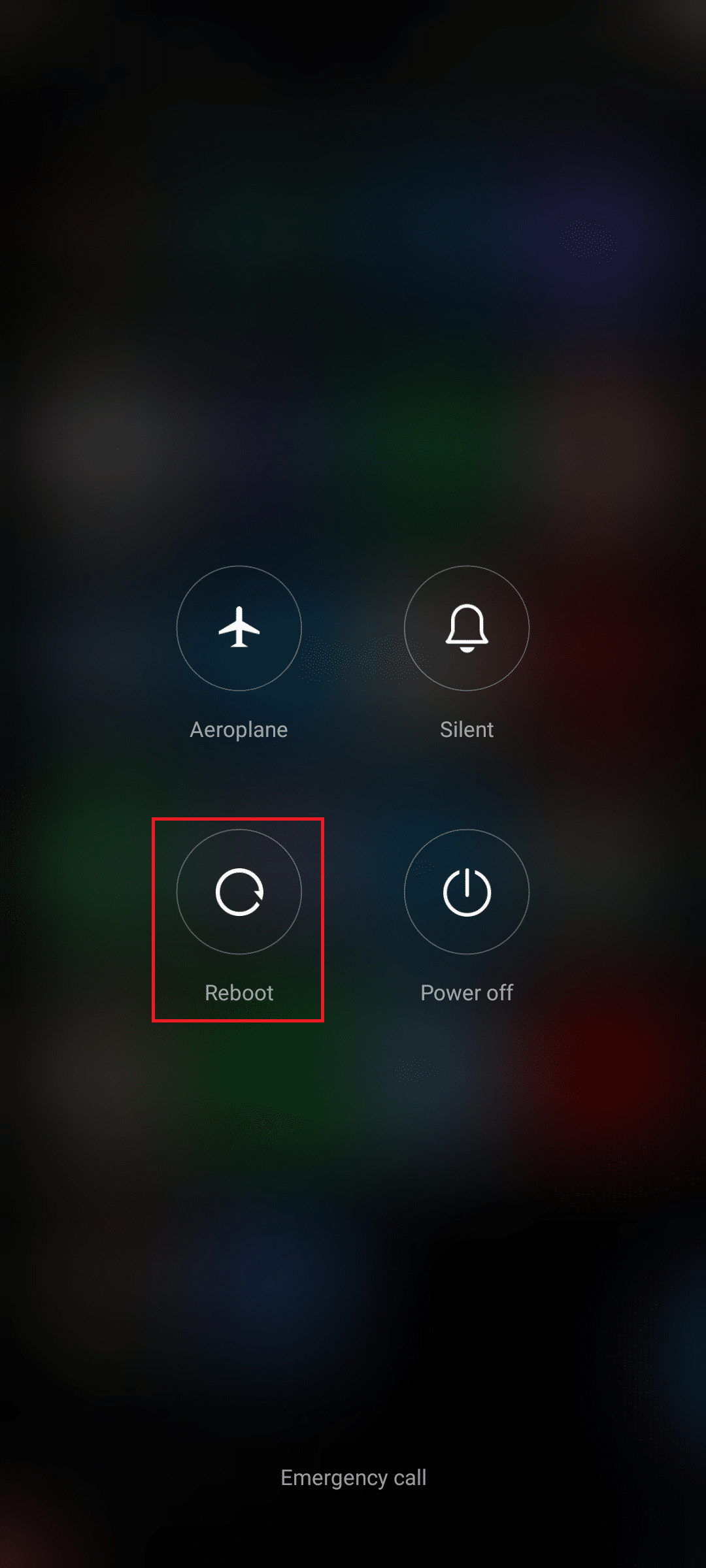
Note: You can also tap the Power off icon to turn off your device. If you do so, press and hold the Power button on the side of your mobile to turn on your Android later.
3. Wait until the phone gets restarted and check if you were able to fix Last seen not showing in WhatsApp issue has vanished or not.
Also Read: How to Check if someone is Online on Whatsapp without going Online
Method 2: Modift Network Settings
You cannot view any updates on WhatsApp unless you are connected to a network. So, check if you are connected to a stable network first of all. A technical glitch in your data connection will cause WhatsApp last seen not showing for some contacts issues. First of all, make sure your data connection and if everything looks good, then turn on airplane mode and turn it off later after some time as instructed below.
1. Tap the Settings icon on your Home Screen.
![]()
2. Then, tap the SIM cards & mobile networks option as shown.
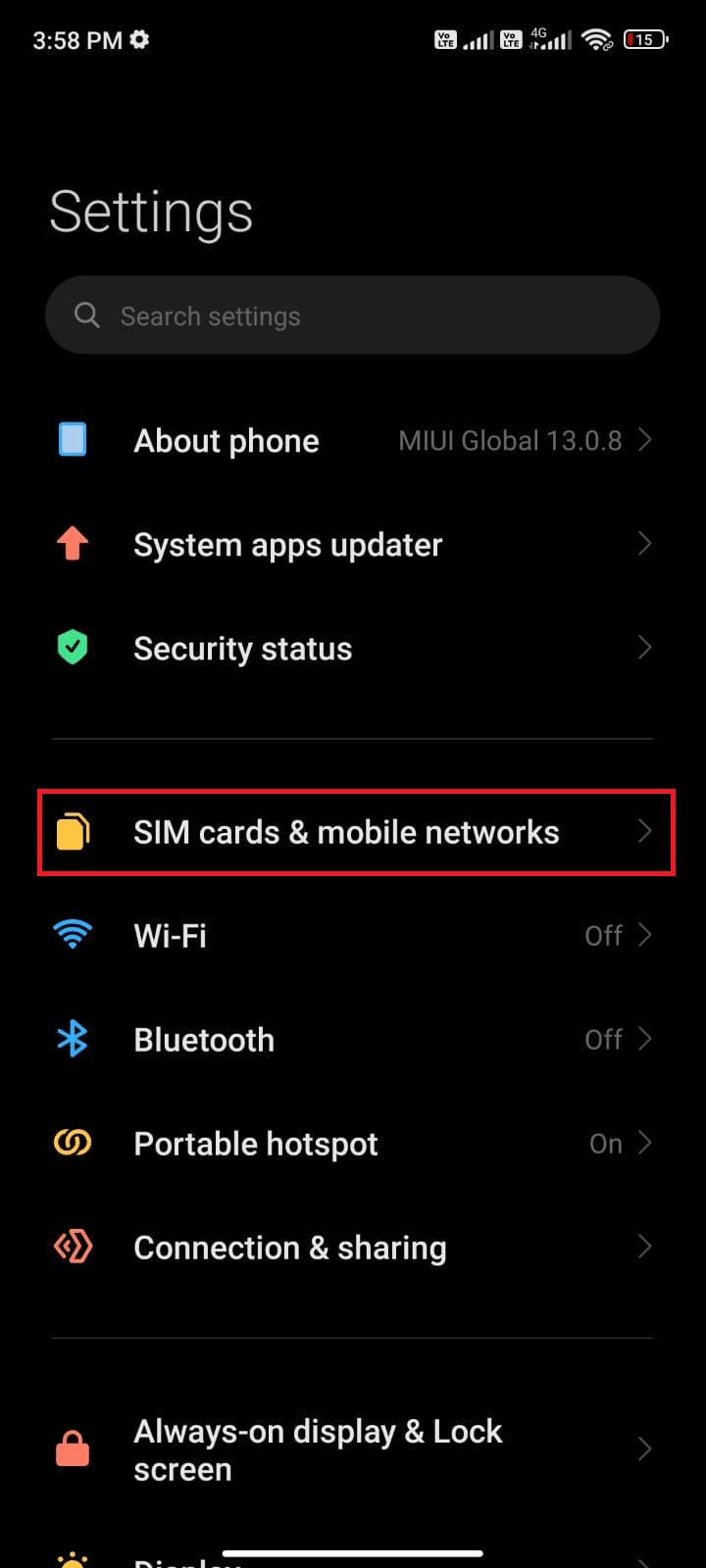
3. Now, make sure the Mobile data option is turned on as shown.
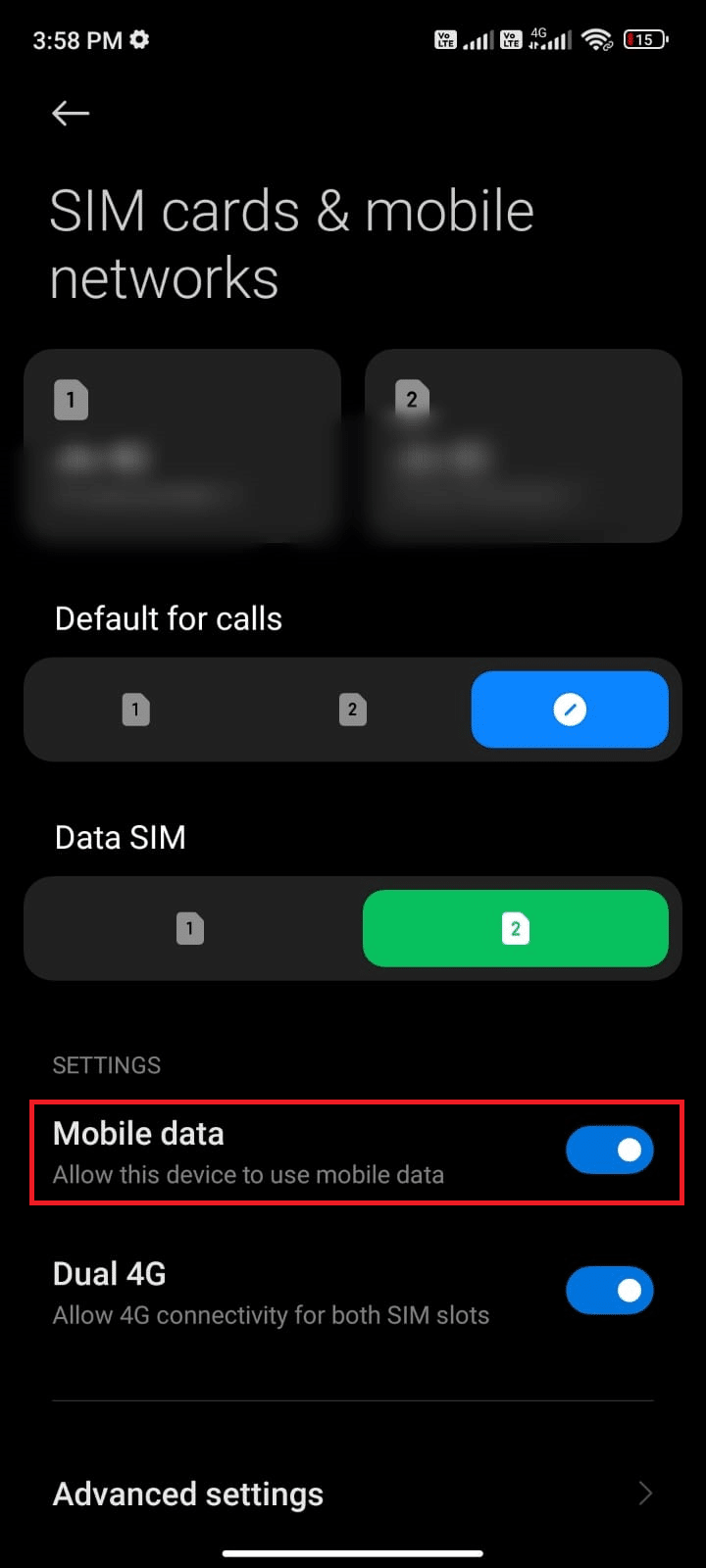
4. If you are out of your country or network coverage (using a roaming network), tap Advanced settings as depicted.
Note: The carrier will charge you free after you turn on international data roaming.

5. Then, tap the box next to International roaming and set the option to Always as shown.
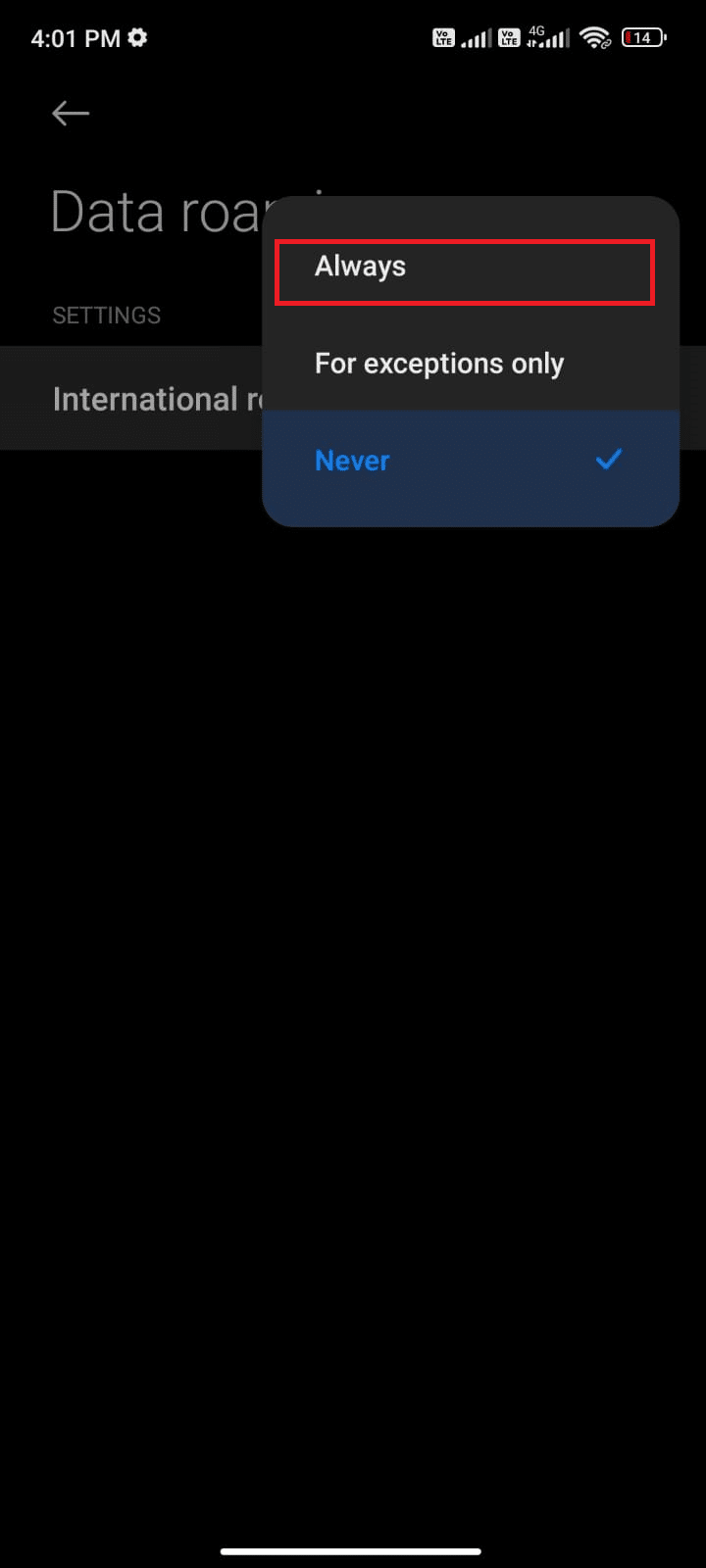
6. Then, tap on Data roaming.
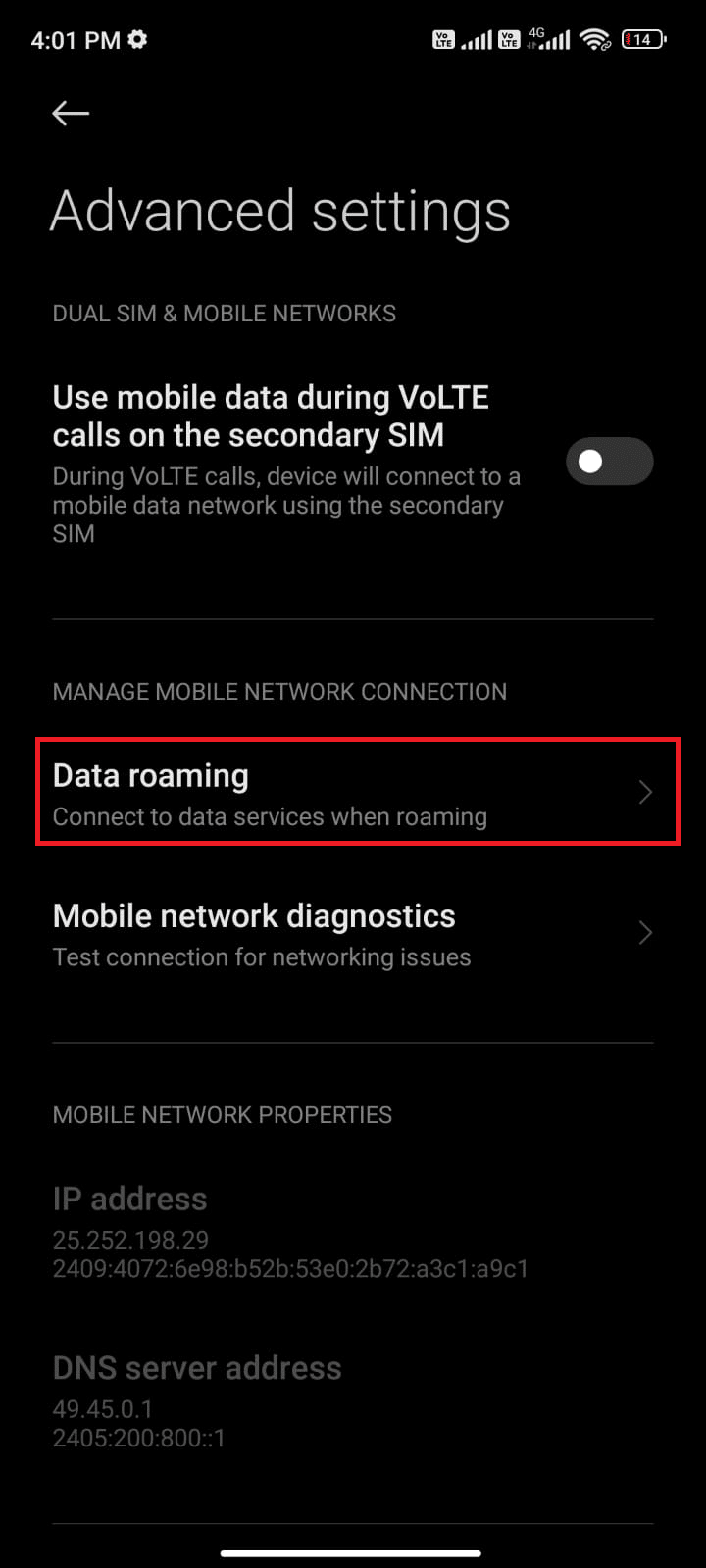
7. Then, tap Turn on to confirm the prompt.
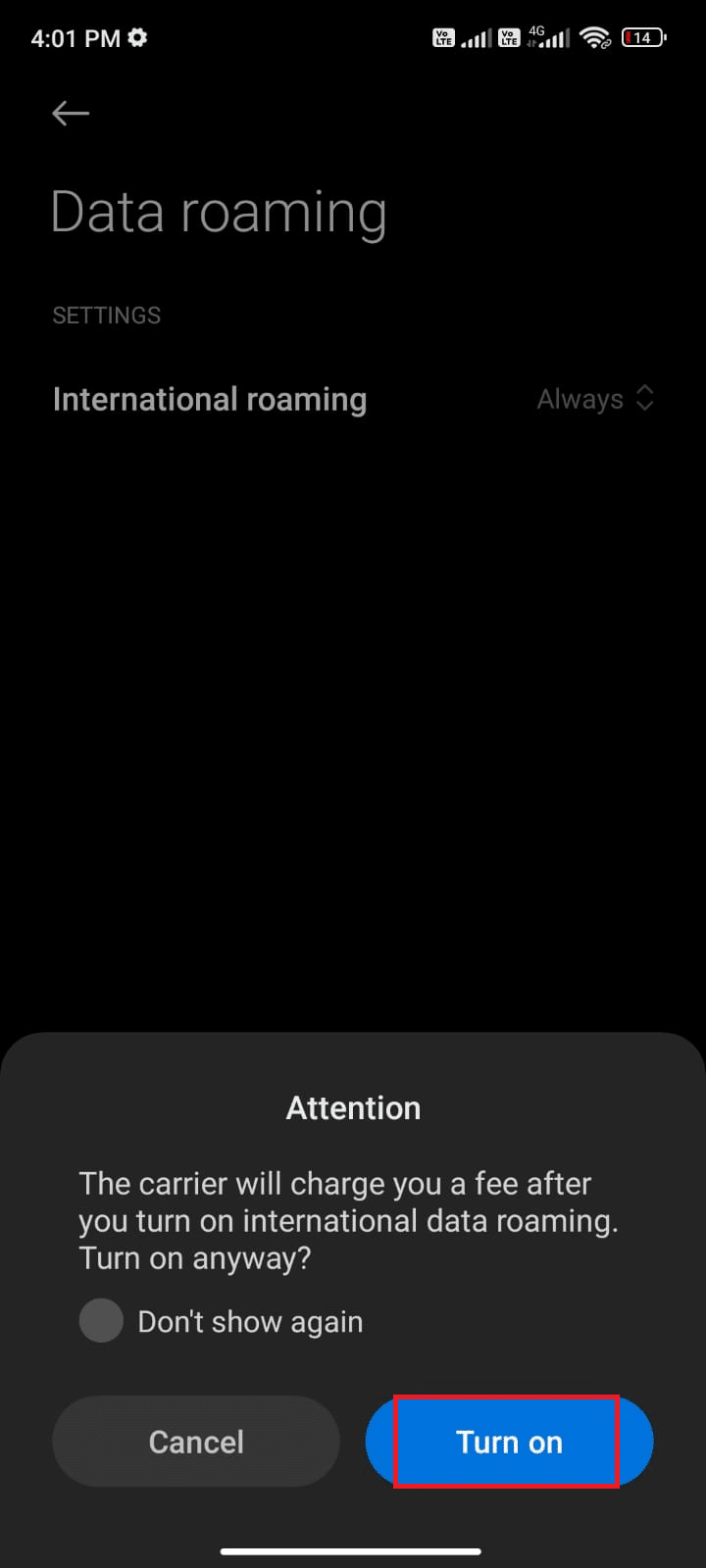
Now, check if you were able to fix WhatsApp last seen not showing and WhatsApp not showing online problems. If not, follow the below-mentioned steps.
8. Scroll down the Notification Drawer on the home screen.
9. Now, tap the Airplane mode icon.
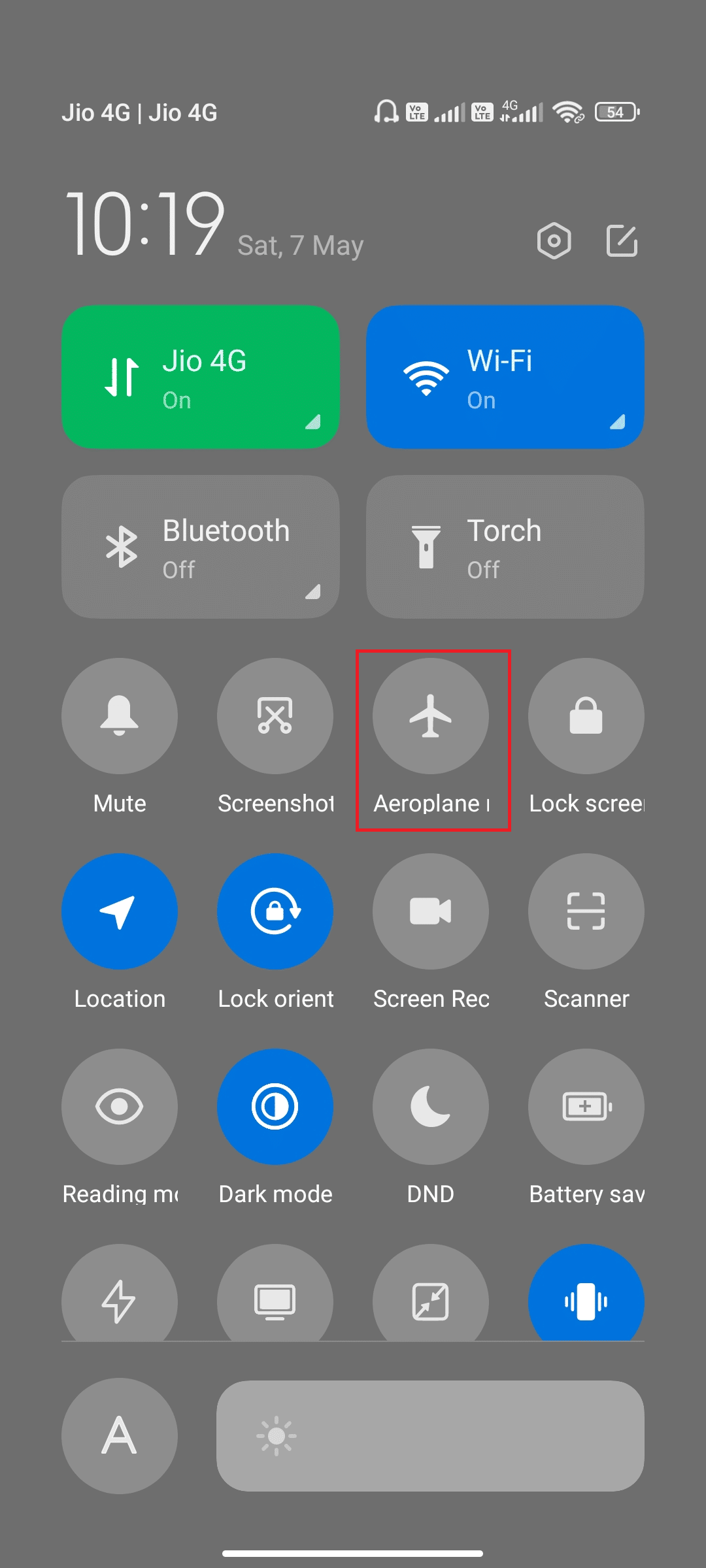
10. Wait for a few seconds and again tap the Airplane mode icon.
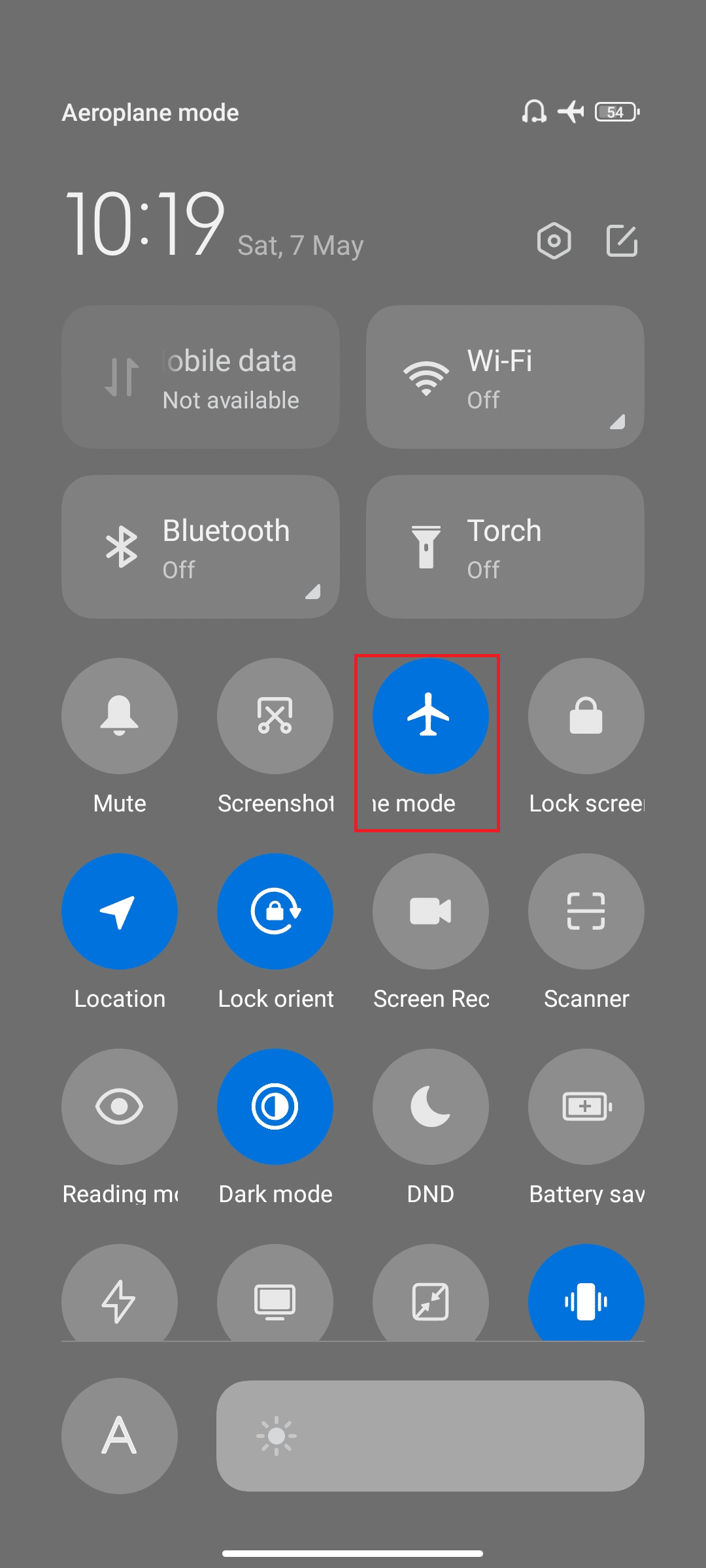
Check if you have fixed Someone’s last seen not updating on Whatsapp issue.
Method 3: Verify Server Status
Before blaming your Android phone for Why last seen not showing on WhatsApp? the question is, you have to check whether the WhatsApp server is down for maintenance. You can use some online platforms like Downdetector to check whether WhatsApp servers are working fine without any problems.
1. Visit the official site of Downdetector.
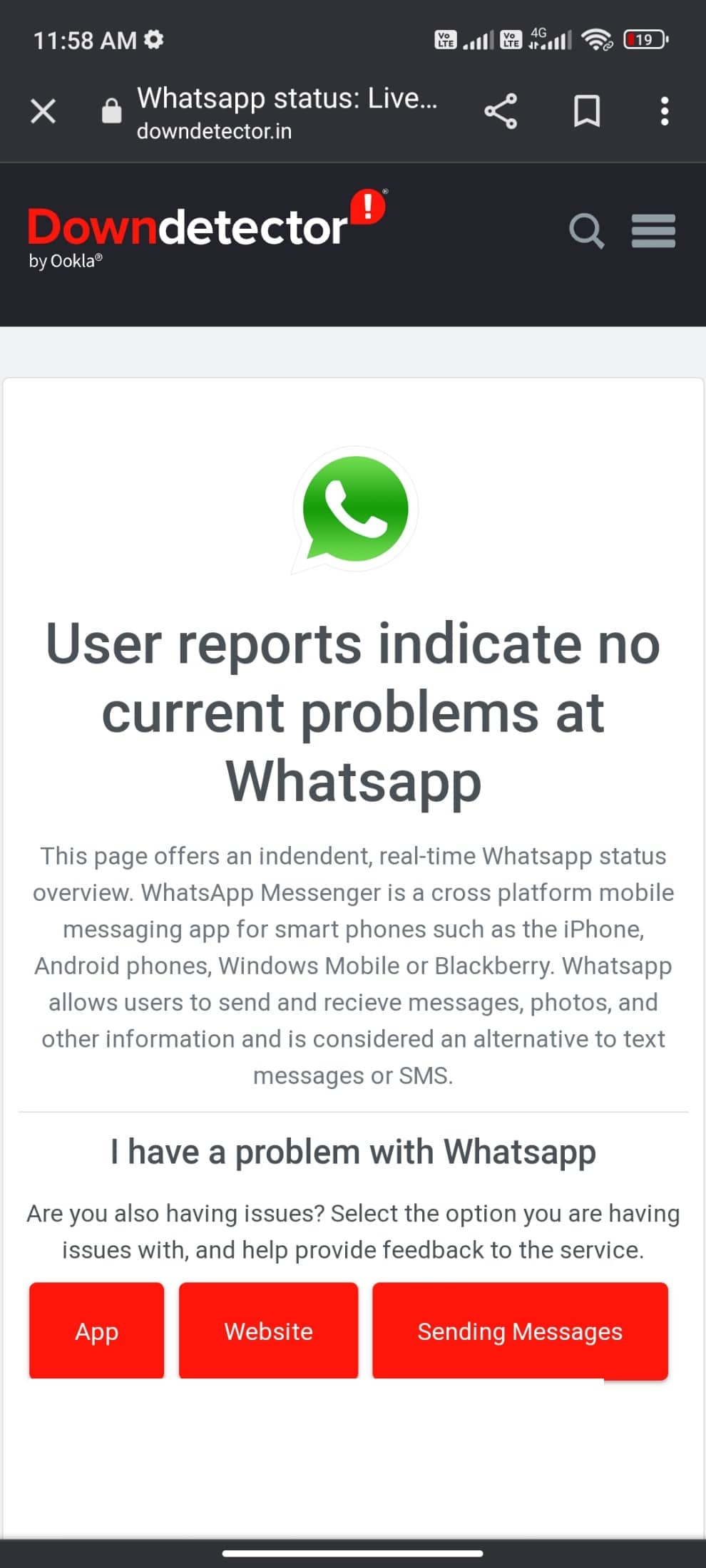
2. Ensure the message, User reports indicate no current problems at Whatsapp notification.
2A. If you receive the same message, then there are no server-side errors. Follow the methods discussed in this article to fix WhatsApp last seen not showing for some contacts issue.
2B. If you find some errors or any maintenance notifications, you have no other options rather than to wait.
Also Read: How to Change Font Style in WhatsApp
Method 4: Save Contact
As we discussed already, to see your friend’s Last seen status he/she must have saved your contact in his/her profile. Unless the number is saved in either of the mobiles, the status will not be visible if he has enabled My contacts privacy settings. Start a conversation with your contact and ask him/her whether the number is stored or not. In case the contact is stored, profile picture, last seen, and About statuses will be visible to you. If they do not show it to you, it means the contact is unsaved. This information can be wisely cleared out when you have a direct conversation with your buddy.
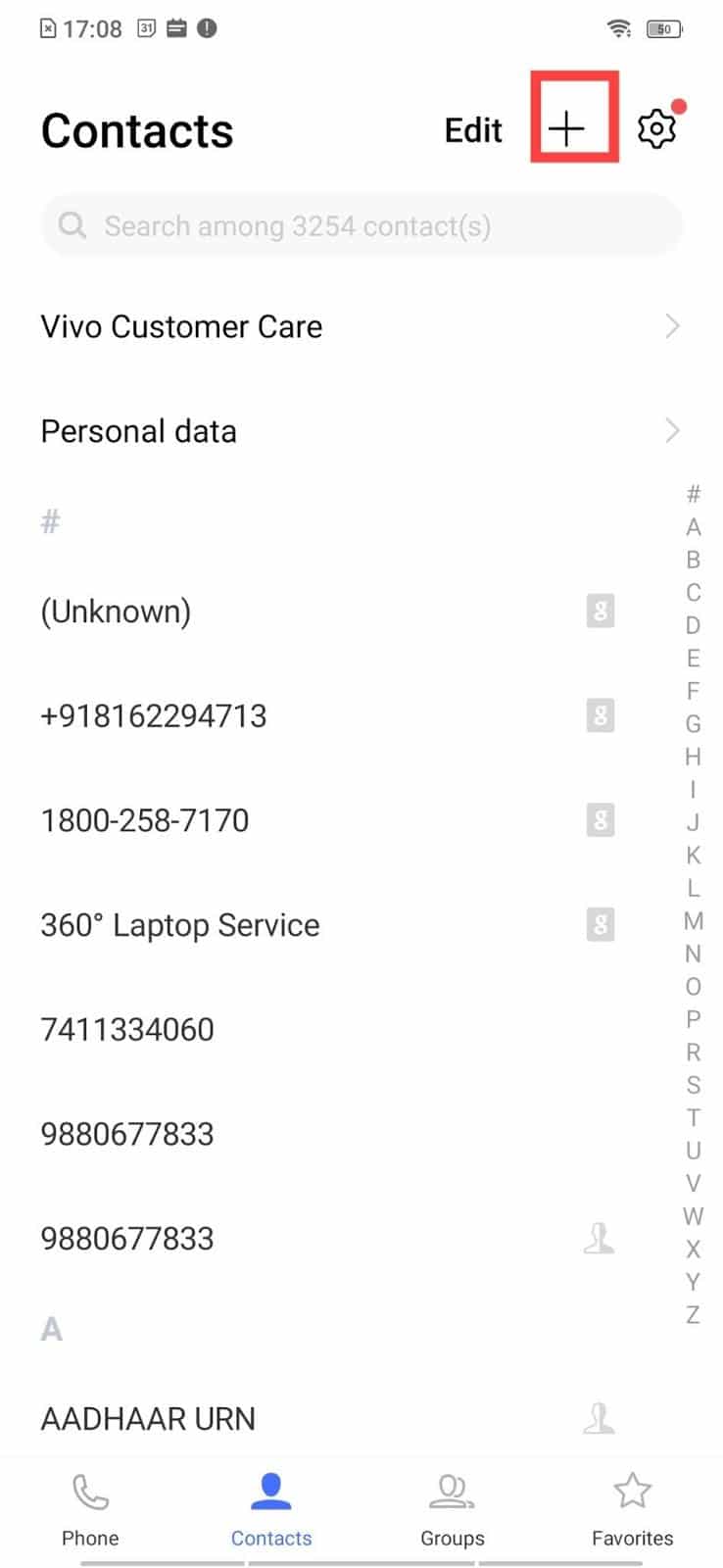
Method 5: Enable Background Data
In addition to mobile data, you must toggle on background data usage to ensure your Android makes use of mobile data even in data saver mode. Here are a few instructions to do the same. Follow as demonstrated.
1. Go to the Settings app as you did earlier.
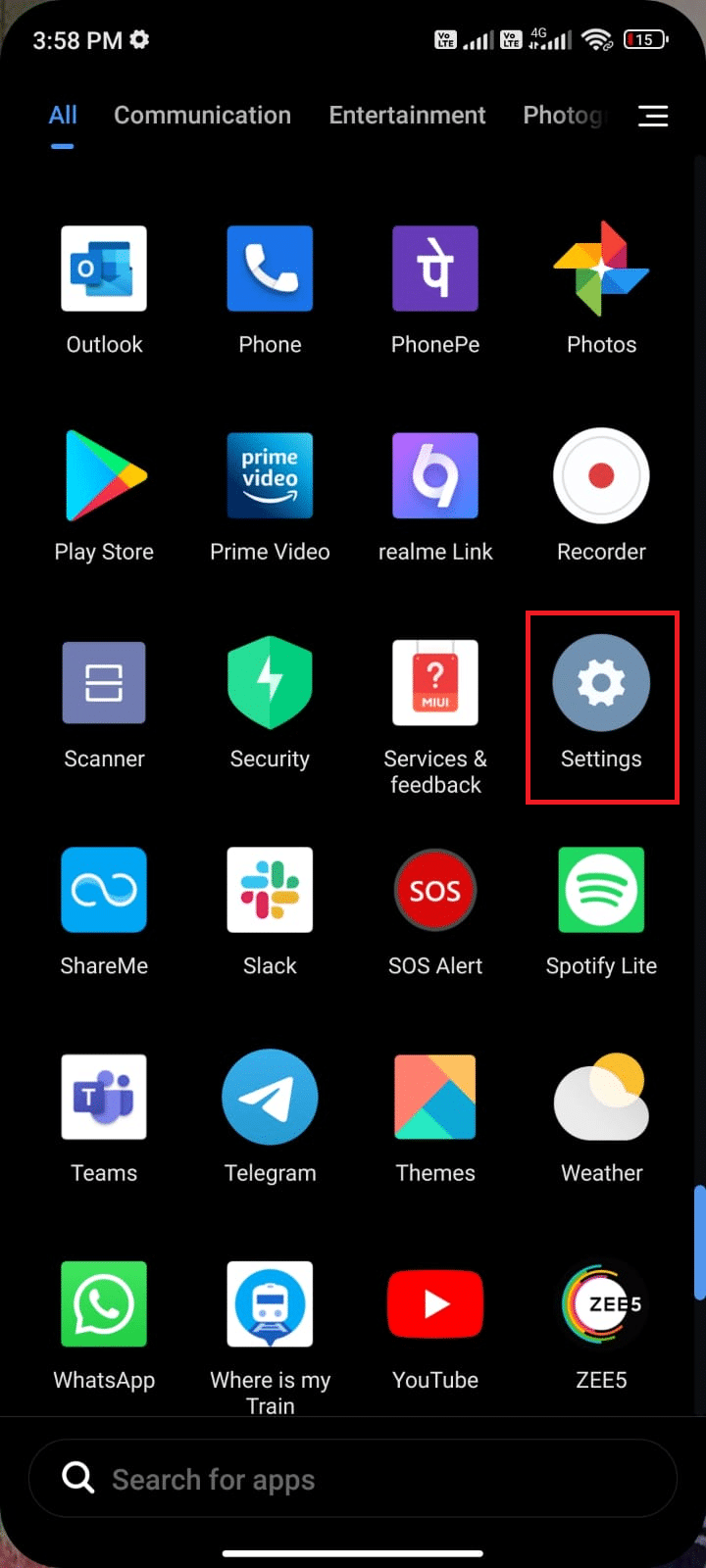
2. Now, tap on Apps.
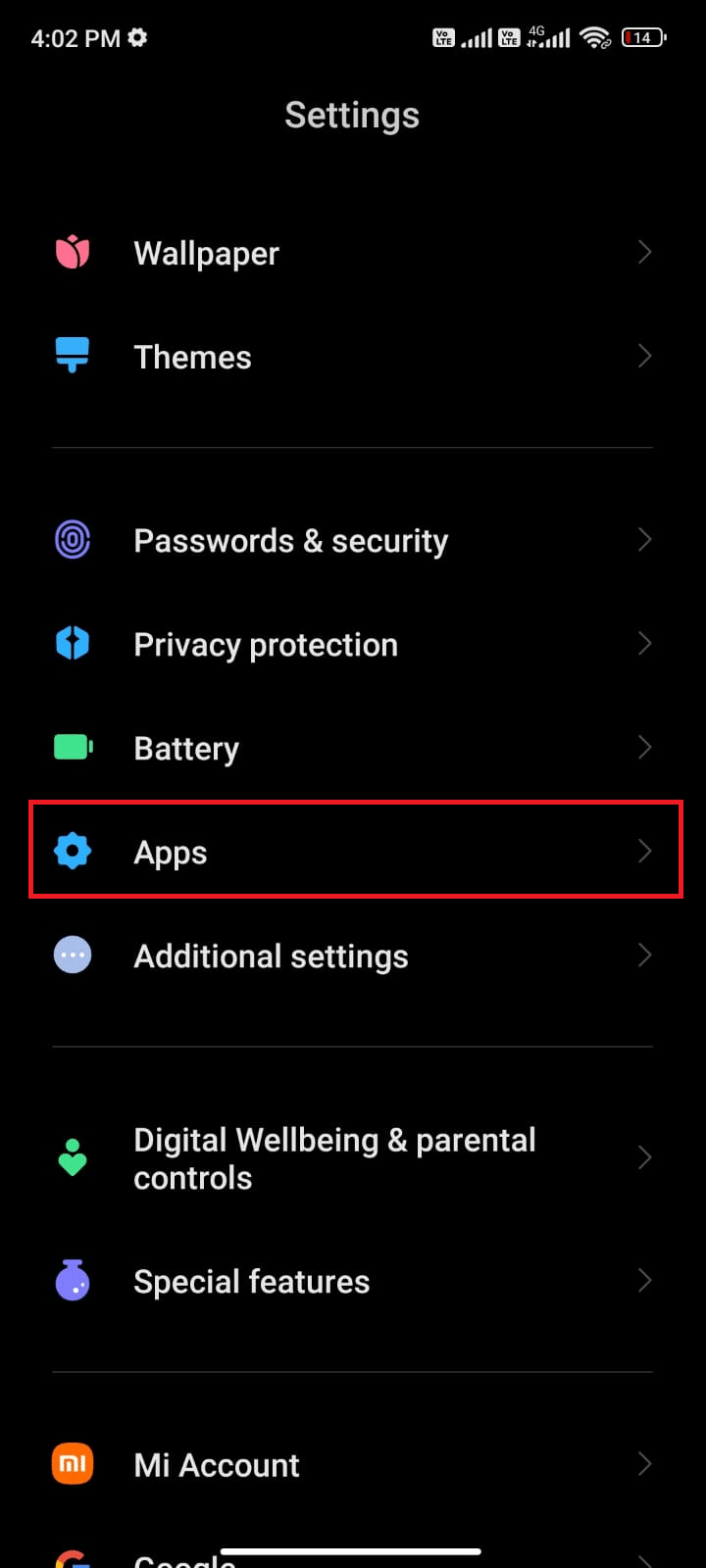
3. Then, tap on Manage apps followed by WhatsApp as shown.
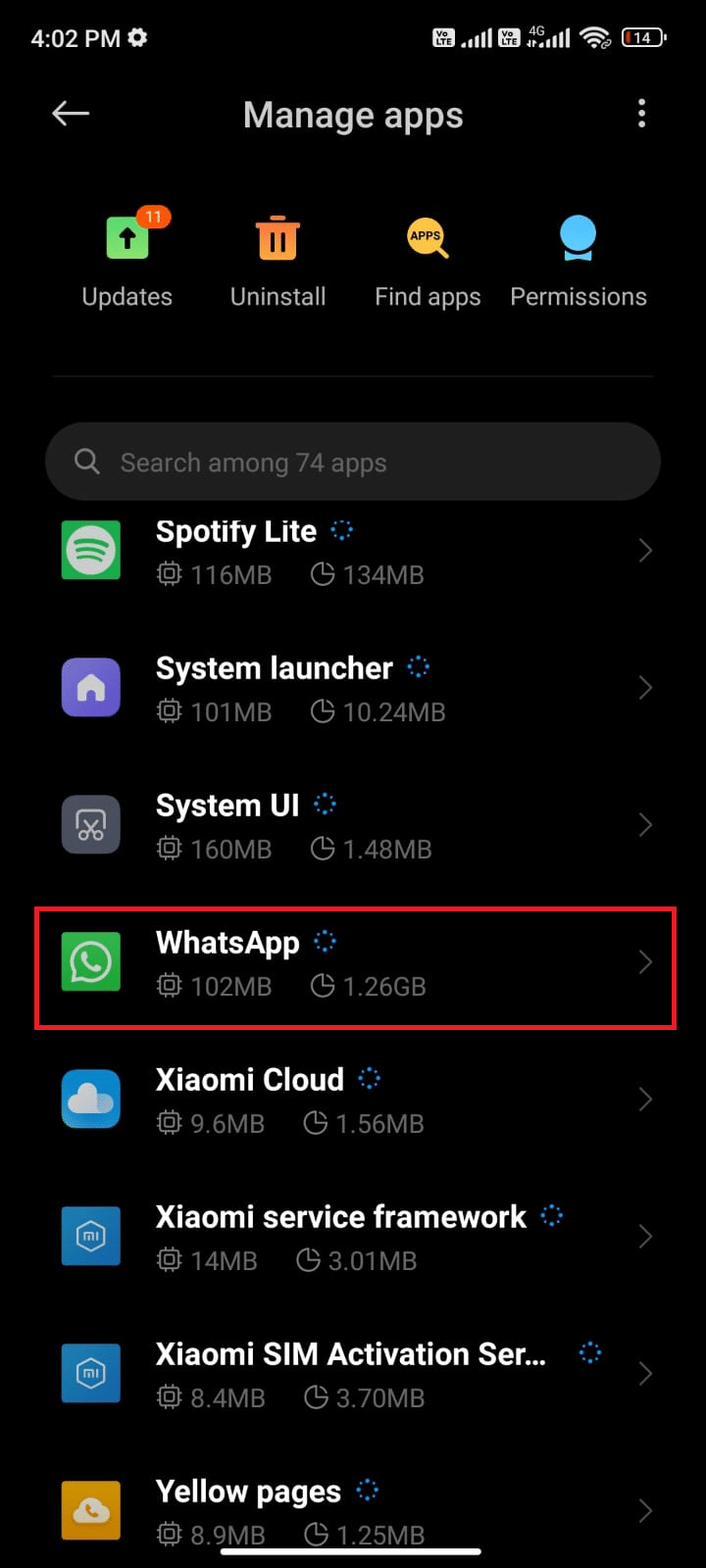
4. Then, tap on Restricted data usage.
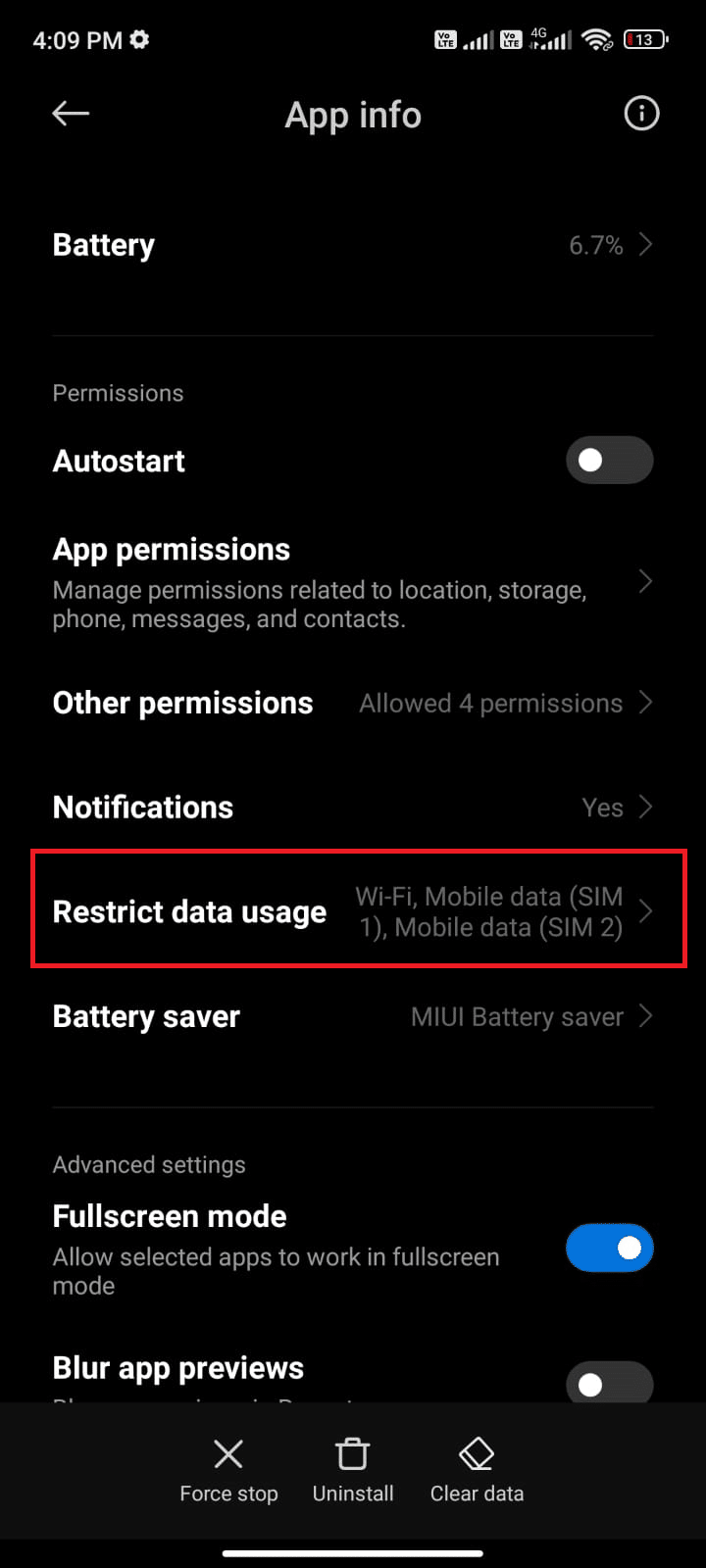
5. Now, make sure you have selected Wi-Fi and Mobile data (SIM 1) and Mobile data (SIM 2) if applicable. Then tap OK.
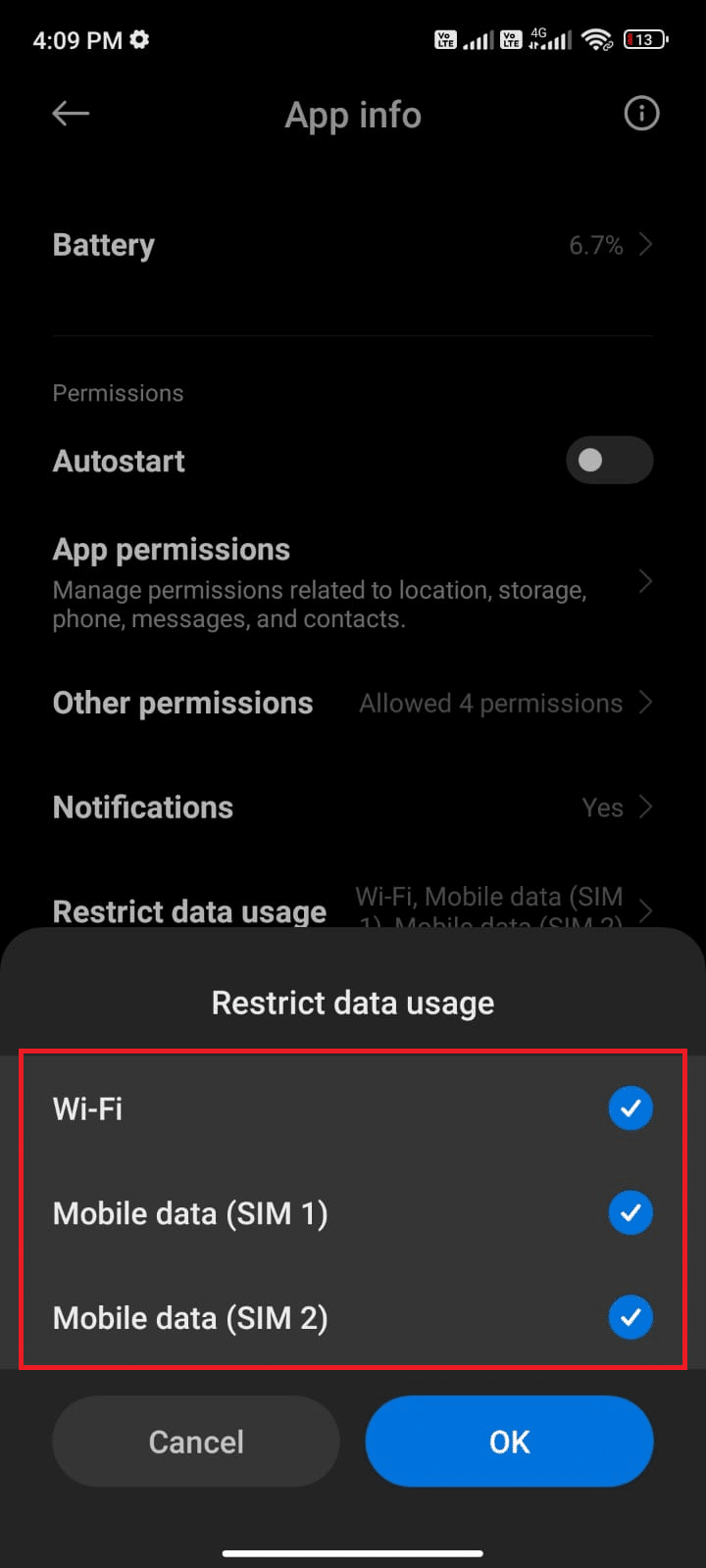
Now, your android makes complete access to mobile data even when it is in data saver mode. Check if you have fixed WhatsApp last seen not showing issue if it is caused due to background data consumption problems.
Also Read: How to use WhatsApp without a Phone Number
Method 6: Force Stop WhatsApp
Exiting the application is completely different from force closing it. Force closing WhatsApp will close all of its background processes and you have to start it out from scratch the next time when you open it. The misbehaving application can be resolved immediately and below are a few instructions to force close WhatsApp application.
1. Launch the Settings app as you did before.
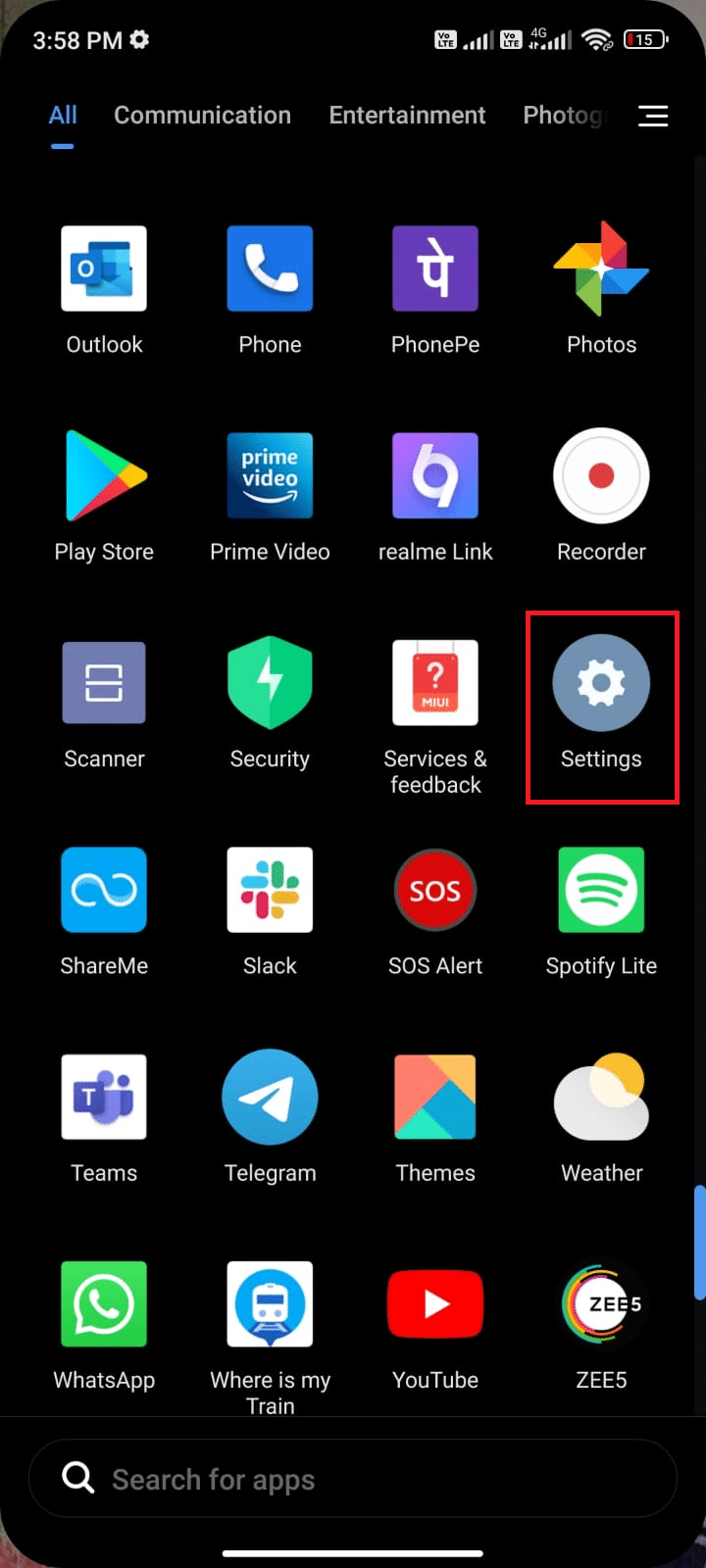
2. Now, tap on Apps.
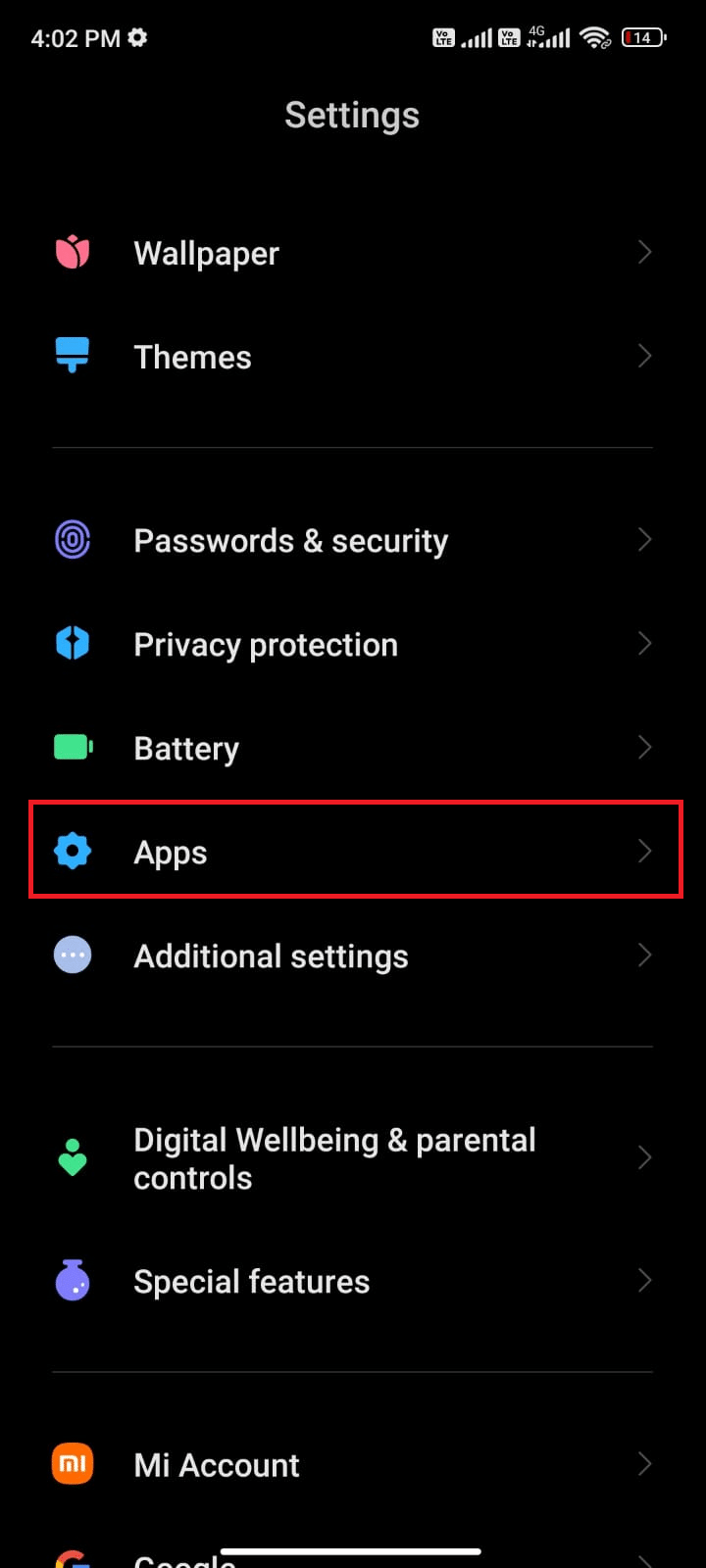
3. Then, tap on Manage apps and then WhatsApp as shown.
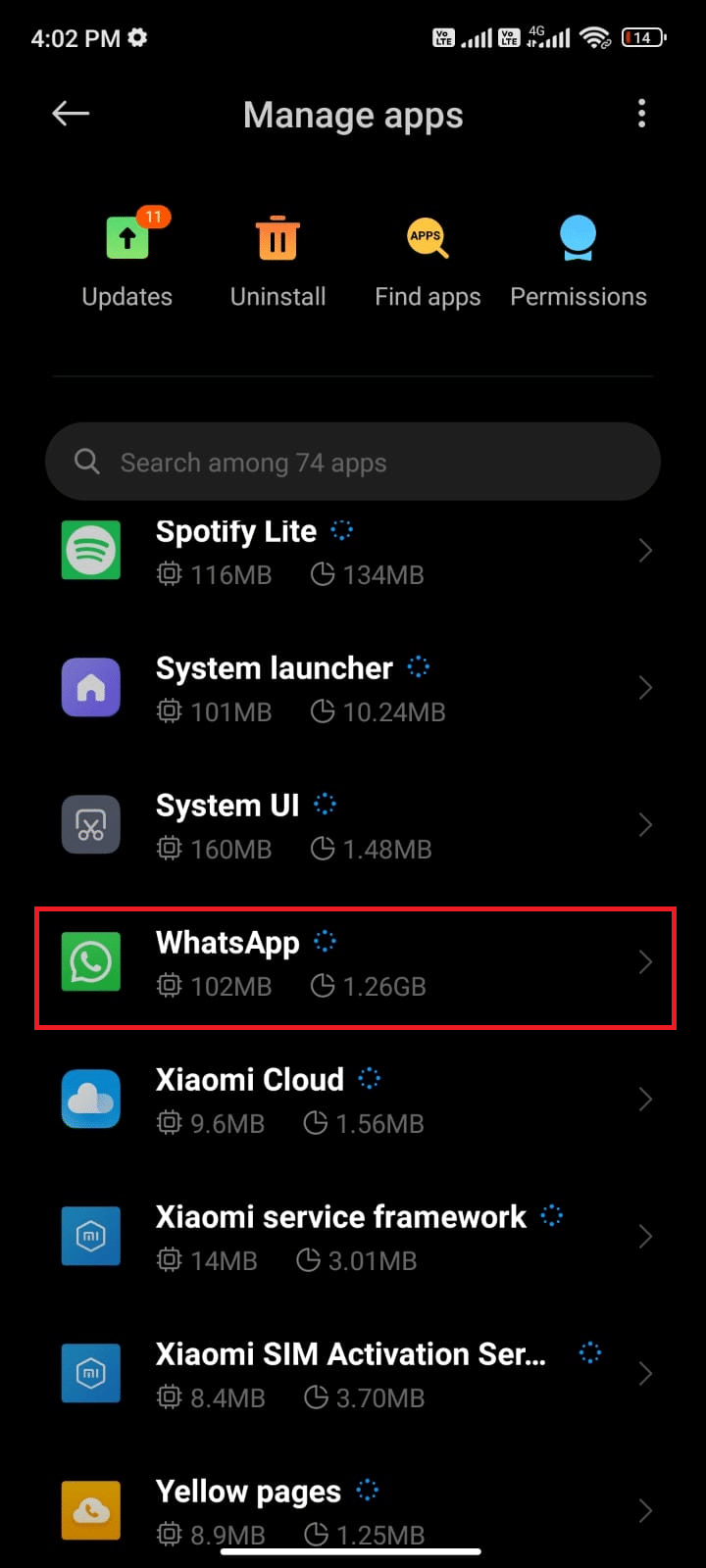
4. Then, tap on the Force stop option at the bottom left corner of the screen as shown.
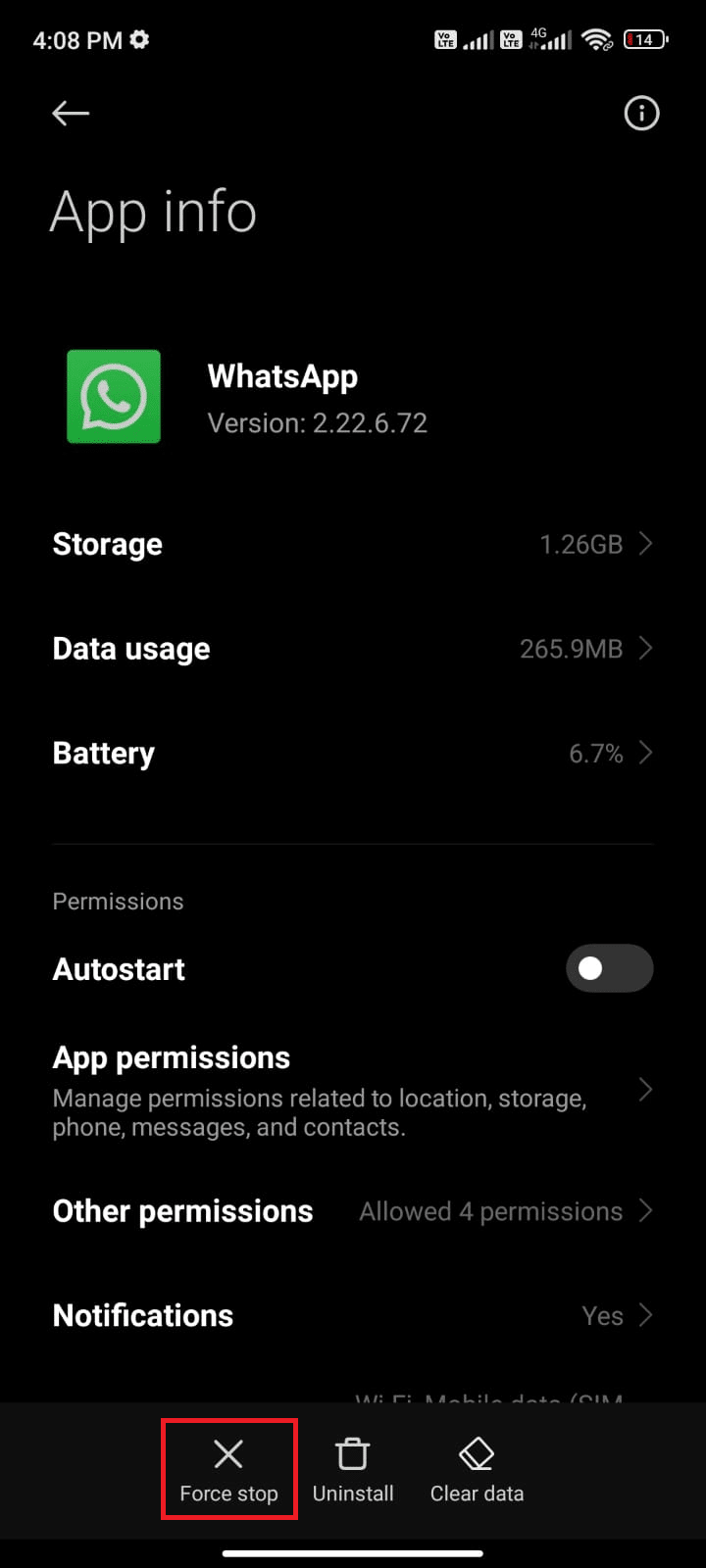
5. Finally, confirm the prompt by tapping on OK as shown.
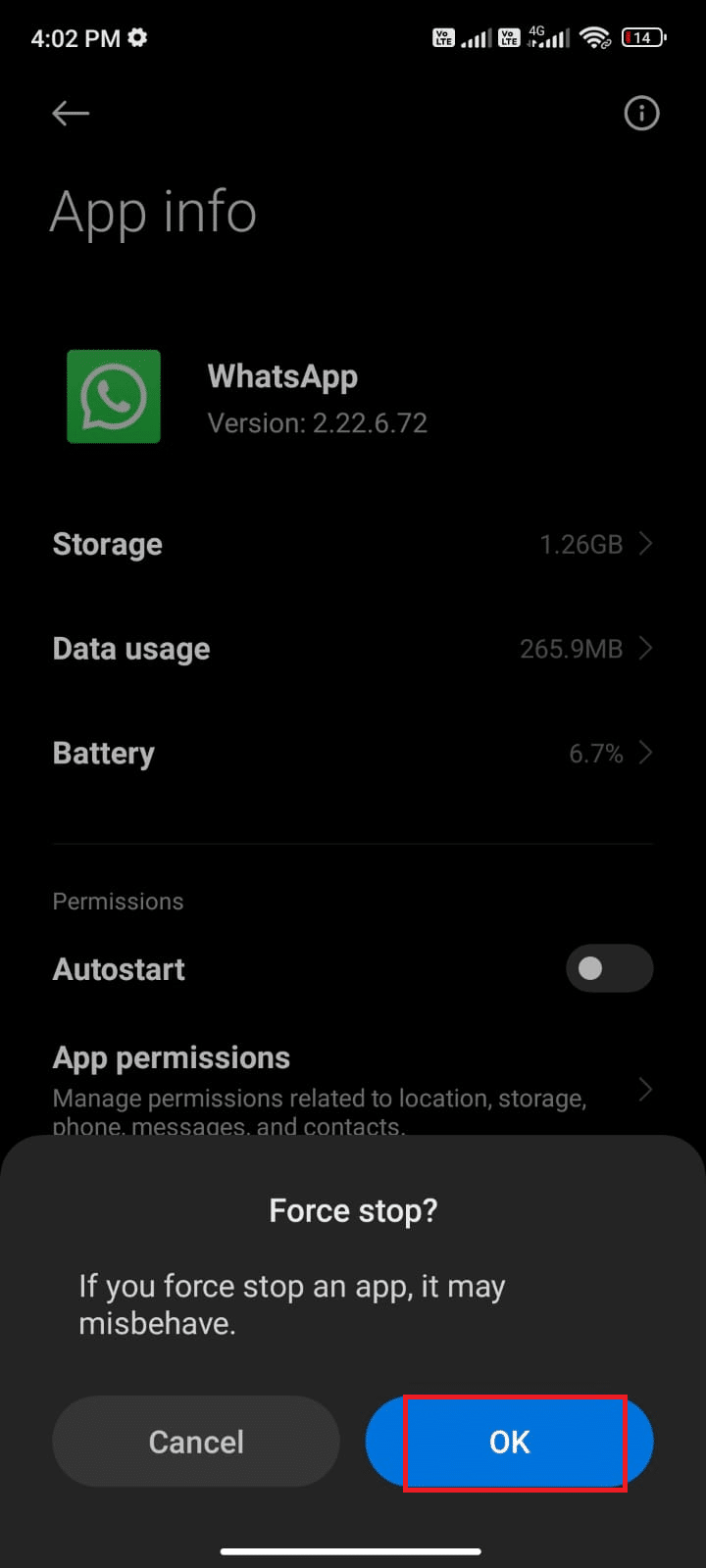
Now, relaunch WhatsApp and check if you can fix Last seen not showing in WhatsApp issue or not.
Method 7: Allow App Permissions
If you do not grant enough permission to access a few features of WhatsApp, you will constantly question, Why last seen not showing on WhatsApp? For instance, if you have not enabled permissions for contacts in WhatsApp, you cannot access your phone’s contact list. So make sure you allow all the necessary permissions by following the steps as instructed below.
1. Tap on the Settings app.
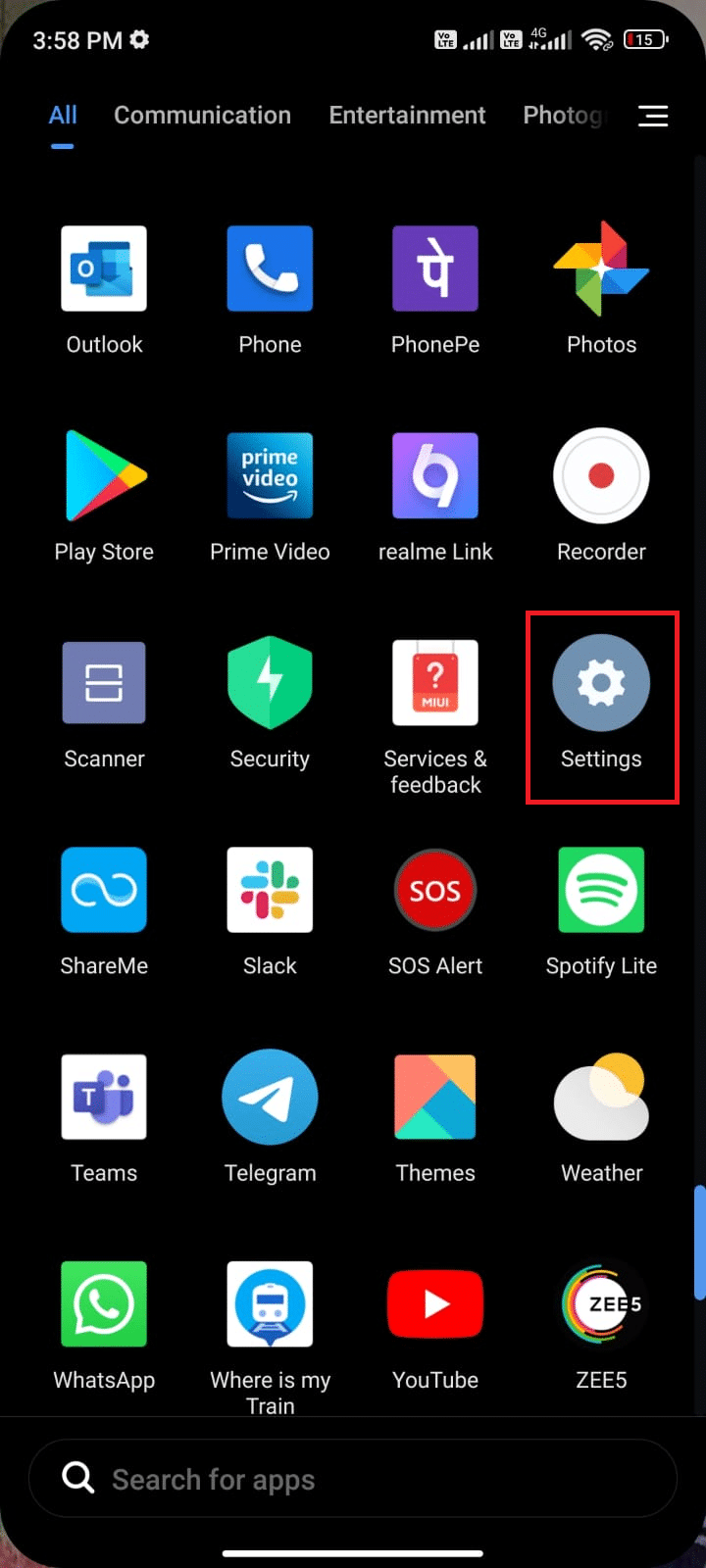
2. Then, tap on Apps followed by Manage apps.
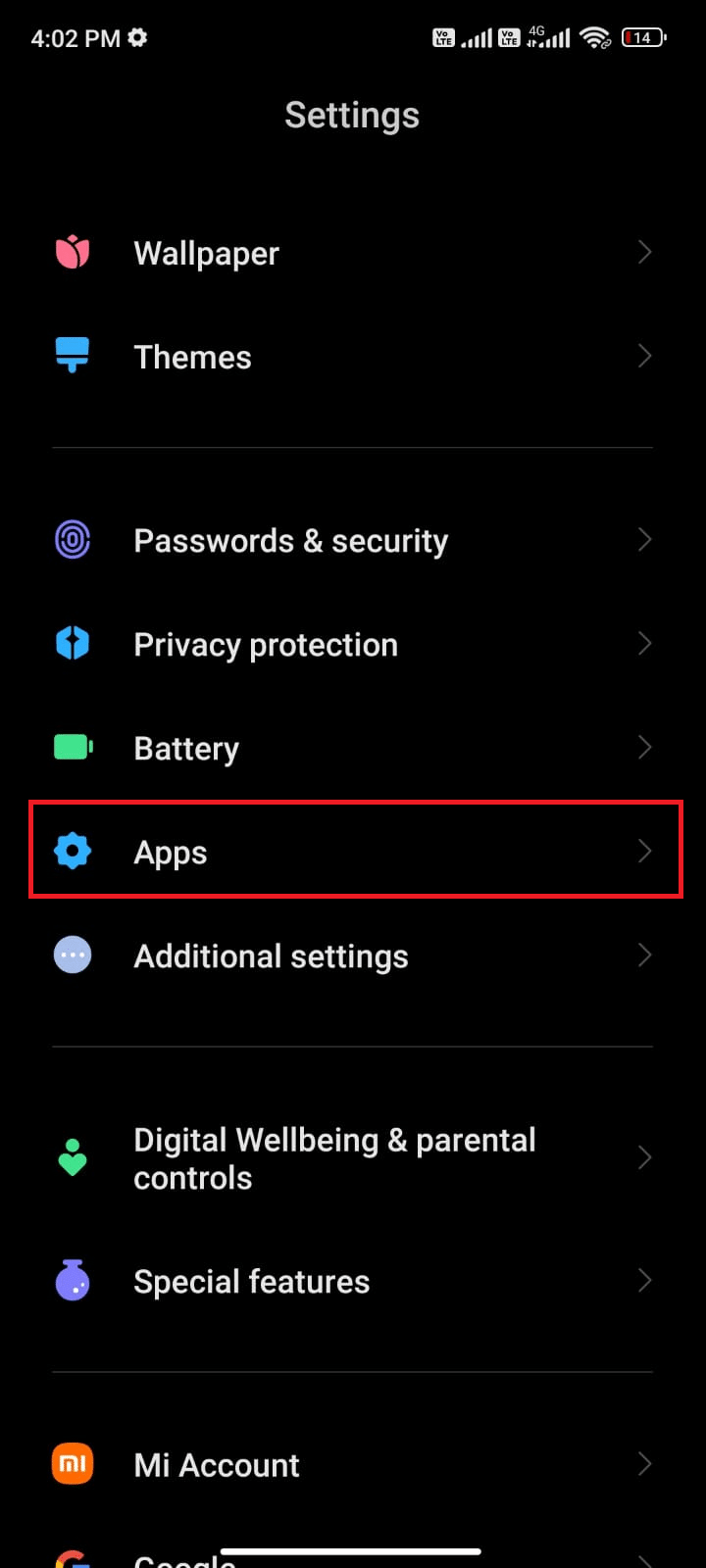
3. Then, tap on WhatsApp as shown.
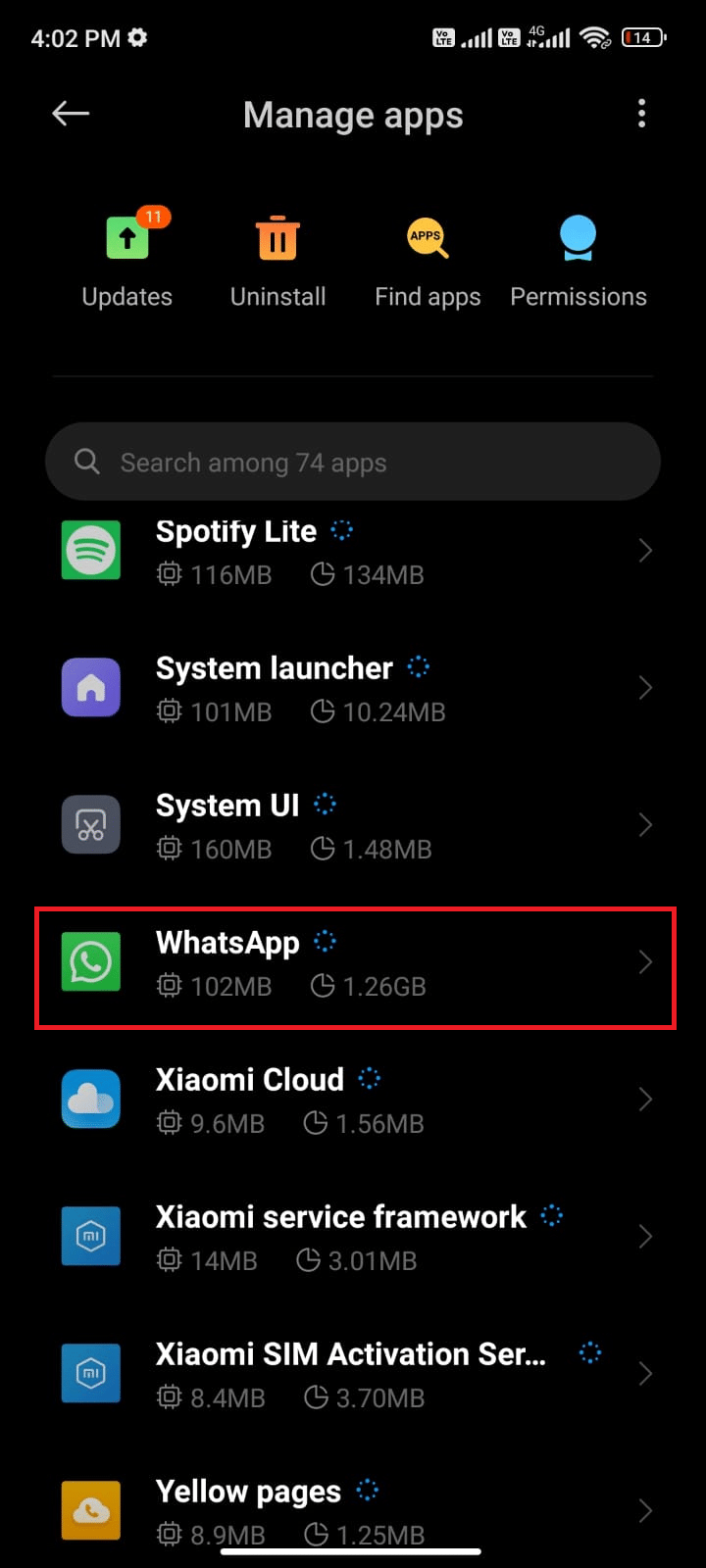
4. Then, tap App permissions as shown below.
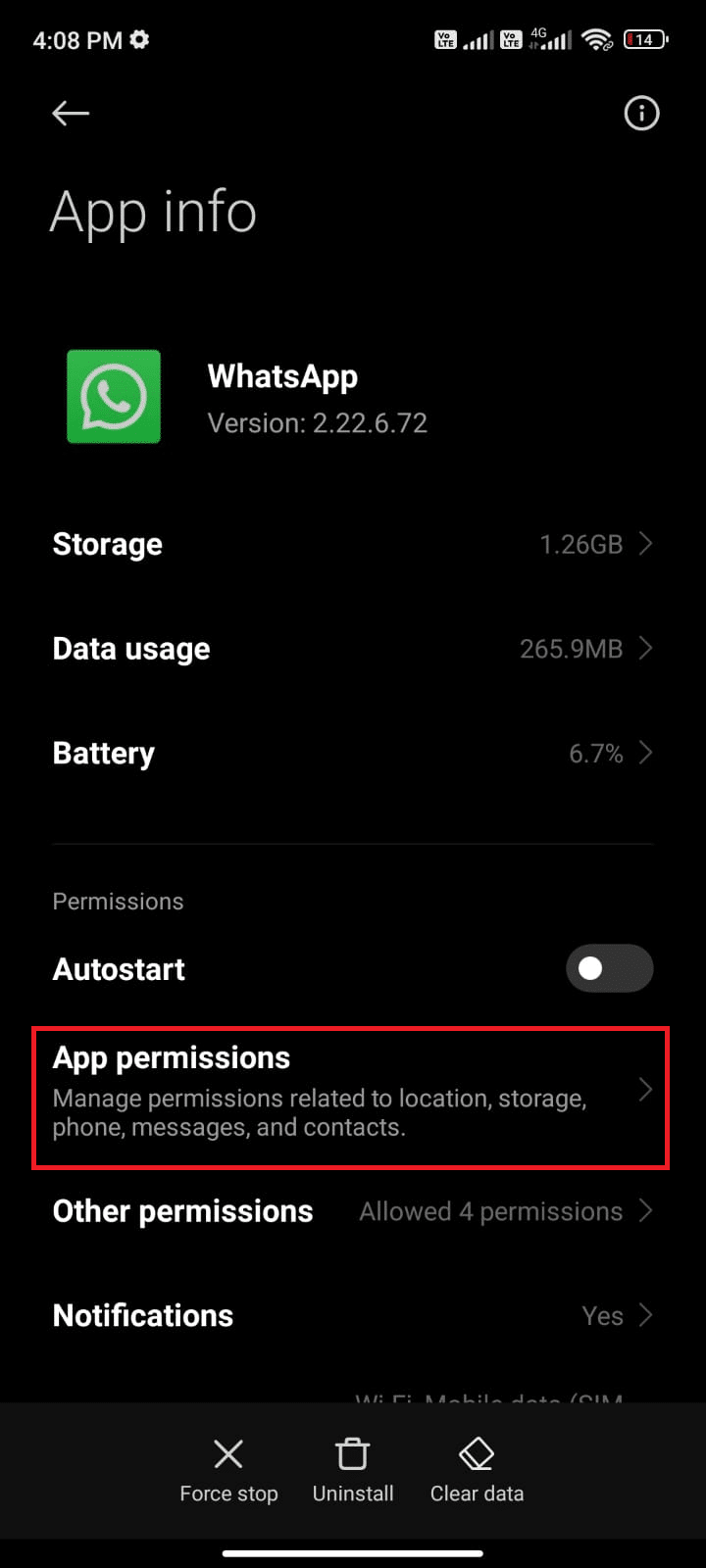
5. Then, look for the list of permissions granted for WhatsApp under the ALLOWED menu.
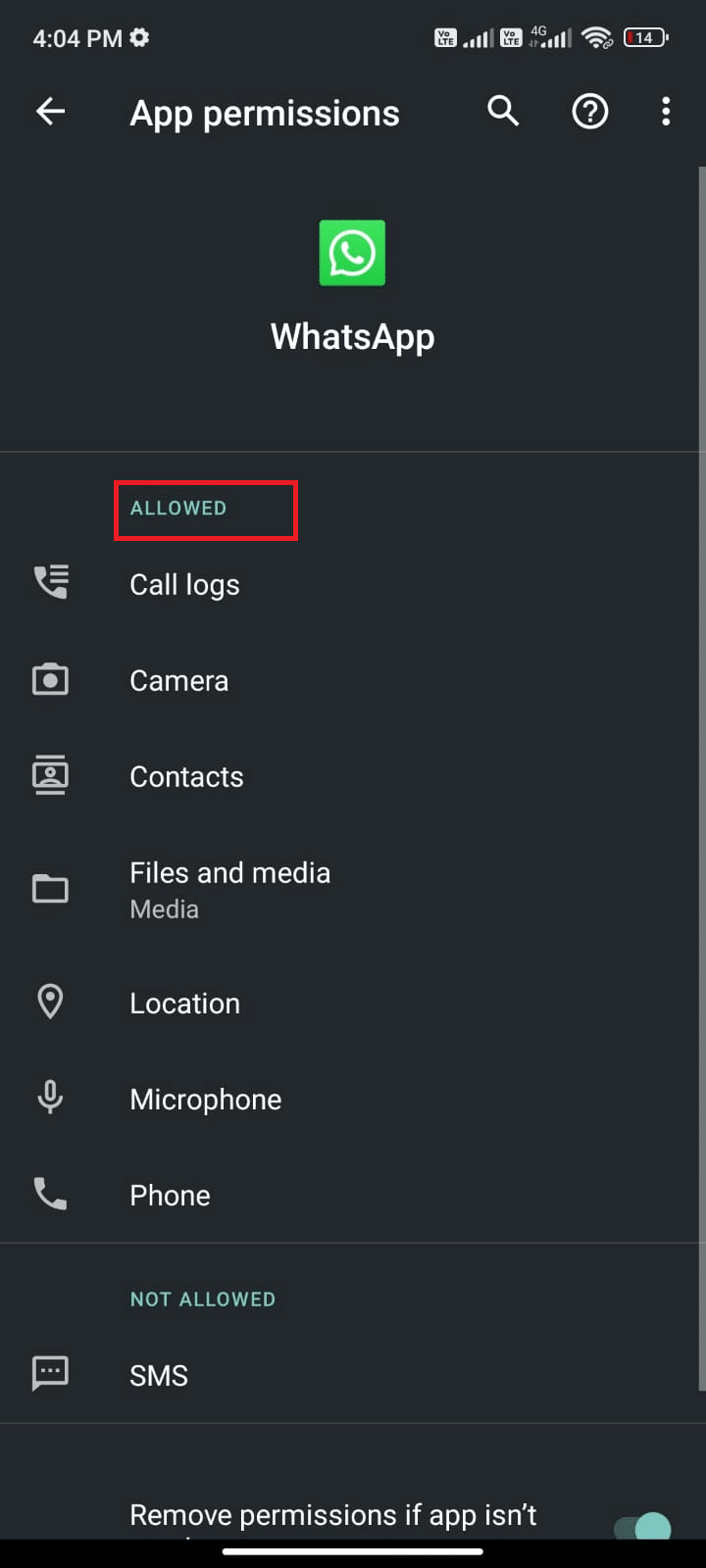
6. If some permissions are pending in the NOT ALLOWED LIST, then tap that option (here SMS is taken as an example).
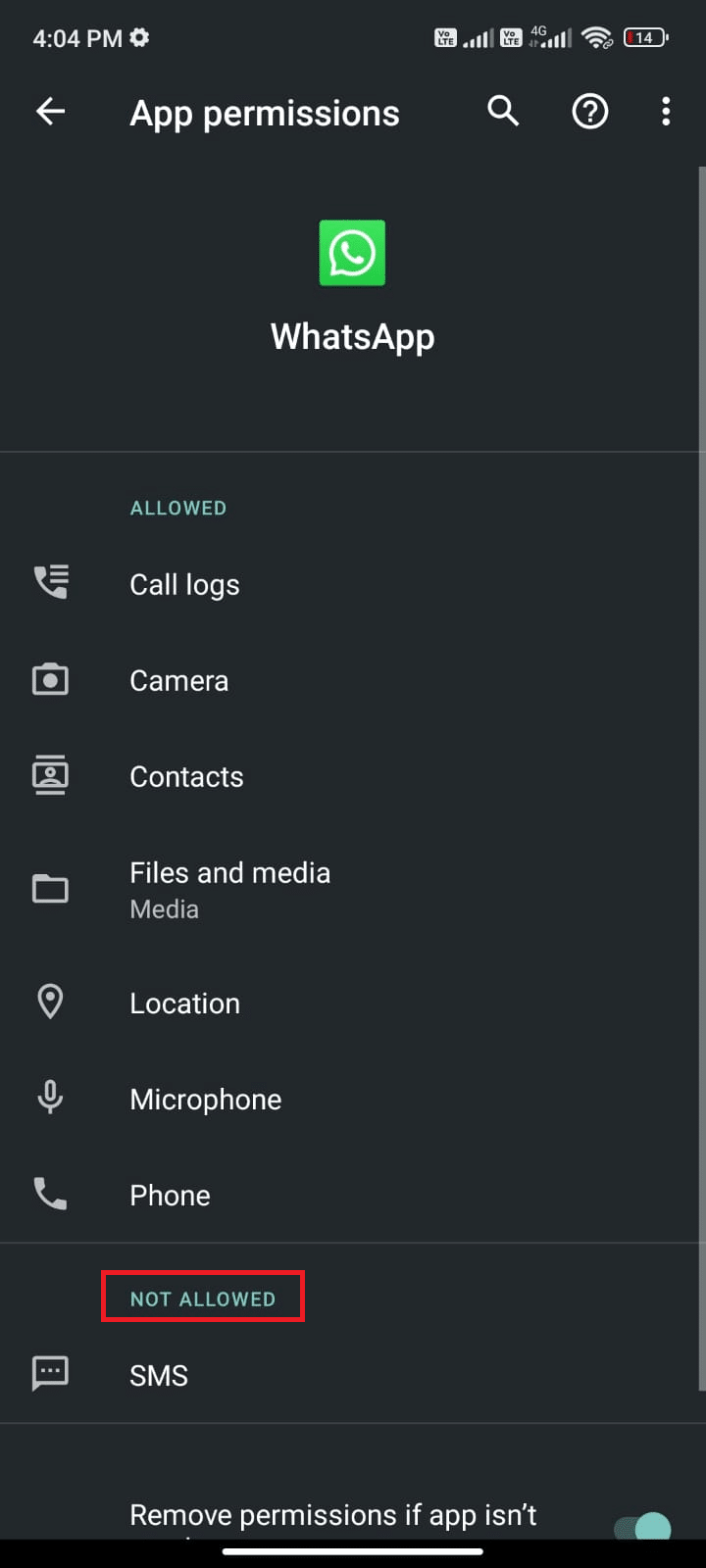
7. Then, tap ALLOW option to access that permission and check if you can fix WhatsApp last seen not showing for some contacts issue.
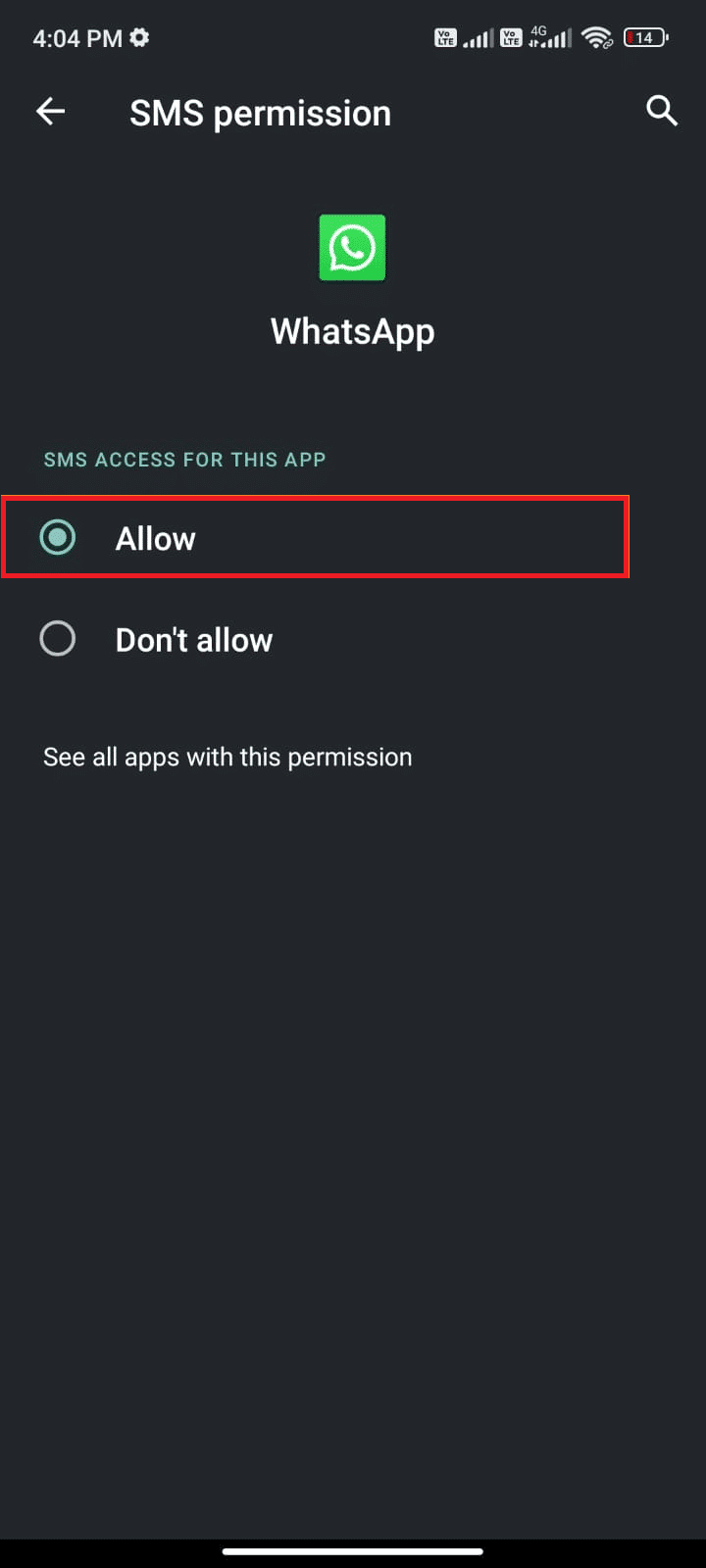
Also Read: How to Export WhatsApp Chat as PDF
Method 8: Enable WhatsApp Sync
Several users have reported that if you do not turn on the WhatsApp sync option, you may face WhatsApp last seen not showing for some contacts issue. In this case, your mobile contacts will not be synced with your account and so you cannot see others’ Last seen statuses. Here are a few instructions to enable WhatsApp sync on your Android mobile.
1. Tap the Settings icon on your App Drawer.
![]()
2. Now, tap the Accounts & sync option as shown.
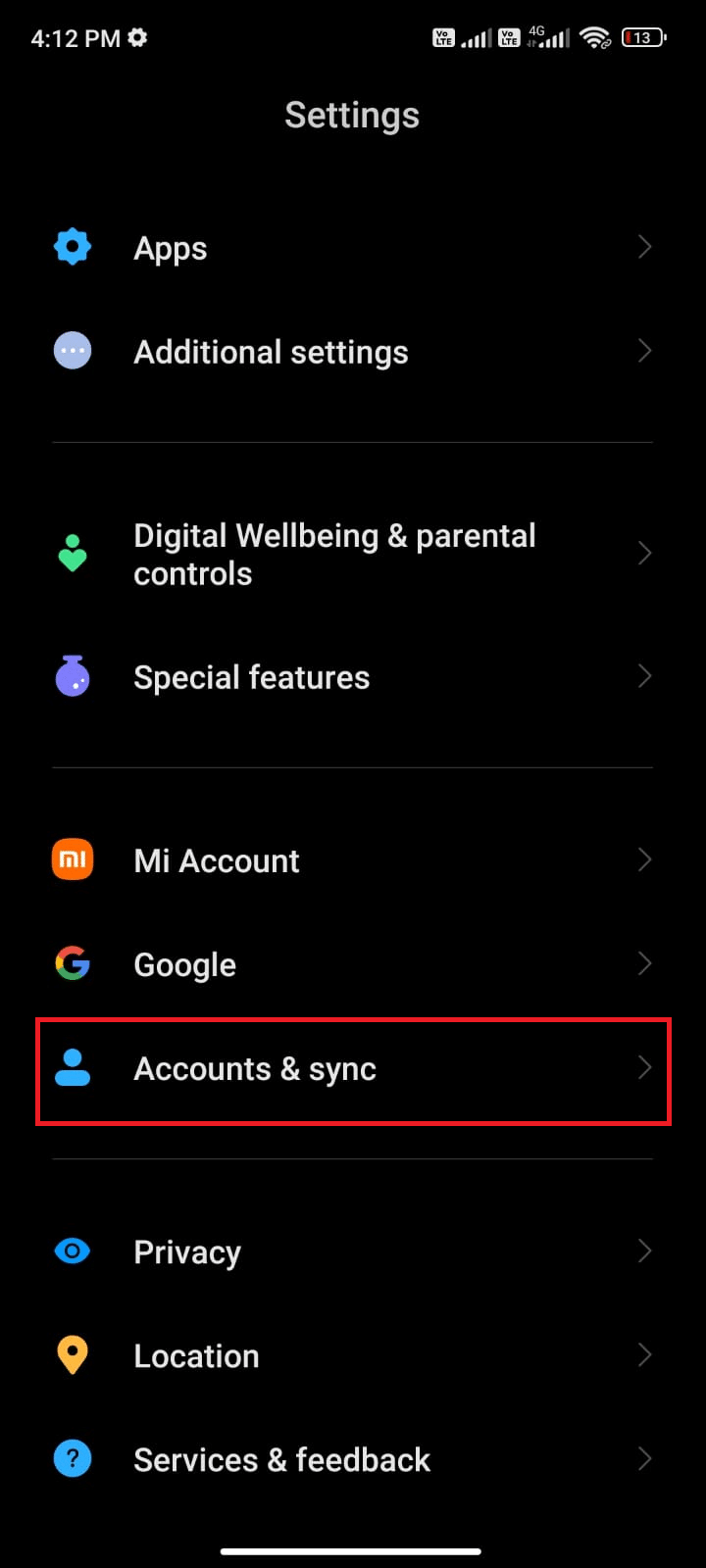
3. Then, on the next screen make sure the Auto-sync data option is toggled on and tap on the Sync option next to WhatsApp as shown.
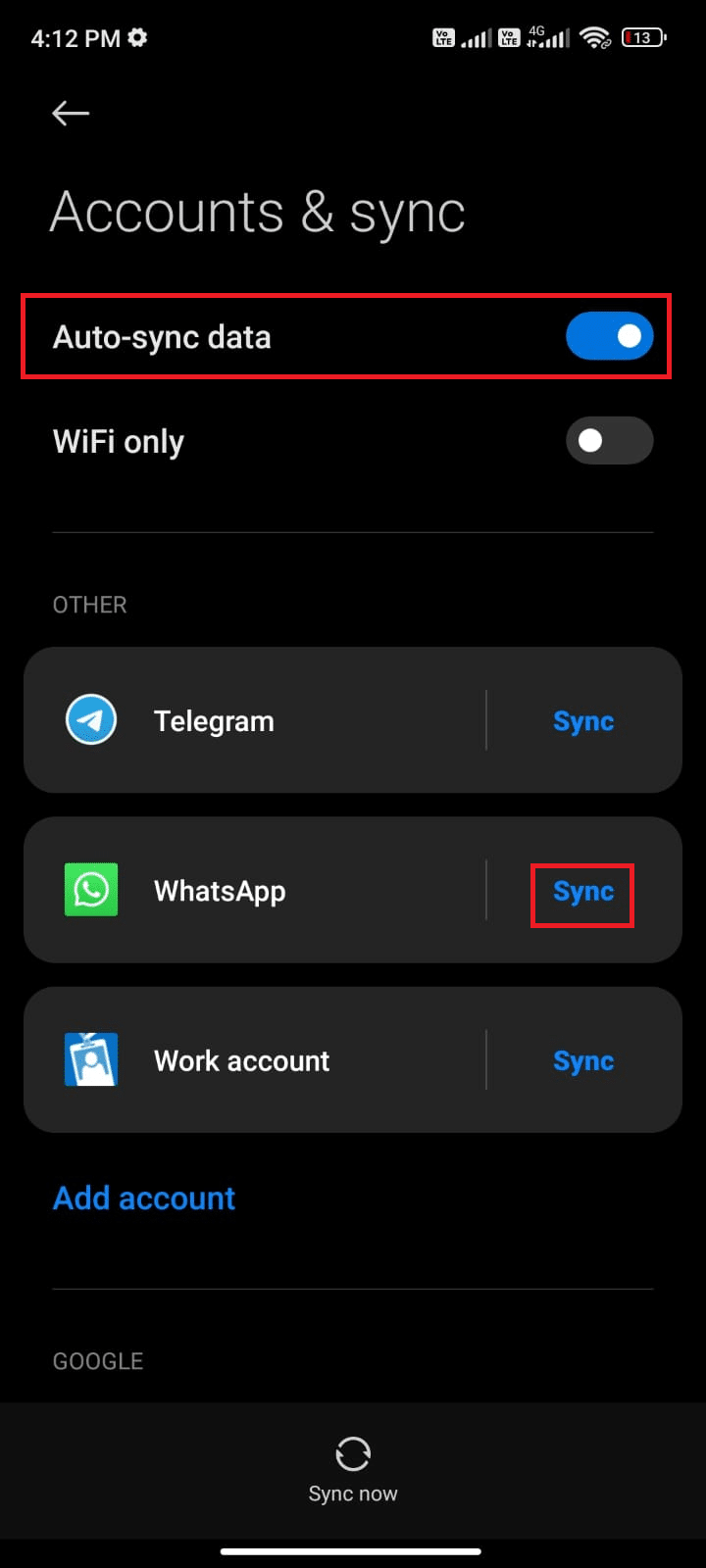
Now, your WhatsApp data will be synced. Check if you can fix Last seen not showing in WhatsApp issue now.
Method 9: Turn On Read Receipts
Many users have suggested that turning on Read Receipts option in WhatsApp will fix Someone’s last seen not updating on Whatsapp issue as well. You can monitor whether the message has been read by the recipient or not with the help of this Read Receipts option. It is just a trick to resolve WhatsApp last seen not showing issue and it may help you fix the same. Follow as instructed below.
1. Go to WhatsApp Settings as you did earlier.
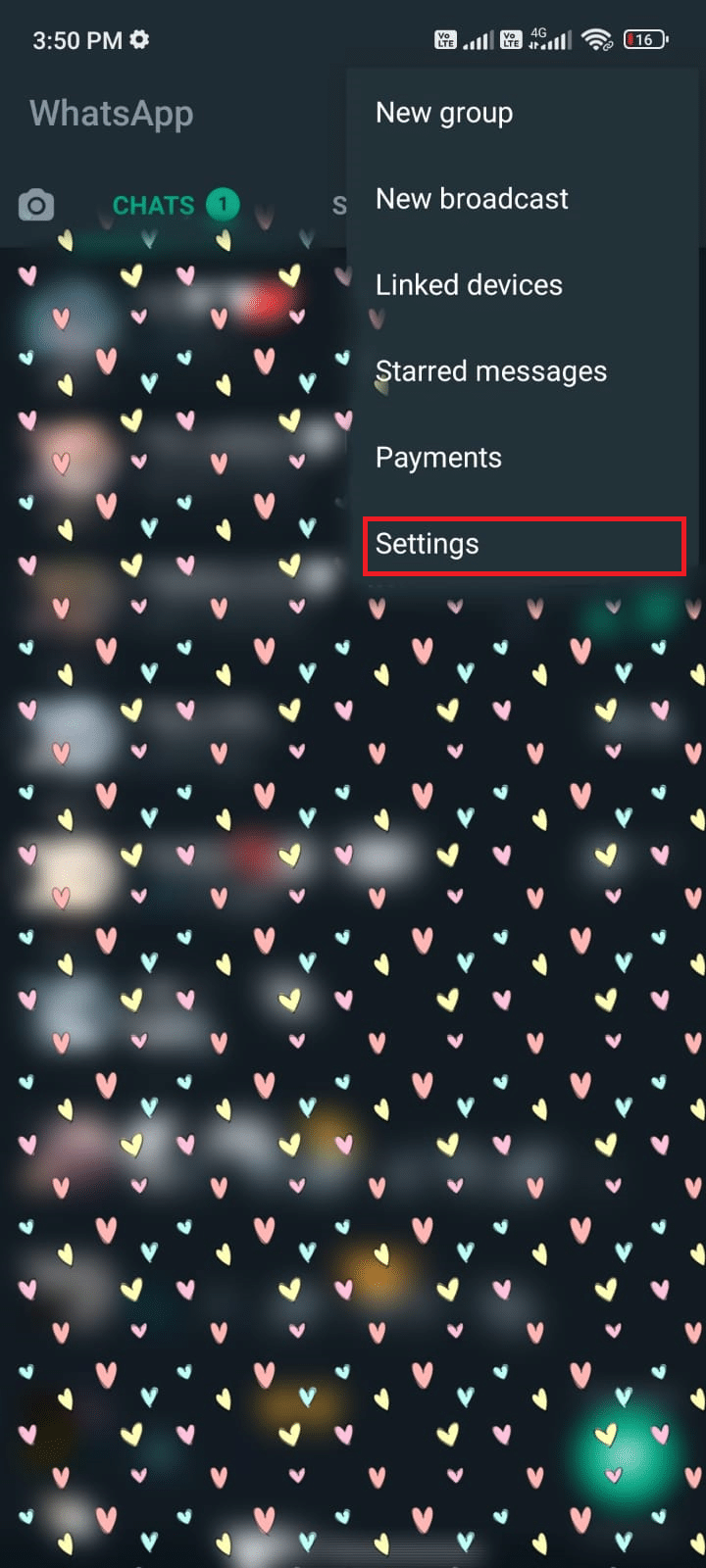
2. Now, tap Account and then Privacy as shown.
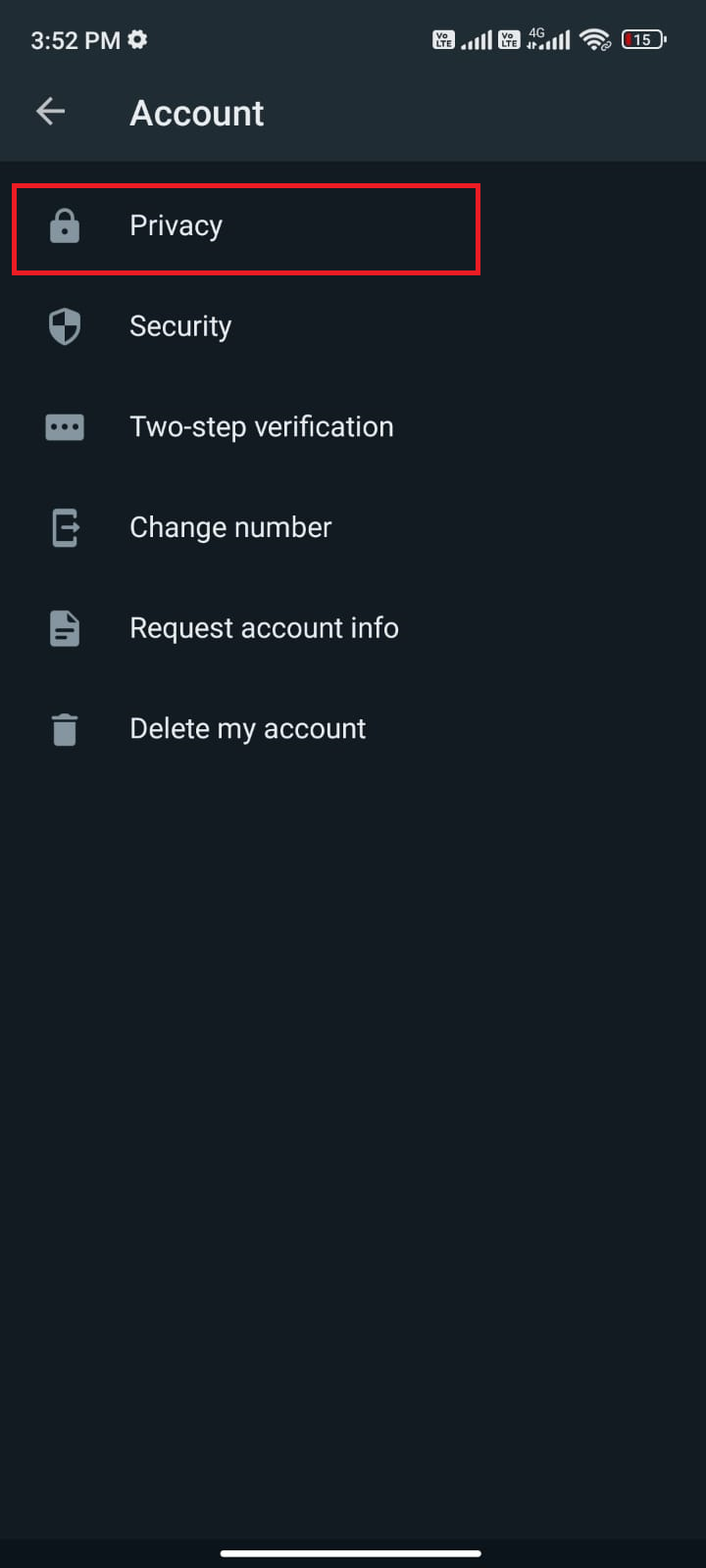
3. Now, turn on the toggle next to the Read receipts option as shown.
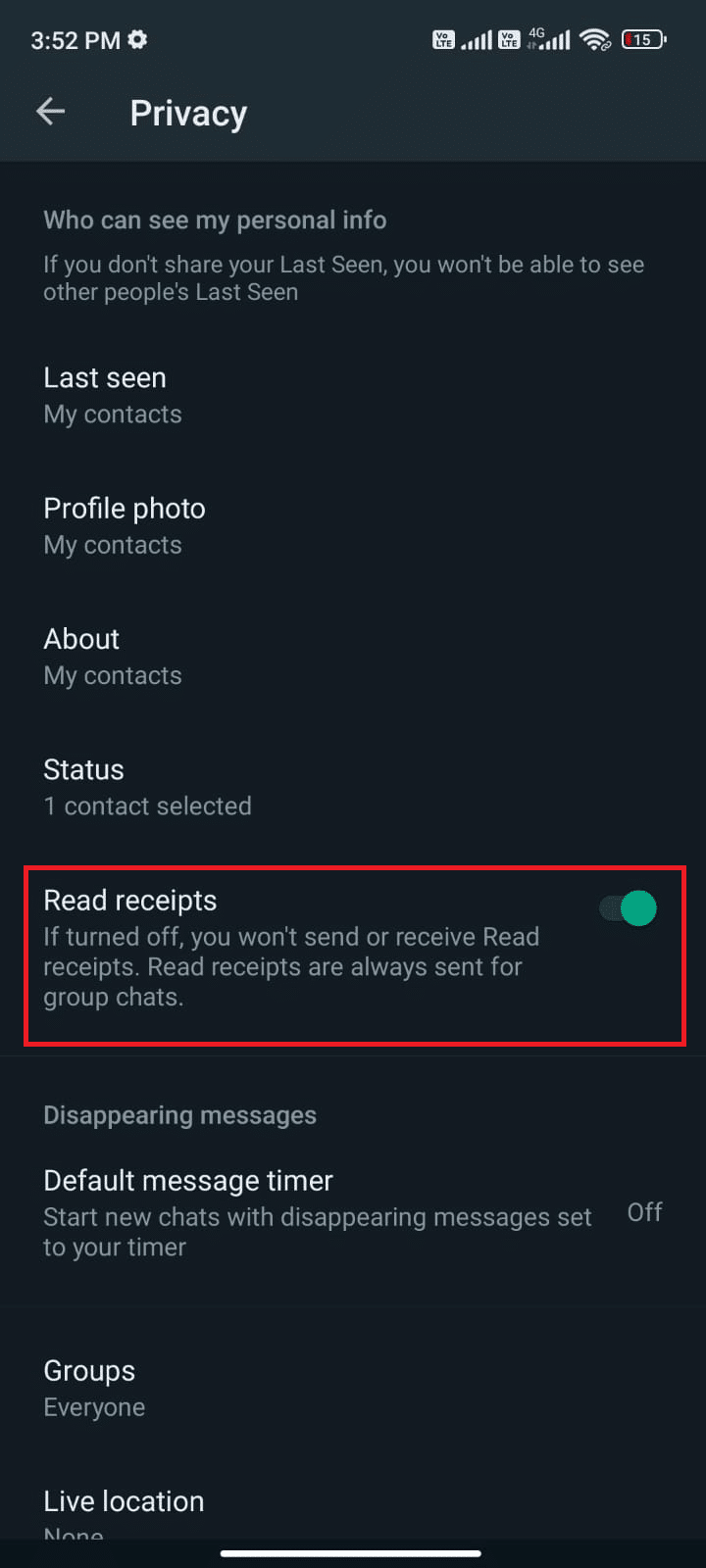
Finally, check if you can fix WhatsApp not showing online issue.
Also Read: How to Stop Auto Download in WhatsApp on Android and iPhone
Method 10: Delete WhatsApp Cache
To manage your Android more snappy, the cache is stored as temporary memories. But, these old data corrupt over time and might be the reason Why last seen not showing on WhatsApp? In question. You are advised to clear the cache of your application from time to time (at least once in 60 days )to avoid any conflicts and here are a few instructions to do the same.
1. Go to your home screen and tap the Settings app as shown.
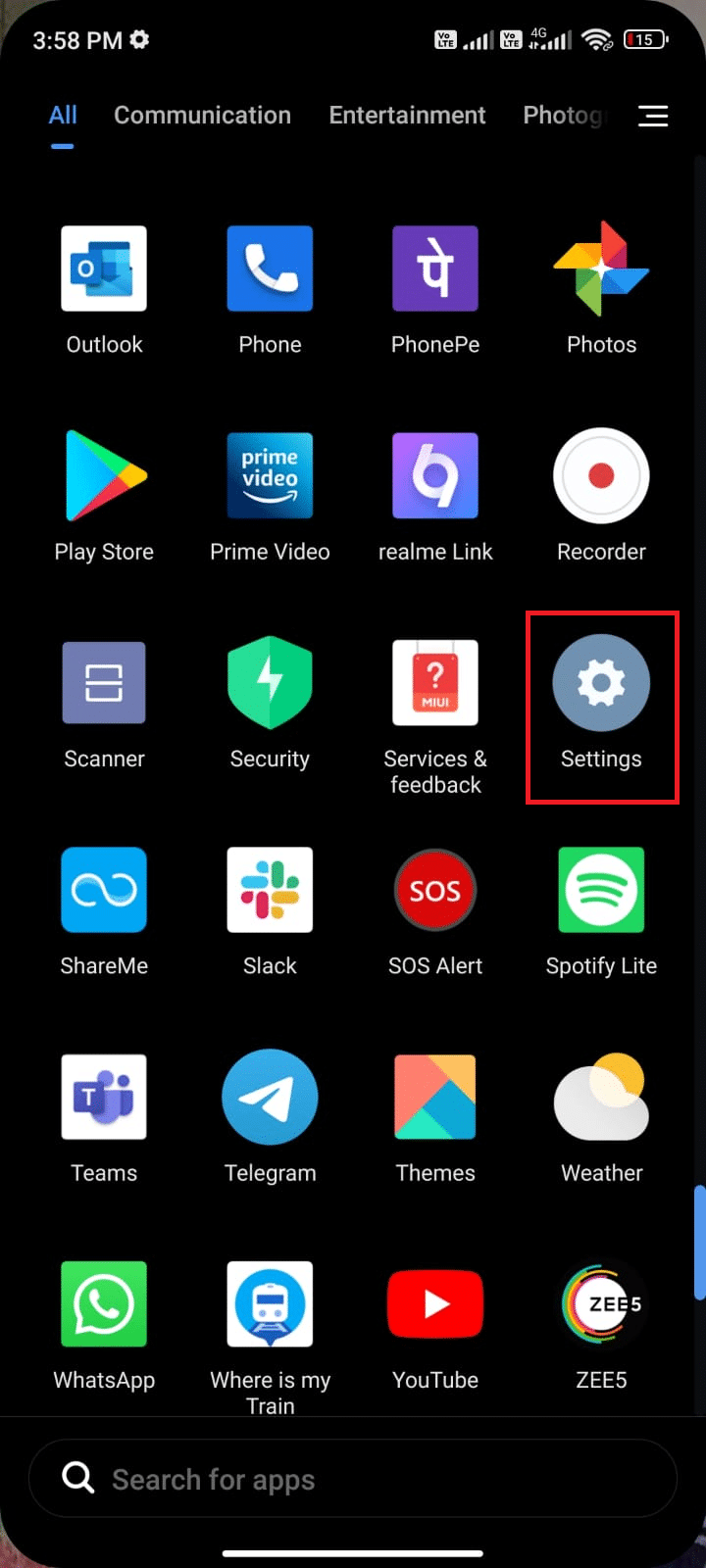
2. Now, tap on Apps.
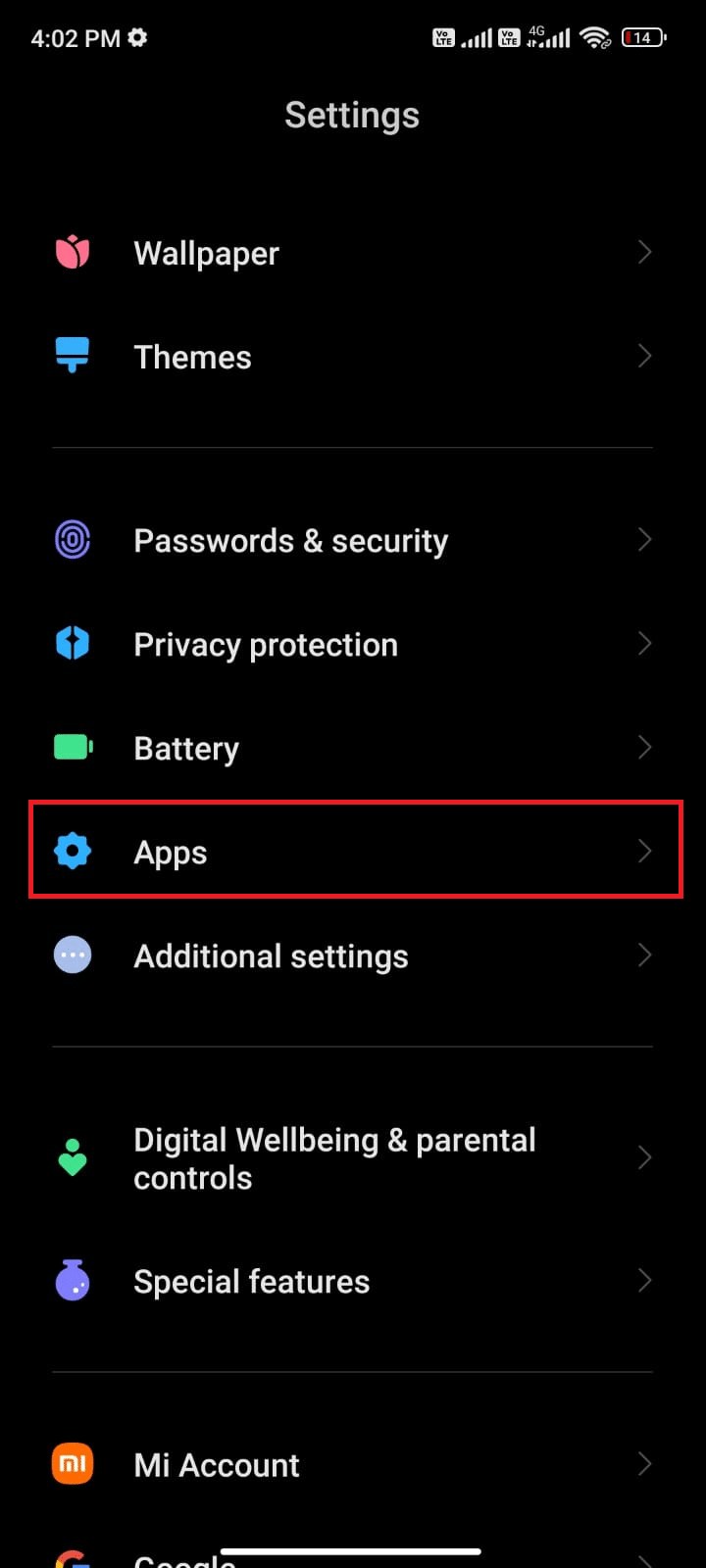
3. Then, tap on Manage apps and then WhatsApp as shown.
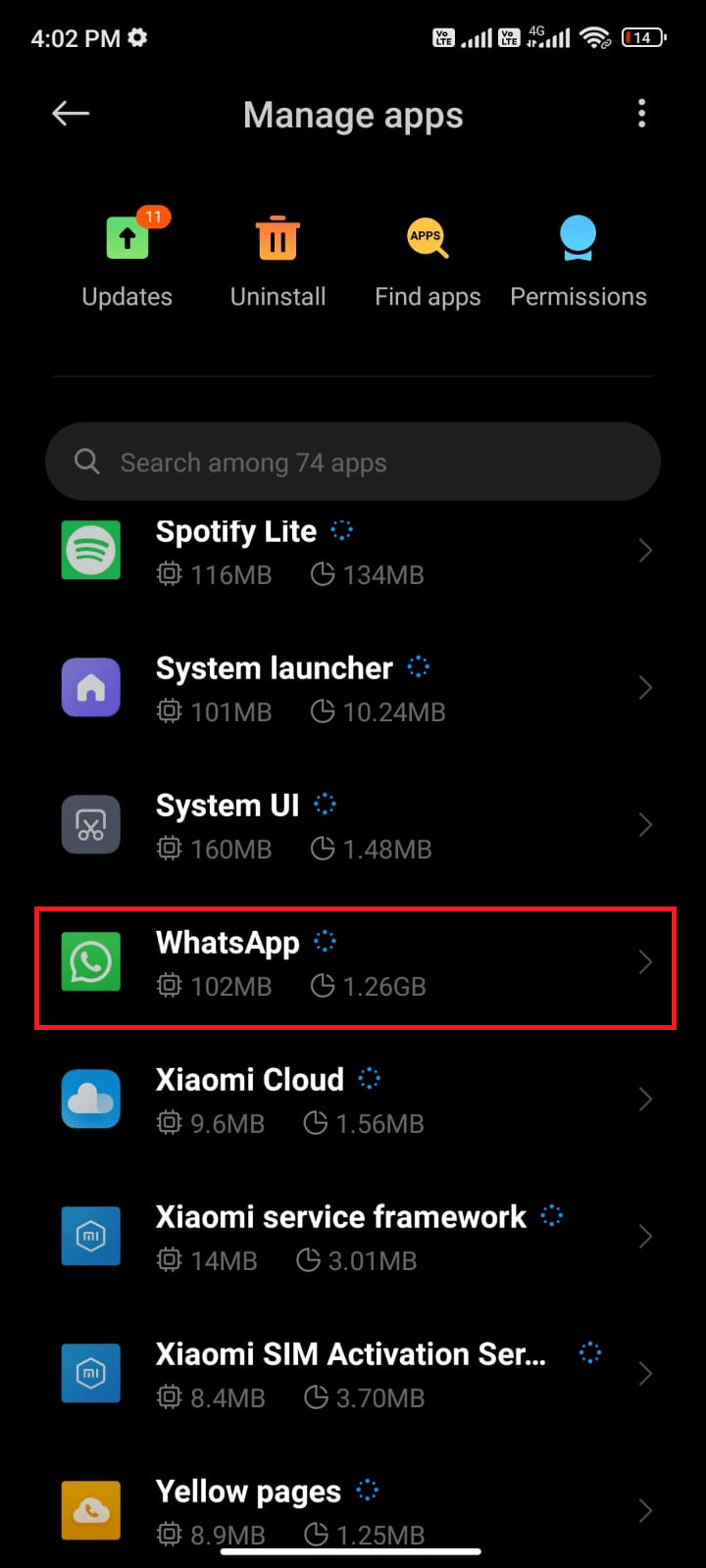
4. Then, tap on the Storage option as shown.
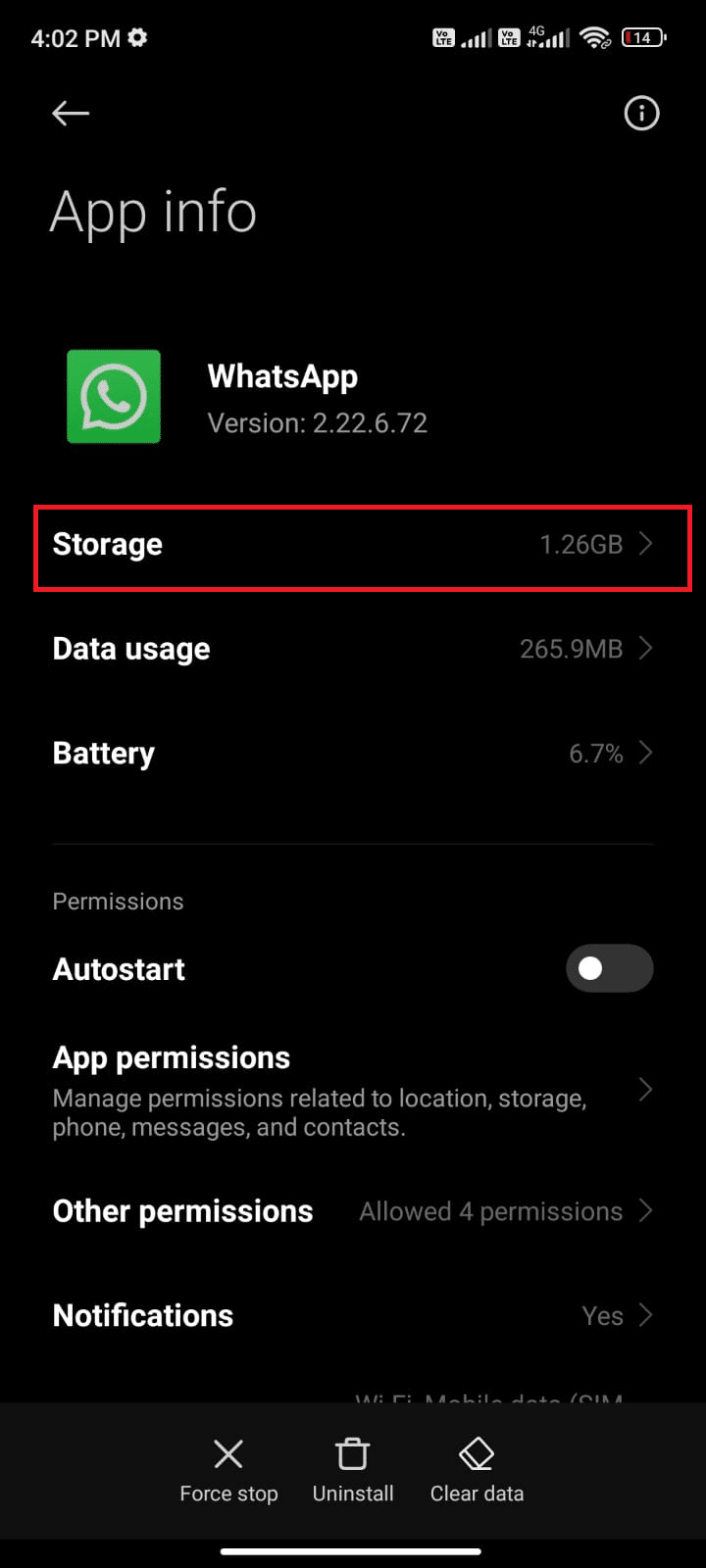
5. Then, tap Clear data followed by Clear cache option as shown.
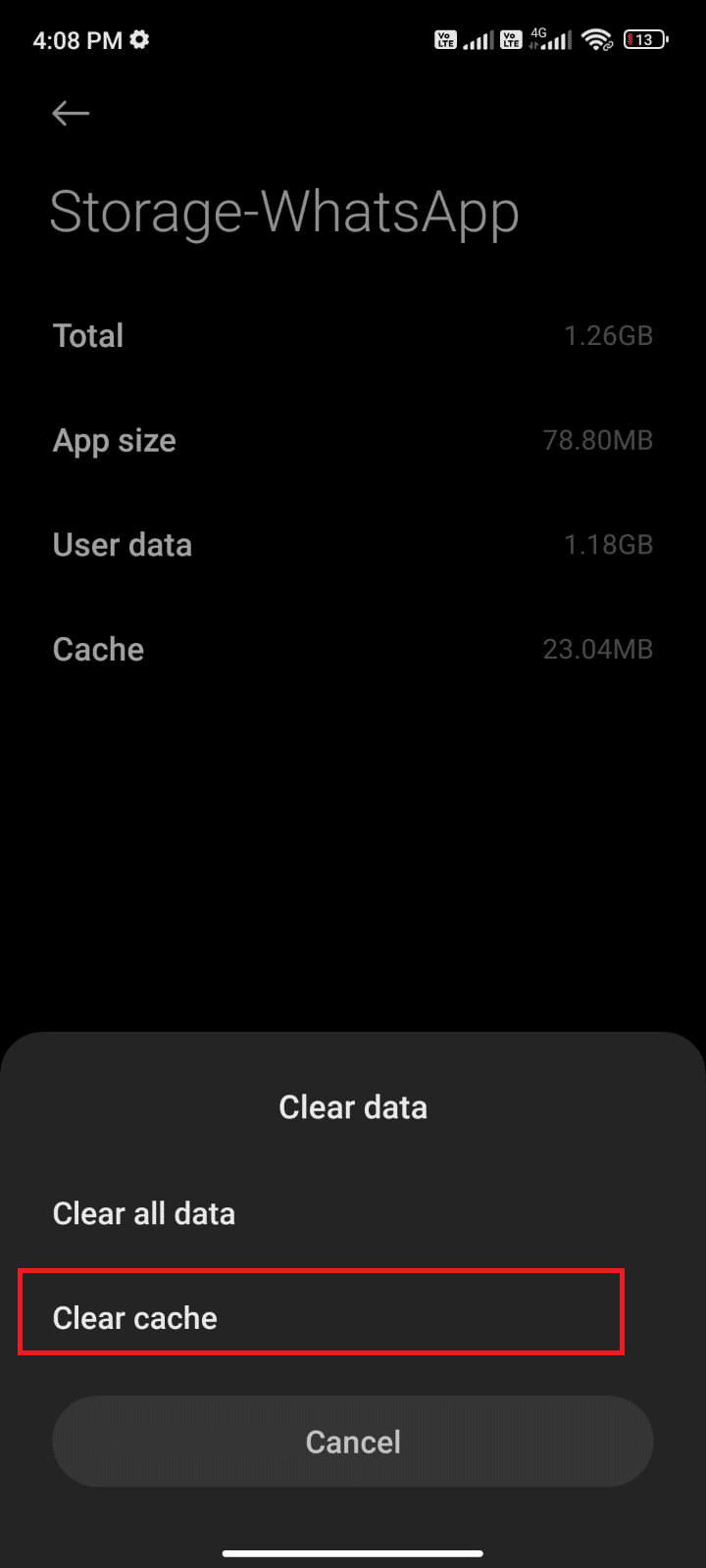
6. You can also tap Clear all data if you want all data to be deleted in WhatsApp.
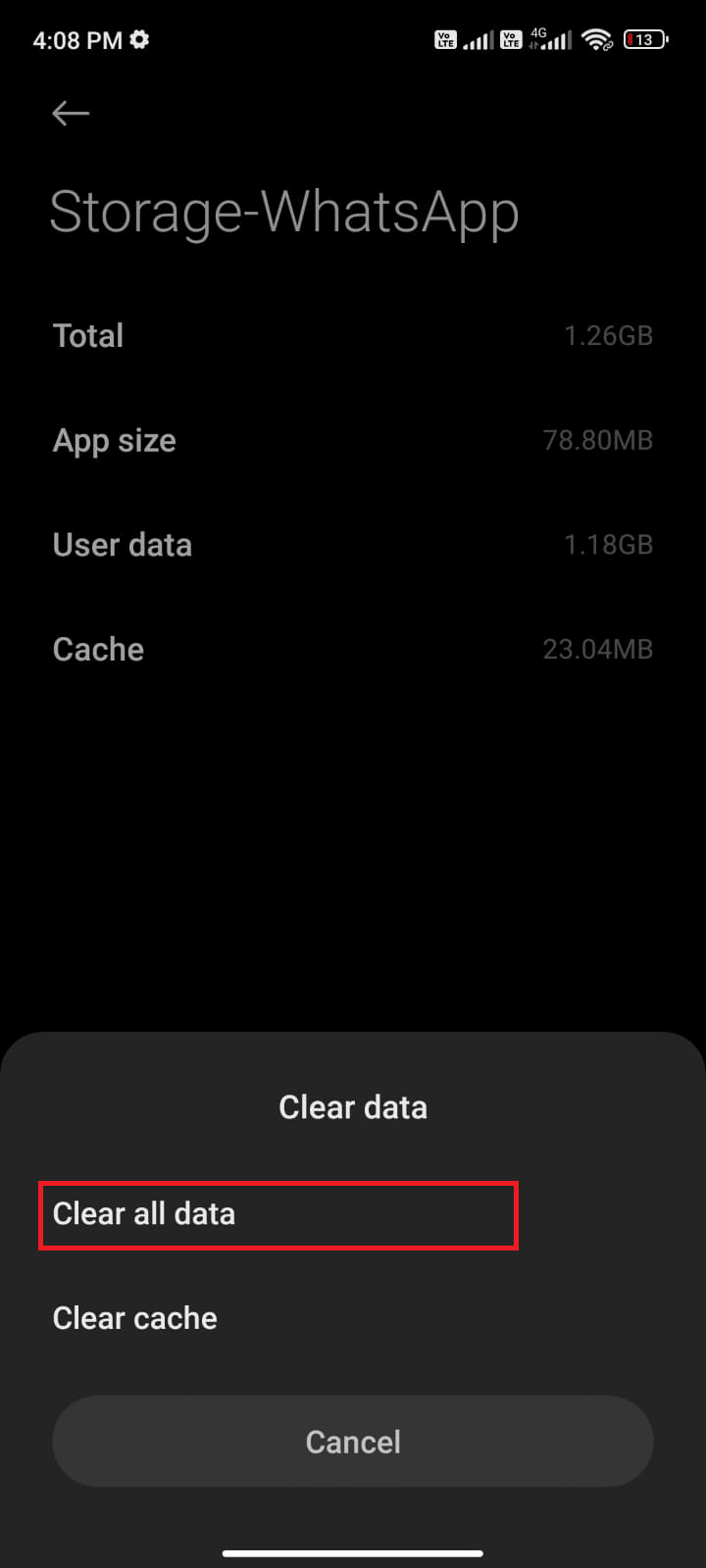
Finally, check if you can fix WhatsApp last seen not showing issue.
Method 11: Clear WhatsApp Media
Apart from clearing the WhatsApp cache, you can also clear media content from every chat if it seems to be unnecessary. Several MBs and GBs may be stored for a very long time thereby slowing down the performance of the application. Here are a few instructions to clear WhatsApp media.
1. Launch WhatsApp and tap the three-dotted icon at the top right corner of the screen. Then tap Settings.
![]()
2. Then, tap Storage and data as shown.

3. Then, tap on Manage storage as shown.
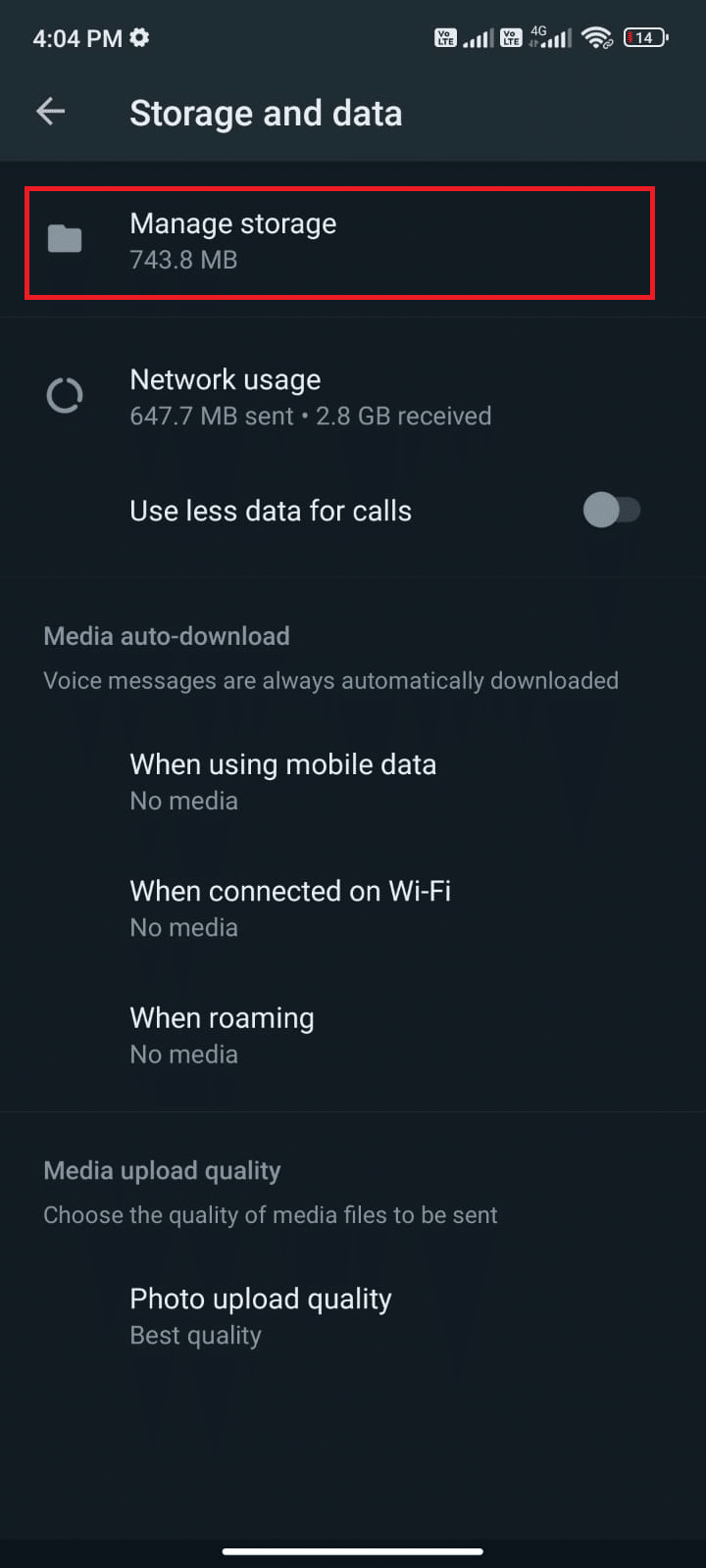
4. Now, tap every chat to clear the data associated with it. You can also select the Chat that has high storage value.
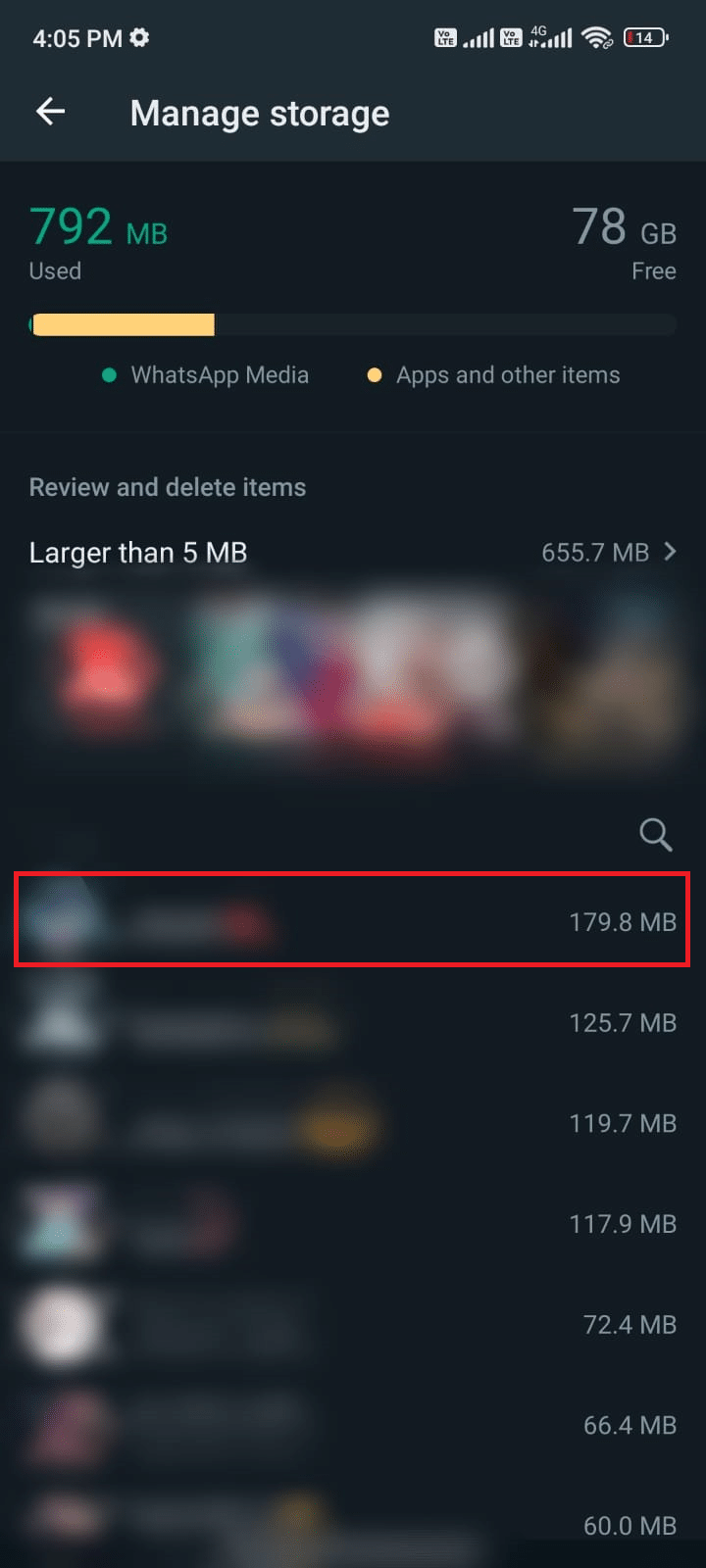
5. Now tap the box next to the Select all option as shown.
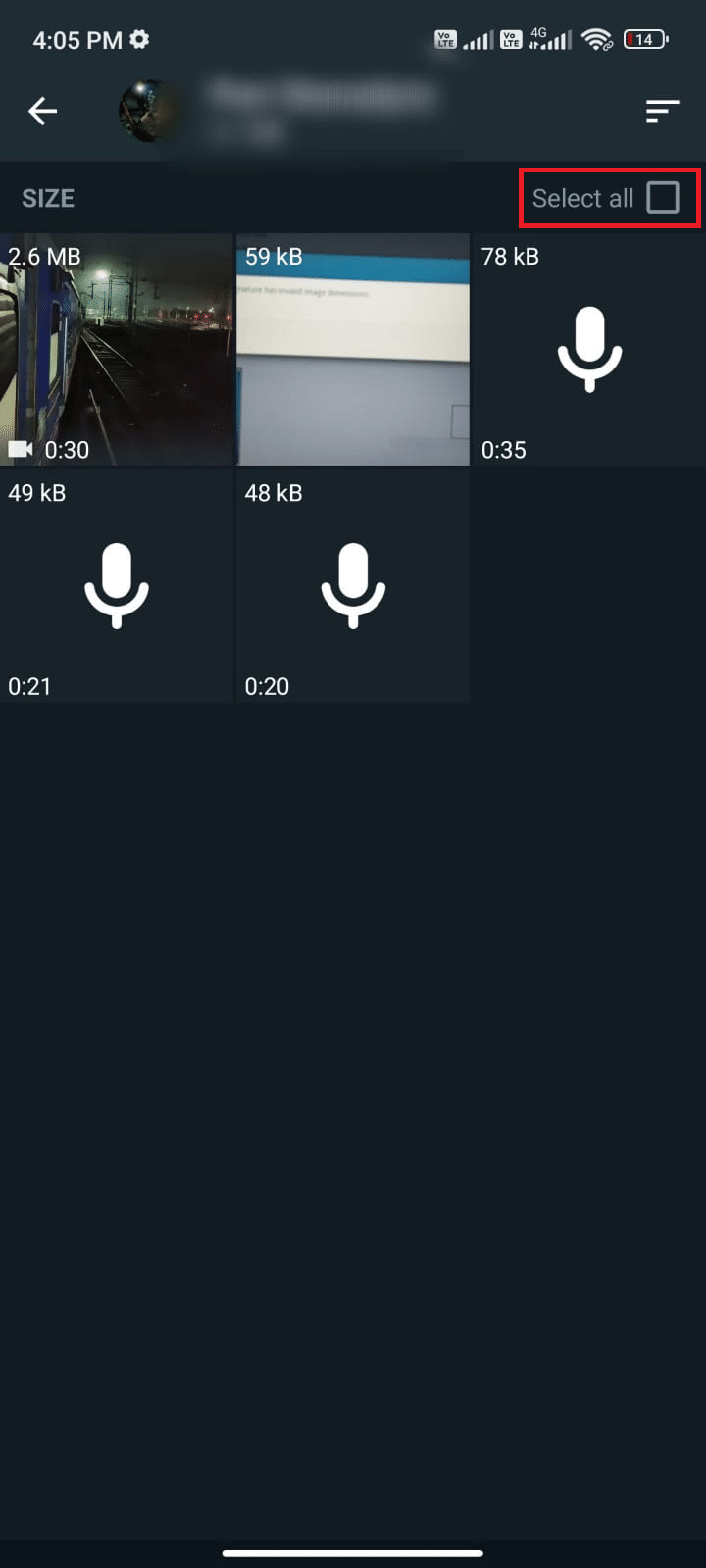
6. After choosing the files to be deleted, tap the Trash icon as depicted.
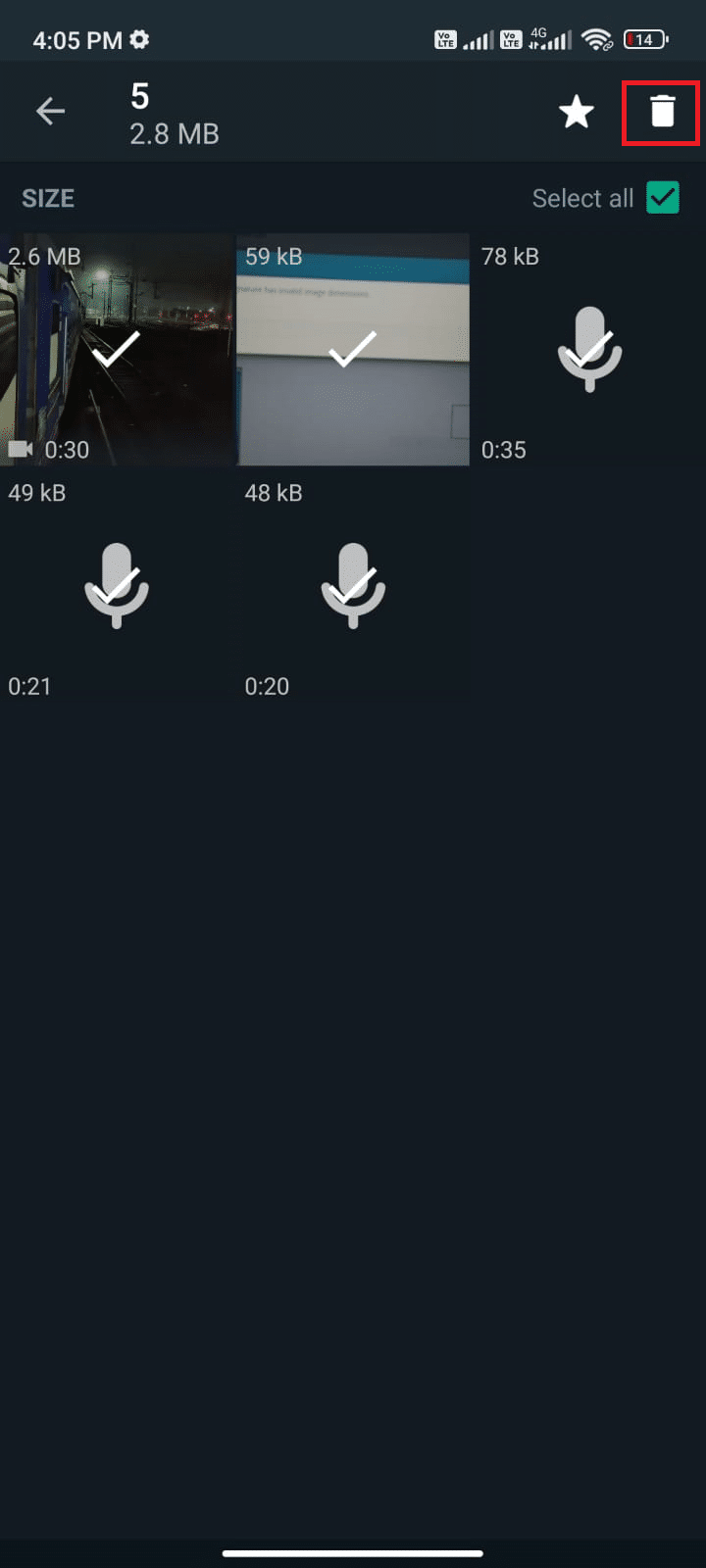
7. Repeat Steps 4 to 6 until you clear all the unnecessary data from every chat and check if you were able to fix Someone’s last seen not updating on Whatsapp issue.
Also Read: How to Use Two WhatsApp in One Android Phone
Method 12: Update WhatsApp
Running outdated applications on your Android often brings several conflicts like Why last seen not showing on WhatsApp? in question. To change from the server side and to fix any bugs within the application, you are advised to update the application. So, head towards Google Play Store and update your application as instructed below.
1. Go to your Home Screen and tap Play Store.
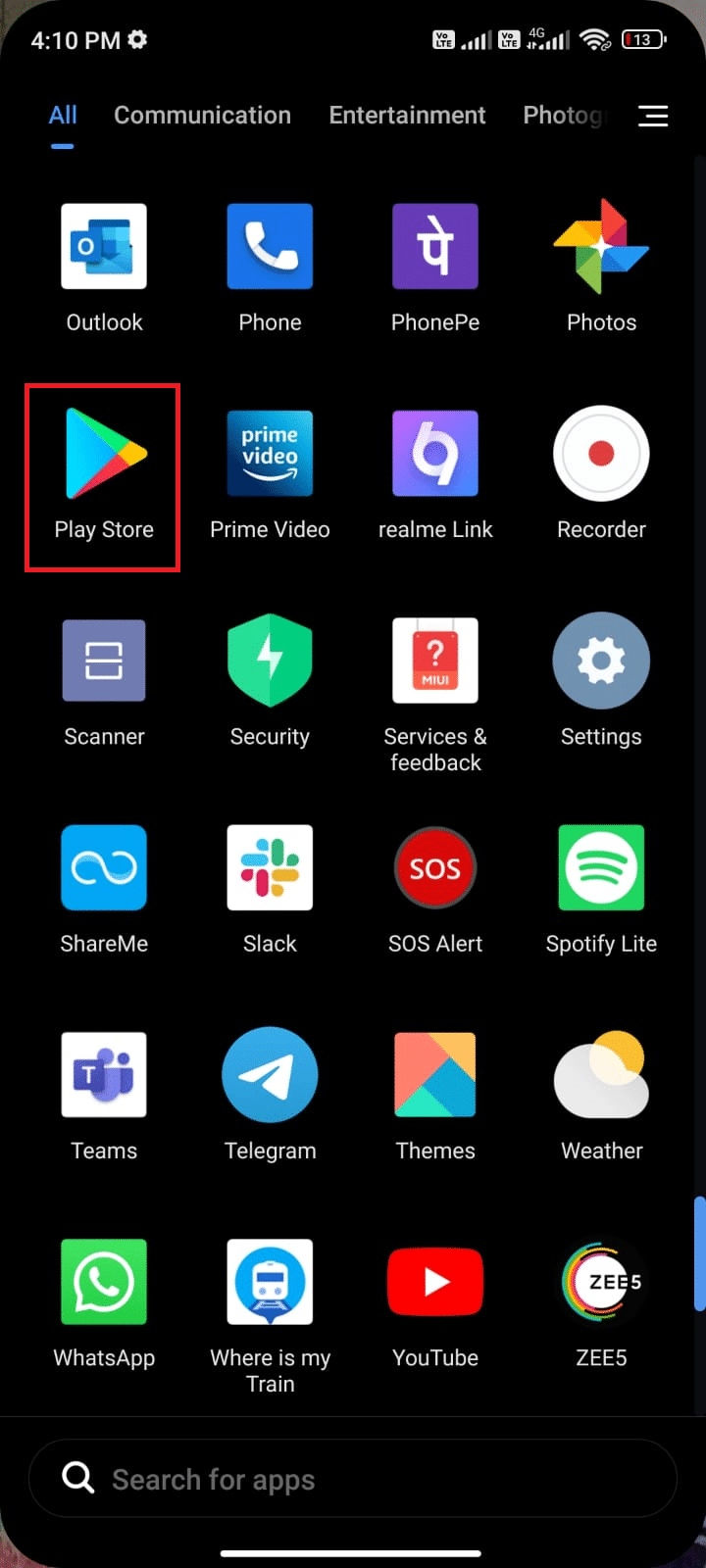
2. Then, search whatsapp as depicted.
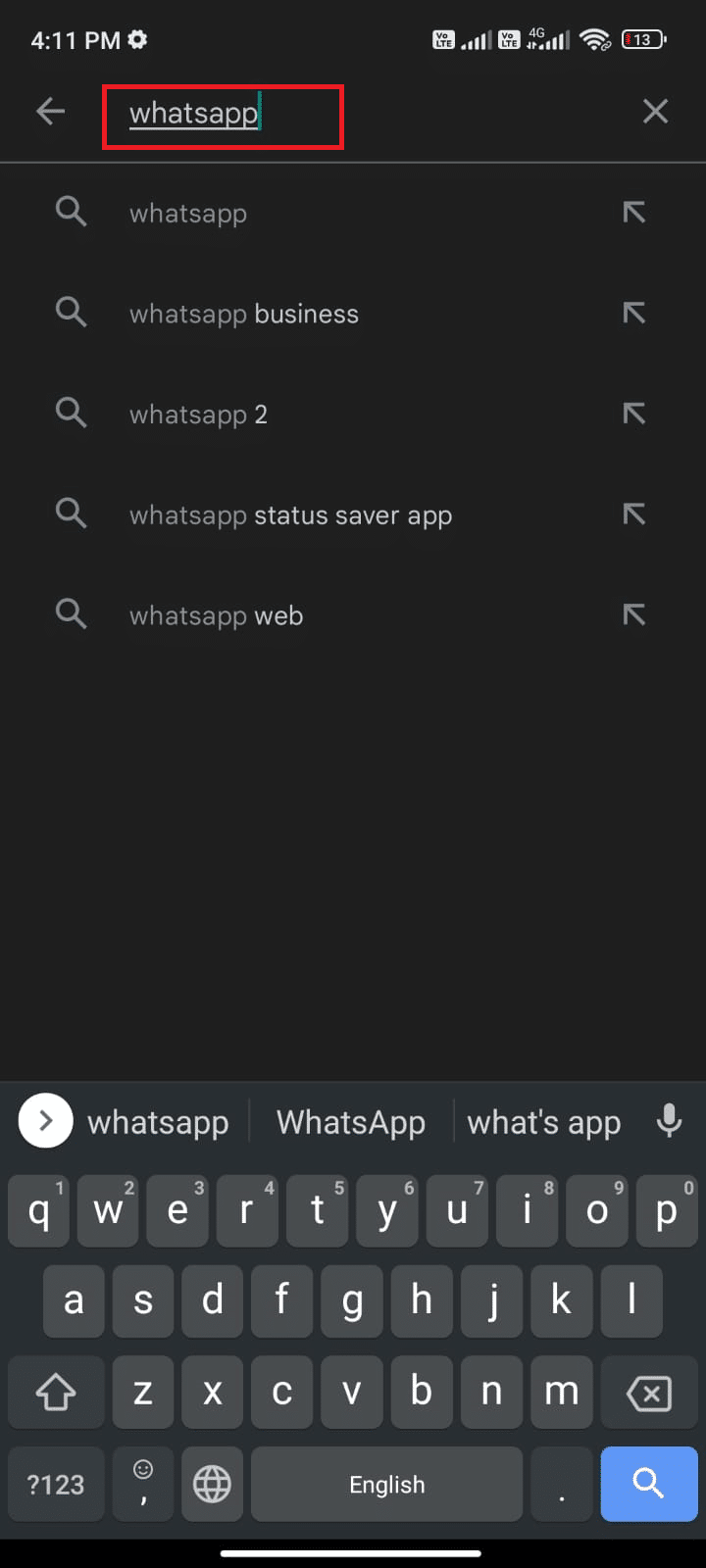
3A. If an update is available, tap the Update option as shown.
3B. If your app is already updated, skip to the next troubleshooting methods.
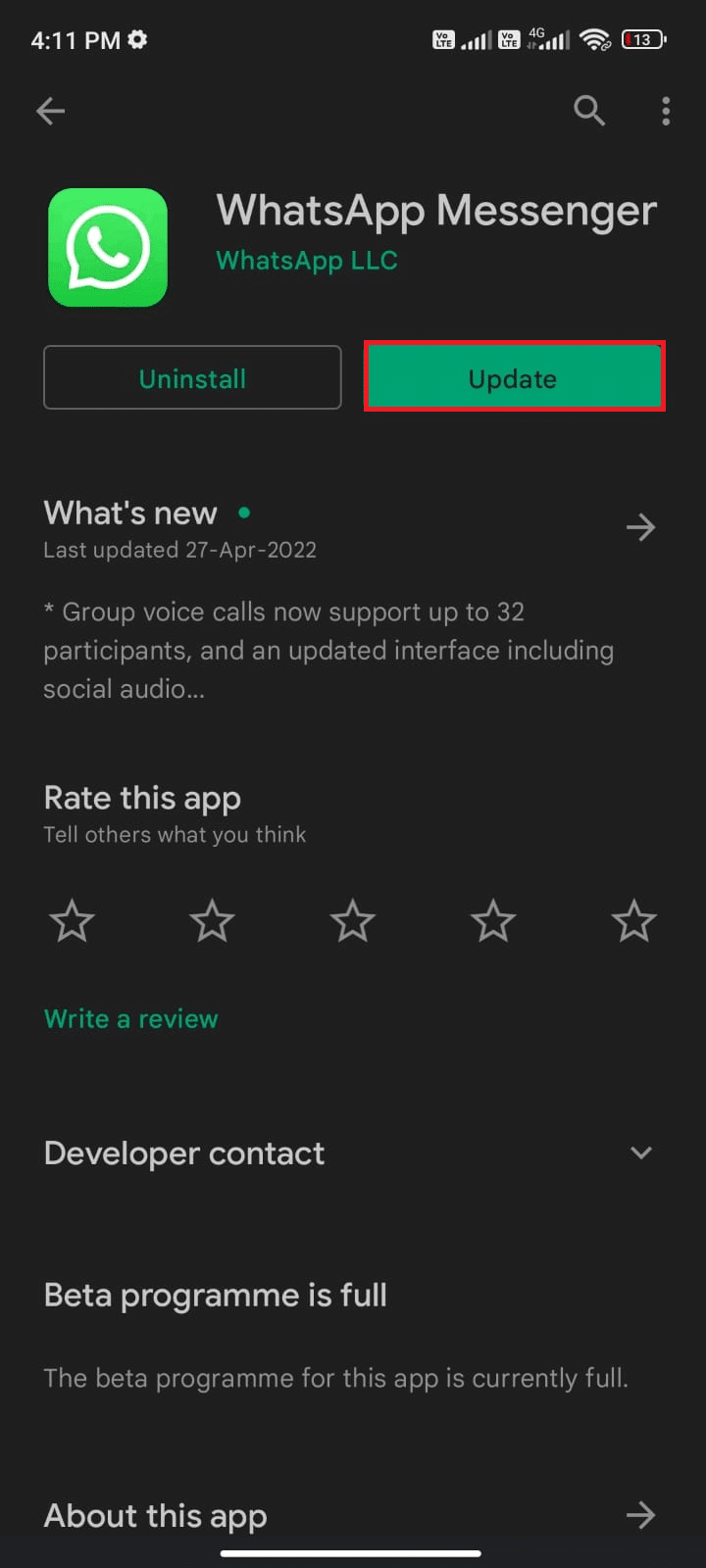
4. Wait until your app gets updated and check if you have fixed WhatsApp last seen not showing issue.
Method 13: Reinstall WhatsApp
If all these troubleshooting methods do not help you fix WhatsApp not showing online and WhatsApp last seen not showing for some contacts issue, this indicates that the problem is not due to your mobile device. Reinstalling WhatsApp must be considered as a workaround only as a no-more-option. Reinstalling WhatsApp will delete all of your chats. So, before uninstalling the application, make sure you back up your data.
To back up and restore your WhatsApp data, follow our guide on How to Transfer old WhatsApp chats to your new Phone. Once you have backed up your data, follow the below-mentioned steps to reinstall WhatsApp to fix WhatsApp last seen not showing for some contacts issue.
1. Go to Play Store as you did earlier and search WhatsApp.
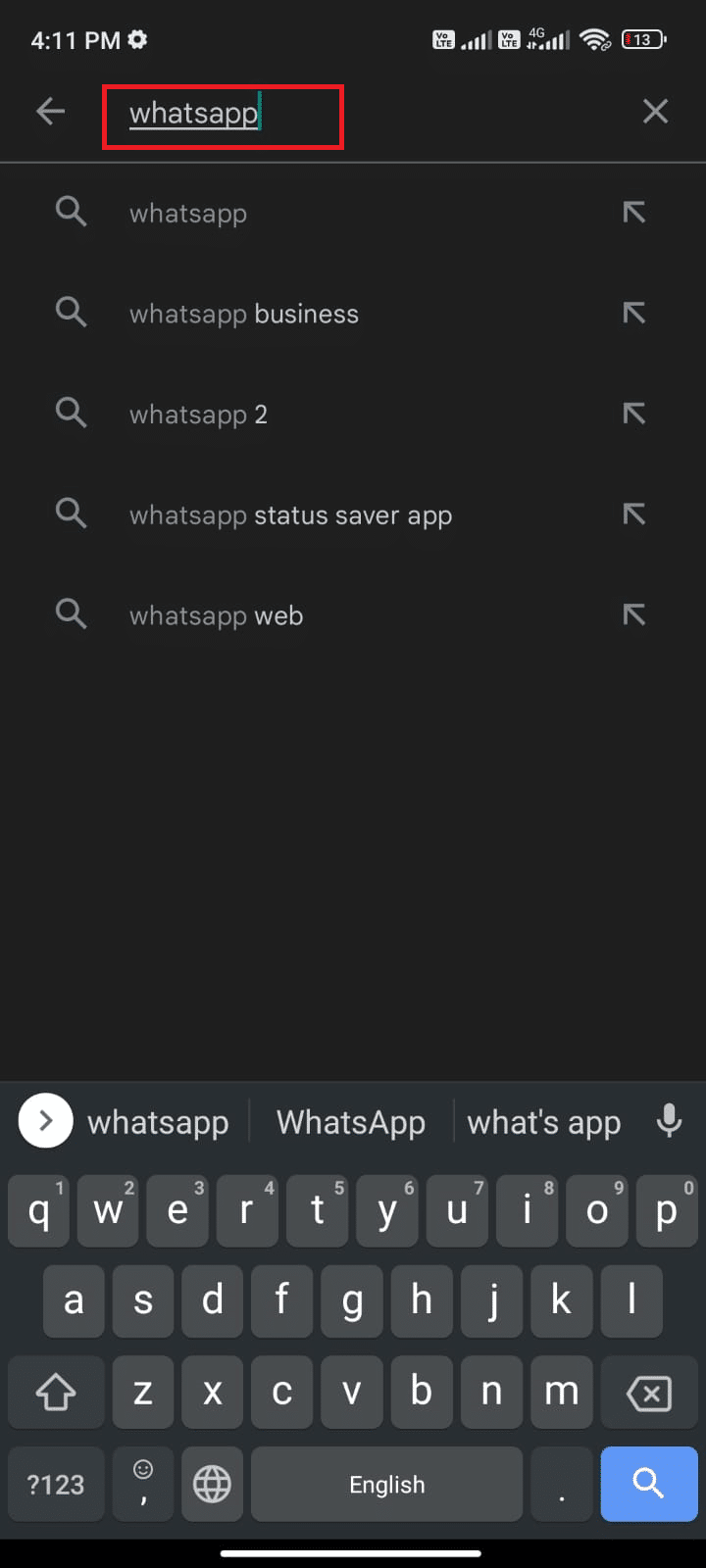
2. Now, tap Uninstall as shown.
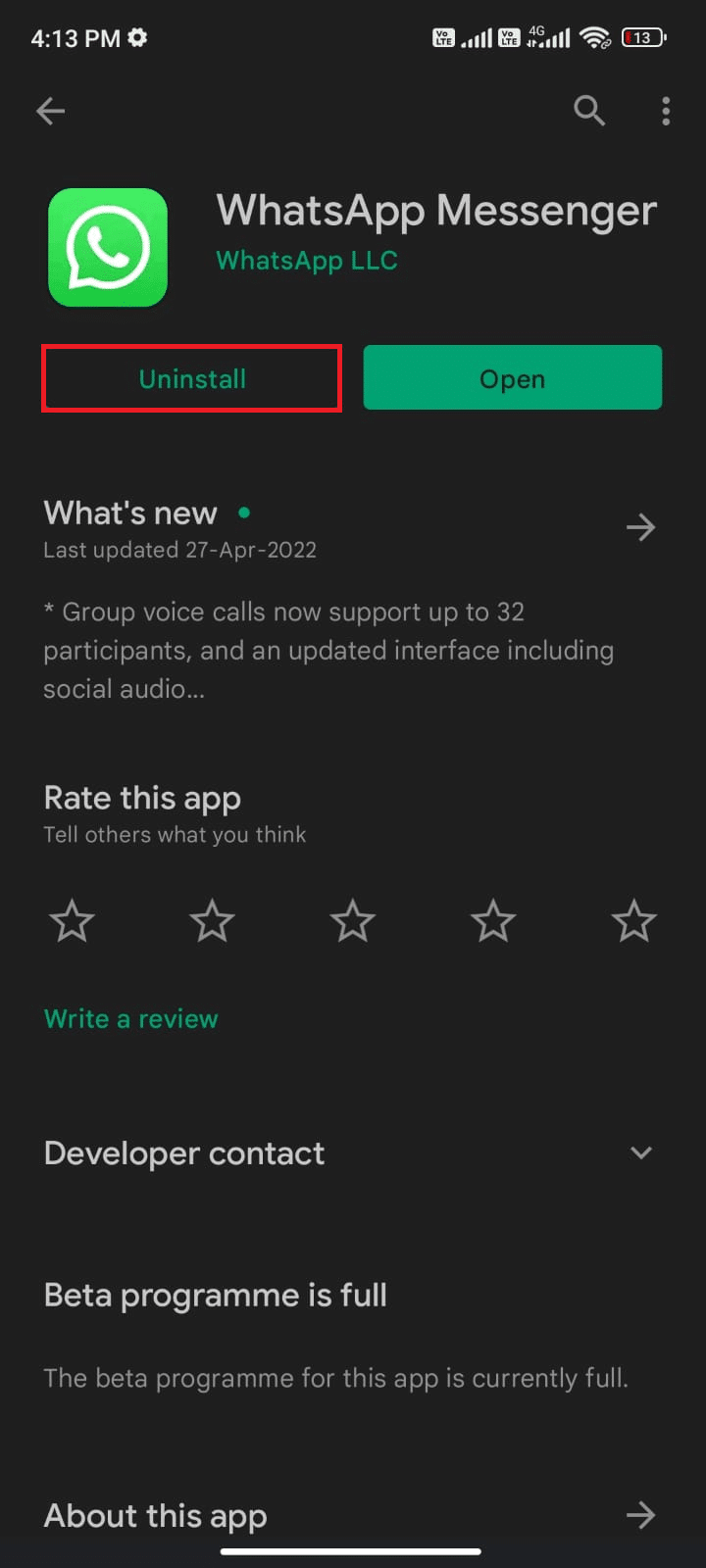
3. Wait until the app is completely uninstalled from your Android. Then, again search for WhatsApp and tap Install.
4. Once, your app has been installed on your device, tap Open as depicted.
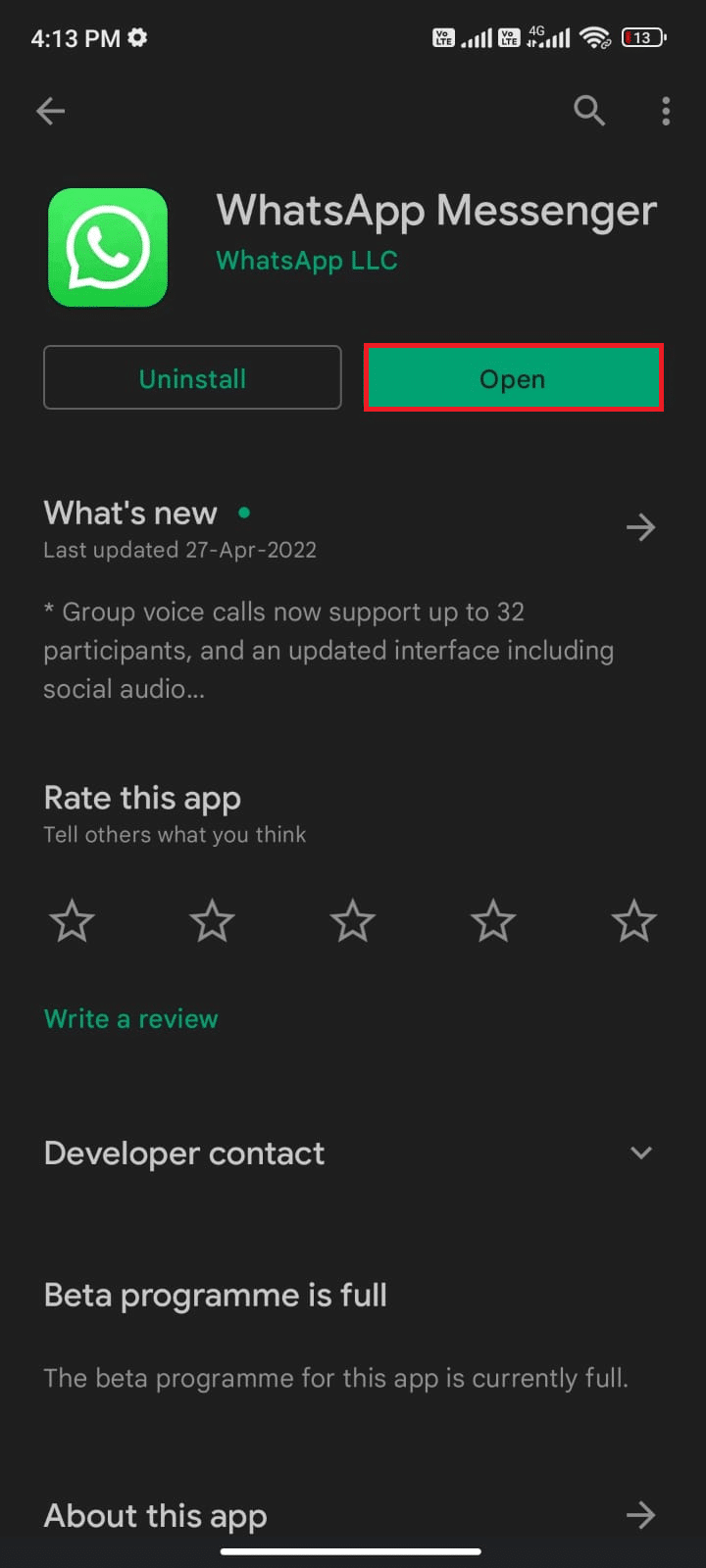
5. Finally, restore your data (if you want to do so) and check if you can fix Last seen not showing in WhatsApp issue.
Also Read: 26 Best Bulk WhatsApp Marketing Software
Method 14: Contact WhatsApp Support
Why last seen not showing on WhatsApp even after reinstalling WhatsApp? If so, then you have to definitely seek professional support to sort out the problem. In this case, you have to report your problem to Contact WhatsApp. On this site, you can not only seek support for your personal WhatsApp glitches but also for your Business WhatsApp account as well.
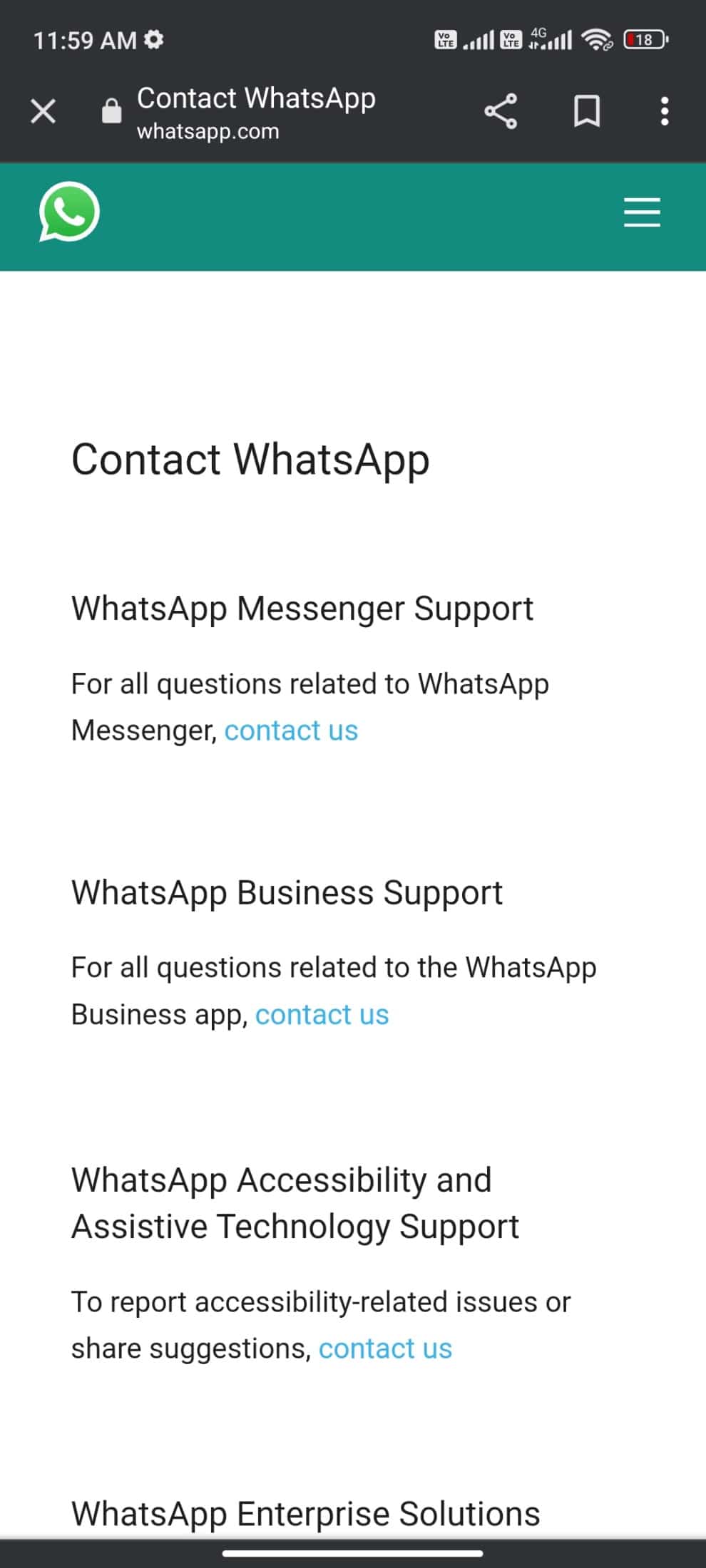
You can drop your query by giving some mandatory details like Phone Number, Email Address, How do you use WhatsApp ( Android, iPhone, Web and Desktop, KaiOS, Other) and typing your problem.
As a next step, WhatsApp suggests you a list of its articles according to the problem you have submitted. So, in our case, to fix Last seen not showing in WhatsApp issues, you can go to the WhatsApp FAQ page and search for your problem.
Recommended:
We hope that this guide was helpful and you have learned how to fix WhatsApp last seen not showing issue in your Android phone. Feel free to reach out to us with your queries and suggestions via the comments section below. Let us know which topic you want us to explore next.