How to Copy Instagram Captions, Comments, and Bio
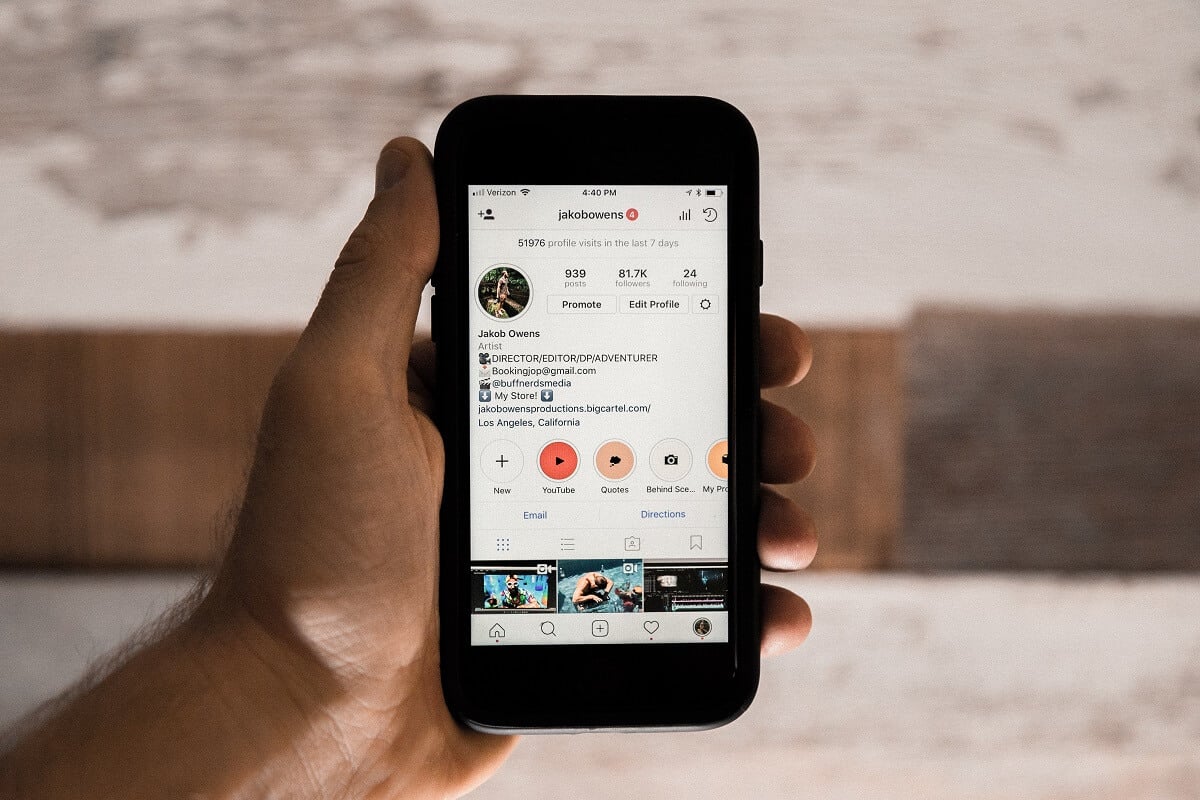
Instagram has made us change our lives in the pursuit of perfection. This social media application has defined the basis of connectivity and picture sharing. And because the app is so popular, it wouldn’t be wrong to say that most parts of our lives revolve around Instagram.
Now let’s get to the main point. Have you ever come across a situation where you fell in love with a caption? Or maybe someone has unknowingly pasted a link that you wanted to check out (unaware of the fact that Instagram has a no-link policy). Whatever it is, we have the solution to all these problems!
A lot of people despise this attribute of Instagram, and rightfully so. But now you can breathe easy since we have some quick and easy solutions to copy Instagram captions, comments, and bio! So what are you waiting for? Scroll over and get, set, reading!
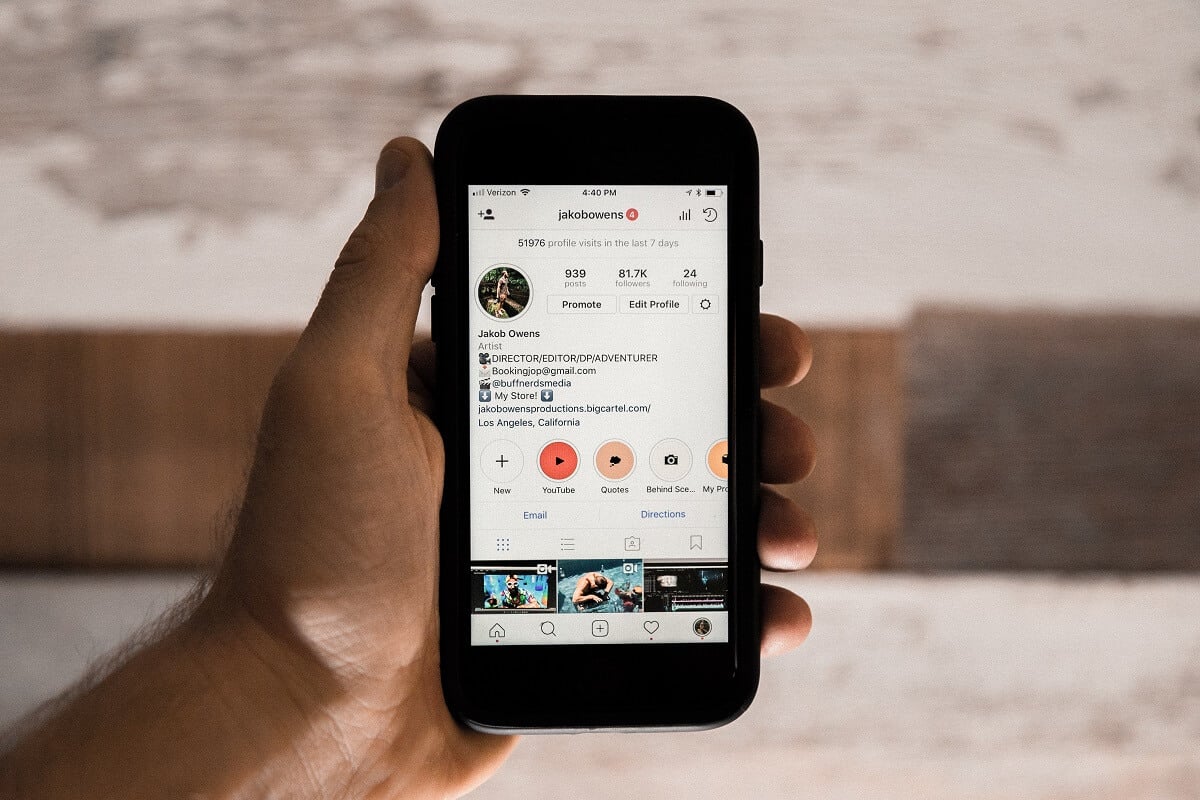
How to Copy Instagram Captions, Comments, and Bio
Reasons to Copy Instagram Captions, Comments, and Bio
1. Sometimes, you might want to copy a caption or a comment in a different font. In such a situation, it’s always easy to copy text rather than looking for the text generator that generates such fonts.
2. You might find some long comments which are difficult to replicate. Therefore, copying becomes an easier alternative.
3. If the application evolves, so do the people. These days users have become more creative with the way that they edit their bios. Since a bio is the first impression you have of somebody, it ought to be good! Therefore, an app that lets you copy an interesting bio comes in handy!
See Also:
How to Plan with Instagram Content Planner
How Many Instagram Story Ring Color are There?
How to Get Unshadowbanned on Instagram
How to Delete Instagram Drafts
How to Fix User Not Found on Instagram
Now that you have enough reasons to copy an Instagram caption, comment, or a bio, let’s take a look at a few methods:
Method 1: Take help from a browser
Using a browser on your smartphone is one of the easiest methods of copying captions, comments, and bios. You don’t have to be specific to one browser.
1. Open the post whose caption or comment you want to copy.
2. On the right-hand side of the screen, you will see three dots. Tap on these dots, and from the menu, select ‘Copy link’.
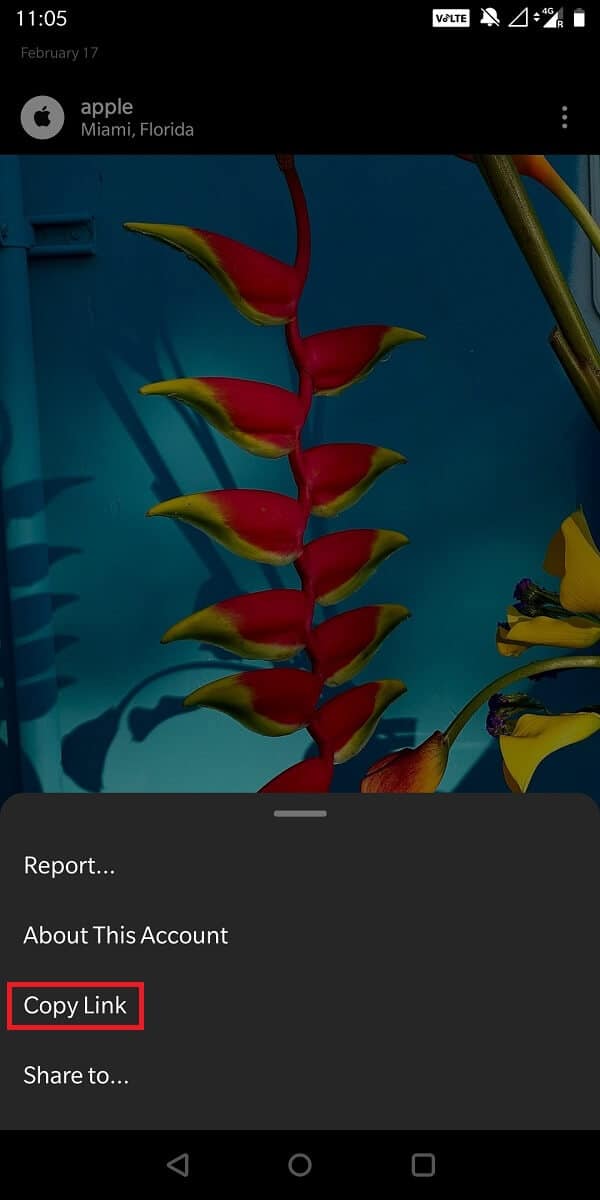
3. Now open your browser and paste this link in the address bar.
4. When you enter, the same post will open in your browser.

5. You can now select the text from the caption, copy and paste it wherever you want!
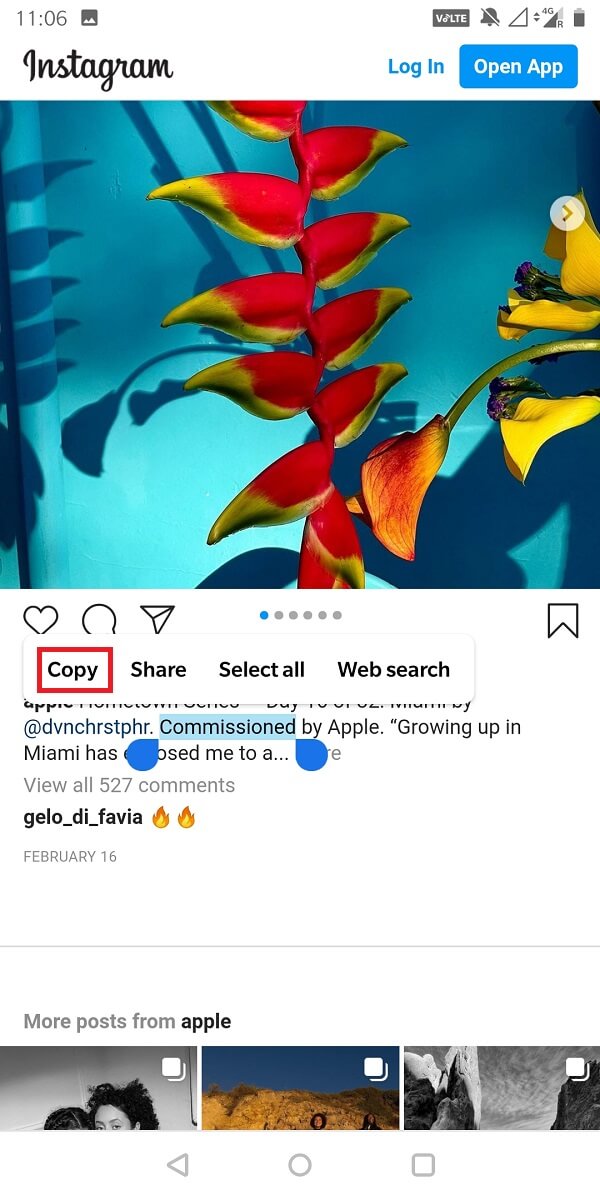
As easy as this technique sounds, it still won’t permit you to copy the comments’ content. Therefore, look out for more methods in this post!
Also Read: How to Add Location to Instagram Bio
Method 2: Use desktop mode on your browser
Another alternative to using a browser is entering a special mode that allows you to access the desktop version of any website. May it be Safari or chrome, by selecting the desktop mode in the settings, you will be able to access the desktop version of literally any website.
1. Open the post whose text you want to copy.
2. Now, copy its link and paste it on your browser.

3. From the Settings of your browser on the top right-hand side, select the check box that says “Desktop Site”.
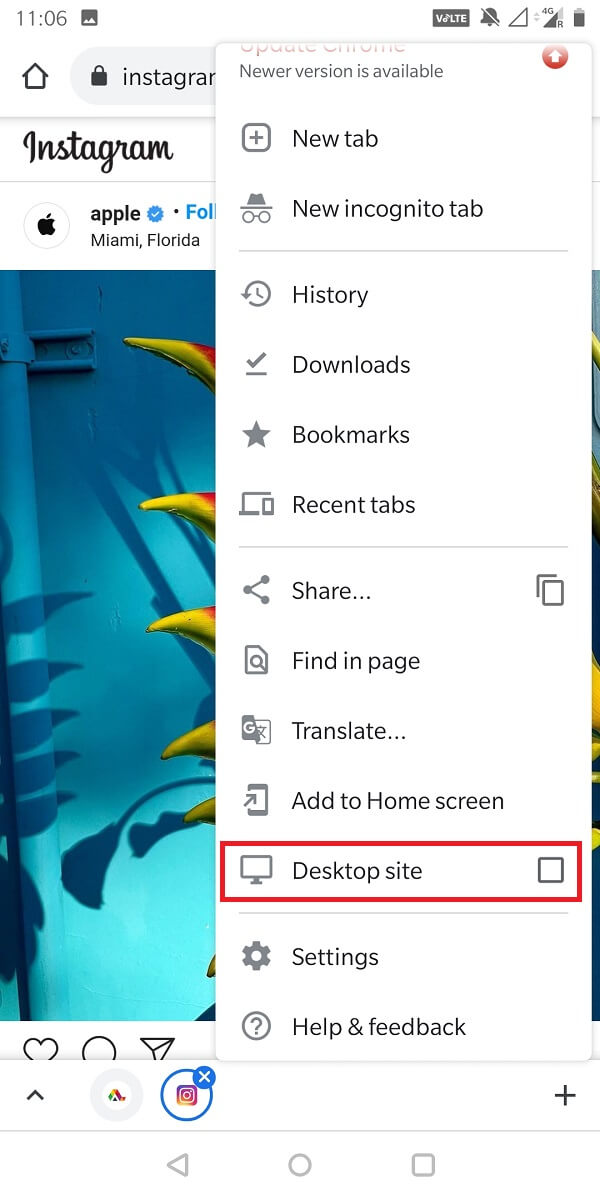
4. Once you enable this option, your website will open as if it was opened on a laptop.
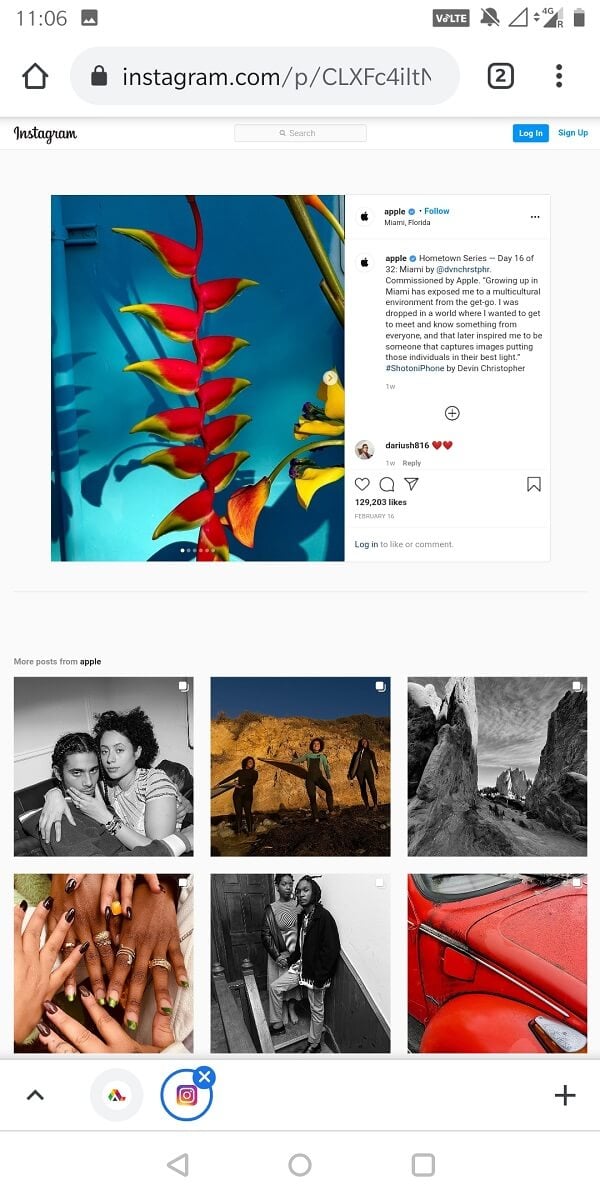
5. After this, you can copy the caption on the comment by long-tapping. Now you can paste it wherever you want it!
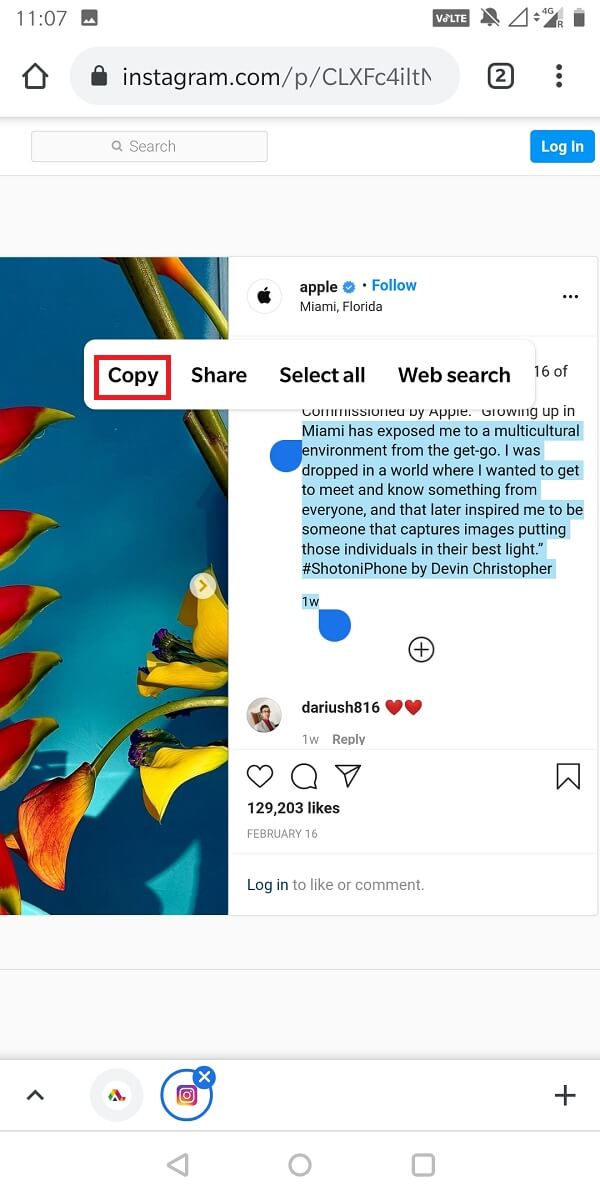
The best thing about this method is that it works for tablets as well!
Also Read: How to use copy and paste on Android
Method 3: Use a PC
If you would like your work done quickly, you can use the link of the image and paste it on your PC’s browser. This does not require any additional changes in the settings. The steps are as follows:
1. Open the post whose text you want to copy on your desktop browser. You can do this by opening the official website of Instagram.
2. Now, you can use your trackpad or your mouse to select the text.
3. Once your text is copied on the clipboard. You can paste it wherever you want!
Method 4: Use a third-party apps
What we mean by this is a specific app that is used only for copying content all over the internet. One such application is ‘Universal Copy’, and Android users can download it for free on the Play Store!
1. Go to the Google Play Store and download Universal Copy.
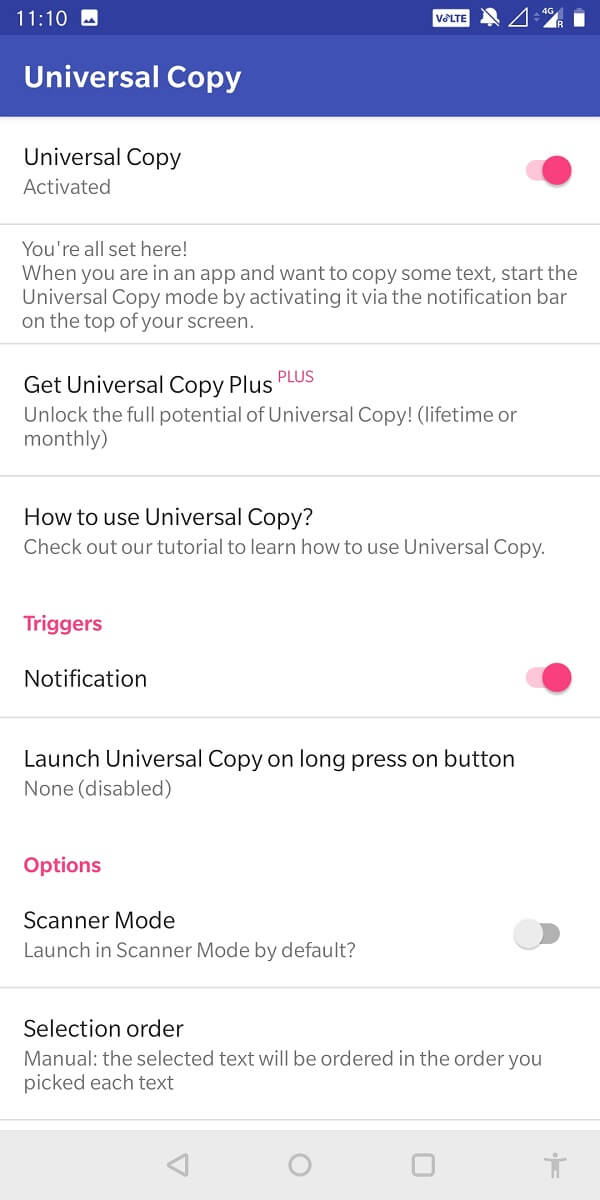
2. Once it gets downloaded, you will have to give it special permissions from your phone settings.
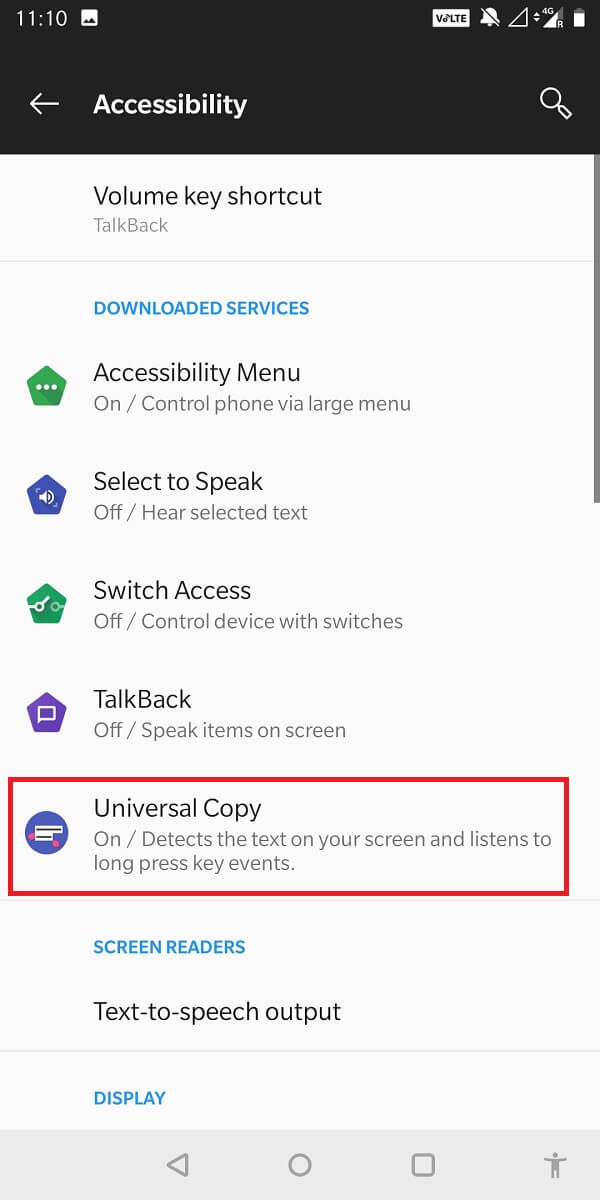
3. Now, you can go over to the post whose text you’d like to copy.
4. Then, from the notification bar, select ‘Universal Copy mode’.
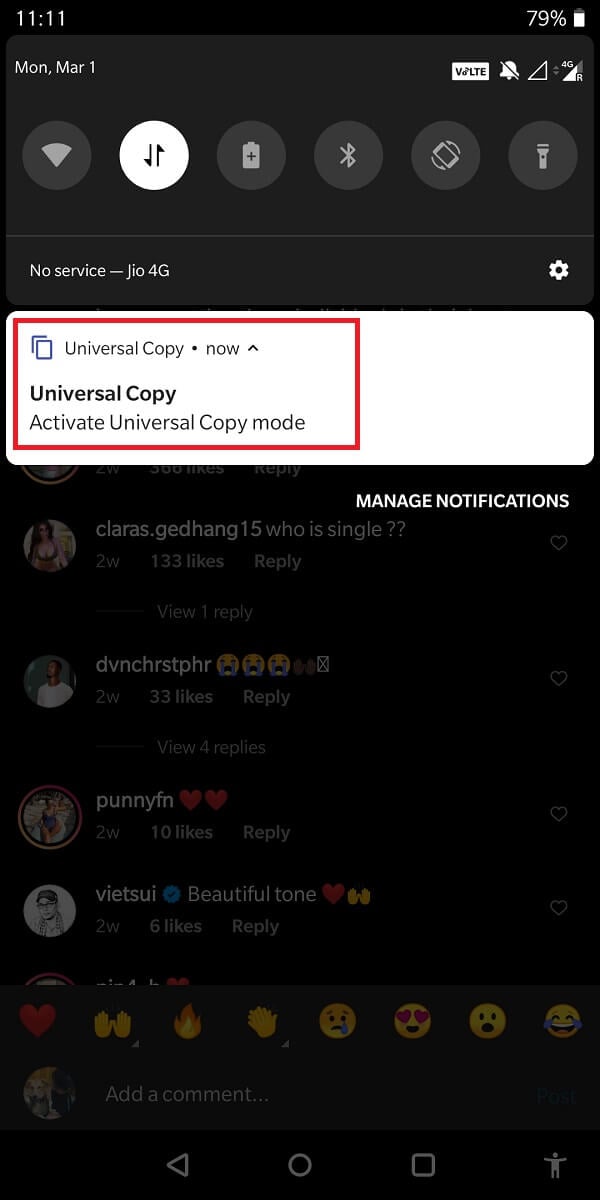
5. Now, the copying mode is enabled. You can select the caption, comment, or bio of your choice and press ‘Copy’ from the right-hand corner of your screen!
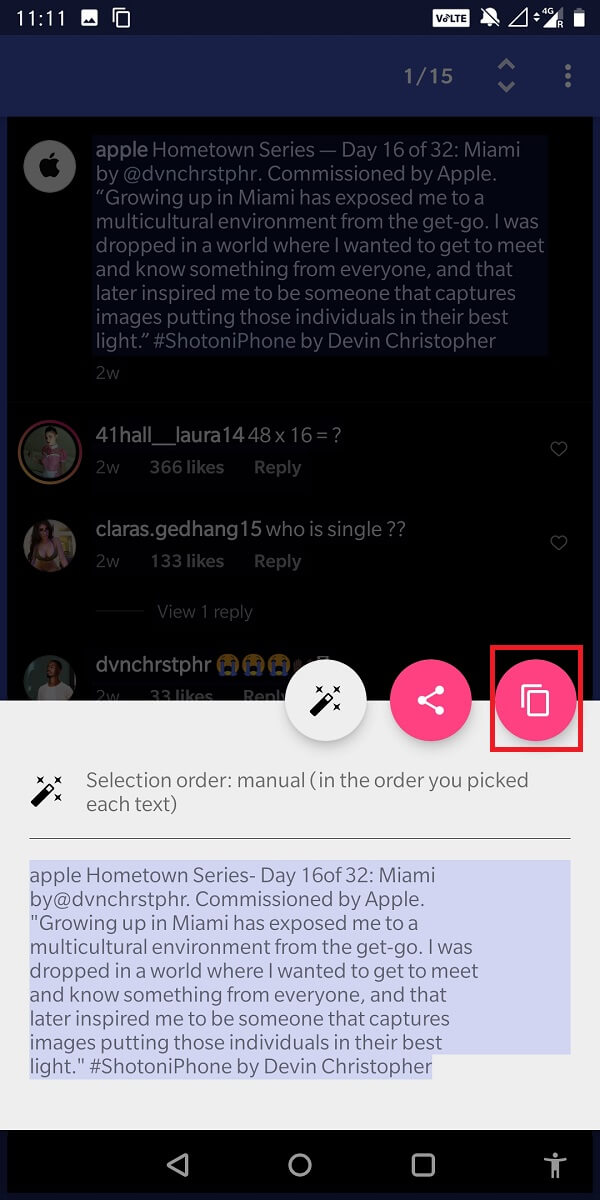
Also Read: How to Copy an Image to Clipboard on Android
Method 5: Use an OCR app
An OCR app helps convert an image into a document-like form from which one can easily copy the content. A top-rated application that makes this possible is Google Photos.
1. Download and install Google Photos from the Google Play Store.
2. Then, take a screenshot of the image text that you want to copy.
<img class=”alignnone wp-image-38137″ src=”https://lbsite.org/wp-content/uploads/2021/04/Then-take-a-screenshot-of-the-image-text-that-you-want-to-copy..jpg” alt=”Then, take a screenshot of the image text that you want to copy. | How to Copy Instagram Captions Comments and Bio” width=”340″ height=”680″ />
3. Open this screenshot on Google Photos and tap on the Google Lens button.

4. Now, Google will highlight all the text present in the photo, which you can now copy.
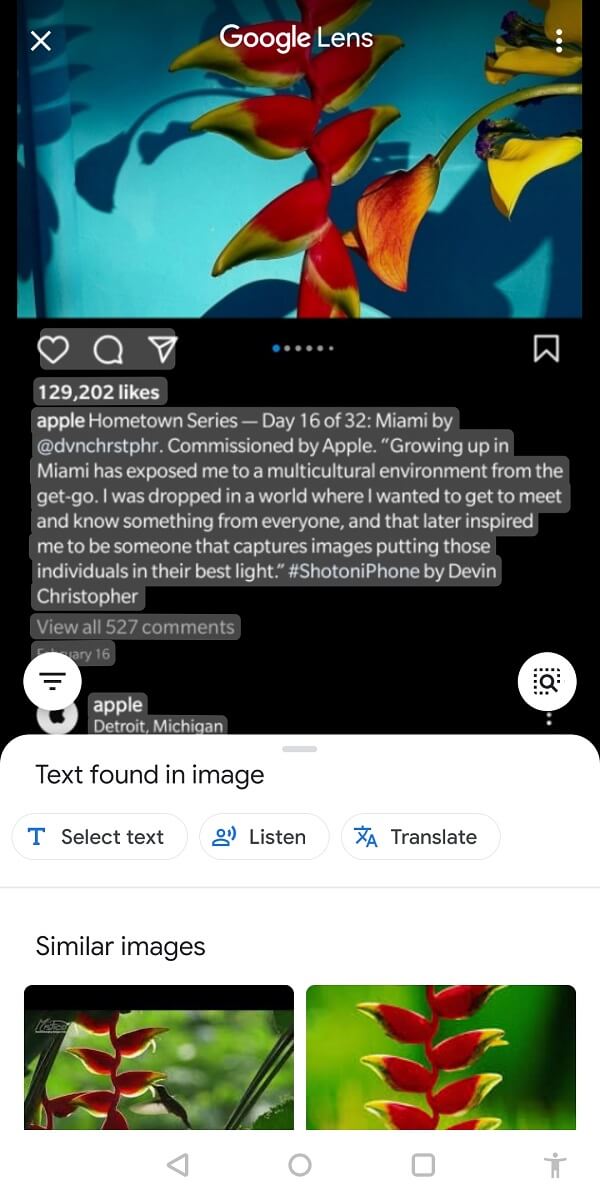
5. Once it is copied, you can paste it wherever you’d like!
Method 6: Use Instagram’s ‘Edit’ option
What if you want to copy your captions? This might sound like a very weird idea, but trust us and give it a try:
1. Open the post whose caption you want to copy.
2. Then tap on the three dots on the right-hand side of your screen.
3. From the menu, select Edit.
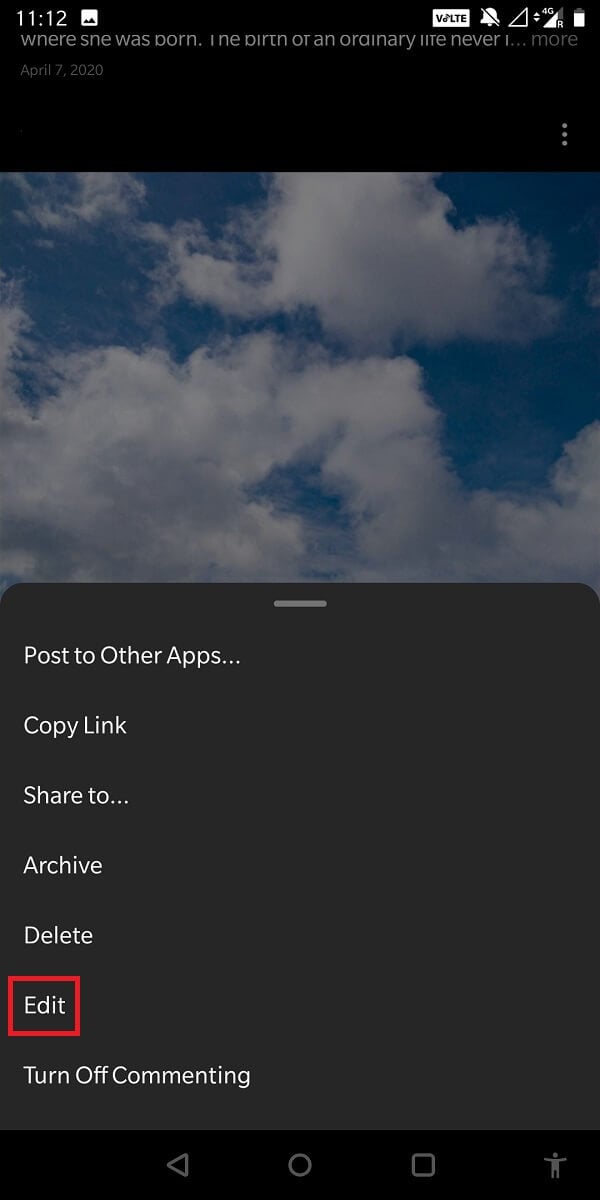
4. Now, you can copy your caption easily from the editing text box!
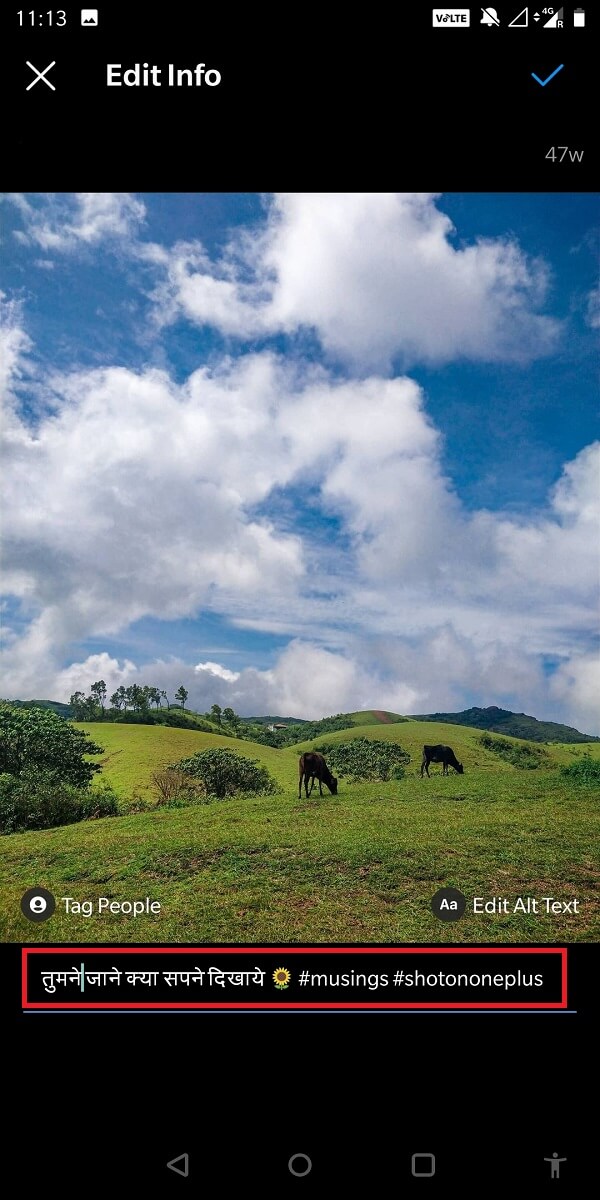
Method 7: Use the Scraper tool
It comes in handy when you want to copy a bunch of comments at the same time. Get it on your desktop browser and follow the steps ahead:
1. Download Scraper and pin it on your browser’s extension list.
2. Now go to the post whose comments you want to copy. Then tap on the plus icon to display all the comments.
3. Select one comment and tap on ‘Scrap’.
4. Now, all the comments on this image will be copied to your clipboard!
This method will work great in case you’re looking for survey answers or hosting a giveaway.
1. Open the post whose comments you want to copy. Now copy its link.
2. Now open Export Comments.
3. In the space before ‘Media Link’, paste the link of the Instagram post.
4. Select the range of formats and time. Now finally tap on ‘Export’.
5. You can then download the Excel file with all the comments!
Recommended:
We hope this guide was helpful and you were able to copy Instagram captions, comments, and bio. If you still have any queries regarding this article, then feel free to ask them in the comments section.