How to Enable Dark Mode in Google Assistant
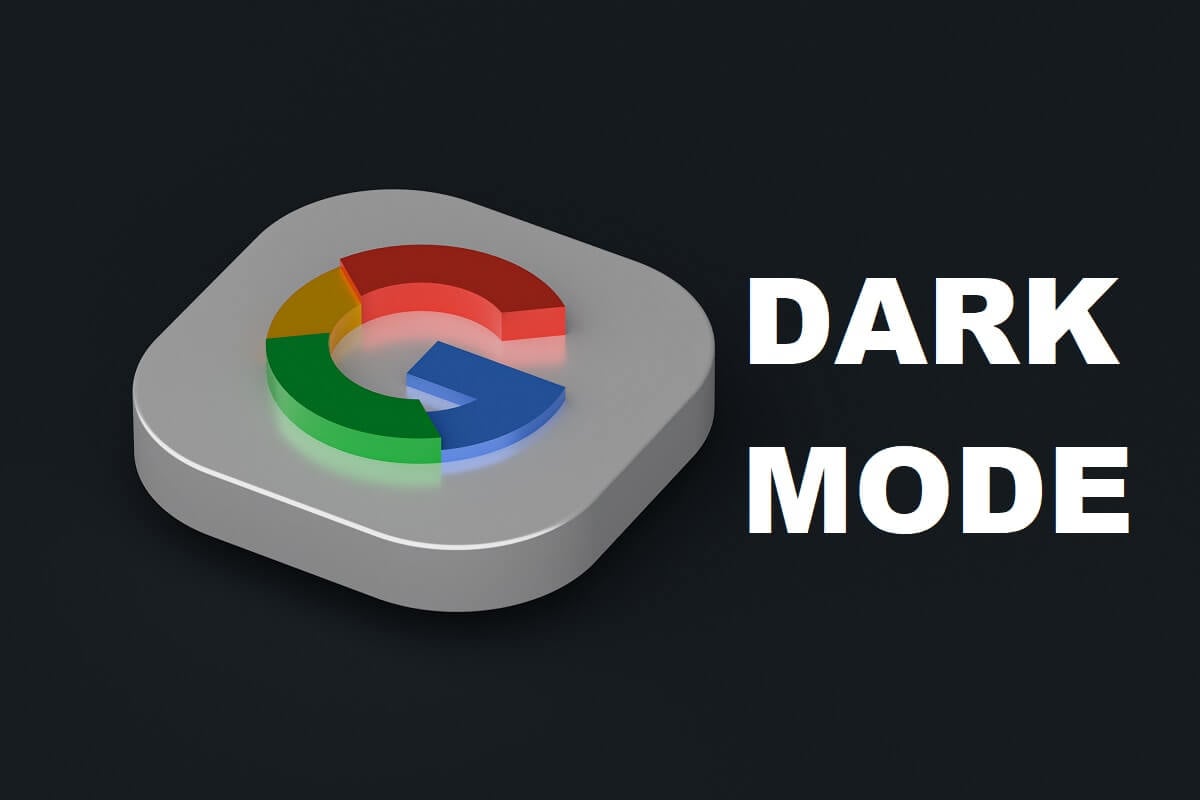
Of all the things that are great with the 21st century, virtual assistants should be placed at the very top alongside the internet and free home delivery. The ability to summon a magical assistant to do your bidding by saying a unique phrase is no less miraculous than rubbing a lamp and conjuring a genie. Although Google Assistant may not be able to procure a magical carpet for your transportation, it can get you an Uber, which is equally efficient.
In spite of its various astonishing features, the process to enable dark mode on Google Assistant is still a grey area for any users. For a generation that grew up on Lollipops and Cotton Candys, our fascination with darkness is a bit unusual. Nevertheless, it can be said without much contention that the dark mode on Google Assistant is better looking and far easier on the eye.
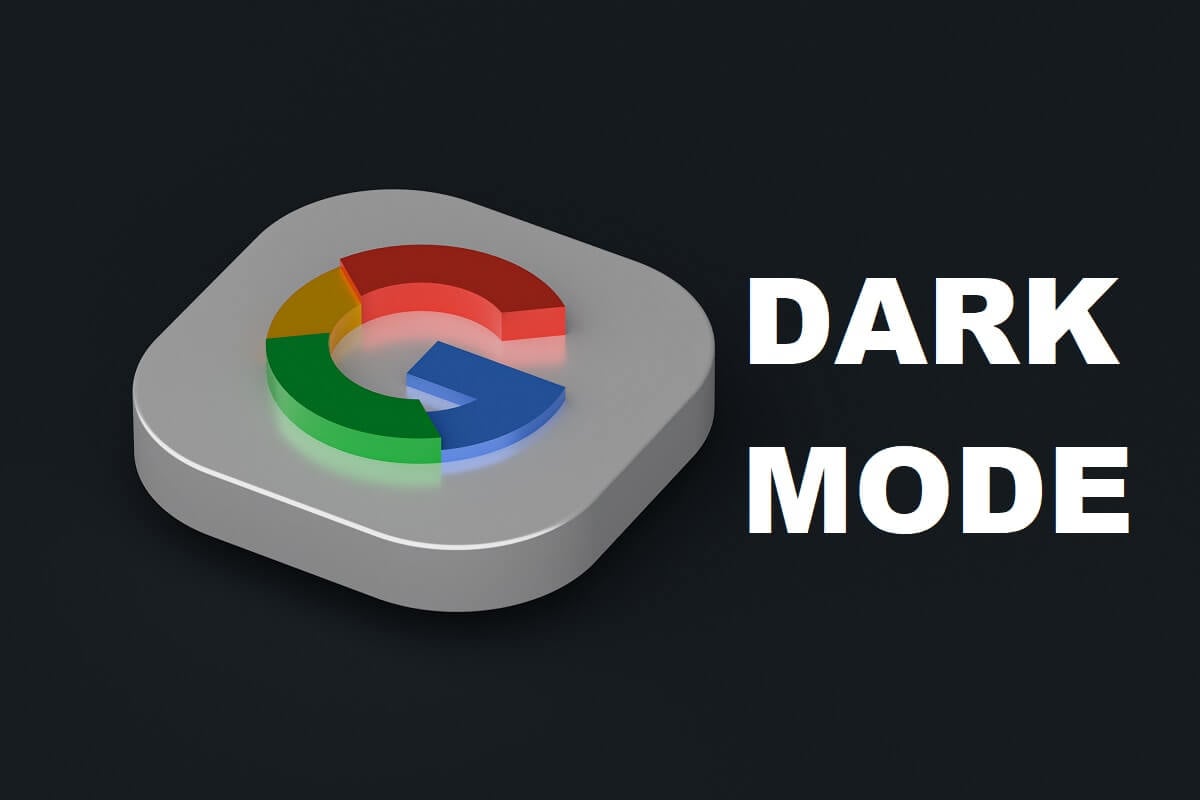
How to Enable Dark Mode in Google Assistant
Here are some of the practical reasons why Google Assistance is now available with the dark theme on your phone:
- Reduces eye strains
- Saves battery power
- Highly trendy
- Looks cool and stylish
Does Google Assistant Have a Dark Mode?
In its attempt to win the favor of its users, Google released dark mode interfaces in Android 10 for most of its applications. Apart from being easier to use during the night, enabling the dark mode on Google Assistant helps increase battery life and optimizes your entire Android experience. Here are the steps you can follow to enable dark mode in Google Assistant on your Android device.
See Also:
How to Downgrade Android App Without Uninstall
How to Subtract in Google Sheets
How to Install Same App Twice Without Parallel Space
How to Convert HEIC to JPG on Android
Also Read: How to Get Dark Mode on Snapchat without App Appearance
Enabling Dark Theme in Settings
More often than not, enabling the dark theme in settings, automatically changes the default theme to dark in most Google applications. This method will change the entire interface of your Android to the dark theme, including your Google Applications.
1. Open the Settings application on your Android device.
2. Navigate to the menu titled ‘Display’
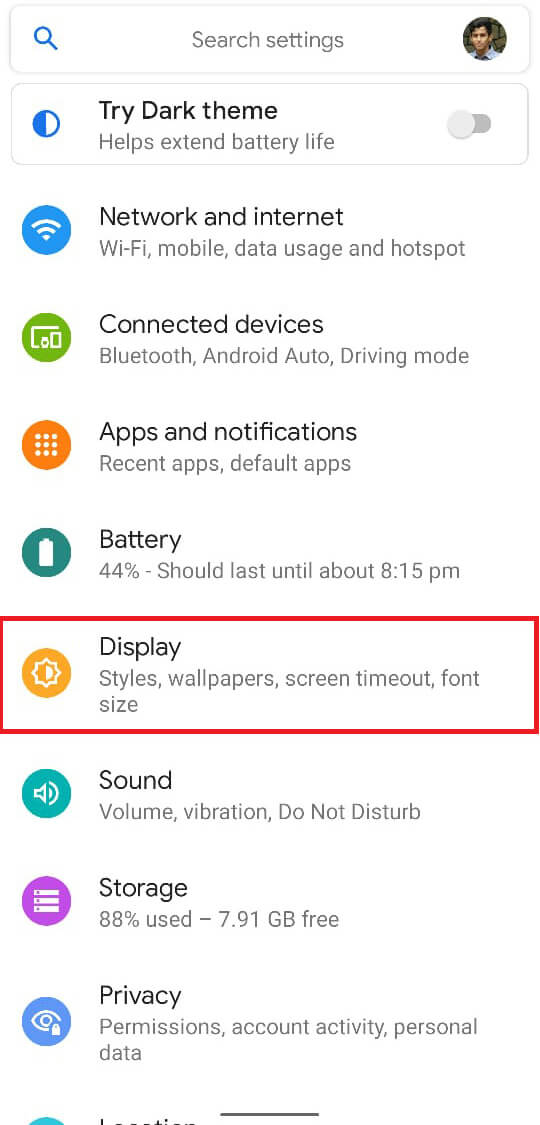
3. Within the ‘Display’ menu, toggle ON the switch named ‘Dark theme’.
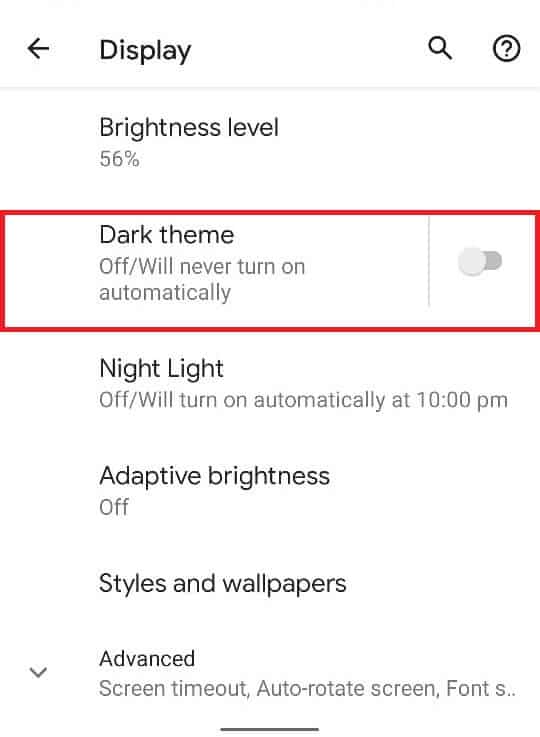
4. Enjoy the dark theme on your entire device
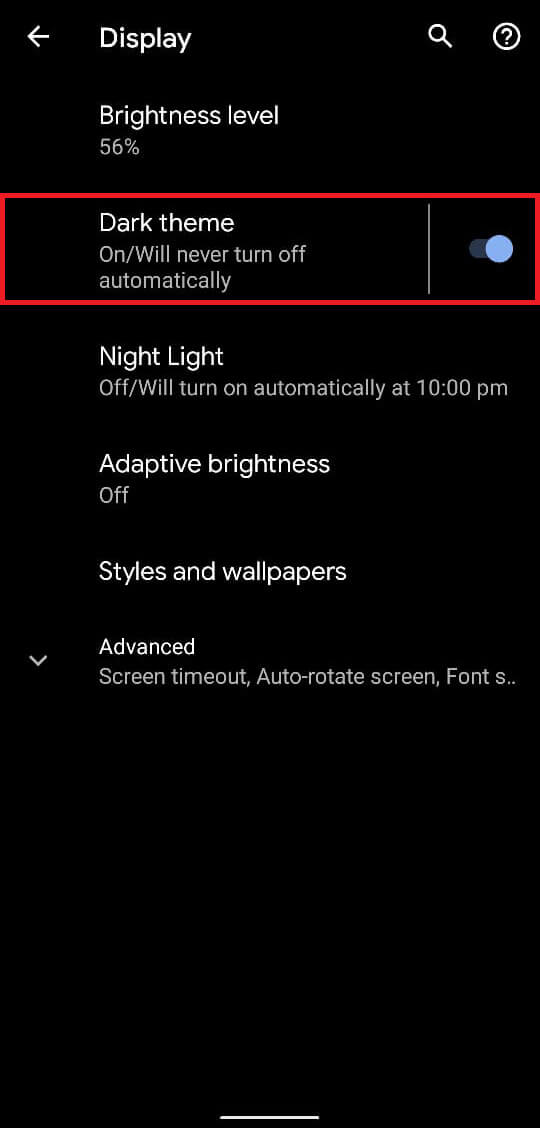
Also Read: How to Turn ON Device Flashlight Using Google Assistant
Enabling Dark Theme from the Google App
If the above method does not work for you, you can manually open the Google Application and enable the dark mode on Google Assistant. This method facilitates the dark mode in only the Google application and Google Assistant, while the rest of your device continues to operate in its default theme. Here’s how you can enable dark mode in Google Assistant through the Google application:
1. Open the Google Application
2. Tap on ‘More’ in the bottom right part of the screen.
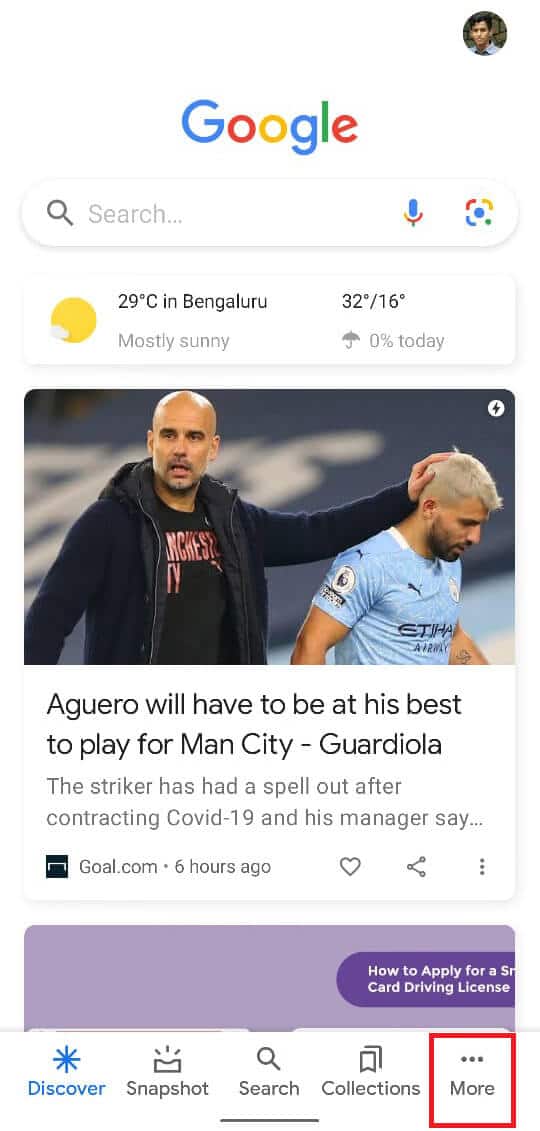
3. Within the More options menu, tap on ‘Settings’
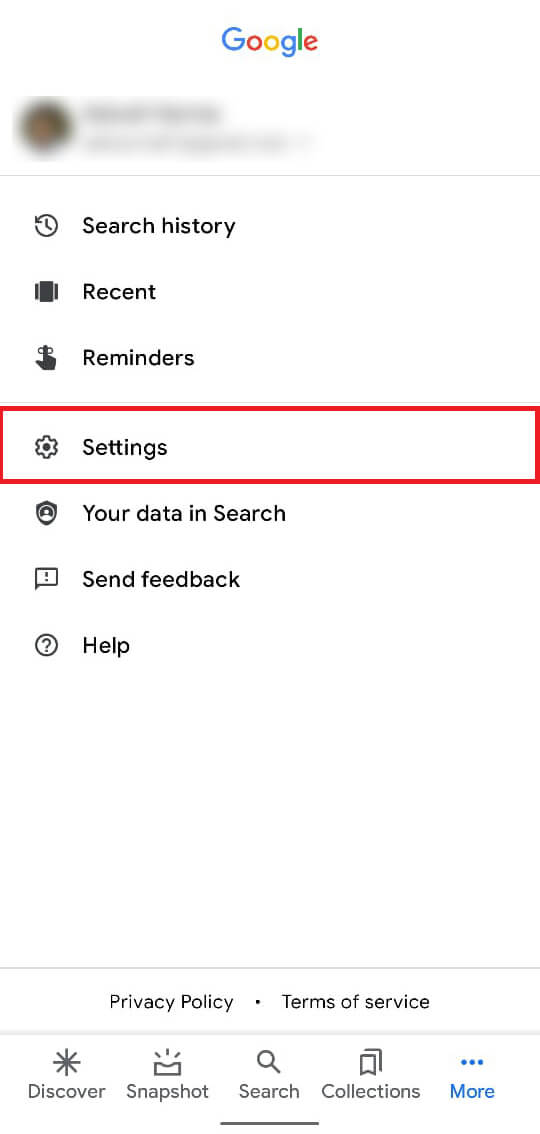
4. Find the option titled ‘General’ and select it
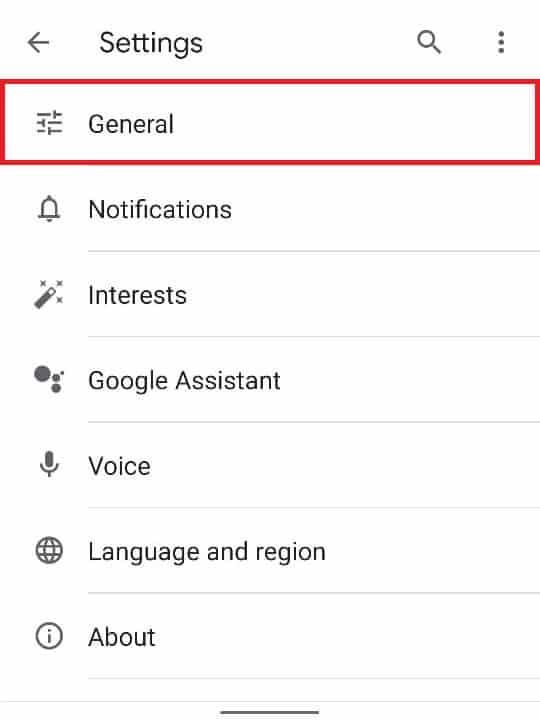
5. Now, in the General Settings menu, scroll down and find the setting titled ‘Theme’.
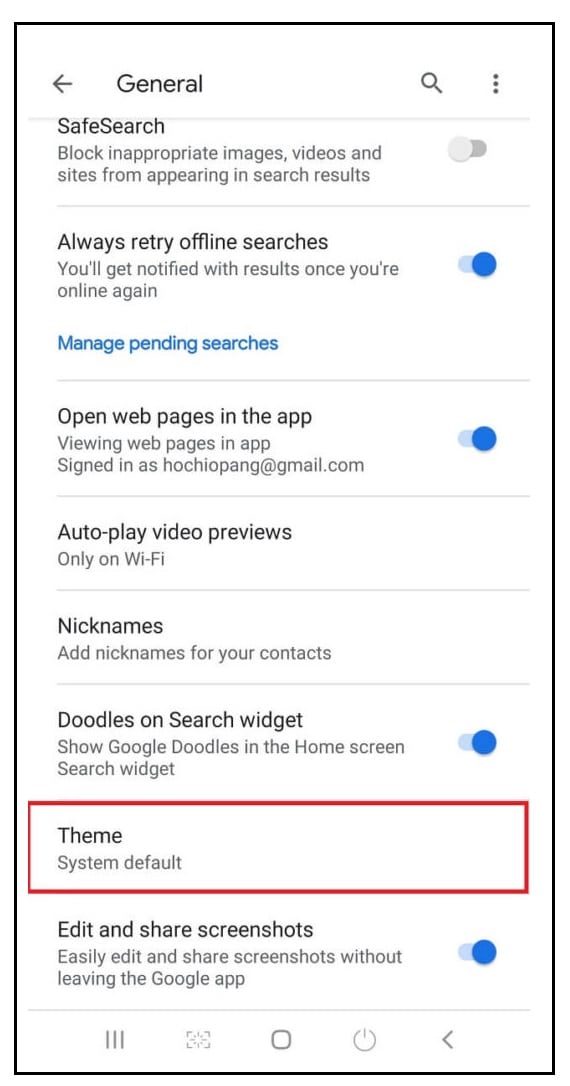
6. Select the option titled ‘Dark’ to enable dark mode in Google Assistant
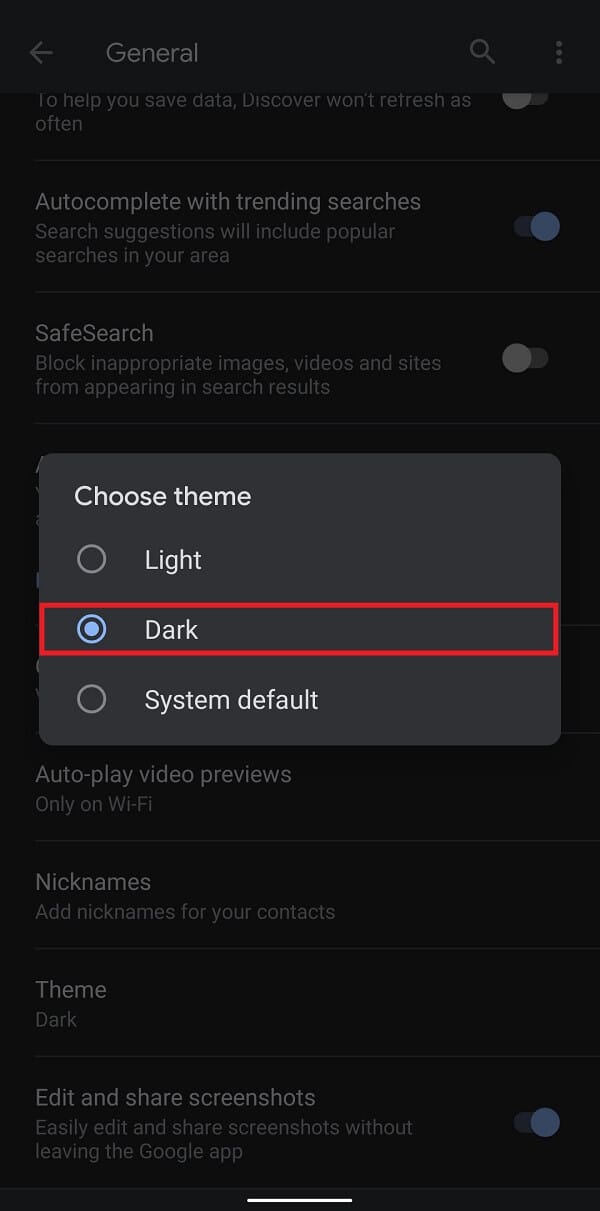
There you have it, in a few simple steps, you can alter the complete look and feel of your Android device by enabling the dark mode in Google Assistant. The suave characteristics of the dark mode are sure to be a welcome change in your Android operating experience.
Frequently Asked Questions (FAQ)
Q1: How do I turn on dark mode in Google Assistant?
Head to the Google Android app and access dark mode by going to Settings > General > Theme and selecting the “Dark” option.
Q2: Does Google Assistant have a dark mode?
Google App and Assistant now offer dark mode on both iOS and Android.
Recommended:
We hope this guide was helpful and you were able to enable Dark Mode in Google Assistant. Still, if you have any doubts then feel free to ask them in the comment section.