Improve Sound Quality & Boost Volume on Android

When it comes to Android smartphones, not all devices have a great audio output. While for some devices the volume isn’t loud enough, others suffer from the poor sound quality. In-built speakers are often a disappointment. Since manufacturers are constantly trying to cut corners to squeeze in more specifications in a limited budget, the quality of speakers is usually compromised. A lot of Android users are, thus, unsatisfied with the sound quality and volume on their phones.
There can be a lot of reasons behind poor sound quality. It could be due to faulty audio settings, bad headphones, low-quality streaming of the music app, accumulation of dust in the speakers or lint in the earphone jack, poor positioning of the speakers, the phone case blocking the speakers, etc.

Although it is unfortunate that your phone does not have a great in-built speaker, it is certainly not the end of the story. There are a number of solutions that you can try to improve the sound quality and boost volume on Android smartphones. In this article, we are going to go through some of these methods. So, stay tuned and continue reading.
Improve Sound Quality & Boost Volume on Android
Method 1: Clean your speakers and earphone jack
It is possible that the poor sound quality could be a result of the accumulation of dust and dirt in your speaker slots. If you are using an earphone or a headphone and facing this problem then it could be because of some physical particles like lint preventing proper contact. All that you need to do is simply clean them. Take a small needle or safety pin and gently scratch out the dirt from the various slots. If possible, you can also use compressed air to blow out the dust particles from the speaker grills. A thin brush would also do the trick.
See Also:
How to Turn Off USB Debugging on Android
7 Ways to Fix WhatsApp Not Syncing Contacts on Android
8 Ways to Fix Android Text Messages Stuck Downloading Error
Fix Google for Android Shows Offline Issue
How to Change Username and Name on Clubhouse Android App

Method 2: Make sure that the Phone Cover isn’t obstructing the speakers
A lot of times the problem is external. The phone case that you are using might be the reason for the muffled audio. It is possible that parts of the speaker grill or the entire speaker section is being blocked by the plastic casing. Not all cases are built perfectly to accommodate the design elements and speaker placement of your phone. Therefore, you need to be careful while purchasing a mobile case that fits perfectly and does not obstruct the speakers. This would automatically improve the quality of audio and boost the volume.
Also read: How to Run iOS Apps On Windows 10 PC
Method 3: Modifying your Settings
It might seem unusual but sometimes the audio quality can be improved significantly by tweaking a few settings. Most Android phones come with an option to adjust bass, treble, pitch, and other settings. Also, it is always wise to check if the volume level has been restricted from the settings itself. Some brands like Xiaomi and Samsung come with different sound settings for earphones/headphones. Sony Xperia devices come with an in-built equalizer. HTC has its own audio booster called BoomSound. In order to check if your device has the option simply:
1. Open the Settings of your phone.

2. Now click on Sounds option.
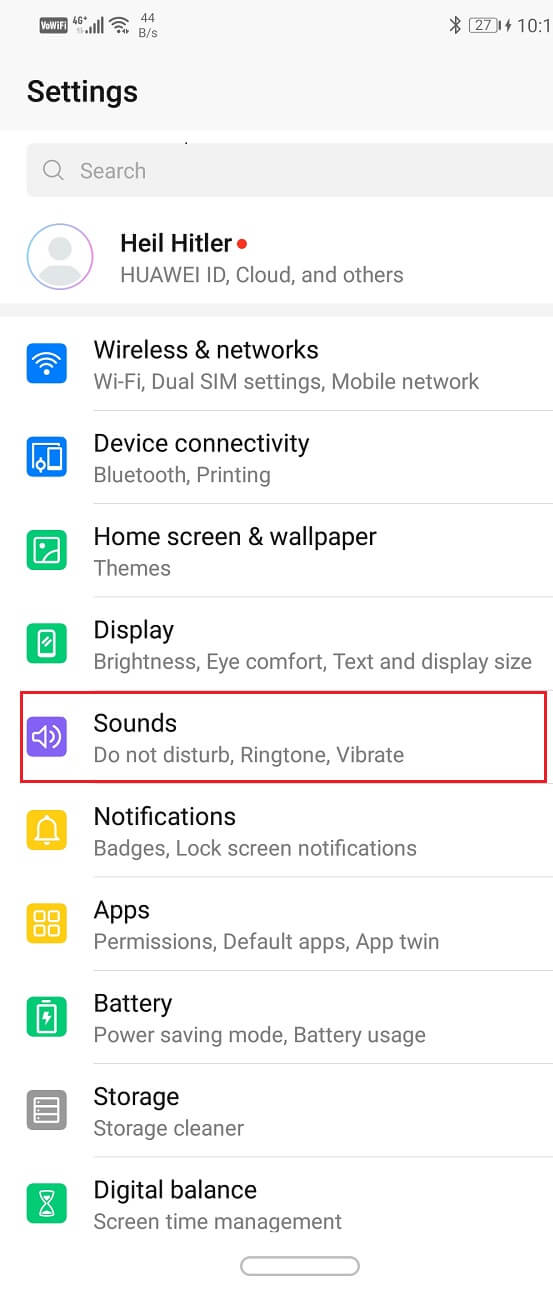
3. Make sure that the sliders for media, calls, and ringtone volume are at maximum.
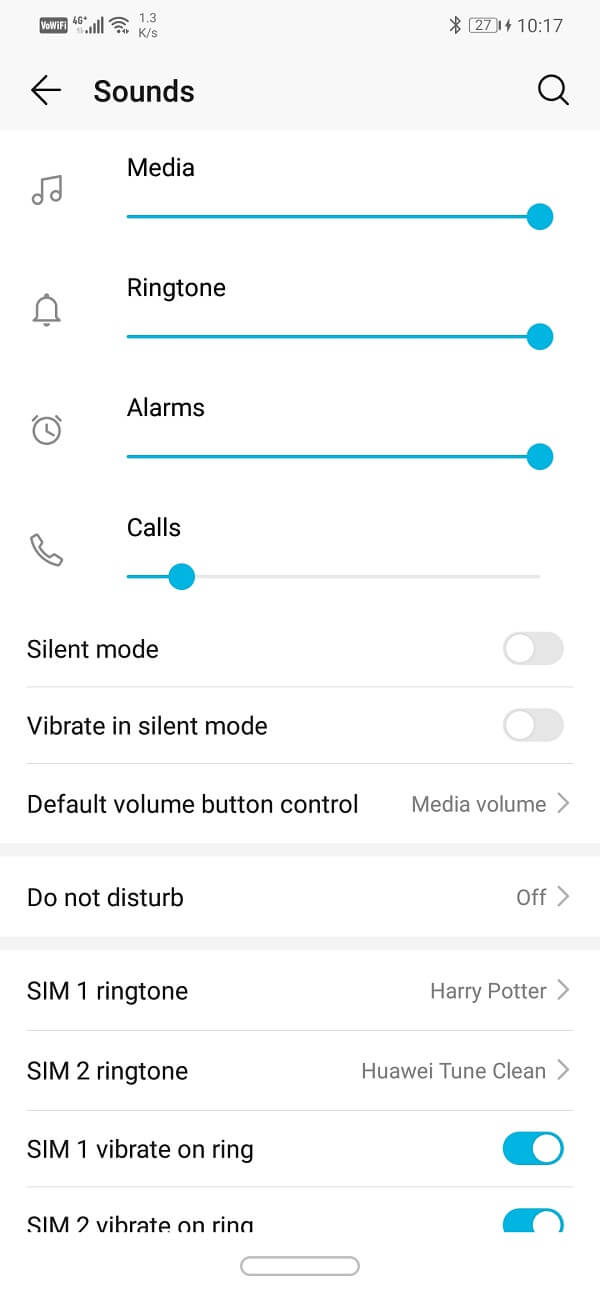
4. Another setting that you need to check is the Do not disturb. Make sure that it is turned off to make sure that it does not interfere with ringer volume, calls, and notifications.
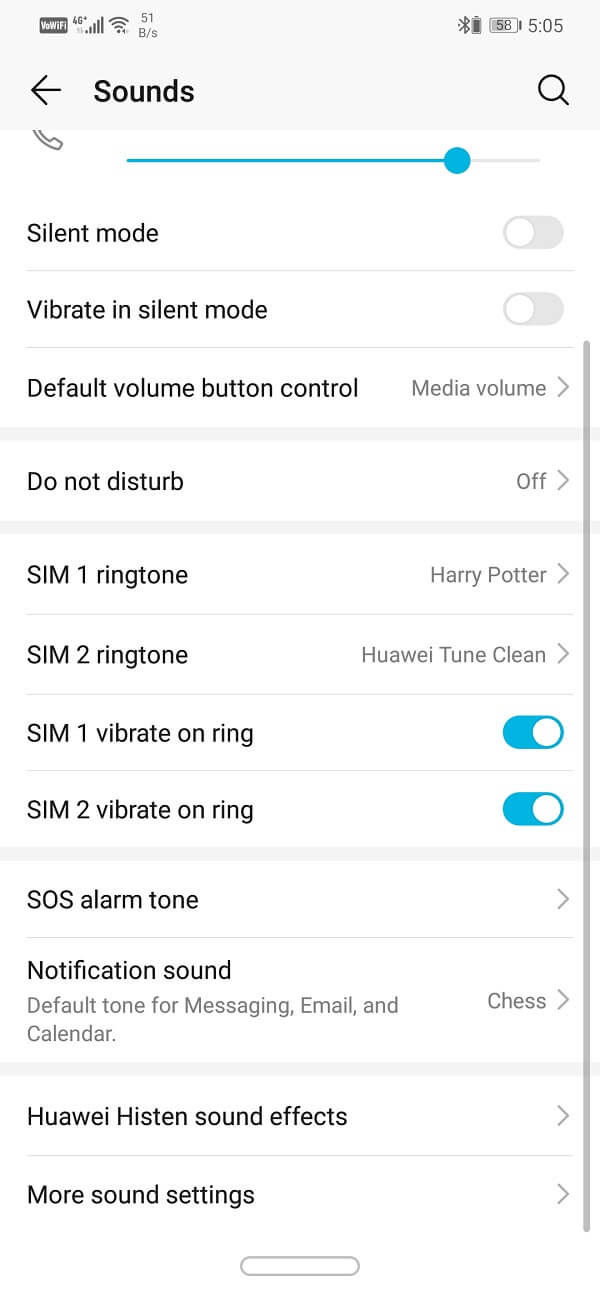
5. Now check if you have the option to change audio settings or have a sound effects app for headphones/earphones.
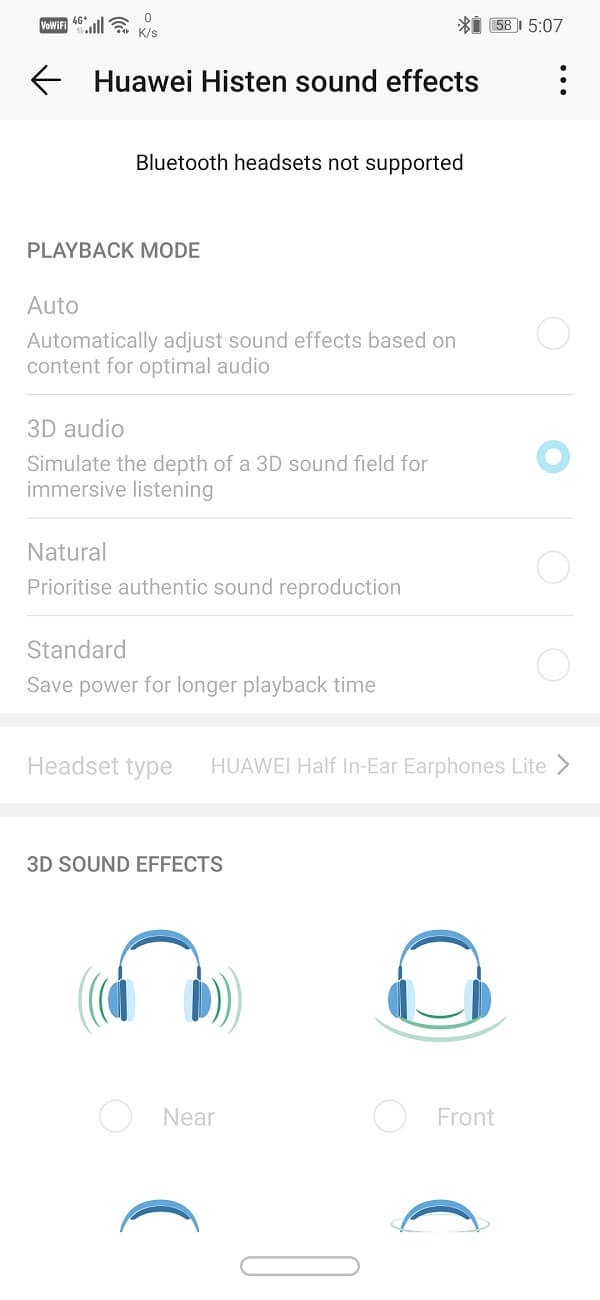
6. Use this app to try different effects and settings and choose whichever suits you best.
Method 4: Try a Different Music App
It is possible that the problem is not with your phone but the music app that you are using. Some apps simply have a low volume output. This is because of the low stream quality. Make sure that you change the stream quality settings to the high and then see if there is any improvement. If not, then it is probably time for you to try a new app. There are plenty of options available on the Play Store.
We would recommend an app that provides music in HD quality and also has an equalizer to adjust sound levels. You can use any of the premium music apps like Spotify, Apple Music, Amazon Music, YouTube Music Premium, etc. Just make sure that you set the stream quality to the highest option available.

Method 5: Download a Volume Booster App
A volume booster app is an effective way to add some kick to your in-built speakers. There are a lot of apps on the Play Store that claims to increase the default maximum volume of your phone. However, you need to be a little careful while using these apps. These apps make your speakers produce sounds at volume levels higher than the prescribed standard by the manufacturer and thus have the potential to harm the device. One of the apps that we would recommend is Equalizer FX.
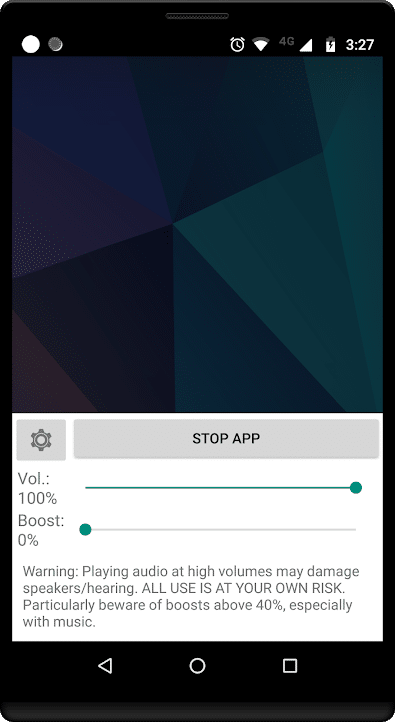
1. Once you download this app, open it from your app drawer.
2. This will open a default profile that you can edit to adjust the loudness of sounds having different frequencies.
3. Now click on the Effects tab. Here you will find the option for bass boost, virtualization, and loudness enhancer.
4. Enable these settings and keep moving the slider to the right until you are satisfied.
Method 6: Use a better Headphone/Earphone
One way to ensure good sound quality is by purchasing a good headphone/earphone. Investing in a new headset might be a little expensive, but it is worth it. It would be advisable that you purchase one with noise-cancelling features. There are a lot of renowned brands out there that you can try. You can purchase either an earphone or a headphone depending upon whatever you are comfortable with.
Method 7: Connect your phone to an External Speaker
A Bluetooth speaker can help you solve the poor sound quality. You can even opt for the smart speaker options available in the market like Google Home or Amazon Echo. They can not only solve your audio problem but also control other smart appliances with the help of A.I. powered Google Assistant or Alexa. A smart Bluetooth speaker allows you to go hands-free and control music and entertainment just by voice commands. It is an elegant solution that makes lives easier for you.

Recommended: Fix Gmail Notifications Not Working On Android
I hope the above steps were helpful and you were to improve sound quality & boost volume on Android. But if you have any questions or suggestions regarding this tutorial then feel free to ask them in the comment section.