6 Ways to Get Rid of Ads on your Android Phone
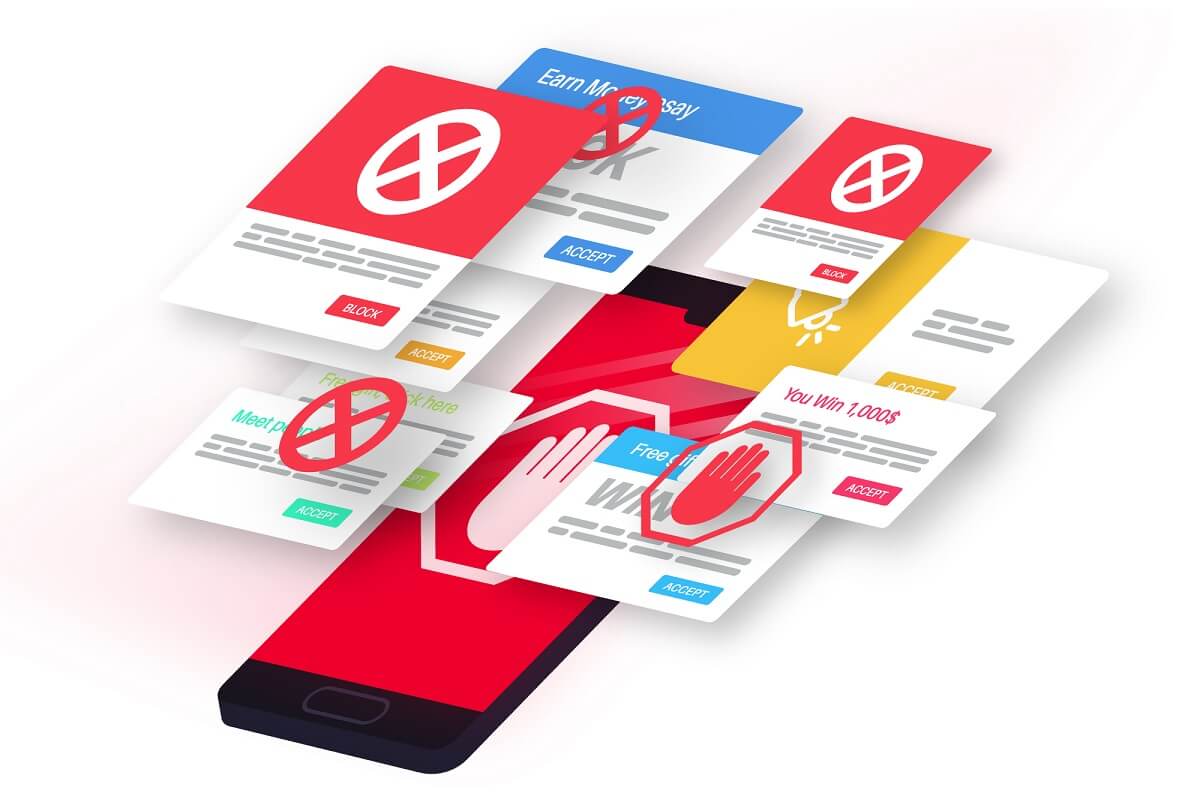
We can understand that pop-up ads can be annoying when using any app on your Android phone. Android device users usually face so many ads on Android apps and even on the browser. There are different kinds of ads such as banners, full-page ads, pop-up ads, videos, AirPush ads, and more.
These ads can ruin your experience of using a particular app on your device. Frequent ads can be frustrating when you are doing some important task on your device. Therefore, in this guide, we are here with some solutions that can help you resolve the issue of frequent ad pop-ups. So here is a guide on how to get rid of ads on your Android phone.
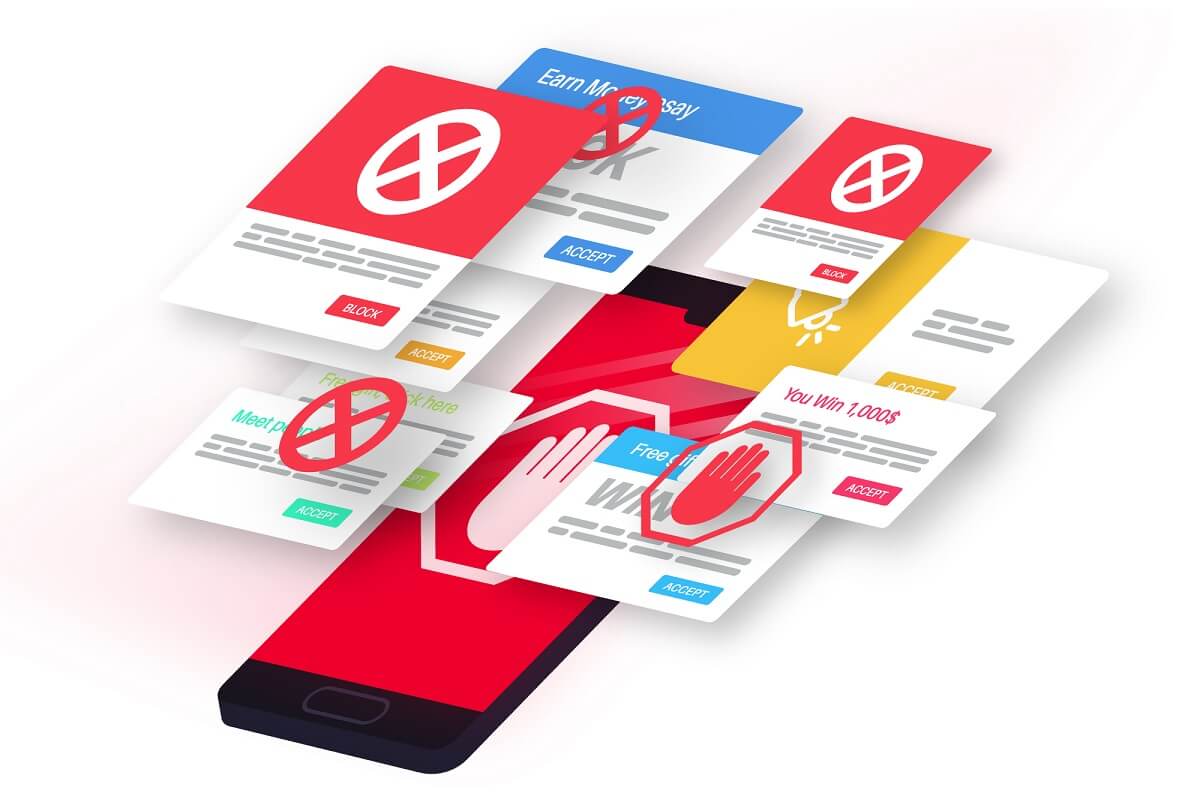
6 Ways to Get Rid of Ads on your Android Phone
Reasons why you see pop-up ads on Android phone
Most of the free apps and websites are providing you with free content and free services because of the sponsored ads that you see in the form of pop-ups or banner ads. These ads help the service provider run their free services for the users. You see the pop-up ads because you are using the free services of a specific app or software on your Android device.
We are listing down the methods that you can use for easily getting rid of ads on your Android phone:
Method 1: Disable the pop-up ads in Google Chrome
Google chrome is the default browser on most Android devices. Read how to change Chrome as default browser here.. Read how to change Chrome as default browser here.. However, you may be experiencing pop-up ads in Chrome while you are using the browser. The good thing about Google Chrome is that it allows users to disable pop-up ads while they are browsing on the web. Follow these steps to disable the pop-ups on Chrome:
See Also:
10 Ways to Fix Screen Record Failed to Save Due to 5823 on iPhone
17 Best Free Font Apps for Android Smartphone Users
6 Ways to Fix HP Software Framework is Not Installed Issue
8 Ways to Fix Android Text Messages Stuck Downloading Error
10 Ways to Fix Spotify Unable to Login Error
1. Launch Google Chrome on your Android device.
2. Tap on the three vertical dots from the top-right of the screen.
3. Go to Settings.
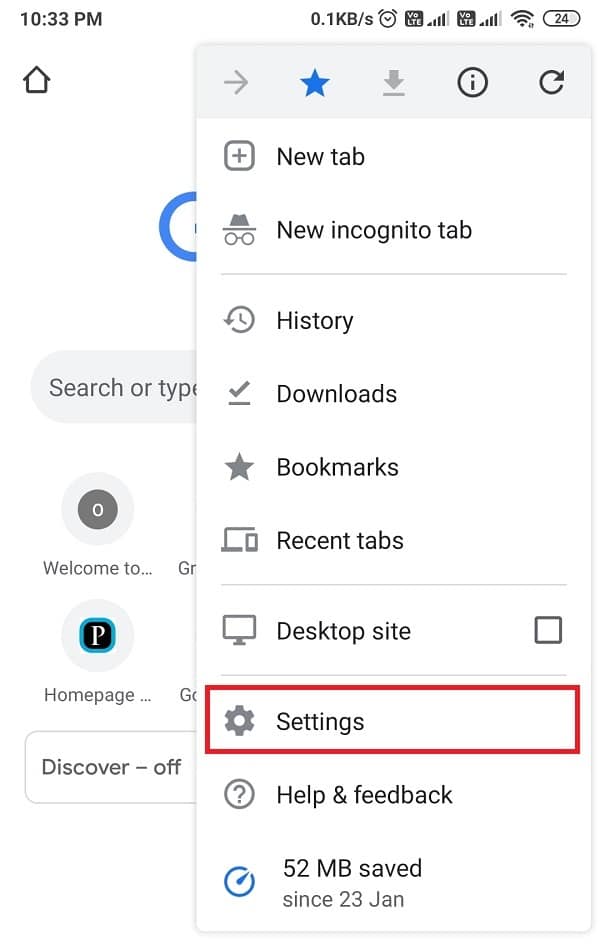
4. Scroll down and tap on ‘Site settings.’
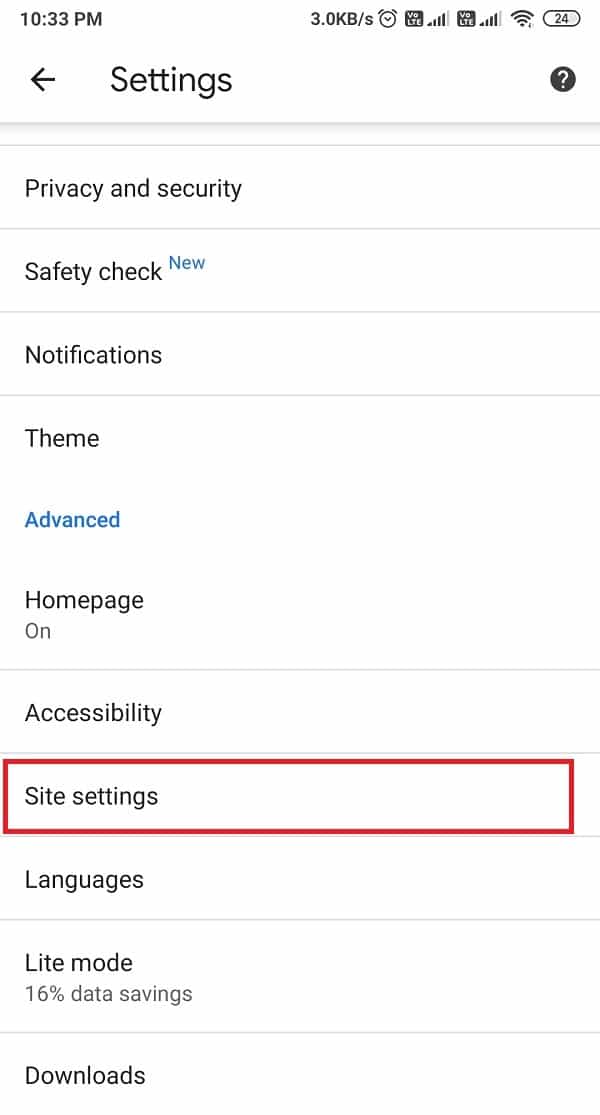
5. Now, go to ‘Pop-ups and redirects.’
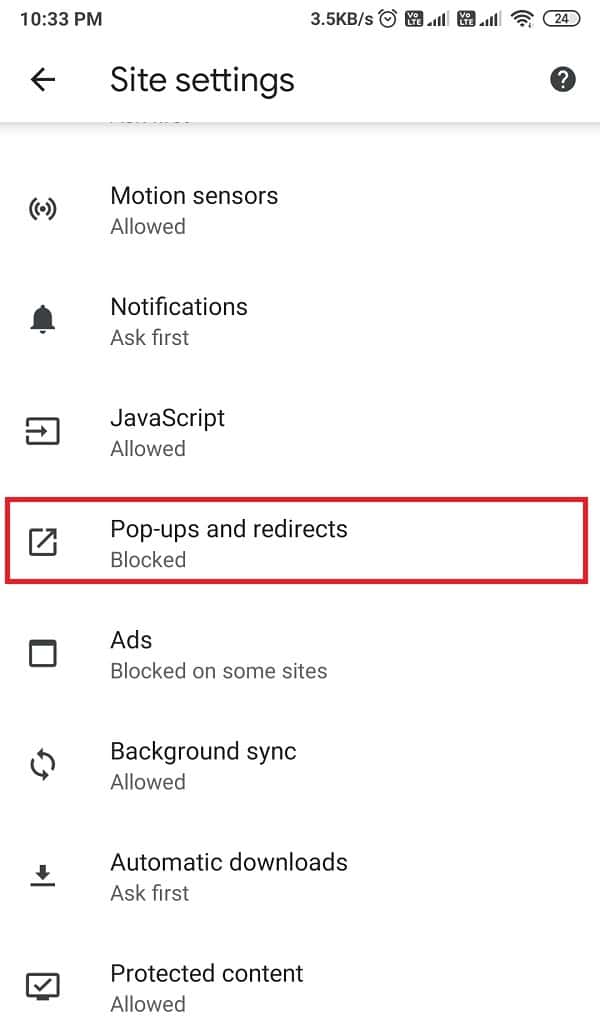
6. Turn off the toggle for the feature ‘pop-ups and redirects.’
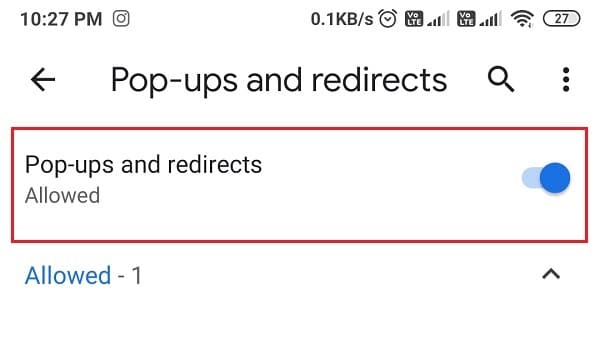
7. Go back to the Site settings section and go to the Ads section. Finally, turn off the toggle for ads.
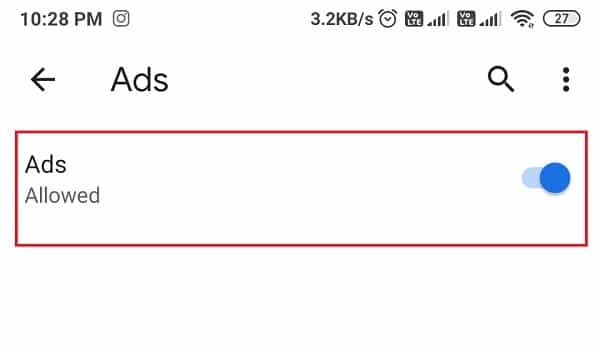
That’s it; when you turn the toggle off for both the features, you will not receive any more ads on Google Chrome, and it will not ruin your browsing experience.
Method 2: Use third-party apps to block ads
There are certain apps available for Android users that allow you to block pop-up ads on your device. We are listing some of the best third-party tools for blocking pop-up ads, video ads, banner ads, and other types of ads. All these apps are easily available on the Google Play Store.
1. AdGuard
AdGuard is one of the best apps for blocking unnecessary apps on your Android device. You can easily find this app on the Google Play Store. This app offers you a premium subscription that provides you paid features for blocking the ads. Since Google browser prevents these apps or tools from blocking its ads, you have to download the full version of this app from the Adguard website. The version of the app that is available on the play store can help you get rid of ads from the Yandex browser and Samsung internet browser.
2. Adblock plus
Adblock plus is another such app that allows you to block ads from your device, including from the apps and games. Adblock Plus is an open-source app that you can install from your browser because you want to install the app’s APK files rather than installing it from the Google play store. However, before installing this app on your Android device, you have to grant permission to install apps from unknown sources. For this, head to settings>apps>locate unknown source option. Therefore, if you don’t know how to get rid of ads on your Android phone, Adblock plus is an excellent solution for you.
3. AdBlock
Adblock is a pretty great app that can help you in blocking app the pop-up ads, banner ads, full-screen ads on several browsers such as Chrome, Opera, Firefox, UC, etc. You can easily find this app on the Google play store. You can check the steps on how to block ads on your Android phone using Adblock.
1. Head to the Google Play store and install Adblock on your device.
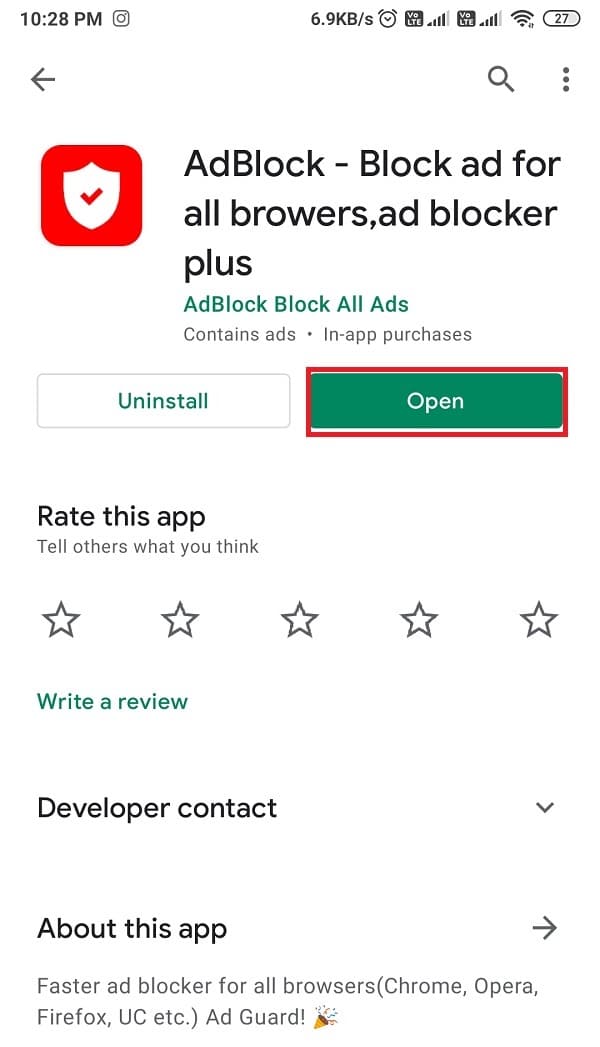
2. Launch the app and tap on the three horizontal lines next to Chrome to start the Google Chrome configuration process.
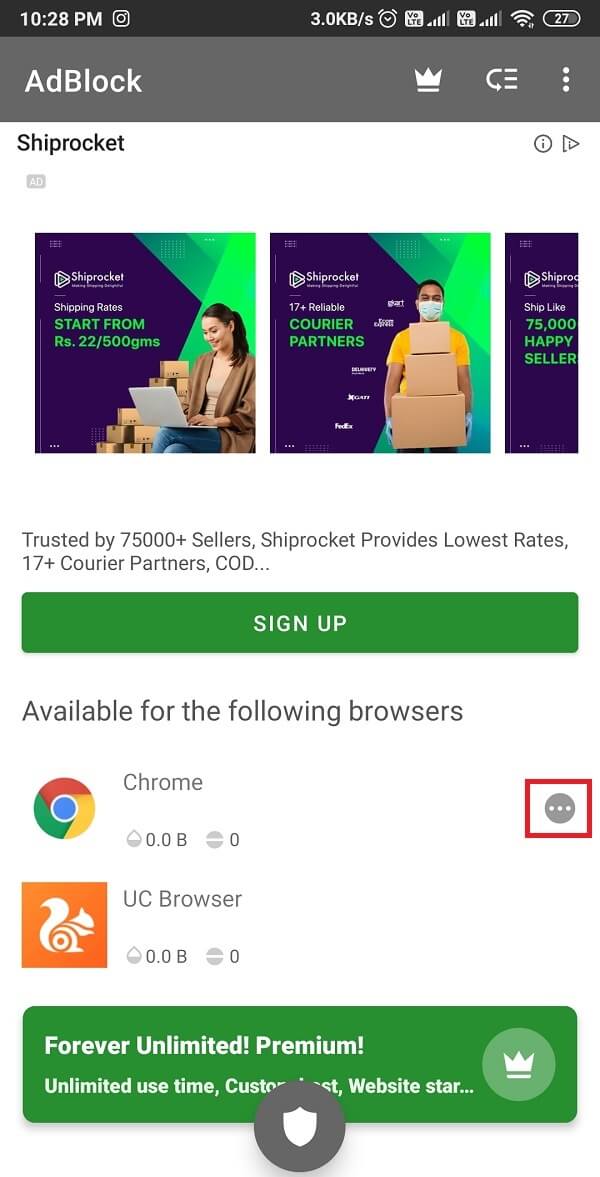
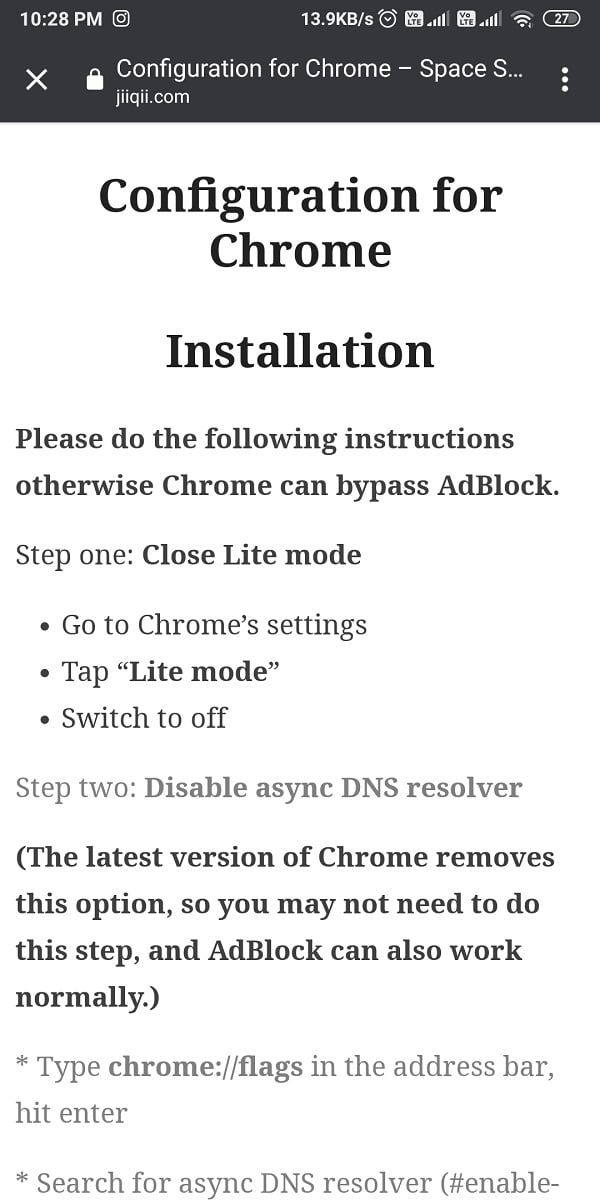
3. Finally, after following the entire process, you can restart your browser, and the app will block the ads for you.
Method 3: Use the Lite Mode on Google Chrome
The Lite mode on Google Chrome uses less data and provides fast browsing without any unwanted pop-up ads. This mode is also known as a data saver mode that can help avoid annoying and malicious websites and ads while you are browsing the web. You can check these steps to stop pop-up ads on Androidusing the Lite mode on Google:
1. Head to the Google browser.
2. Tap on the three vertical dots at the top-right corner of the screen.
3. Go to Settings.
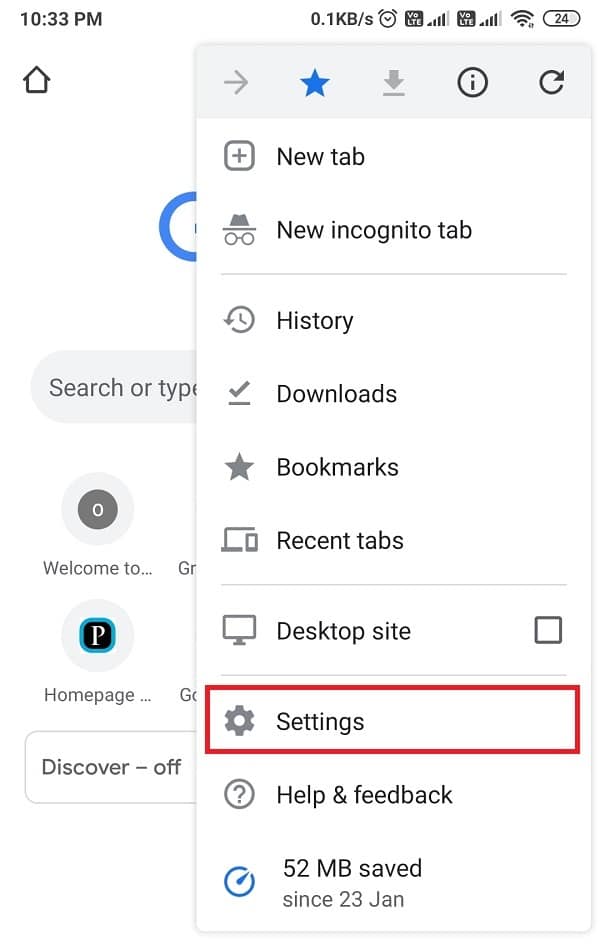
4. Scroll down and tap on Lite mode.
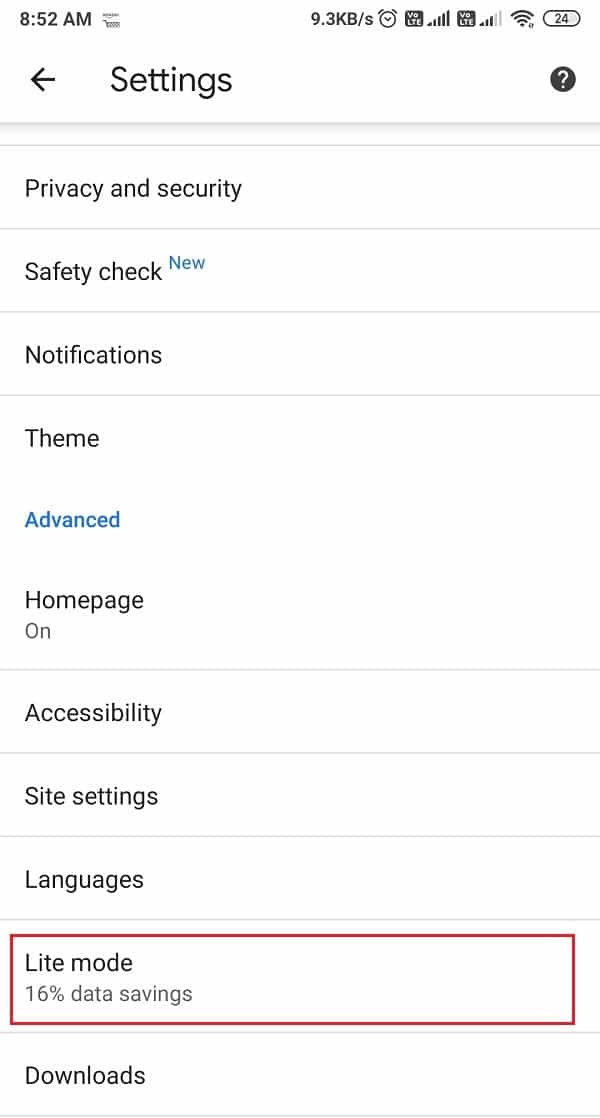
5. Finally, turn on the toggle for the Lite mode.
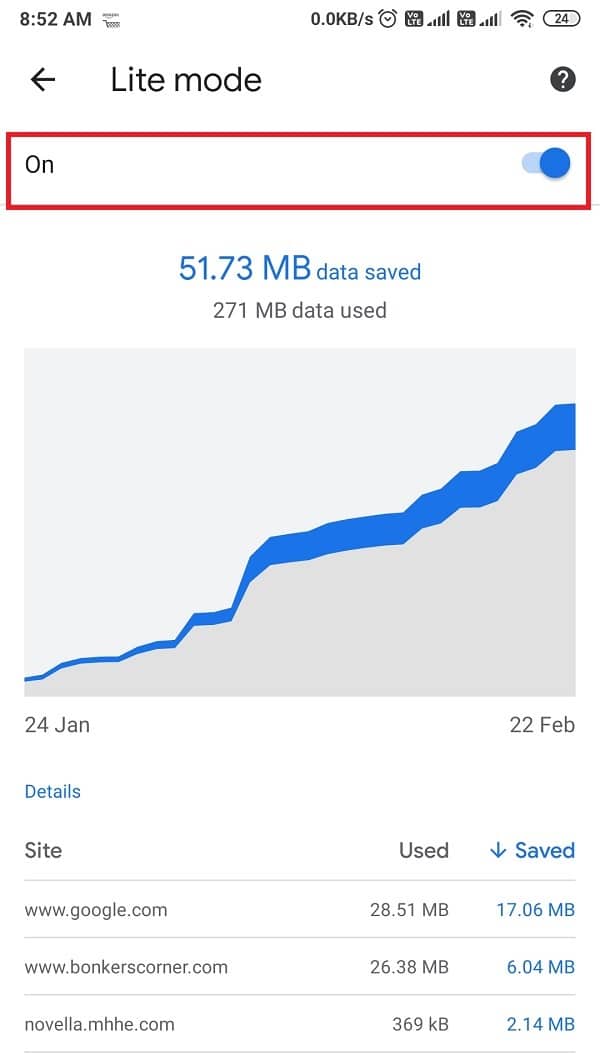
Also Read: 17 Best Adblock Browsers for Android
Method 4: Disable Push Notifications on Chrome
You may receive push notifications from random websites on your device—the notifications you see on your lock screen. But, you can always disable these notifications on Chrome.
1. Launch Google Chrome on your Android device.
2. Tap on three vertical dots from the top-right corner of the screen.
3. Tap on Settings.
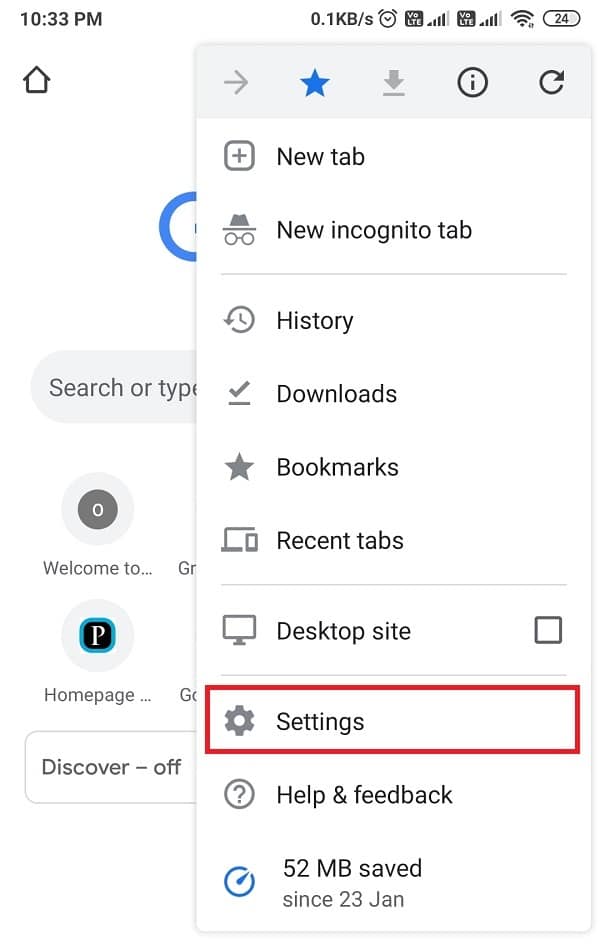
4. Tap on ‘Site settings.’
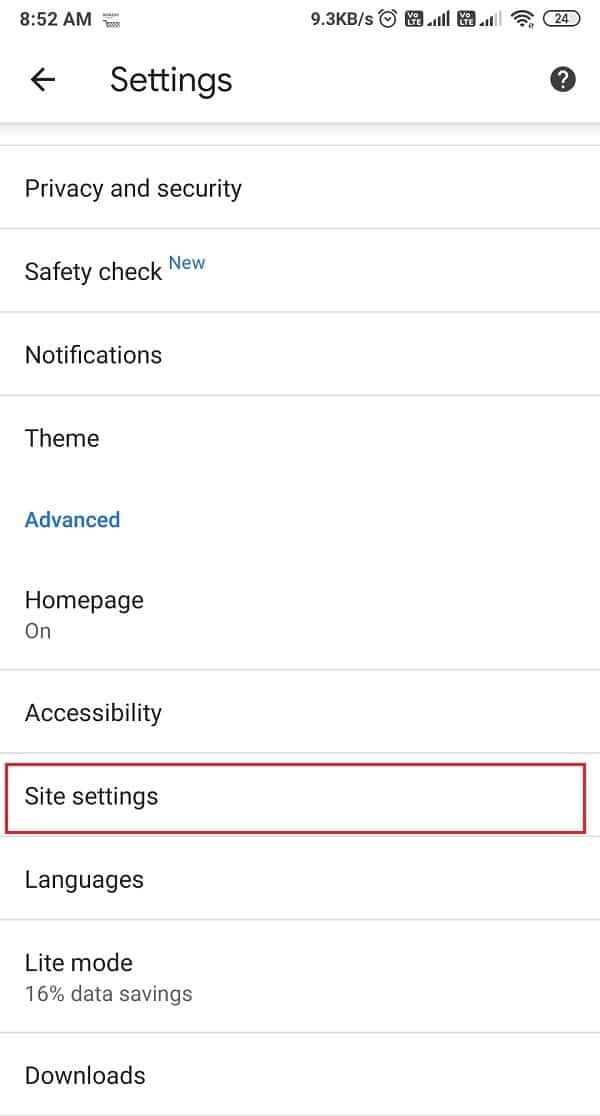
5. Go to the Notifications section.
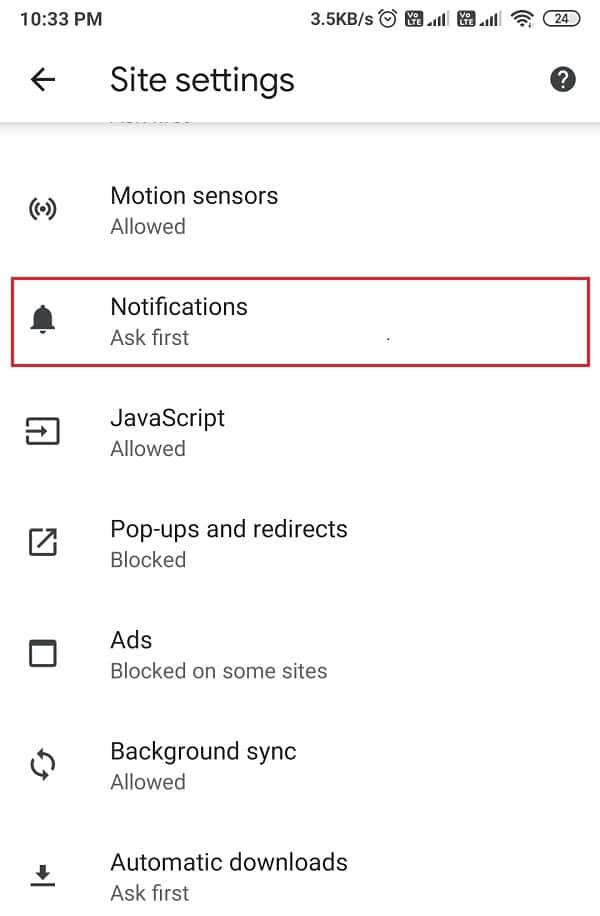
6. Finally, turn off the toggle for Notification.
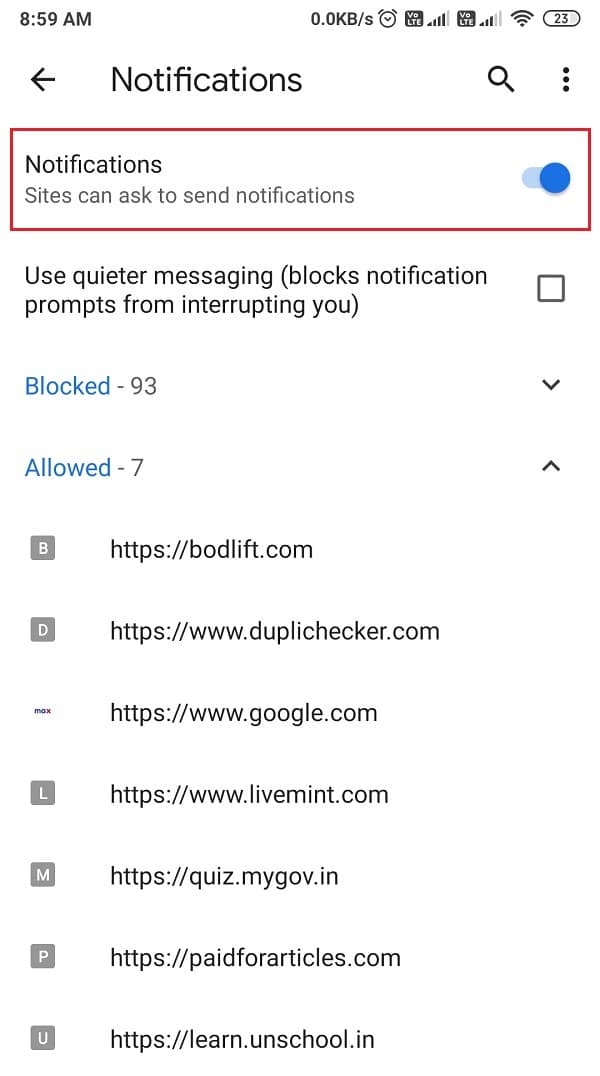
That’s it; when you turn notifications off on Google Chrome, you will not receive any push notifications on your device.
Method 5: Turn off Ad personalization on your Google account
If you still don’t know how to block ads on your Android phone, then you can turn off the Ad personalization on your Google account. Your Android device synchronizes with your Google account and shows you personalized ads on the browser according to the information you search on the web. You may follow these steps to disable ad personalization:
1. Open Google Chrome on your desktop or laptop.
2. Tap on three vertical dots from the top-right corner of the screen and go to Settings.
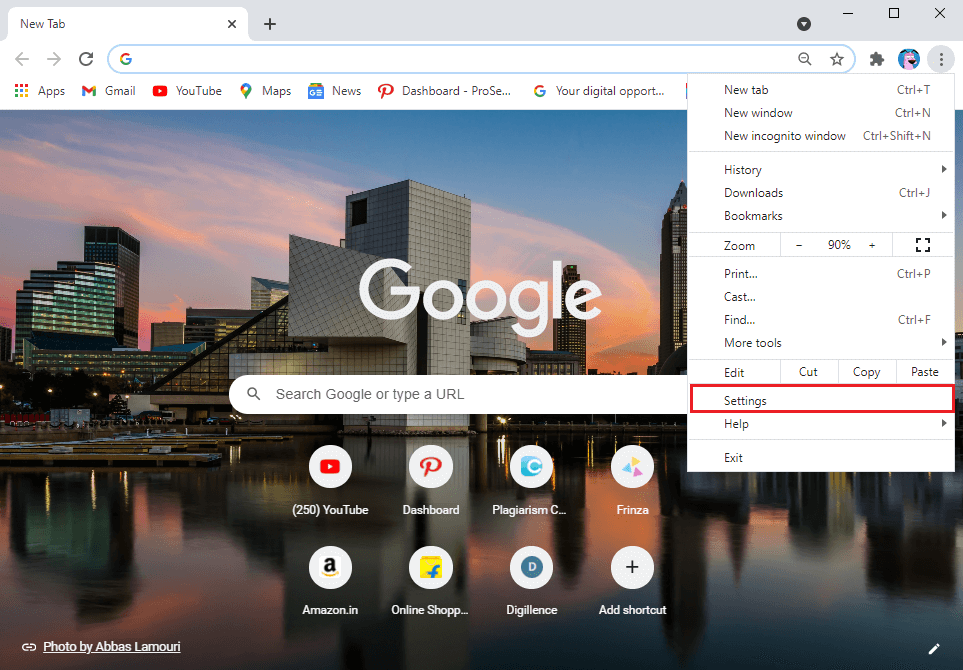
3. Tap on Manage your Google Account.
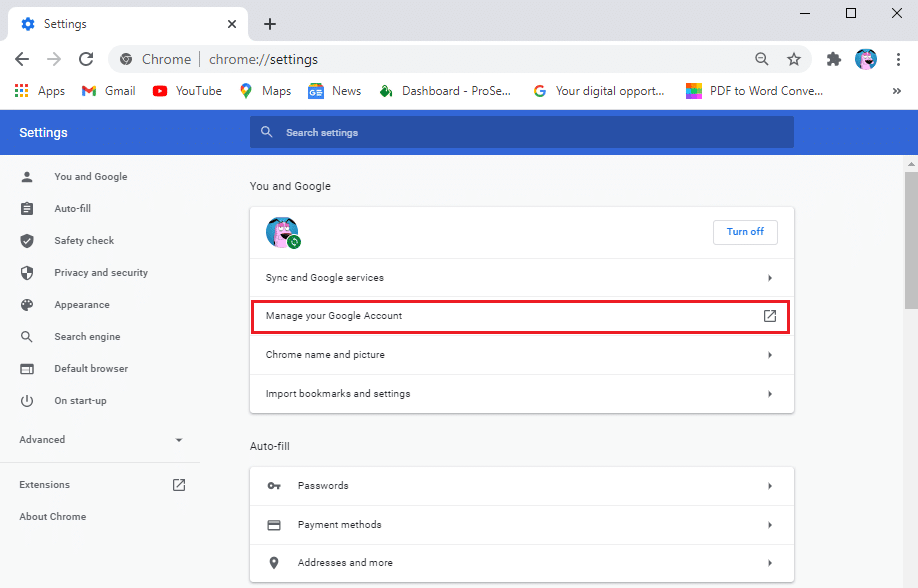
4. Now, go to Privacy and personalization.
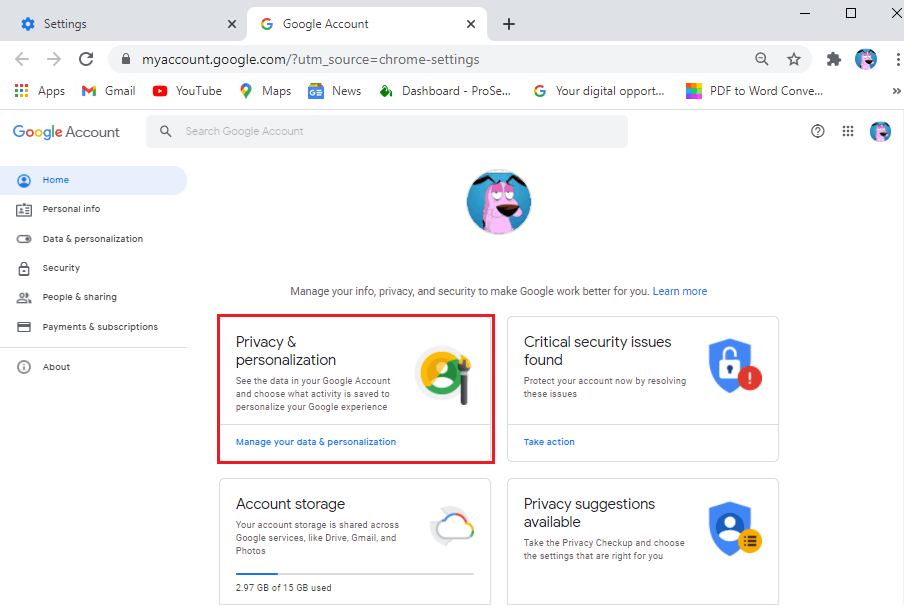
5. Scroll down and tap on Ad personalization.
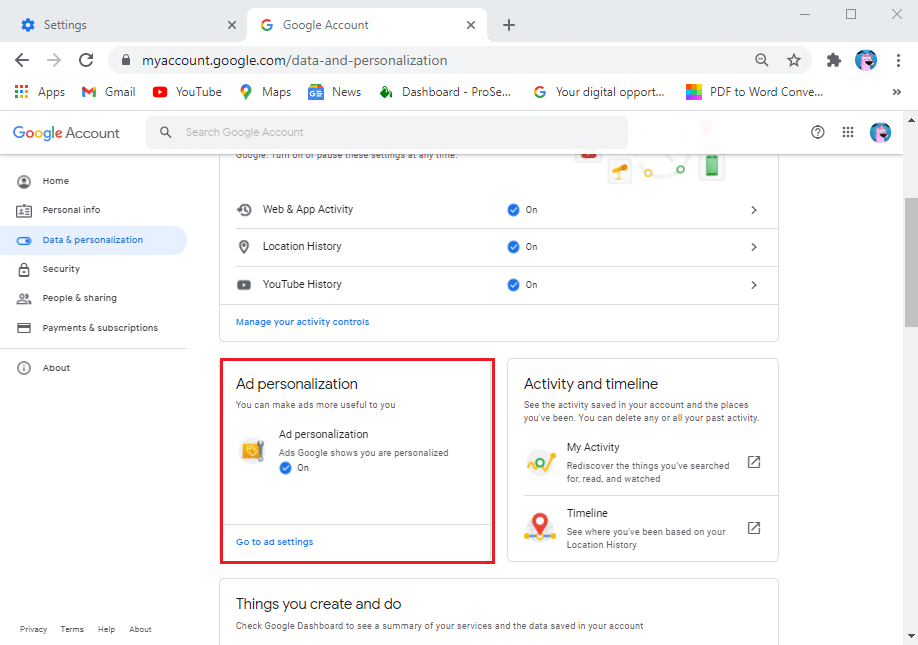
6. Finally, turn off the toggle for Ad personalization.
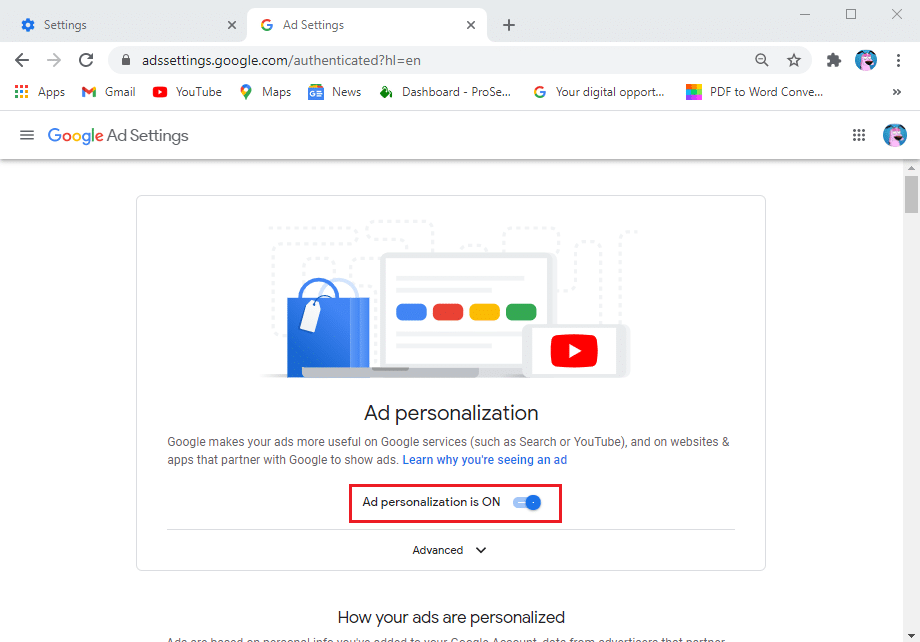
Alternatively, you can also disable the Ad personalization from your device settings:
1. Head to the Settings on your Android phone.
2. Scroll down and tap on Google.
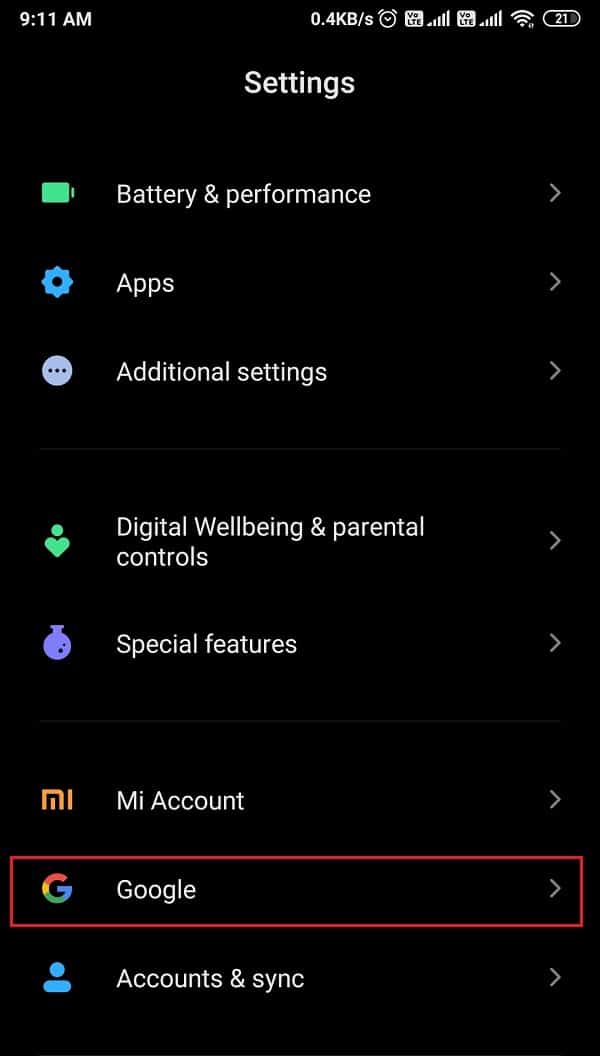
3. Locate and open the Ads section.
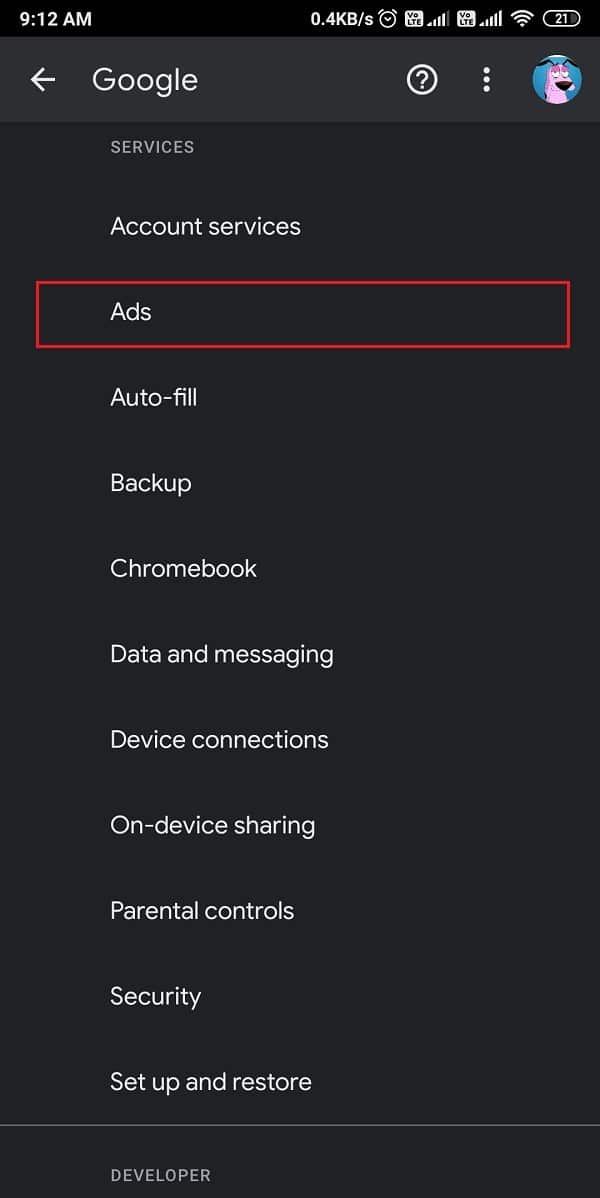
4. Finally, turn off the toggle for Opt-out of Ads Personalization.
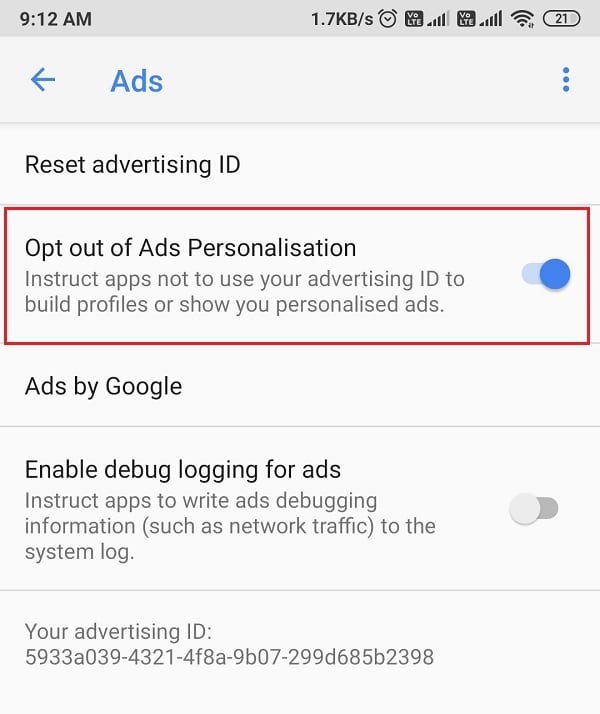
Method 6: Uninstall Apps with annoying pop-up ads
You can uninstall apps with annoying pop-ups, banner ads, or full-screen ads to stop pop-up ads on Android if you don’t know which app is causing them. Therefore, in this situation, you can install an Ad detector app that quickly identifies the apps responsible for pop-up ads on your device. You can easily find ‘Ad detector and Airpush detector‘ by simpleThedeveloper from Google play store. With this app, you can easily detect the Adware apps on your device.
Frequently Asked Questions (FAQs)
Q1. How do I block ads on Android completely?
To completely block the ads on your Android device, you can use Adblocker apps that block all the pop-up ads, banner ads, and much more at a click. Another way is to disable the pop-up ads option on Google Chrome. For this, open Chrome > Settings > Site settings > Pop-ups and redirects, where you can easily disable the option. However, if there is a third-party app on your device responsible for annoying ads, you may uninstall that particular app.
Q2. How to stop pop-up ads on Android?
You may get pop-up ads in your notification panel. These pop-up ads may be from your browser. Therefore, you can turn off the notifications option on the Chrome browser. For this, open Google Chrome > Settings > Site settings > Notifications. From notifications, you can easily disable the option to stop getting push notifications.
Recommended:
We hope that this guide was helpful and you were able to get rid of Ads on your Android phone. If you still have any queries regarding this article, then feel free to ask them in the comments section.