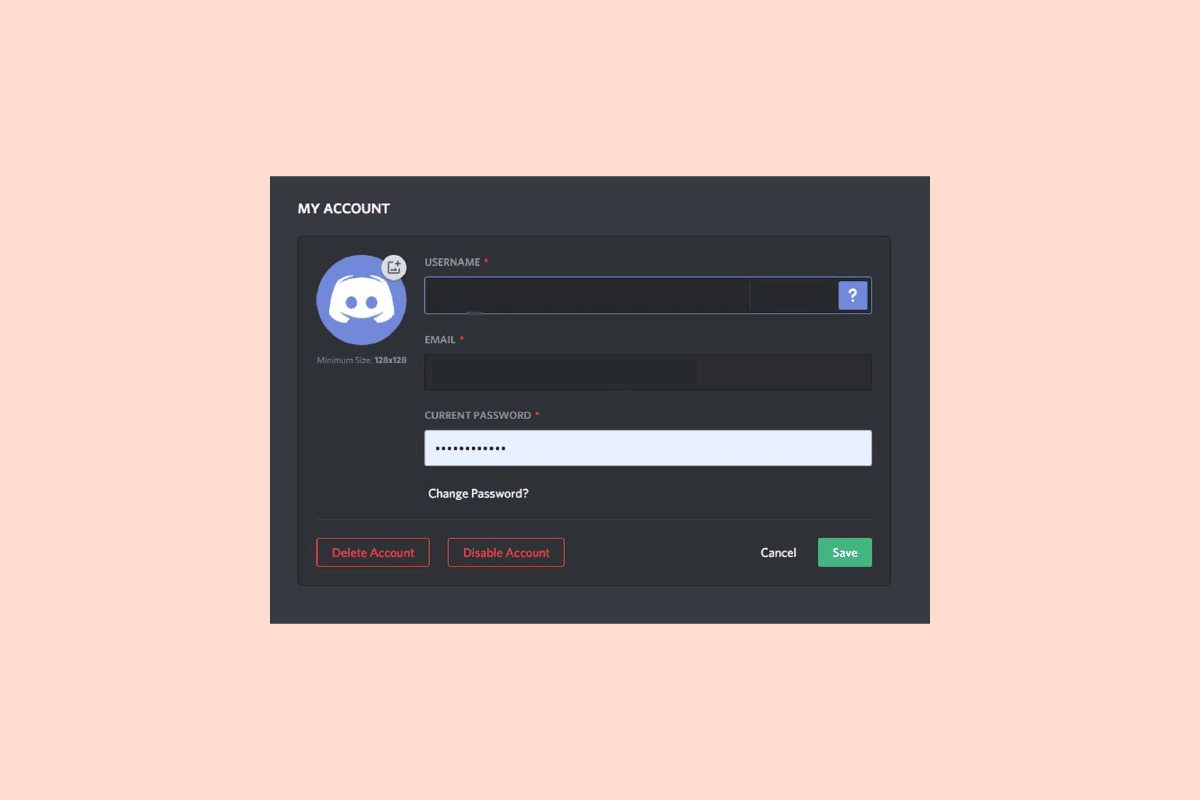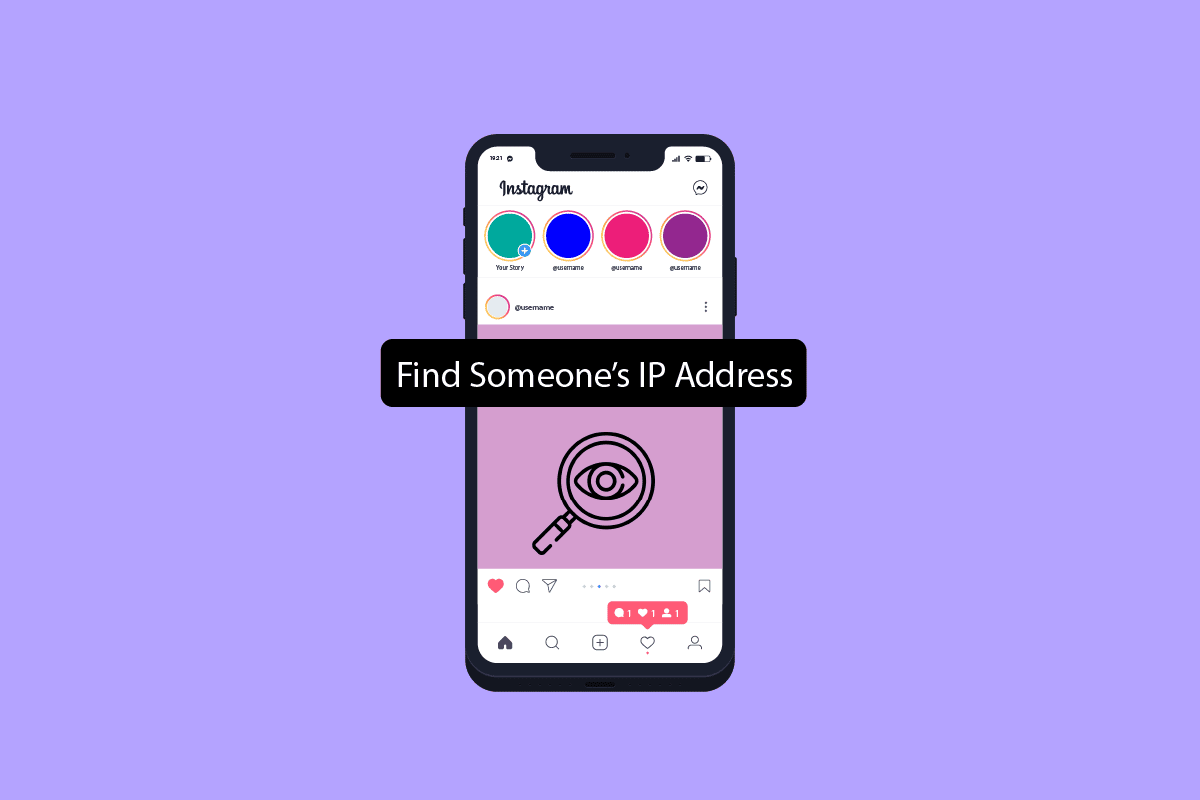Sometimes when you are trying to function keys on your computer to perform various actions such as increasing or lowering brightness, volume, or putting your computer to sleep. You may come across HP Software framework issues. This issue can be very annoying and can be caused by a missing or outdated hotkey driver. In this guide, we will discuss various methods to figure out how to fix HP Software Framework is not installed issue on your computer.
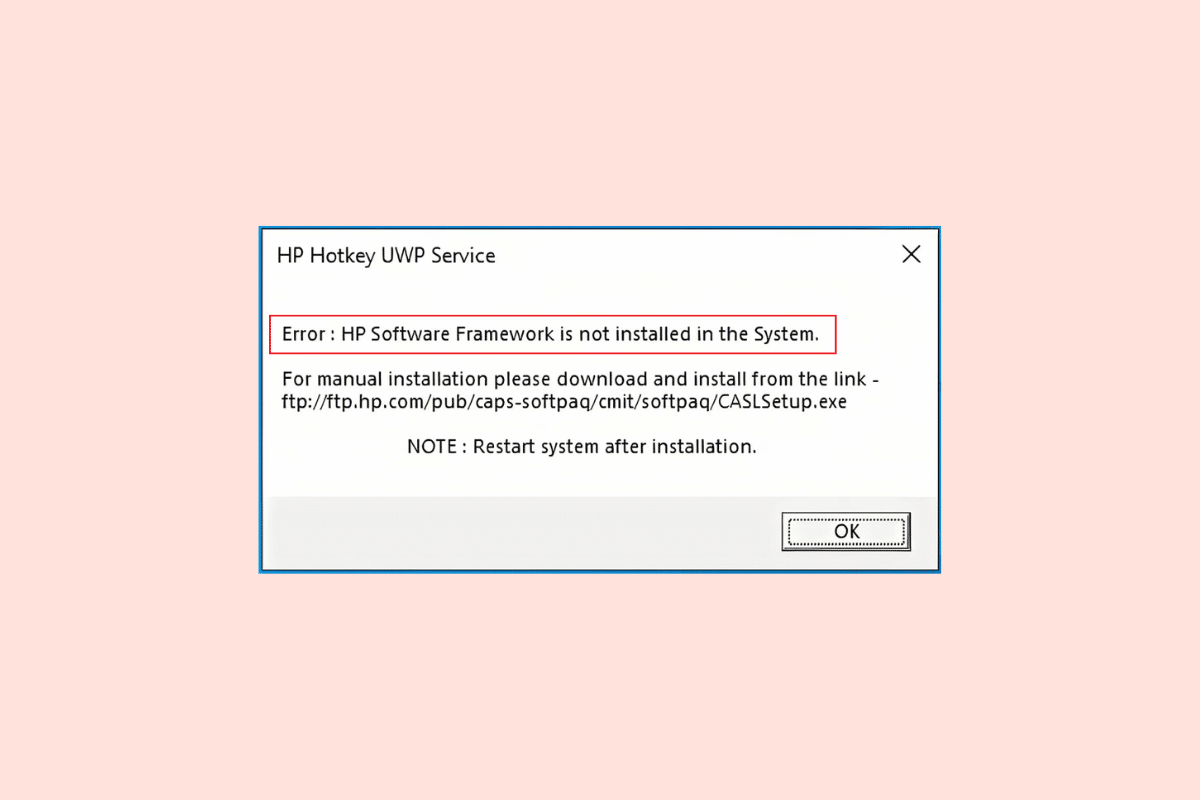
How to Fix HP Software Framework is Not Installed Issue
There can be a few reasons for HP Software Framework is not installed issue. We have mentioned some of the possible reasons for the issue.
- Missing HP Hotkey Support driver
- An outdated or corrupt HP Hotkey Support driver
- Issues with installations or uninstallation features
- Improper working of Hotkey Support
- Various underlying issues with HP Software Framework
In the following guide, we will discuss HP software framework download issue on your computer.
Method 1: Install HP Hotkey Support Driver
One of the most common reasons for this issue is missing drivers on your system. Therefore, if you are missing essential system drivers such as the HP Hotkey support driver you should install them as quickly as possible. You can follow these simple steps to install drivers on your system.
1. Press Windows + R keys simultaneously to launch the Run dialog box.
2. Here, type msinfo32 and press Enter key to open the System Information.
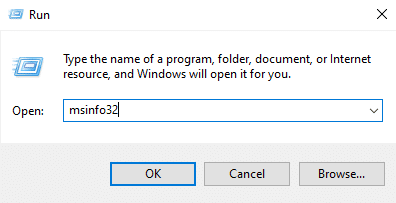
3. In the System Information window, locate your system’s model number.
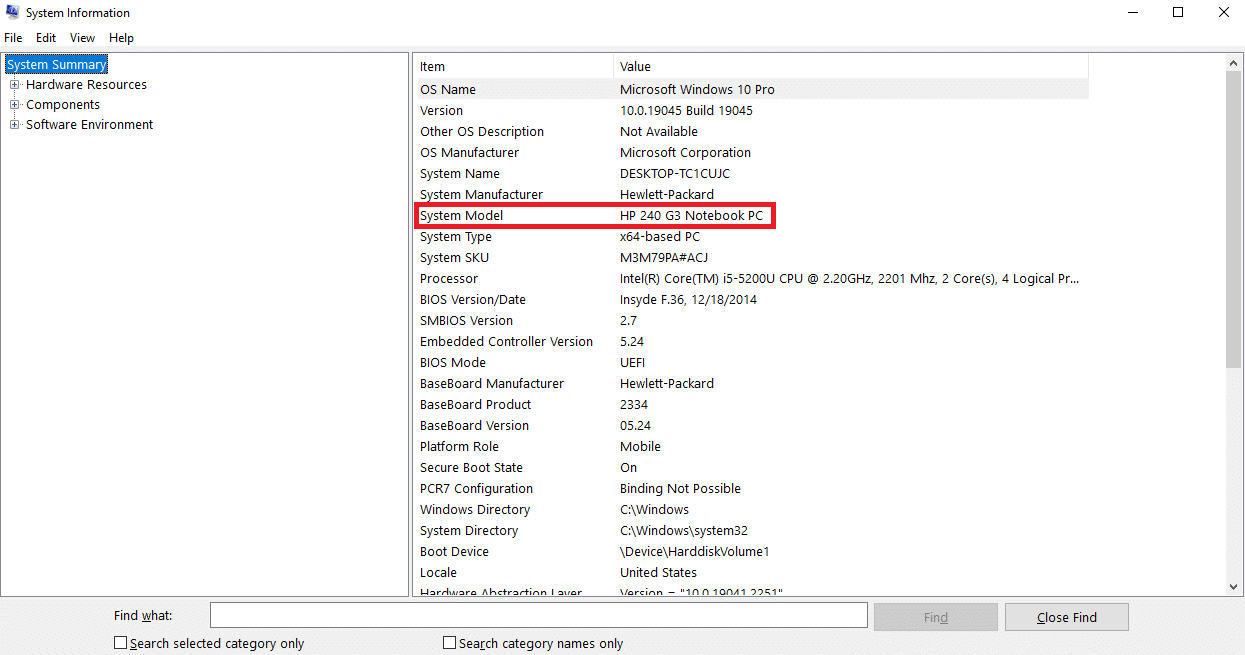
4. Now, visit the official HP Support website and locate the Software and Drivers.
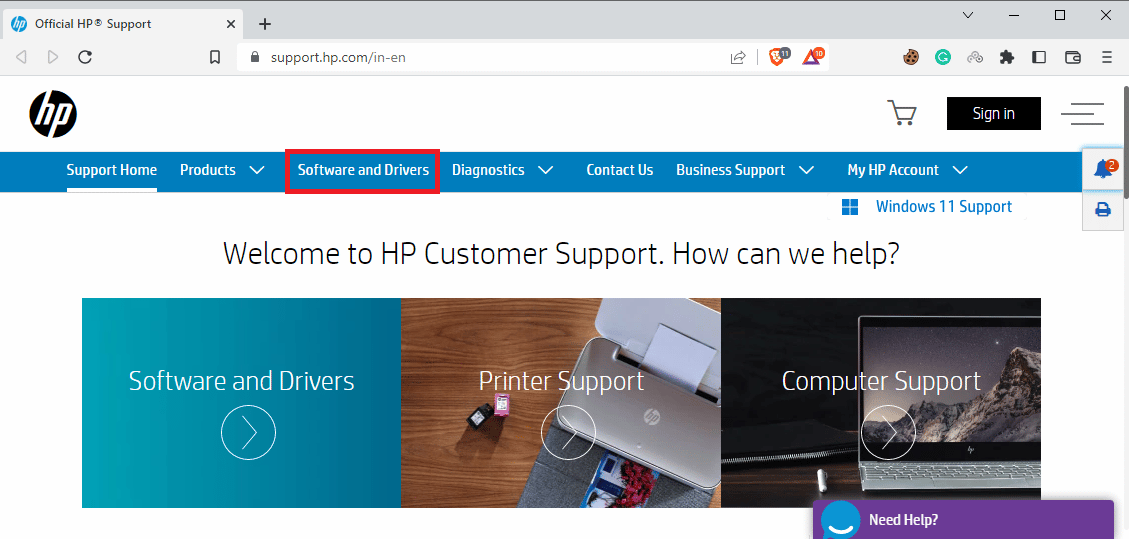
5. Now, enter the serial number of your device.
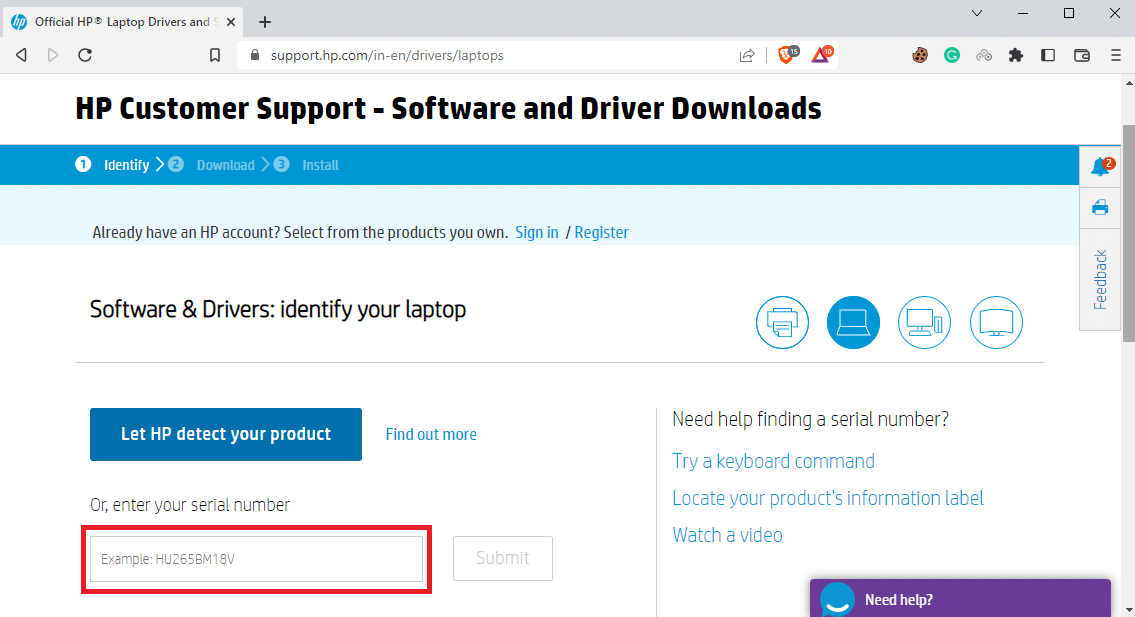
6. Now, type your system’s model in the box, and select the Submit button.
7. Now, select the Operating System you use on your system.
8. Here, click Software-Solutions.
9. Select the HP Hotkey Support driver, and then click on Download.
Method 2: Update Driver via HP Support Assistant
If installing the driver has not fixed the issue, you may want to update it. When HP drivers are outdated or have bugs, updating them is one of the best ways to fix the issues. You can follow these simple steps to update the HP hotkey support driver.
1. Launch the HP Support Assistant program.
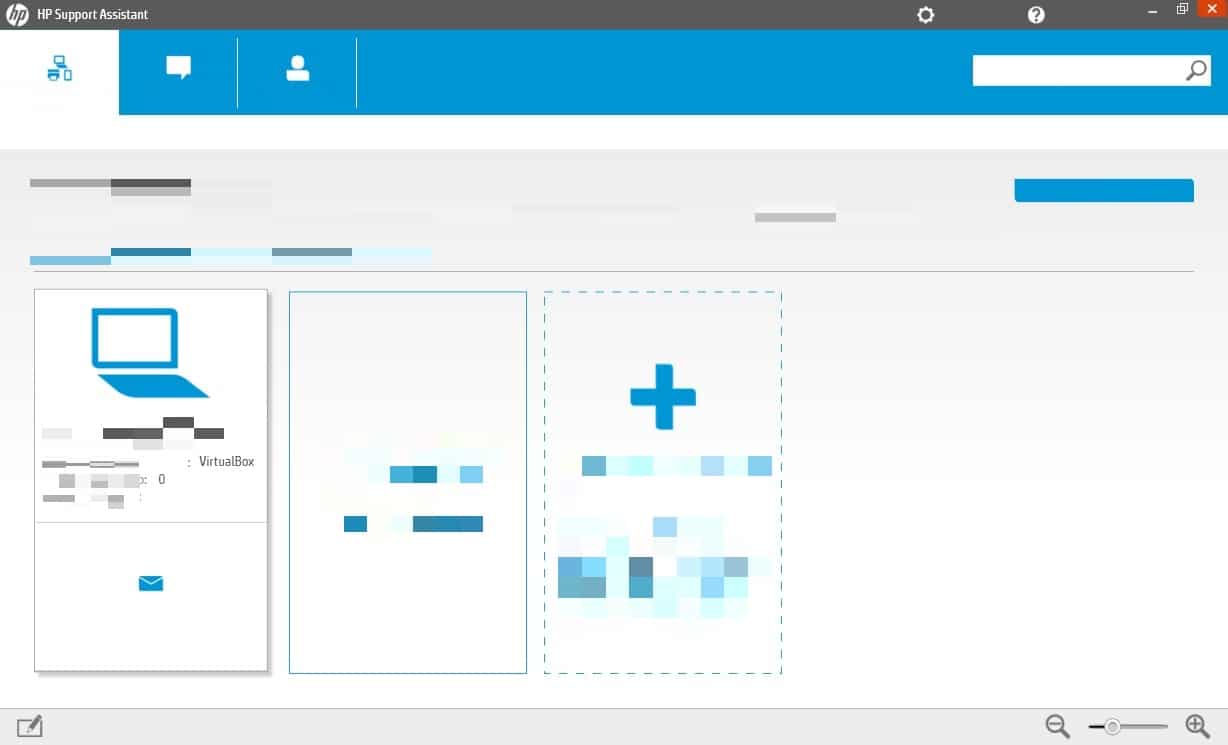
2. Now, locate and click on Updates to check for any available updates.
3. Click on Update to update HP Hotkey Support Driver via HP Support Assistant.
Also Read: Fix HP Laptop Not Connecting to Wi-Fi
Method 3: Run Program Install and Uninstall Troubleshooter
When your system cannot perform uninstall and install tasks properly, you can fix these issues by running the Install and Uninstall Troubleshooter to fix HP software framework download issue. Many users could fix the HP Software Framework issues by running this troubleshooter.
Generally, common system troubleshooters are provided in the system by Microsoft Windows. However, if you don’t have Install and Uninstall Troubleshooter on your system you can download the troubleshooter from the official page. Once, it is downloaded and installed, run the troubleshooter to fix the issues.
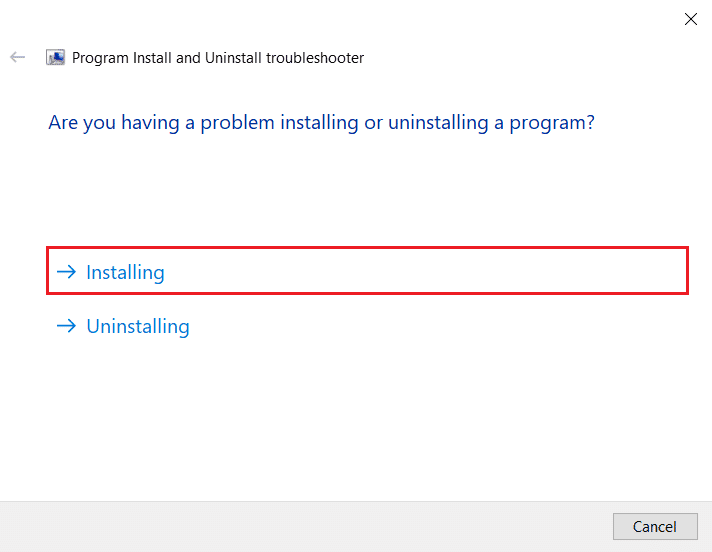
Method 4: Disable Hotkey Support on Startup
If the issue continues to cause a problem on your device, you can try to disable hotkey support on startup to fix the issue. You can follow these simple steps to figure out how to disable hotkey support on startup.
1. Press the Windows + R keys simultaneously to launch the Run dialog box.
2. Here, type services.msc and press the Enter key. This will launch Windows Services.
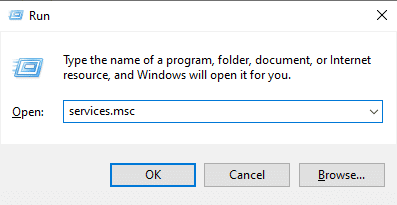
3. Here, locate and navigate to the HP Hotkey UWP Service and right-click on it.
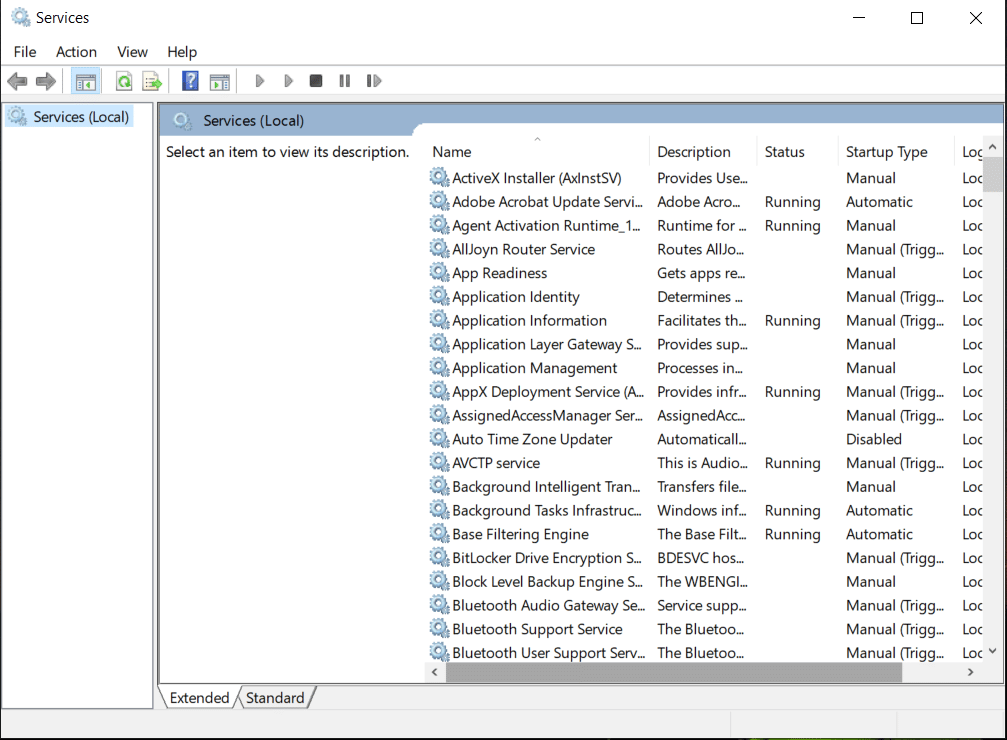
4. Now, click on Properties.
5. Then, click on Disabled from the Startup type drop-down menu.
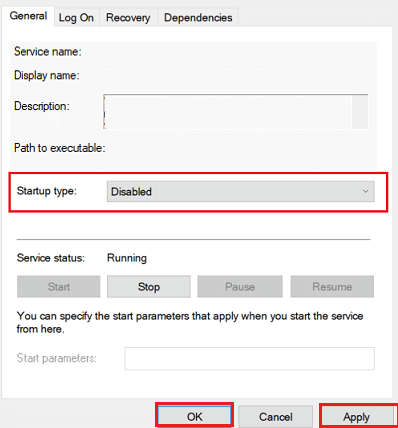
6. Click on OK to save the changes.
Also Read: How to Clean HP Printhead
Method 5: Reinstall HP Support Assistant
If the previous methods do not fix the issue, you can try to reinstall HP Support Assistant on your computer. Follow these simple steps to safely reinstall HP Support Assistant.
1. Press the Windows + I keys together to open Settings on your computer.
2. Here, click on Apps.
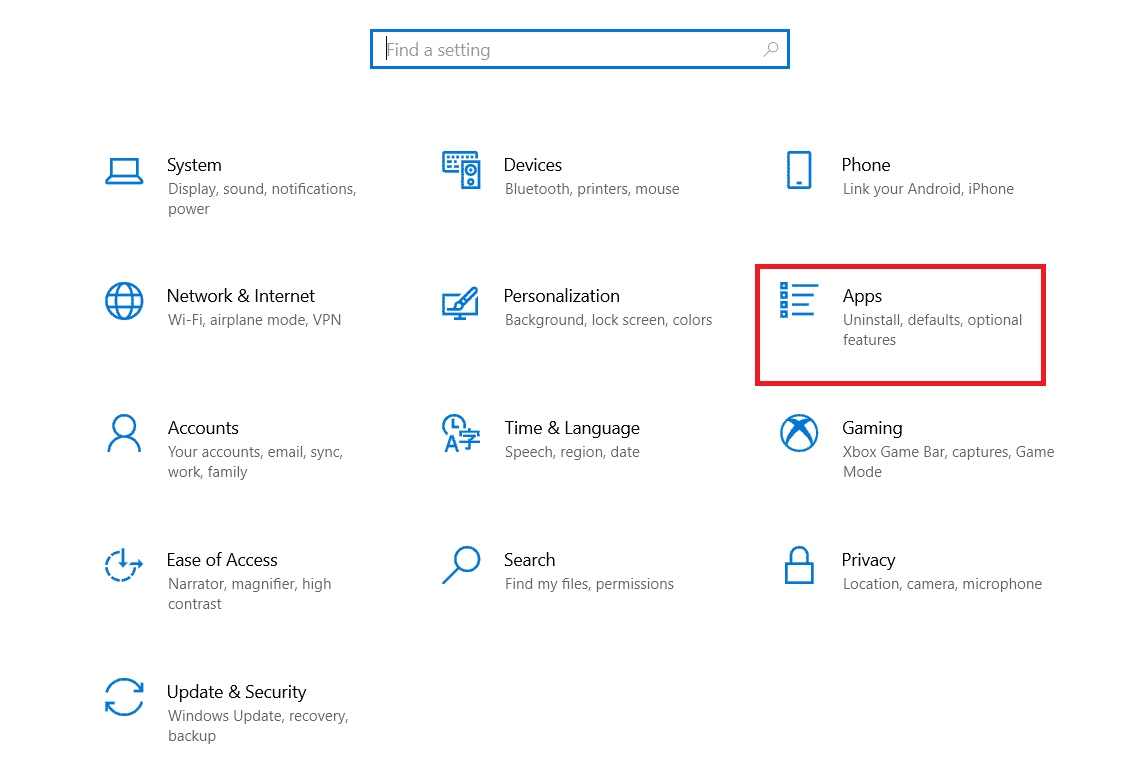
3. Now, click on Apps & Features.
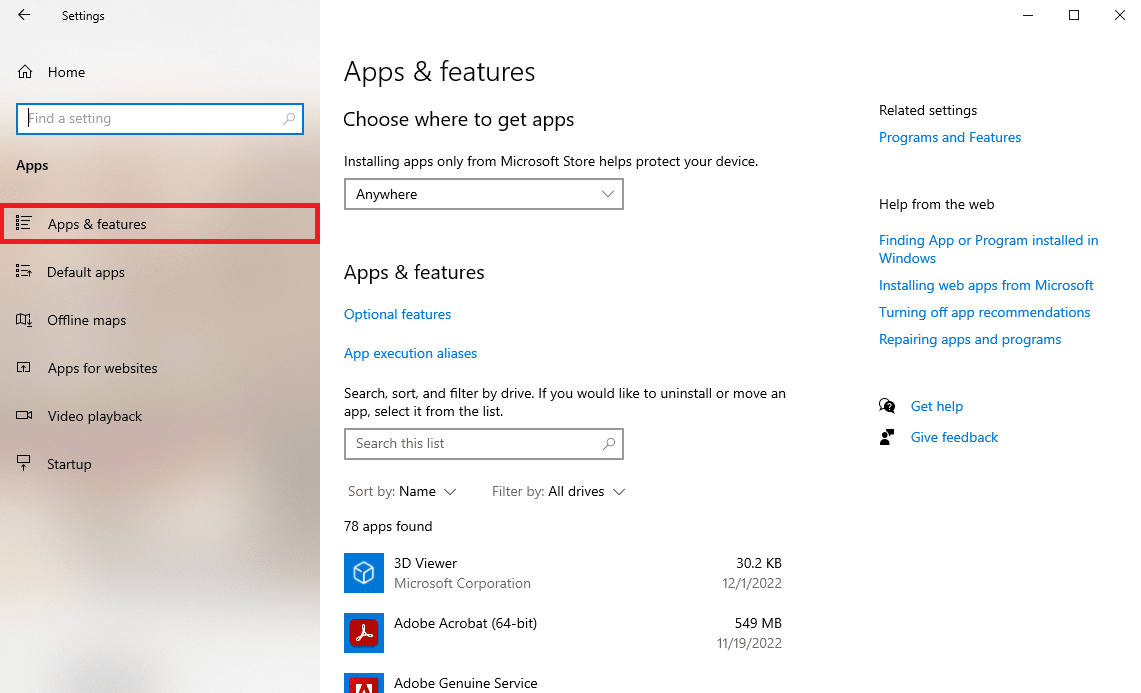
4. Here, locate the HP Support Solution Framework. Now, select it and then click Uninstall.
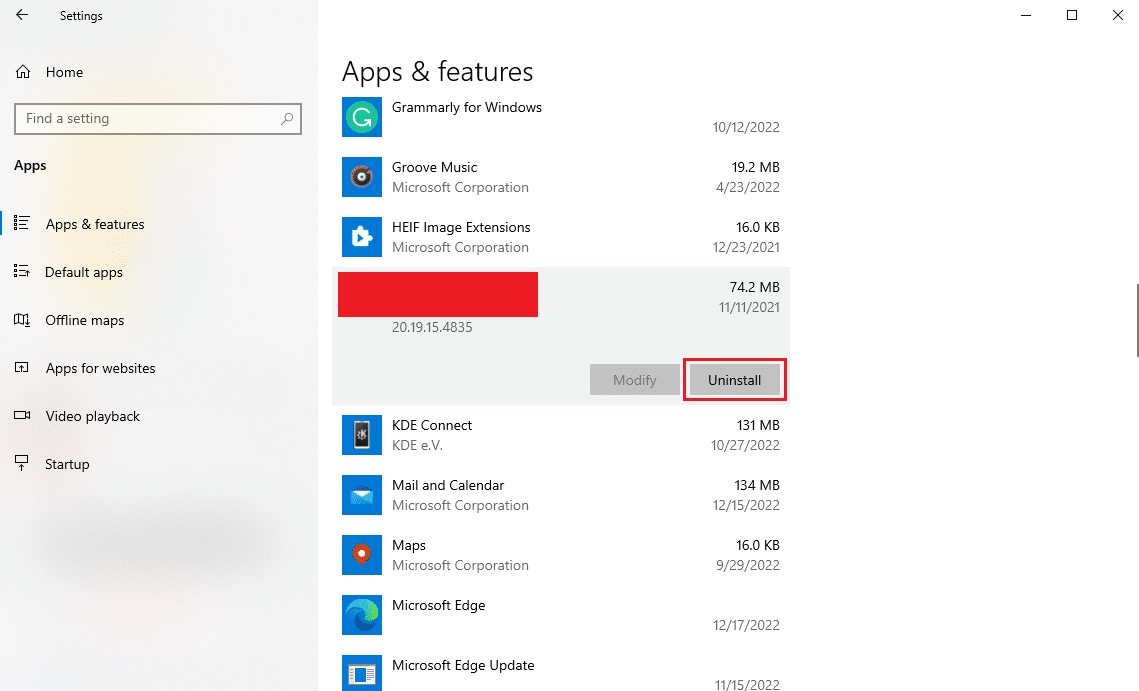
5. Now, visit the HP Support Assistant webpage.
6. Here, locate the Download HP Support Assistant icon to install it.
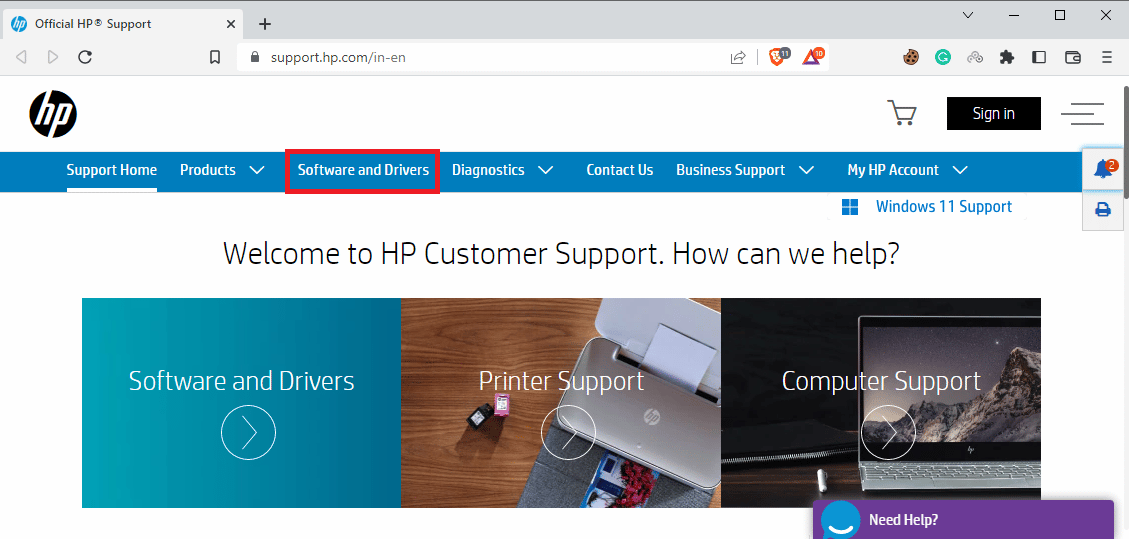
7. Finally, reboot the PC after installation.
Hence, now you can download HP software framework using the support assistant.
Method 6: Use Third-Party Recovery Software
Various free and paid repair software programs allow you to use their services to fix various issues on your computer. These software helps you save a lot of manual fixing and you can fix the issues quickly.
Frequently Asked Questions (FAQs)
Q1. What is the HP Hotkey issue?
Ans. HP hotkey issue is a common issue with Windows computers. It generally occurs when you try to perform an action with the computer’s function keys.
Q2. Why am I seeing an error while using the function key?
Ans. There can be various reasons for errors happening upon using function keys, this can be because of a missing or corrupt driver.
Q3. How to fix Hotkey issues?
Ans. You can try to fix the hotkey issues on your computer by updating or installing the hotkey driver.
Q4. Can I update HP Hotkey Support drivers?
Ans. Yes, you can update the HP Hotkey Support driver on your computer. You just have to open HP Support and check for the available updates.
Q5. What happens if the HP Hotkey Support drivers are missing?
Ans. When you have a missing HP Hotkey Support driver, you may see errors while using various function keys on your computer.
Recommended:
We hope this guide was helpful to you and you were able to fix HP software framework is not installed issue on your computer. let us know which method worked for you the best. If you have any suggestions or queries for us, please let us know in the comment section.