Fix Your System Is Heavily Damaged By Four Virus
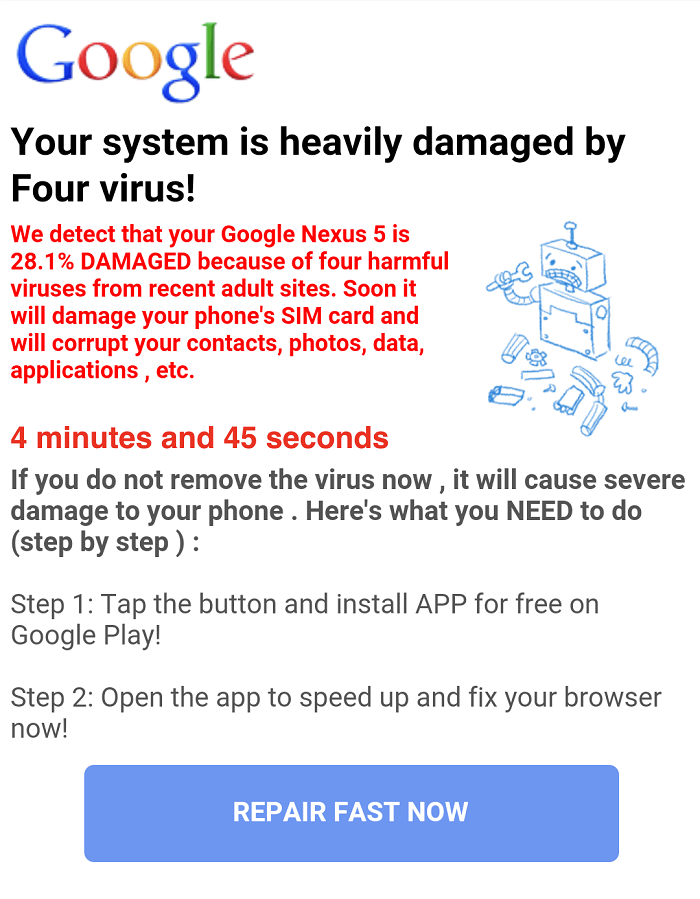
Are you facing the error message “Your System Is Heavily Damaged by Four Virus” on your Android phone? Well, if you’re then don’t worry as it is a fake error message. Generally, users are directed towards these kinds of ads by intrusive or pop-up ads without the user’s knowledge. These pop-ups are called Potentially Unwanted Programs (PUPs) which redirect users, deliver intrusive ads, records personal information of users and sometimes run background programs without user consent.
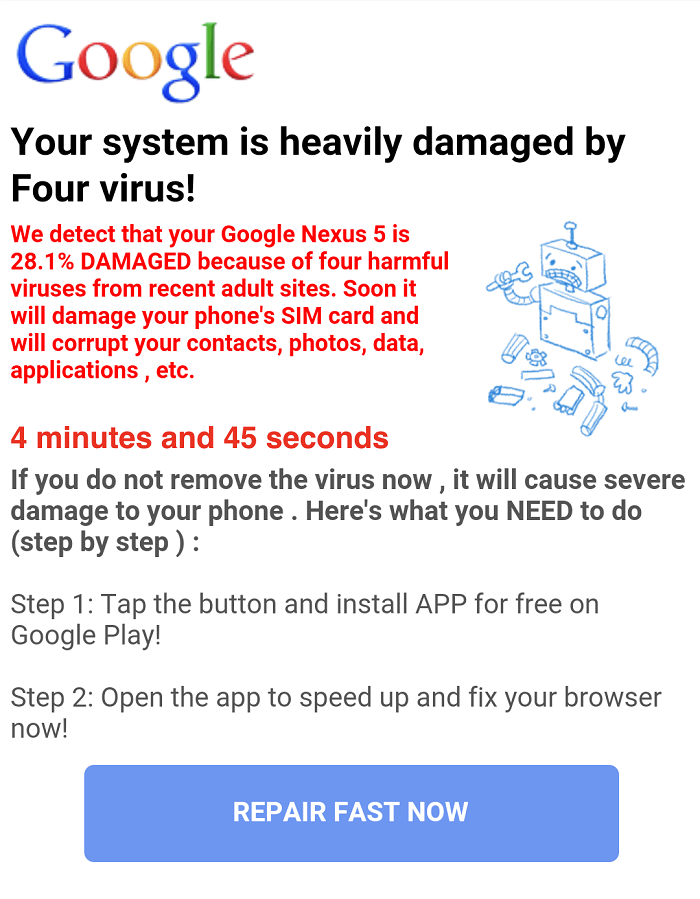
So if you see the Four virus pop-up message on Android or iOS device don’t get alarmed as the hijacker is trying to make you believe that your system is infected with a virus and you need to repair your system by clicking on the Repair button. The error message then goes on to explain that your device is “28.1% damaged because of four harmful viruses from recent adult sites”. In short, your device isn’t infected with four viruses and the message you see is just trying to fool you into clicking the Repair button.
If by mistake you have click on the Repair button then also the hijacker will only be able to show you intrusive ads or install an unwanted program on your device. Your personal data is safe as long as you don’t give any other kind of permission to the hijacker behind the hoax virus message.
But don’t be fooled by the above message as it can sometimes guide you to install certain programs to fix the fake four virus error which in turn can be trojan or ransomware software.
Why I am seeing the “Your system is heavily damaged by four viruses” error message?
Virus creators have become innovative with time, and their target has shifted from computers to smartphones. One such innovation that these scammers have created in the mobile realm is Four Virus. This browser hijacker displays a message on your browsing screen that Your System is heavily damaged by Four Virus, and it tries to convince you to take the help of software for disinfecting your system.
This hijacker cannot attack your personal information or steal your card details, but it shows certain advertisements, popups, or opens a new tab. So it is capable of disturbing your browsing activity. But this browser hijacker can make you install trojans or other similar viruses by misguiding you. To free your device from Four Virus, you need to follow our guide. Read each method thoroughly to protect your device from any kind of virus.
Fix Your System Is Heavily Damaged By Four Virus
See Also:6 Ways to Fix HP Software Framework is Not Installed Issue
Fix Amazon Prime Video Buffering Issue
Fix Registry Editing Has Been Disabled by Your Administrator Error
Top 9 Ways to Fix The System Cannot Find the Path Specified in Windows 10
Top 10 Solutions to Fix WiFi Calling Not Working on Android
Method 1: Clearing Browsing Data and Cache
The Four virus usually gets into your smartphone while browsing. So, clearing browsing data is the best way to remove four viruses and save your smartphone.
To clear browsing data and cache follow the bellow steps:
1. Open the Settings options on your device and tap on the Apps option from the menu bar that appears.
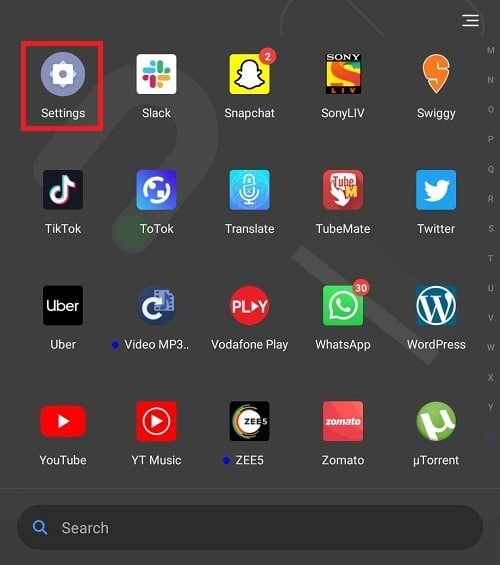
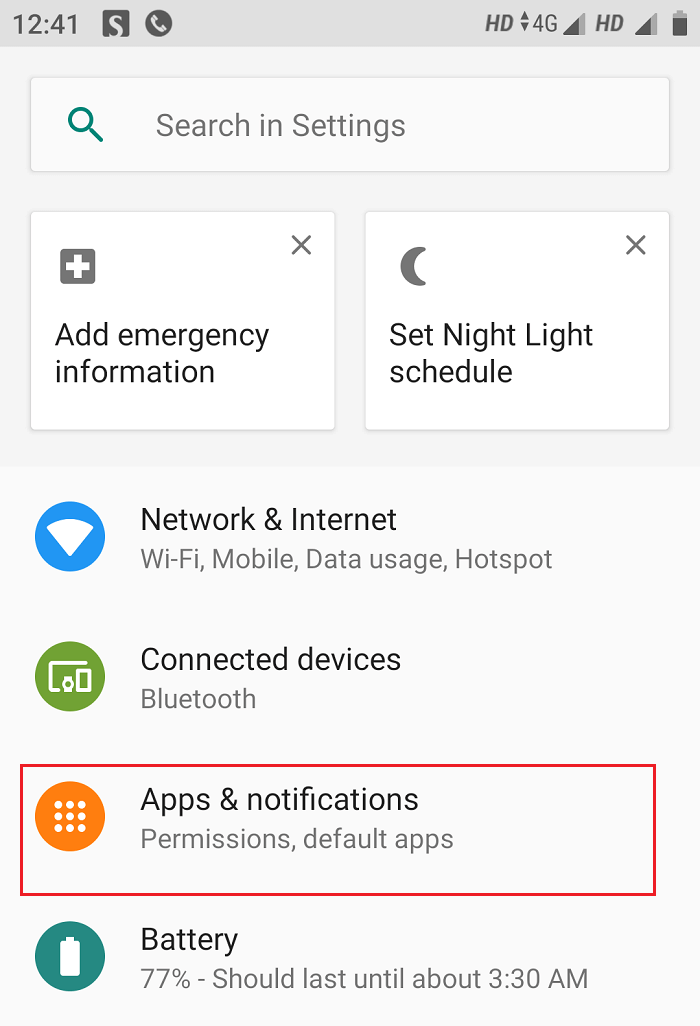
2. Under the Apps options, look for the browser in which you are getting a message alert and tap on it.
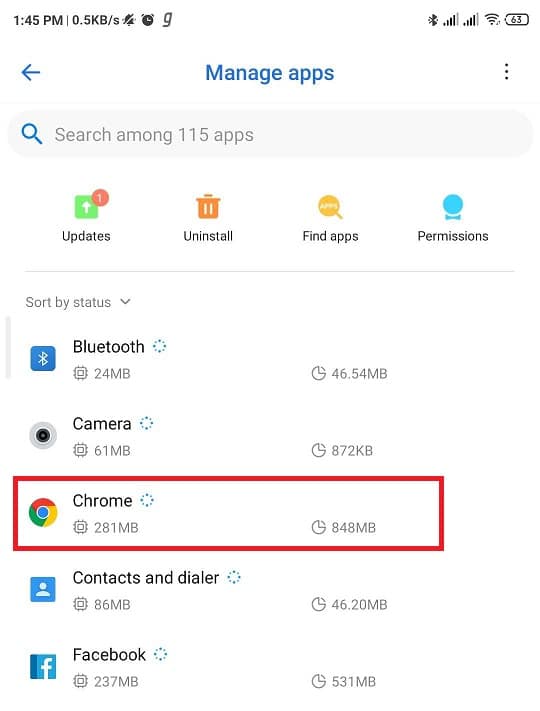
3. Select for Force Stop option.
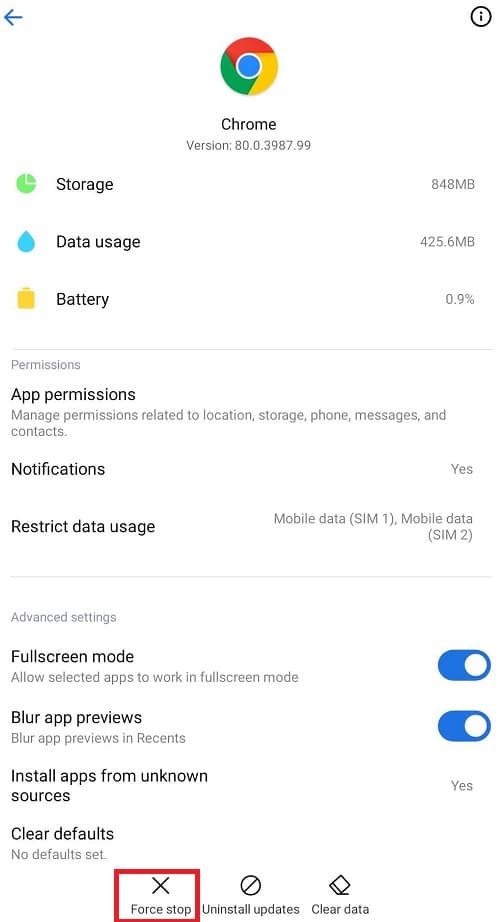
4. A warning dialog box will appear displaying the message that If you force stop an app, it may cause errors. Tap on Force stop/Ok.
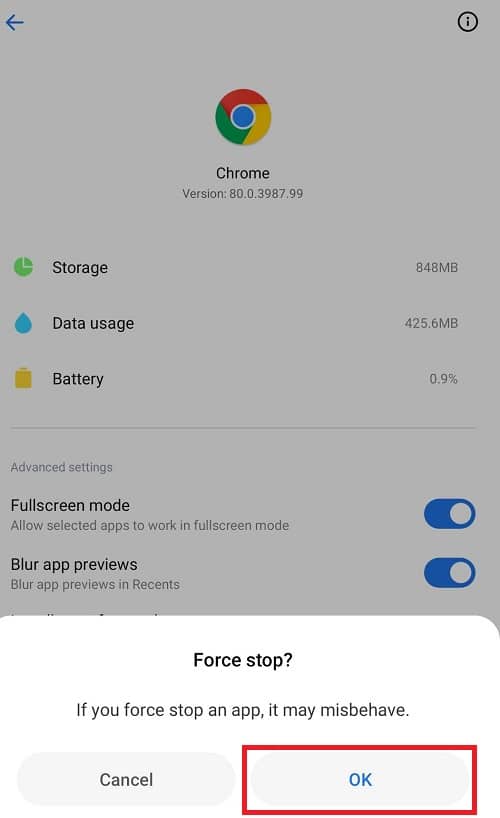
5. Now select the Storage option and under Storage, tap on the Manage Storage option.
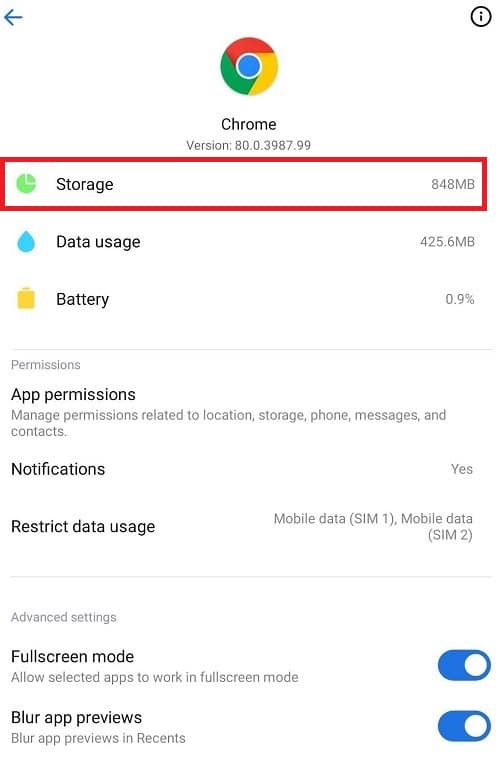
6. When the next screen appears, tap on the Clear All Data option.
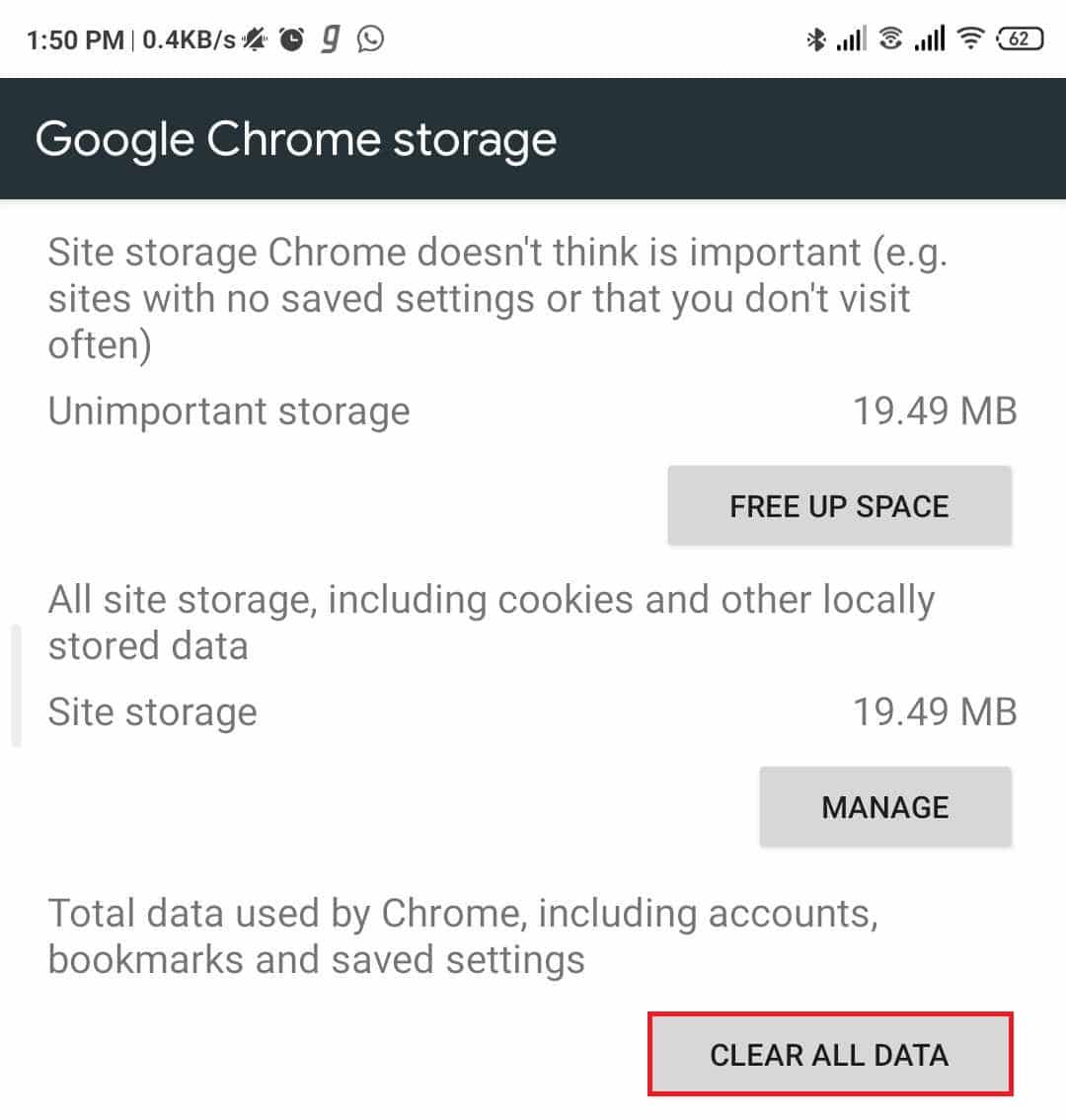
7. A warning dialog box will appear, stating that All app’s data will be deleted permanently. Tap on OK.
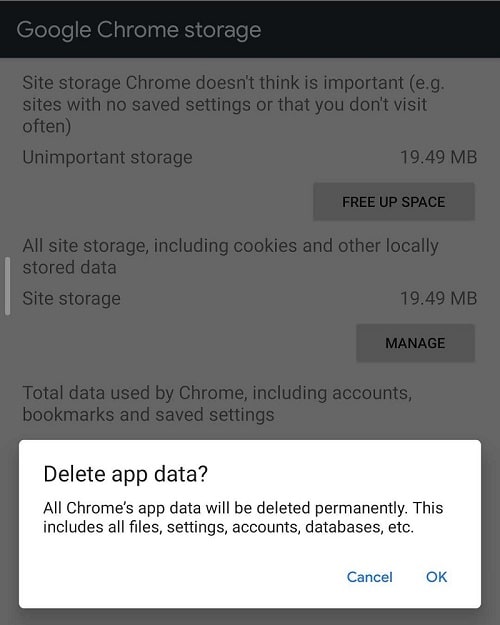
8. Go back to Storage and tap on Clear Cache.
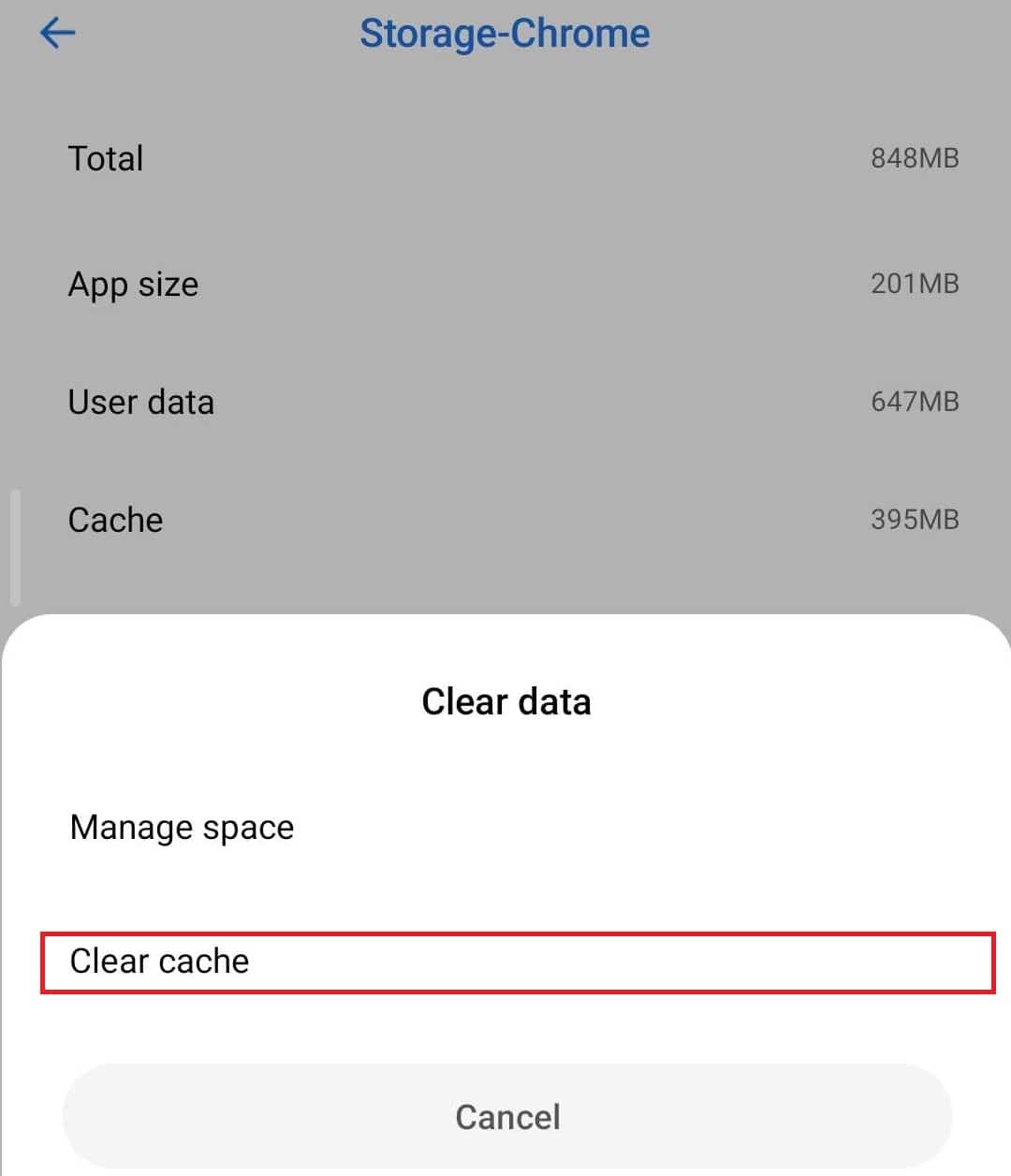
After completing these steps, you may be able to fix your system is heavily damaged by four virus error.
Method 2: Uninstalling the Browser or third-party app
If you are getting this Four virus message because you have a Third-Party app on your device, then you should uninstall it and later try reinstalling it. But make sure that the device administrators and unknown sources permissions are disabled.
You can check whether the permissions are disabled by following these steps:
1. Open Settings on your device and then tap on the password and security option.
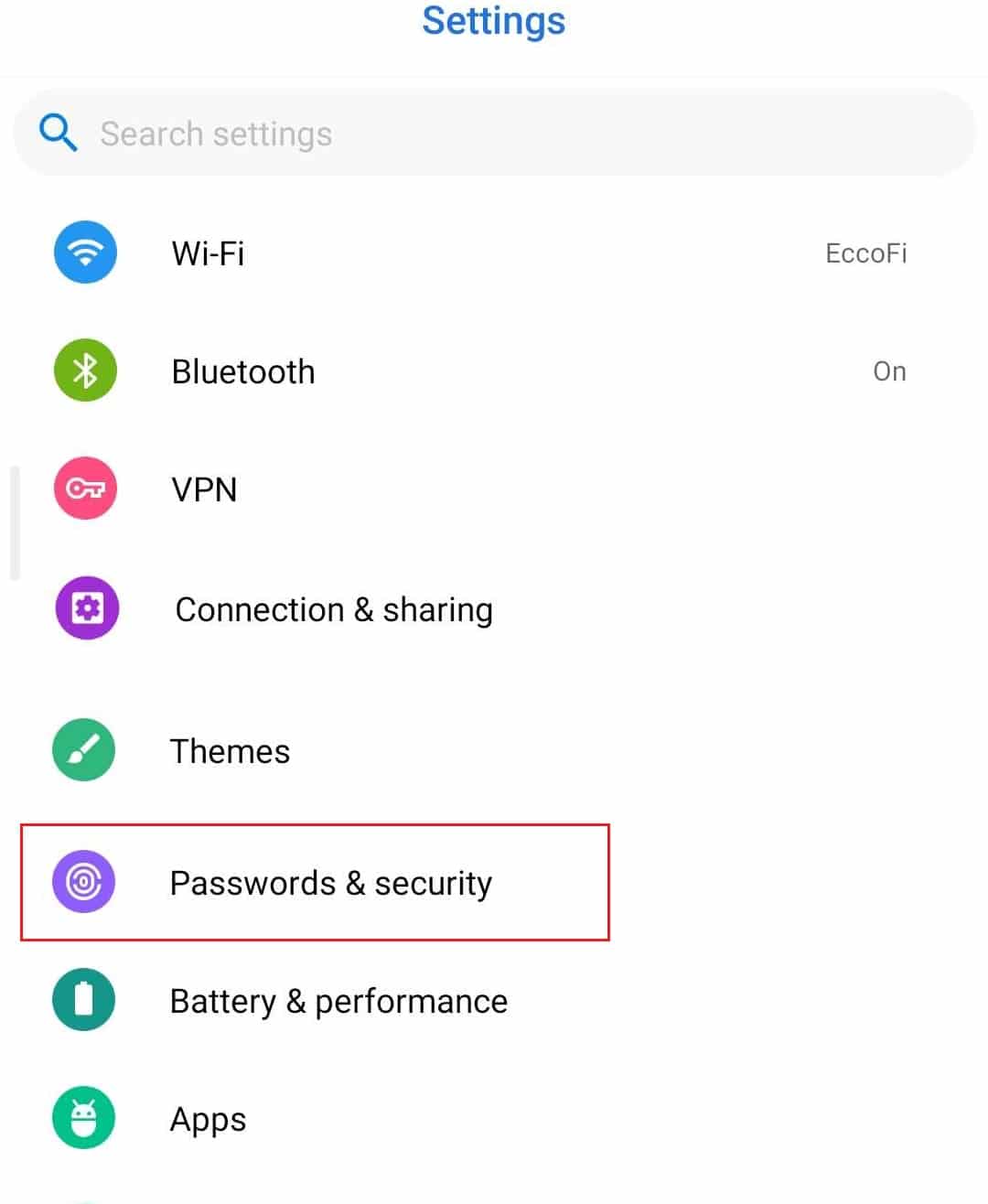
2. Select the privacy option.
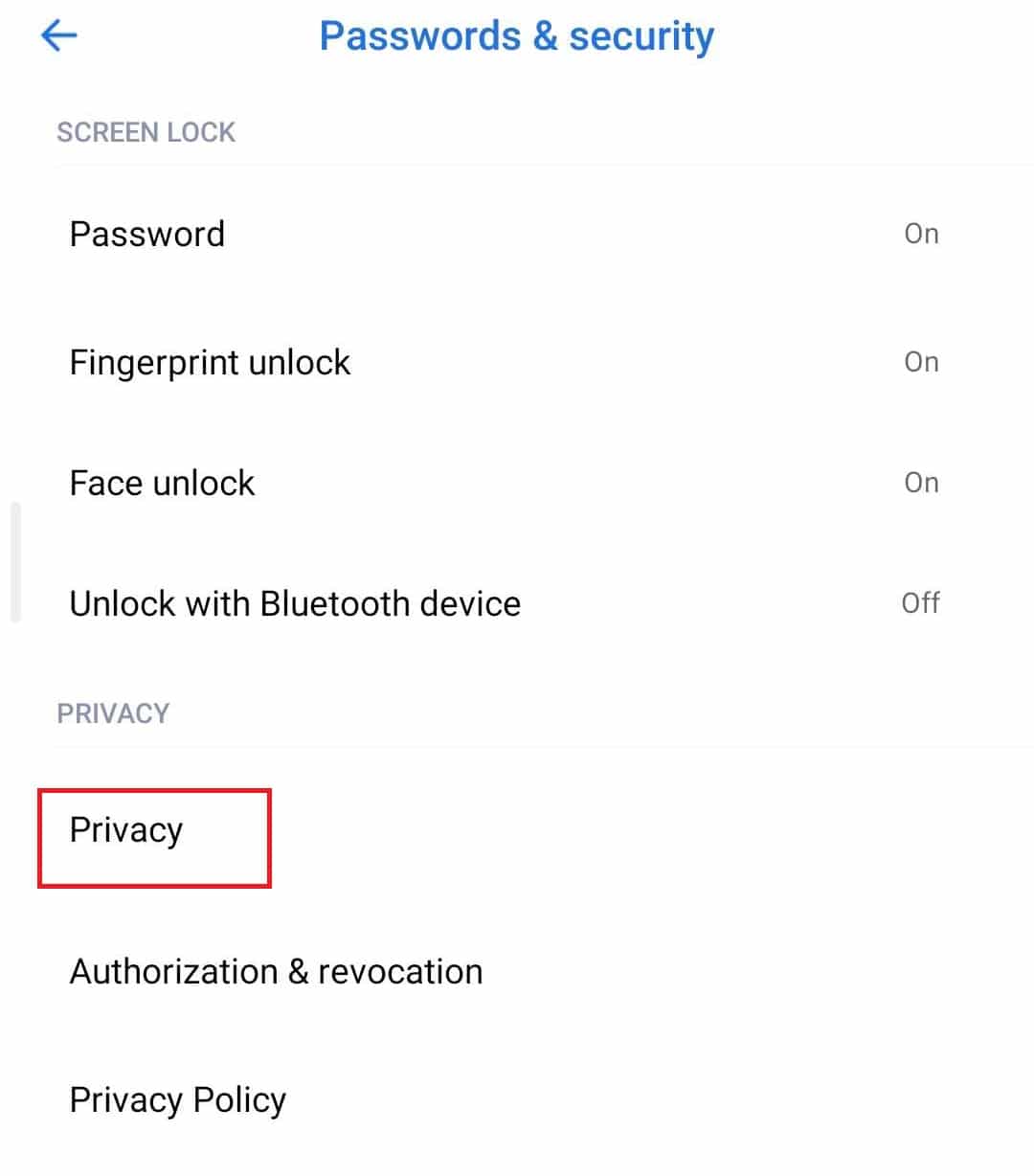
3. Under Privacy settings select Special app Access option.
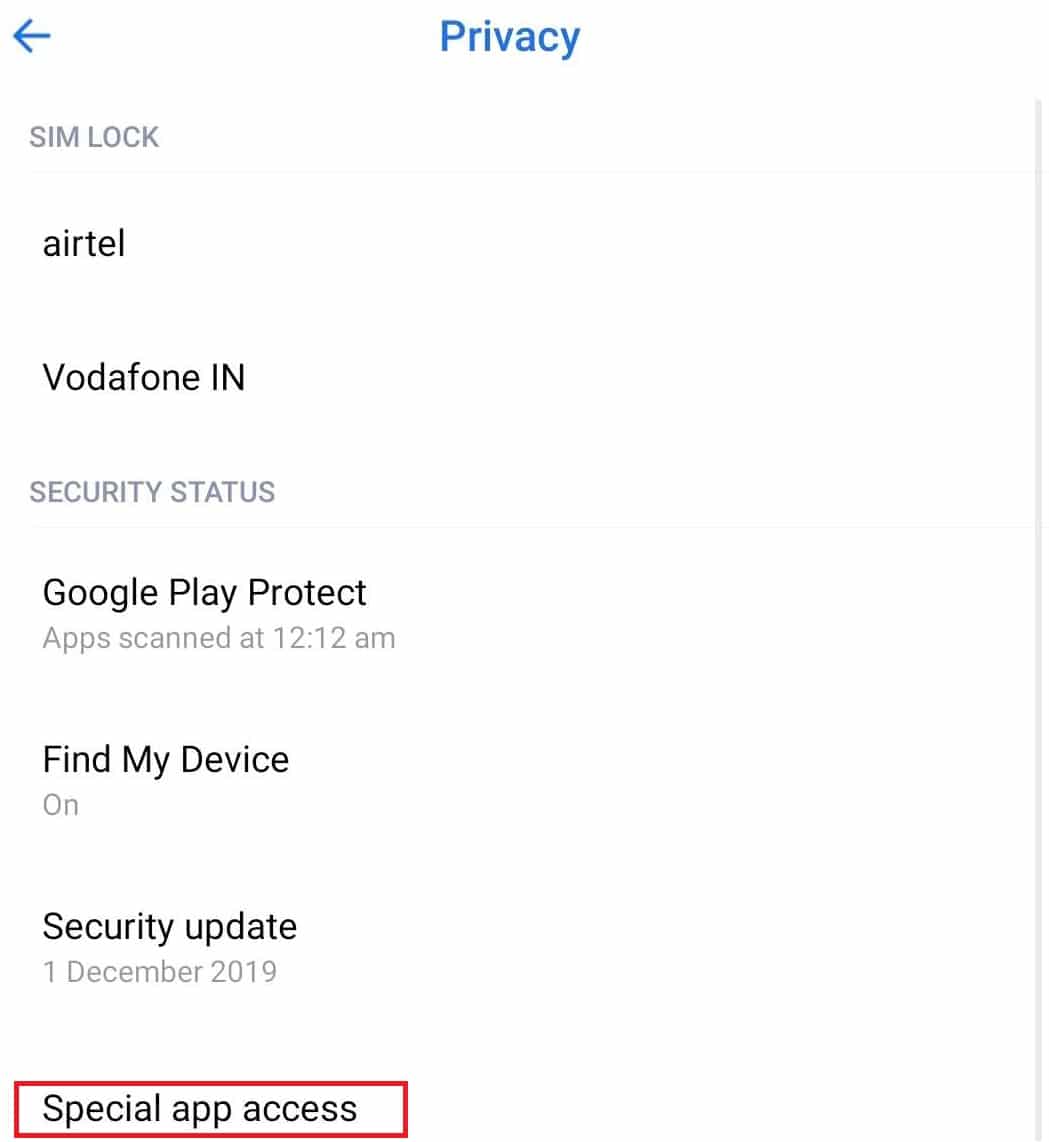
4. Under special app access, select the Device administrators/ Device Admin Apps option.
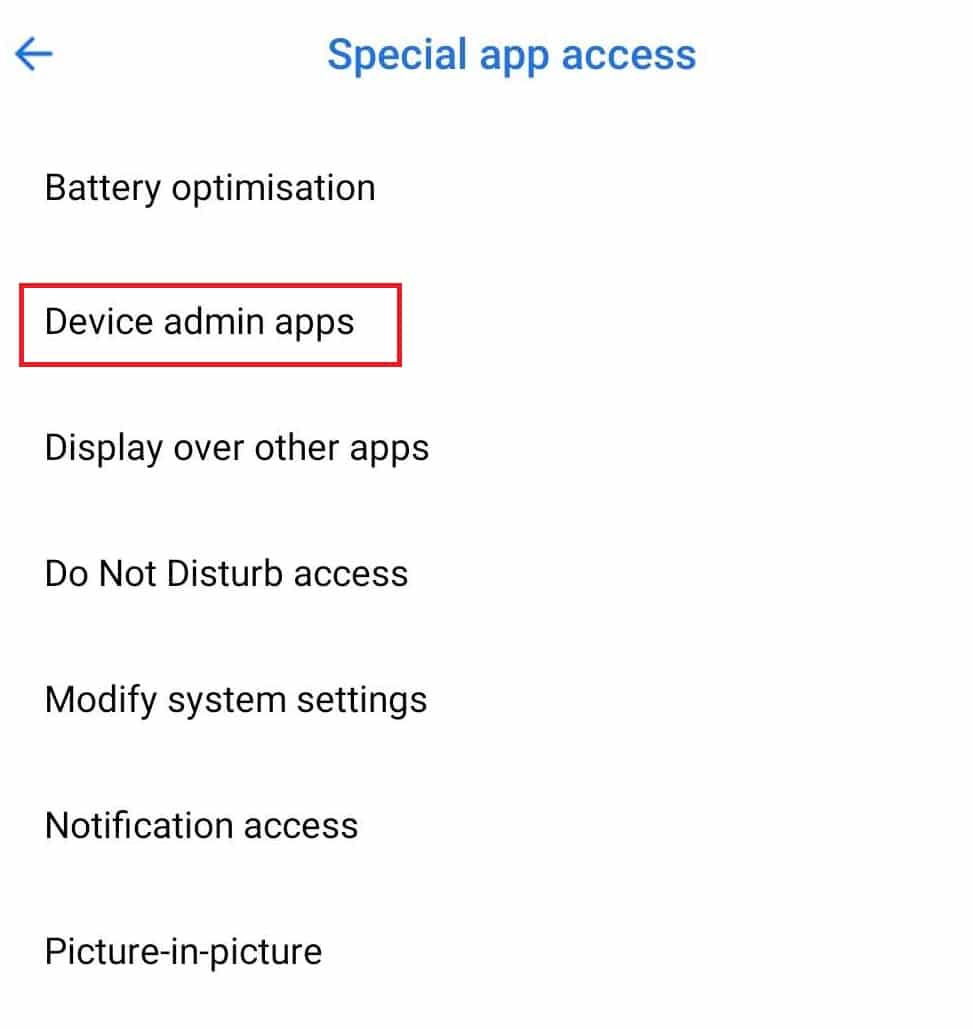
5. Check if Find My Device is disabled. If it is not disabled, then uncheck the button next to Find My Device.
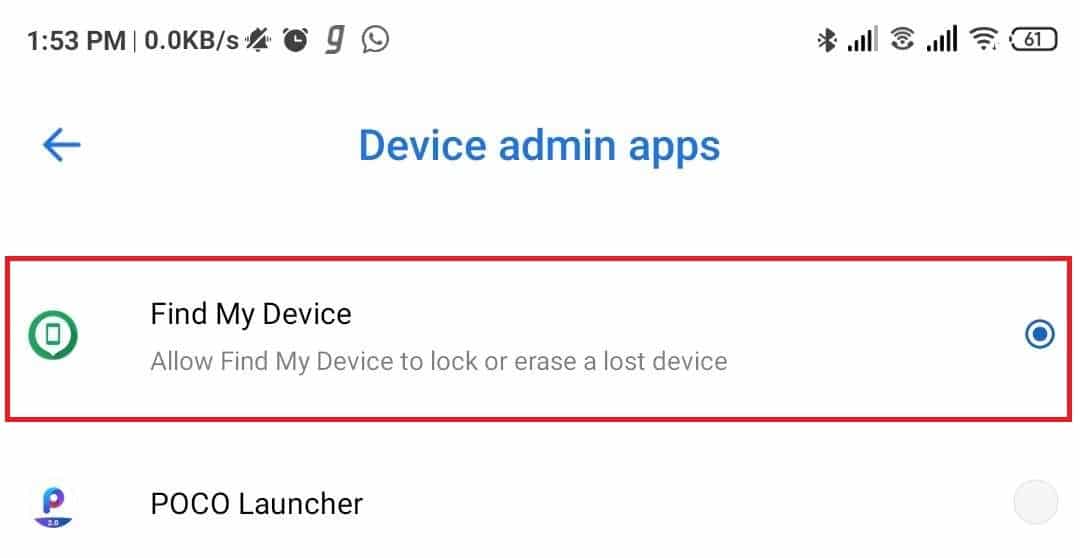
Method 3: Clean the Phone with Malwarebytes Anti-Malware
There are many anti-malware apps available in the market which can be used to remove viruses from your phone. Malwarebytes Anti-Malware is one of these apps that is trusted and capable of detecting and removing virus hijacker from your phone. So, by downloading and installing this app and running a full scan for your device, you can remove this Four virus from your device.
Also Read: Permanently Remove Shortcut Virus from Pen Drive
To download and install Malwarebytes Anti-Malware, follow these steps:
1. Go to Google play store and search for Malwarebytes Anti-Malware and Install the app.
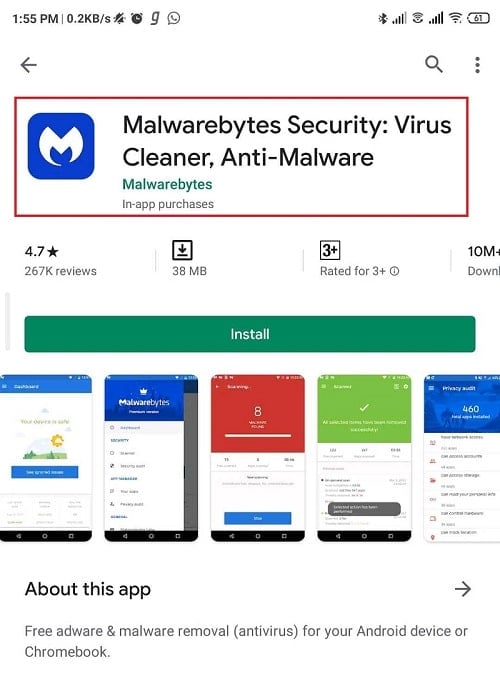
2. After the app is downloaded completely, tap on the Open button.
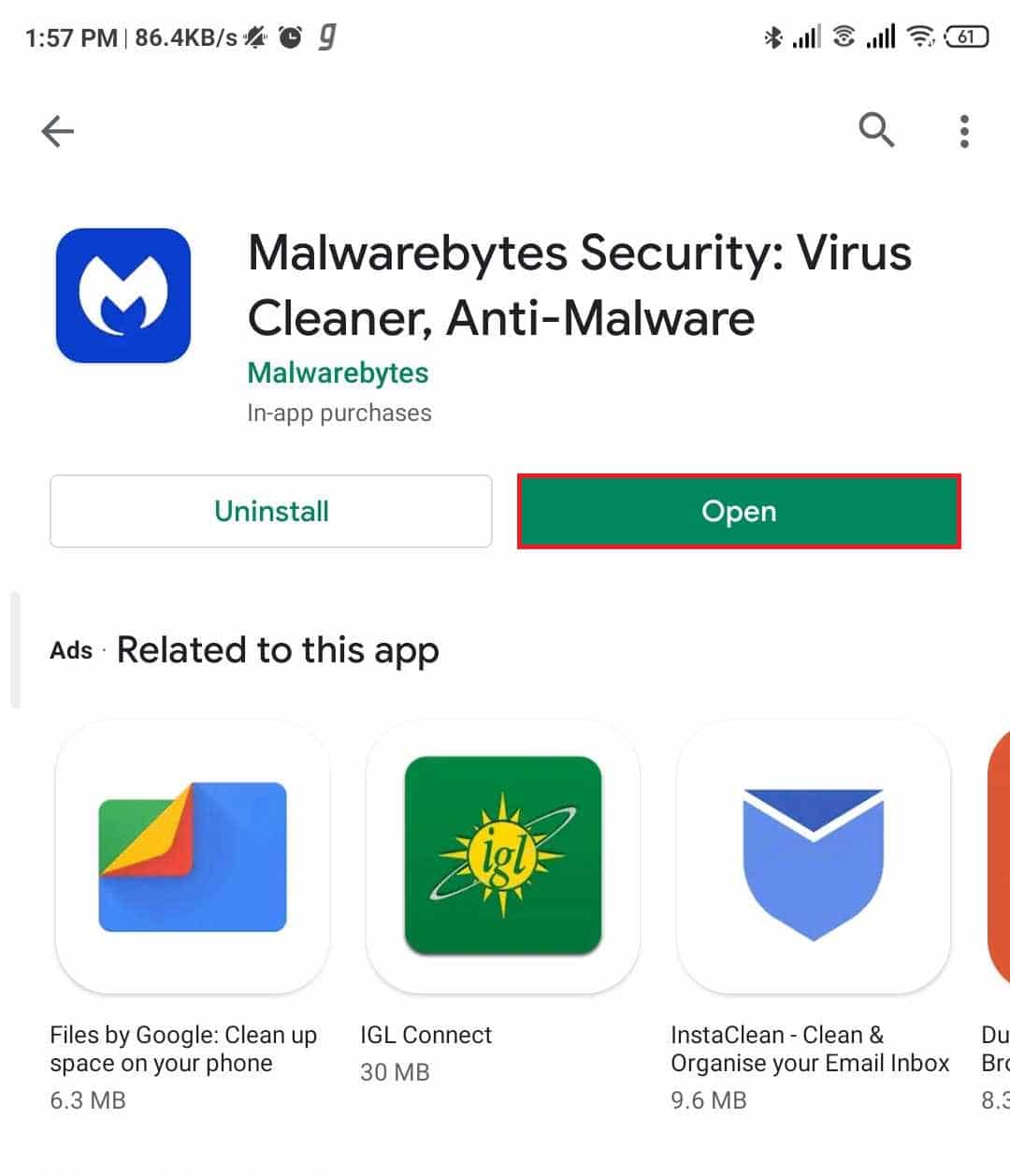
3. Tap on the Get started option.

4. Tap the Give permission option.
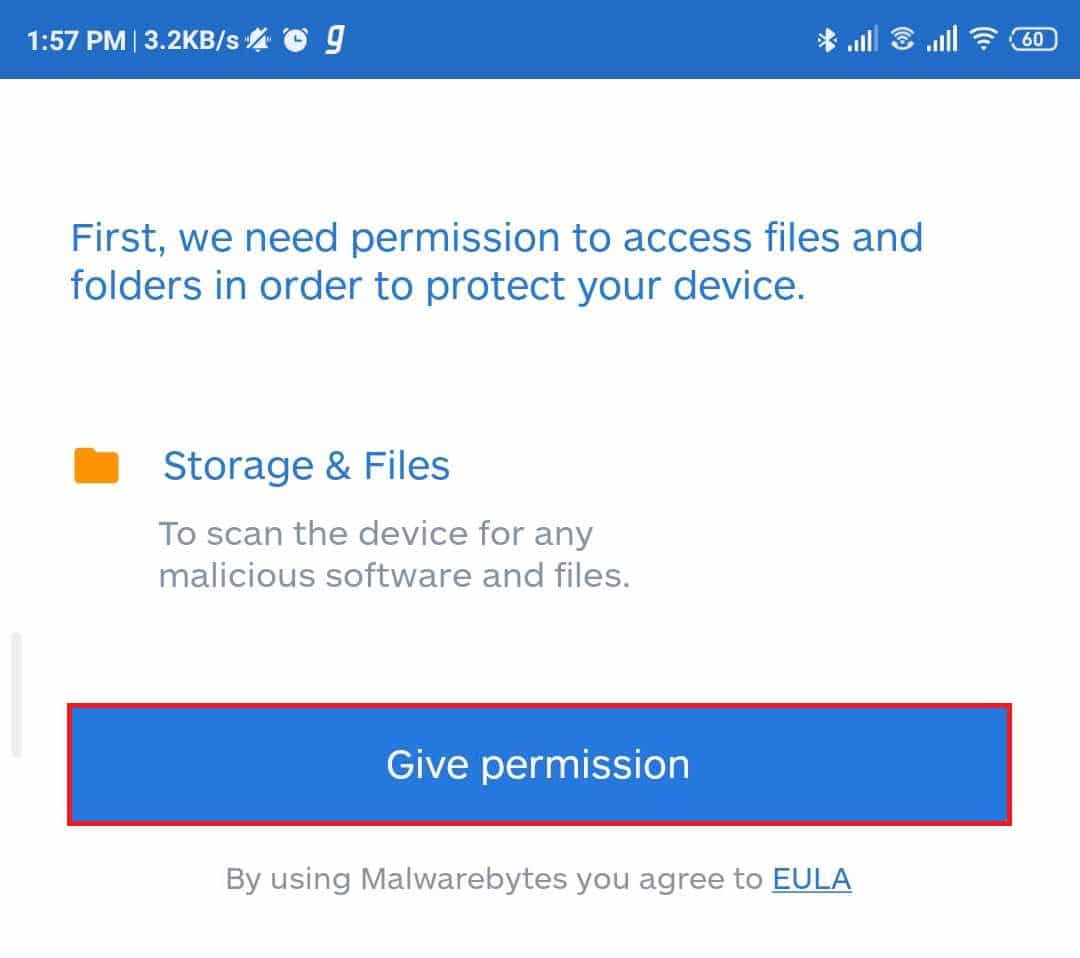
5. Tap on the Run full scan option.
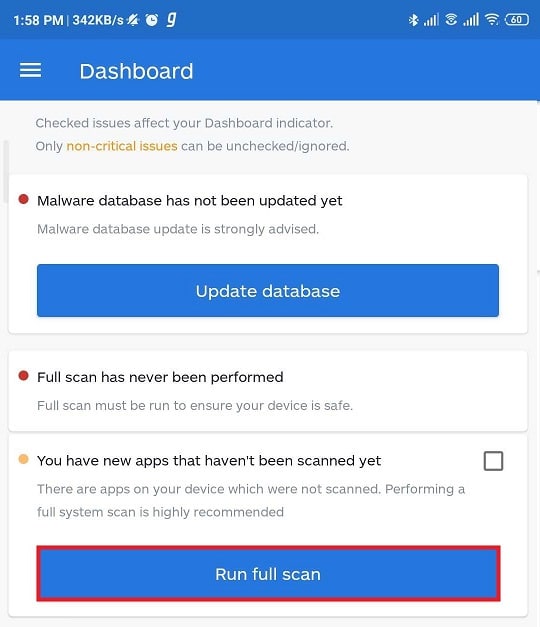
6. The scanning will begin.
7. After the scan is complete, the result will be displayed on your screen. If it shows there is an issue, then it will automatically resolve by the anti-malware, and your device will become free from any virus.
Method 4: Remove Malicious Add-ons from your browser
It may be possible that the Four virus has entered into your browser through any It may be possible that the Four virus infected your browser through add-ons or extensions. By removing these add-ons or extensions, you may be able to protect your phone from the Four virus.
To remove such malicious add-ons or extensions, follow these steps:
1. Tap the three-dot icon on the top right corner.
2. Select the Extensions or Add-ons option from the menu that appears.
3. Remove the extension or add-on, which you find malicious.
Also Read: 3 Ways to Check for Updates on Your Android Phone
After completing these steps, you will be able to Fix Your System Is Heavily Damaged By Four Virus error. If you still have any questions regarding this guide then feel free to ask them in the comment section.