Fix Unable to Share Photos From Instagram to Facebook
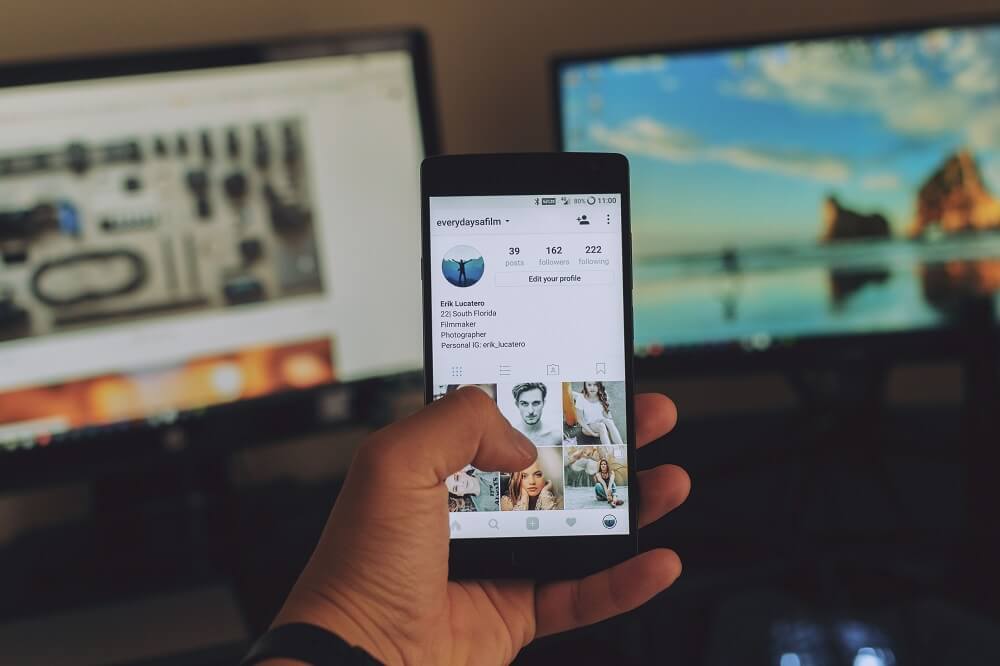
Can’t Share Photos From Instagram To Facebook: With the help of technology, you can easily get all the information on your smartphone with a click of a button. You can easily share moments of your life with your friends or family with the help of various social media platforms like Facebook, Instagram, Whatsapp, etc. One such social app which is popular among many users is Instagram.
Instagram was first introduced in 2010 and was later purchased by Facebook. Since Facebook has purchased Instagram, the company has integrated Instagram with Facebook to improve the user experience. One can easily link the Instagram page with their Facebook page & vice-versa, run ads from both Facebook & Instagram from Facebook Ads Manager, etc.
Now one of the most useful features is that if you upload any image or video on Instagram then you can share it automatically to Facebook also without wasting any time to upload the same image or video on Facebook again. For this feature to work you just need to link your Facebook and Instagram account then your future posts will be automatically shared on both the platforms unless & until you specify otherwise.
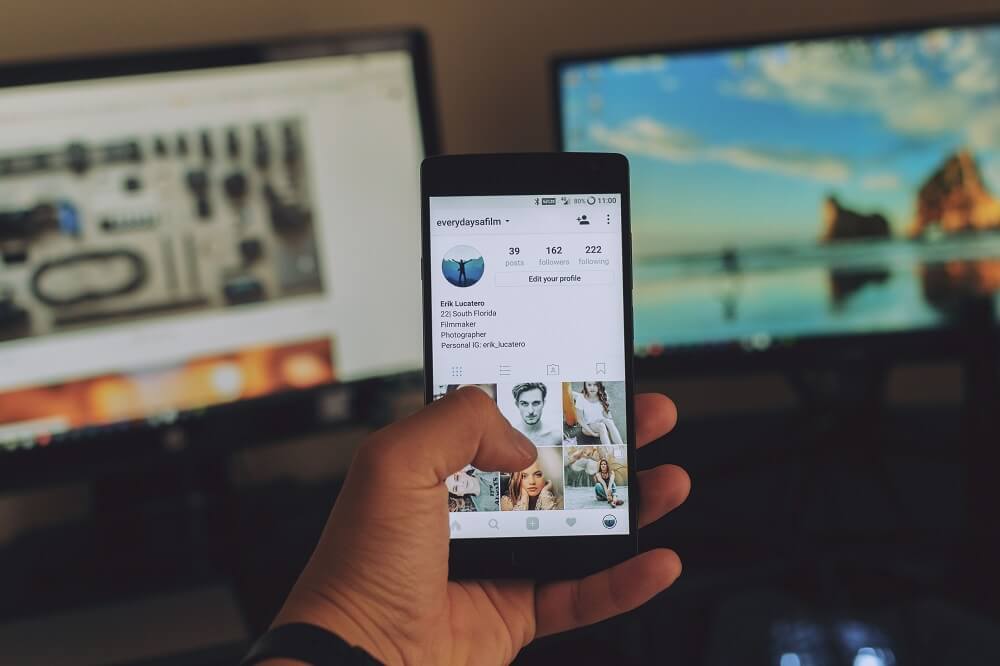
But since all these features are introduced by Facebook it is only natural that some of them might not work properly. And this feature of sharing photos on both the platform can be a little buggy sometimes which create problem in sharing photos or stories directly from Instagram to Facebook.
If you’re facing the same situation where you can’t share photos from Instagram to Facebook automatically then keep reading this article as we will list several working solutions using which you can fix the issue of Instagram Share to Facebook Not Working.
See Also:
7 Ways to Fix Can’t Change Profile Picture on TikTok
How to Share Twitter Post on Facebook
Fix Can’t Take Screenshot Due to Security Policy
Top 10 Ways to Fix Google Chrome Keeps Crashing on Android
Fix WSUS Administration Console Unable to Connect WSUS Server via Remote API
Below are given different solutions using which you can fix the issue of sharing photos, stories and other posts from Instagram to Facebook:
Method 1: Link Facebook & Instagram Accounts Properly
In order to share photos, videos, or stories, etc from Instagram to Facebook, it is mandatory that both the accounts should be linked properly. If the accounts are not linked properly then you will not be able to share any posts from Instagram to Facebook.
To link Instagram and Facebook accounts properly follow the below steps:
1.Open the Instagram app on your phone.
2.Click on the Human icon that is available at the bottom right corner of the home page of Instagram.
![]()
3.On reaching the Profile page, click on three lines icon from the top right corner.
![]()
4.A menu will open up. Scroll down then click on the Settings option.
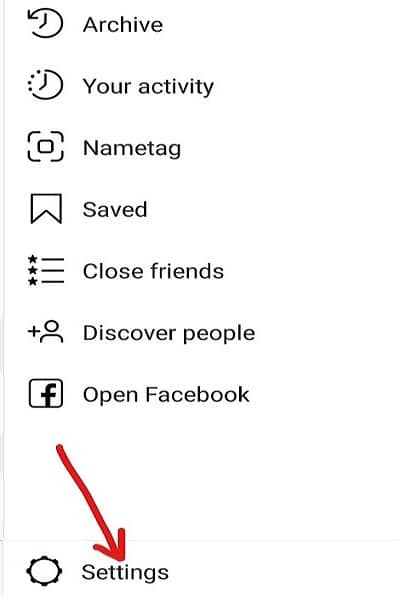
5.Next, click on the Account option.
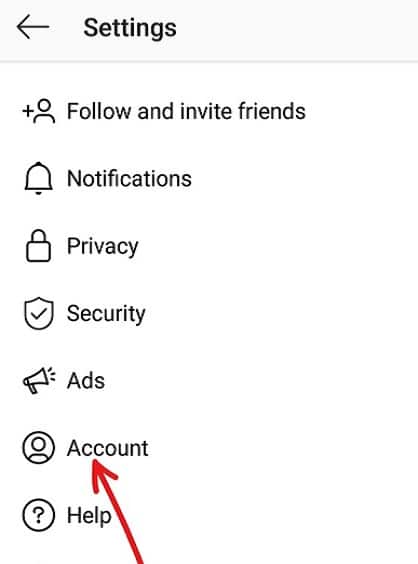
6.Under Account, click on Linked accounts option.
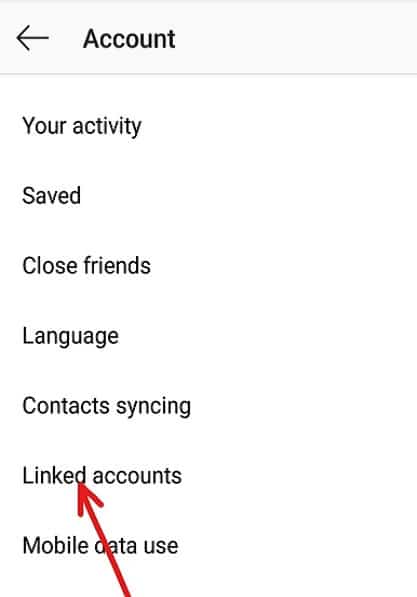
7.You will find multiple social media options listed there. Click on the Facebook option.
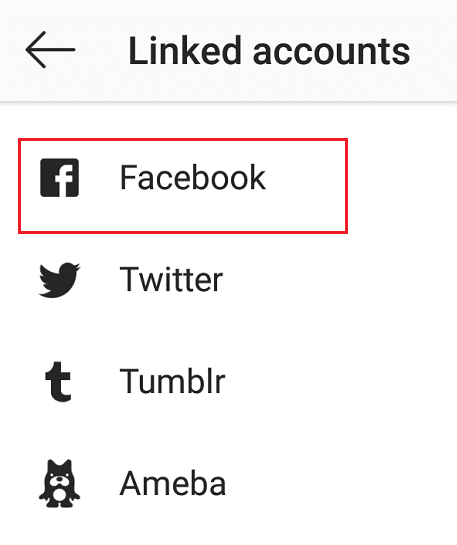
8.Within a few seconds, your Instagram account will be linked to your Facebook account. The Facebook label will turn blue which will make sure that your Facebook account is successfully linked to your Instagram account.
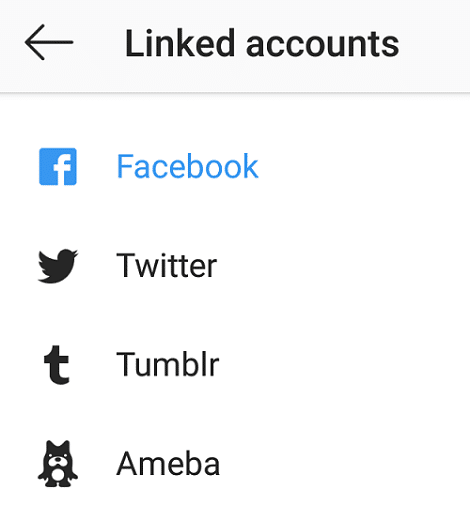
Note: Instagram links to your personal Facebook account by default.
9.Once the accounts are linked, a dialog box will appear asking Turn on Facebook sharing? Click on Start Sharing to Facebook if you want to start sharing your photos & videos automatically from Instagram to Facebook.
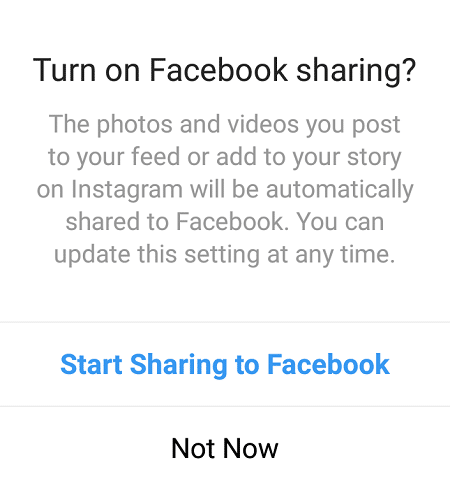
10.If you want to change the settings so that the photos & videos aren’t automatically shared to Facebook as soon as you upload it on Instagram then you need again click on the blue Facebook label.
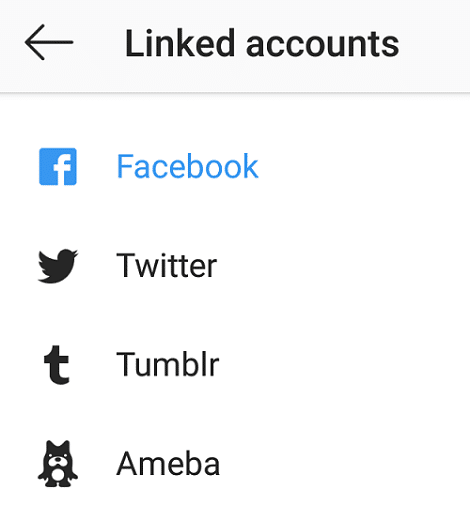
11.Now you can easily change the settings for: Share your story to Facebook and Share your posts to Facebook. Click on the Toggle next to each of these settings to enable or disable them.
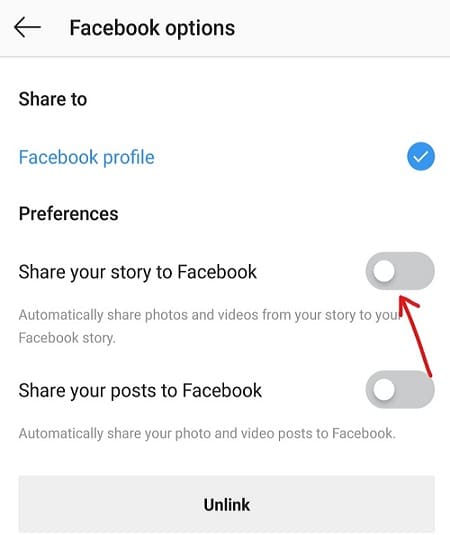
12.Once the Facebook account is linked with Instagram account properly, try to share posts from Instagram to Facebook and check if your issue is resolved or not.
If you’re still unable to share photos from Instagram to Facebook then you need to log out from both the apps and then again log in. This method have worked for many users and there is no harm in trying it.
Also Read: How to See Who Shared Your Instagram Post
Method 2: Log out of both Instagram & Facebook
Sometimes a simple solution such as logging out of both the apps can resolve this issue and it’s worth a shot. So in order to resolve the issue of unable to share photos from Instagram to Facebook by logging out of your accounts from both the apps and then again login in both of them.
Log out from Instagram app:
1.Open the Instagram app on your phone.
2.Click on the human icon that is available at the bottom right corner of the home page of Instagram.
![]()
3.On reaching the profile page, click on three lines icon available at the top right corner.
4.Click on the Settings option from the menu.
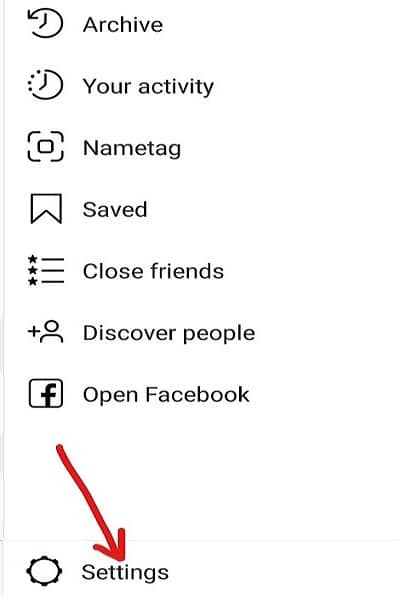
5.Under settings, click on Log out option and your account will be logged out.
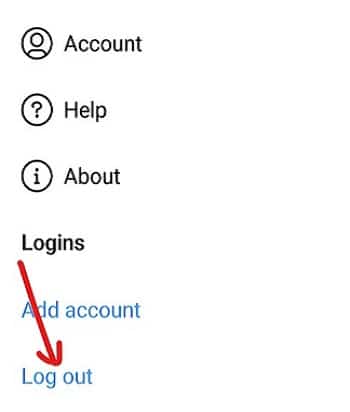
Log out from Facebook app:
1.Open the Facebook app on your phone.
2.Click on the three lines icon that is available at the top right corner.
![]()
3.Scroll down and reach at the bottom of the page.
4.Then click on the Log out option and your Facebook account will be logged out from your device.
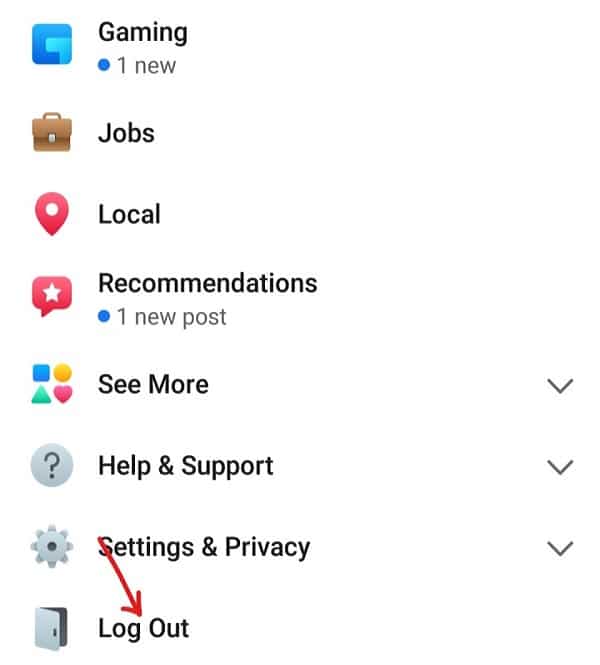
Again log in into both the apps, link the again and check if your issue is fixed or not.
Method 3: Change Facebook Password
Sometimes the Instagram share to Facebook stopped working because of a corrupted session. So in order to make sure this is not the case here, you need to log out from all the sessions to try to fix the issue. You can easily log out of all the sessions at once by changing the Facebook password. So, basically by changing the Facebook password you may be able to again share posts from Instagram to Facebook automatically.
1.Open the Facebook app on your phone.
2.Click on the three lines icon that is available at the top right corner.
![]()
3.Scroll down then click on Settings & Privacy option.
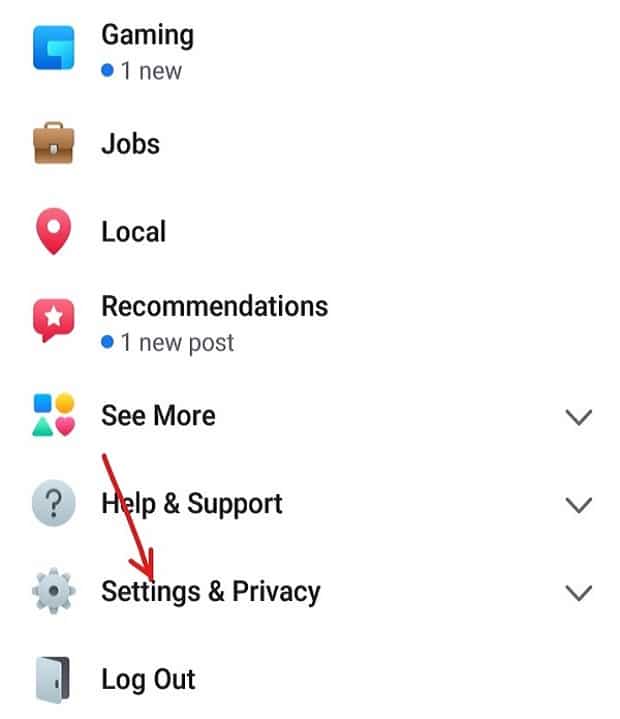
3.Under Settings & Privacy, click on the Settings option.
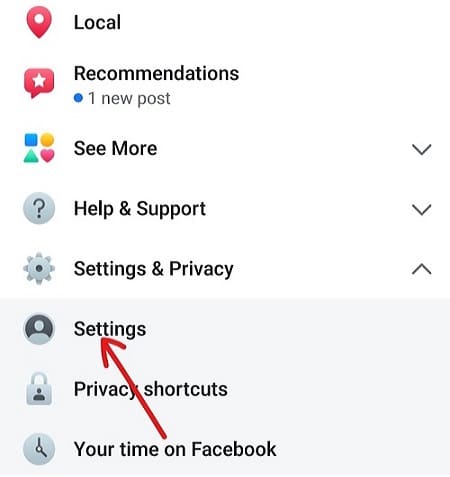
4.Next, click on Security and login under Settings.
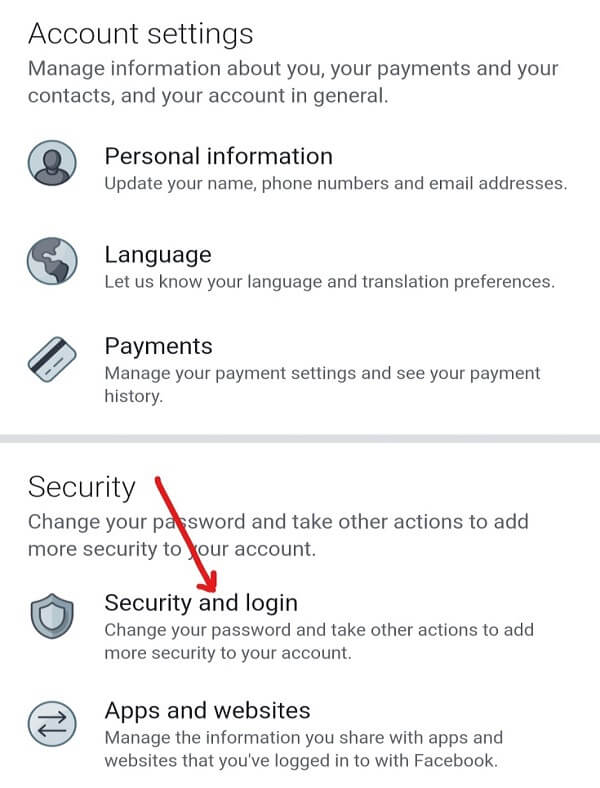
5.Under Login, click on Change password.
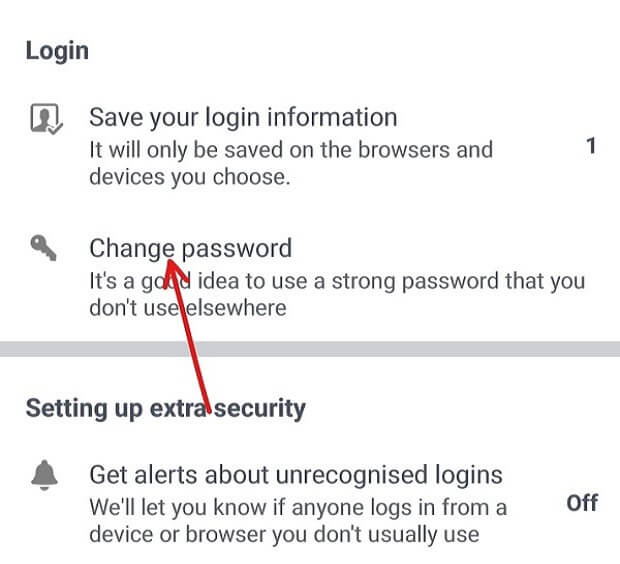
6.On the next screen, enter the current password, a new password and retype the new password.
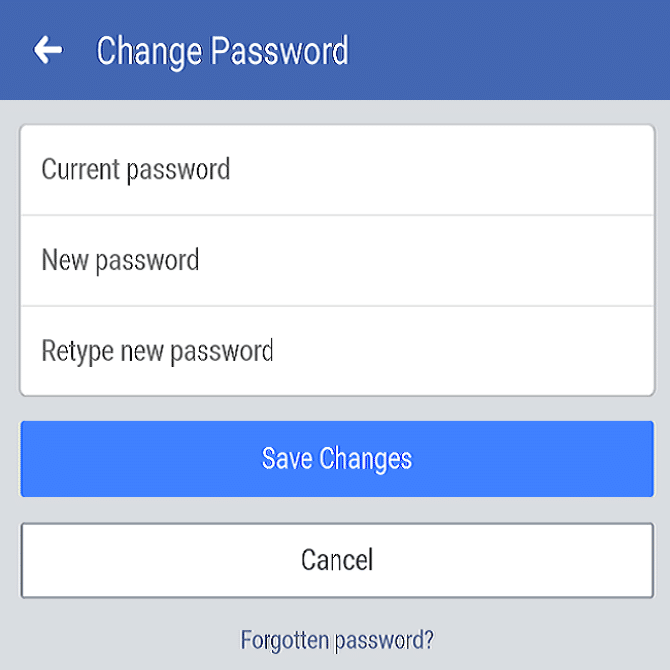
7.After entering a new password, click on the Save Changes button.
Once the password is changed, log in to the Facebook account again and then check now if you are able to fix Instagram Share to Facebook not working issue.
Method 4: Unlink Facebook from Instagram
Sometimes, when you change the Facebook password, Instagram does not automatically get unlinked from your Facebook account. Instead, Instagram stops sharing photos & videos with Facebook. In order to fix this issue, you need to manually unlink your Facebook account and then again link both the accounts.
To unlink the Facebook account from the Instagram account follow the below steps:
1.Open the Instagram app on your phone.
2.Click on the human icon from the bottom right corner of the home page of Instagram.
![]()
3.On reaching the profile page, click on three lines icon available at the top right corner.
![]()
4.Now click on the Settings option from the menu.
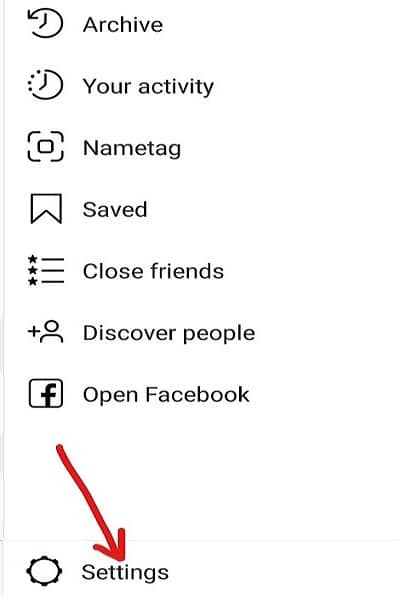
5.Next, click on the Account option.
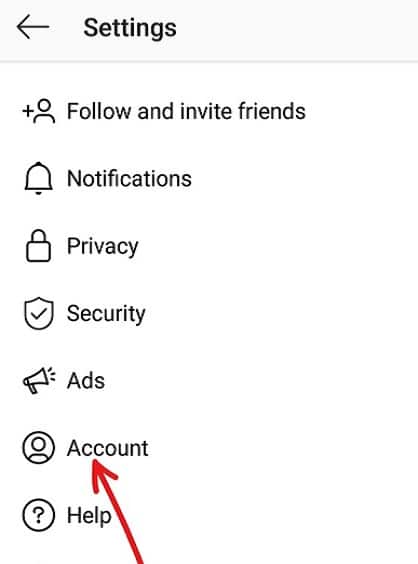
6.Under Account, click on Linked accounts option.
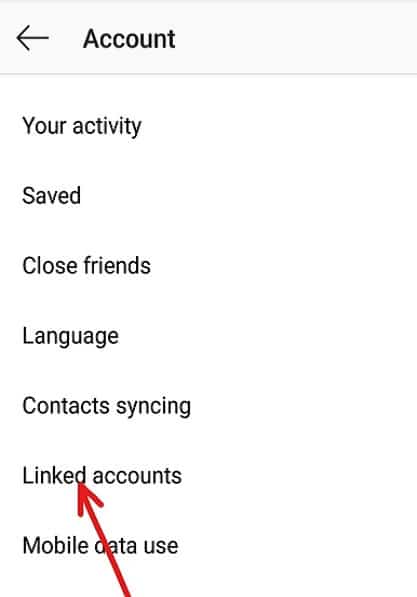
7.Click on the blue Facebook label.
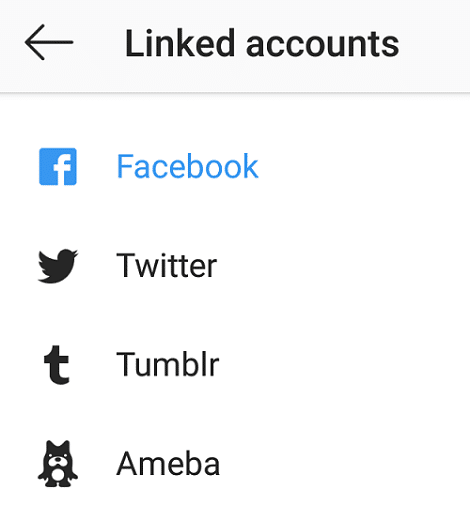
8.Click on the Unlink button under Facebook option.
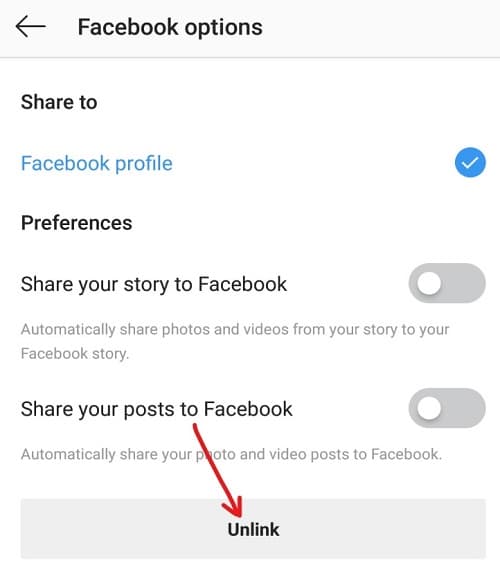
9.A dialog box will open up asking for confirmation “Are you sure you want to unlink the account“. Click on “Yes, unlink” button and your Facebook account will be unlinked with Instagram.
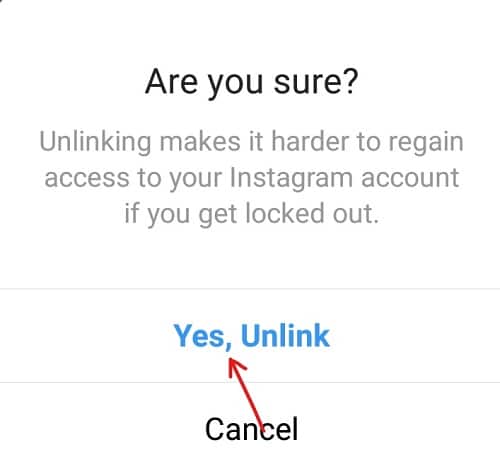
10.Next, again link your Instagram account with Facebook and see if you’re able to fix unable to share photos from Instagram to Facebook issue.
Recommended:
Hopefully, using one of the above-mentioned ways you may be able to fix can’t share from Instagram to Facebook issue. If you still have any queries regarding this guide then feel free to ask them in the comment section & we will definitely help you out.