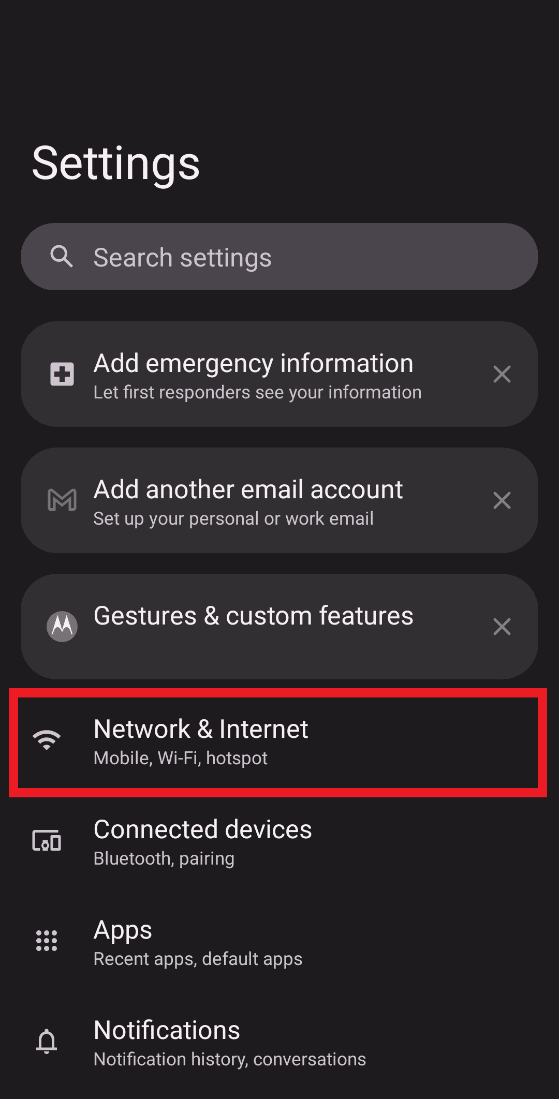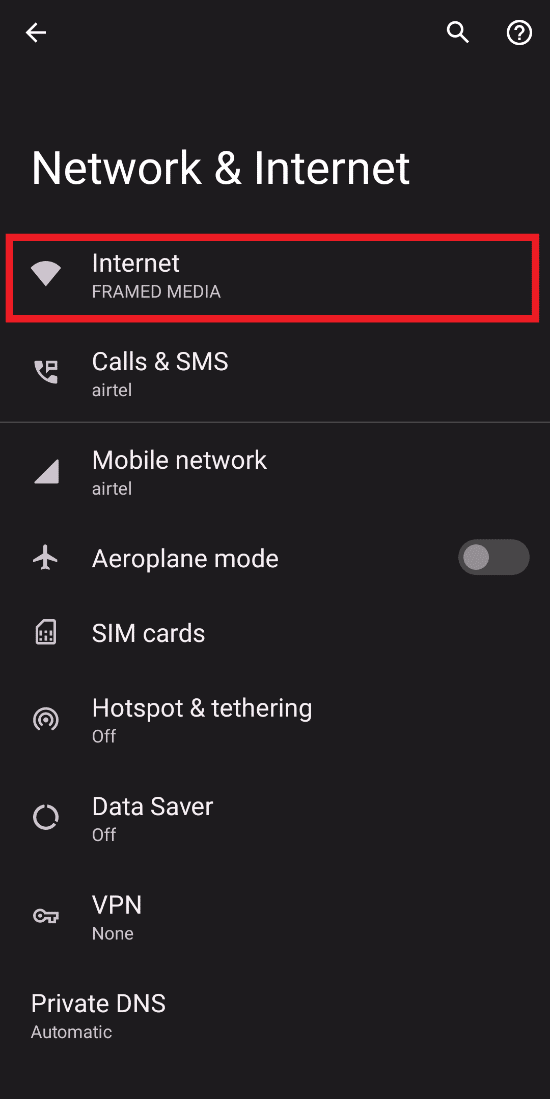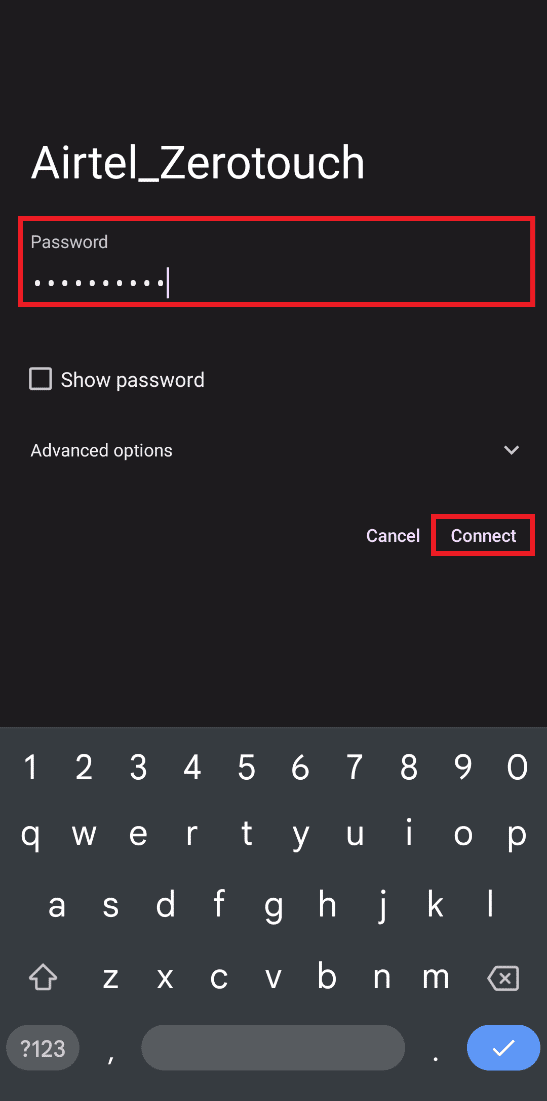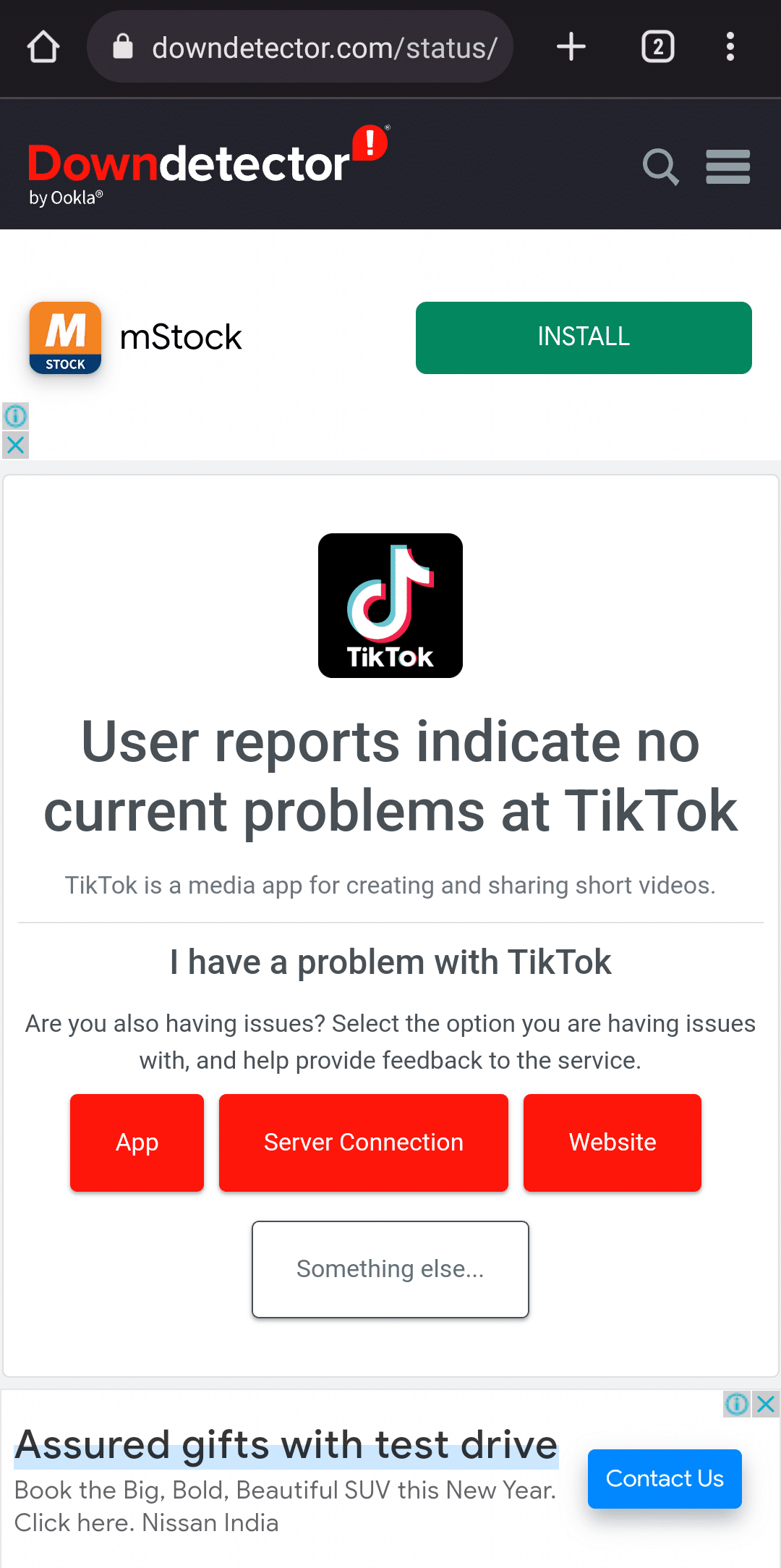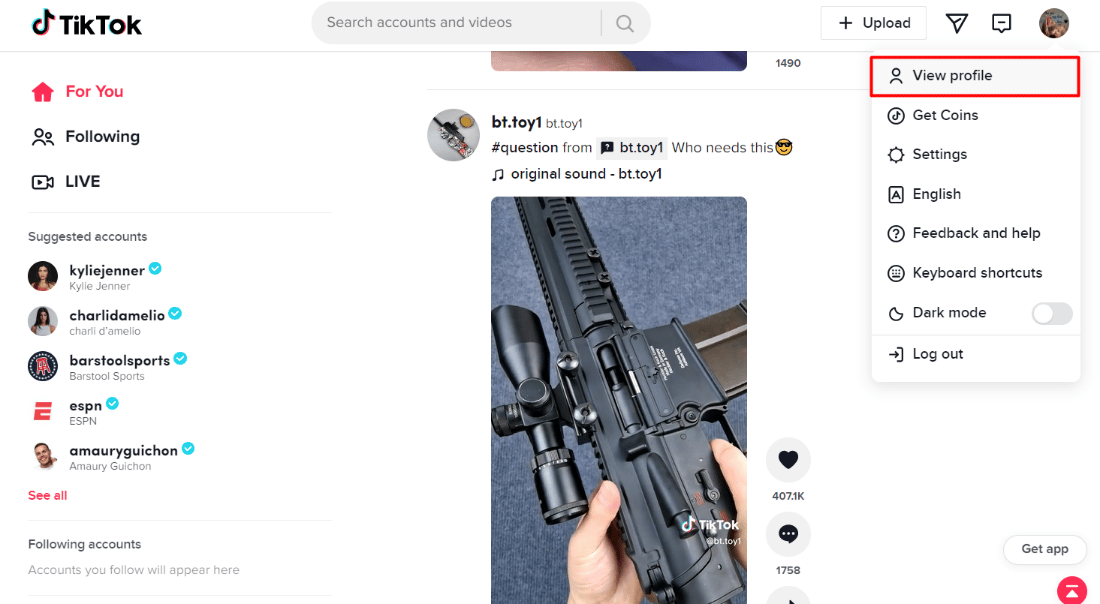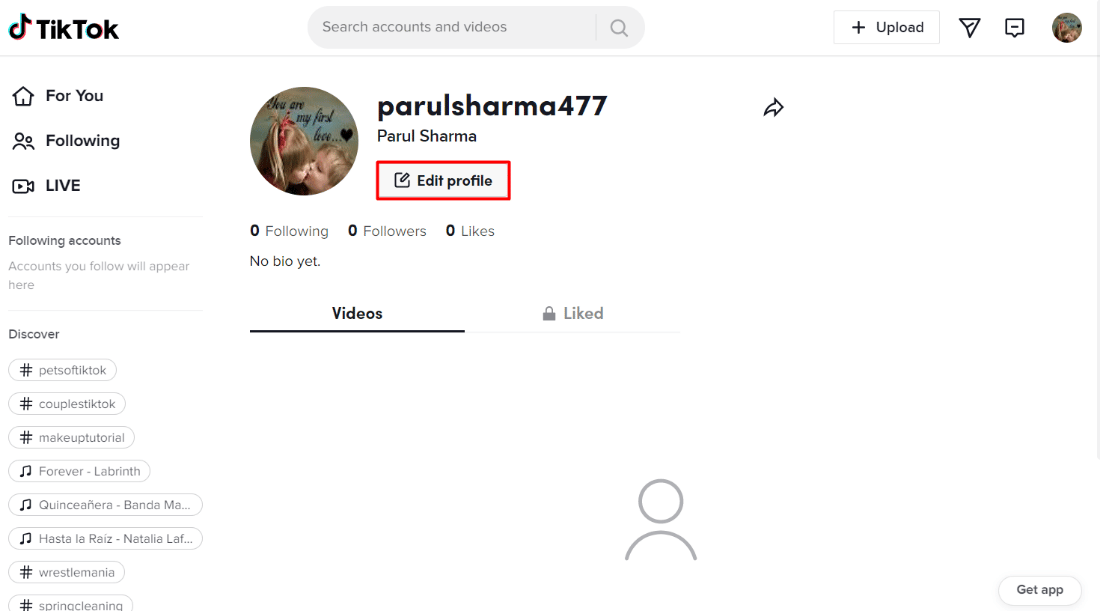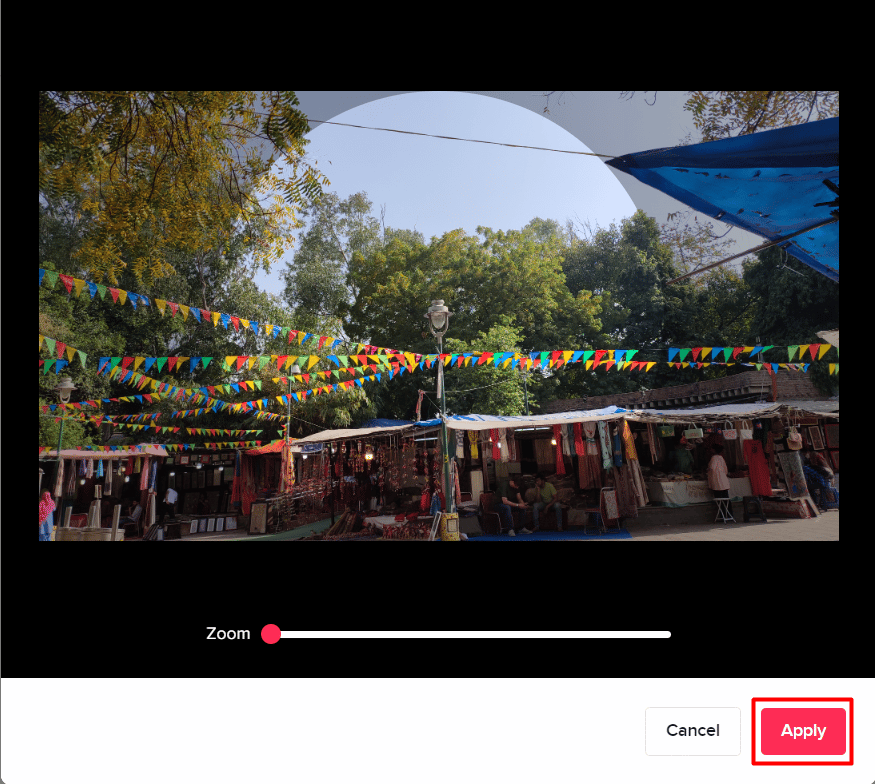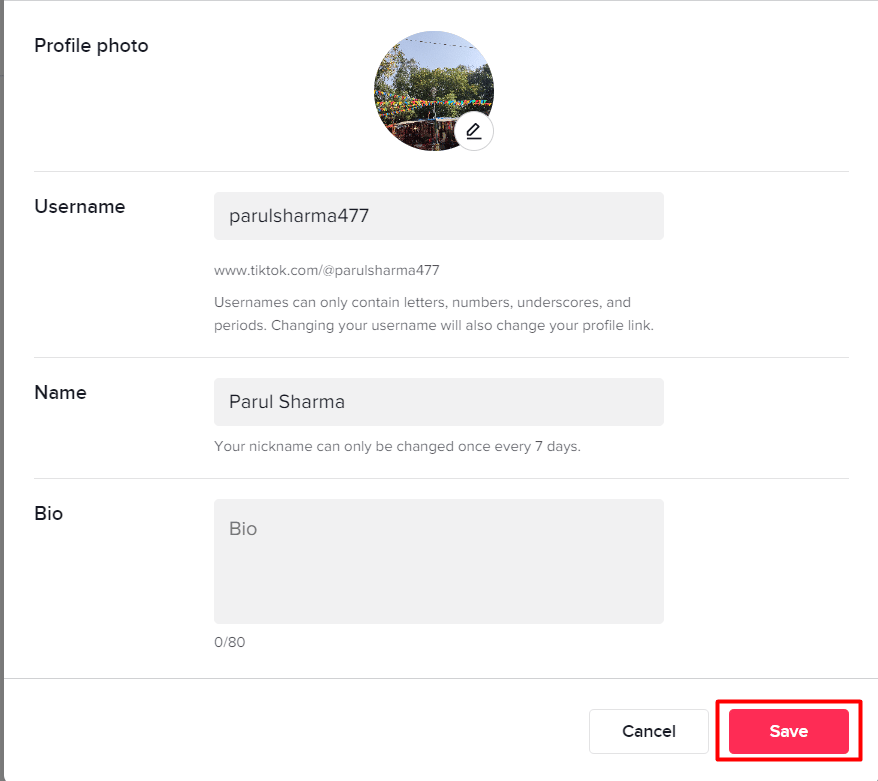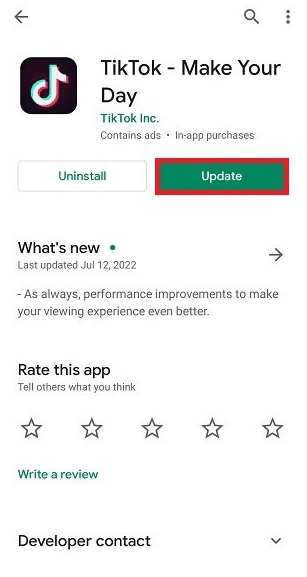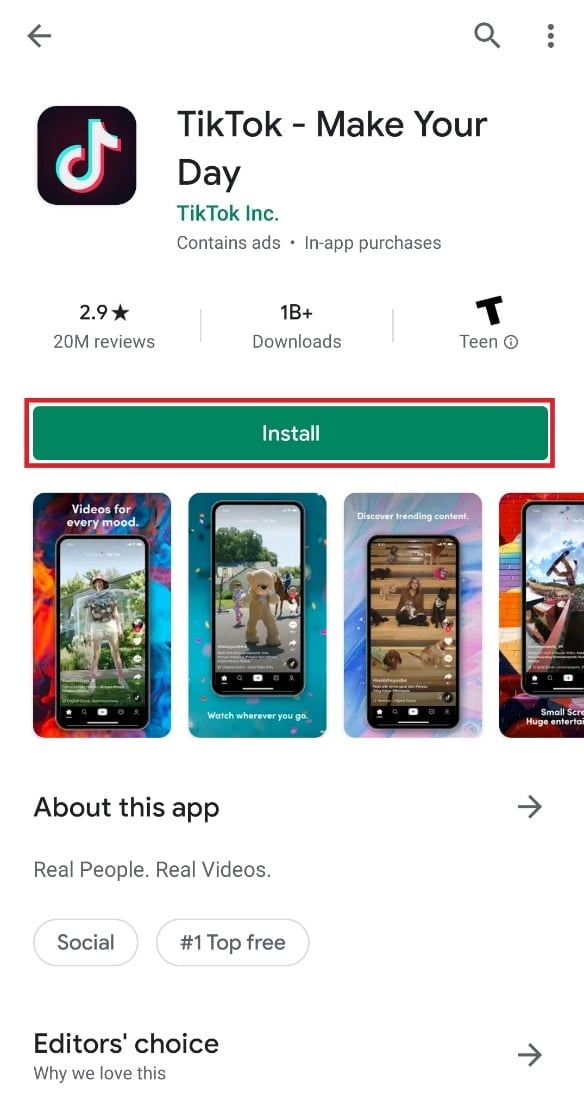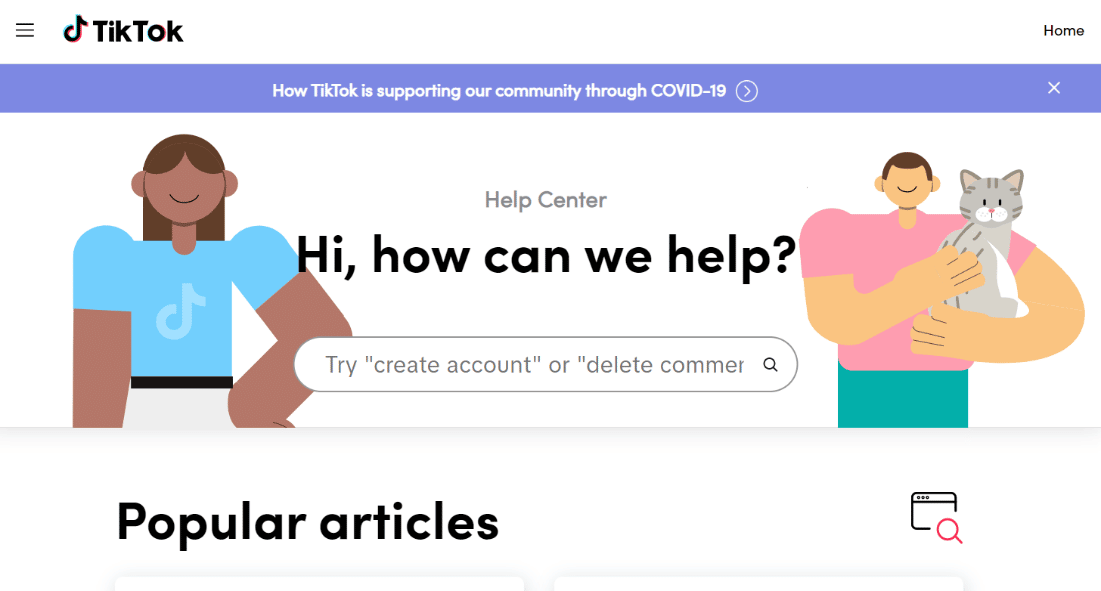7 Ways to Fix Can’t Change Profile Picture on TikTok
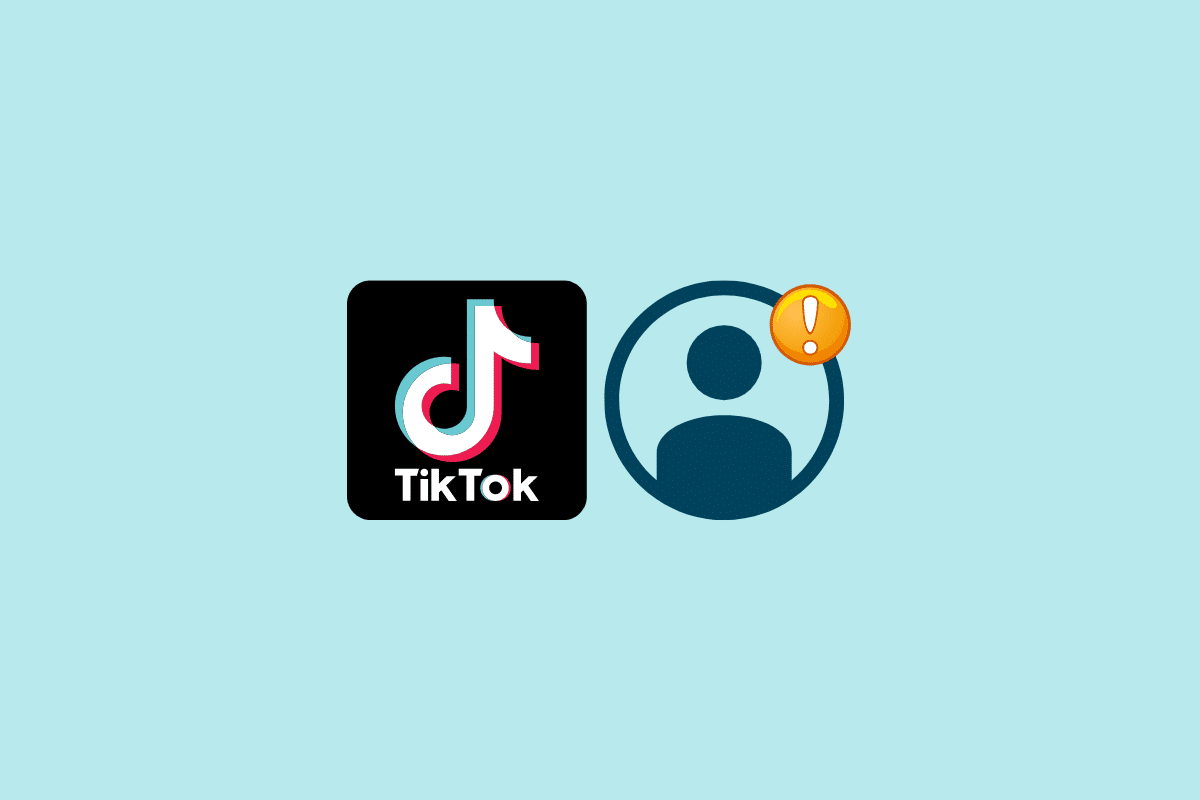
Change Profile Picture on TikTok
TikTok is an online video streaming app that lets you watch videos created by creators around the world. You can find anything here ranging from food recipes to makeup challenges, dance videos, and much more. Moreover, you can add a profile picture and something in bio to tell your followers something about your personality. But if you are struggling with can’t change profile picture on TikTok, this article is here to your rescue. Continue reading till the end to find out more about TikTok profile picture not showing.
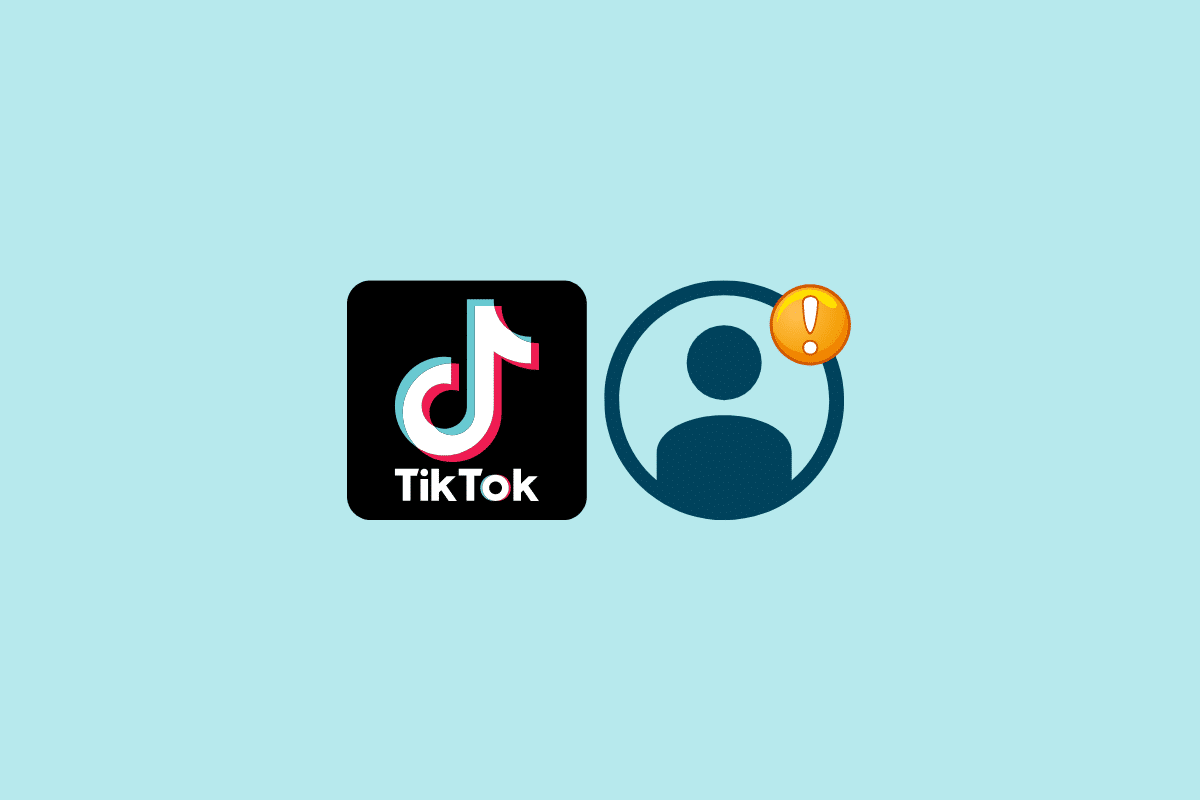
How to Fix Can’t Change Profile Picture on TikTok
It is necessary to keep your profile picture updated with your current makeovers and looks. This will help the audience to identify you better and get inspired by your look to try something new. But if TikTok is not letting you do so, you can try the below-mentioned troubleshooting methods and weed out the error.
See Also:
How to View Favorites on TikTok PC
8 Fixes for VPN Connection Failed Due to Unsuccessful Domain Name Resolution
Basic Troubleshooting Methods
It is always a good idea to start with basics and gradually move on to more technical stuff. Here are a few basic troubleshooting methods you must try before moving on to the more demanding ones if TikTok couldn’t upload photo.
- Try uploading a different picture from your gallery or click one at the moment.
- If you are using VPN on your smartphone, temporarily disable it and try to change profile picture again.
- Restarting your smartphone is a great way to end all background processes and give it a fresh start. You simply have to press the power button and wait for the device to turn off and turn on again automatically.
Also Read: How to Edit Duration of Photos on TikTok on Phone
Method 1: Troubleshoot Internet Connection
Being an online video streaming app, TikTok needs stable internet connection with good speed to load videos and make changes in the profile. In case it is not available, you will notice the app behaving irrationally. Fortunately, you can solve this issue in two simple ways:
Note: Since smartphones don’t have the same Settings options, and they vary from manufacturer to manufacturer, hence, ensure the correct settings before changing any. The said steps were performed on the Moto Edge 30.
Option I: Switch to a Different Network
If you are trying to change your TikTok PFP using a Wi-Fi connection, you can try switching to a different connection. Doing so often helps with can’t change profile picture on TikTok.
1. Go to Settings followed by Network & Internet.
2. Next, select Internet from the menu.
3. Tap on a Wi-Fi connection, add Password, and tap on Connect to switch.
Option II: Switch to Mobile Data
You can also switch to mobile data connection and try to upload the PFP. If this works, the issue lies within your previous internet connection.
Method 2: Wait for TikTok Server Uptime
Generally, when any app is facing server downtime, users can do little to nothing except wait for server uptime. So, to ensure whether this is the culprit in this case, you need to browse the official website of Downdetector. Simply search TikTok in the search bar and scroll down to find all the necessary information. If there is nothing wrong with the app, move on to the other troubleshooting methods.
Also Read: How to Turn Off Captions on TikTok
Method 3: Upload Profile Picture using Different Device
If you were trying to upload the profile picture via smartphone, use a laptop this time. This might help you with can’t change profile picture on TikTok. If this solves the issue, maybe there is something wrong with your previous device.
1. Go to the official TikTok webpage.
2. Click on the profile icon at the top right corner of your screen.
3. Next, choose View profile from the drop-down menu.
4. Click on Edit profile to make the necessary changes.
5. Now click on the pencil icon to change your profile picture.
6. Once you are happy, click on Apply.
7. Click on Save to apply the necessary changes.
Also Read: How to Edit Text on TikTok
Method 4: Update TikTok
Timely updating apps helps in removing persisting bugs and improving performance. This is also essential to get new updates and prevent the app from lagging. This method can also potentially solve the can’t change profile picture on TikTok error.
Note: If the Update option is unavailable on your Playstore, chances are that auto-update is on in your smartphone.
1. Launch Playstore on your Android smartphone.
2. Search TikTok in the search bar.
3. Tap on Update and let the device complete the process.
Also Read: How Much is 1000 TikTok Coins
Method 5: Clear TikTok App Cache
Hoarding an unnecessary amount of cache files on your device can make it slow. Moreover, these files take too much space and force apps to lag or crash frequently. In this case, you can get rid of them and increase the overall speed. Here is what to do when the TikTok profile picture not showing:
Note: Since smartphones don’t have the same Settings options, and they vary from manufacturer to manufacturer, hence, ensure the correct settings before changing any. The said steps were performed on the Moto Edge 30.
1. Tap and hold on the TikTok app icon until a few options arise.
2. Next, tap on the i icon to launch App info.
3. Go to Storage & cache.
4. Select Clear cache.
Once you are done, launch TikTok again and try uploading your profile picture again.
Method 6: Reinstall TikTok
Reinstalling TikTok on your Android smartphone can also help you with this TikTok error. For this, all you need to do is:
1. Go to Google Play Store and search TikTok in the search bar.
2. Tap on Uninstall and wait for the device to finish the process.
3. Next, tap on Install and wait for a few seconds until the downloading and installing process is completed.
Now all that is left to do is log in using your TikTok account credentials and try to change your display picture.
Method 7: Contact TikTok Customer Support
Are you still facing the TikTok couldn’t upload photo and has no troubleshooting method worked for you? If so, you can always contact TikTok customer support. This is a great way to get in touch with the experts and weed out the problem from the roots.
Frequently Asked Questions (FAQs)
Q1. Why can’t I upload pictures on TikTok?
Ans. There are several reasons why you are unable to upload pictures on TikTok. The most common ones are that the TikTok server is facing downtime, you have not cleared cache files from the device, you did not update the app, or your internet connection is unstable.
Q2. What does it mean when TikTok says couldn’t upload video?
Ans. TikTok users face this error when they are temporarily blocked from posting anything on the app. This may happen if you have ever broken community guidelines laid down by TikTok. Therefore, depending on the severity and frequency of violations,
Q3. Why did TikTok temporarily blocked me from posting?
Ans. TikTok can temporarily or permanently block a user from posting if he/she violates the guidelines. Users will be notified of the same whenever they try to launch the app and post something.
Recommended
We hope this article helped you in fixing can’t change profile picture on TikTok. If so, let us know in the comments down below which method was fruitful in your case. Also, share your valuable feedback and what you would like to read next.
Several reasons might be preventing you from changing your profile picture on TikTok. Here are some troubleshooting steps you can try to fix the issue:
Basic Checks:
-
Internet Connection: Ensure you have a stable internet connection. A weak or unstable connection can disrupt the profile picture upload process. Try switching to Wi-Fi if you’re on cellular data, or vice versa.
-
App Restart: Sometimes, a simple restart of the TikTok app can resolve temporary glitches. Close the app completely and reopen it.
-
Profile Picture Size and Format: Make sure the profile picture you’re trying to upload meets TikTok’s specifications. The image should be:
- Square shaped (with equal width and height)
- Less than 10 MB in file size
- In a commonly used format like JPG or PNG
-
Check TikTok Server Status: Occasionally, TikTok servers might experience temporary issues that can affect profile picture uploads. Visit a website like https://downdetector.com/ and search for “TikTok” to see if other users are reporting similar problems.
App and Permissions:
-
Update TikTok: Using an outdated version of the TikTok app can sometimes lead to functionality issues. Update the app to the latest version from the App Store (iOS) or Google Play Store (Android).
-
Clear App Cache (Android): On Android devices, clearing the app cache can sometimes resolve issues. Here’s how:
- Go to Settings > Apps & notifications.
- Find TikTok in the list of apps.
- Tap on “Storage” and then “Clear cache.”
Reinstall the App (Last Resort):
- Reinstall TikTok (if all else fails): If none of the above solutions work, consider reinstalling the TikTok app. This will erase any temporary data or configurations that might be causing the problem. Keep in mind: Reinstalling will delete any downloaded drafts or videos you have in the app. Make sure you’re comfortable with this before proceeding.
Reporting the Issue:
- Report the Problem to TikTok: If the problem persists after trying all these steps, you can report it directly to TikTok. Here’s how:
- Open the TikTok app and tap on your profile icon.
- Go to Settings and Privacy.
- Scroll down and tap on “Report a Problem.”
- Choose “Profile and account” and then “Profile picture.”
- Briefly describe the issue you’re facing and submit the report.
By systematically trying these troubleshooting steps, you should be able to identify the cause of the issue and change your profile picture on TikTok. If none of these solutions work, reporting the problem to TikTok can help them investigate the issue further. Remember to be patient, as resolving technical problems can sometimes take time.