How to Find or Track your Stolen Android Phone
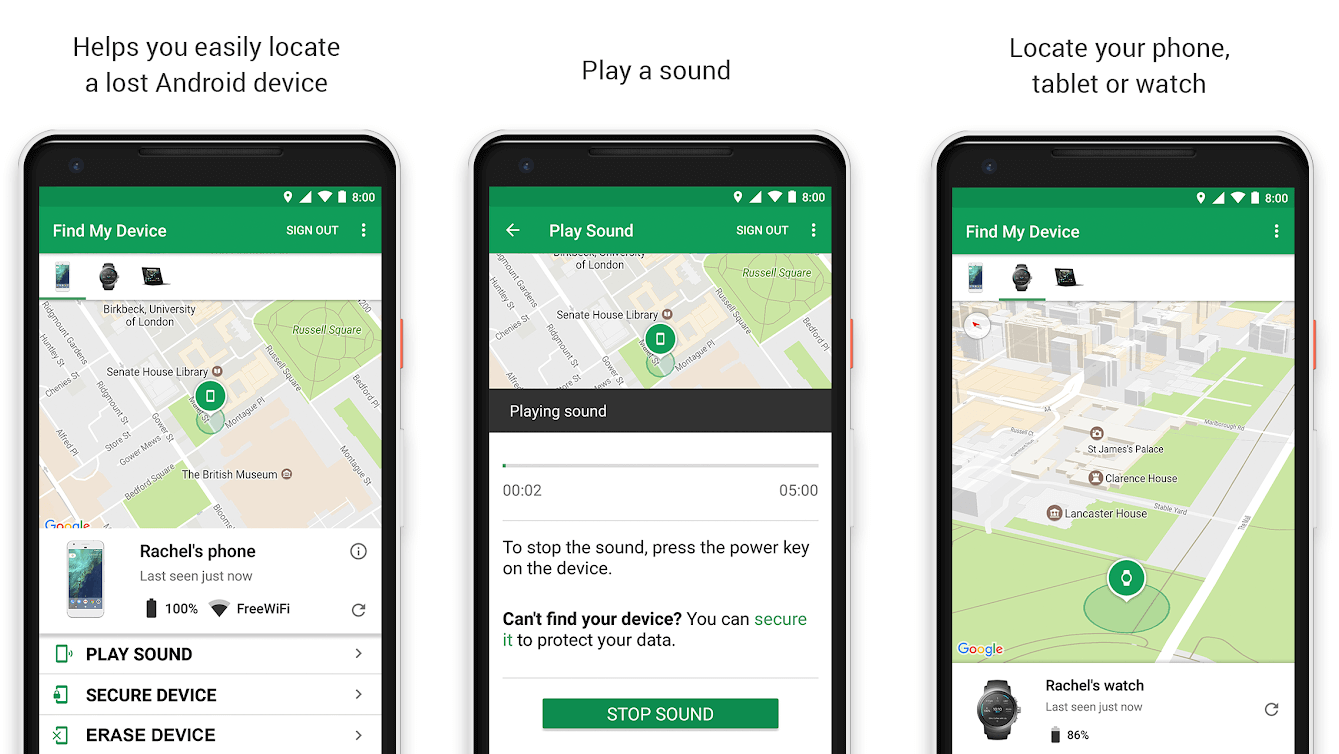
If your Android phone is lost or stolen then you locate your phone using Google’s Find My Device option. But don’t worry there are other ways to find or track your stolen Android phone which we will discuss in the guide below.
Our mobile phones are a very important part of your lives. So much that it can be considered to be an extension of ourselves, all our personal and professional data, access to online accounts, social media handles, contacts, and so much more are enclosed in that little device.
Our heart skips a beat even at the thought of losing it. However, in spite of taking extreme care and precaution, sometimes you have to part ways with your beloved phone. Chances of bumping into a pickpocket or simply being forgetful and leaving your phone on some counter are substantially high.
It is indeed a sad and unfortunate incident as getting a new phone is an expensive affair. Apart from that, the thought of losing a lot of memories in the form of personal photos and videos is quite disheartening. However, everything isn’t over yet. The true purpose of this article is to bring a ray of hope into your life and tell you that there is still hope. You can still find your lost Android phone, and we are going to help you in whatever ways we can.
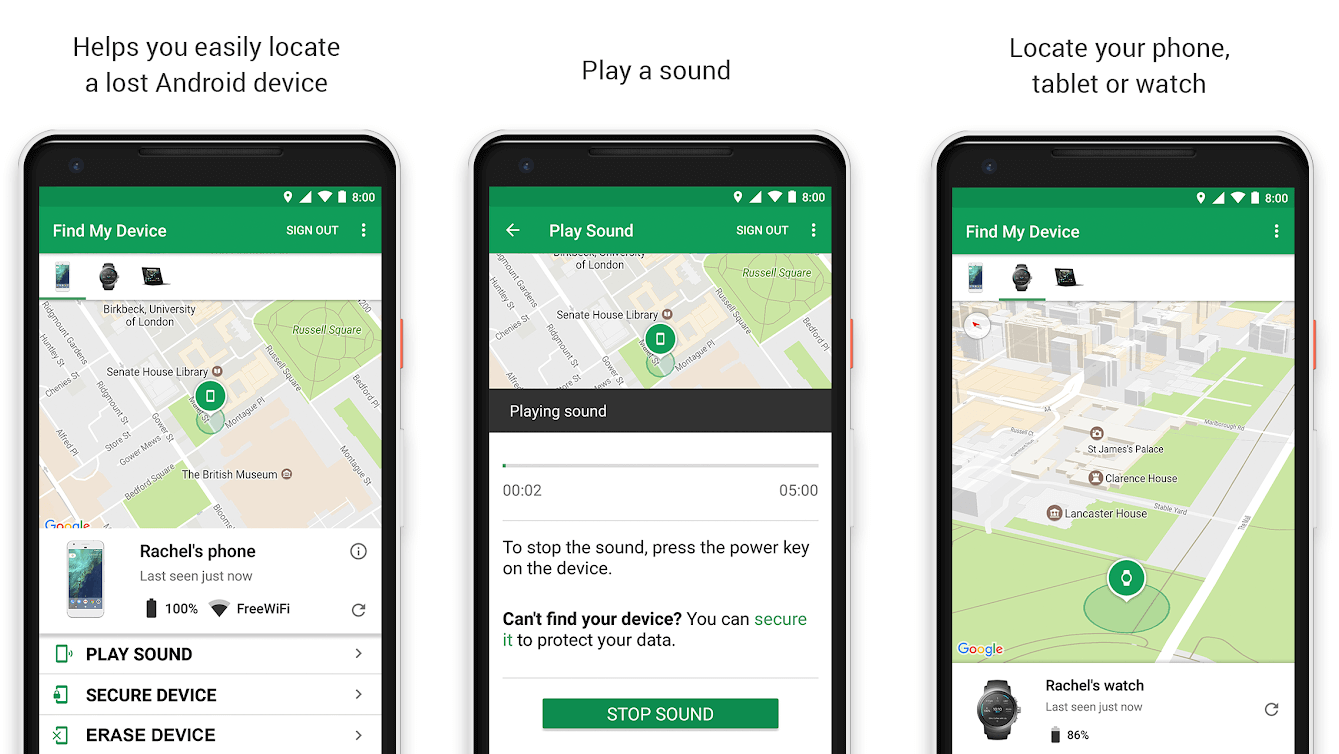
How to Find or Track your Stolen Android Phone
Android’s Built-in Mobile Tracking Features: Google’s Find My Device
If you are using an Android smartphone, then take a moment to thank the developers for all the anti-theft measures that are built-in your phone. Simple features like a secure lock screen password or PIN can prove to be very effective in safeguarding your data. Almost all modern smartphones come with advanced fingerprint sensors that can be used not only as a lock screen password but also as an additional layer of security to your apps. In addition to that, some devices even have facial recognition technology.
However, until and unless you are using one of the high-end Android smartphones, avoid using facial recognition as your primary passcode. This is because the facial recognition technology on budget Android smartphones aren’t that good and can be tricked by using your photo. Thus, the moral of the story is to set a strong password for your lock screen and an additional layer of security at least for important apps like your banking and digital Android mobile wallet apps, social media apps, contacts, gallery, etc.
See Also:
How to Find Email Associated with Instagram Account
How to Find Uplay Screenshot Location
How to View YouTube Comment History on Android
Fix Android Not Accepting Correct PIN
8 Ways to Fix Android Text Messages Stuck Downloading Error
When your phone gets lost or stolen, the second set of Android security features comes in to play. The most prominent and important of the lot is Google’s Find my Device feature. The moment you sign in with your Google Account on your Android device, this feature gets activated. It allows you to remotely track your device and do a lot more (will be discussed later).
Apart from that, you can use various smart devices like Google Home, to track your device. If that is not enough, then you can always choose from a wide range of third-party tracking apps available on the Play Store. It might interest you to read, Top 28 Best Bug Tracking Tools. Let us now discuss the various ways to find your lost Android phone in detail.
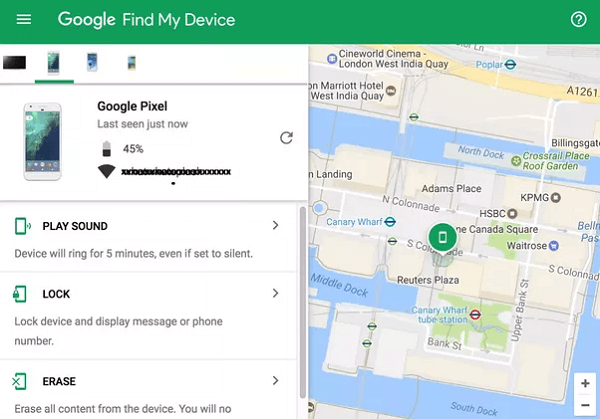
Option 1: Track your phone with Google’s Find my Device service
As mentioned earlier, every Android smartphone can use Google’s Find my Device service from the moment they sign in with their Google Account. It allows you to check the last known location of your device, plays a tone, locks your phone, and even remotely erase all the data on your device. All that you need is a computer or any other smartphone with internet access and log on to Find my Device website and sign in to your Google Account.
The various operations that you can perform using Find my Device are:
1. Tracking your Device – The primary purpose of this service/feature is to pinpoint the exact location of your device on a map. However, in order to show the live location, your phone needs to be connected to the internet. In case of theft, it is highly unlikely that they will allow that to happen. So, the only thing that you will be able to see is the last known location of the device before getting disconnected from the internet.
2. Play Sound – You can also use Find My Device to play a sound on your device. Your default ringtone will continue to play for five minutes, even if your device is set to silent.
3. Secure Device – The next option that you have is to lock your device and sign out of your Google Account. Doing so will prevent others from accessing the contents on your device. You can even display a message on the lock screen and provide an alternate number so that person possessing your phone can contact you.
4. Erase Device – The last and final resort, when all hopes of finding your phone are lost, erases all the data on the device. Once you choose to erase all data on your device, you won’t be able to track it anymore using the Find my Device service.
One important thing that we would like to stress upon is your device’s importance of staying connected to the internet. Once your device is disconnected, the functionalities of Find my Device service is greatly reduced. The only information that you would get is the device’s last known location. Therefore, time is of the essence. It would help if you acted fast before someone intentionally switches off the internet connection on your device.
If you haven’t lost your phone yet and read this article to be prepared when the doomsday arrives, you need to make sure that Find my Device is turned on. Although by default, it is always enabled, there is nothing wrong with double-checking. Consider this activity similar to checking your car’s or home’s locks before leaving. Follow the steps given below to make sure Find My Device is enabled:
1. Firstly, open Settings on your device.

2. Now select the Security and privacy option.
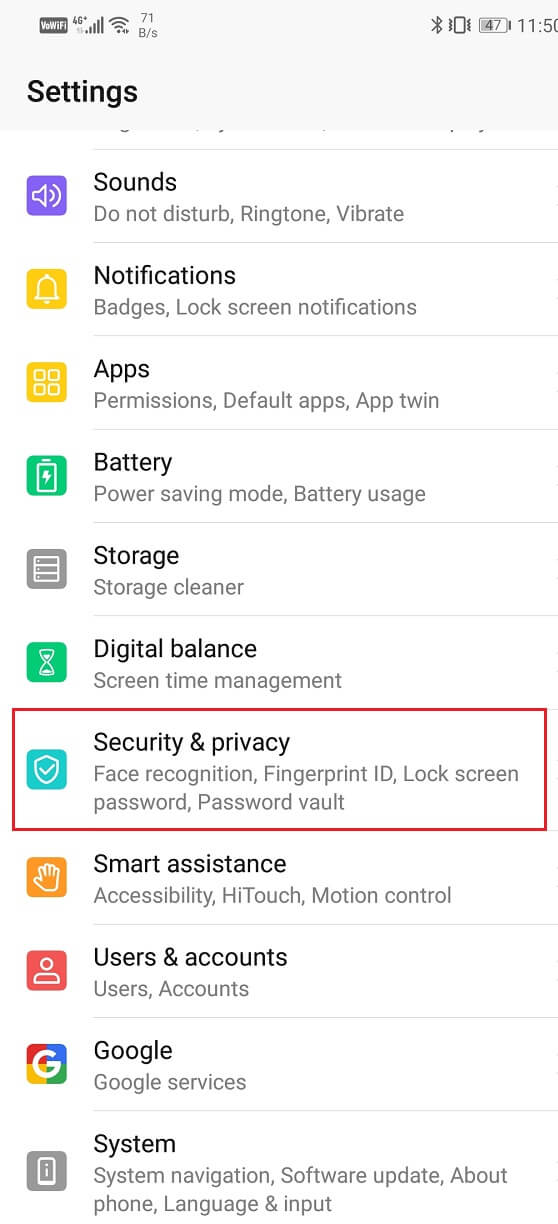
3. Here, you will find the Find my Device option, tap on it.
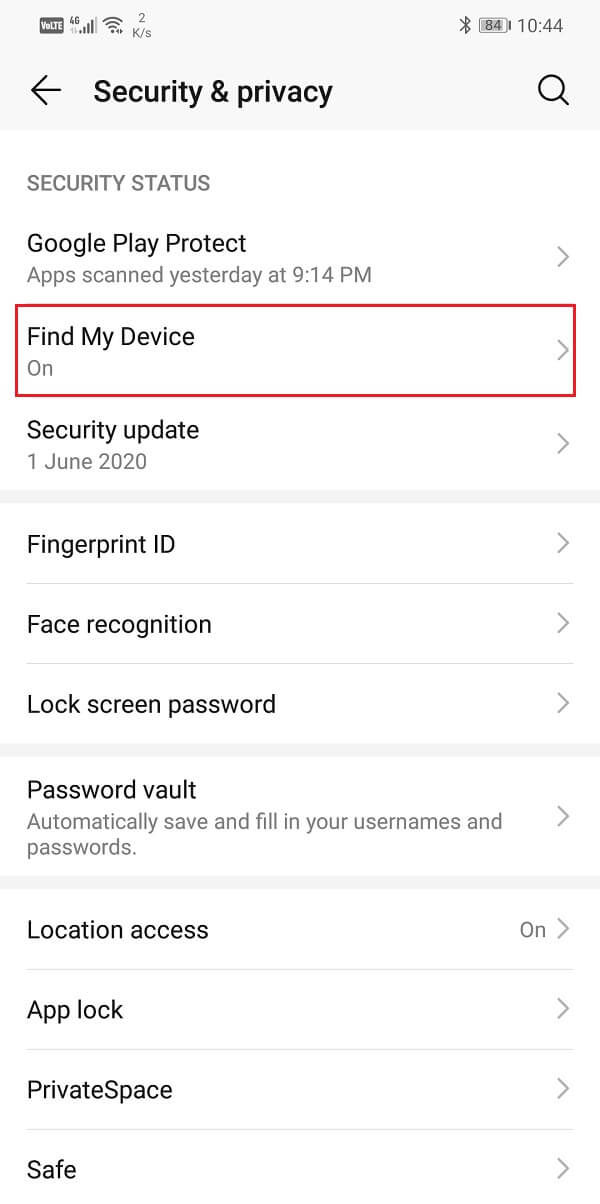
4. Now make sure that the toggle switch is enabled and Find my Device service is turned on.
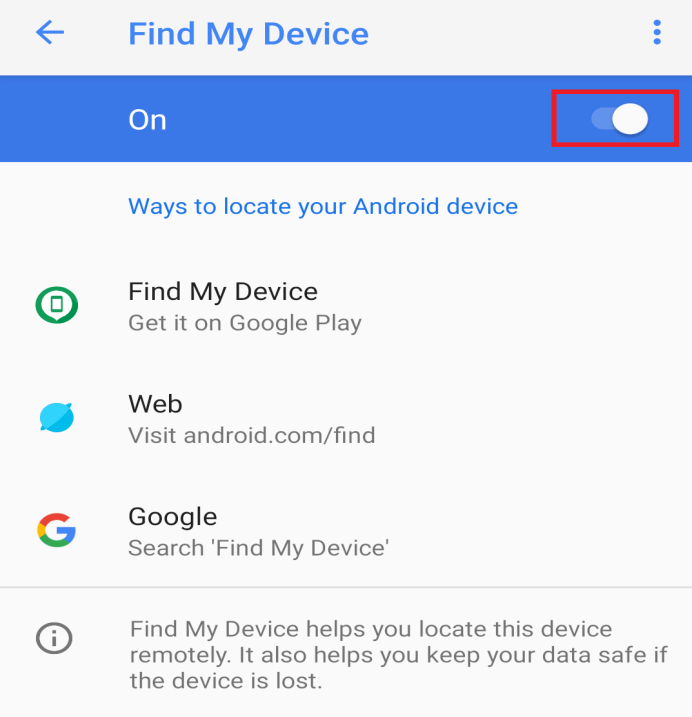
Option 2: Find your Phone using Google Home/Google Assistant
On a less serious note, there are times when you misplace your phone somewhere in your house itself. Although there is nothing to be scared or be worried about, it is quite frustrating, especially when you are getting late for work. If you have a Google Home speaker at your place, then you can take the help of Google Assistant to find your phone. All that you need to do is say “Ok Google” or “Hey Google” to activate Google Assistant and ask it to find your phone. Google Assistant will now play your ringtone even if it is in silent mode and thus enable you to find your mobile.
The only requirement for this method to work, apart from owning a Google Home speaker, is that your device is connected to the same Google account as that of the speaker. As long as your mobile is connected to the internet, this method works perfectly. In essence, this method still uses the Find my Device feature to play a sound on your device. Therefore, it is very important that Find my Device service is enabled. By default, it is always switched on and so unless you have specifically switched it off, you do not need to worry about it.
It is most likely that multiple accounts belonging to different family members are connected to the Google Home speaker. However, that won’t be an issue. Google Home comes with multi-user support and is always ready to help when anyone from your family misplaces their phones. The Voice match feature allows Google Home to recognize the user and play the sound on their mobile and not anyone else’s.
Also Read: How to Disable Google Assistant on Android
Option 3: Find or Track your Stolen Phone using third-party apps
You can find a wide range of apps on the Play Store that will help you to track your lost phone. Some of these apps are impressive and actually keep their promise. Let us take a look at some of the top apps using which you can find or track your stolen Android phone:
1. Prey Anti-Theft
Prey Anti-Theft is a popular choice when it comes to tracking lost devices. It works not only for lost mobile phones but also laptops. The app allows you to track your device using its GPS, remotely lock your phone, take screenshots, and even track nearby Wi-Fi networks to ensure better connectivity. The best part about the app is that you add up to three devices, and thus a single app can be used to protect your smartphone, your laptop, and your tablet. Additionally, the app is completely free, and there aren’t any in-app purchases to unlock the premium features.
2. Lost Android
Lost Android is a free but useful mobile tracking app. Its features are somewhat similar to Cerberus. You can use the app to track your device, take discreet photos, and wipe the data on your device. Lost Android’s website might look pretty basic and rudimentary, but that does not undermine this app’s excellent service and features.
The various remote-control operations that this app allows you to perform is at par with some of the expensive paid device tracking apps. The installation and the interface are pretty simple. All that you need to do is make is log in to the app with your Google account and then use the same Google account to log in to their website in the event of losing your phone. After that, you will have all the mobile tracking tools at your disposal and completely free to use.
3. Where’s my Droid
Where’s my Droid has two sets of features the free basic ones and the paid pro features. The basic features include GPS tracking, playing your ringtone, creating a new password to lock your device, and finally, the stealth mode. The stealth mode prevents others from reading incoming messages, and it replaces the message notifications with a warning message that indicates the lost or stolen status of your phone.
If you upgrade to the paid version, then you will be able to wipe data from your device remotely. your device. It also allows you to access your phone using a landline.
4. Cerberus
Cerberus comes highly recommended for locating your lost mobile owing to its extensive list of features. Cerberus allows you to remotely take pictures (screenshots), record audio or video, play a sound, erase your data in addition to GPS tracking. Another cool feature of Cerberus is that you can hide the app, and it won’t be displayed in the app drawer, thus making it nearly impossible to locate and delete it. In case you are using a rooted Android smartphone, we would recommend you install Cerberus using a flashable ZIP file.
This will ensure that Cerberus stays installed on your device even if the perpetrators and miscreants decide to reset your device to factory settings. Essentially, you will still be able to track your device after a full reset. This makes Cerberus and extremely useful app.
Also Read: 8 Ways to Fix Android GPS Issues
Option 4: How to Find a lost Samsung Smartphone
If you are using a Samsung device, then you have another added layer of security. Samsung provides its own set of device tracking features that proves very effective. In order to find your lost Samsung smartphone, you need to visit findmymobile.samsung.com on any computer or smartphone using the web browser. After that, sign in to your Samsung account and then tap on the name of your device.
You will now be able to see the location of your device on a map. Additional remote operations are displayed on the right-hand side of the screen. You can lock your device to prevent someone else from using it and accessing your data. Using Samsung’s find my mobile service, you can also display a personalized message if someone wishes to return your phone. Additionally, remotely locking your device automatically blocks your Samsung Pay cards and prevents anyone from making any transaction.
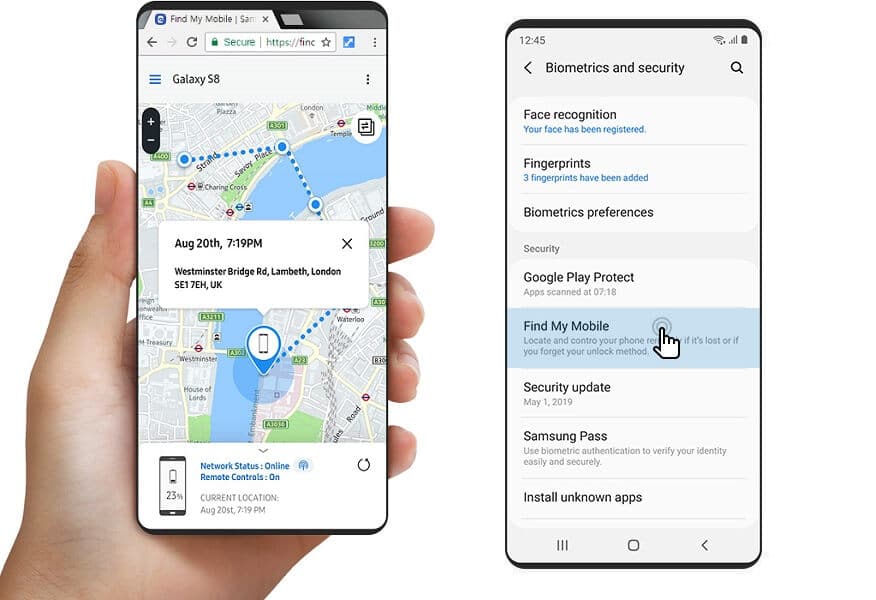
Apart from that, standard features like playing a sound, wiping your data, etc. are a part of Samsung’s find my mobile service. In order to make sure that you find your phone before the battery runs out, you can remotely enable the ‘Extend battery life’ feature. Doing so will shut down all background processes except location tracking. It will try to provide a live update of the device’s location, given that it is connected to the internet. Once you get back your phone, you can unlock your device by simply entering your PIN.
Time to Block your Device’s IMEI
If nothing else works, and it is pretty evident that your phone has been stolen by seasoned criminals, then it is time to block the IMEI number of your device. Every mobile phone has a unique identification number called the IMEI number. You can find your device’s IMEI number by dialing ‘*#06#’ on your phone’s dialer. This number allows every mobile handset to connect to a network carrier’s signal towers.
If it is certain that you won’t be getting back your phone, then provide your IMEI number to the police and ask them to block it. Also, contact your network service provider, and they will blacklist your IMEI number. Doing so will prevent the thieves from using the phone by putting a new SIM card in it.
Recommended:
Losing your device or worse, getting it stolen is a really sad situation. We hope we were able to help you find or track your stolen Android Phone. Although there are a number of tracking apps and services that greatly increase your chance of finding your mobile, there is only so much that they can do. Sometimes the bad guys are just a step ahead of us.
The only thing you can do is block your device’s IMEI number and register a police complaint. Now, if you have insurance, that will make this situation somewhat easier, at least financially. You might have to contact your carrier or network service provider to begin the insurance claim’s entire process. We hope you get back your personal photos and videos from a backup saved on cloud servers.