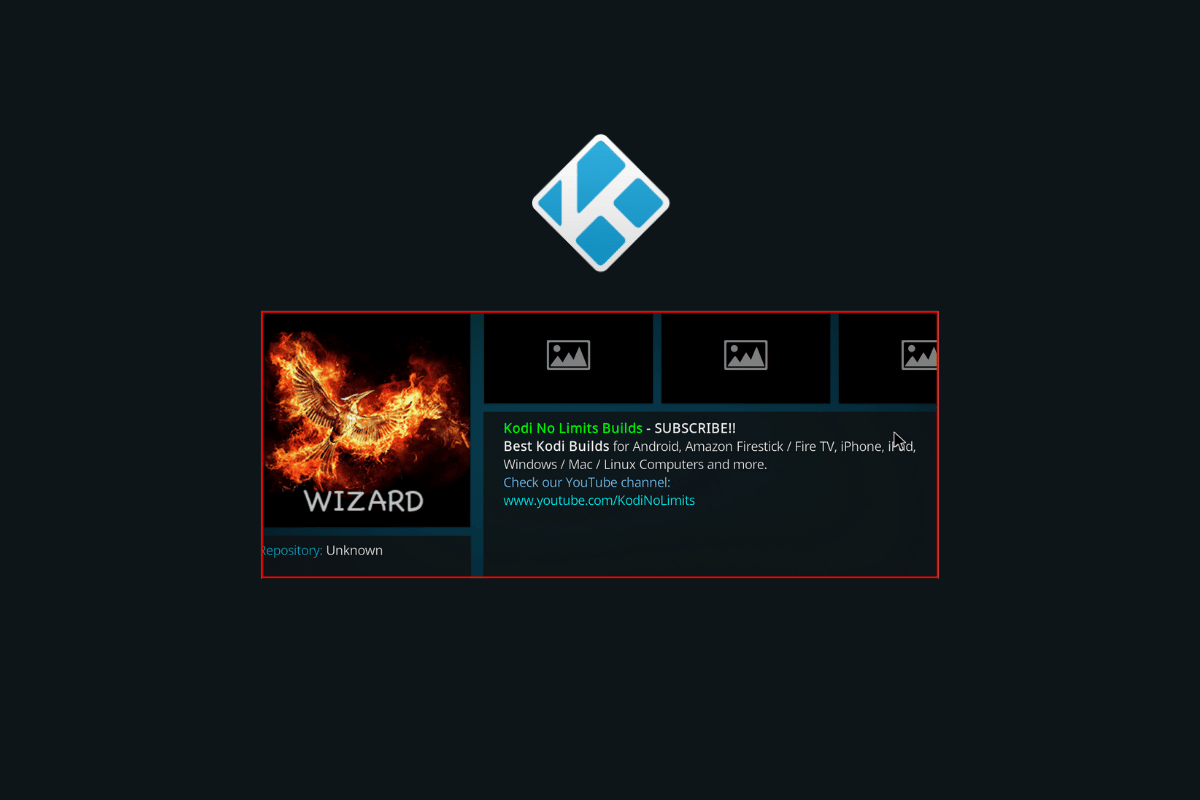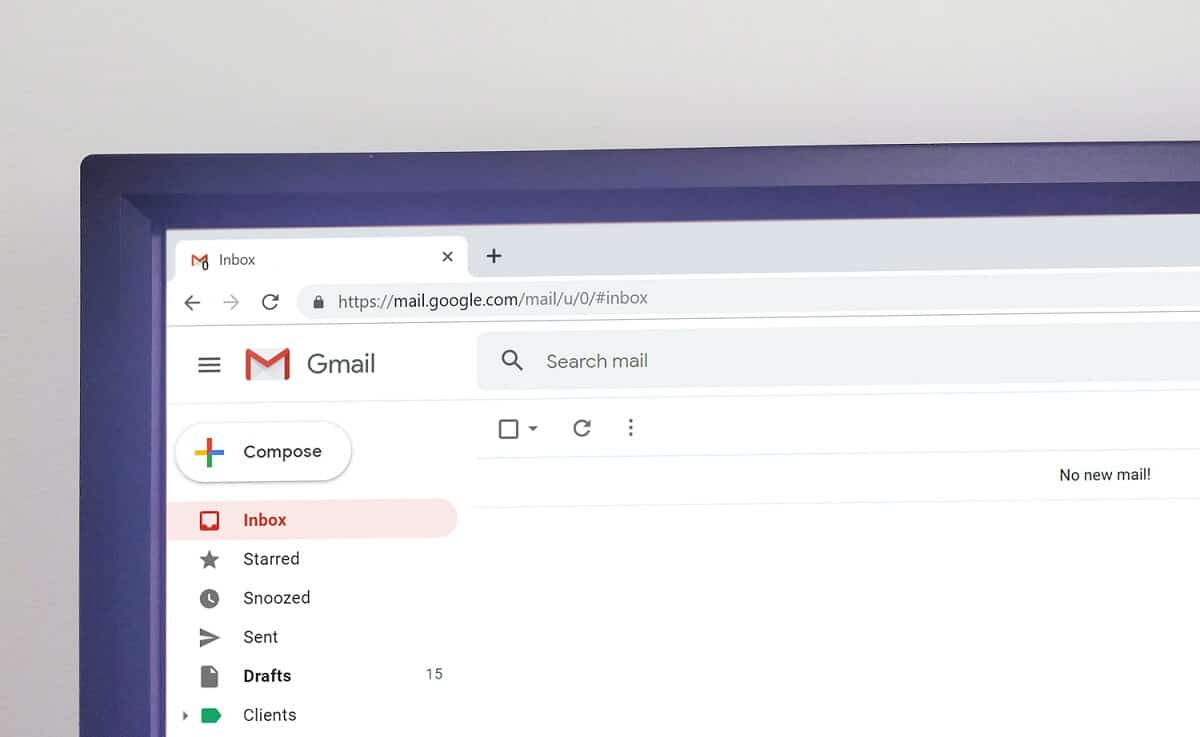Are you someone who comments on videos that you watch on YouTube? We know that you want to share your views and opinions and make recommendations. But what if you have posted something that is not grammatically correct and sounds disrespectful? You can decide to make the desired changes and remove the comment. Are you wondering how to view YouTube comment history on Android and how to edit your YouTube comments using mobile? Do not worry because we will tell you how to manage YouTube comments Android in this article. So, keep reading our guide to learn about it, along with the step-by-step guide on how to delete YouTube comments on phone.
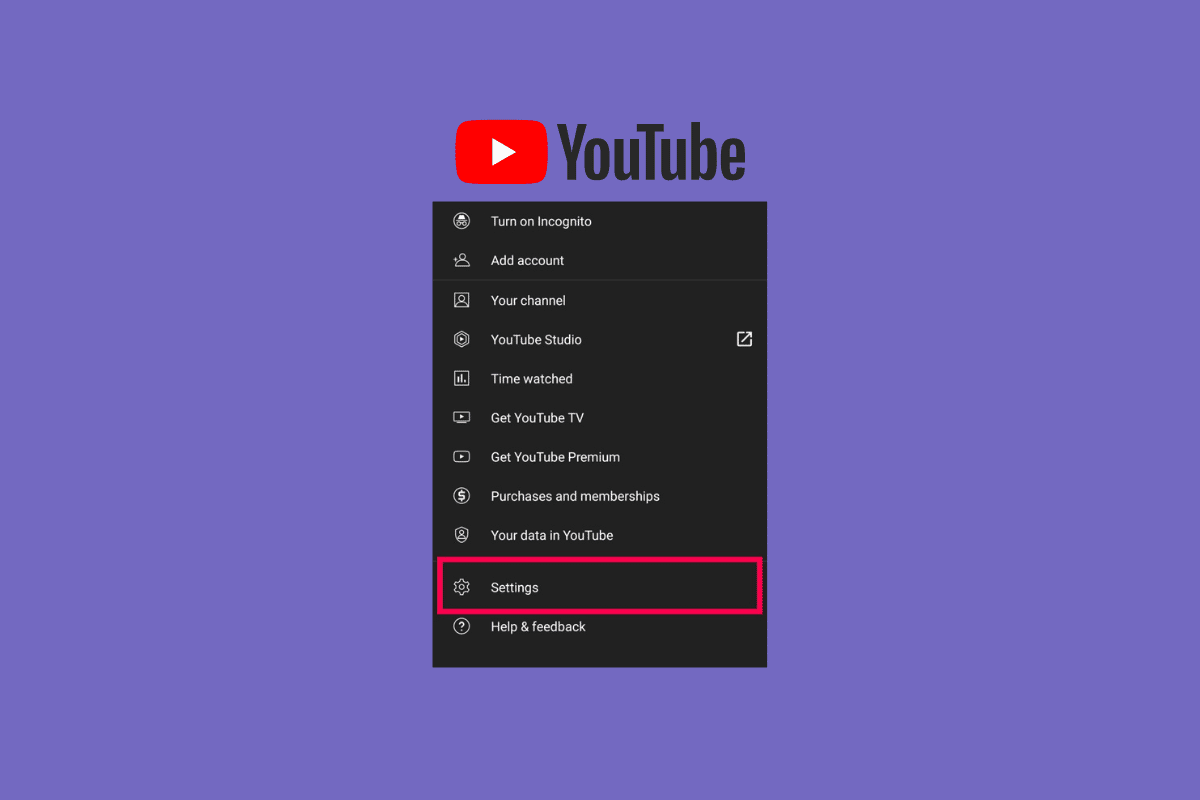
How to View YouTube Comment History on Android
Your views, opinions, and thoughts change daily because you learn something new daily. And it is perfectly okay if your ideas change; change is the law of nature. But what if you have written something that all can see? If you have posted some comments on YouTube, you can make the changes here, as it has provided us with the option to do that. So, utilize the opportunity. Keep reading further to find the steps explaining how to view YouTube comment history on Android in detail with useful illustrations for better understanding.
See Also:
How to Hack Wi-Fi Password on Android
How to Pin My Own Comment on Instagram
Unlike the desktop version, the YouTube app for Android doesn’t offer a direct way to view your comment history. However, there’s a workaround using your Google My Activity and filtering for YouTube comments. Here’s how to do it:
-
Open your web browser on your Android phone or tablet.
-
Go to the Google My Activity page: https://myactivity.google.com/
-
You’ll see a record of your various Google activities, including YouTube.
-
Filter your search to focus on YouTube comments:
- In the search bar at the top of the page, type “YouTube comment” (without quotes).
- Alternatively, you can click on “Filter by product” and select “YouTube” from the list.
-
This will display all your activities related to YouTube comments, including the text of the comment, the date it was made, and a link to the specific video (if still available).
Here are some things to keep in mind:
- This method shows all your YouTube interactions, not just comments. You’ll see other actions like video views or searches along with comments.
- Filtering by date range might be helpful to narrow down your search for specific comments.
- There might be a possibility that some older comments, especially on deleted videos, might not be displayed in your My Activity.
While it’s not the most convenient method, this workaround using Google My Activity allows you to access your YouTube comment history on your Android device.
How to See YouTube Comment History on Android?
On YouTube, you can see the comment that you have posted. To learn how to see YouTube comment history on smartphone, read the steps mentioned below:
Note: These steps were performed on Samsung Galaxy S21 5G.
1. Open the YouTube application on your phone.
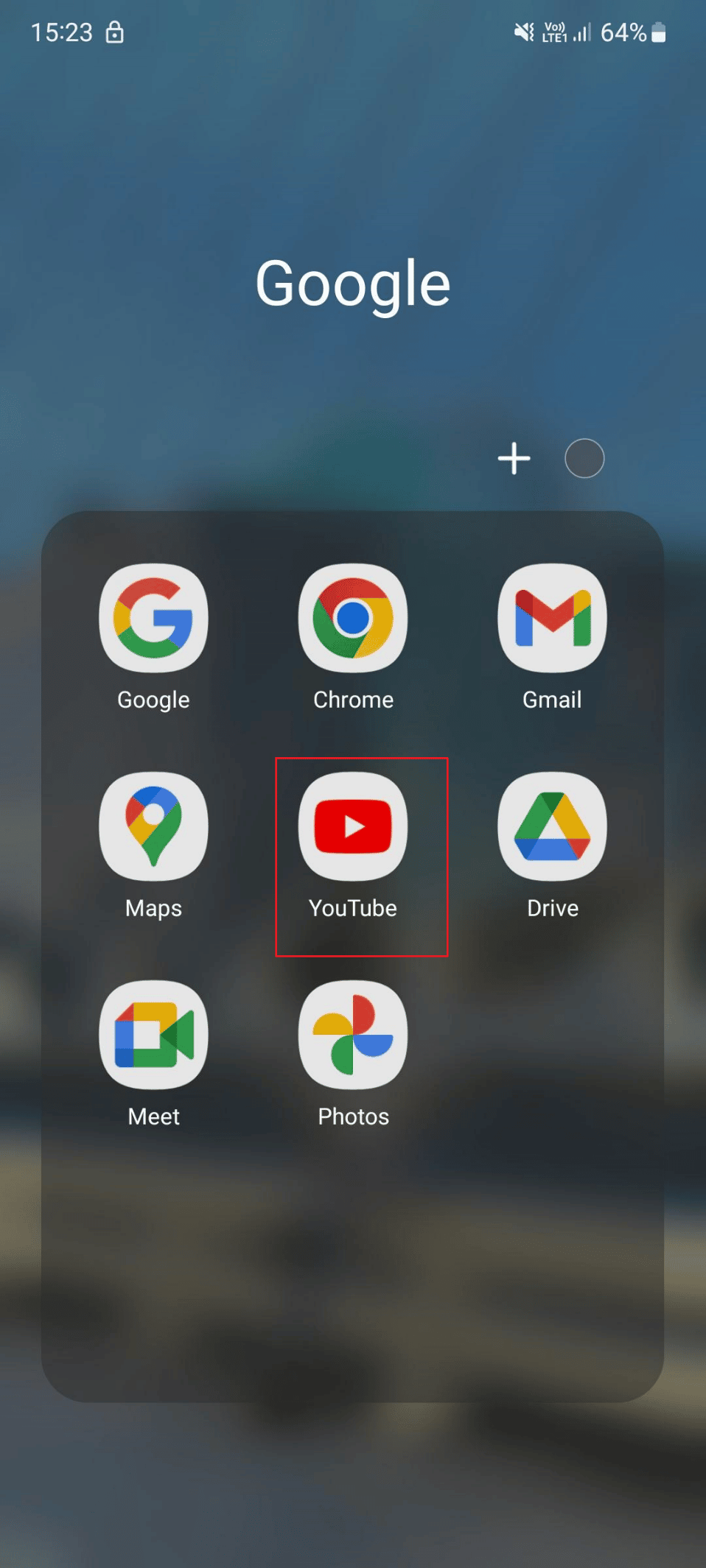
2. Now, tap on the Profile icon from the top right corner of the screen.
![]()
3. Tap on Your data in YouTube.
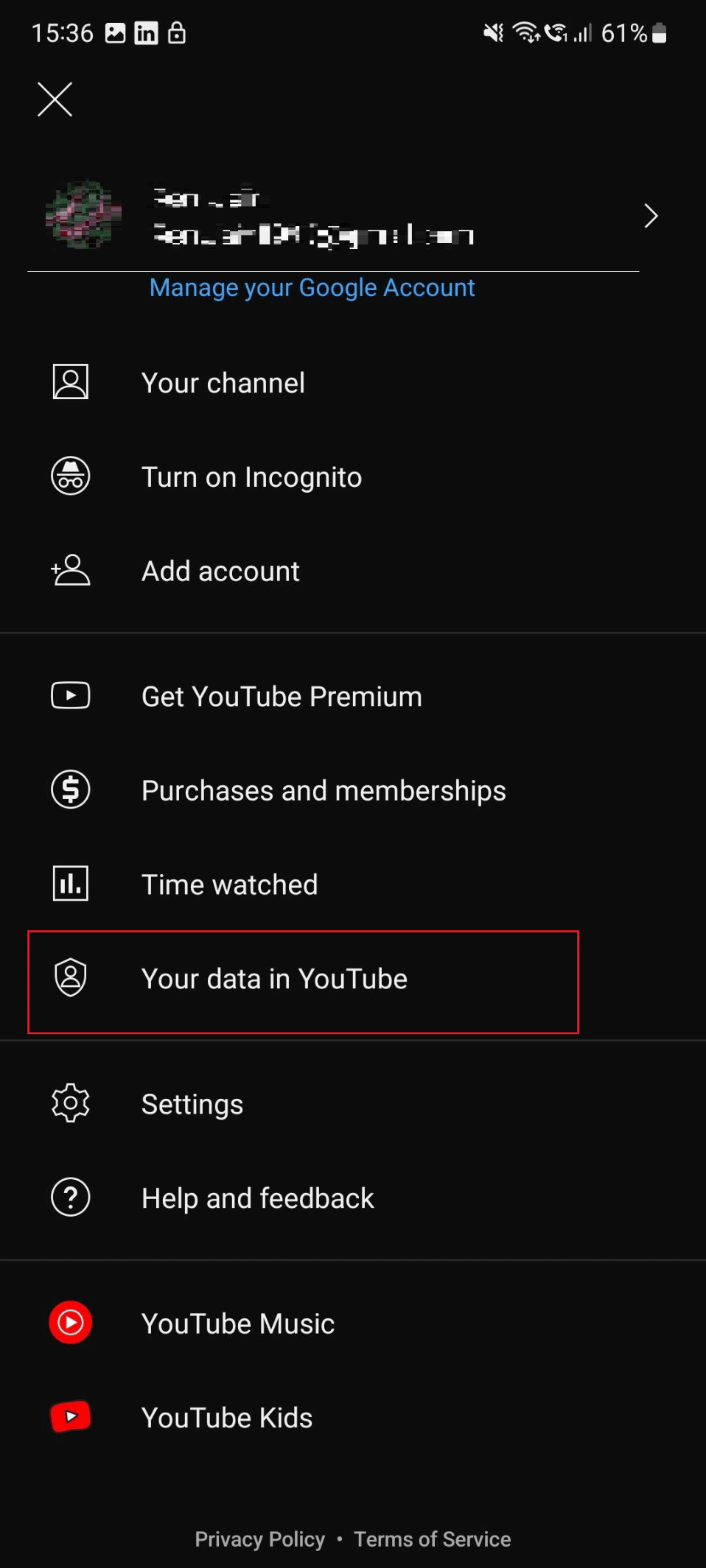
4. Under the YouTube dashboard, you will find the number of comments you have posted.
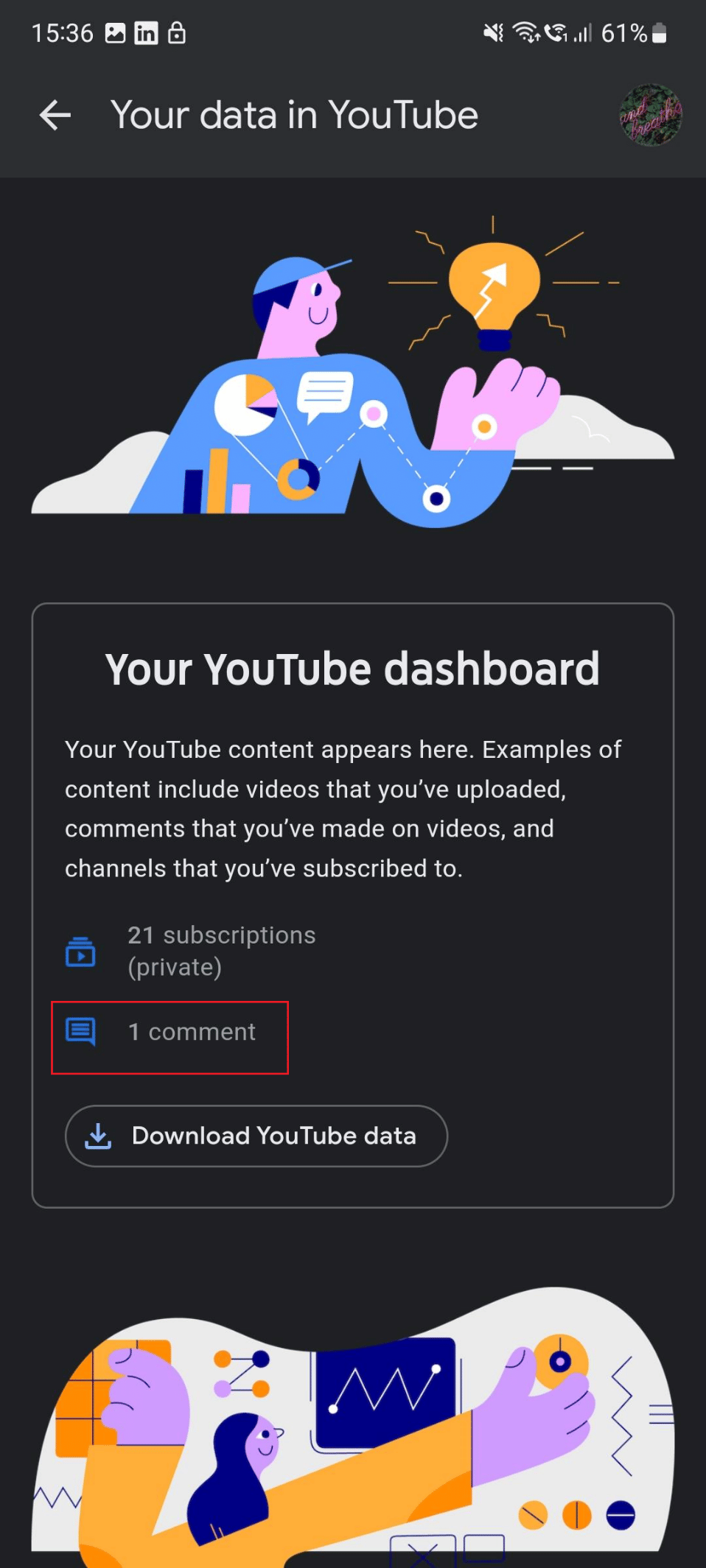
You can click on comments to view all the comments that you have written so far.
Also Read: What If Your Comment is Highlighted on YouTube?
Sometimes you may want to revise the comment because you think the posted comment has some grammatical errors, can hurt someone’s sentiments, and sounds rude. So, you can make changes to that comment by following the steps mentioned below:
1. Launch the YouTube app and tap on the Profile icon.
2. Tap on the Your data in YouTube option.
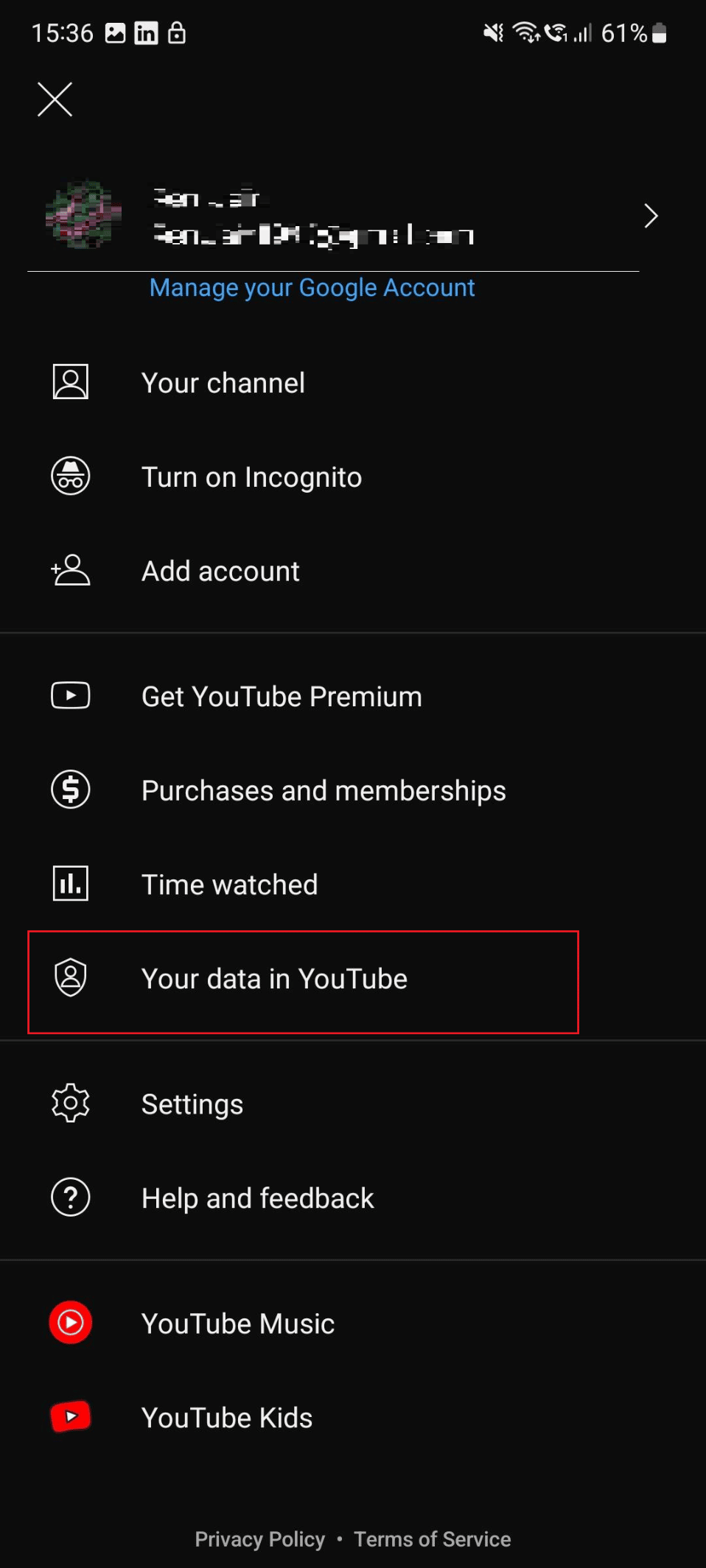
3. Now, tap on the number of comments to view all the comments.
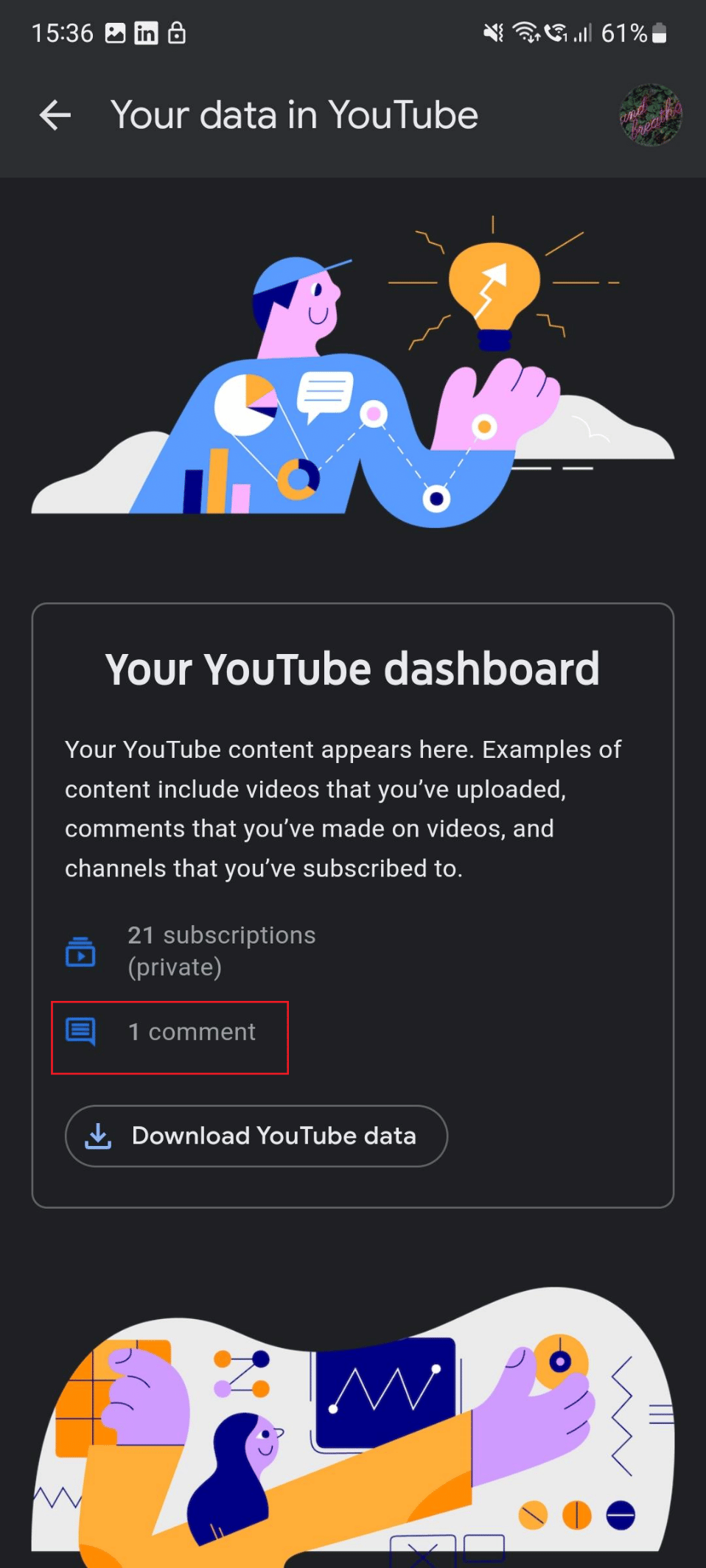
4. Here, find the desired comment you want to revise. Once you find it, tap on the desired video on which you have mentioned the comment.
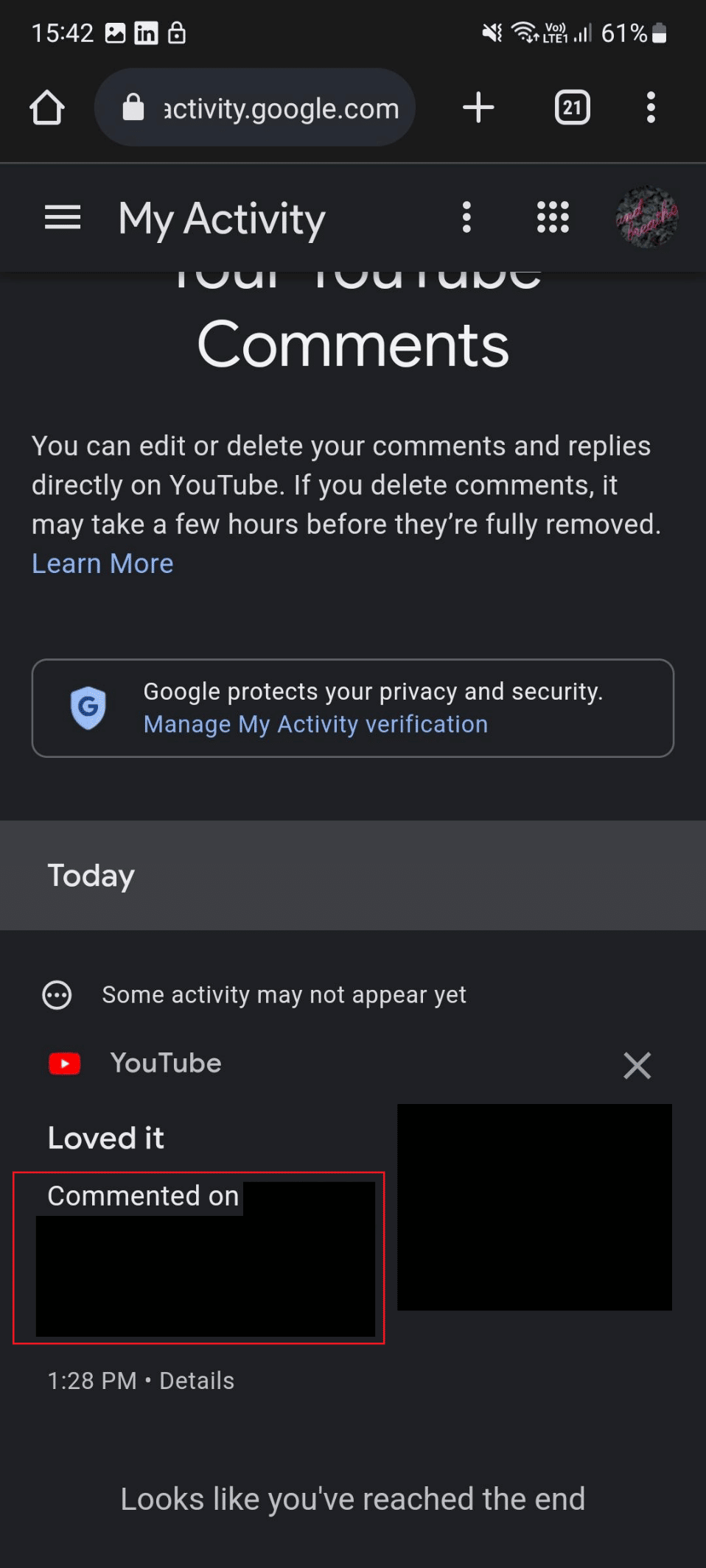
5. Swipe down and move to the comment section. Tap on the three-dotted icon from the right side of your comment.
![]()
6. Here, tap on Edit.
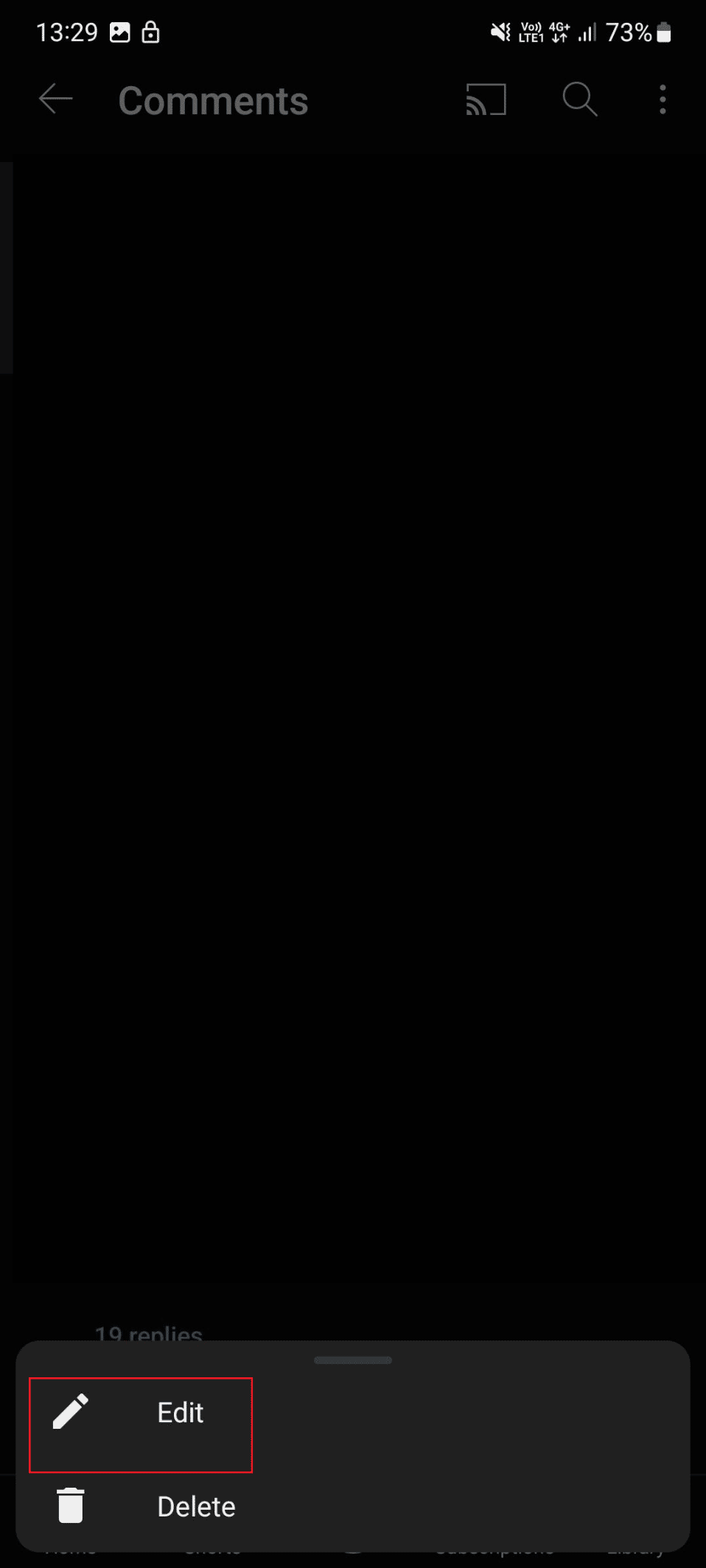
7. Make the desired changes.
Also Read: How to Find Your Comments on TikTok
If you have posted anything that hurts someone’s sentiment, sounds rude, and is no longer relevant? You can choose to remove that. To learn the steps for that, keep reading the article:
1. Navigate to your YouTube dashboard.
2. Now, locate the desired comment that you want to remove.
3. Then, tap on the video mentioned below the comment.
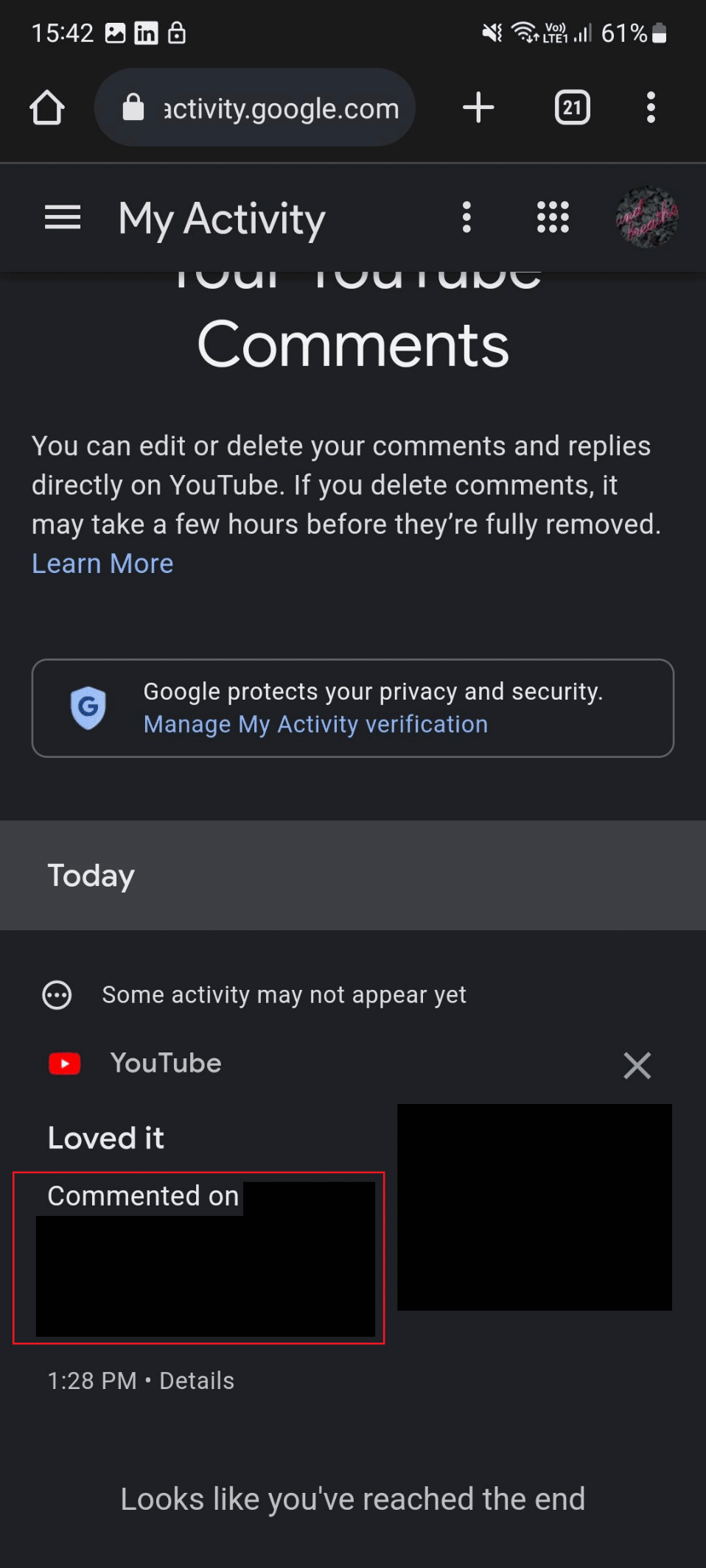
4. Swipe down and tap on the three-dotted icon from the right side of your comment.
![]()
5. Then, tap on Delete.
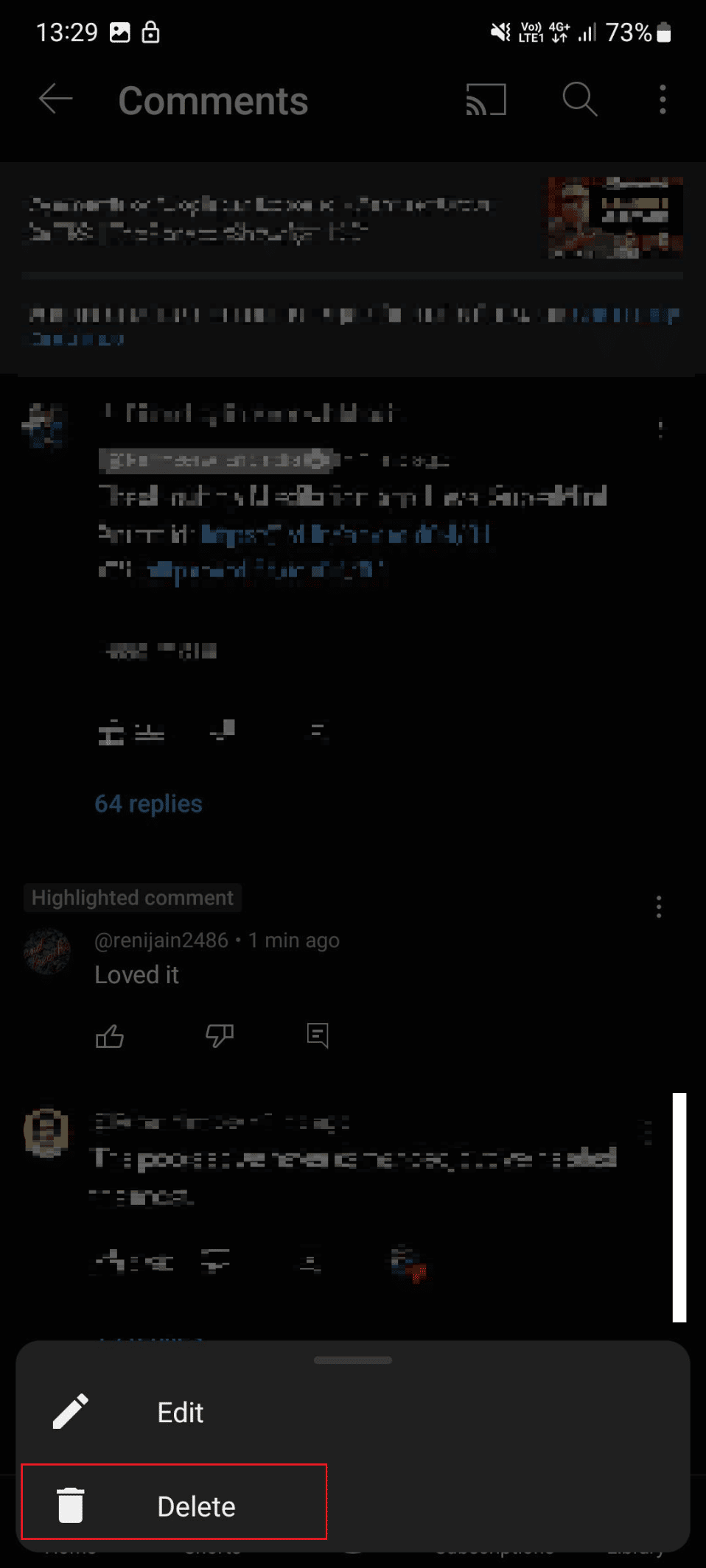
6. Finally, tap on Delete from the popup.
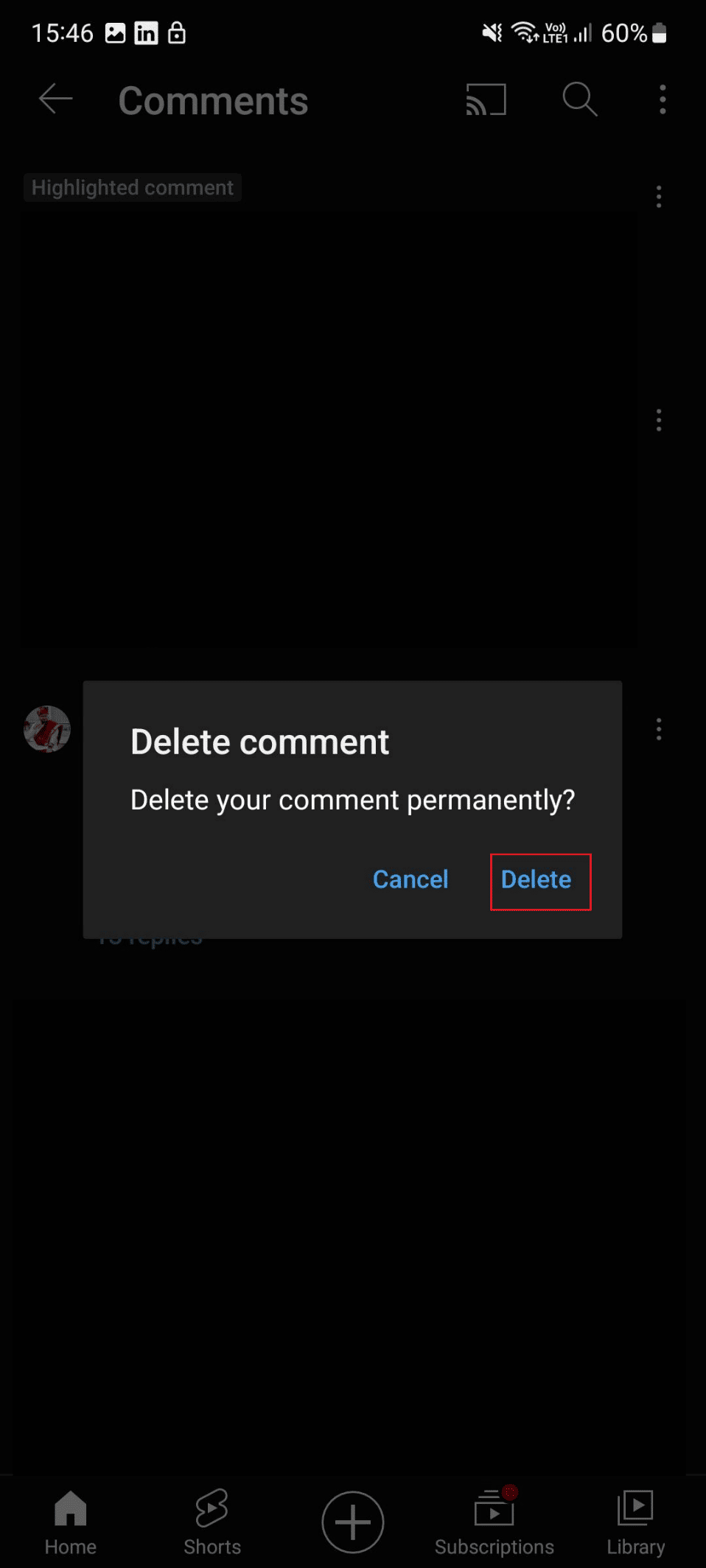
Recommended:
We hope that you learned about how to view YouTube comment history on Android and how to edit your YouTube comments using mobile app. Feel free to reach out to us with your queries and suggestions via the comments section below. Also, let us know what you want to learn about next.