10 Fixes for Google Maps Location Sharing Not Updating
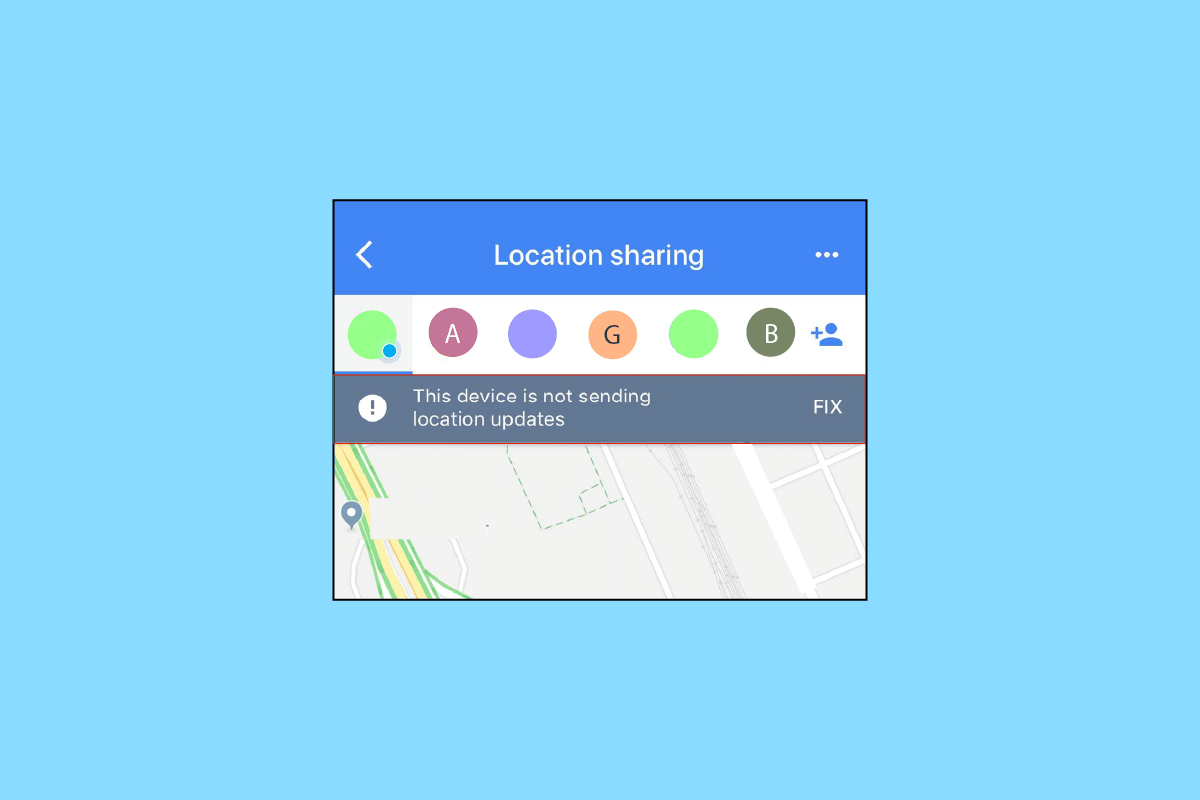
Google Maps Location Sharing Not Updating
Google maps feature was first released in 2008 on Android. This app has become somewhat of a mainstay in nearly everyone’s app library. Google maps enable both iOS and Android user to find out the best route for their traveling whether it be by foot, bike, train, bus, and car, it has become essential to modern travel. Another feature that Google launched was the most requested one also is the location sharing function.
This feature got released in 2017 and this allows the user to share their real-time exact location on a map, which is indicated by a balloon pin. The user is allowed to share their location as long as they choose, the time option is available from 15 minutes to indefinite. Through Google maps the user has the option to share their location with only certain people to remain safe when they are traveling and makes meeting a lot easier. Through this article, we will try to solve the problem of Google maps location sharing not updating by suggesting you some quicks ways.
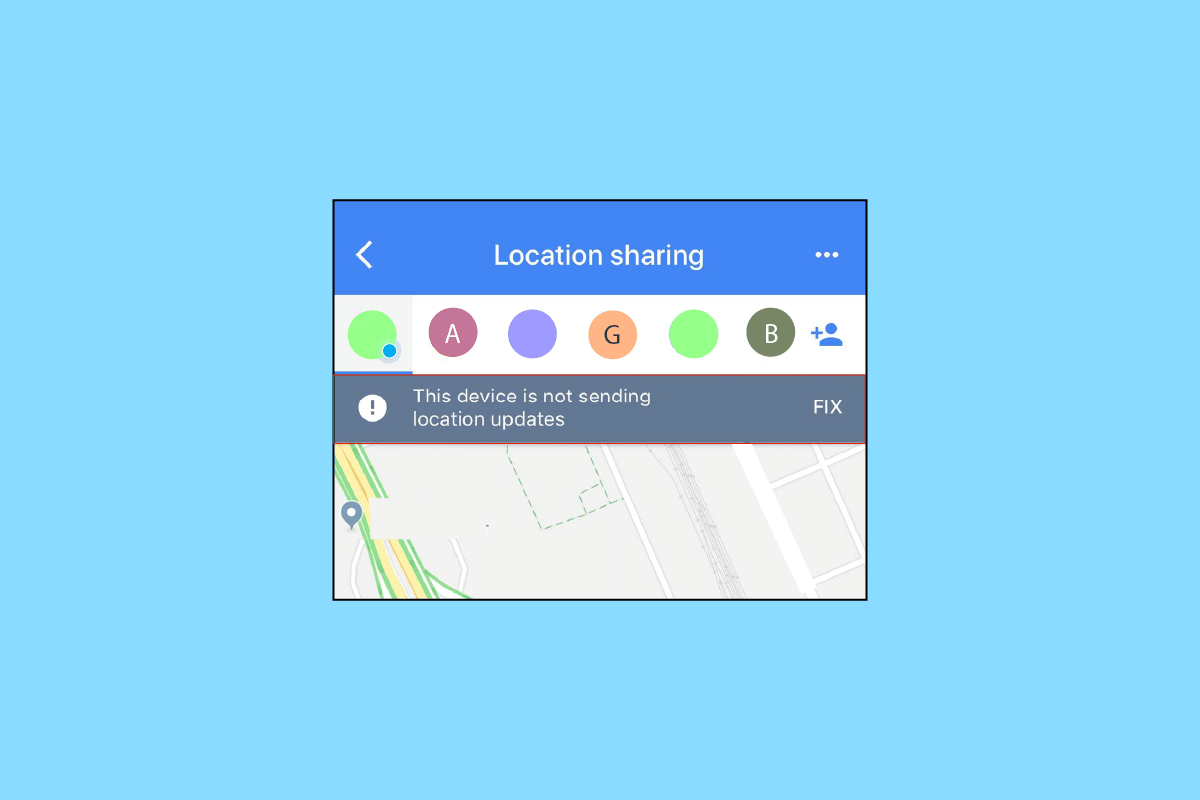
How to Fix Google Maps Location Sharing Not Updating Issue
You might be wondering why is your Google Maps not updating location while driving or Google Maps location sharing unable to refresh there could be many reasons for this. Here, we will mention some quick ways through which you can solve all of the issues that appear while using Google Maps.
Note: As Android smartphones do not have the same settings and these settings differ for each brand, the steps mentioned below may change slightly from your device. We have shown the following steps from Honor Play smartphone.
See Also:
How to Reset Google Chrome on Android
7 Ways to Fix Slow Google Maps
Fix Google Play Store Stuck on Google Play Waiting for Wi-Fi
Fix Google for Android Shows Offline Issue
Fix Unfortunately Google Play Services Has Stopped Working Error
Method 1: Troubleshoot Network Connectivity
The first and foremost thing is that you need to make sure that you should have a stable internet or data connection. Google Maps won’t be able to load if you have a poor internet connection. Make sure to turn off the internet connection and then restart your phone.
Turn on the internet connection once again and see if the accuracy of the location services has improved. The option of Google Maps offline is also available you just need to download it. You have to download it while having an internet connection but can use the offline version while you’re away with no internet. Check our article on the ultimate smartphone troubleshooting guide to troubleshoot your internet connection.
Method 2: Simply Restart Device
If any tech issue appears, it’s always save to restart your device. Restarting your device will flush your RAM, restarts processes, and also cleans up temporary files. This simple solution has helped many users to get rid of the problem in their devices. If the issue is still not resolved you can move on to the other way maybe that can fix your problem. Follow our article about how to restart or reboot your Android phone.
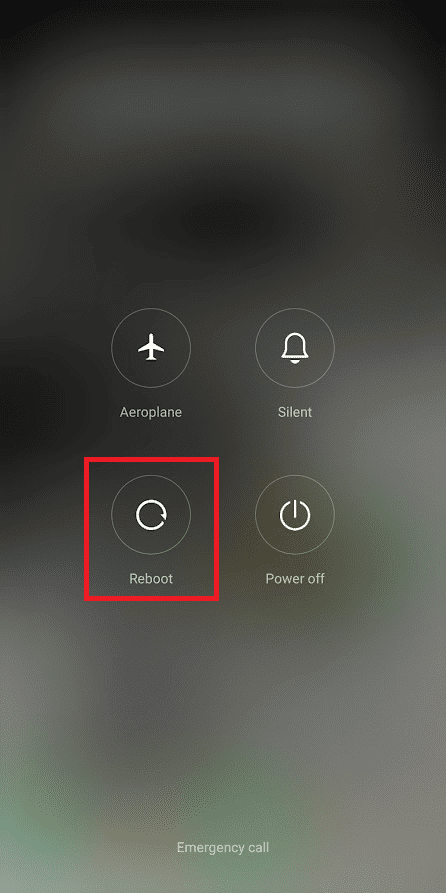
Also Read: Fix Google Maps Not Working on Android
Method 3: Update Google Maps
The outdated version of the app may also lead to Google Maps location sharing not updating problem. The features that are missing due to the outdated version often results in performance issues. Hence, you should ensure that you have the updated version of the app so that you don’t face such issues. To update the app, to resolve the issue Google location sharing not updating follow the steps given below:
1. Open Play Store on your Android phone.
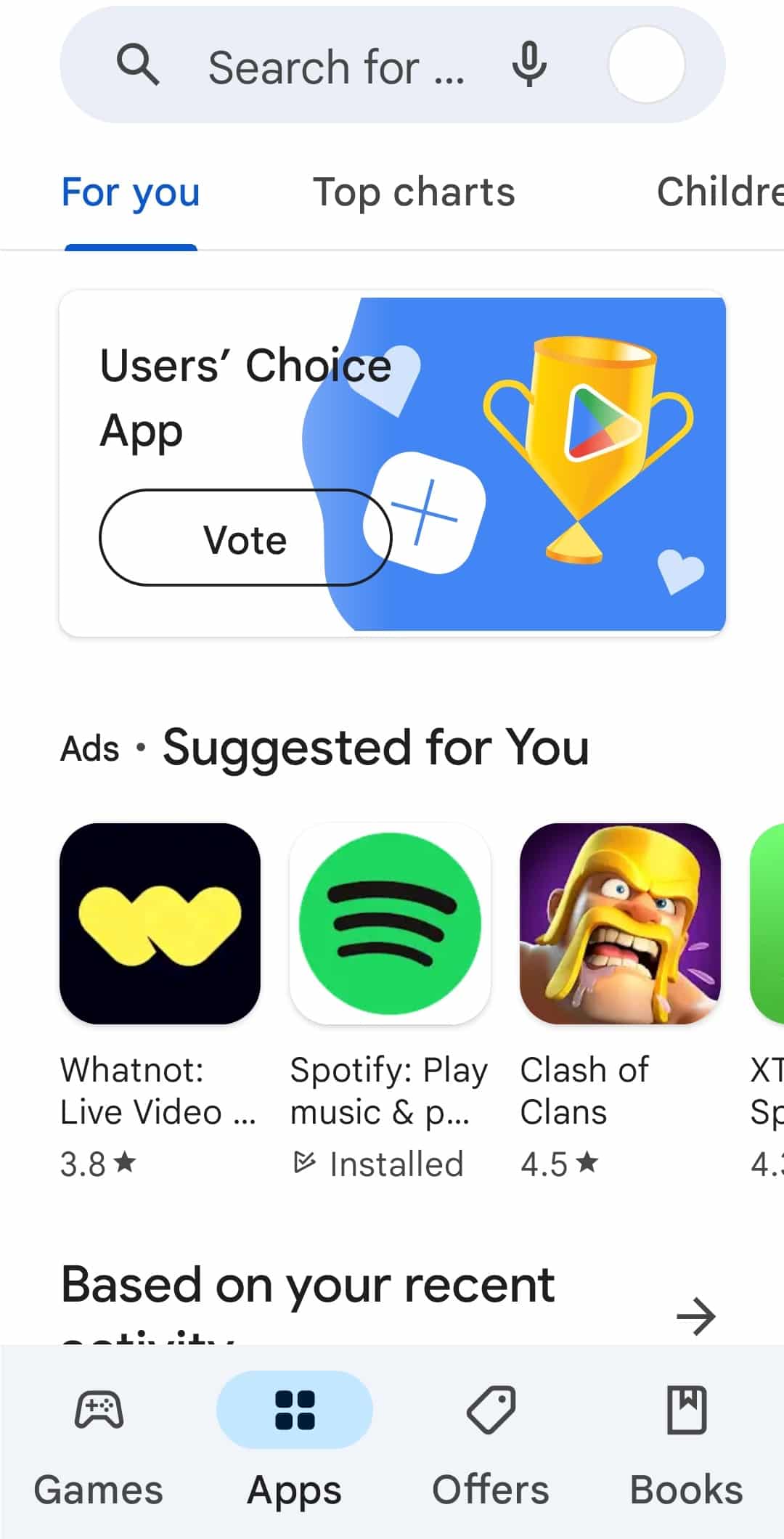
2. Type Google Maps. If you may be running an older version of the app, it will show update option.
3. Tap on Update.
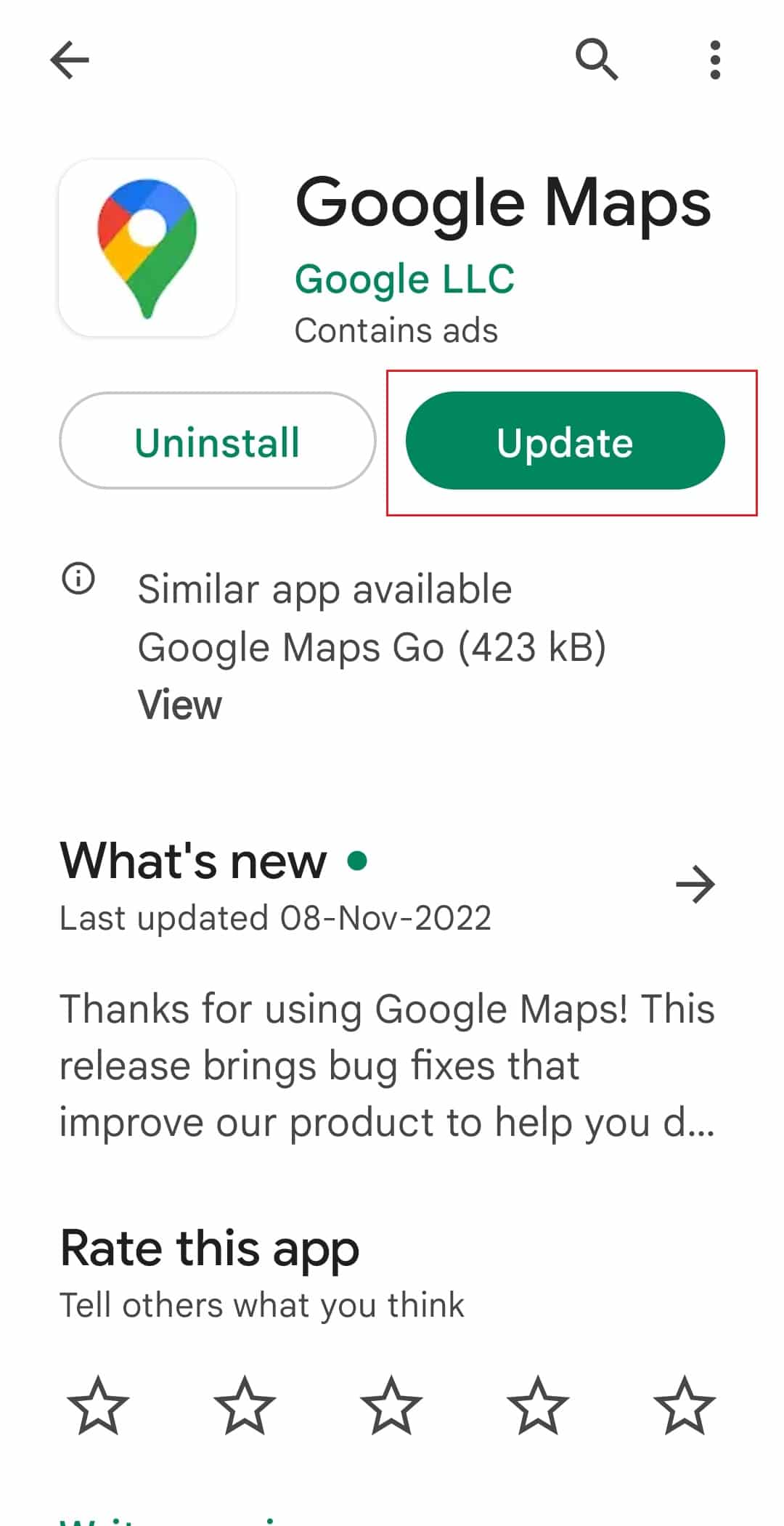
4. Once the update is completed, tap Open from the same screen.
Google Maps must run faster and more efficiently now.
Method 4: Allow Location Permission
It’s always good to cover the basics. Sometimes, your phone settings may block Google Maps from retrieving your current location. Thus, make sure that you allow Google Maps to use your current location. Here are the steps through which you can turn on the location permission to fix Google Maps not updating location while driving problem.
1. Open the Settings app on your Android device.
2. Click on Apps.

3. Here, navigate to the list of apps installed on your device.
4. Open the Google Maps app info.
5. Here, tap on the Permissions setting.
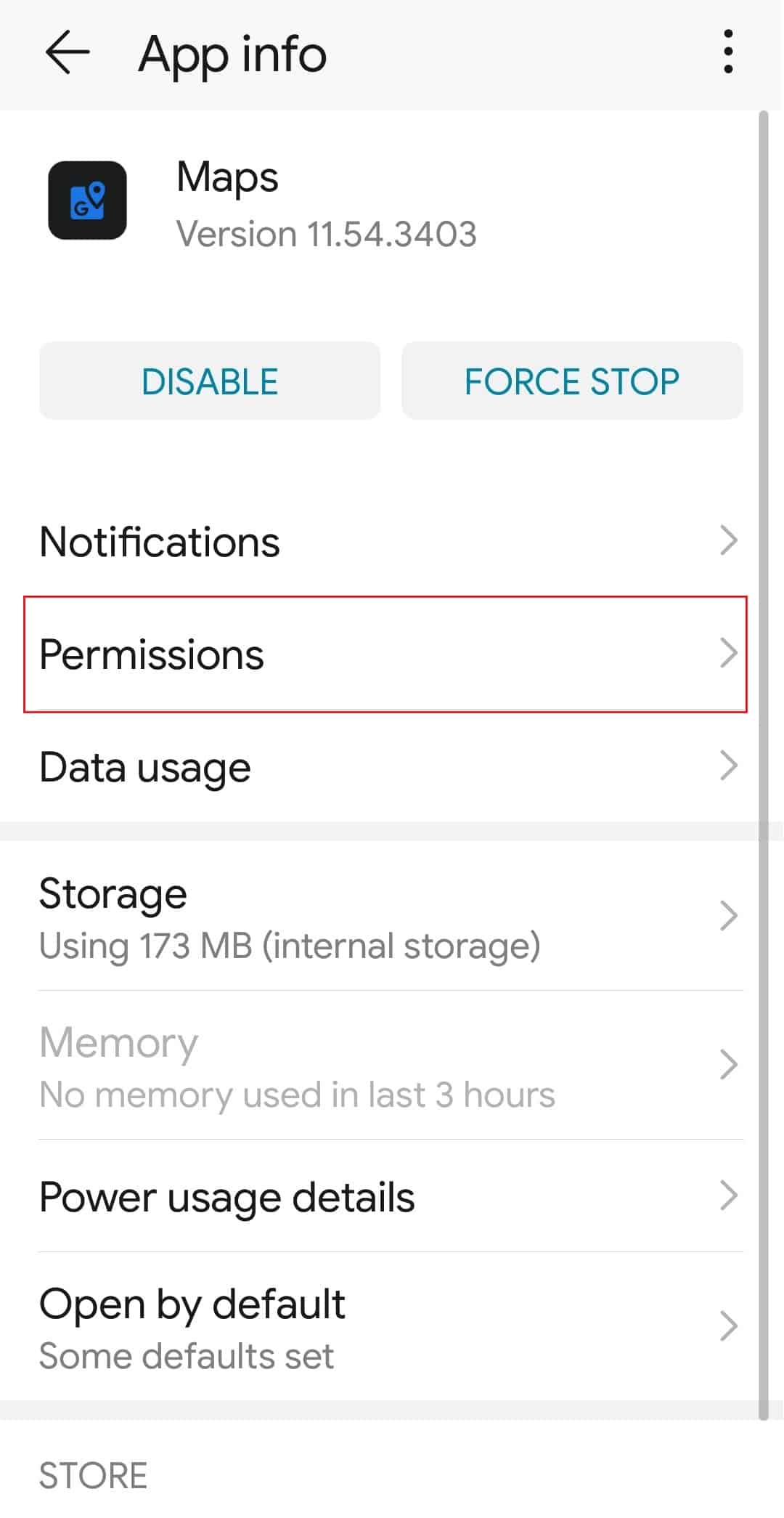
6. Next, toggle on Location permission to allow Google Maps to access your location.
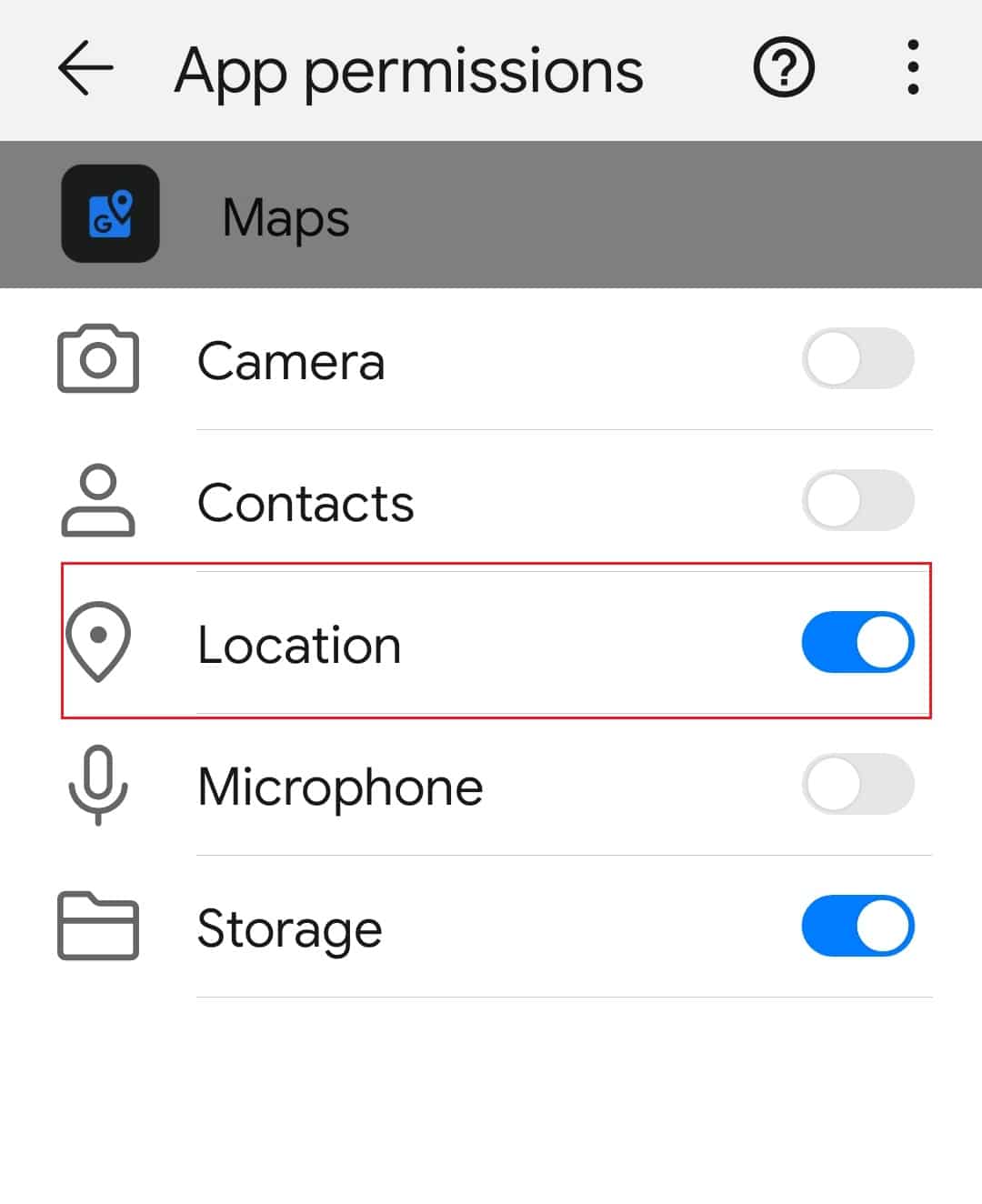
Also Read: How to Improve GPS Accuracy on Android
Method 5: Correct Date & Time Settings
If your time and date are set correctly, this makes a big difference when it comes to GPS as it is factored into the calculation that pinpoints your location. To be safe just easily set your date and time settings to automatic. Follow the mentioned steps below to solve the issue of Google Maps location sharing not updating:
1. Launch the Settings app on your device.
2. Search and tap Date & time option.
3. Now, turn on toggles for automatic date & time and automatic time zone.
Method 6: Turn Off Wi-Fi Only Option
If you’re having problems with Google Maps not updating your Maps data, it’s possible that you’ve enabled the Wi-Fi only option in the app. When you enable this option, Maps will only download new information when you are connected to a Wi-Fi network. When you use mobile data, nothing will be updated. Here are the steps you can follow to fix Google Maps not updating location while driving issue.
1. Open Google Maps on your Android phone.
2. Select Settings from your profile picture in the top-right corner.
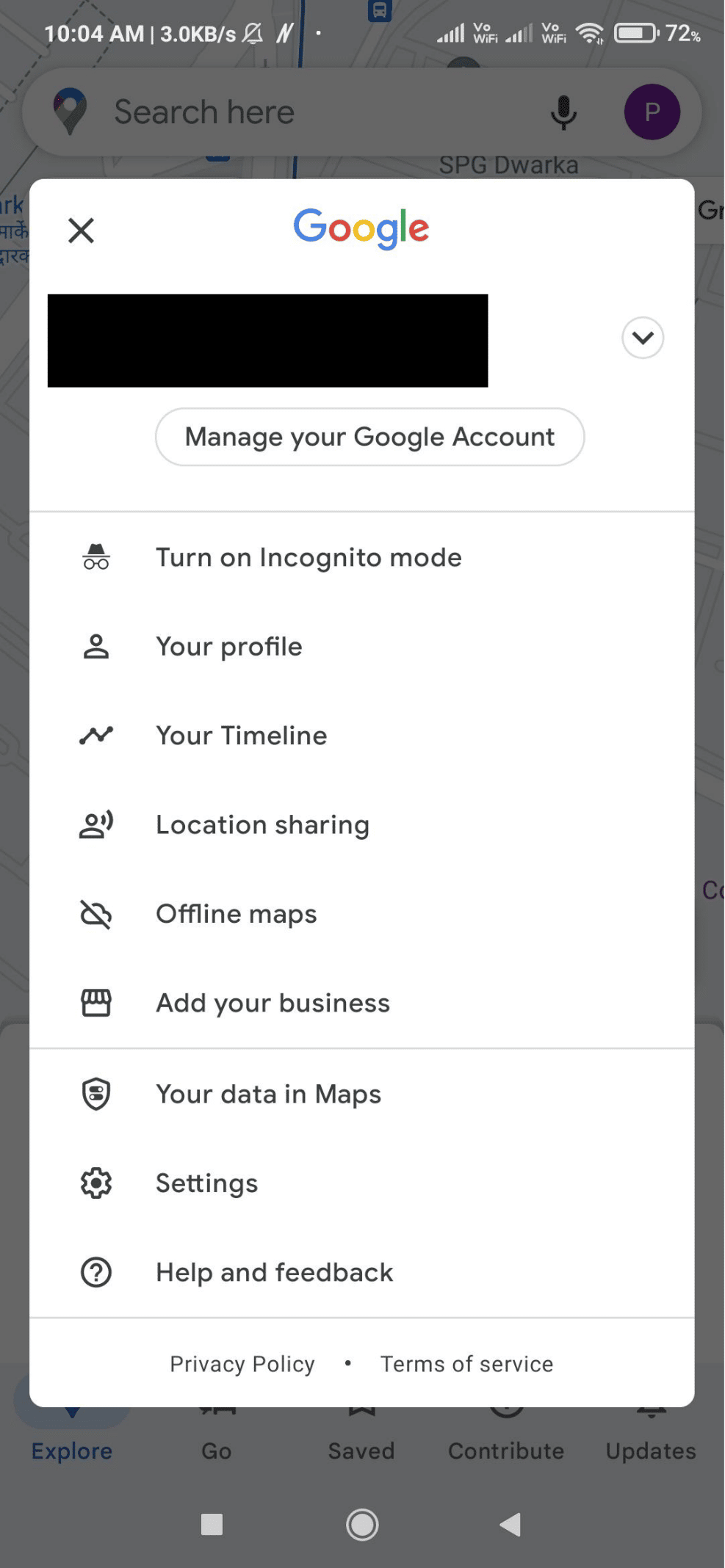
3. Turn off the Wi-Fi Only option in the Settings menu.
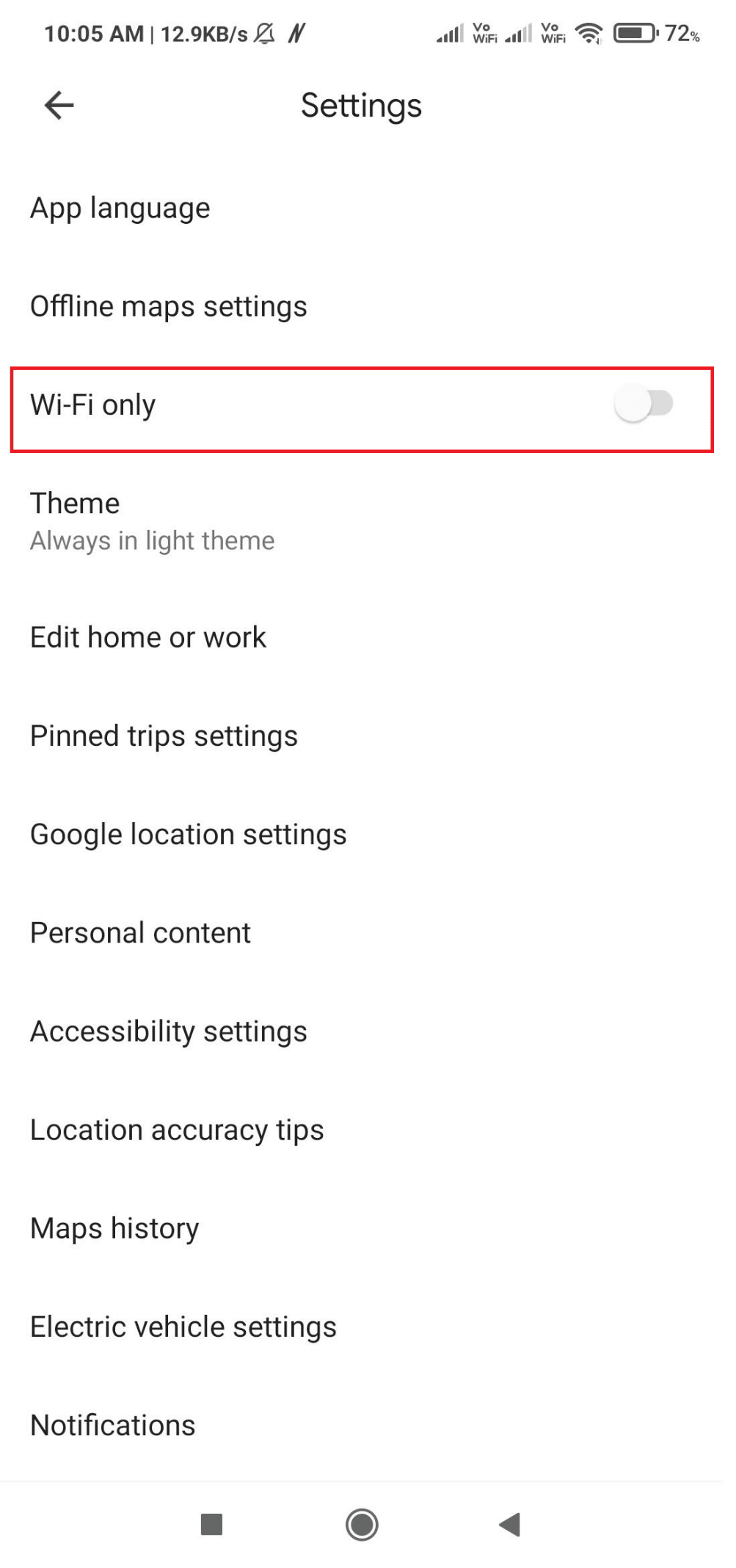
4. Return to the main Maps screen after closing Settings.
Also Read: How to Check the Traffic on Google Maps
Method 7: Calibrate Google Maps
In Google Maps, your location is indicated by a blue dot. If the beam of this dot is too broad, Maps may have difficulty pinpointing your location. To resolve this, re-calibrate your phone’s Google Maps app. You can accomplish this by doing the following:
1. On your Android device, launch the Google Maps app.
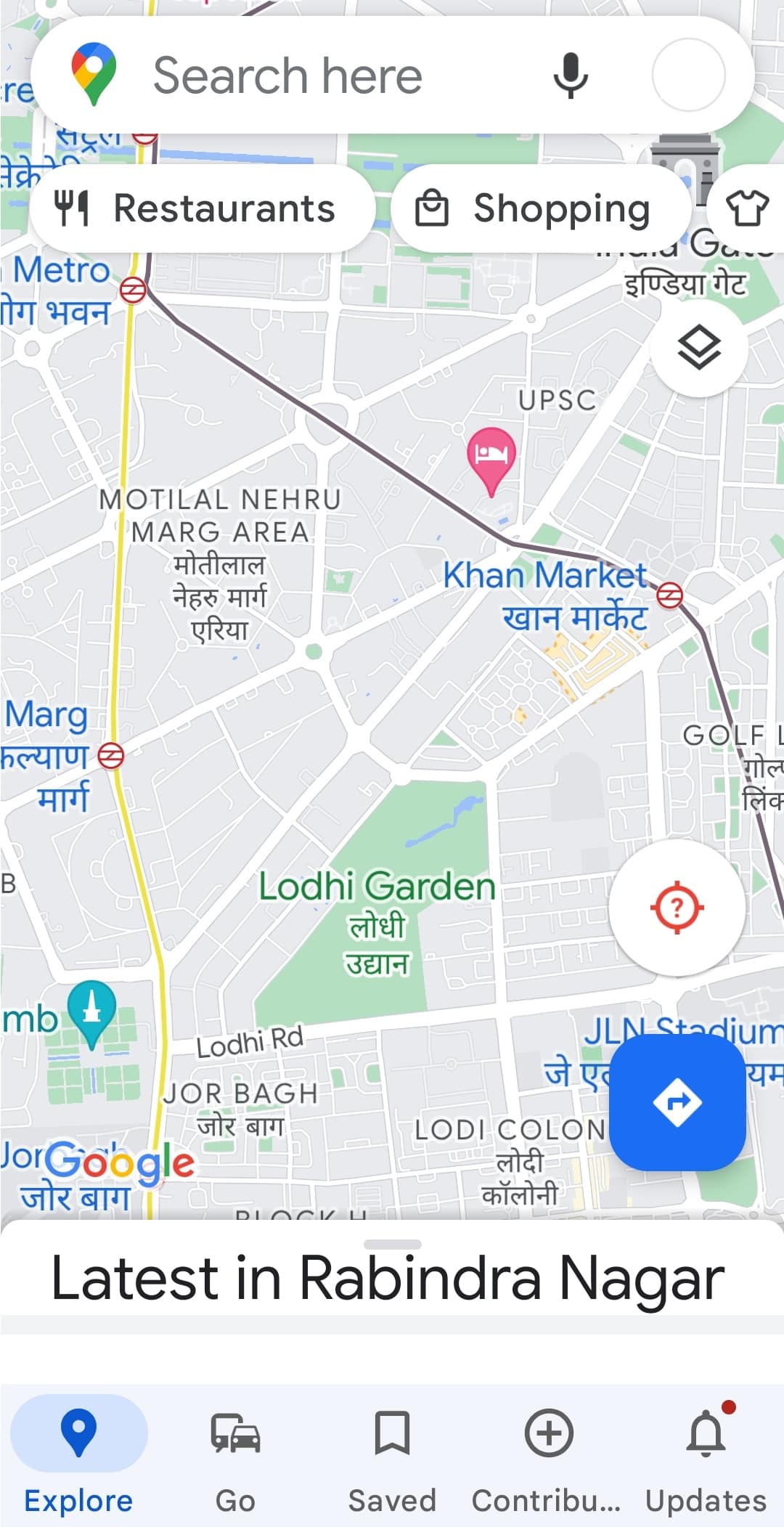
2. Move your phone in the direction of the number eight. Repeat several times.
Method 8: Clear App Cache
The Google Map location can also occur due to cache. If you haven’t cleared the Google Maps cache for a very long time, then having too much cache can also cause the Google location problem. It’s not complex to clear it. You can follow the mentioned steps below for Google Maps location sharing not updating by clearing the cache:
1. Go to your smartphone Settings app.
2. Tap on Apps.

3. Find and tap on Maps.
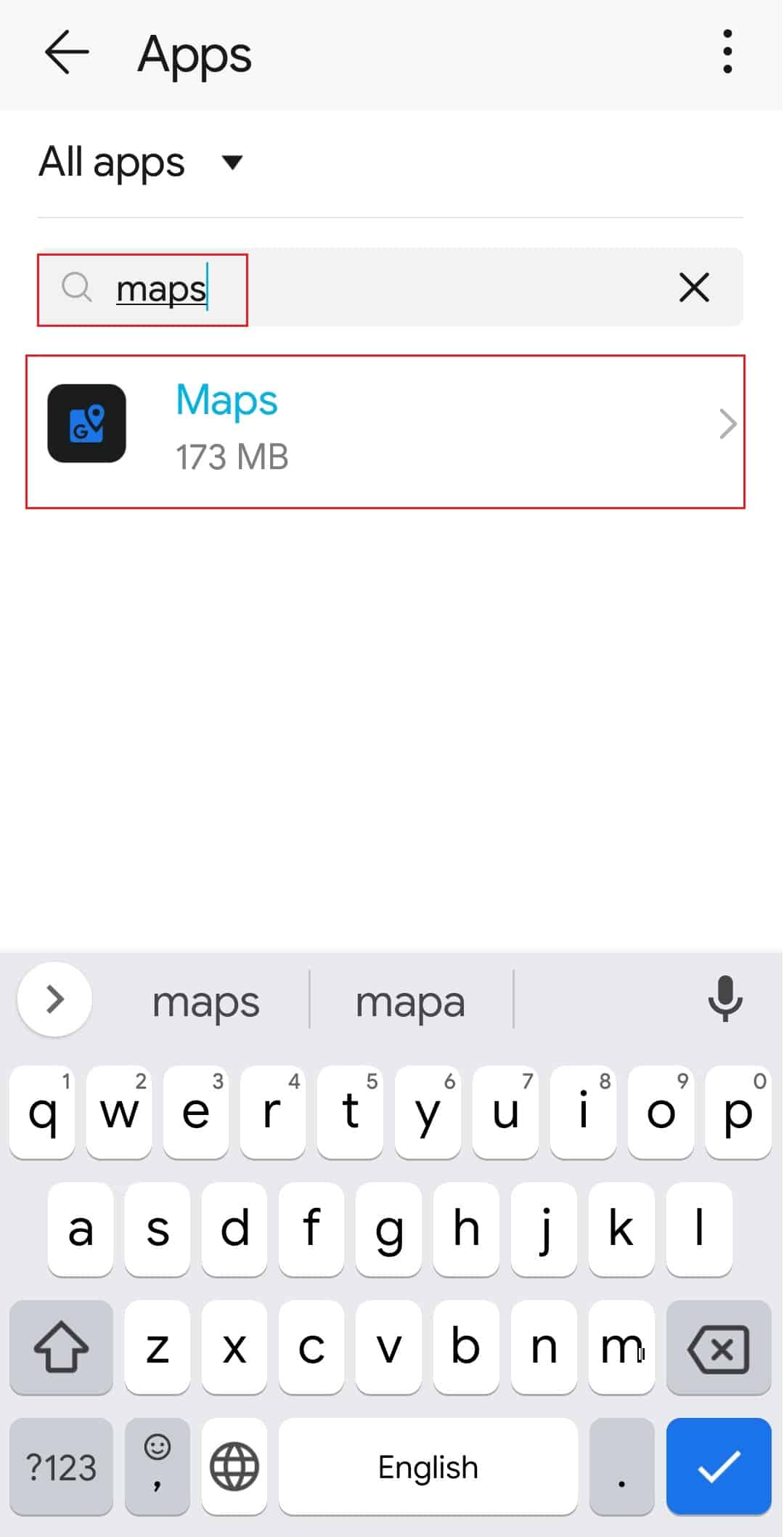
4. Tap on Storage settings as shown.
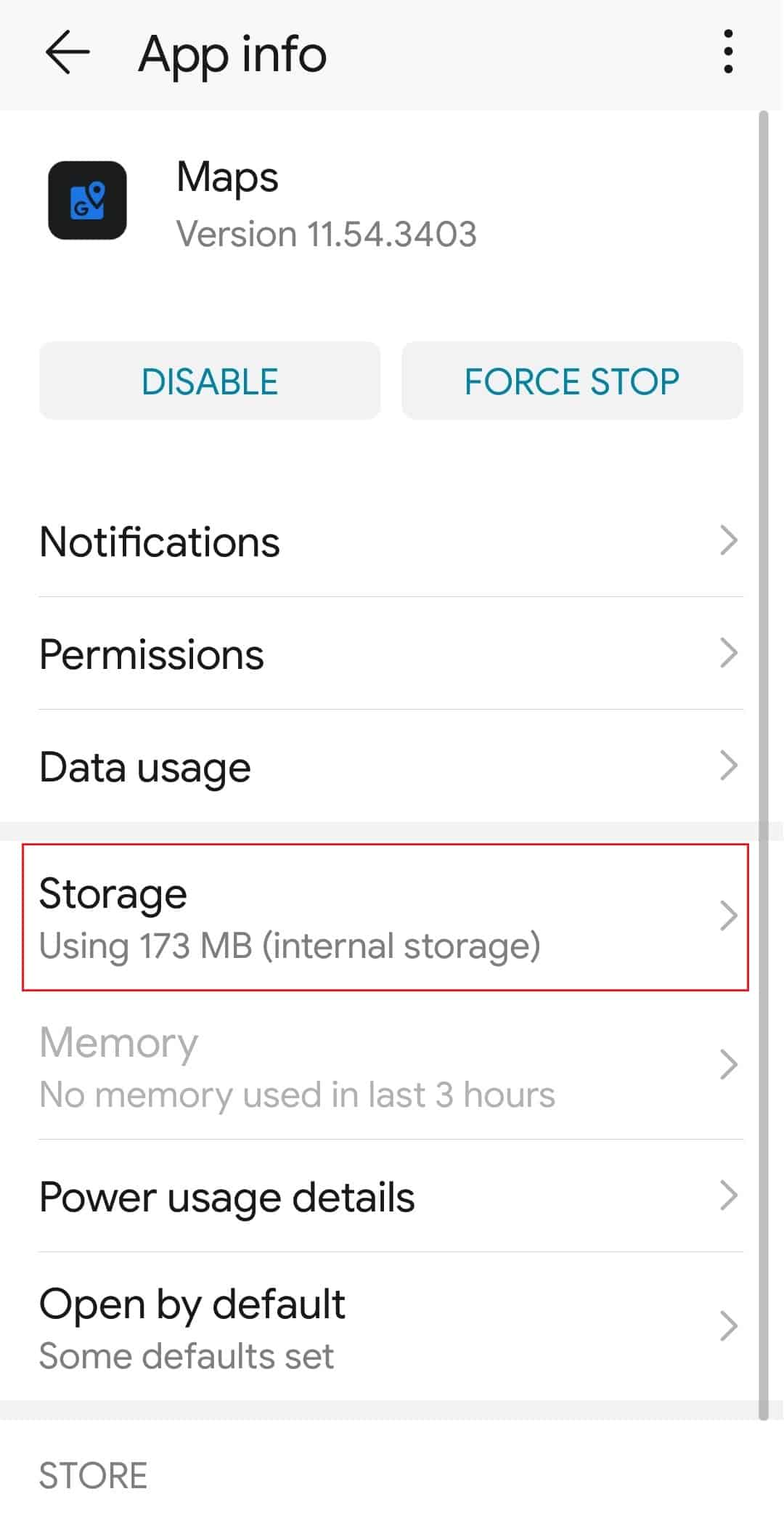
5. Finally, tap on CLEAR CACHE.
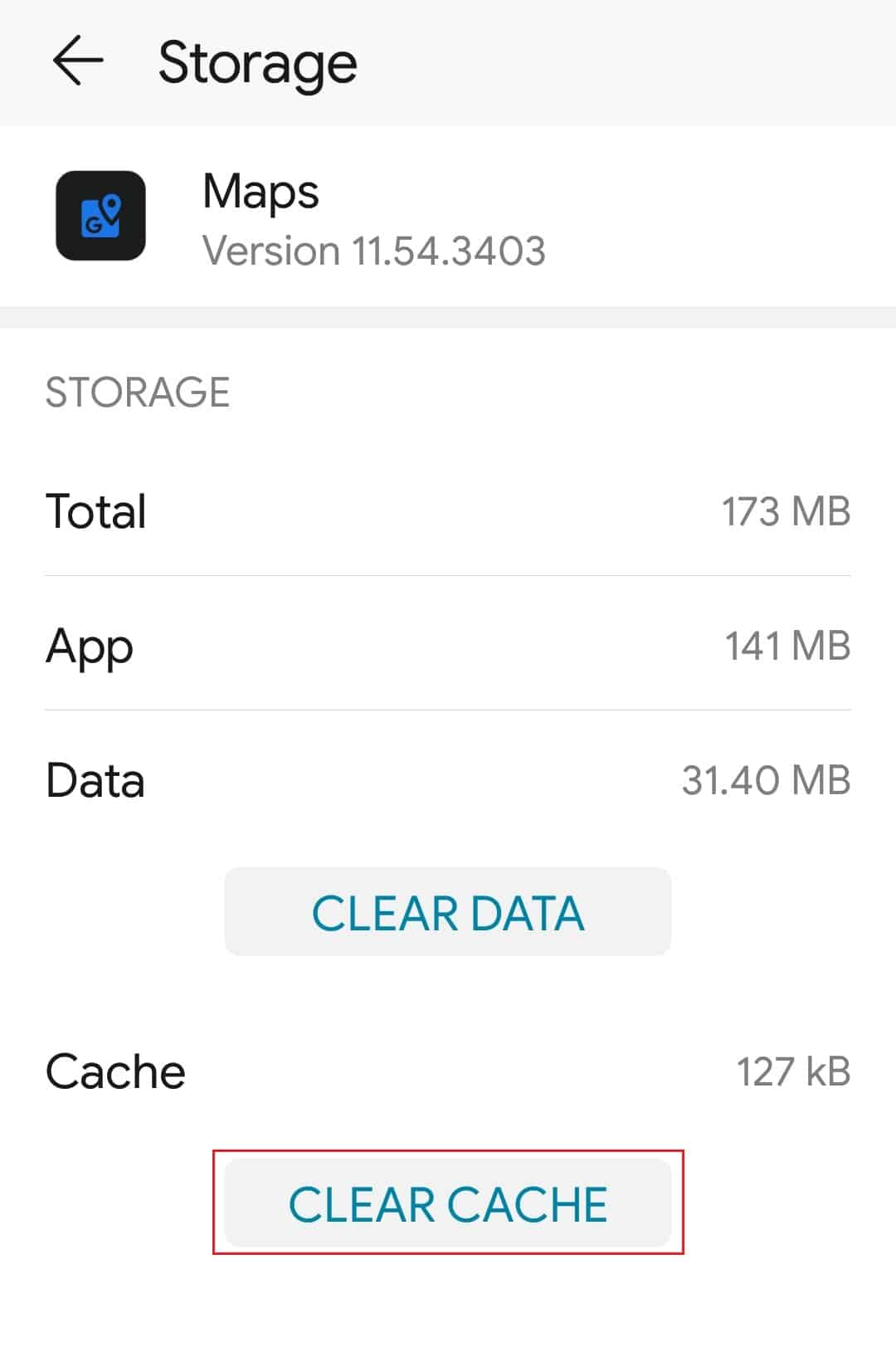
Method 9: Clear Local Data
The next thing that you can try is clear local data from Google Maps. This way, you’ll reset that app so it can load again. You don’t have to worry about your data as everything in Google Mops is online-based. The downloaded offline maps are an obvious exception. After clearing the data from the app, open it again and also try sharing your location. Here are the steps that you can follow to clear local data:
1. Navigate to the Google Maps Storage setting as shown in Method 8.
2. Tap on CLEAR DATA option
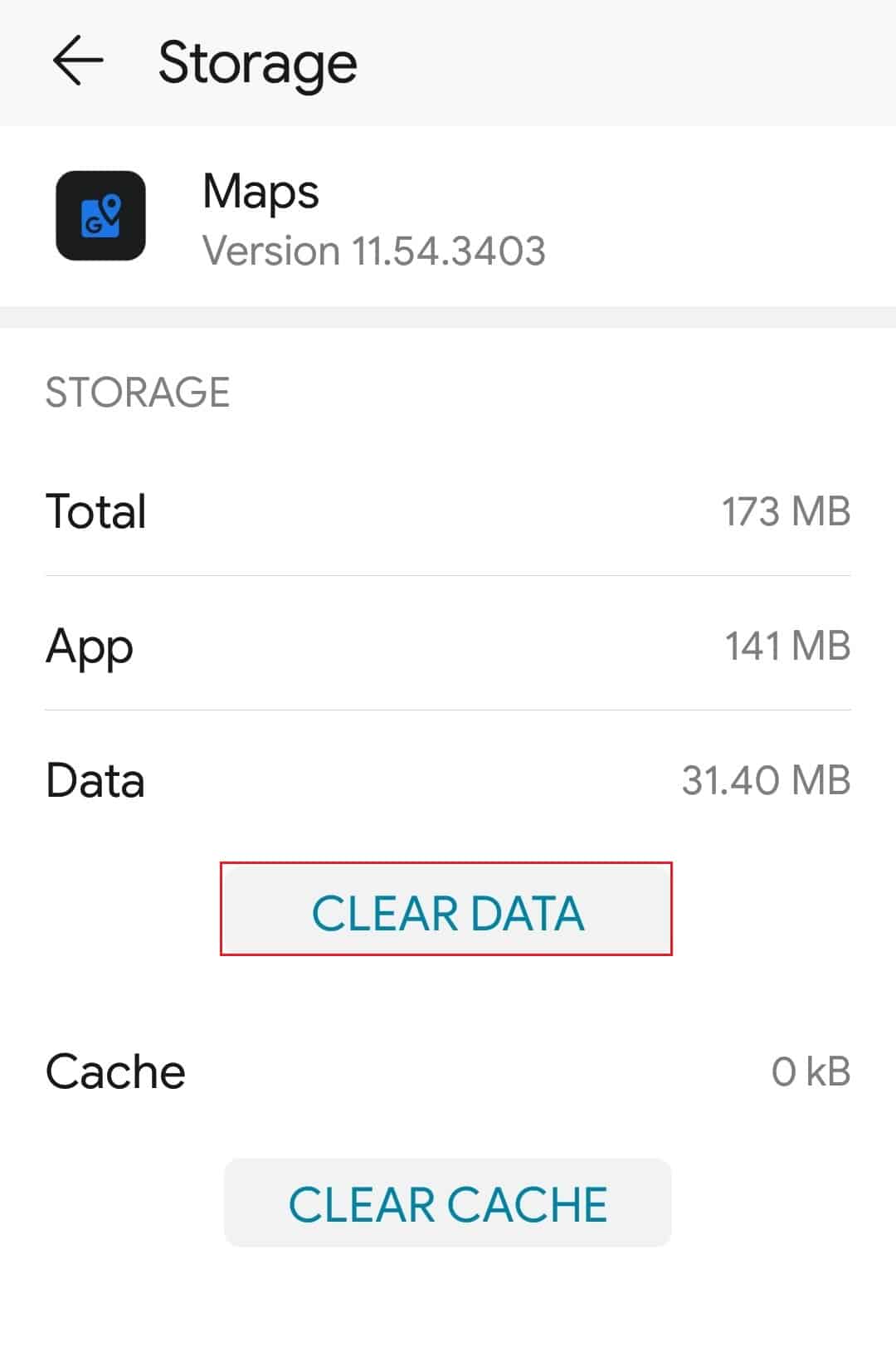
3. Finally, restart your device, open Google Maps, and check for improvements.
Also Read: 7 Ways to Fix Slow Google Maps
Method 10: Reinstall Google Maps App
If you’re still encountering Google Maps not updating location while driving or Google Maps location sharing unable to refresh then you need to uninstall and reinstall the app. Follow the mentioned steps below to reinstall the app from the Google Play Store to solve the issue.
1. Open Google Play Store on your smartphone.
2. Tap on the Profile icon.
![]()
3. Then, select Manage apps & device.

4. Move to the Manage tab, tick the Google Maps app, and tap on the trash icon at the top.
![]()
5. Here, select the Uninstall button and wait for the app to be uninstalled.

6. Then, search for the Google Maps app.
7. Finally, tap on the Install option to reinstall the Google Maps app.
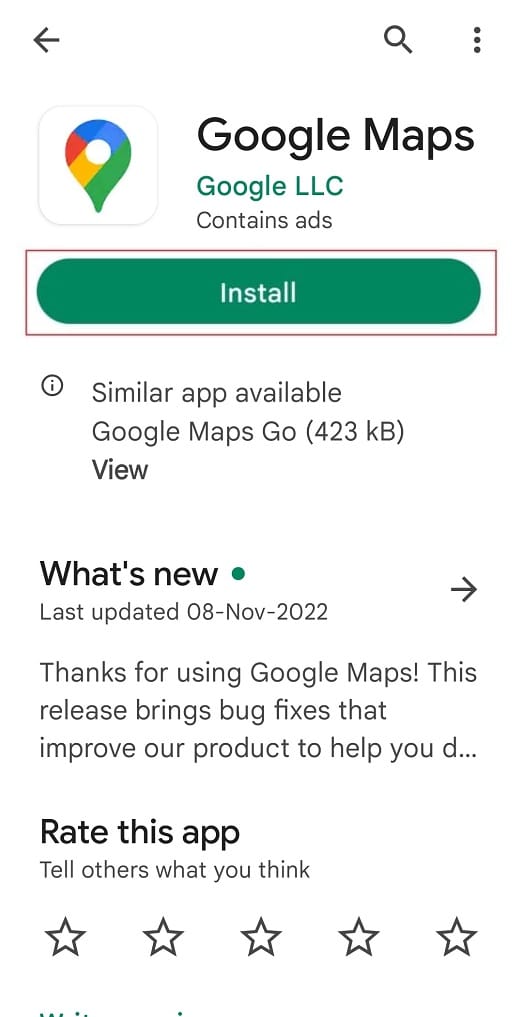
Frequently Asked Questions (FAQs)
Q1. Why is someone’s location not updating on Google Maps?
Ans. There could be several reasons for the issue Google Maps location sharing not updating. First and foremost, your hyperactive internet connection could be the source of the problem.
If your internet is working properly, the problem is most likely with your location settings. Another possibility is that a software issue in your phone is preventing the Google Maps shared location on your iPhone from updating.
Q2. Why is someone’s shared location not updating?
Ans. To share your current location, you must check and enable the most basic setting and location services. Unless you enable your phone’s location services, your Android device or iPhone will not share your current location.
Q3. Why is someone’s location not updating on iPhone?
Ans. There could be many reasons for this question to know them in detail you can read the above-mentioned reason to know the quick fixes to these problems.
Recommended:
Google Maps, like any other app, has hiccups from time to time. However, these issues should not prevent you from using the app. If you ever have a problem with Google Maps location sharing not updating one of the methods outlined above should help you resolve the issue.