Fix Snapchat Camera Not Working (Black Screen Issue)

One of the most prominent photo-sharing social media platforms at present includes Snapchat, a fun photo and video sharing network that is extremely popular amongst youngsters. It aids its users to stay connected always, as one can keep snapping back and forth with their friends and keep them informed about all important life updates without the possibility of missing out on any details. The most important aspect of Snapchat is its collection of unique and vivid filters that are available exclusively for when you want to click stunning pictures and shoot creative videos. Hence, the Snapchat camera is an indispensable part of the entire application, as most of its features rely on it.
Sometimes, the users might get a message stating that ‘Snapchat was unable to open the camera’. A black screen might also appear while trying to open the camera or applying a filter. Other users have also complained about errors like ‘You may need to restart the application or your device’ and so on. This can prove to be really frustrating while you are having a good time with your friends and want to record all the memories, or you need to send either a snap or a short video to your family and friends quickly.
There could be plenty of reasons behind this Snapchat camera black screen issue. Many users often try to discover effective solutions to fix Snapchat camera not working problem. More often than not, the problem lies in fundamental issues like minor software glitches and bugs. Restarting your device or relaunching the application will suffice to get the camera back to normal in most cases.
However, sometimes the user might have even tapped on some settings unintentionally, and this could cause trouble in the Snapchat camera. There are multiple ways to go about this issue without losing any data from your end or having to uninstall the application and reinstall it again. Let us see how to fix Snapchat camera not working issue.

See Also:
11 Easy Solutions to Fix Apps Not Working on Samsung TV
9 Ways to Fix Microsoft Teams Screen Sharing Not Working
17 Ways to Fix Netflix Not Working on Virgin Media
10 Ways to Fix Spotify Unable to Login Error
How to fix Snapchat camera not working, black screen issue
Snapchat Camera Not Working Problem
Previously, the application crashed once in 2020. Snapchat declared it on their social networking sites, mainly through Twitter, and assured their users that things would get back to normal soon. This is an example of the fault being on the general server of the application, and as a result, all users will experience the trouble for a particular duration. It is advisable to check out the Twitter handle of Snapchat to check if they have made any announcement regarding such common issues. A separate handle for user support called Snapchat Support is also available that contains answers to FAQs, other common tips and tricks that can be applied in Snapchat.
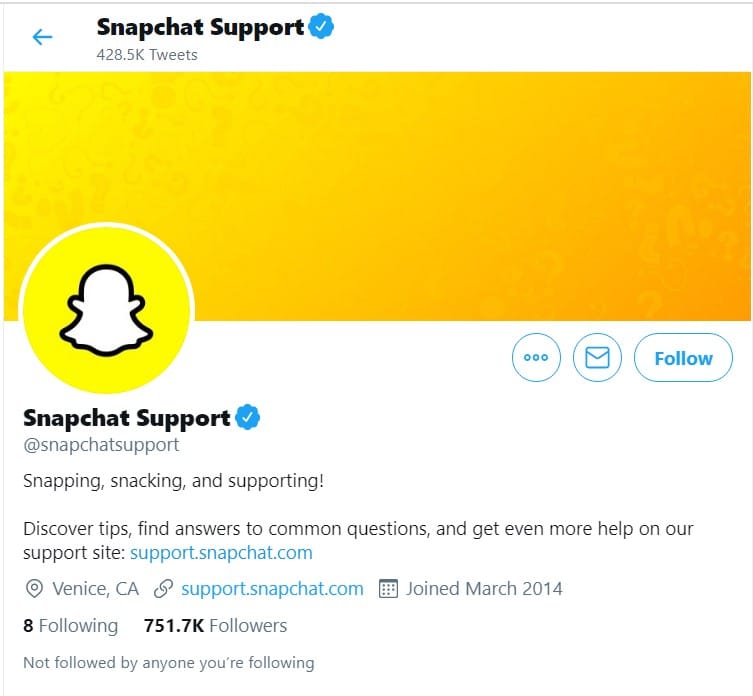
Method 1: Check Camera Permissions
Apart from this, it is also essential to ensure that you have enabled all the required permissions for Snapchat, starting from the installation of the application. One of the main permissions that are of utmost importance is the permission to let Snapchat access your camera. There are chances that you might have tapped on ‘Deny’ instead of ‘Accept’ while granting access to the application after its installation. This will lead to the malfunctioning of the camera once you try to access it in the app later on.
1. Go to the Settings on your device.
2. Scroll down to reach the App Management section in the settings. It will be under different names for different devices. In other devices, it can be found under names like Installed Apps or Apps as well since the user interface will vary from developer to developer.
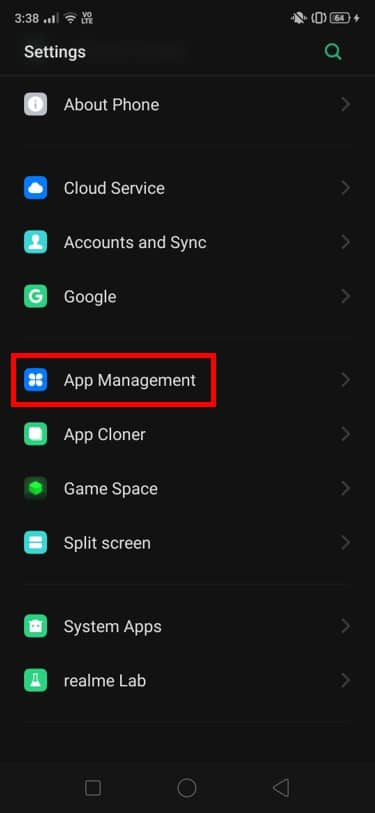
3. The list of all the applications that are downloaded to your device will display here now. Select Snapchat from this list.
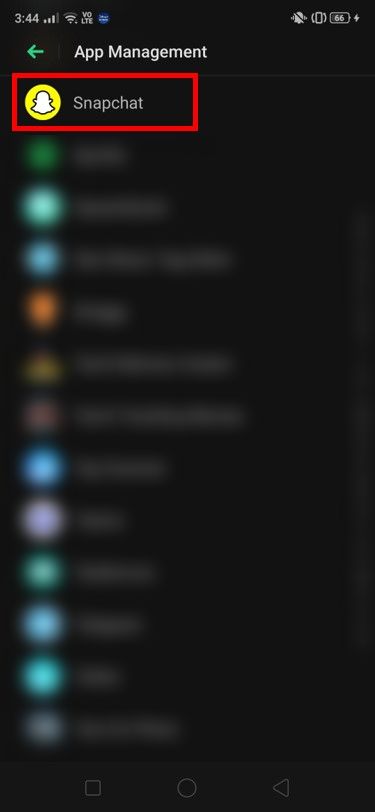
4. Tap on it and scroll down to the Permissions section and tap on it. It can also be found under the name of Permission Manager, based on your device.
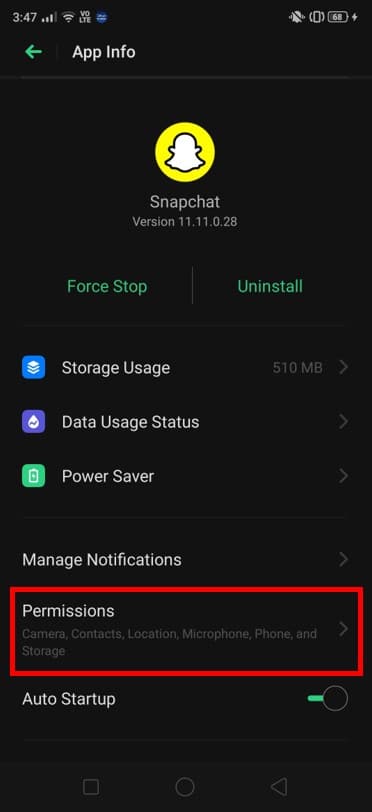
5. Now, you will view the list of permissions that have been enabled for Snapchat already. Check if the Camera is present on this list and turn on the toggle if it is turned off.
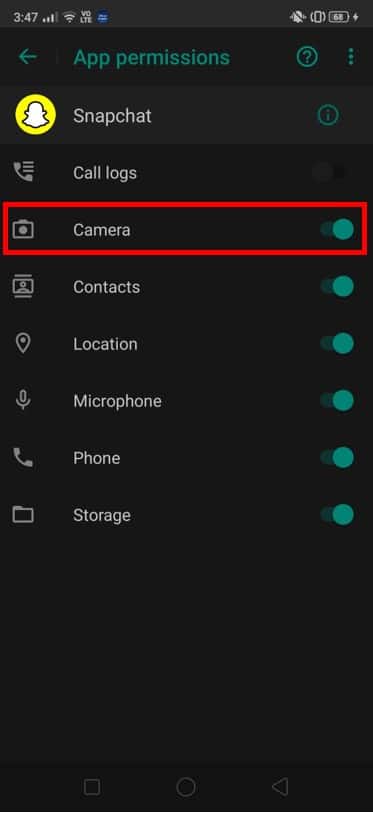
6. These steps will ensure that the camera begins to work normally. Now you can open the Camera in Snapchat to check if it is working correctly without any Snapchat black camera screen issue.

If this issue continues to persist, you can try to uninstall and reinstall the application. Now you will again receive a prompt asking you to give access to the Camera. Allow the application to use the camera, and you will not face hindrances anymore.
Also Read: How to Tag a Location in Snapchat
Method 2: Disable the Filters in Snapchat
Filters are one of the most prominent features of Snapchat. The exclusive and creative filters that are available here are a huge hit amongst youngsters across the world. However, there are chances that these filters are causing inconveniences in your camera and preventing it from opening. Let us look at a way to fix Snapchat camera not working problem by attempting to disable the filter options:
1. Launch Snapchat on your device and navigate to the home screen as usual.
2. Tap on the Profile icon that is present at the top-left corner of the screen.
![]()
3. This will open the main screen that has all the options. At the top-right of the screen, you will be able to view the Settings icon. Tap on it.
![]()
4. Now scroll down in Settings until you reach the Additional Settings tab. Under this section, you will view an option that is called ‘Manage’. Tap on it and unselect the Filters option to disable filters for the time being.
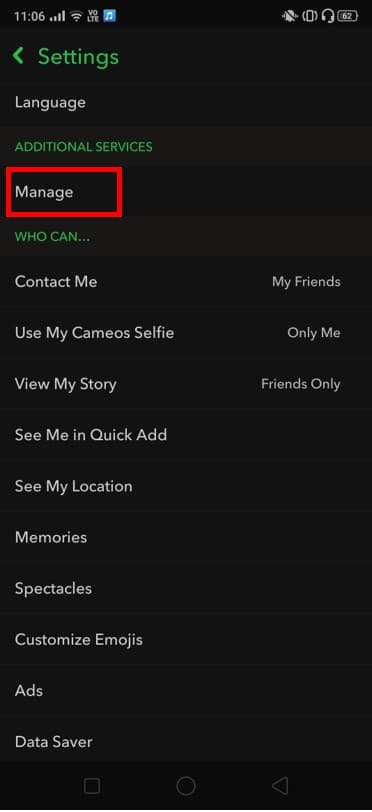
Recheck to see if the problem has been sorted out. You can open the camera and see if the Snapchat camera black screen issue still persists.
Method 3: Clear Cache Data
There is a huge possibility that issues like these that have seemingly no root source and those that do not get rectified by the most successful solutions often have basic and general software problems behind them. Let us look at the method by which we should clear cache data on Snapchat:
1. Navigate to Settings on your device.
2. Now, tap on the Apps Management option.
3. Under the list of installed applications, look for Snapchat and tap on it.
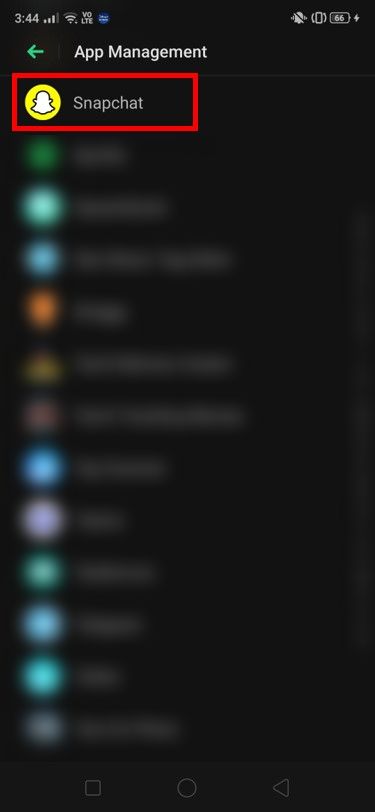
4. This will open all the major settings associated with the application. Tap on the Storage Usage option present here.
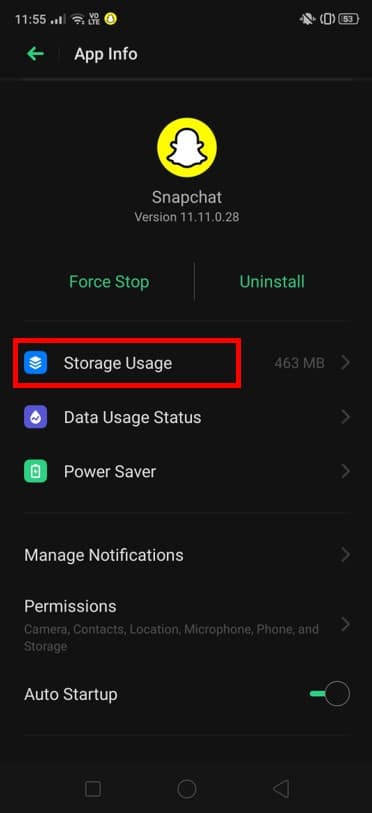
5. You will view the total storage occupation of the application along with the Cache details as well. Tap on Clear Cache to successfully clear all the cache data.
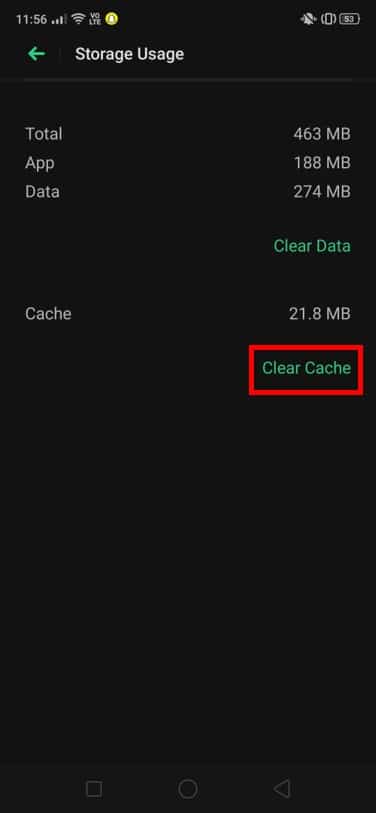
This method might work out for you in case the other methods mentioned above failed to do the job. This is a common solution that can be applied for any such software issue on your application, including the Snapchat camera black screen issue.
Method 4: Factory Reset
In case none of the methods given above fails to create a difference, you can perform a factory reset of your entire device. Although it sounds extreme, this method can be given a shot if all the other techniques have been exhausted to no avail.
As we all know, this method completely erases all the data on your phone. Hence, it is absolutely imperative to take complete back-ups of all the data on your phone carefully.
Recommended:
We hope this guide was helpful and you were able tofix Snapchat camera not working problem. The issue will definitely get sorted out through any one of the above-mentioned methods. However, if the issue continues to persist, you can try installing the beta version of the application as another resort. More often than not, the cause behind this problem is fairly simple and is bound to get rectified quickly.