How to Remove SIM Card from Google Pixel 3
Google Pixel 3, 3a, 4, and 4a have been favored by many. With a Fullscreen OLED display, 3000 mAH fast-charging battery, and amazing camera quality, it is still in demand. Read here the comparison of all Pixel models. In this guide, we have explained how to remove SIM or SD cards from Google Pixel 3 and how to insert them again.
![]()
How to Remove SIM Card from Google Pixel 3
Follow our detailed instructions, supported with illustrations, to do the same.
Precautions while inserting or removing SIM card/SD card
- Ensure that your device is powered OFF before attempting to insert or remove your SIM/SD card.
- The SIM/SD card tray shouldn’t be wet, otherwise, it may cause problems.
- After inserting, the card tray should completely fit into the device.
How to Insert or Remove Google Pixel 3 SIM Card
1. Turn OFF your Google Pixel.
2. During the purchase of your device, an ejection pin tool is provided with the phone. Insert this tool inside the small hole present on the left edge of the device. This helps loosen the card tray.
See Also:
How to Fix Google Photos shows blank photos
How to Force Move Apps to an SD Card on Android
How to Turn Off Google Assistant on Android Devices
How to Enable Dark Mode in Google Assistant
How to Fix Google app not working on Android
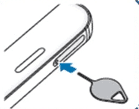
Pro Tip: If you can’t find the ejection tool, you can use a paper clip instead.

3. Insert this tool perpendicular to the device hole so that the tray will pop out and you will hear a click sound.
4. Gently pull the tray outward.

5. Put the SIM card into the tray.
Note: SIM should always be placed with its gold-colored contacts facing the earth.
6. Gently push the SIM card and ensure it is fixed properly. Or else, it might fall off.
7. Gently push the tray inwards to re-insert it. You will again hear a click sound when it is fixed properly.
You can follow the same steps to remove the SIM card as well.
Also Read: How to Remove SIM Card from Samsung S7
How to Insert or Remove Google Pixel 3 SD Card
You can follow the above-mentioned steps to insert or remove the SD card from Google Pixel too.
How to Unmount SD Card on Google Pixel 3
It is always recommended to unmount your memory card safely before you remove it from the device. This helps prevent physical damage and data loss during ejection. We will use mobile settings to unmount the SD card from Google Pixel phones, as follows:
1. Tap on Apps on the Home screen,
2. Go to Settings > Storage, as depicted.
![]()
3. Tap on the SD card option.
4. Lastly, tap on Unmount.
The SD card will now be unmounted and can be safely removed.
Recommended:
We hope this article was helpful and you were able to remove SIM Card or SD from Google Pixel 3. And you should feel competent to insert it back in. If you have any queries regarding this article, reach us through the comments section below.