How to Disable Samsung Discover Option From App Screen
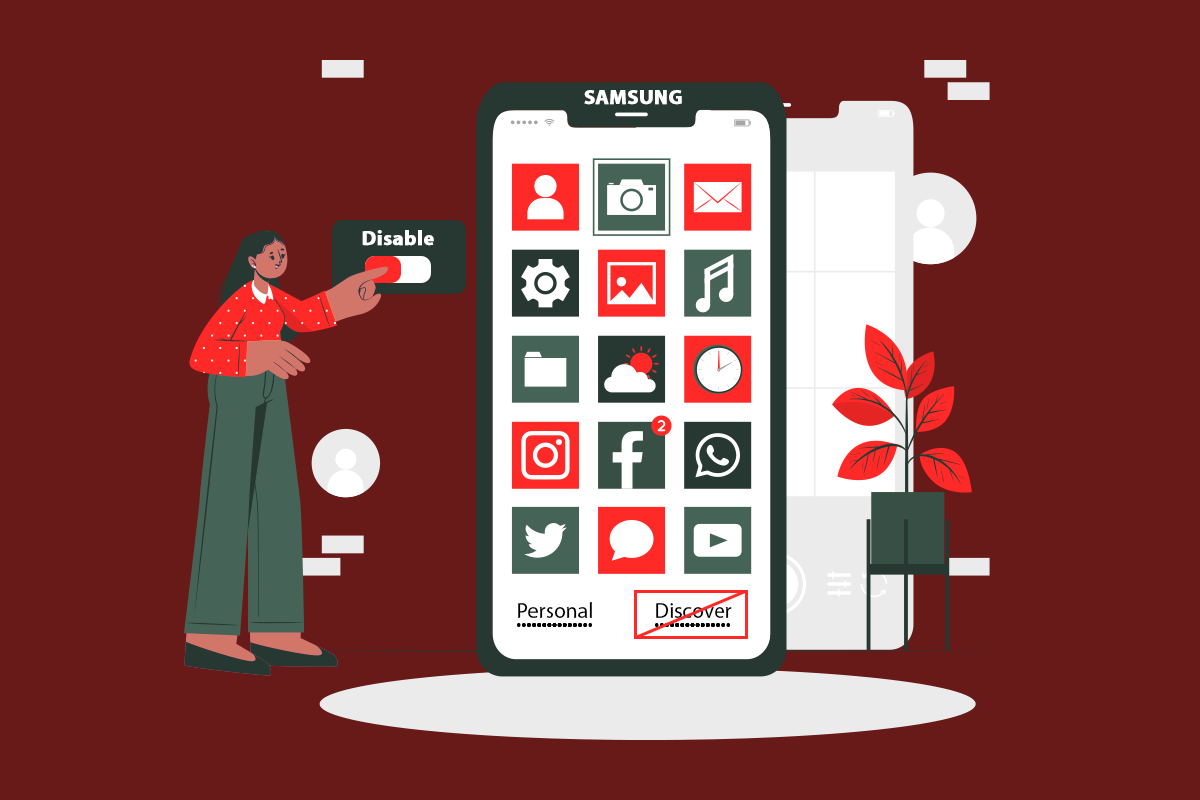
Samsung users always love the new and advanced features they get to use on their smartphones. These features allow users to use the smartphone to its full potential while making every single task easier to handle on the phone. But sometimes, some of the features annoy the users as the users don’t know what and why these features are there on their phones.
One of those features is the Discover app which can be seen and accessed from the app drawer itself. It shows the Samsung phone users the app recommendations they might not want to see. So, if you are one of them and don’t know what is Discover bar app on Samsung phone, keep reading further. At the end of this article, you will have learned how to disable Samsung Discover option from app screen.
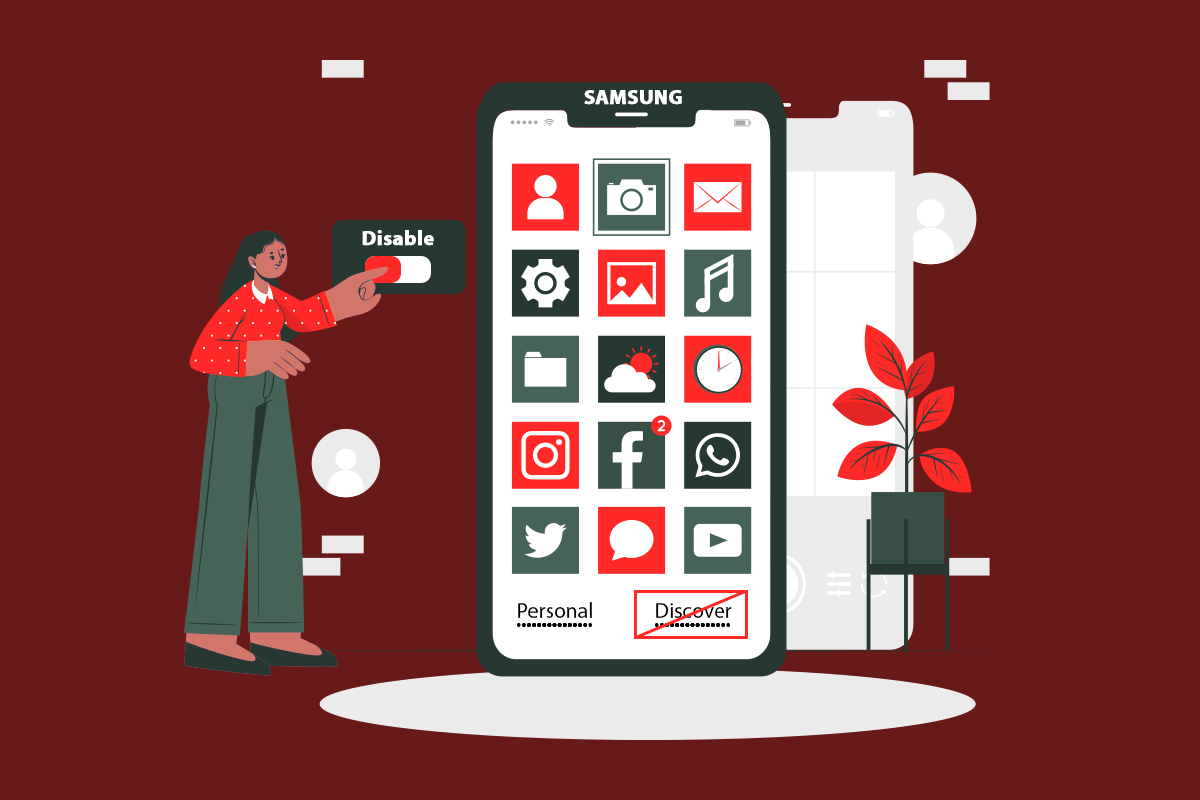
How to Disable Samsung Discover Option From App Screen
Before getting into the steps for removing the Discover option from the App screen, let us first see what the Samsung Discover option is all about.
What is Discover Bar App on Samsung Phone?
The Discover bar or tab on the app drawer screen is the tab that shows you the app recommendations for download and installation.
See Also:
Fix System UI has Stopped Black Screen on Android
10 Best Screen Mirroring Apps for Android to Roku
How to Remove SIM Card from Samsung S7
How to Get Samsung Password Manager
Fix Samsung Internet Keeps Opening By Itself
- In this tab, the most popular apps are shown and already selected for downloading every time. You have to tap on the Finish option to download and install all of them at once.
- Users get to discover apps that are similar to the already installed apps on their phones.
- You can find this option on the Samsung budget and mid-range smartphones, where users can use it to get recommendations. Otherwise, they can disable it.
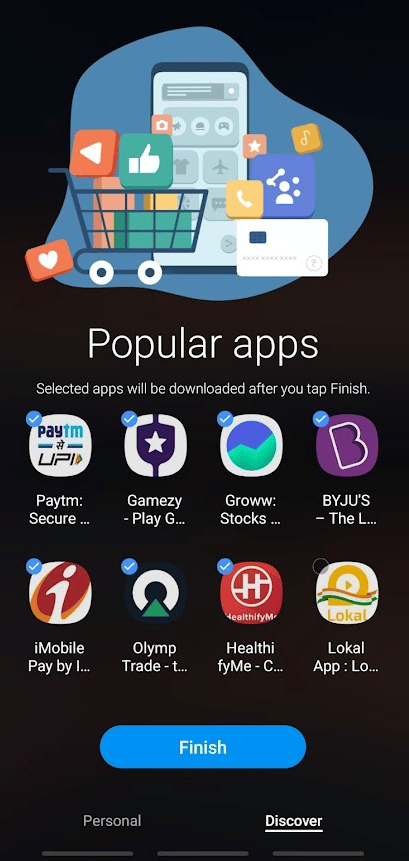
So, if you are one of the users who would like to disable this option, continue reading as the next section is where you will see the steps to disable it.
Also Read: What Stores Accept Samsung Pay?
Steps for Removing the Discover option from App screen
Now, read and follow the upcoming method to understand how to disable Samsung Discover option from app screen step-by-step.
1. On your Samsung smartphone, open the App drawer by swiping up from the home screen.
2. Tap on the three-dotted icon from the top right corner, as shown.
![]()
3. Tap on the Settings option.
Note: You can also long-press the home screen to find the Settings menu option.
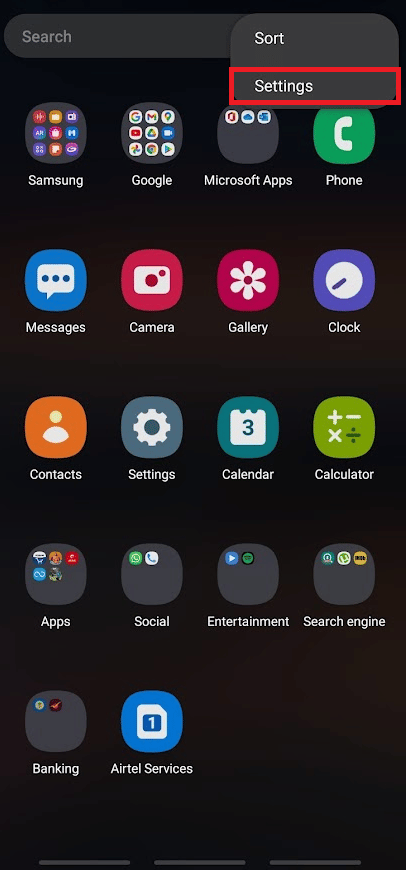
4. Then, tap on the Discover option.
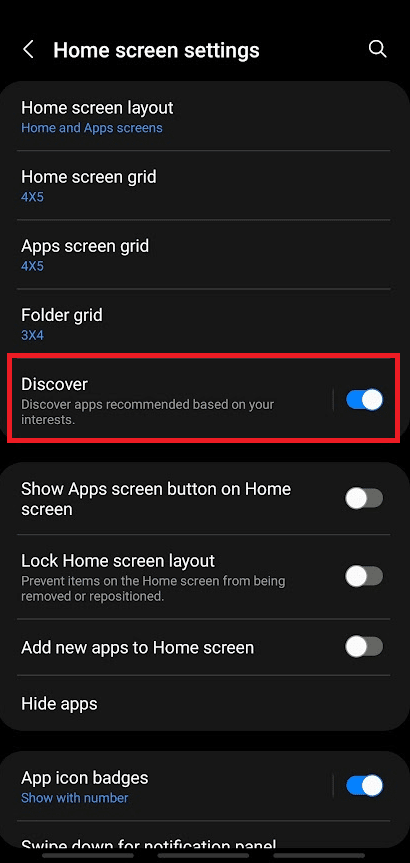
5. Finally, tap on the On toggle option to turn Off the Discover option in the app drawer.
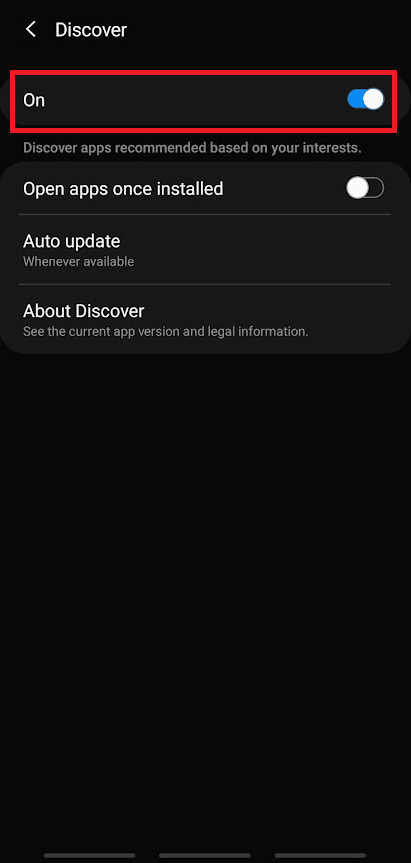
Recommended:
These are the methods with which you can learn how to disable Samsung Discover option from App screen. We hope you have understood the method completely and were able to perform it on your own phone. Drop your queries and suggestions in the comments section below for us to read.