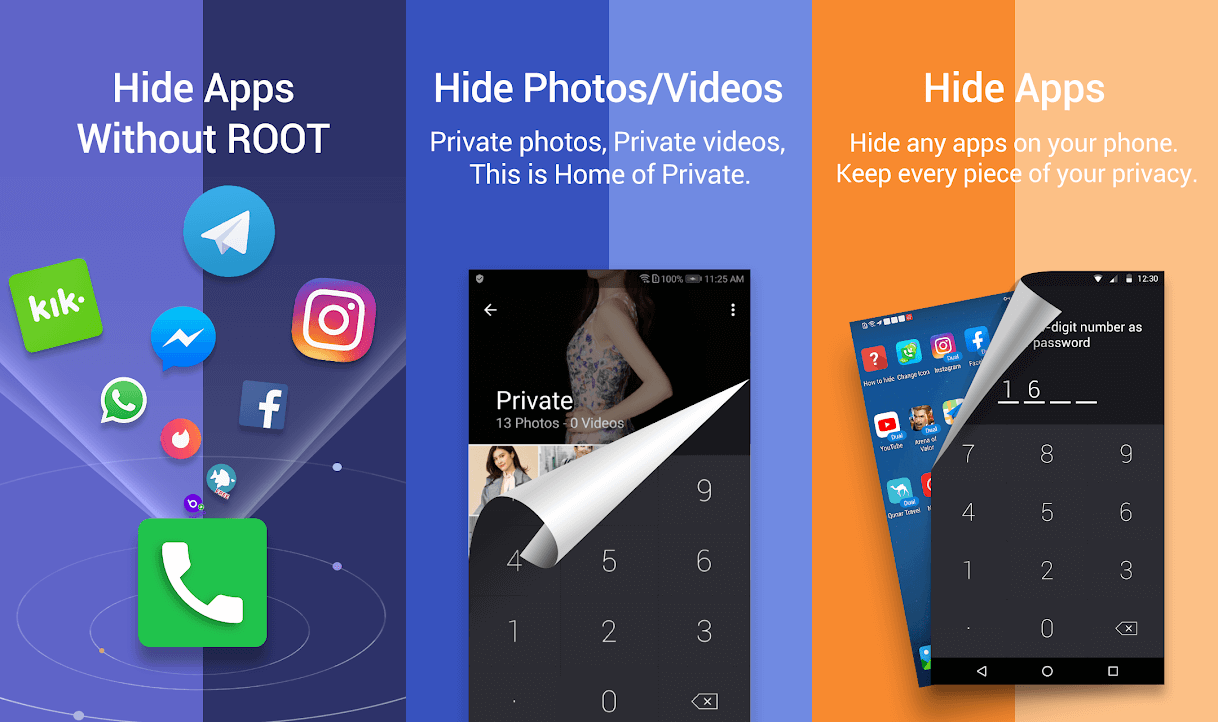If you have been struggling with the removal and insertion of a SIM card or SD card (external storage device) into your Samsung Galaxy S7 mobile, then you have come to the right place. In this guide, we have explained how to remove SIM card from Samsung Galaxy S7 as well as how to remove & insert an SD card from Samsung Galaxy S7. In case, you have misplaced the ejection pin, you can still learn how to remove the SIM card from Galaxy S7 without any tool.

Necessary Precautions
- Whenever you insert or remove your SIM/SD card into a mobile phone, ensure that the phone is powered OFF.
- The SIM/SD card tray must be dry. If it is wet, it will cause damage to the device.
- Make sure that after inserting your SIM card or SD card, the card tray completely fits into the device.
How to Insert or Remove SIM Card from Samsung Galaxy S7
Samsung Galaxy S7 and Galaxy S7 Edge support Nano-SIM cards. Here are step-wise instructions to insert a SIM card in Samsung Galaxy S7:
See Also:
How to Connect Micro-SD Card to Galaxy S6
How to Transfer Files from Android to PC
How to View the LinkedIn Desktop Site from Your Android/iOS
How to Remove SIM Card from Motorola Droid Turbo
How To Transfer Files From Android Internal Storage To SD Card
1. Power OFF your Samsung Galaxy S7.
2. During the purchase of your device, you are given an ejection pin tool inside the phone box. Insert this tool inside the small hole present at the top of the device. This loosens the tray.
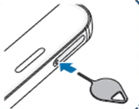
If you want to remove the SIM card from Galaxy S7 without any tool then you can follow the below procedure and use a paper clip instead.

3. When you insert this tool perpendicular to the device hole, you can hear a click sound when it pops up.
4. Gently pull the tray in an outward direction.
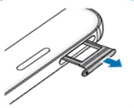
5. Push the SIM card into the tray.
Note: Always place the SIM with its gold-colored contacts facing the earth.
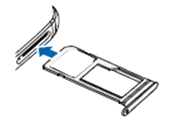
6. Gently push the SIM card to ensure it is fixed properly. Else, it will fall off easily and will not sit properly on the tray.
7. Gently push the tray inwards to insert it back into the device. You will again hear a click sound when it is fixed properly in its device.
How do remove SIM cards from Samsung S7? You can follow the same steps to remove the SIM card as well.
Also Read: How to Hard Reset Samsung Galaxy S9
How to Remove/Insert SD Card in Samsung Galaxy S7?
You can also use the above-mentioned steps to insert an SD card into or remove the SD card from Samsung Galaxy S7 since the two slots are mounted on the same tray.
How to Unmount SD Card from Samsung Galaxy S7
It is always recommended to unmount your memory card before you remove it from the device. This will prevent physical damage and data loss during ejection. Unmounting an SD card ensures its safe removal from your phone. Here’s how you can use mobile settings to unmount SD cards from Samsung phones:
1. Open Settings then tap Storage Settings.
2. Tap on the SD card option.
3. Lastly, click on Unmount, as highlighted.
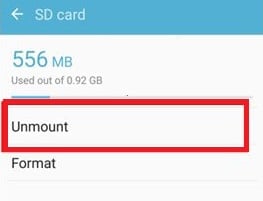
The SD card is now unmounted and can be safely removed.
Recommended:
We hope that this guide was helpful to remove and insert SIM card/SD card from Samsung Galaxy S7 with or without the ejection tool. If you have any queries or suggestions, then feel free to drop them in the comments section below.