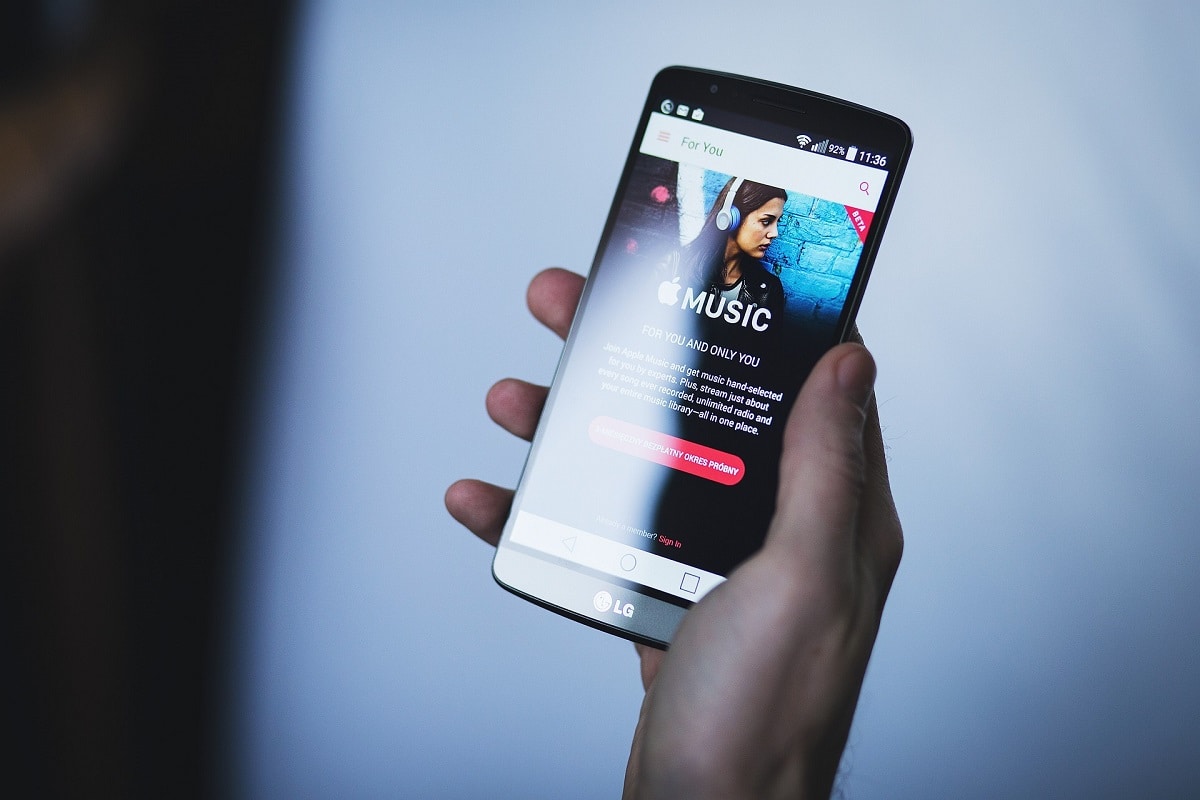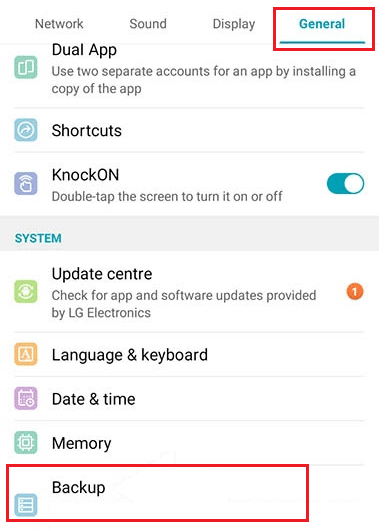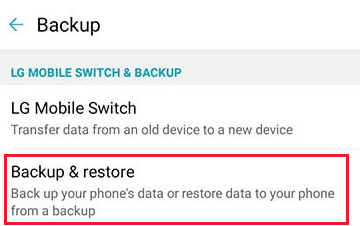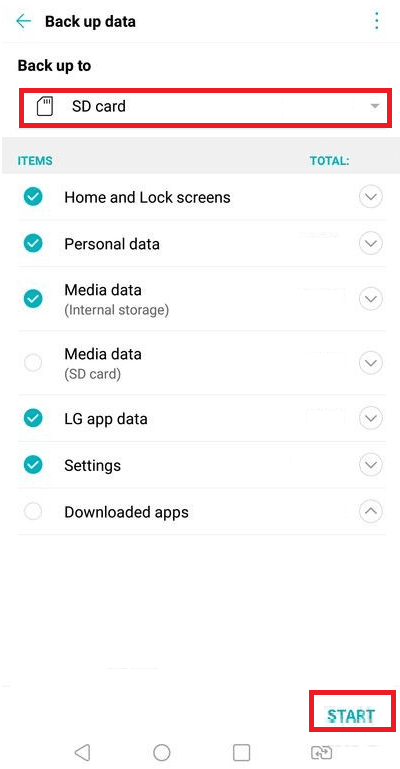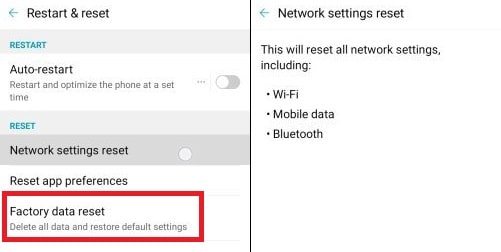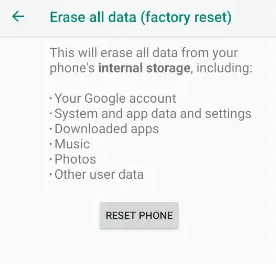How to Hard Reset LG Stylo 4
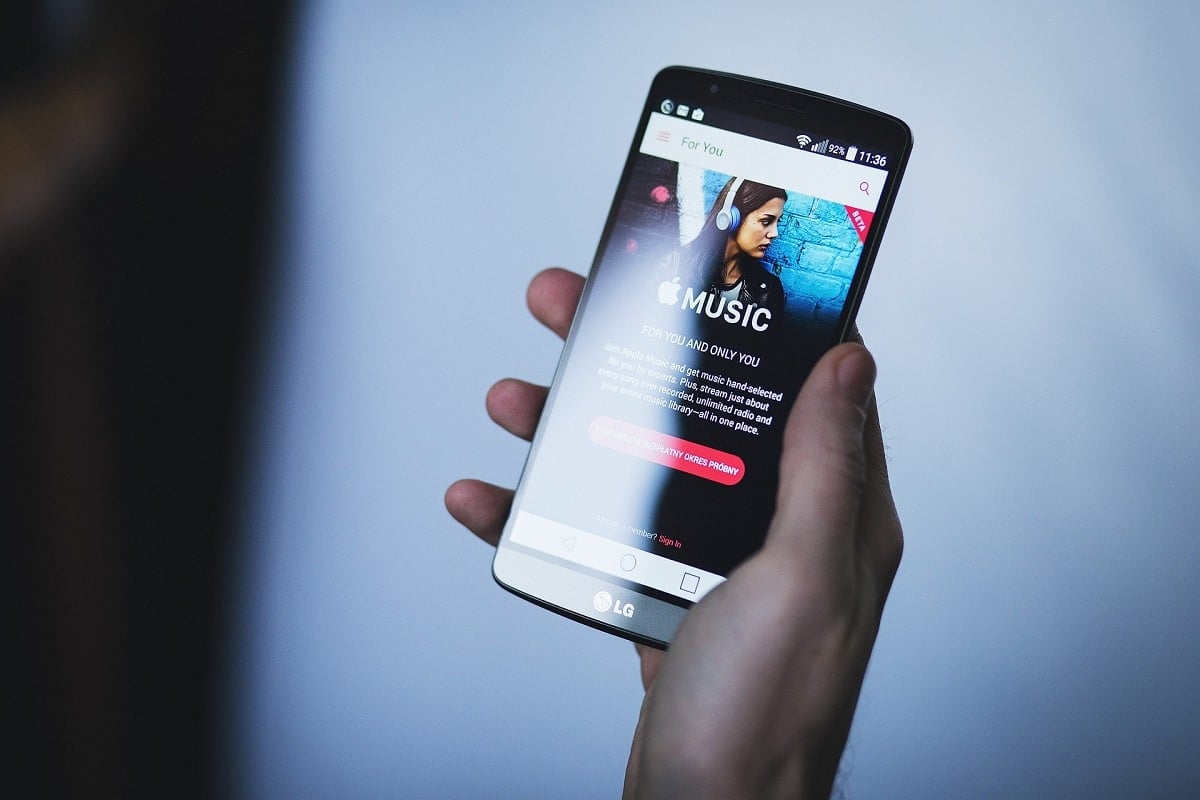
When your LG Stylo 4 is not working properly or when you forget your password, resetting the device is an obvious solution. Hardware and software issues usually arise due to the installation of unknown programs from unverified sources. Therefore, resetting your phone is the best option to get rid of such issues. Through this guide, we shall learn how to Soft and Hard Reset LG Stylo 4.
Soft Reset and Hard Reset LG Stylo 4
Soft reset of LG Stylo 4 will close all running applications and will clear Random Access Memory (RAM) data. Here, all the unsaved work will be deleted, whereas the saved data will be retained.
Hard reset or Factory reset will delete all your data and will update the device to its latest version. It is also referred to as master reset.
You can choose to perform either a soft reset or a hard reset, depending on the severity of errors occurring on your device.
Note: After every Reset, all the data associated with the device gets deleted. It is recommended to back up all files before you undergo a reset. Also, ensure that your phone is sufficiently charged before you initiate the reset process.
LG Backup and Restore Process
How to Back Up Your Data in LG Stylo 4?
See Also:
How to Extract Audio from Video on Android
How to Fix Note 4 Not Turning On
How to Fix Android Speaker Not Working
How to Convert HEIC to JPG on Android
1. First, tap on the Home button and open the Settings app.
2. Tap on the General tab and scroll down to the System section of this menu.
3. Now, tap on Backup, as shown.
4. Here, tap Backup & restore, as highlighted.
5. Select and tap the file you want to back up.
Note: On Android version 8 and above, you may be asked Back up to depending on the Android version installed on your phone. We recommend that you choose SD Card. Next, tap Media data and deselect the other non-media options. Make desired selection in the Media data folder by expanding it.
6. Finally, select Start to begin the backup process.
7. Wait until the process is completed and then, tap Done.
Also Read: Restore Apps and Settings to a new Android phone from Google Backup
How to Restore Your Data in LG Stylo 4?
1. Tap anywhere on the Home screen and swipe left.
2. Go to Settings > General > System > Restore, as explained above.
3. Tap on Backup & restore, as shown.
4. Then, tap Restore.
Note: On Android version 8 and above, tap Restore from backup and tap Media backup. Choose the Backup files you wish to restore to your LG phone.
5. Next, tap Start/Restore and wait for few minutes for it to complete.
6. Finally, select RESTART/RESTART PHONE to reboot your phone.
Now that you have backed up your data, it is safe to reset your device. Continue reading!
Soft Reset LG Stylo 4
The soft reset of the LG Stylo 4 is rebooting the device. It is very simple!
1. Hold the Power/Lock key + Volume down buttons together for few seconds.
2. The device turns OFF after a while, and the screen turns black.
3. Wait for the screen to reappear. The soft reset of the LG Stylo 4 is now complete.
Also Read: How to Soft and Hard Reset Kindle Fire
Hard Reset LG Stylo 4
Factory reset is usually carried out when the device setting needs to be altered due to improper functioning. We have listed two methods to hard reset LG Style 4; choose either as per your convenience.
In this method, we will Factory reset your phone using the hardware keys.
1. Press the Power/Lock button and tap on Power off > POWER OFF. Now, LG Stylo 4 turns off.
2. Next, press-hold Volume down + Power buttons together for some time.
3. When the LG logo appears, release the Power button, and quickly press it again. Do this while you continue holding the Volume down button.
4. Release all the buttons when you see the Factory Data Reset screen.
Note: Use Volume buttons to go through the options available on the screen. Use the Power button to confirm.
5. Select Yes to Delete all user data and reset all settings? This will delete all app data, including LG and carrier apps.
Factory reset of LG Stylo 4 will begin now. After that, you can use your phone as you wish.
You can even achieve LG Stylo 4 hard reset through your mobile settings as well.
1. From the list of apps, tap Settings.
2. Switch to the General tab.
3. Now, tap Restart & reset > Factory data reset, as depicted below.
4. Next, tap the RESET PHONE icon displayed at the bottom of the screen.
Note: If you have an SD card on your device and want to clear its data as well, check the box next to Erase SD card.
5. Enter your password or PIN, if enabled.
6. Finally, select the Delete all option.
Once done, all your phone data i.e. contacts, pictures, videos, messages, system app data, login info for Google & other accounts, etc. will be erased.
Recommended:
We hope that this guide was helpful and you were able to learn the process for Soft Reset and Hard Reset LG Stylo 4. If you have any queries, then feel free to drop them in the comments section.