Recover Files from Virus Infected Pen Drive (2022)

The most common medium of transferring data from one PC to another is by the use of Flash drives. These drives are small devices with flash memory. These flash drives include a range of portable drives right from pen drive, memory cards, a hybrid drive or SSD or an external drive. They are the most frequently used handy drives and can be easily portable. But have you ever face a situation where your flash drive lost all the data just because it got infected with the virus? Loss of such data suddenly may cause a lot of damage to your work files & affect or slow down your work in some way in case you do not know how to recover such files from your pen drive or other flash drives. In this article, you will learn about how to recover such data from flash drives.

How to Recover Files from Virus Infected Pen Drive (2022)
Method 1: Recover Deleted Files Using Command Prompt
It is possible that with a little sequence of commands and steps you can recover your data with flash drives, pen drives, or hard disks without any software. This is simply using the CMD (Command Prompt). But, it does not guarantee that you will perfectly get back all your lost data. Still, you can try these steps out as an easy and free method.
Follow the steps below to recover deleted files using Command Prompt:
1. Plug in your flash drive into your system.
2. Wait for the system to detect your flash drive.
3. Once the device is detected then press ‘Windows key + R’. A Run Dialogue Box will appear.
4. Type the command ‘cmd’ and press Enter.
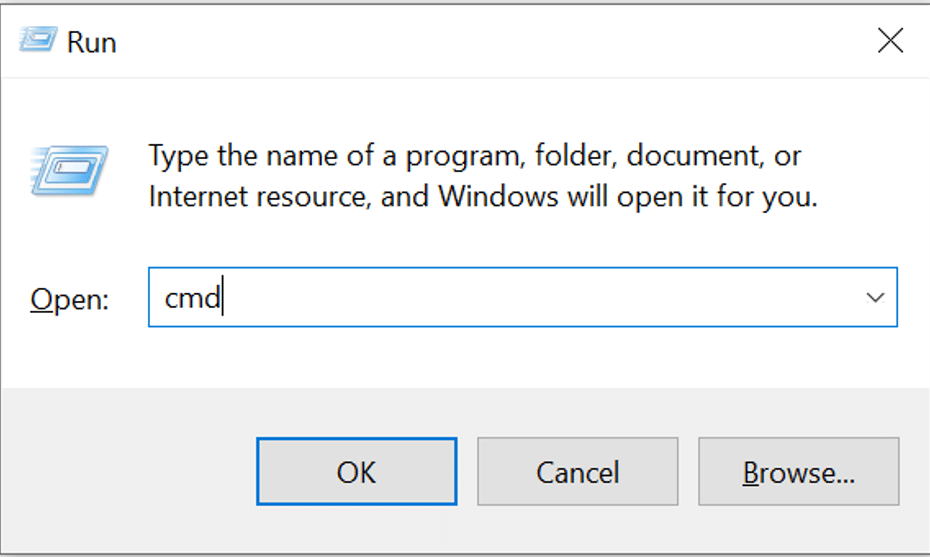
5. Type or copy-paste the command: “chkdsk G: /f” (without quote) in command prompt window & press Enter.
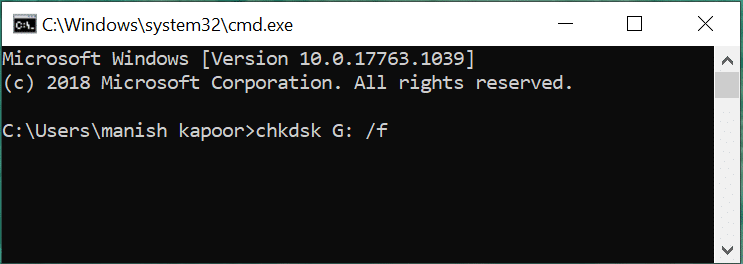
Note: Here, ‘G’ is the drive letter associated with the pen drive. You can substitute this letter with the drive letter mentioned for your Pen Drive.
6. Press ‘Y’ to continue when the new command line appears in the Command Prompt window.
7. Again enter the Drive Letter of your Pen Drive and press Enter.
8. Then type the following command into cmd and hit Enter:
G:>attrib -h -r -s /s /d *.*
Note: You can replace G letter with your drive letter which is associated with your Pen Drive.
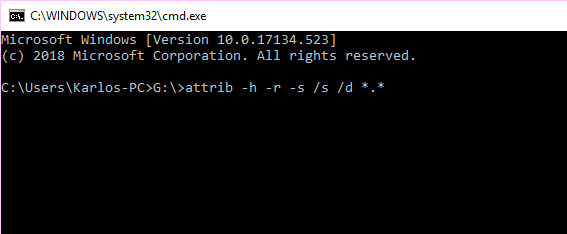 attrib -h -r -s /s /d *.*” & press Enter. You can replace G with your drive letter which is associated with your Pen Drive.” width=”567″ height=”234″>
attrib -h -r -s /s /d *.*” & press Enter. You can replace G with your drive letter which is associated with your Pen Drive.” width=”567″ height=”234″>
9. As all the recovery processes get completed, you can now navigate to that specific drive. Open that drive and you will see a new folder. There look for all the virus-infected data.
In case this process is not capable enough to recover files from virus infected USB drive, then follow the second method to recover them from your flash drive.
Method 2: Use Data Recovery Software for recovering deleted files
The 3rd party application that is popular for data recovery from virus infected hard drives and pen drives is the “FonePaw Data Recovery” It is an alternative to CMD file and a data recovery tool to recover your files from virus-infected portable or removable drives.
1. Go to the website and download the application.
2. Once downloaded, Install the application and run it.
Note: Make sure you are not installing the Data recovery software in the drive (disk partition) for whose data you want to recover.
3. Now plug in the external drive or flash drive which is infected by a virus.
4. You will observe that this data recovery software will detect the USB drive once you plug in the pen drive.
5. Choose the type of data types (like audios, videos, images, documents) you wish to recover & then select the drive also.
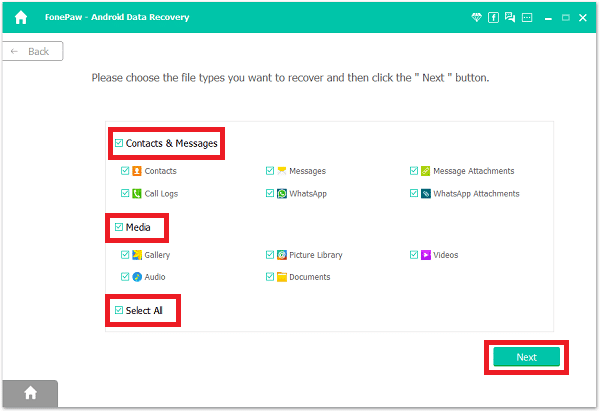
6. Now, click the “Scan” button for performing the quick scan.
Note: There is also another option for a deep scan.
7. Once the scan is completed you can take a preview to see whether the files that are scanned for recovery are the same as you are looking for. If yes, then press the “Recover” button to fetch your lost files.
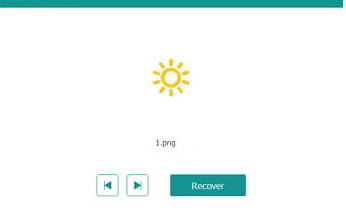
With this method, you can successfully recover deleted files from your hard drive and if this method doesn’t work then try the next method to recover files from virus infected pen drive.
Also Read: How to repair damaged SD card or USB Flash Drive
1. Press Windows key + R and type “control folders”
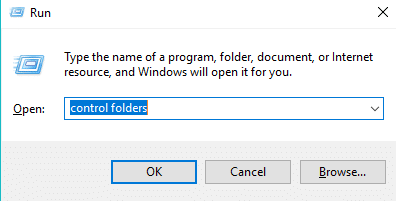
2. A File Explorer window will pops up.
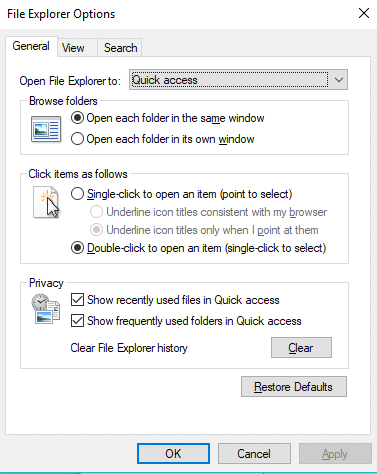
3. Go to View Tab and tap the radio button associated with “Show hidden files, folders and drives” option.
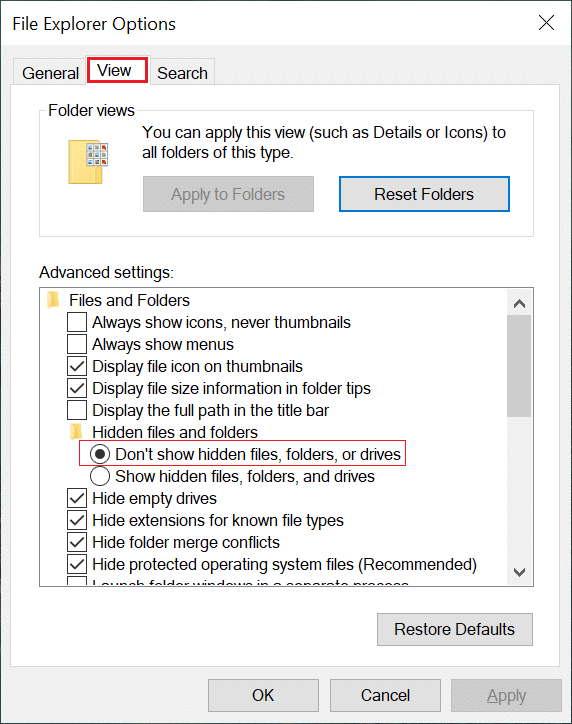
By using this method you will successfully be able to see the files hidden in your drive.
Recommended:
That’s it, you have successfully learned how to recover files from virus infected pen drive. But if you still have any questions then feel free to ask them in the comment section.