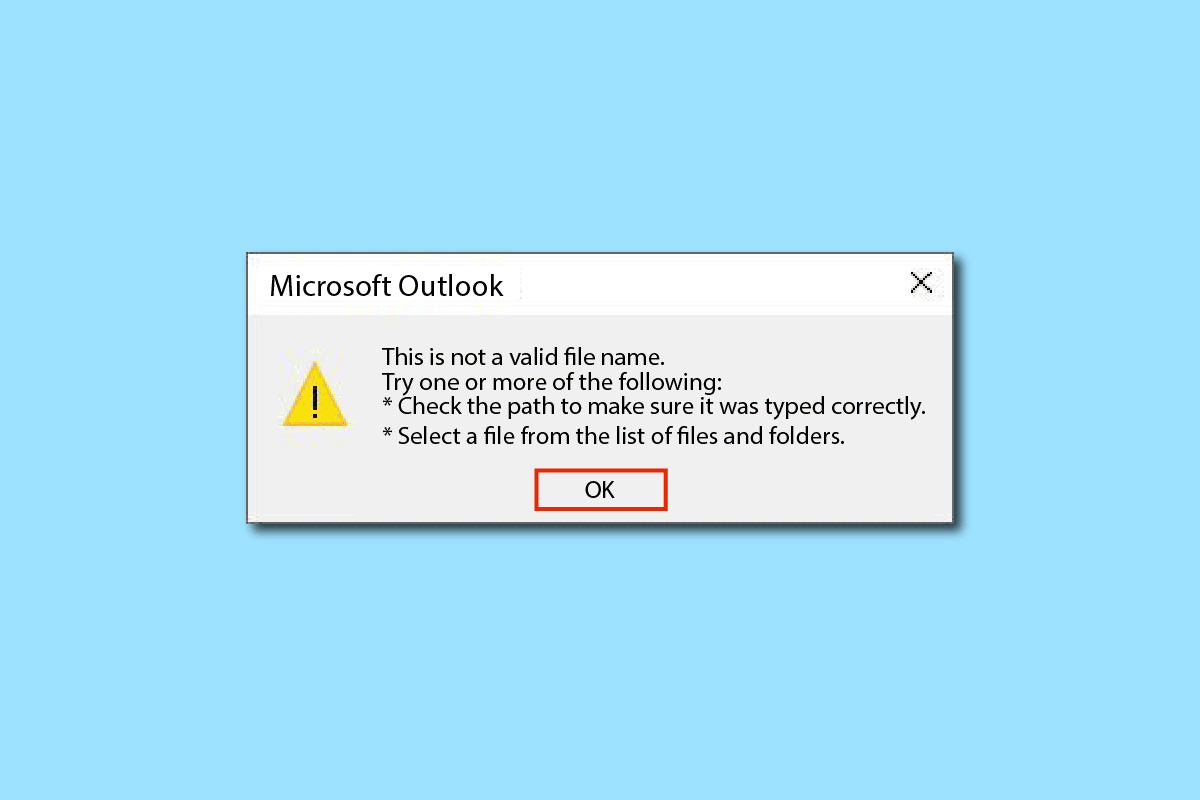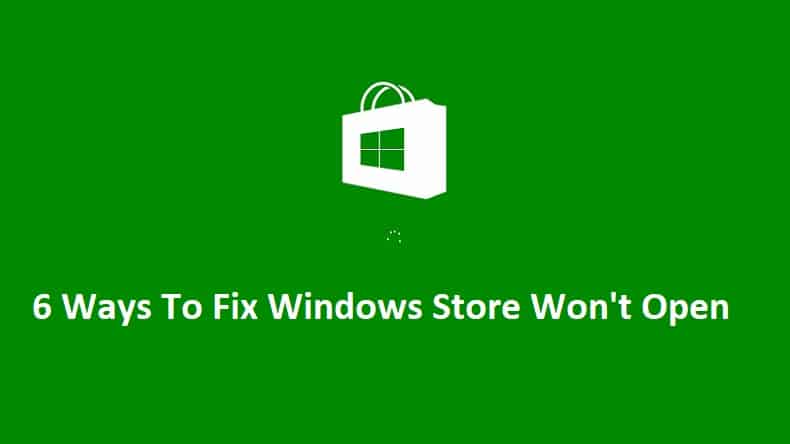Reveal Hidden Passwords behind asterisk without any software: Whenever we enter a password to log into our accounts or websites, all we see in place of our password is a series of dots or asterisks. While the main purpose behind this is to prevent anyone one standing near or behind you to be able to cheat your password, but there are times when we need to be able to see the actual password. This happens mostly when we enter a long password and have made some mistake that we want to correct without having to type the whole password again. Some sites like Gmail do provide a show option to view your entered password but some others have no such option. Here are a few ways in which you can reveal the hidden password in such a case.

Reveal Hidden Passwords behind asterisk without any software
Note: Make sure to create a restore point just in case something goes wrong.
Method 1: Reveal Hidden Passwords behind asterisk using Inspect Element
By making minor changes to the script of any page, you can un-hide your password easily and you don’t even need any software for that. To un-hide or reveal hidden passwords behind asterisk:
1.Open the page where you have entered your password and want to reveal it.
2.Now, we want to change the script of this input field to allow us to see the password. Select the password field and right click on it. Click on ‘Inspect’ or ‘Inspect Element’ depending upon your browser.
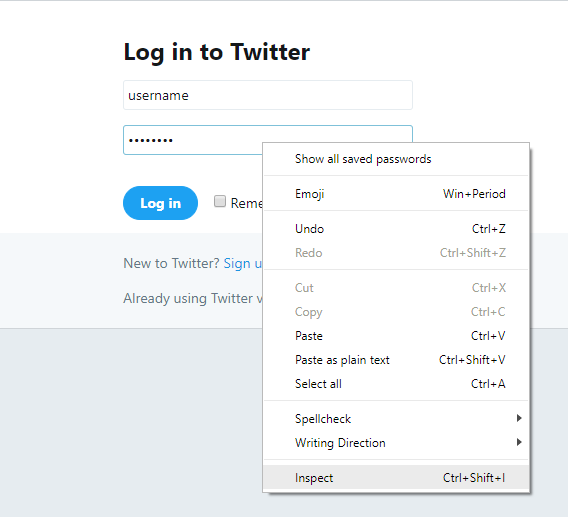
3.Alternatively, press Ctrl+Shift+I for the same.
4.On the right side of the window, you will be able to see the script of the page. Here, the code part of the password field will already be highlighted.
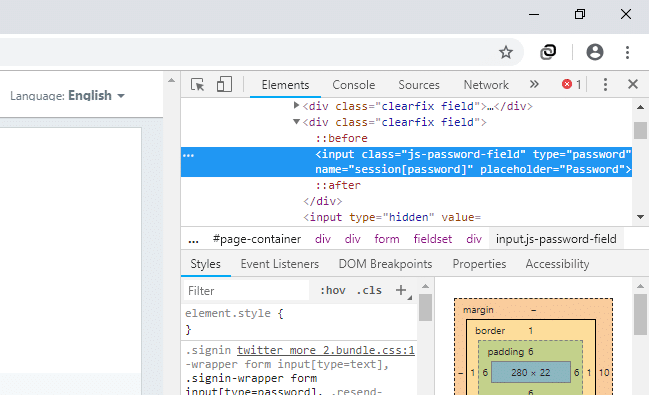
5.Now double click on type=”password” and type ‘text’ in the place of ‘password’ & press Enter.
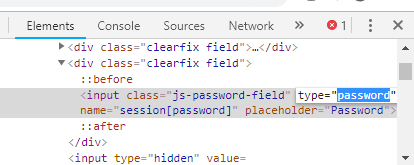
6.You will be able to see your entered password instead of the dots or asterisks.
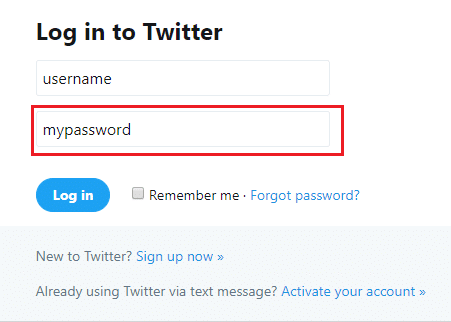
This is the easiest way using which you can easily Reveal Hidden Passwords behind asterisk or dots (****) on any web browser, but if you want to see the password on Android then you need to follow the below-listed method.
Method 2: Reveal Hidden Passwords using Inspect Element for Android
By default, Android doesn’t have Inspect Element option so to do the same on your Android device, you will have to follow this long method. However, if you really need to reveal a password that you entered on your device, you can do that by following the given method. Note that you should be using Chrome on both your devices for this.
1.For this, you will have to connect your phone to your computer via USB. Also, USB debugging should be enabled on your phone. Go to settings and then Developer Options on your phone to enable USB debugging.

2.Once your phone is connected to the computer, allow the permission for USB debugging.
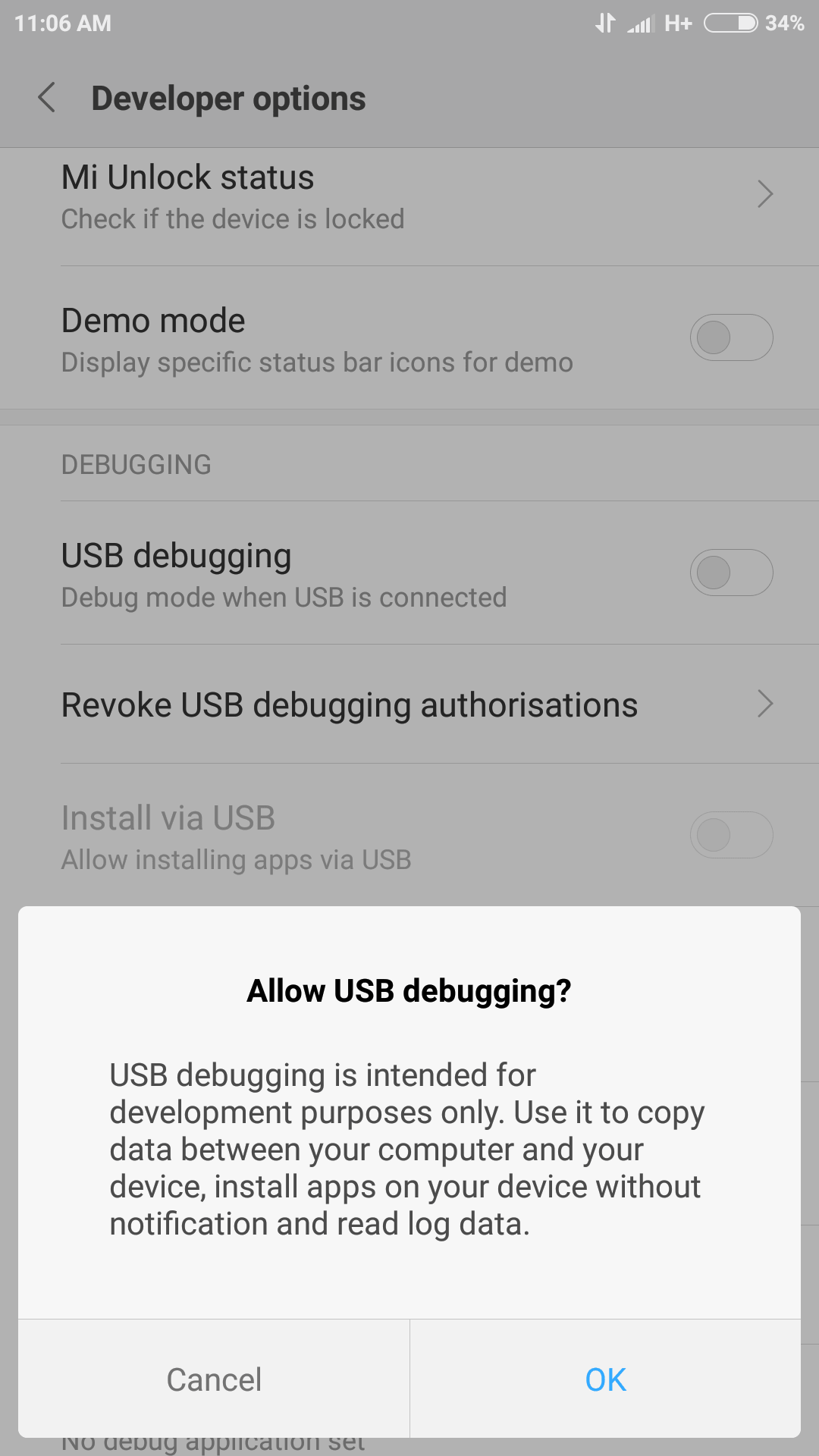
3.Now, open the page on Chrome where you have entered your password and want to reveal it.
4.Open Chrome Web browser on your computer and type chrome://inspect in the address bar.
5.On this page, you will be able to see your Android device and the details of the open tabs.
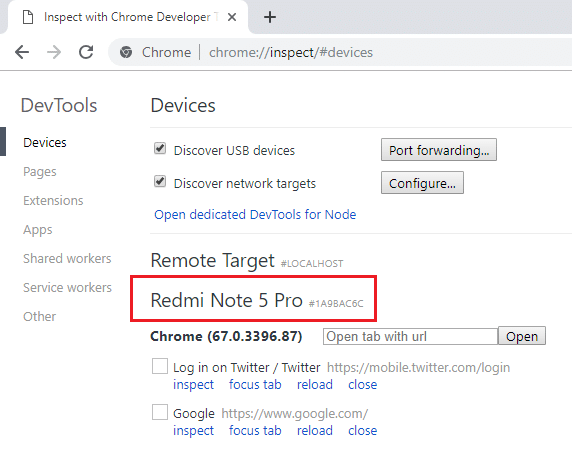
6.Click on inspect under the tab that you want to reveal your password on.
7.Developer tools window will open. Now, since the password field is not highlighted in this method, you will have to search for it manually or press Ctrl+F and type ‘password’ to locate it.
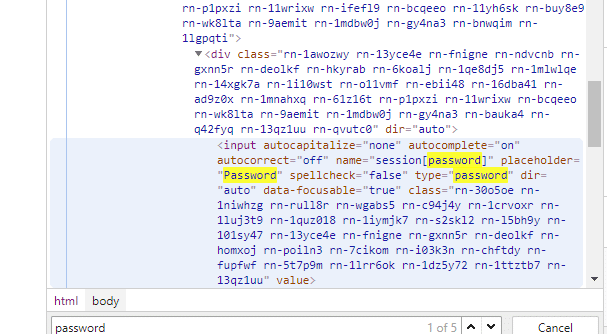
8.Double click on type=”password” and then type ‘text’ in the place of ‘password’. This will change the type of input field and you will be able to see your password.
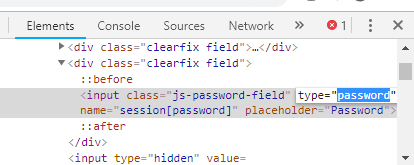
9.Press Enter and this will reveal hidden passwords behind asterisk without any software.
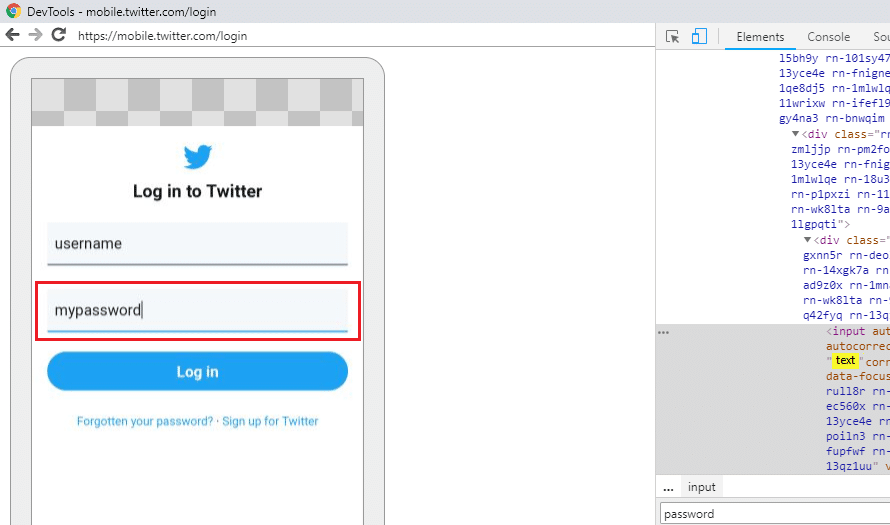
Method 3: Reveal Saved Passwords in Chrome
For those of you who do not like to memorize passwords and tend to use saved passwords instead, it becomes a challenge if for some reason you have to enter the password yourself. In such cases, your web browser’s saved password list can be accessed to find out the password. The password manager options on your web browser will reveal all the password you have saved on it. If you are a Chrome user,
1.Open Chrome web browser and click on the three-dot menu on the top right corner of the window.
2.Select ‘Settings’ from the menu.

3.In the settings window, click on ‘Passwords’.
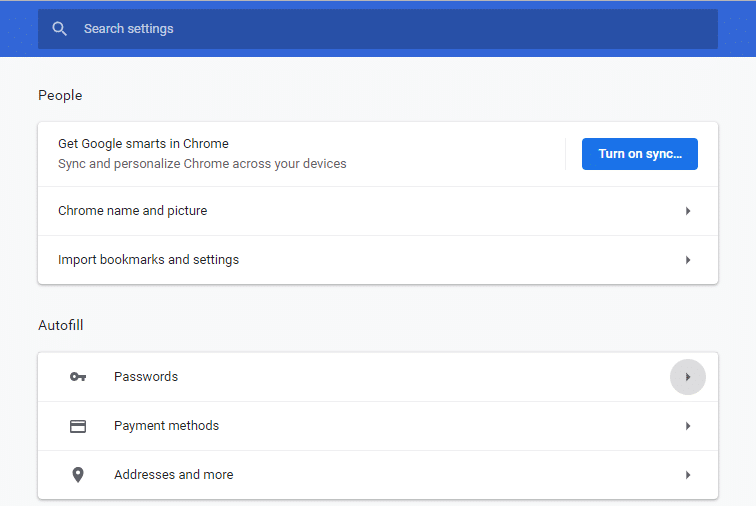
4.You will be able to see the list of all your saved passwords with usernames and the websites.
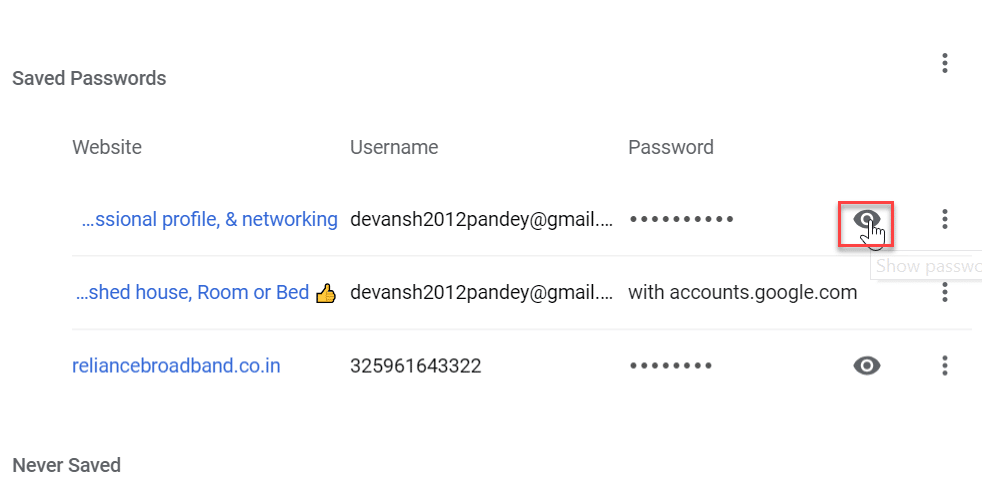
5.To reveal any password, you just have to click on the show icon beside the password field.
6.Enter your PC login password in the prompt to proceed.
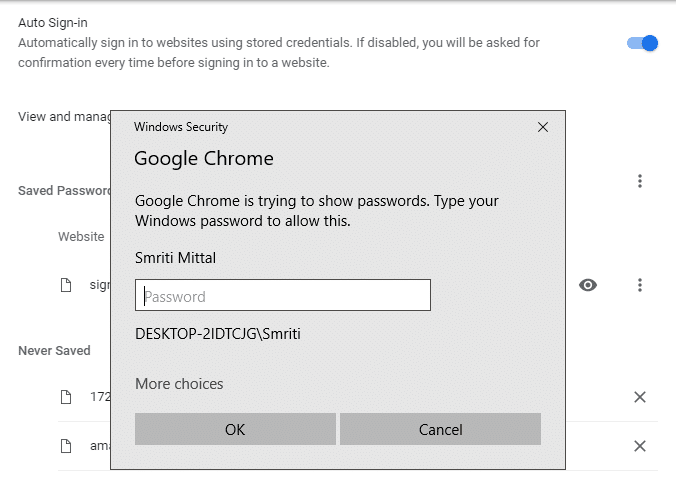
7.You will be able to see the required password.
So, these were a few methods which you can use to reveal any hidden password, without having to download any third-party software. But if you tend to reveal your passwords more often, then these methods would consume quite some time. An easier way, hence, will be to download extensions which are especially dedicated to doing this for you. For example, the ShowPassword extension on Chrome lets you reveal any hidden password by just a mouse hover. And if you are lazy enough, download some password manager app to save yourselves from even having to enter any password.
Recommended:
I hope the above steps were helpful and now you can easily Reveal Hidden Passwords behind asterisk without any software, but if you still have any questions regarding this tutorial then feel free to ask them in the comment’s section.