How to Save GIF from Twitter on Android
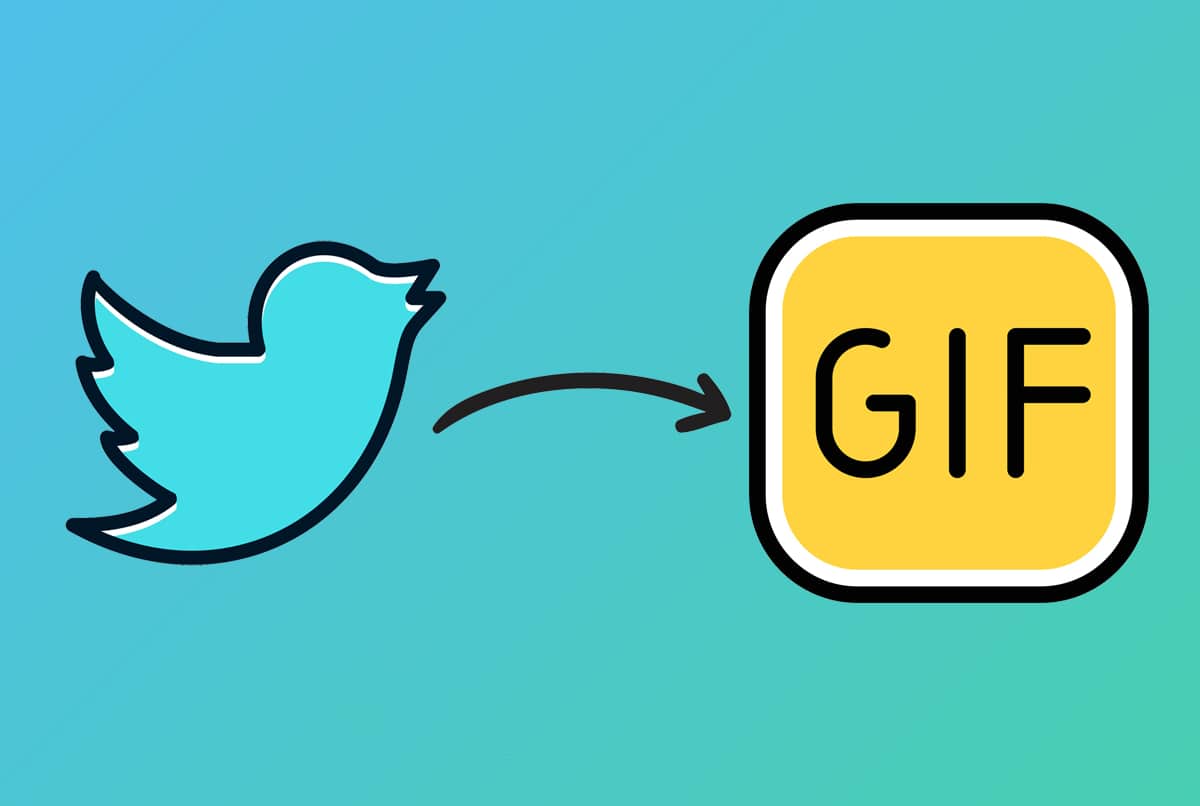
Twitter has gone beyond the mere definition of social media as it is being used for much more than informing you of the happenings of the world. Organizations, celebrities, political figures, and students, everyone uses the platform to express and promote their views. Through this micro-blogging site, even a common man can interact with a well-known person just by tagging them using their Twitter handle.
The media inflow of Twitter sees all formats from videos to photos to now quite popular GIFs and memes. Keeping the controversy of how to pronounce the word aside, it is a united opinion that these short clips of videos are replacing the need for long sentences to convey emotions or thoughts. Plus, these do so much more efficiently in lesser time. However, it is not possible to easily download a Graphics Interchange Format from Twitter mobile app or its web version. Hence, in this article, you will learn how to save GIF and Bookmarks from Twitter on Android phones and web browsers on computer.
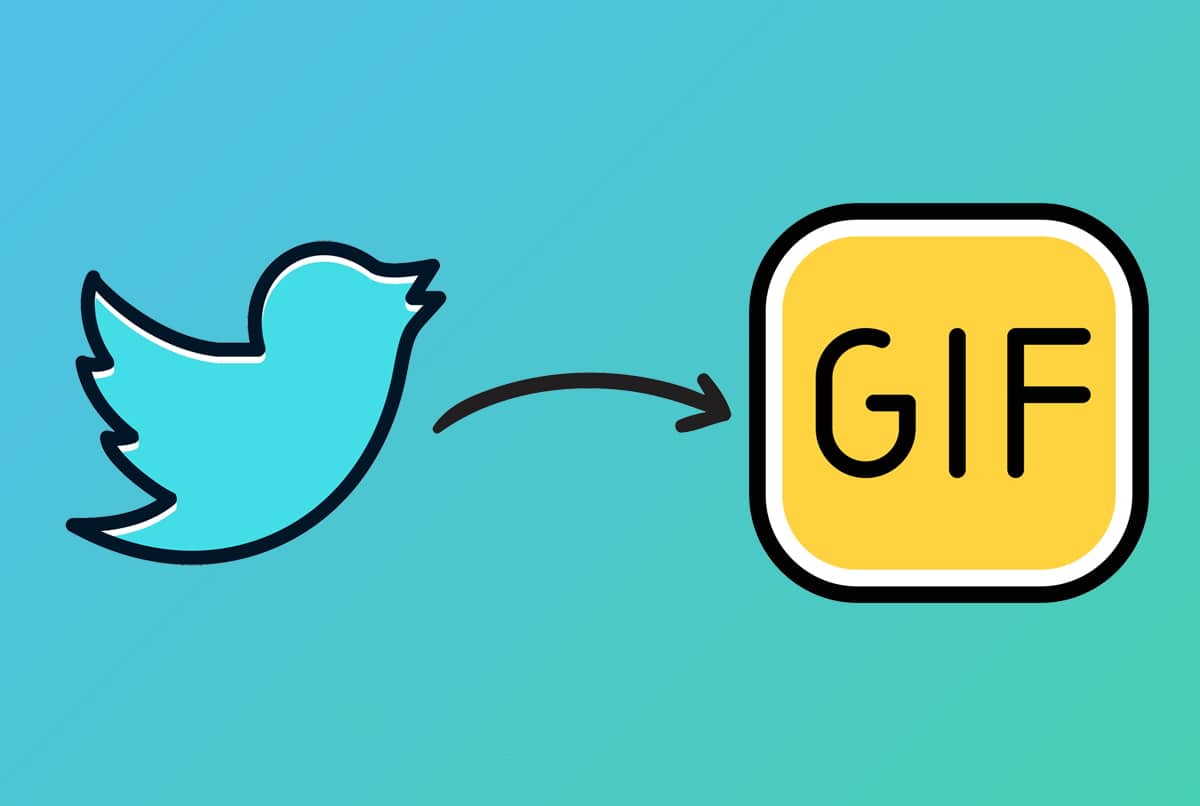
How to Save GIF from Twitter on Android Devices
Note: By default, Twitter publishes GIFs as small video clips making it more efficient for the website. We have to download GIF as video file first to view or share later.
Method 1: Use Third-Party Apps
A great advantage of using an Android smartphone is that you have an app for everything. In the following methods, we are going to use Tweet Downloader app. But you could try any other app available on Google Play Store as well. There are two ways on how to save GIF from Twitter on Android usingTweet Downloader.
See Also:
How to Connect to WiFi Network using WPS on Android
How to Downgrade Android App Without Uninstall
12 Ways to Fix Currently Unable to Download on Android Device
How to Hack Candy Crush Saga on Android Without Root
How to See if Someone Read Your Text on Android
You can share the link to the desired GIF directly with this app, as follows:
1. Open the Twitter mobile app and scroll through the feed to find the GIF you want to download.
2. Tap on the Share icon and select the Share Via… option, as shown.
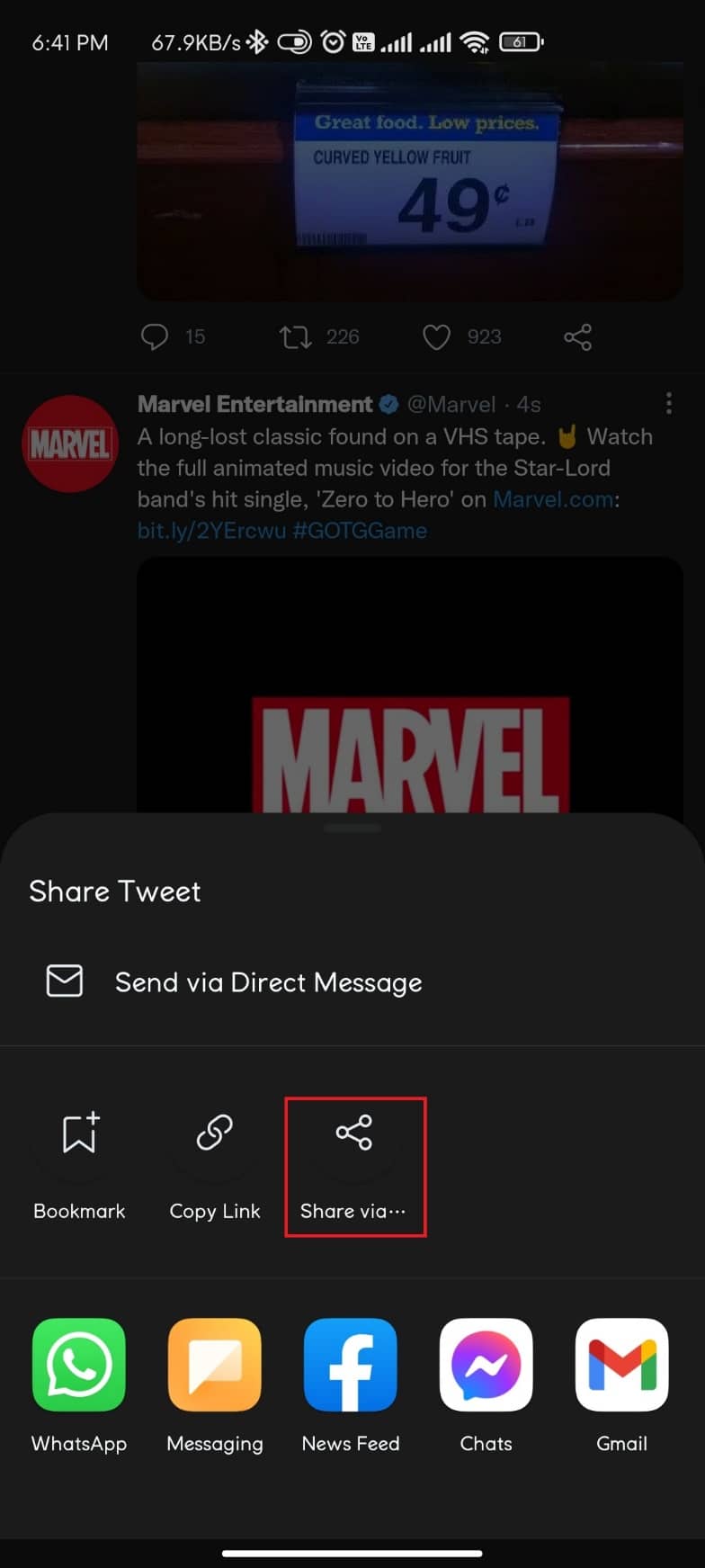
3. Select Downloader for Twitter.
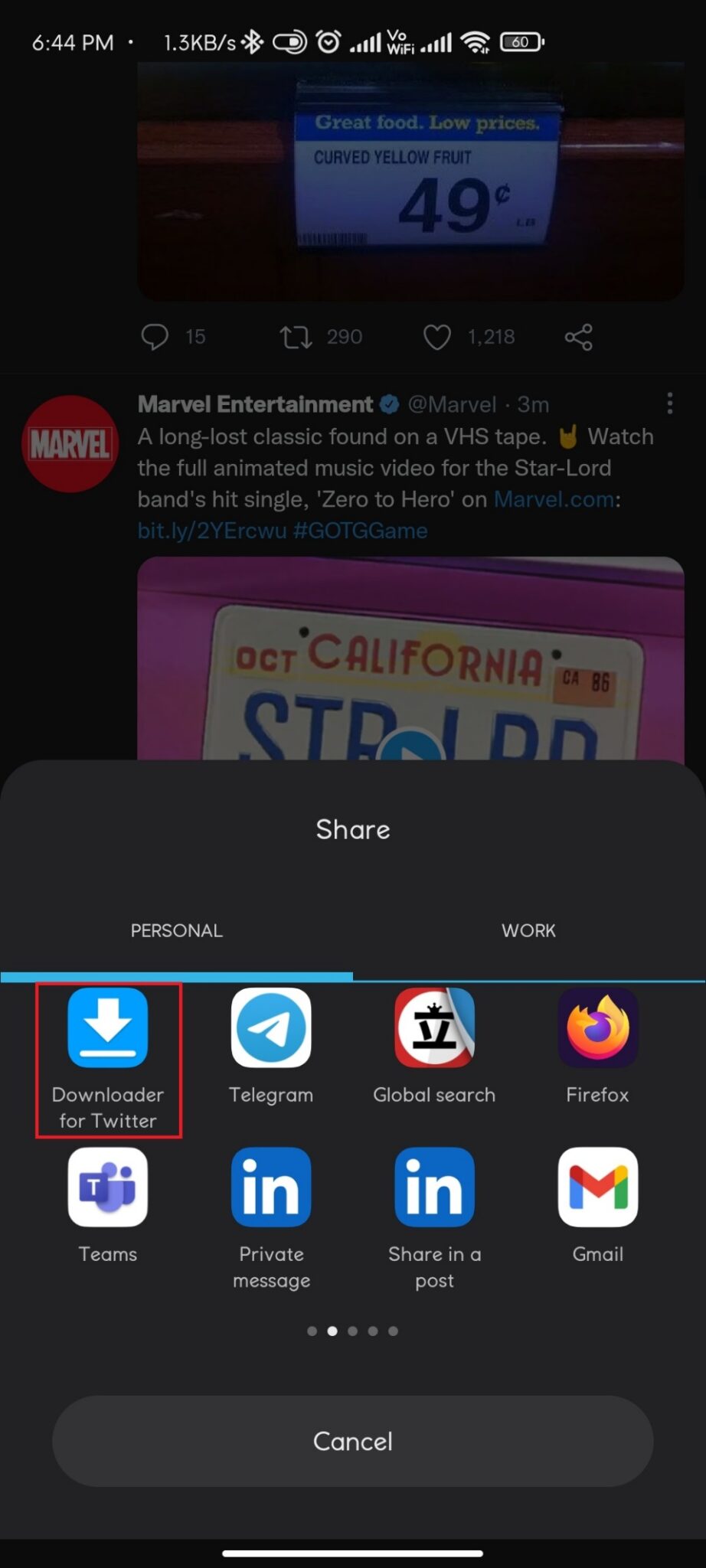
4. Finally, select the Quality in which you want to save the GIF.
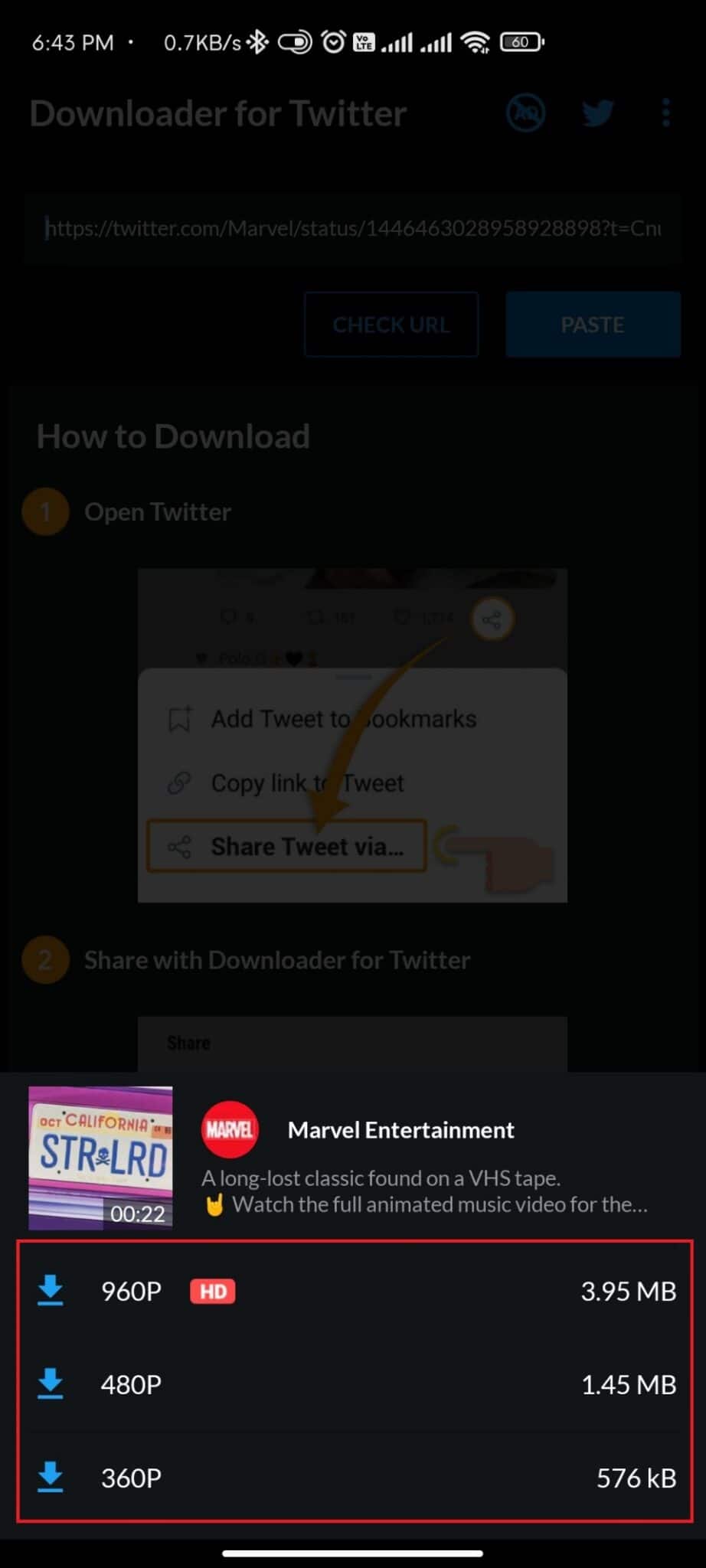
Method 1B: Copy-Paste GIF Link
Here’s how to save GIF from Twitter on Android by copying and then, pasting the GIF link on this app:
1. Launch Twitter and find the GIF you want to save.
2. Tap on the Share icon and select Copy Link this time.
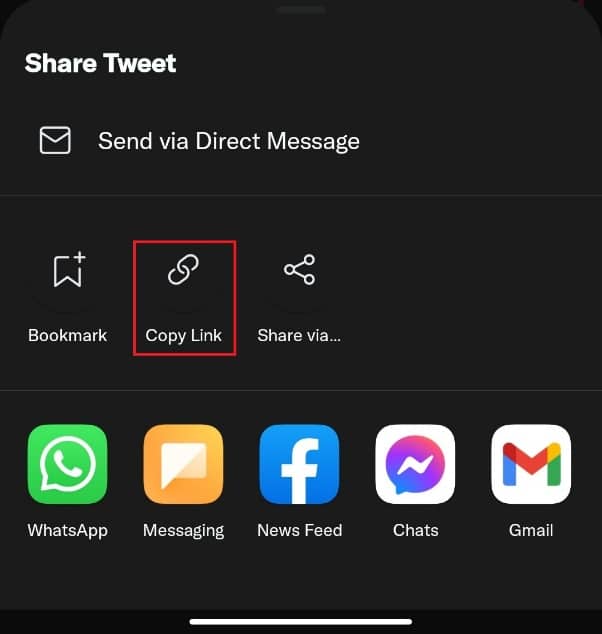
3. Now, open Downloader for Twitter app.
4. Paste the copied GIF link in the Paste Twitter URL here field shown highlighted.
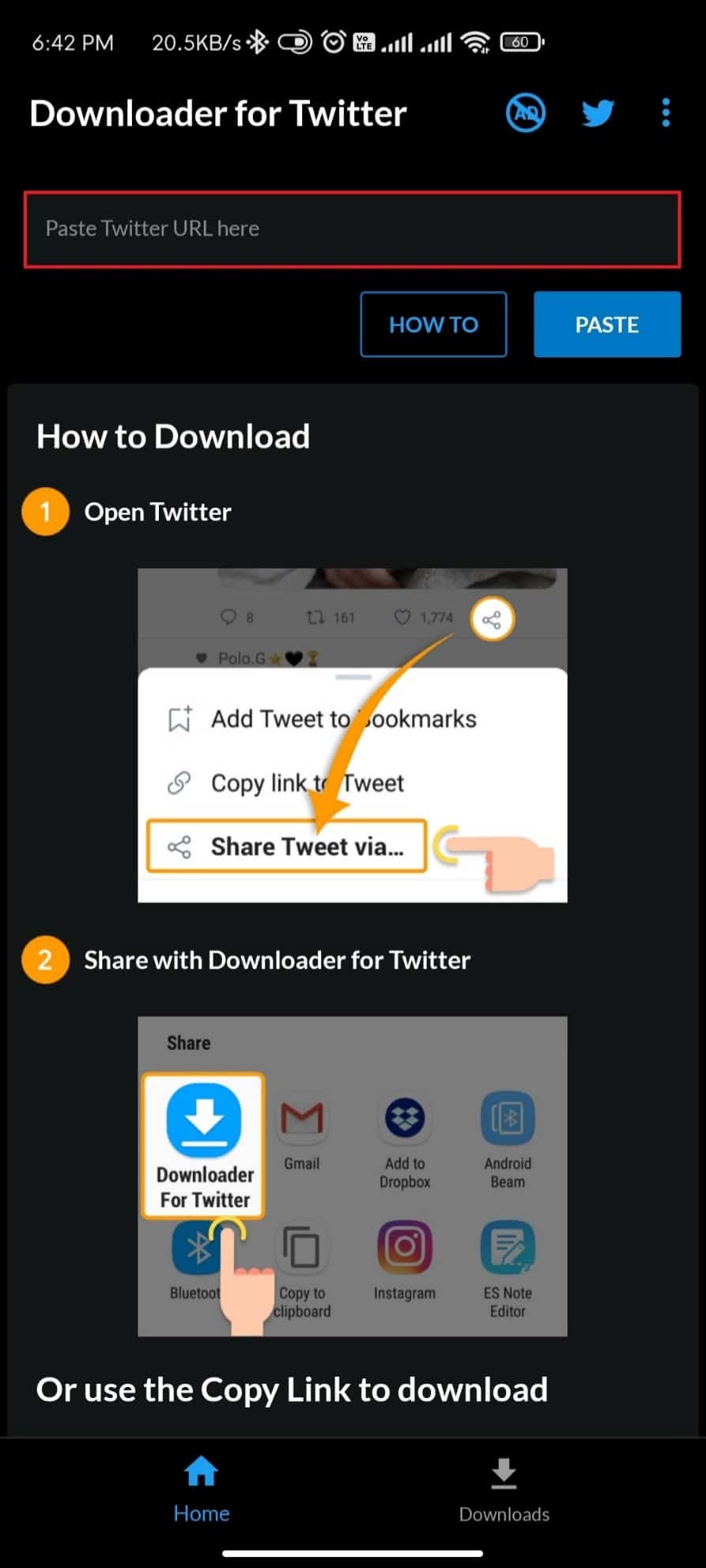
5. Select the GIF Quality from the given options.
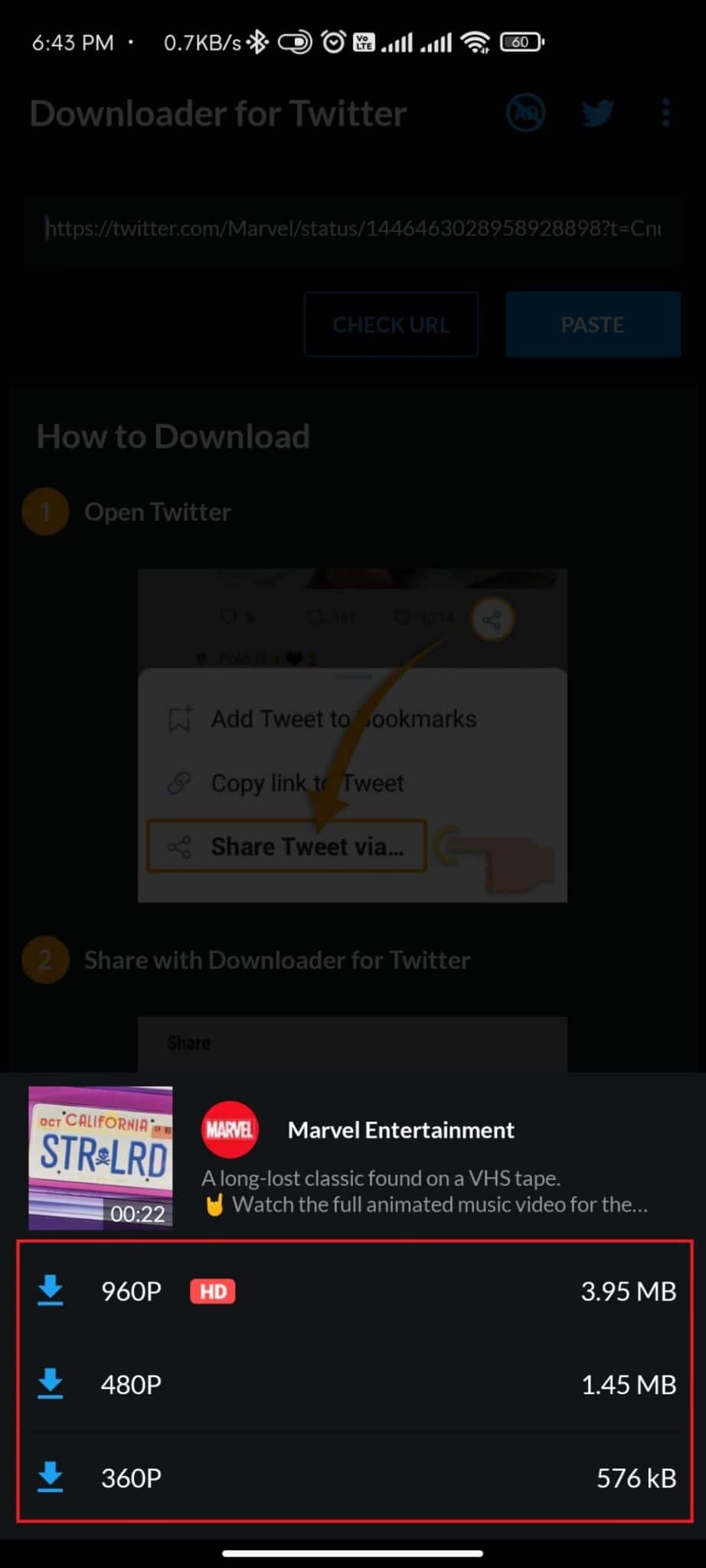
Also Read: 4 Ways to Fix This Tweet is Unavailable on Twitter
Method 2: Use Third-party Website
It is possible that you do not have enough space on your Android smartphone or you don’t wish to download an app just to download a GIF. Here’s how to save GIF from Twitter on Android smartphones using third-party website on Chrome instead:
1. Open Twitter on any web browser like Google Chrome and log into your Twitter account.
2. Swipe through your Twitter feed to find the GIF you want to download.
3. Tap on the Share icon.
4. Now, tap Copy link to Tweet option, as highlighted below.
![]()
5. Go to Twitter Video Downloader website.
6. Paste the URL of the Tweet you copied and tap the Download icon.
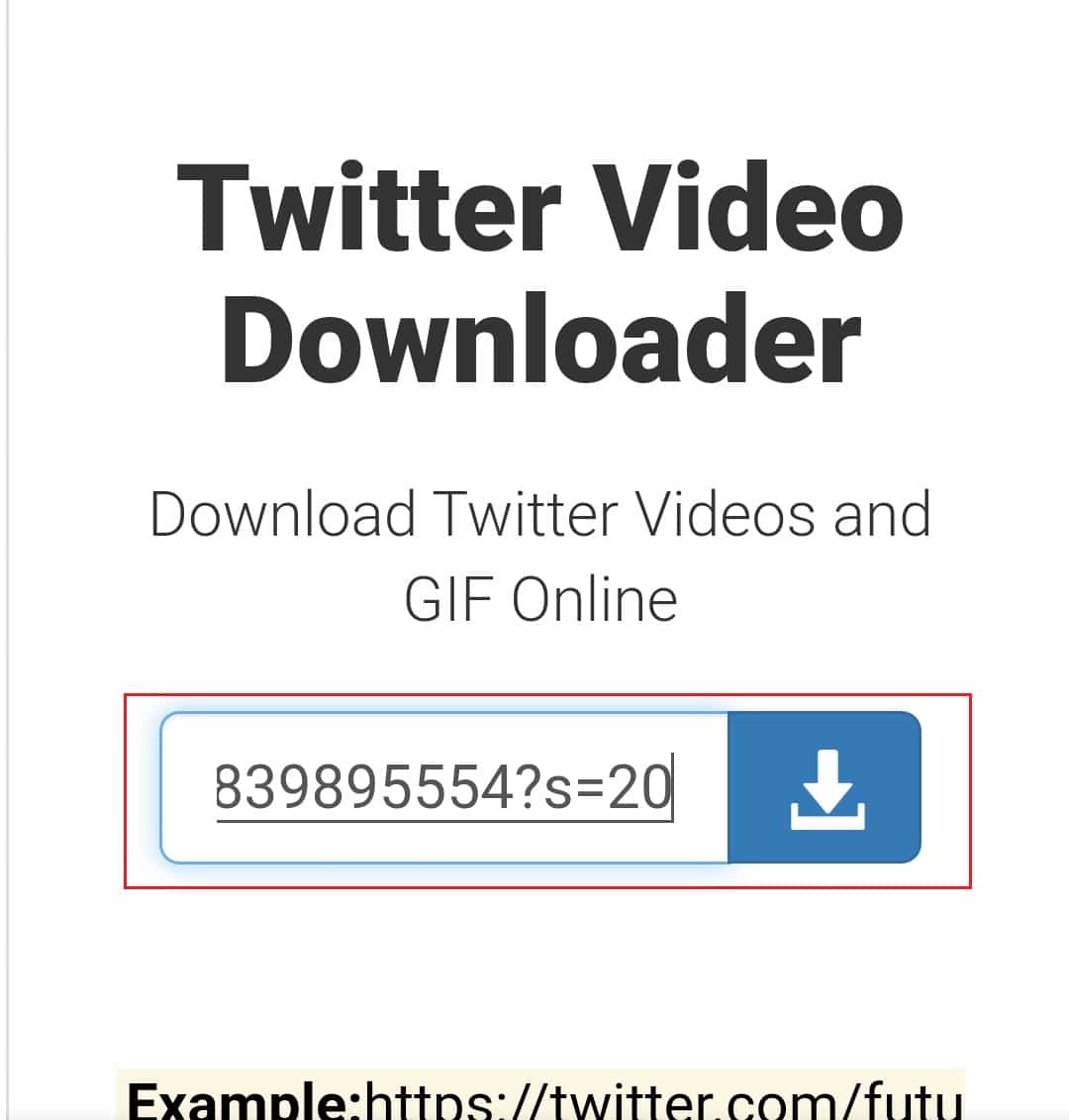
7. Here, tap on the Download Link option.
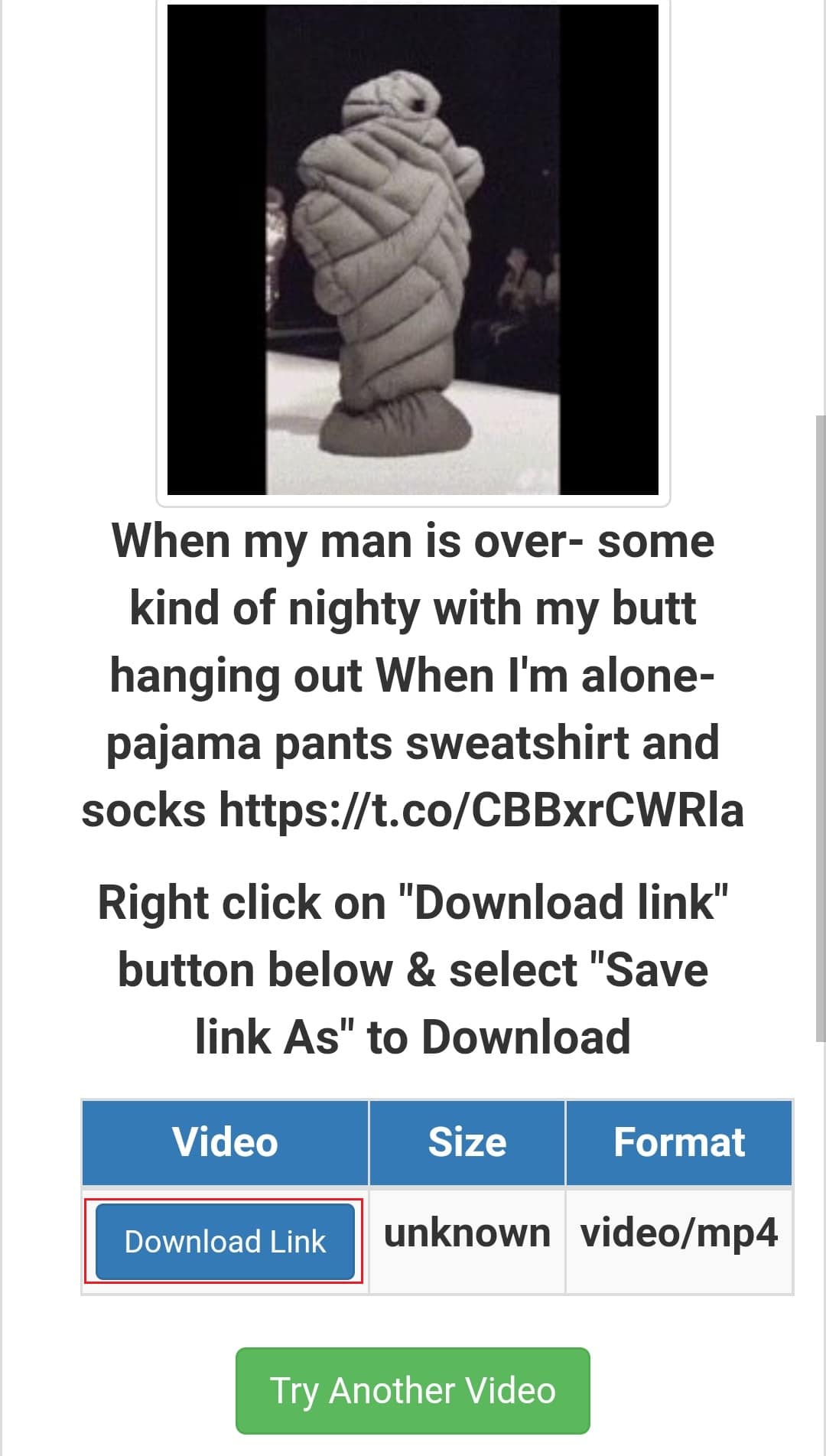
8. Tap on the three dotted icon, as shown.
![]()
9. Then, tap Download.
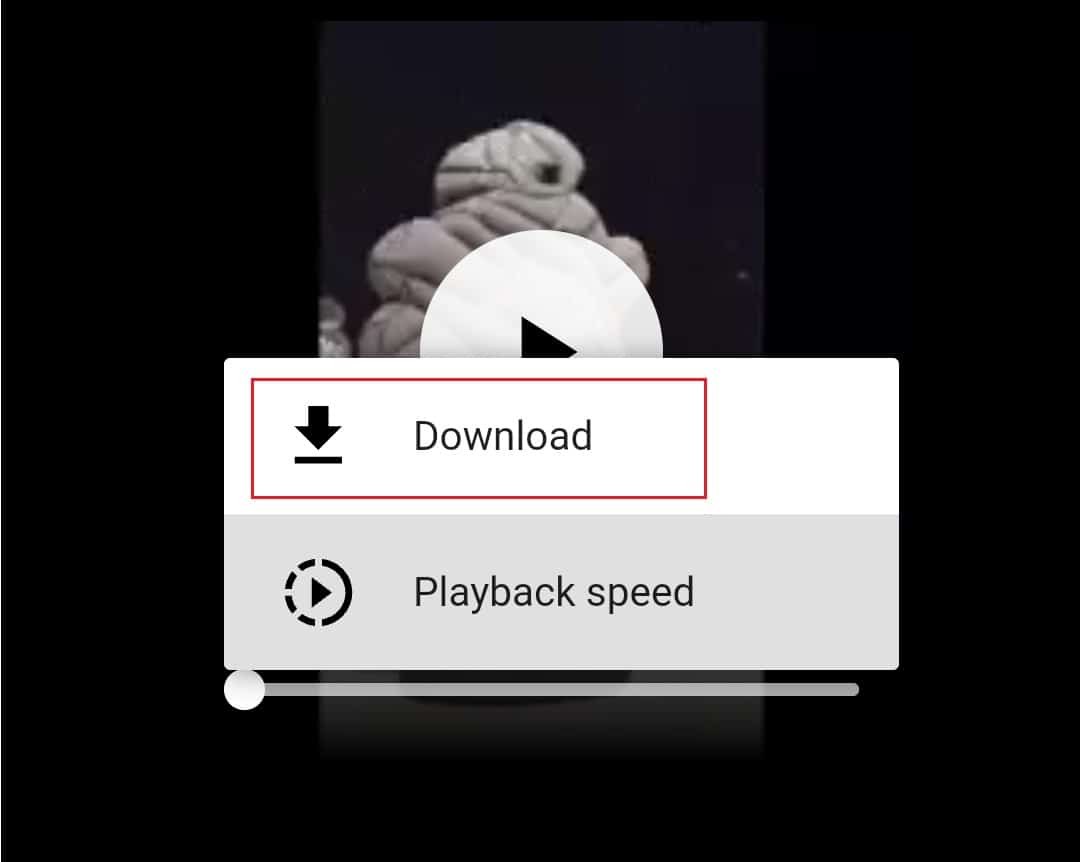
Hence, these are the steps to save GIF from Twitter on Android.
Also Read: How To Fix Twitter Notifications Not Working
How to Save GIF from Twitter on Computer
Here’s how to save GIF from Twitter on computer web browser using Twitter Video Downloader website:
Note: The steps given below are the same for both, Twitter Windows app and Twitter website.
1. Find the GIF you want to save, tap on Share icon > Copy link to Tweet, as illustrated below.
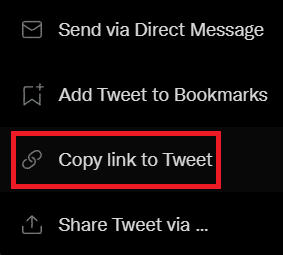 .
.
2. Go to Twitter Video Downloader website.
3. Paste the GIF/Tweet URL you copied before and click on Download, as shown.
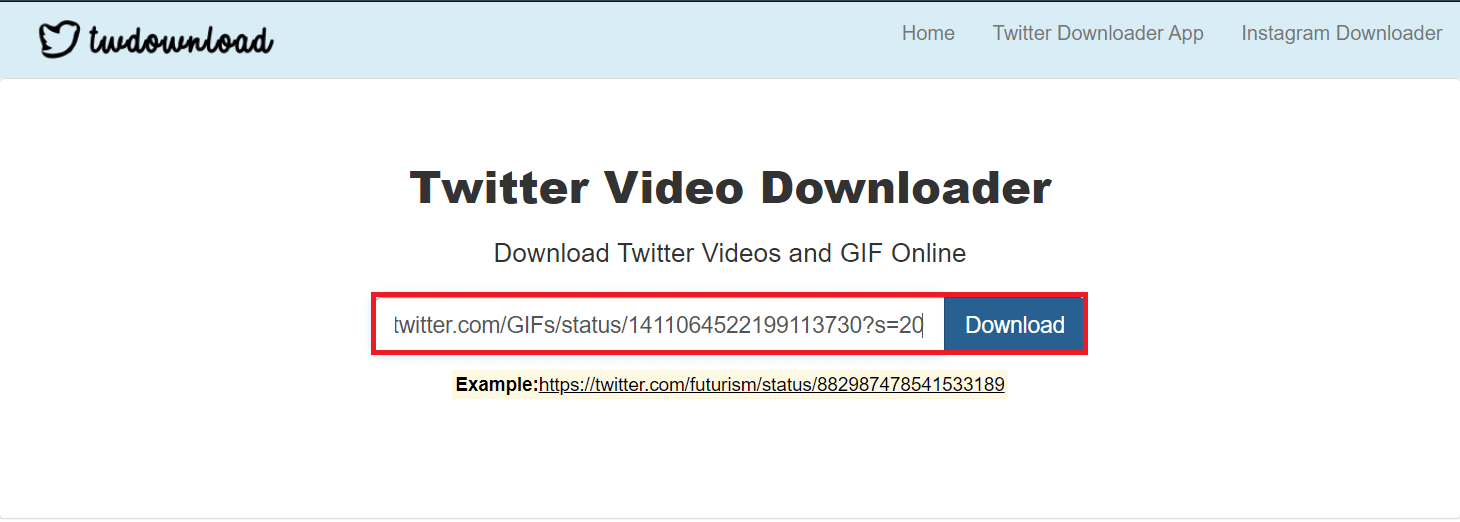
4. Select the Download Link option.
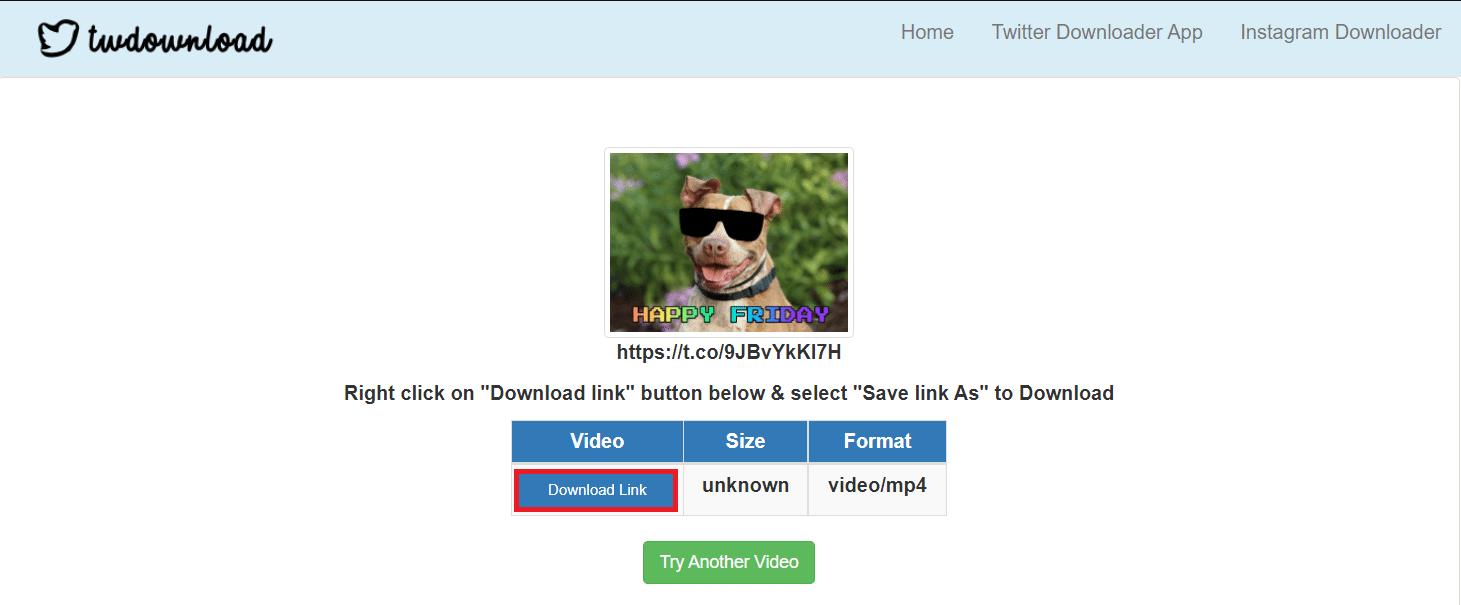
5. Click on the three dotted icon and select Download.
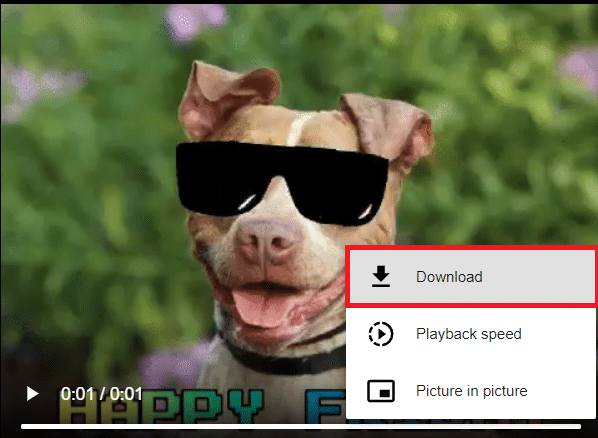
6. To convert the downloaded video clip back to GIF, use a third-party website website.
7. Click on Choose File and browse & upload downloaded video clip.
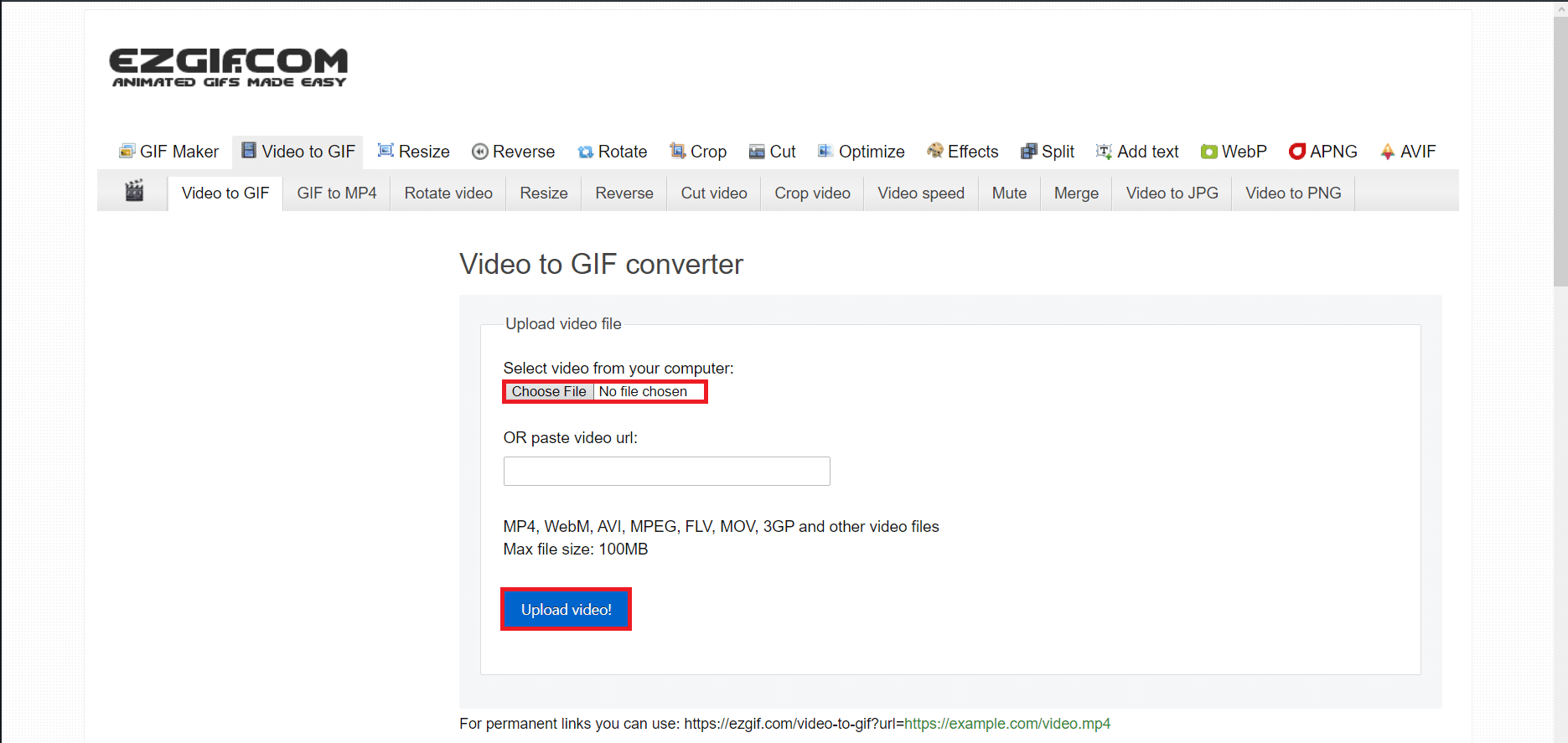
8. Select the clip and click on Open.
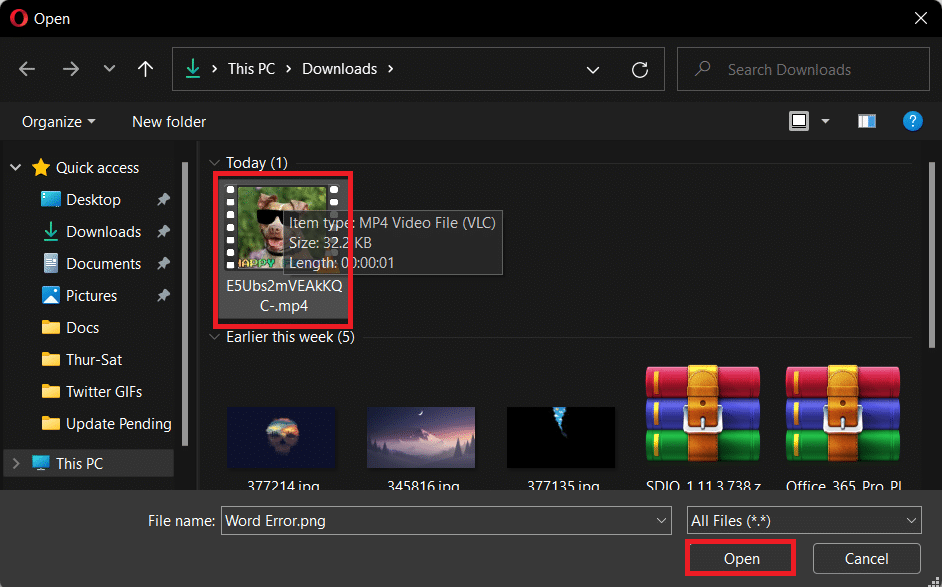
9. Click on Upload video!
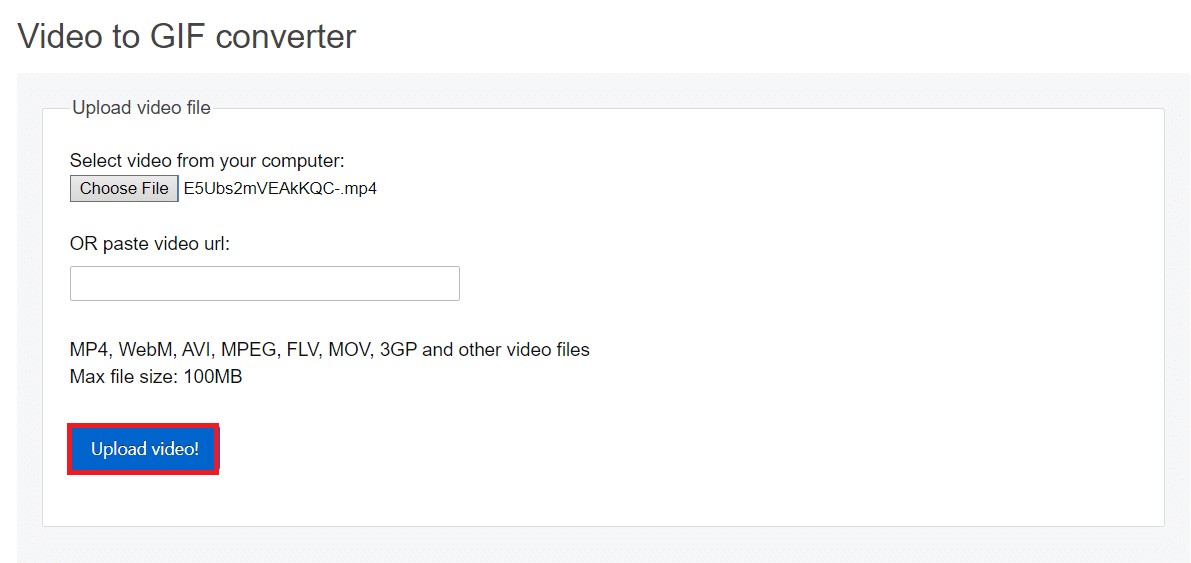
10. Edit the GIF using GIF Editor or edit the video before converting it to GIF using the tools provided, as explained below:
10A. You can change the Start time and End time to get a specific portion of the video as a GIF.
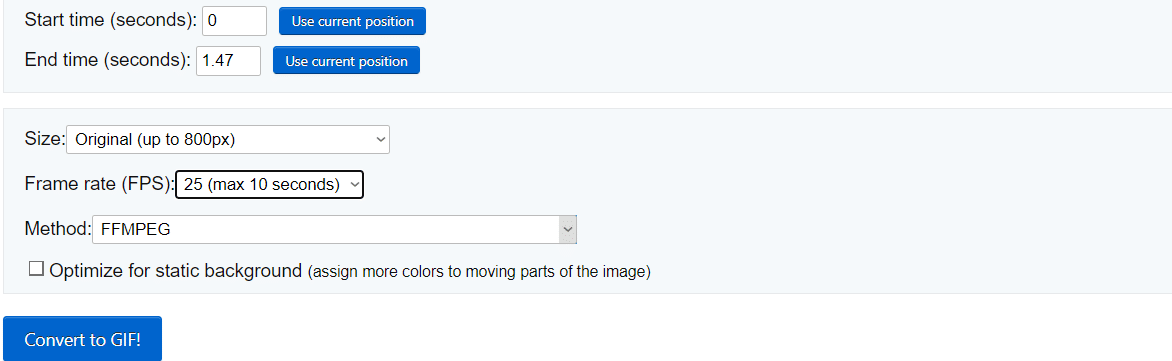
10B. You can change the size of the GIF to fit your needs.
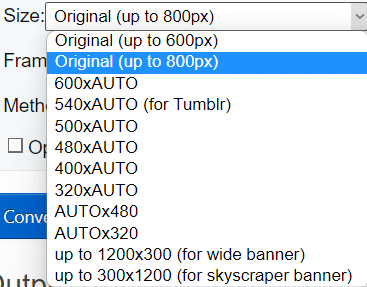
10C. Or you can change the Frame rate of GIF to make it slower.
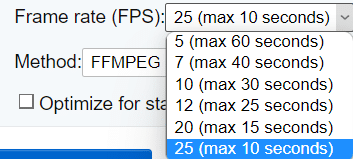
10D. You can change the method of conversion.

11. Now, click on Convert to GIF! button.
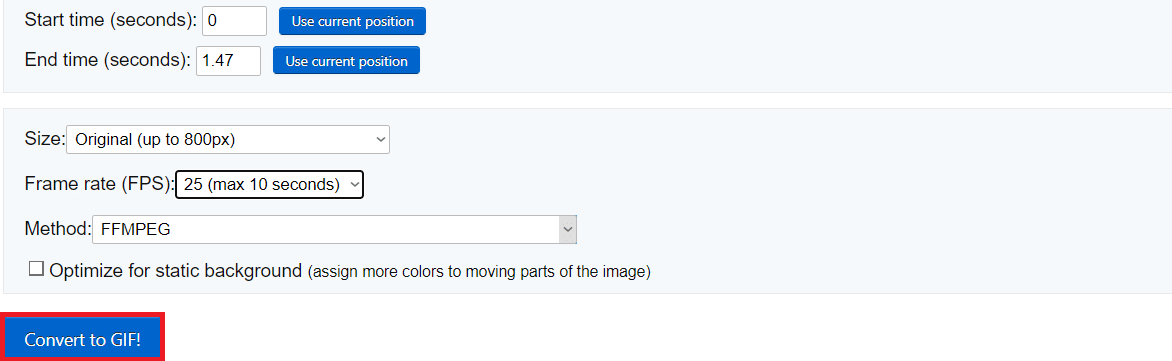
12. Scroll down to the Output GIF section.
13. Click on Save to download the GIF.
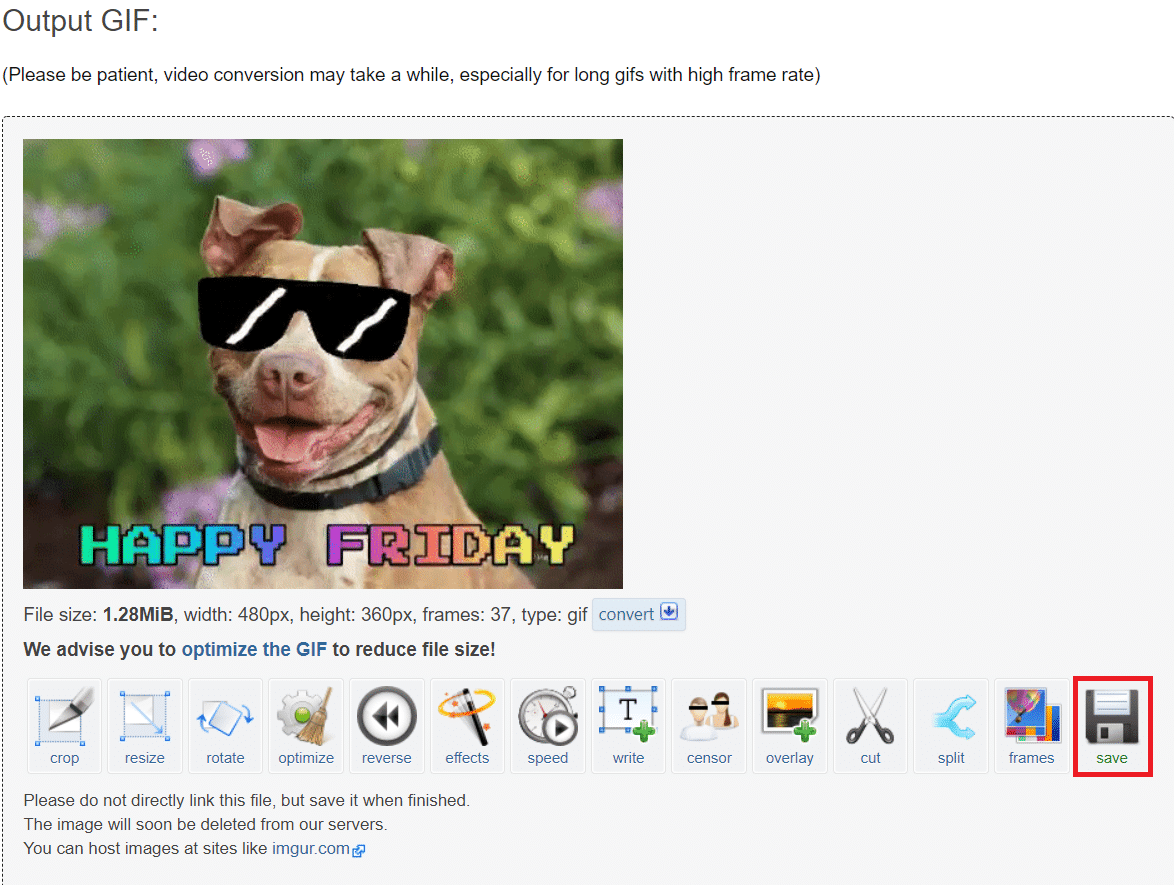
Recommended:
We hope this article helped you understand how to save GIF from Twitter on Android and Computer using third-party apps and websites. Please show some love in the comment box if you found this article helpful. Also, do tell the topic you want us to write on next.