How to Root Android TV Box
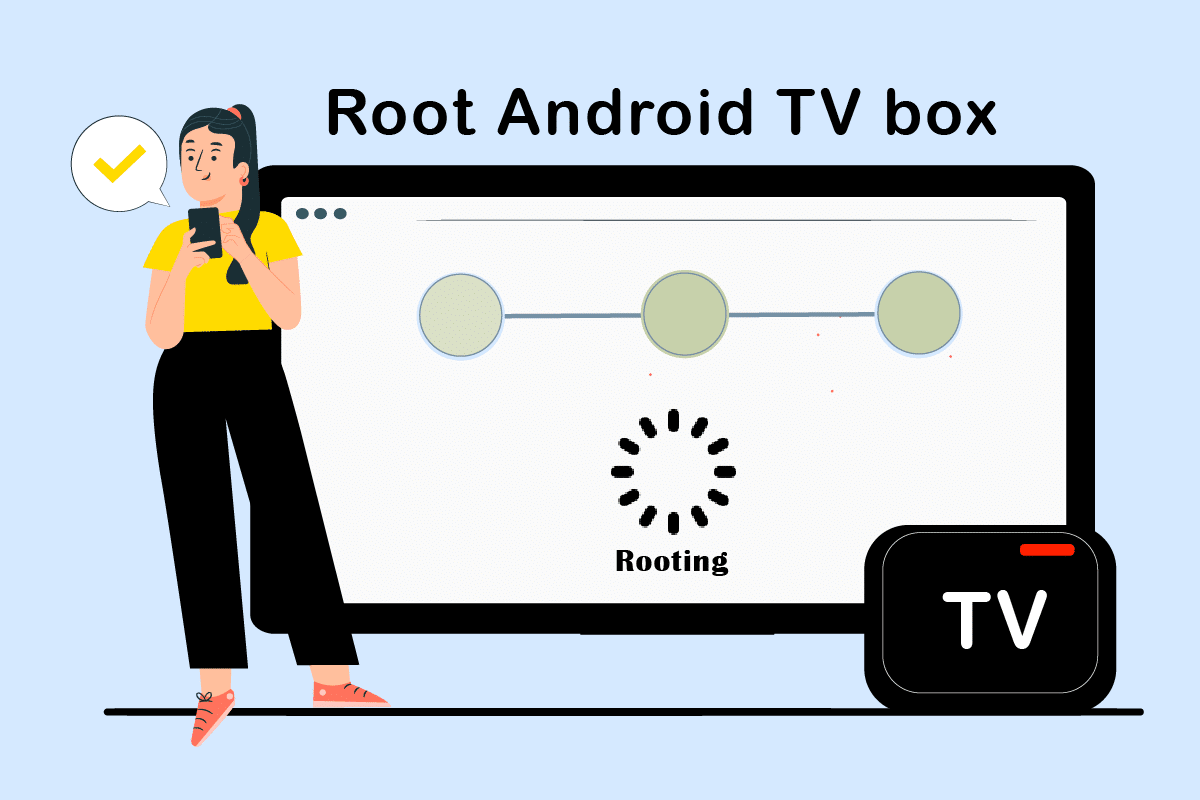
Let’s see if you are a person who loves experimenting with technology before we proceed with the topic. Answer the questions that follow for analyzing if you belong to the category. Do you wish to convert an ordinary LCD or LED TV to a Smart TV that listens to your commands? If there is a solution to the previous question, would you like to make changes to it?
If the answers to the questions are yes, try reading the article till the end. Well, the answer to the first question is the Android TV box in short. You will see a detailed answer in the best unrooted Android TV box section. The answer to the latter question is Root Android TV box or Jailbreak Android TV box. The terms root or jailbreak are technically the same, so the article would focus on the topic jailbreak Android box. It may be a widely accepted practice that requires some precautionary steps to be taken, so read all the sections in this article for a better understanding.
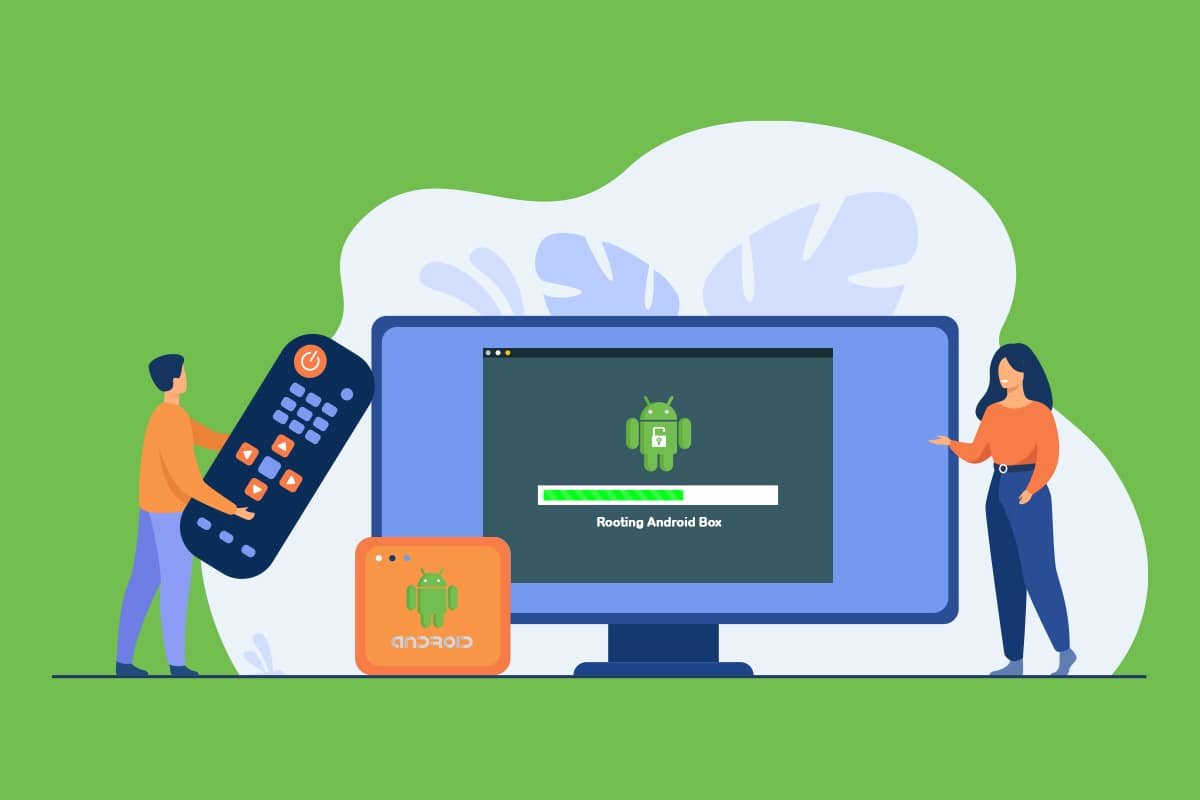
How to Root Android TV Box
The advantages of rooting the Android TV box are explained in this section.
- Full access to the Android TV box system directory: Rooting the Android TV box gives you complete access to all the system files and you can modify the files in the system directory.
- Make changes to Operating System: The rooting of your Android TV box allows you to make changes to the Operating System of your box. You can alter the contents and specifications of the OS as it disables the built-in security feature of the OS.
See Also:
How to Perform Group Messaging on Android
How to Delete Email Addresses from Gmail Autofill on Android
How to Reset Google Chrome on Android
How to Hide Apps on Android Phone
How to See if Someone Read Your Text on Android
- Customize and download incompatible applications: By rooting your Android TV box, you can install the applications that are otherwise incompatible with your device. Additionally, you can customize the apps on your Android TV box by rooting the device.
- Add other unsupported applications: You may have noticed that you may not be able to add apps like Kodi on your device as it conflicts with the security feature of the device. After rooting the Android TV box, you can add the apps with ease.
- Remove unwanted built-in apps: If you are too annoyed with the built-in apps and would like to alter them, then, you can root your device and remove the unwanted apps with ease.
- Add VPN Service: Most Android TV boxes won’t allow you to add special features like a VPN service. You can add a VPN service if your Android TV box is rooted.
- Customize visual layouts: Most Android TV boxes don’t let you customize and make changes to the visual layouts on your device. By rooting the device, you can customize the visual layouts and alter the interface as per your demand.
- Install custom ROMs: If you have codes and would like to run them on your Android TV box, you can install the custom ROMs by rooting the device.
- Better battery life: By rooting your Android TV box, you can increase the battery life of your device by hibernating the unused apps on the device. This would let you use the specific apps you like with high power and with good power-saving comes a better battery life.
- Overclocking device speed: If you are too tired of using the slow Android TV box, you can enhance the clock speed by rooting the device. This will let you use the device at a higher speed without any interruptions and disturbance.
Drawbacks of Rooting Android TV Box
Following are a few drawbacks of rooting Android TV Box.
- No manufacturer or carrier warranty cover: If you have rooted your Android TV box, the warranty cover provided by both the Manufacturer and Carrier may not be applicable and you may end up bricking your device.
- Copyright apps may not function: If you have some apps that require you to accept the copyright license agreement, you may not be able to access those apps any further if you have rooted your Android TV box.
- No updates will be available: As the rooting of your Android TV box lets you install custom ROMs; you cannot expect any update messages from the official sites. In the worst case, you may not be able to install the updates for the device any further.
- Risk of virus threat to your Android TV box: Since the rooted Android TV box is open to the installation of any software, you may be subject to installing any malware files on your device. Hence, the risk of a virus threat to your device may end up compromising the functionality of the device.
Also Read: How to Install Kodi on Smart TV
Precautionary Steps
The necessary precautionary steps that need to be performed before rooting the Android TV box are listed below.
- Install anti-virus software: As the rooted Android TV box is open to any software, you are advised to install Anti-virus software on your device to prevent the entry of malicious files. This can act as a protective layer for using the apps and other functionality.
- Backup your Android TV box data: If you have rooted the Android TV box, you may lose all the details, such as important files, and login credentials for the apps. Make sure to have a backup of all the data from your Android TV box before rooting your device.
- Enable a VPN service on your Android TV box: If you are using any Torrent service, you need to enable a VPN service to protect your Android TV box from copyright issues and for other safety purposes.
Configure Android TV Box Settings
The first preliminary step to jailbreak Android box is to configure the settings of your device. Since you will be required to add apps from third-party software to help you root the device, you need to configure the settings to allow such apps.
1. Connect the Android TV box to your TV and turn on the Android TV Box.
2. In the menu available, click on the Settings button to launch the Settings app on your TV.

3. In the Personal section, click on the Security & restrictions button to launch the Security settings screen.
4. Under the Device administration section, toggle on the setting Unknown sources to allow the installation of third-party apps.
5. Click on the OK button on the confirmation pop-up window to complete the configuration process.
Also Read: How to Check if your Android Phone is Rooted?
Third-party Apps to Root Android TV Box
This section will discuss the third-party apps that can be used to jailbreak Android TV box.
The apps explained below need to be installed using an additional app on your TV. Make sure to follow the steps in the order mentioned to avoid any disruption in the process.
1. KingRoot
The KingRoot is a free app and you are not required to have a paid subscription to use the service and jailbreak Android box. The installation procedure is not complicated and you can root the Android TV box with ease.
1. Connect the Android TV box with your TV using a USB cable.
2. Open the KingRoot official website and download the installation file on your TV.
3. Click on the button Latest version and follow the on-screen commands to complete the installation of the .apk file.
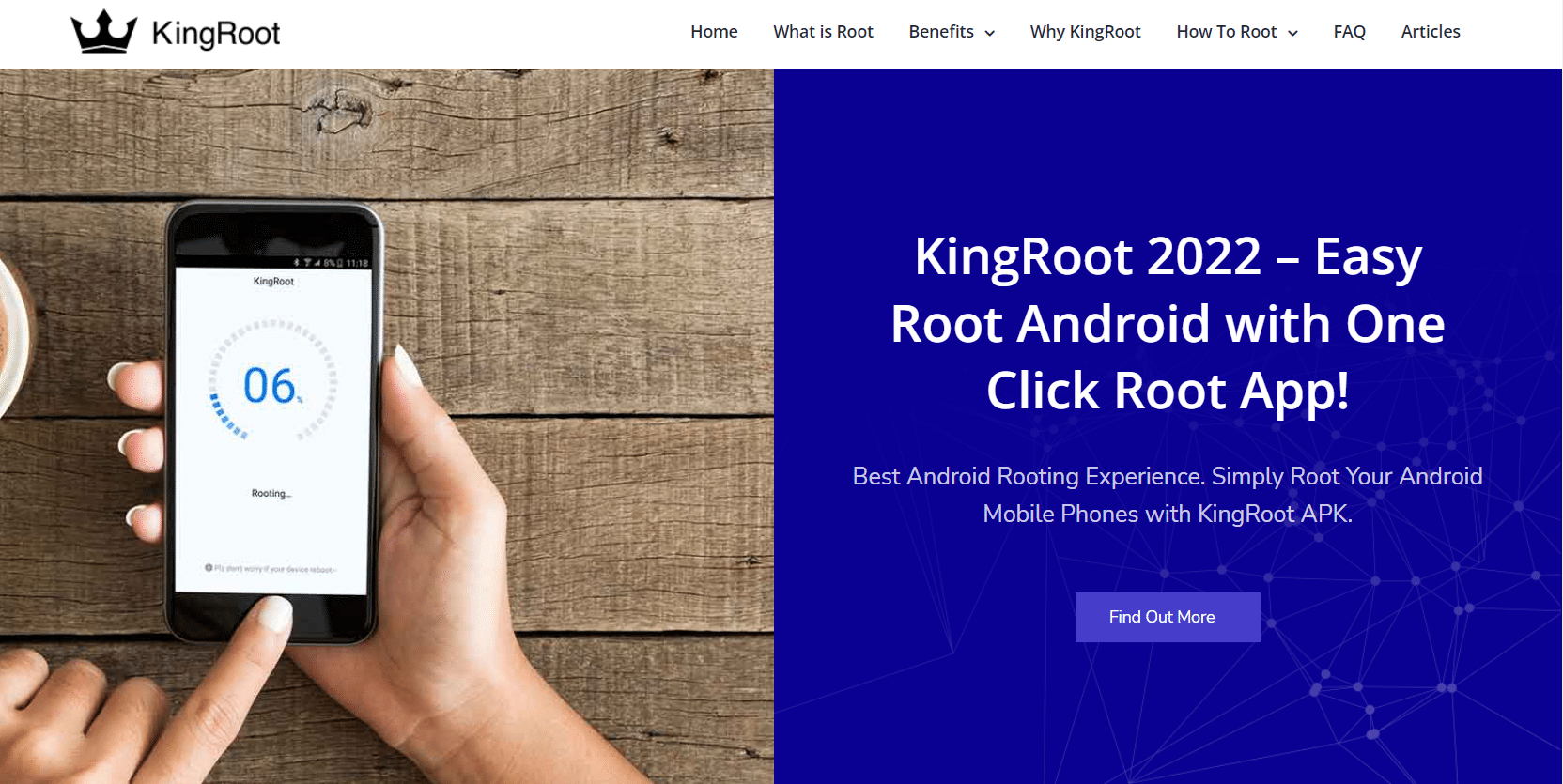
4. Now, launch the Google Play Store app on your TV and install the Downloader app on your TV.
5. Launch the Downloader app after it is installed and install the KingRoot app.
6. Launch the KingRoot app from the menu and click on the TRY TO ROOT button on the page to root your Android TV box.
7. After the Android TV box is rooted, the KingRoot app will return to its home page.
2. Framaroot
The Framaroot is another such app that needs to be installed on your TV using the Android TV box remote manually. You can jailbreak Android box using the steps below:
1. Connect the Android TV box with your TV using a USB cable.
2. Open the Framaroot official website and download the installation file on your TV by clicking on the Download APK button.
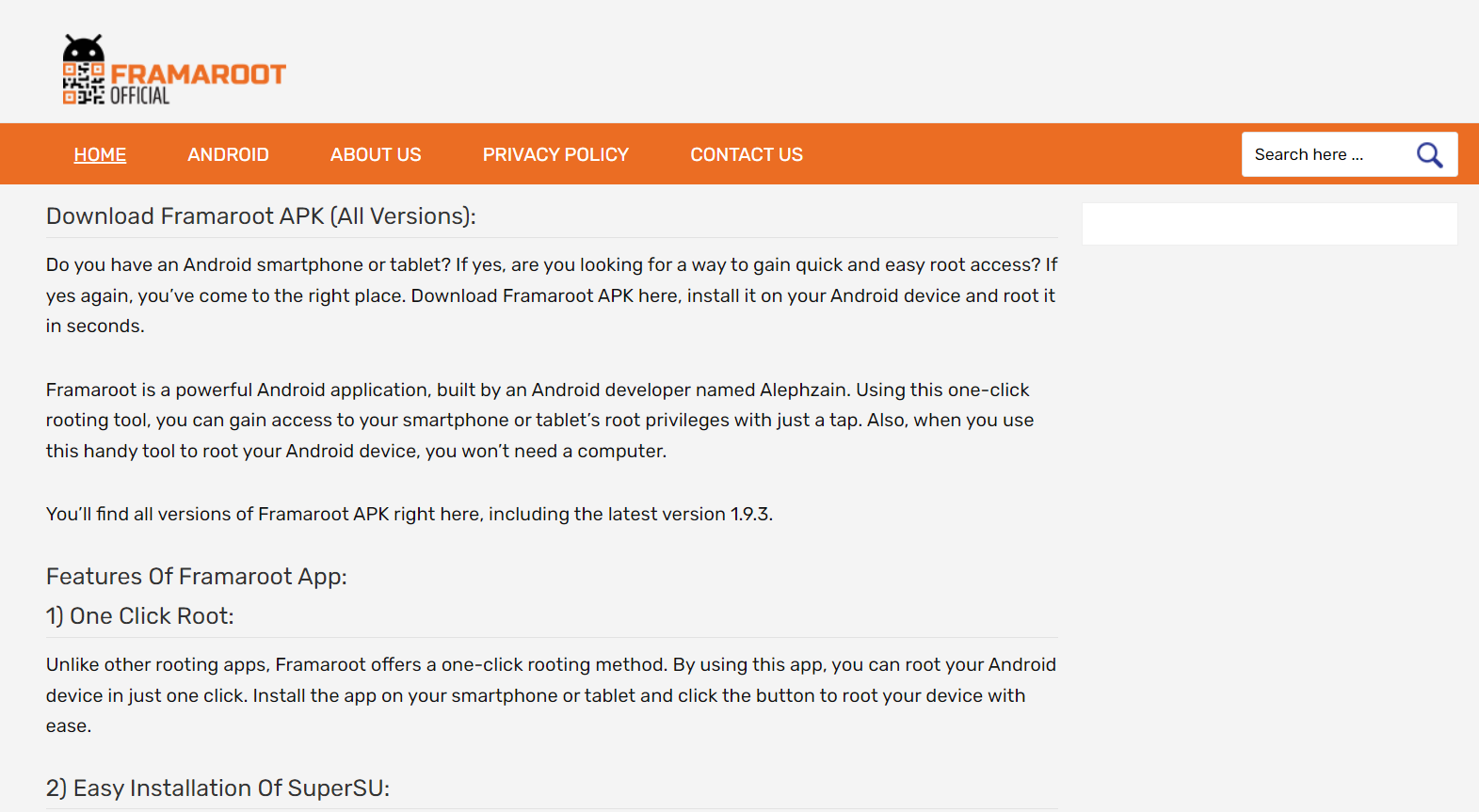
3. Follow the on-screen commands to complete the installation of the .apk file.
4. Now, launch the Google Play Store app on your TV and install the Downloader app on your TV.
5. Launch the Downloader app after it is installed and install the Framaroot app.
6. Launch the Framaroot app, and in the select an exploit screen, select the Install Superuser option and click on the Install button.
7. Click on the OK button on the confirmation prompt message to complete the rooting process.
If you are not comfortable using the TV as the platform for rooting the Android TV box, you can install the apps given below for rooting the device using your PC.
Also Read: Android TV vs Roku TV: Which is Better?
3. One Click Root
The One Click Root app is a trusted app to jailbreak Android box and requires you to have a paid subscription. The installation process is simple and can be done swiftly.
1. Open the official website of the One Click Root app on your default web browser on your PC.
2. Connect your Android TV box to your PC using a USB cable and click on the button START ROOT NOW for downloading the app for the selected device.
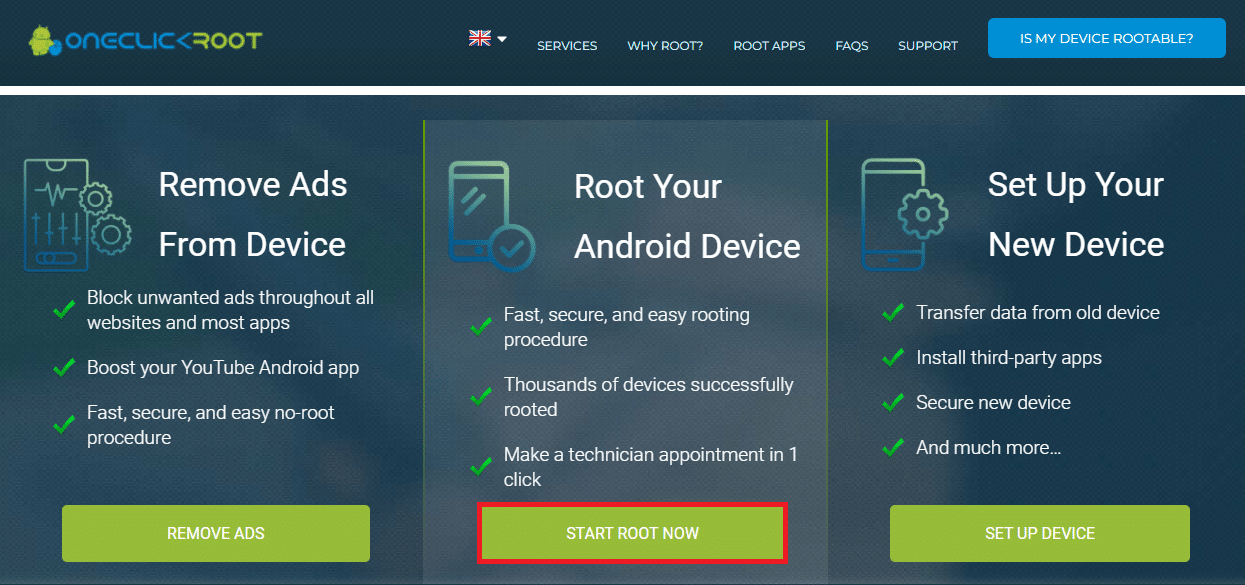
3. Open the Settings app and in the DEVELOPER OPTIONS setting window, turn on the ADB debugging and USB Debugging options to enable the settings.
4. Run the downloaded One Click Root software by clicking on the ROOT NOW button and you will be able to root your Android TV box.
4. Kingo ROOT
The Kingo ROOT app lets you root the Android TV box with just a few clicks and you can jailbreak Android box in a few steps.
1. Connect the Android TV box to your PC using a USB cable.
2. Open the official website for Kingo ROOT and click on the Download for Windows button on the home page.
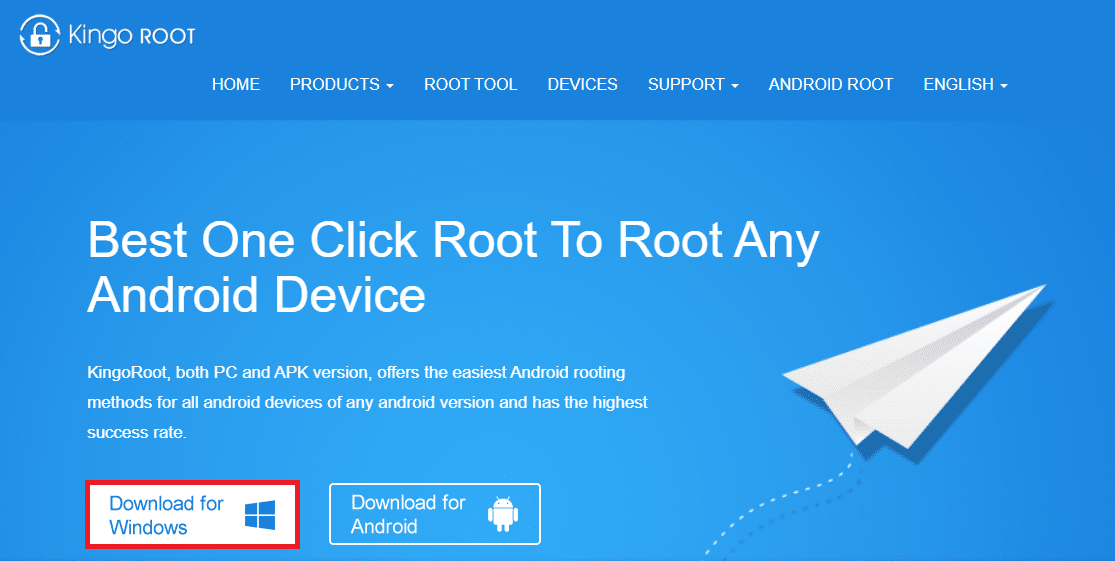
3. Launch the downloaded android_root.exe file by double-clicking on it.
4. Click on the Next button on the Setup window to start the installation.
5. In the License Agreement screen, select the option I accept the agreement and click on the Next button to proceed.
6. Click on the Finish button on the Kingo Android ROOT Setup Wizard window to complete the installation process.
7. On the Kingo ROOT software, go to the Settings window and click on the DEVELOPER OPTIONS section.
8. Enable the ADB debugging by turning the setting on in the section.
9. Click on the One Click Root button to start rooting your Android TV box and wait for the process to complete.
Also Read: How to Check if your Android Phone is Rooted?
How to Verify the Root
To check if the Android TV box is rooted or not, you can check the status using a simple run feature on the Root Checker app. The section explains the method to check the status of the device using your TV.
1. Connect your Android TV box with your TV and launch the Google Play Store app on your TV.
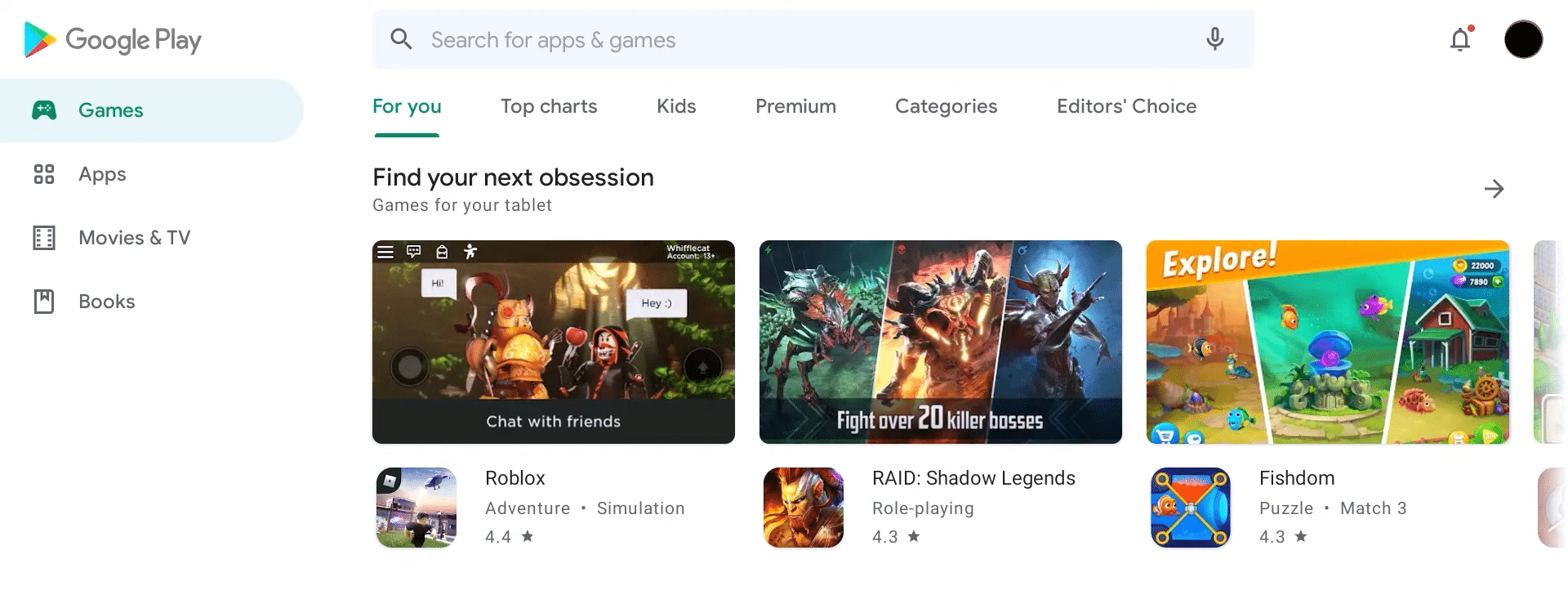
2. Download the app Root Checker on your TV, select the Basic version of the app, and launch the app after it is installed.
3. Click on the VERIFY ROOT tab and click on the VERIFY ROOT button in the Verify Root Status section with the details of your Android TV box to start the check.
4. Navigate to the RESULTS tab and check if your Android TV box is successfully rooted or not.
8 Best Unrooted Android TV Box
There are numerous Android TV boxes with varying factors like processor, manufacturer, etc. The need to select the best unrooted Android TV box is a compelling factor if you are planning for a good lifespan. The listed Android TV box comprises various factors with the high-performing device at the top to the cheapest and basic device at the end of the line. Read all the specifications and select the most appropriate Android TV box. Keep the app results for the root Android TV box question in mind and select the one that supports such apps. You can take the factors like RAM and storage space for considering the choices.
1. Chromecast with Google TV
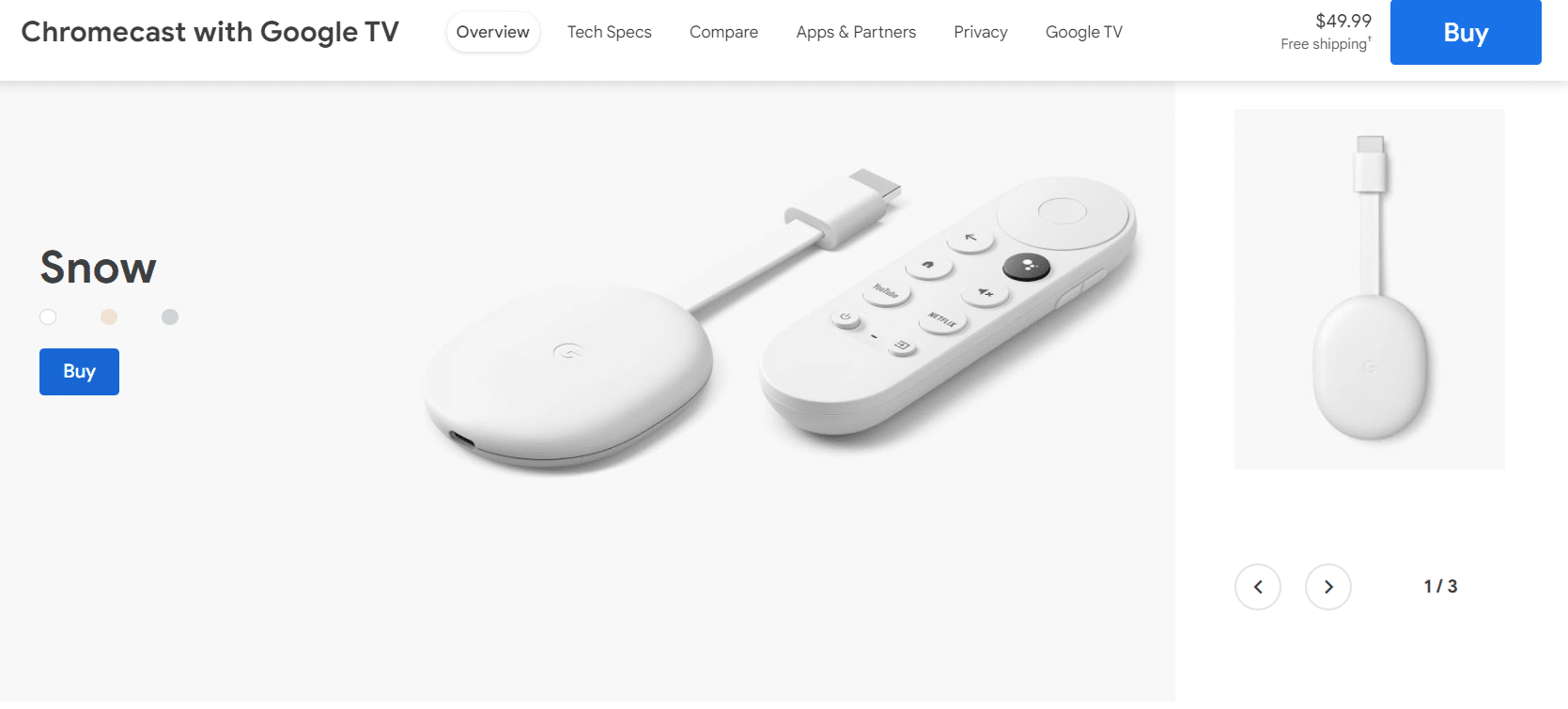
The Chromecast with Google TV is the perfect choice as an Android TV box.
- The box provides you with excellent picture quality with 4K resolution and allows HDR streaming.
- It is also supported by an easy-to-use, small, and well-built remote control having a sleek and compact design.
- The notable advantage of using the remote control is that it supports Dolby Vision/ Atmos.
- The Google TV software offers new features and upgraded designs for the picture which allows you to have the new Google UI skin and the Google TV interface is excellent.
- The processor of the box is Amolgic S905X3 which allows the operations in the box to run smoothly.
- The box provides you with 2 GB RAM space and can take storage up to 8 GB.
- The price of the box is the most affordable one in comparison with the market trends.
- It allows you to access almost every streaming service easily.
- The remote control, however, comes with a limited number of buttons, so it might be difficult to access apps with ease.
- Another limitation of using the Chromecast is that there are few unresolved bugs and glitches.
2. NVIDIA Shield TV
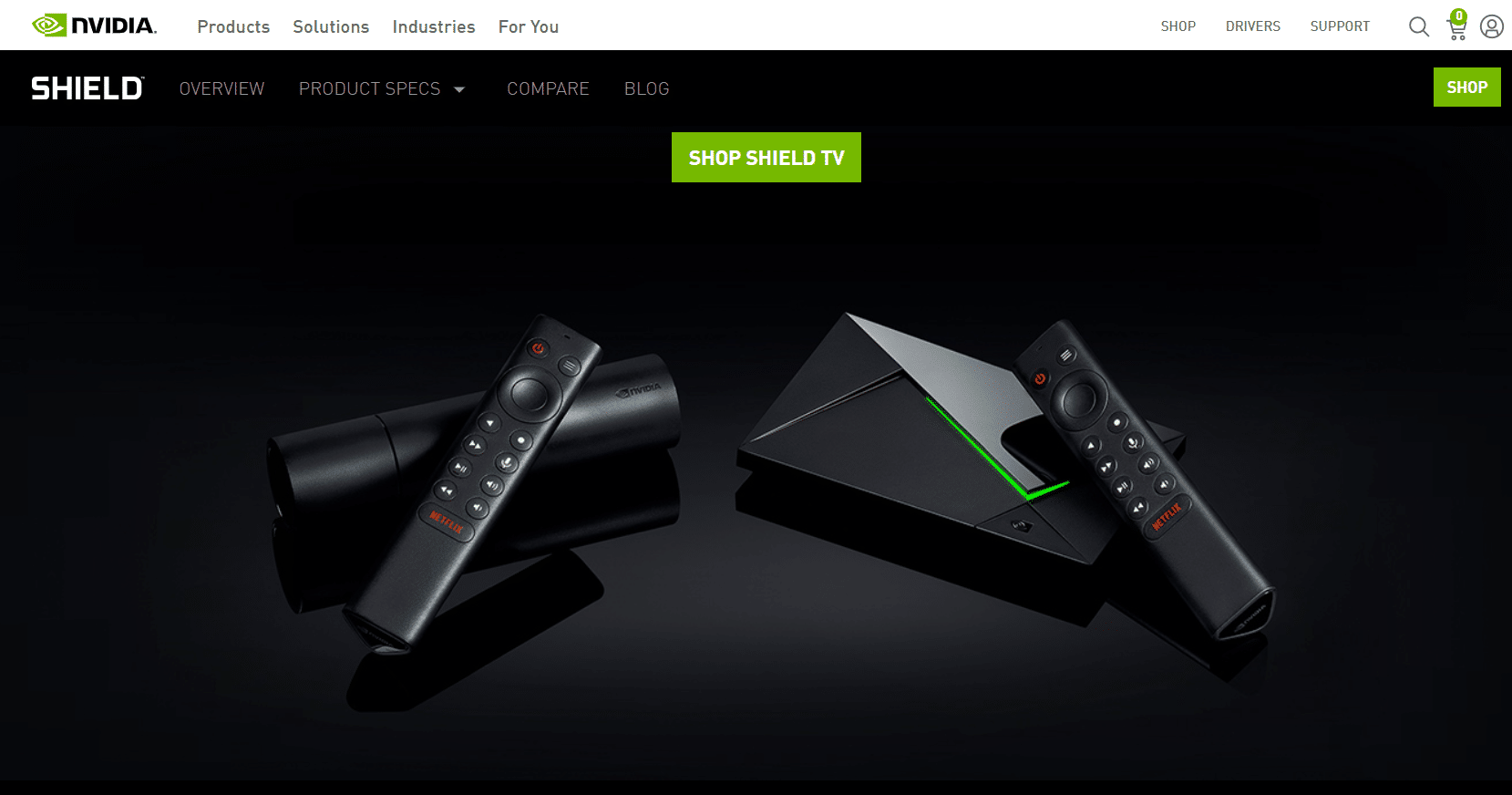
The NVIDIA Shield TV is a good choice if you are looking for long-term retention of the Android TV box.
- The box has a sleek and compact design that looks similar to a small tube more than a box.
- You can access the NVIDIA cloud gaming service or the NVIDIA GeForce Now which allows you to play PC games on TV.
- It offers 4K upscaling and provides HDR resolution that comes with a faster processor or the NVIDIA Tegra X1+.
- It also supports Dolby Vision and Dolby Atmos and has an AI upscaling that converts the HD content into 4K resolution.
- The RAM size of the box is 2 GB and can take storage up to 8 GB space as it has a card slot for microSD.
- If you like to have a wired connection, there is an Ethernet jack provision.
- The box comes with a premium remote which is a comfortable triangular remote and there is a lost remote finder feature on the box.
- The device gets frequent updates making it more useful than the rest on the list.
- The main drawback is that the price of the box is not affordable but it can be accounted for considering the benefits it offers.
3. NVIDIA Shield TV Pro
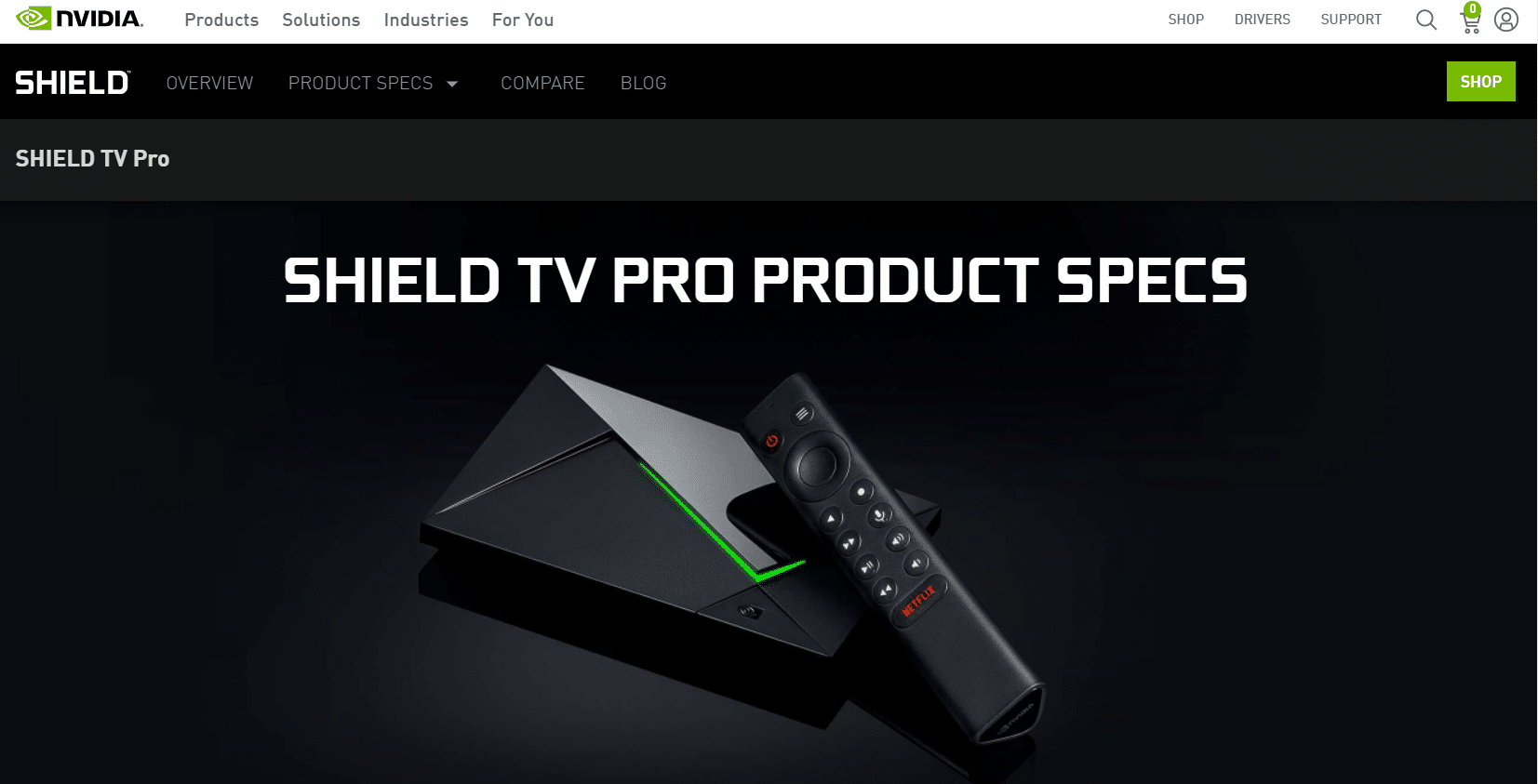
The NVIDIA Shield Pro is an upgraded version of the NVIDIA Shield TV and has better features than the former version.
- The processor is NVIDIA Tegra X1+ and provides similar basic features as that of the NVIDIA Shield TV.
- The picture quality offered by this Android TV box is available in 4K and HDR resolution.
- In addition to the 4K upscaling and premium remote, it has extra RAM or Storage and comes with full-size USB ports.
- You can also connect external storage devices, over-the-air antennas, and keyboards as peripherals using the USB ports on the back.
- You can consider this Android TV box as a SmartThings hub, as it supports a variety of features.
- It has a RAM space of 3 GB and a 16 GB storage space which offers you the facility to use Dolby Vision and Dolby Atmos.
- The premium remote that comes along with the box has the lost remote finder feature enabled.
- The size of the box is, however, larger and a bit pricey than the basic version.
- This is an ideal choice for power users who love to have multi-benefits from using an Android TV box.
Also Read: Fix Amazon KFAUWI Device Showing up on Network
4. TiVo Stream 4K
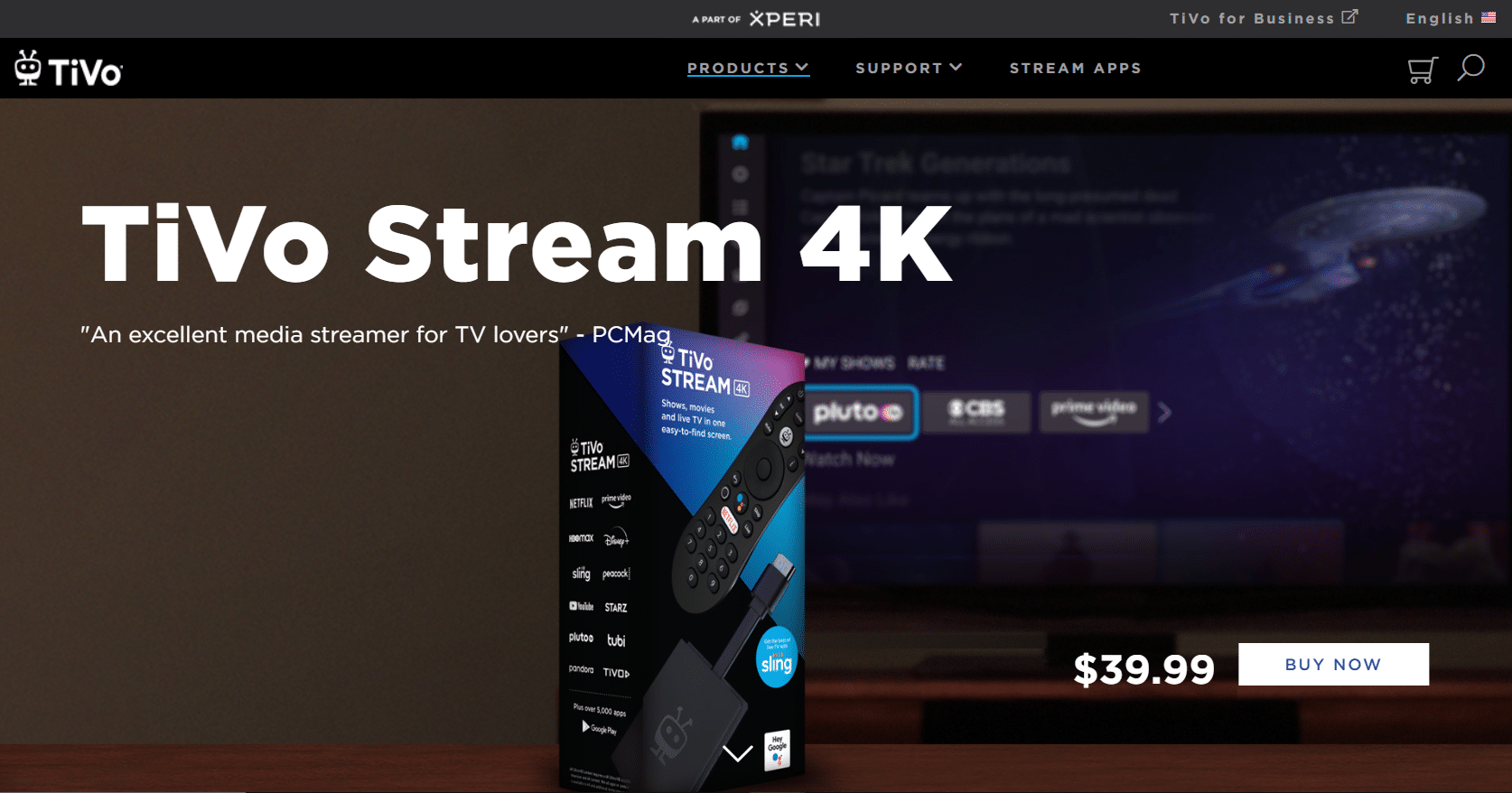
TiVo Stream 4K is also one of the best Android TV box.
- The TiVo Stream 4K has the Amolgic S905Y2 processor and is a good choice for saving money.
- It supports pictures in the 4K and HDR resolution but lacks a 4k upscaling feature.
- The box also supports Dolby Vision and Dolby Atmos and it is easy to set up this box for your TV.
- This is an Android TV box that has 2 GB RAM and 8 GB storage space.
- You can integrate Sling TV channels and can search for the live channels on your TV using the number pad on the remote.
- The remote for the Android TV box comes with voice control with easy access to Google Assistant.
- The exclusive TiVo Stream app allows you to watch the Shows and Movies based on the recommendations and your preferences.
- The app also provides access to Streaming services, making the app an extra add-on feature.
5. onn. Android TV UHD Streaming Device

The onn. Android TV UHD Streaming Device is the cheapest Android TV box in the market.
- The box has an Amlogic S905Y2 processor and supports pictures in HDR and the picture quality offered is 4K UHD.
- It also supports the Dolby Atmos and has a 2 GB RAM space and 8 GB of non-expandable storage.
- The Remote that comes along with the box has a dedicated Assistant button for Google Assistant in addition to the normal TV controls.
- The remote has four shortcuts for the best streaming services and you can easily access them by pressing these buttons.
- The main drawback is that it doesn’t support Dolby Vision and Wi-Fi connection.
6. Xiaomi Mi Box S
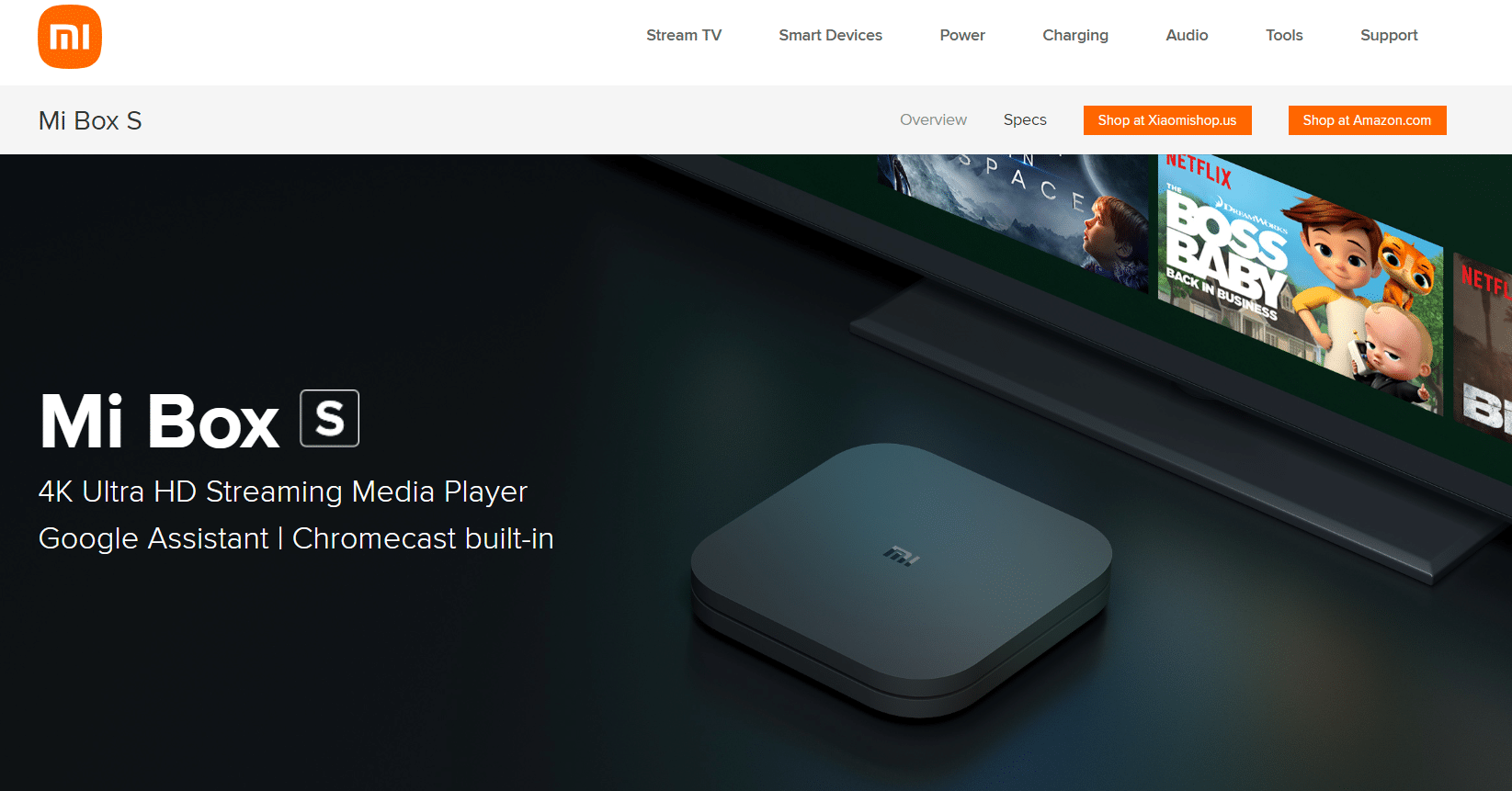
The Xiaomi Mi Box S is a low price good benefits type of Android TV box.
- It has 4K and HDR support for the picture that is similar to the NVIDIA Shield TV.
- It also offers a clear Android TV skin and you can find all add-ons similar to the TiVo Stream 4K Android TV box.
- The remote included with the box has a simplified design and you can find the Mi TV stick in the button layout.
- The device may not assure uninterrupted performance and there may be occasional lags in using the box.
Also Read: Top 15 Best Free IPTV Players
7. Xiaomi Mi TV Stick
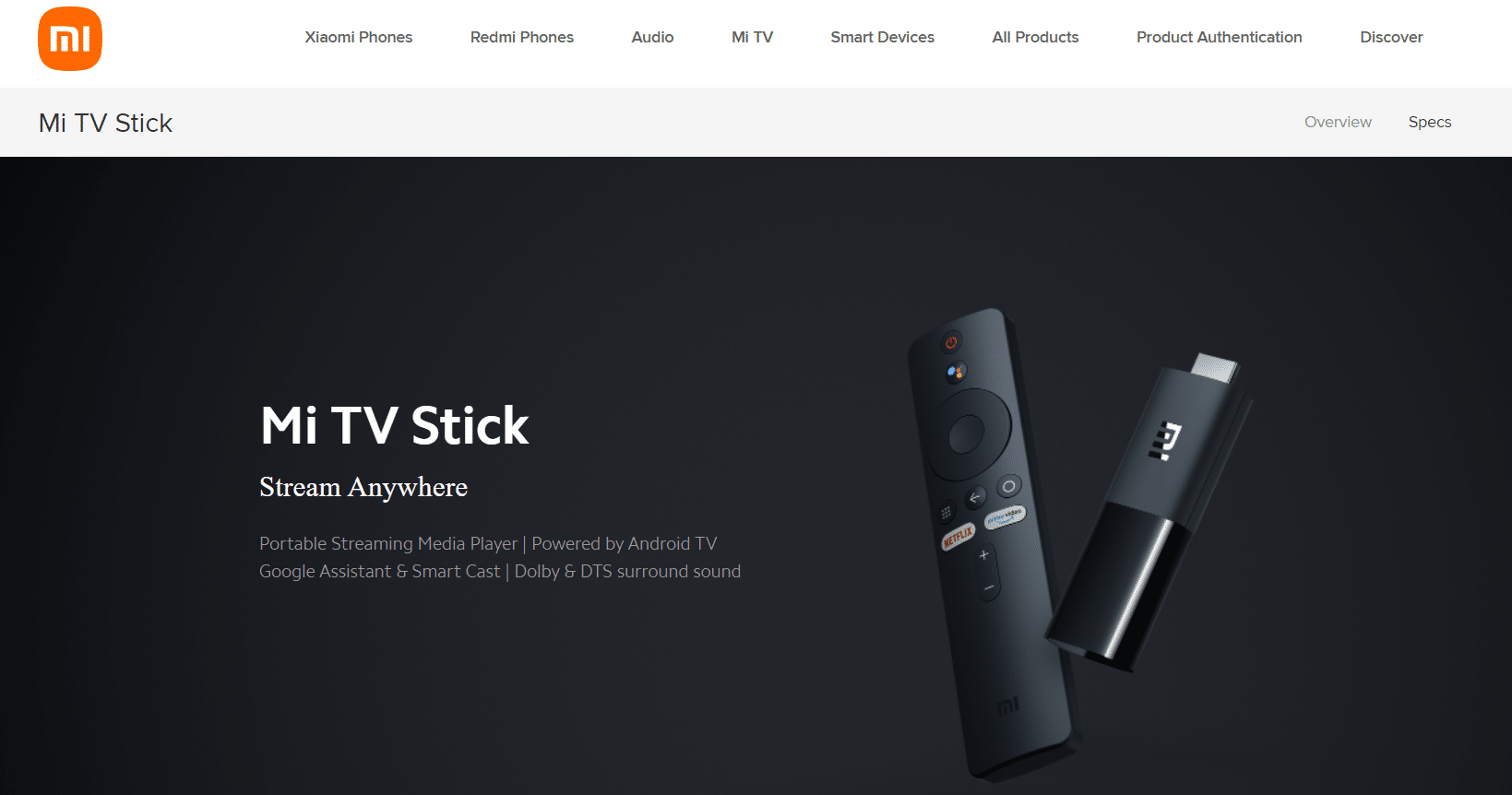
The Xiaomi Mi TV Stick is ideal if you are searching for a basic version of the Android TV box.
- The picture quality offered is 1080 p rather than 4K resolution.
- The box is highly affordable owing to the limited features and the simple low-profile design.
8. Dynalink
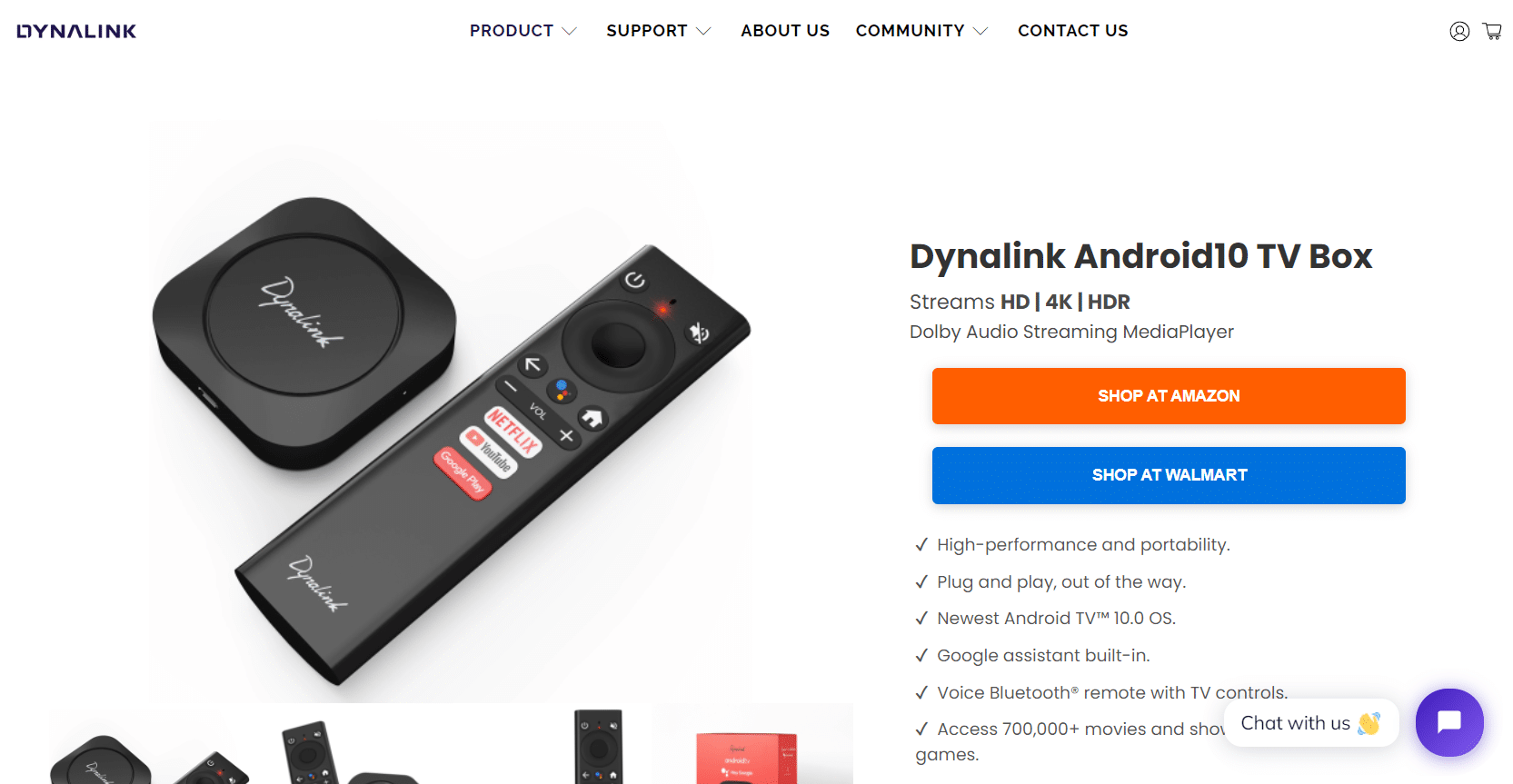
Dynalink is another one of best Android TV box.
- The Dynalink Android TV box has the processor Amolgic S905Y2.
- It has 4K HDR video streaming and provides 2 GB RAM space with 8 GB non-expandable storage space.
- The box is lightweight and portable, making it a good choice for frequent modifications.
- It may allow Dolby Audio support at times and is incompatible with Dolby Vision.
- The remote for the box has a functionality that allows it to be controlled by voice commands by the Assistant button in the middle.
- Some buttons direct you to streaming services like Netflix and YouTube, and there is a button for accessing Google Play.
- There are two ports on this box, a micro USB port for power and the other an HDMI port.
Recommended:
The main purpose of the article is to provide the applications that would help you to root Android TV box. You can use the apps to jailbreak Android box and use it as per your choice and convenience. By rooting, you can jailbreak Android TV box and the features you can get access to after the process are described in the article. Additionally, a list of the best unrooted Android TV box for you to purchase. If you have any suggestions or queries in regards to this article, please use the comments section to let us know your thoughts.