How to Turn On Flashlight on Phone
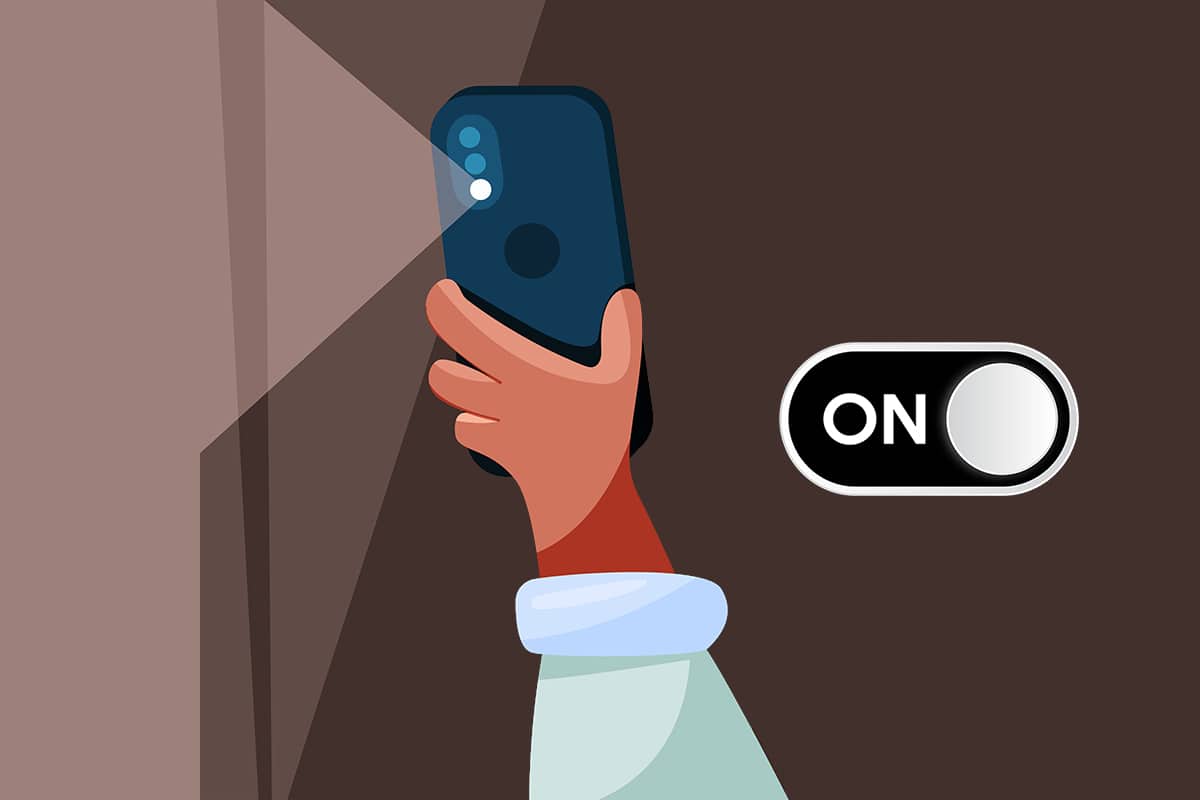
Are you stuck in a dark place that lacks a source of light? Never worry! The flashlight on your phone can greatly help you to see everything. Nowadays, every mobile phone comes with an in-built flashlight or torch. You can easily toggle between the enable and disable options for the flashlight by gestures, shaking, tapping at the back, voice activation, or through Quick Access panel. This article will guide you on how to turn on or off flashlight on your phone with ease.
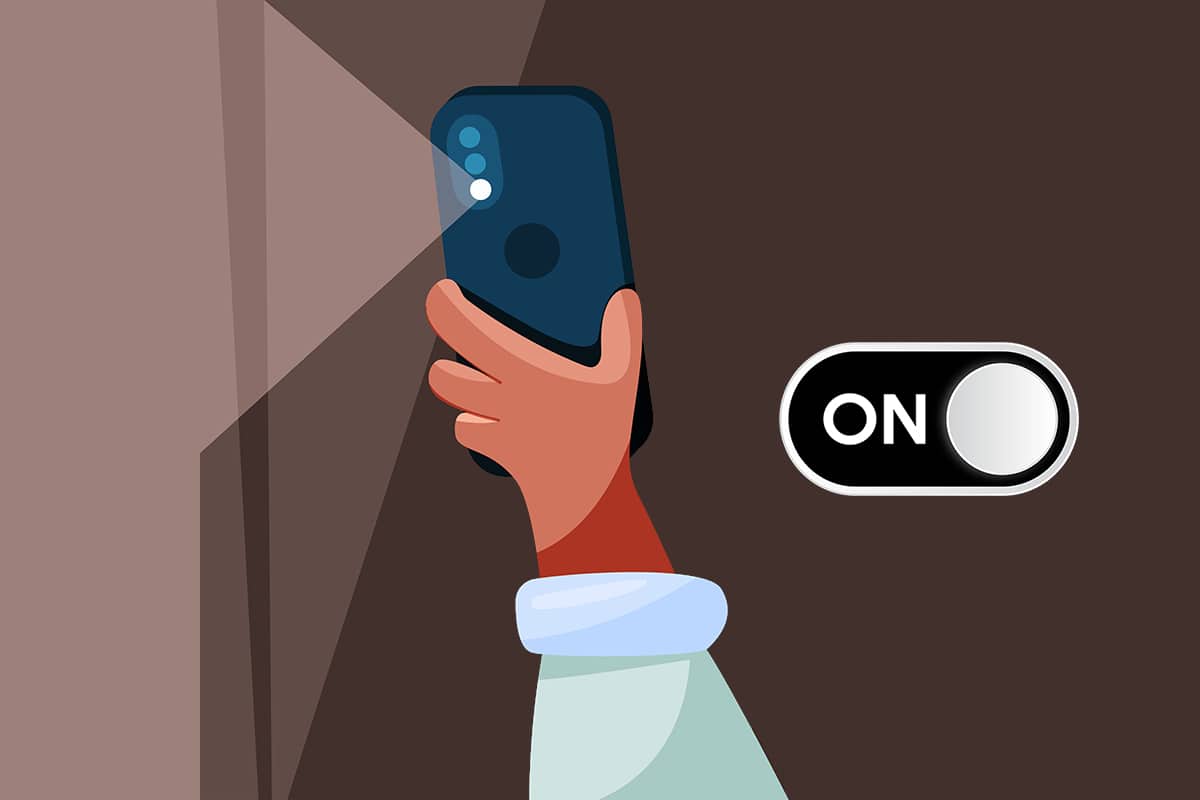
How to Turn On or Off Flashlight on Android Phone
Being one of the best functionalities of smartphones, the flashlight is used for several purposes apart from its primary function which is for photography. Follow any of the methods listed below to turn on or off the flashlight on your Android smartphone.
Note: Since smartphones don’t have the same Settings options, and they vary from manufacturer to manufacturer hence, ensure the correct settings before changing any. The screenshots used in this article are taken from OnePlus Nord.
Method 1: Through Notification Panel
In the Notification panel, every smartphone provides the feature of Quick Access to enable and disable different functions such as Bluetooth, mobile data, Wi-Fi, hotspot, flashlight, and a few others.
See Also:
Fix WiFi Keeps Turning Off Automatically on Android
How to Unlock Android Phone Without Password
How to Delete PhonePe Transaction History
How to Use .estrongs on Android
How to Hack Candy Crush Saga on Android Without Root
1. Swipe down the home screen to open Notification panel on your device.
2. Tap on the Flashlight icon, shown highlighted, to turn it On.
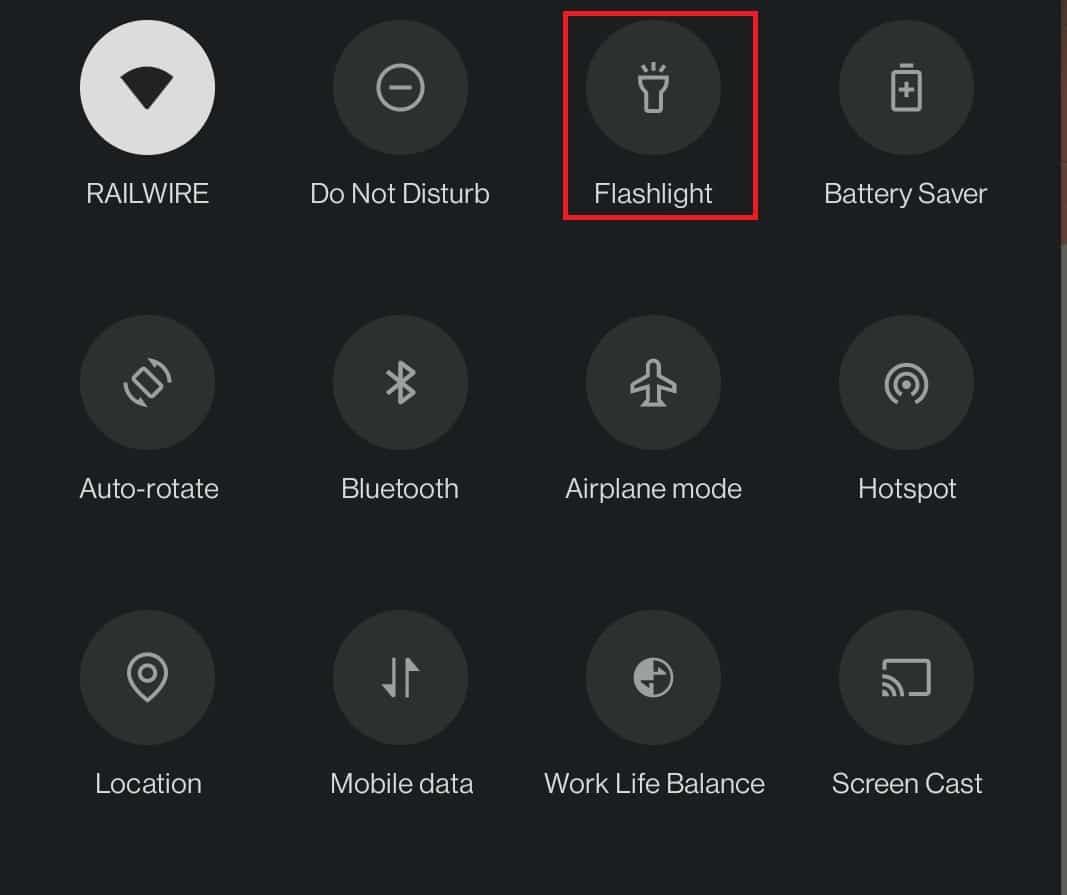
Note: You can tap on the Flashlight icon once again to turn it Off.
Also Read: How to Move Apps to SD Card on Android
Method 2: Through Google Assistant
One of the best ways to turn on flashlight on smartphone is doing so with the help of Google Assistant. Developed by Google, it is an artificial intelligence-powered virtual assistant. Apart from questioning and getting an answer from Google Assistant, you can also use this feature to enable or disable functionalities on your phone as follows:
1. Long press the home button to open Google Assistant.
Note: Alternately, you can also use the voice command to open it. Just say OK Google to enable Google Assistant.
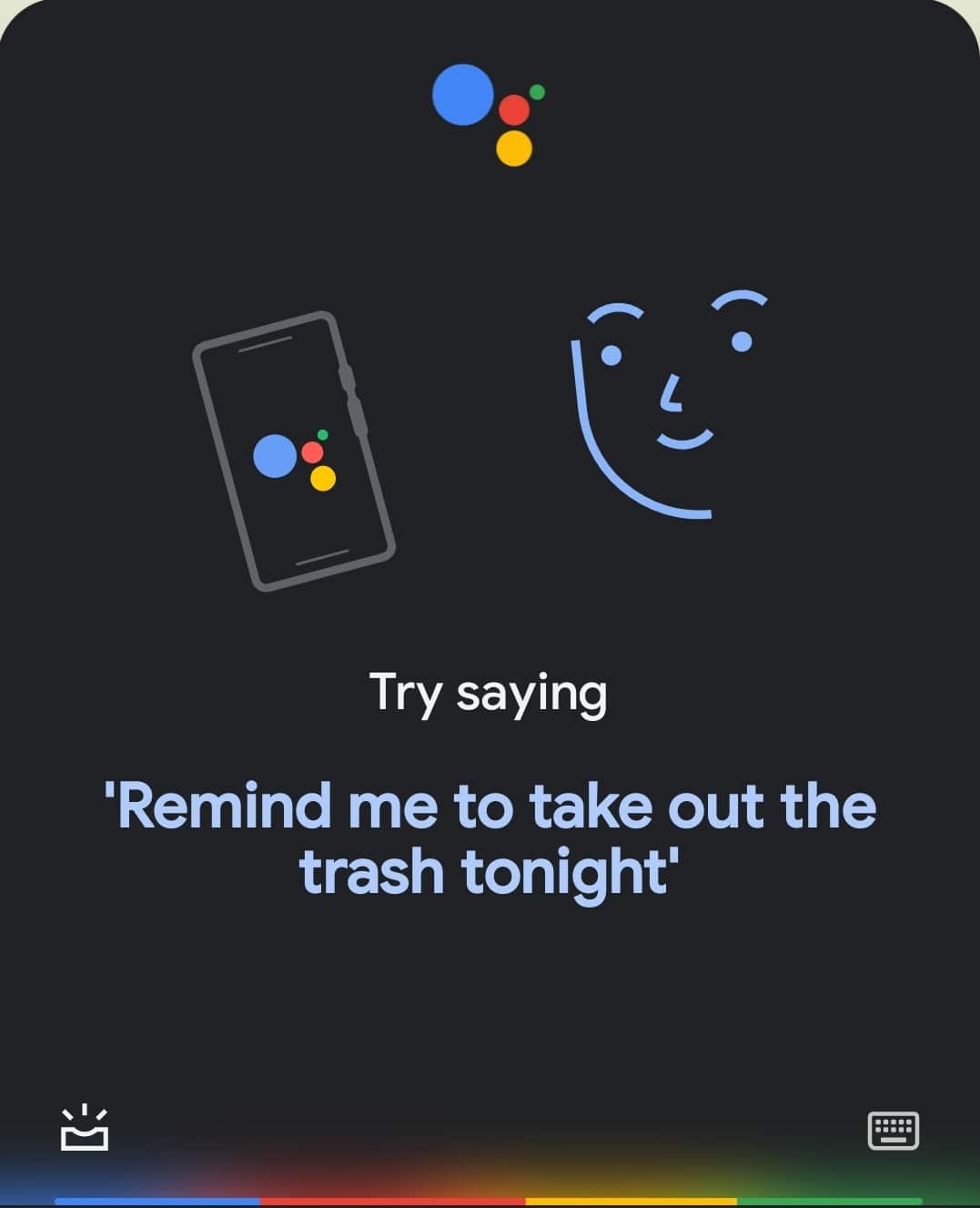
2. Then, say Turn flashlight on.
Note: You can also type turn flashlight on after tapping the keyboard icon at the bottom right corner of the screen.
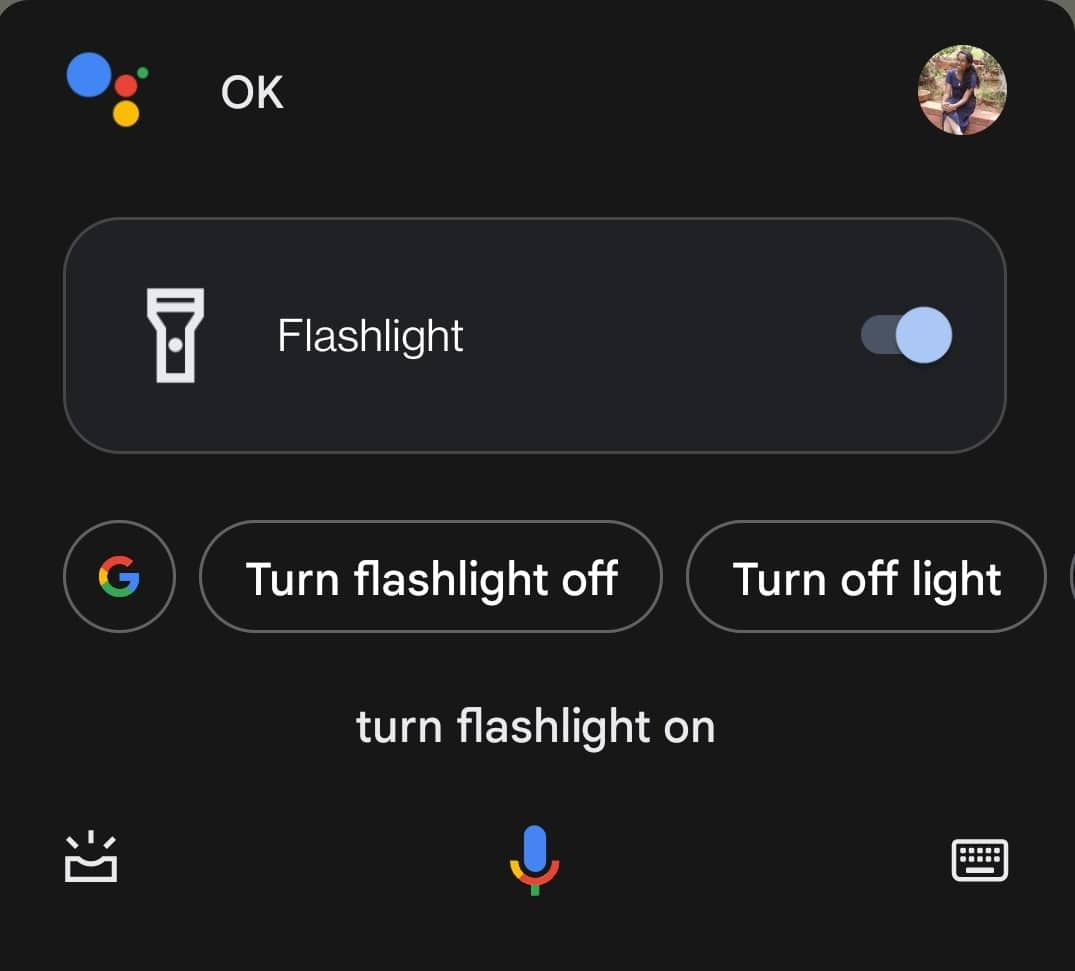
Note: In order to turn off flashlight on phone by saying Ok Google followed by flashlight turn off.
Also Read: How to Enable Dark Mode in Google Assistant
Method 3: Through Touch Gestures
Also, you can turn on or off flashlight on phone using touch gestures. To do this, you will need to change the settings of your mobile and set appropriate gestures first. Here’s how to do the same:
1. Go to Settings on your Android smartphone.
2. Locate and tap on Buttons & Gestures.
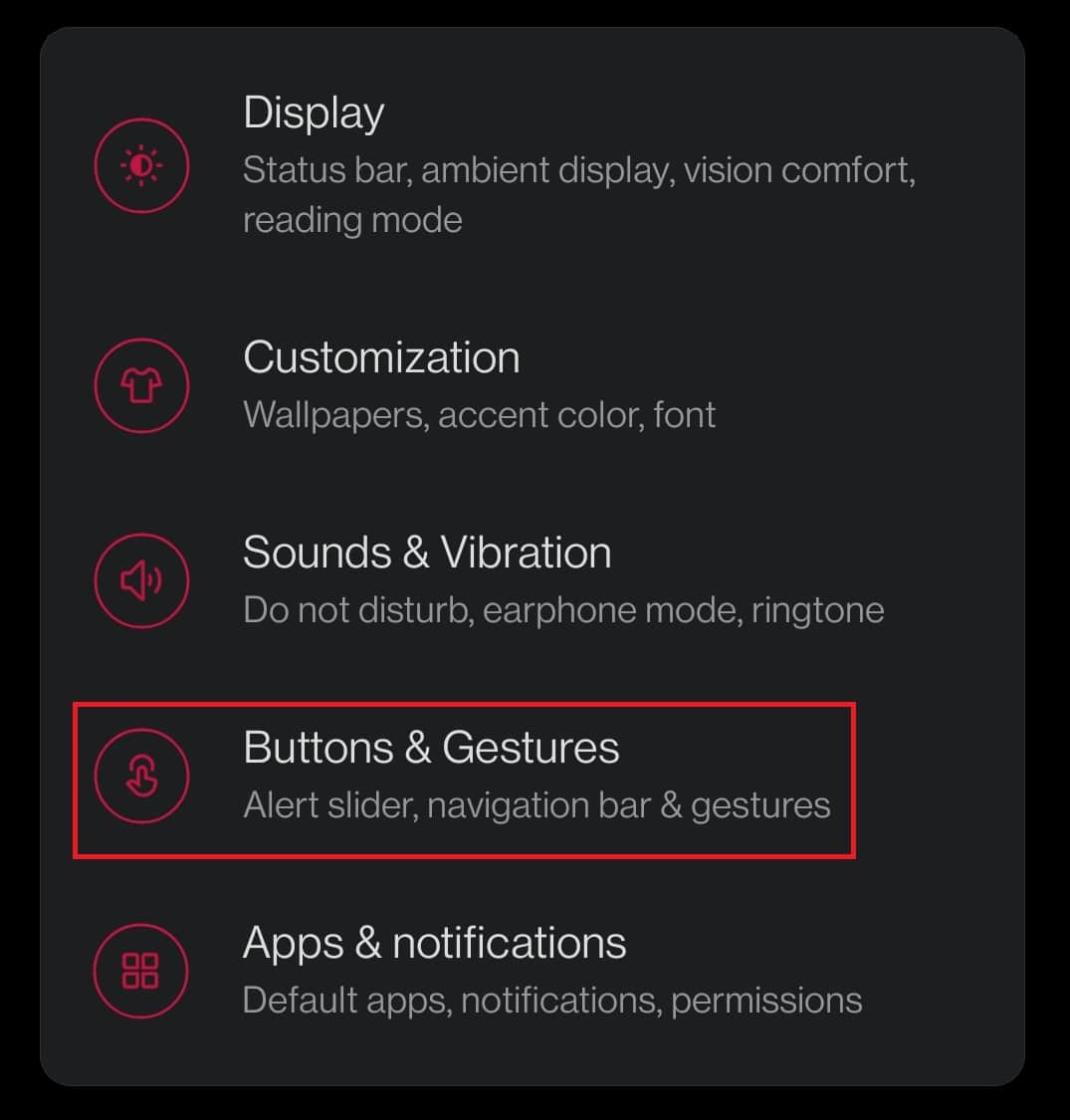
3. Then, tap on Quick Gestures, as shown.
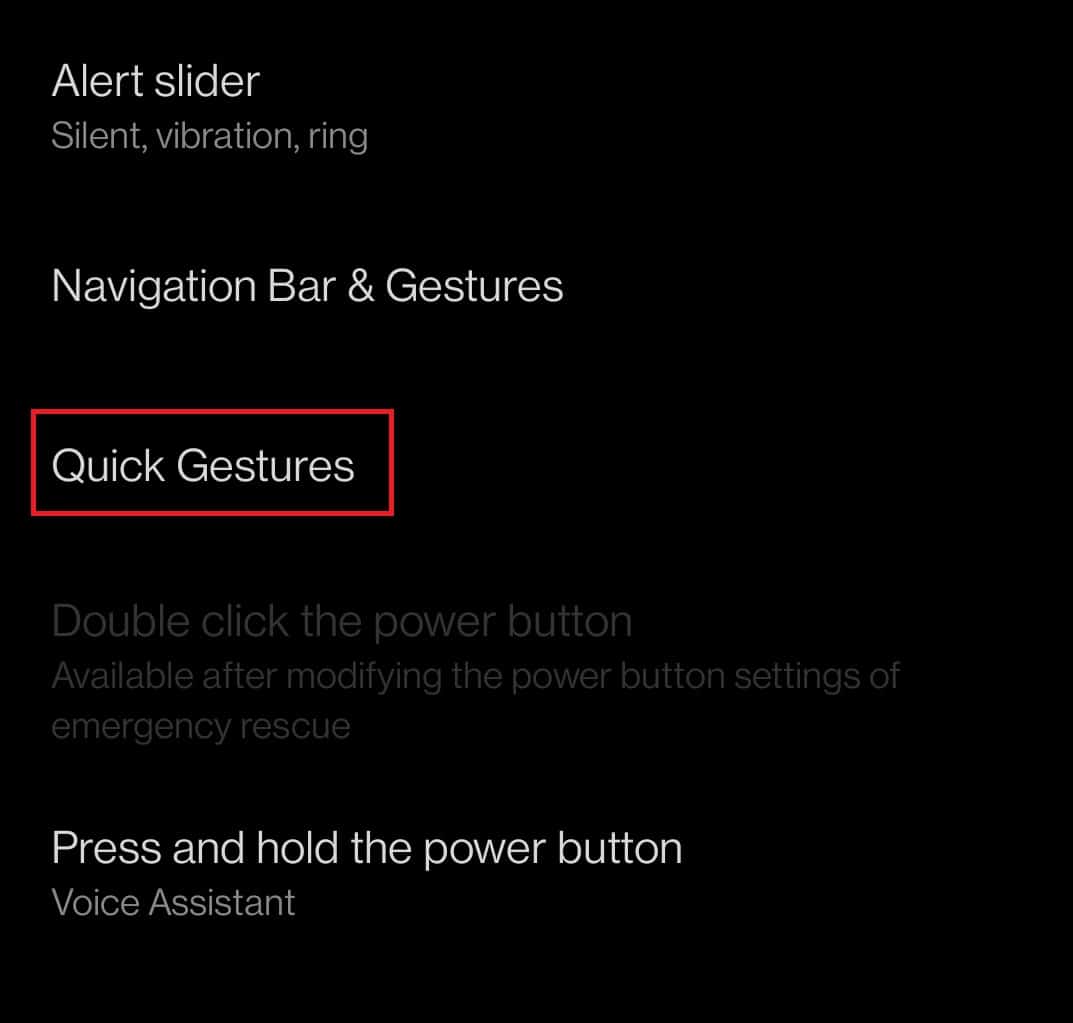
4. Choose a gesture. For example, Draw O.
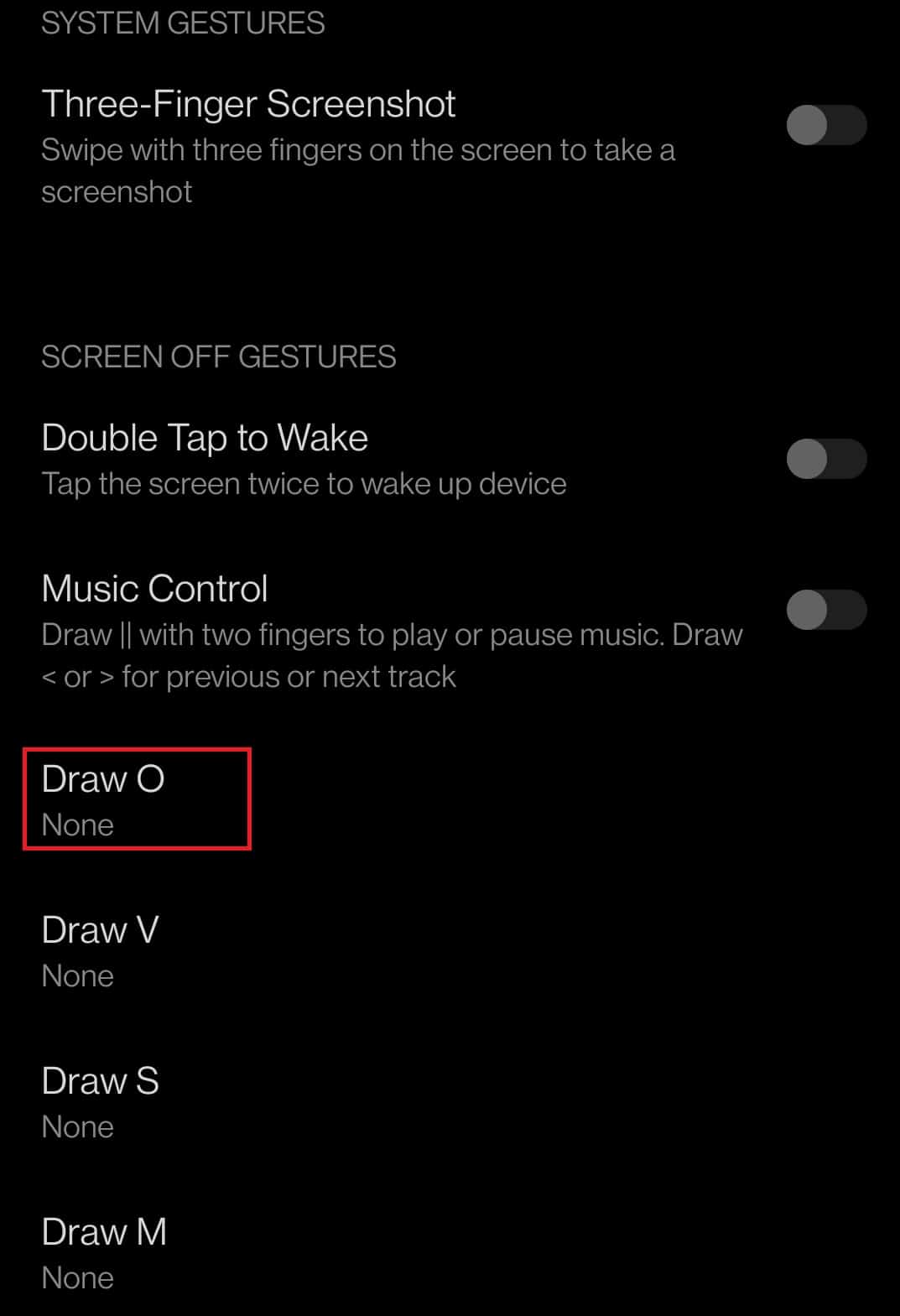
5. Tap Turn on/off flashlight option to assign chosen gesture to it.

6. Now, turn your mobile screen off and try drawing O. Your phone flashlight will be enabled.
Note: Draw O again to turn Off flashlight on phone
Also Read: Best 15 Free Christmas Live Wallpaper Apps for Android
Method 4: Shake Mobile to Turn Flashlight On/Off
Another way to turn on flashlight on your phone is by shaking your device.
- Few mobile brands provide this feature to shake to turn on flashlight in Android.
- If your mobile brand lacks such a feature, then you may use a third-party app such as Shake Flashlight to shake to turn on flashlight Android.
Frequently Asked Questions (FAQs)
Q1. Do all the Android mobiles support Google Assistant?
Ans. No, Android version 4.0 or lower do not support Google Assistant.
Q2. Which is the easiest method to turn on flashlight?
Ans. The easiest method is using gestures. If you haven’t set the settings properly, then using the Quick Settings bar and Google Assistant are equally simpler.
Q3. What are the third-party tools available to turn on or off the flashlight on the phone?
Ans. The best available third-party apps to enable and disable flashlight on Android mobile include:
- Flashlight Widget,
- Torchie–Volume Button Torch, and
- Power Button Flashlight/torch
Q4. Can we enable a flashlight by tapping the back of your mobile?
Ans. Yes, you can. To do so, you need to download an app called Tap Tap. After installing Tap Tap Flashlight, you have to double or triple tap the back of the device to enable flashlight.
Recommended:
We hope that this guide helped you understand how to turn on or off flashlight on phone. Feel free to reach out to us with your queries and suggestions via comments section below.