Fix Virus Pop Up on Android
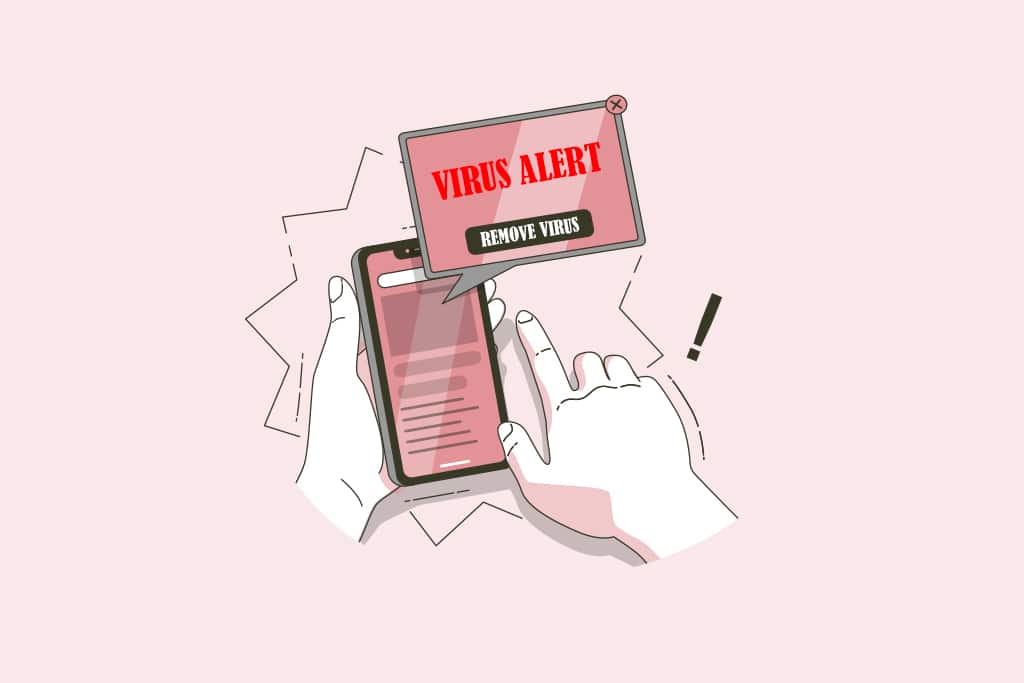
You may see a virus pop up on Android no matter how hard you try to keep your Android protected from malware. In most circumstances, while using the web browser to access a malicious website, Android users will receive a phony virus warning pop up. The pop up window warns you that your Android is infected with a virus and pushes you to do a scan and delete the software by pressing a button. We’ll walk you through the steps to remove this virus detected pop up on Android and other adware from your browser in this article.
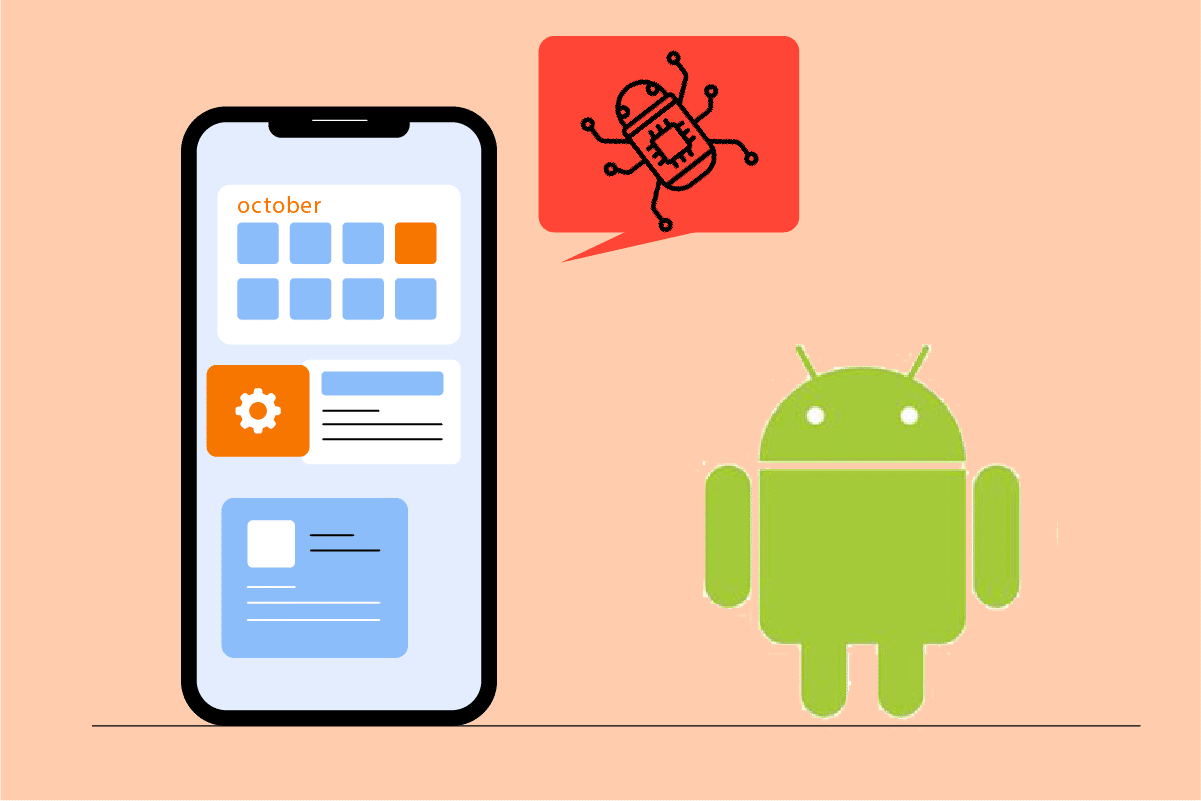
How to Fix Virus Pop Up on Android
This adware monitors your behavior to filter out advertising relevant to your searches and activities. This is obnoxious and should be removed. This adware can be found packaged with programs or can be downloaded from a third-party website and installed on your browser.
Note: Since smartphones don’t have the same Settings options, and they vary from manufacturer to manufacturer hence, ensure the correct settings before changing any. The screenshots used in this article are taken from OnePlus Nord.
See Also:
Fix Unable to Mount Storage TWRP on Android
Fix Pokémon Go Error 26 on Android
Fix Parse Error on Input $ on Android
Top 10 Ways to Fix Google Chrome Keeps Crashing on Android
14 Ways to Fix AOL Mail Not Working on Android and iOS
Method 1: Clear Browser Cache
The virus detected pop up on the phone is usually generated by adware that the browser has cached. It may be easily fixed by clearing the cache and data. However, because this seldom happens in other browsers, it’s a good idea to clean their cache and data. Follow the below steps.
1. Go to Settings on your device.
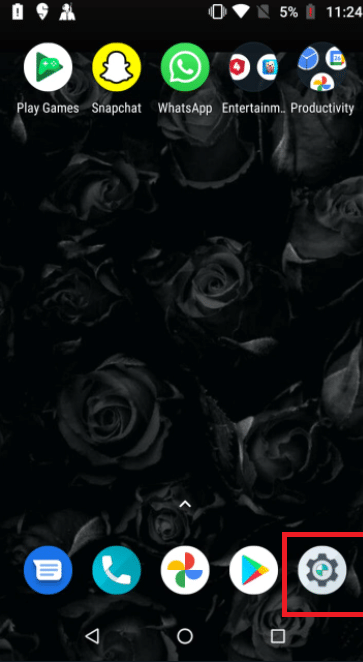
2. Tap on Apps & Notifications.
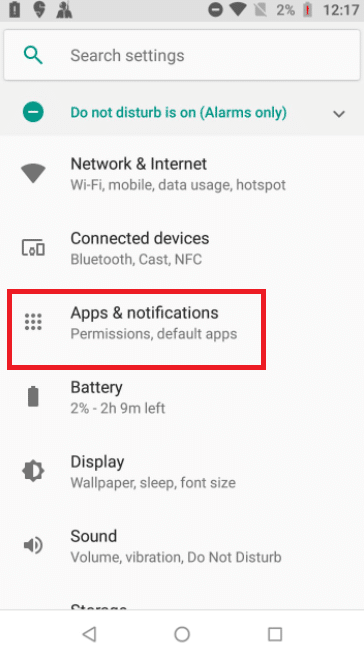
3. Swipe down in the applications and tap on the browser. Here, Google Chrome is chosen.
Note: The browser can be Chrome, Samsung Internet, Browser, Firefox, UC Browser, or something else.
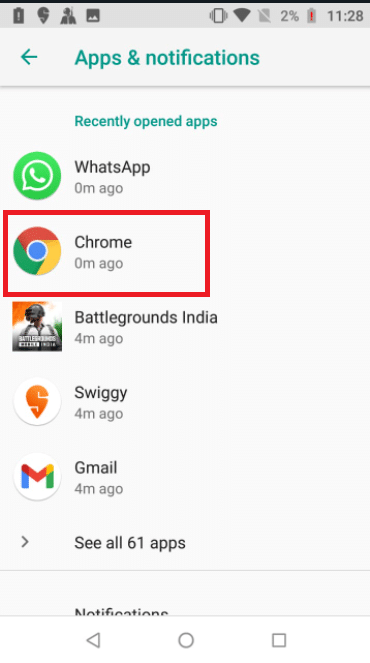
4. Tap on Storage.
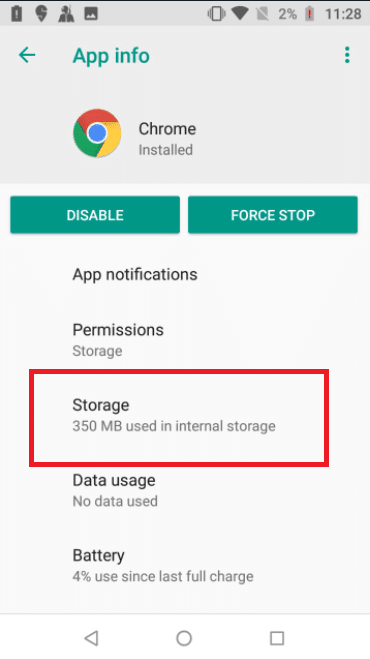
5. Tap on Clear Cache.
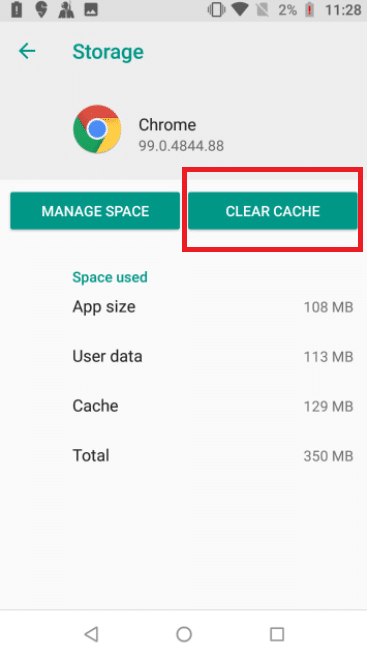
Also Read: Remove Android Viruses Without a Factory Reset
Method 2: Block Chrome Pop-ups
Turning off pop-ups and redirection in your browser is another approach to avoid them. Even after the fake virus pop-up window has been closed, your browser settings may still allow the false virus pop-up to appear. To avoid virus pop up on Android from happening again, take the following steps.
1. Open Chrome on your device.
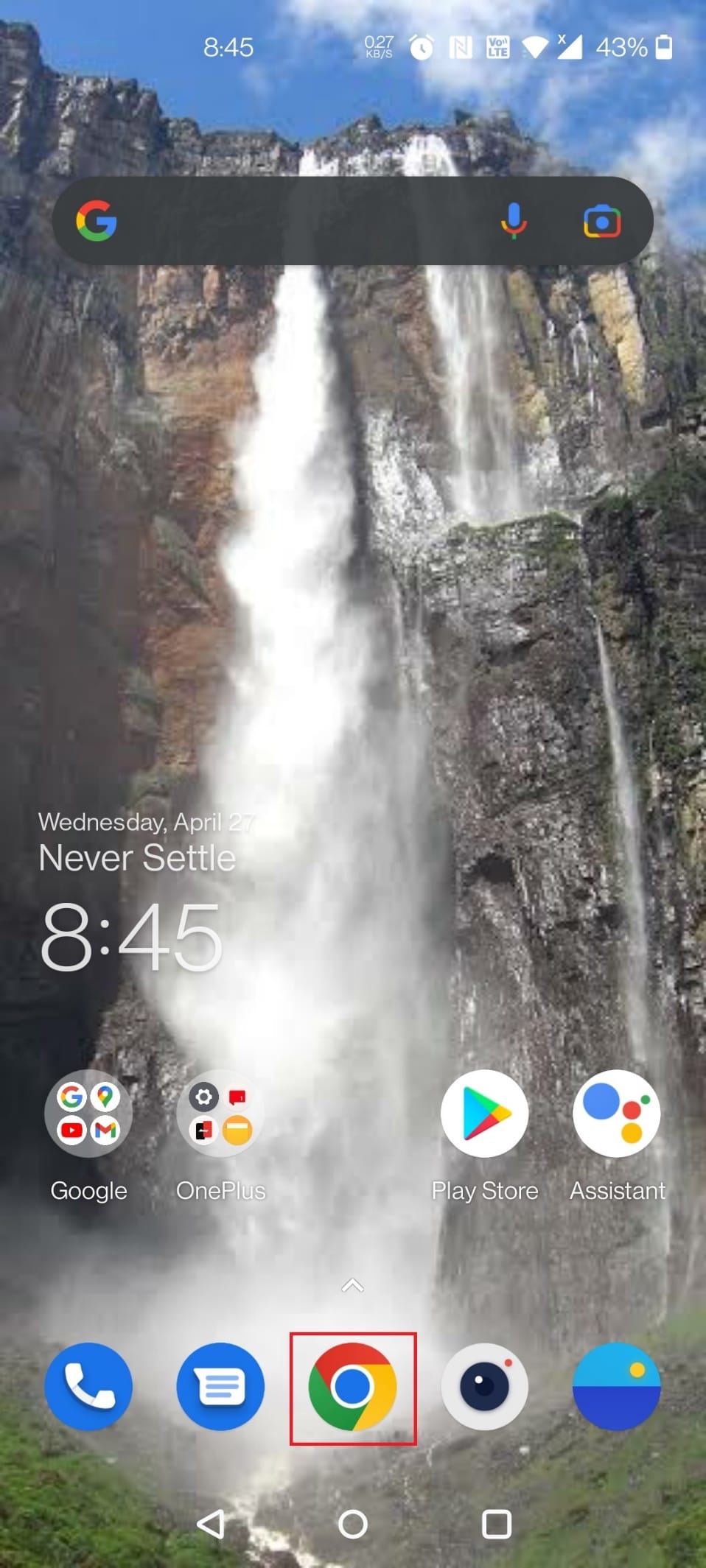
2. Tap on three vertical dots at the top right corner.
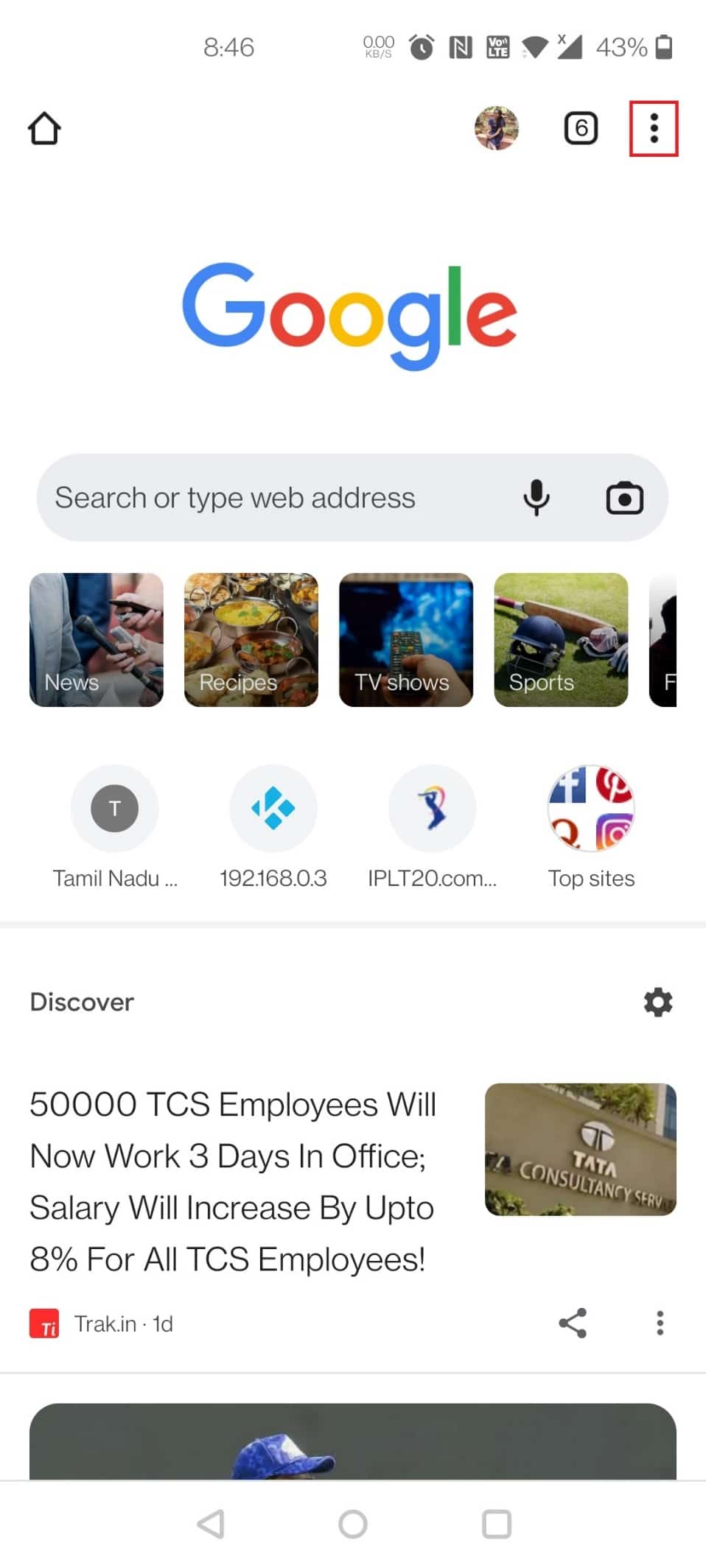
3. Tap on Settings.
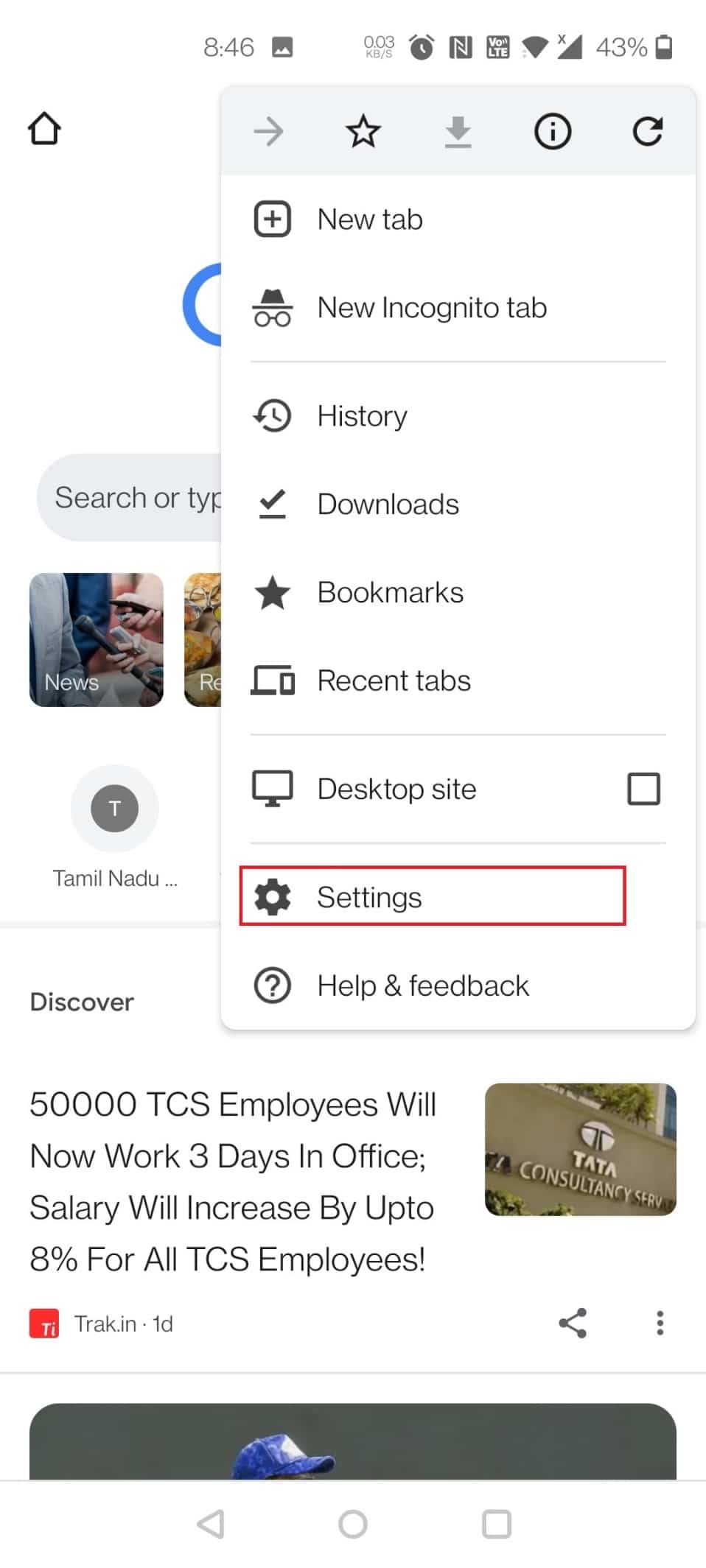
4. Swipe down to Site settings on the Settings page.
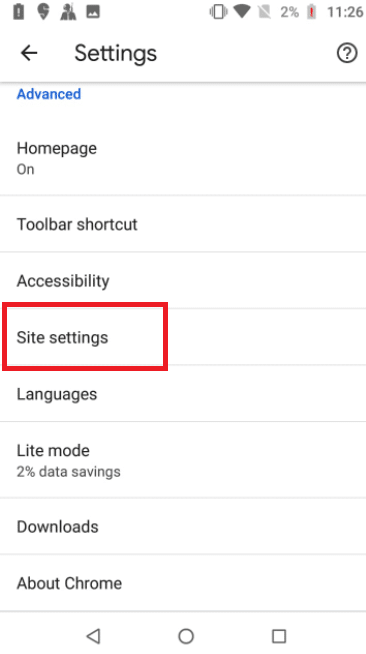
5. Tap on Pop-ups and redirect on the Site settings page.
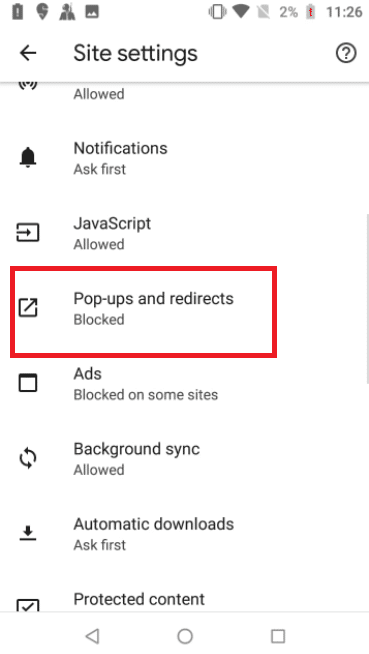
6. Turn off the toggle for the Pop-ups and redirects option.
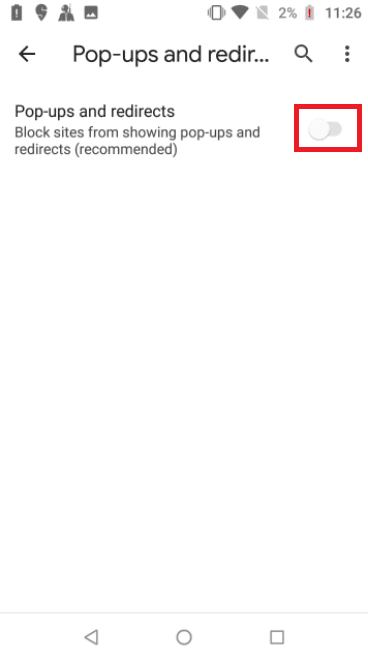
7. Return to the Site settings page and tap on Ads.
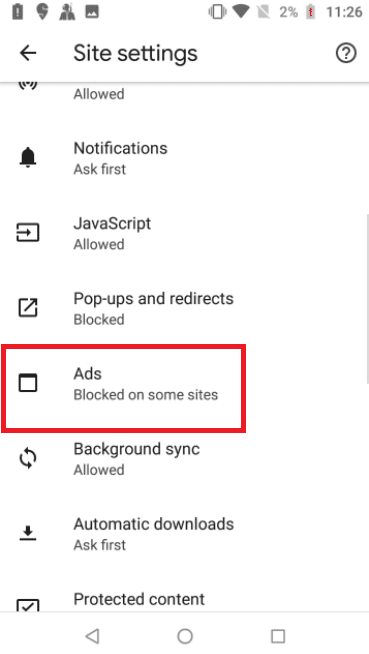
8. Turn off the toggle for the option Ads.
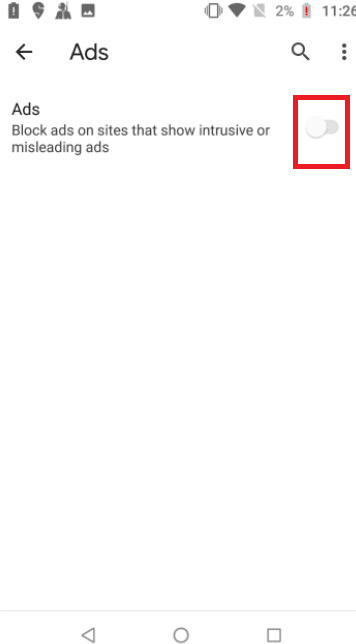
9. Again, go back to the Site settings page.
10. Tap on Automatic downloads.
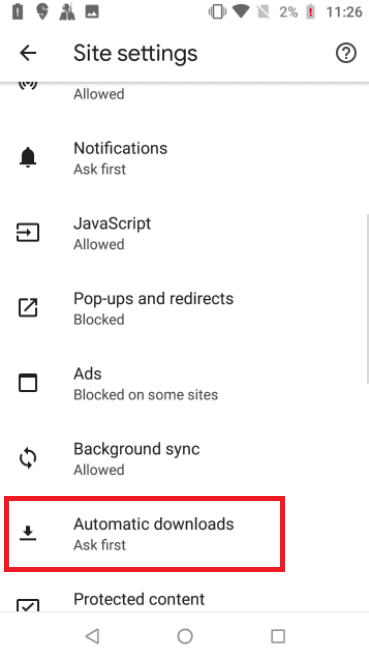
11. Turn on the toggle for the option Automatic downloads so that the setting is set to Ask first.
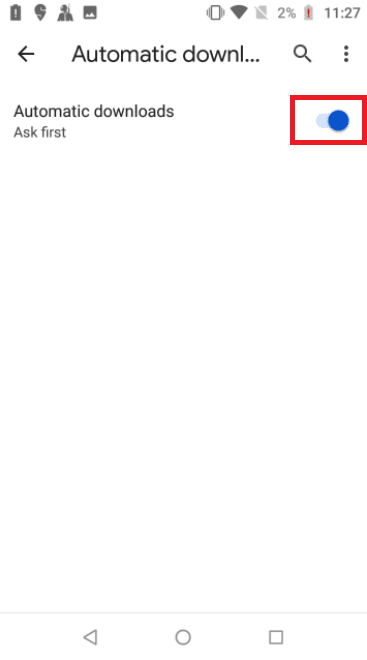
Method 3: Enable Play Protect
Enabling Play Protect will scan your device when you install any app. Also, it will scan your device occasionally to scan for any malicious apps. Follow the below steps to resolve the virus detected pop up on Android.
1. Open the Play Store app on your Android mobile.
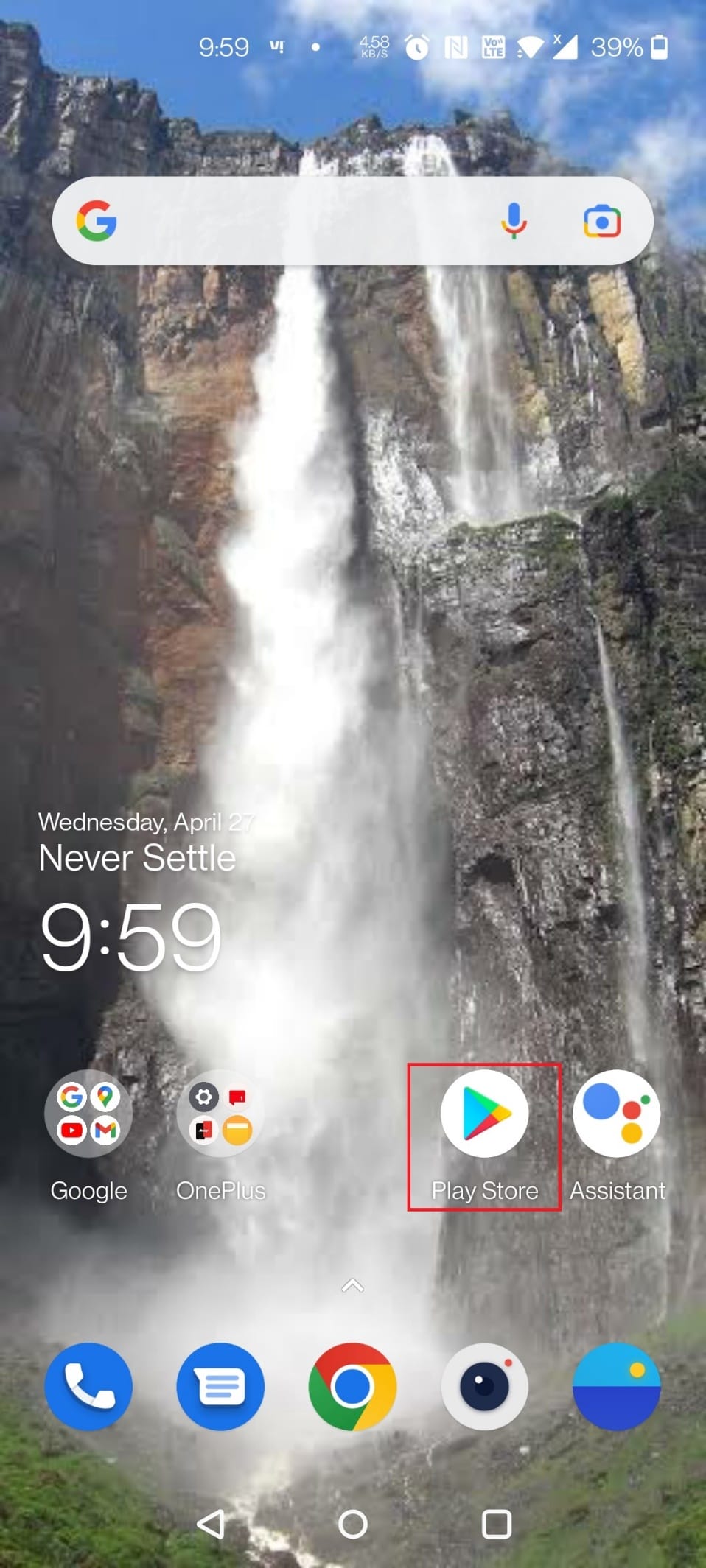
2. Tap on the Profile icon at the top right corner of the screen.
![]()
3. Now, tap on Play Protect.
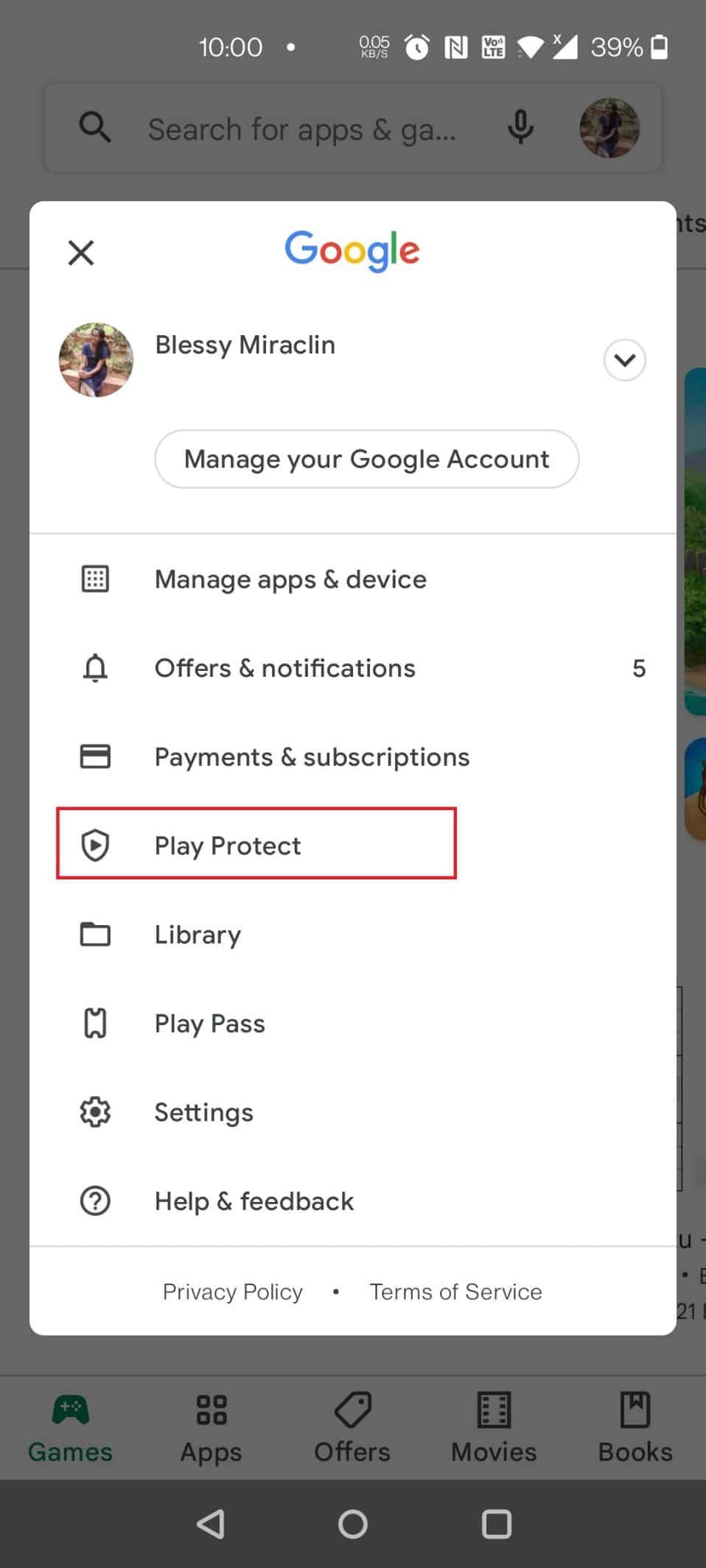
4. Tap on Settings at the top right corner of the screen.
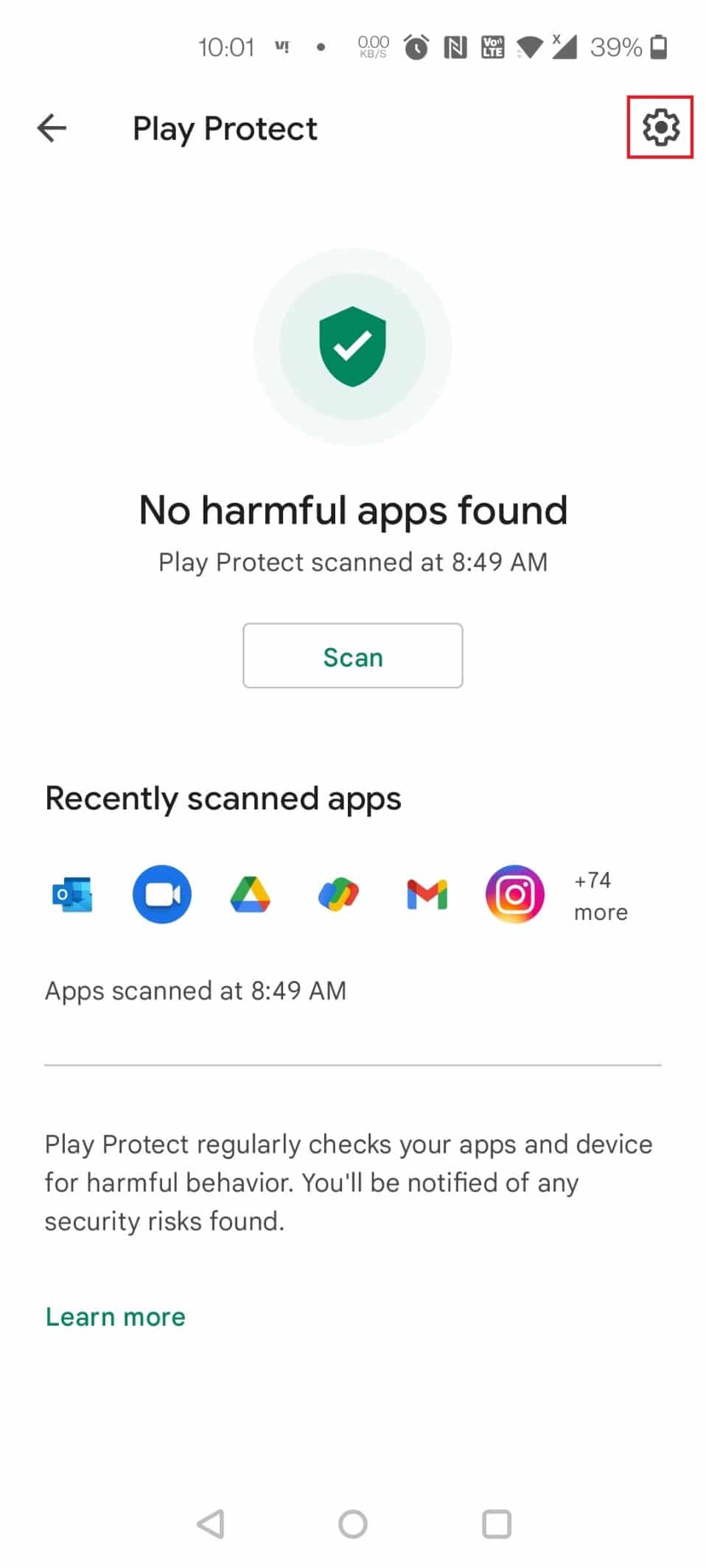
5. Turn on the toggle for the option Scan apps with Play Protect.
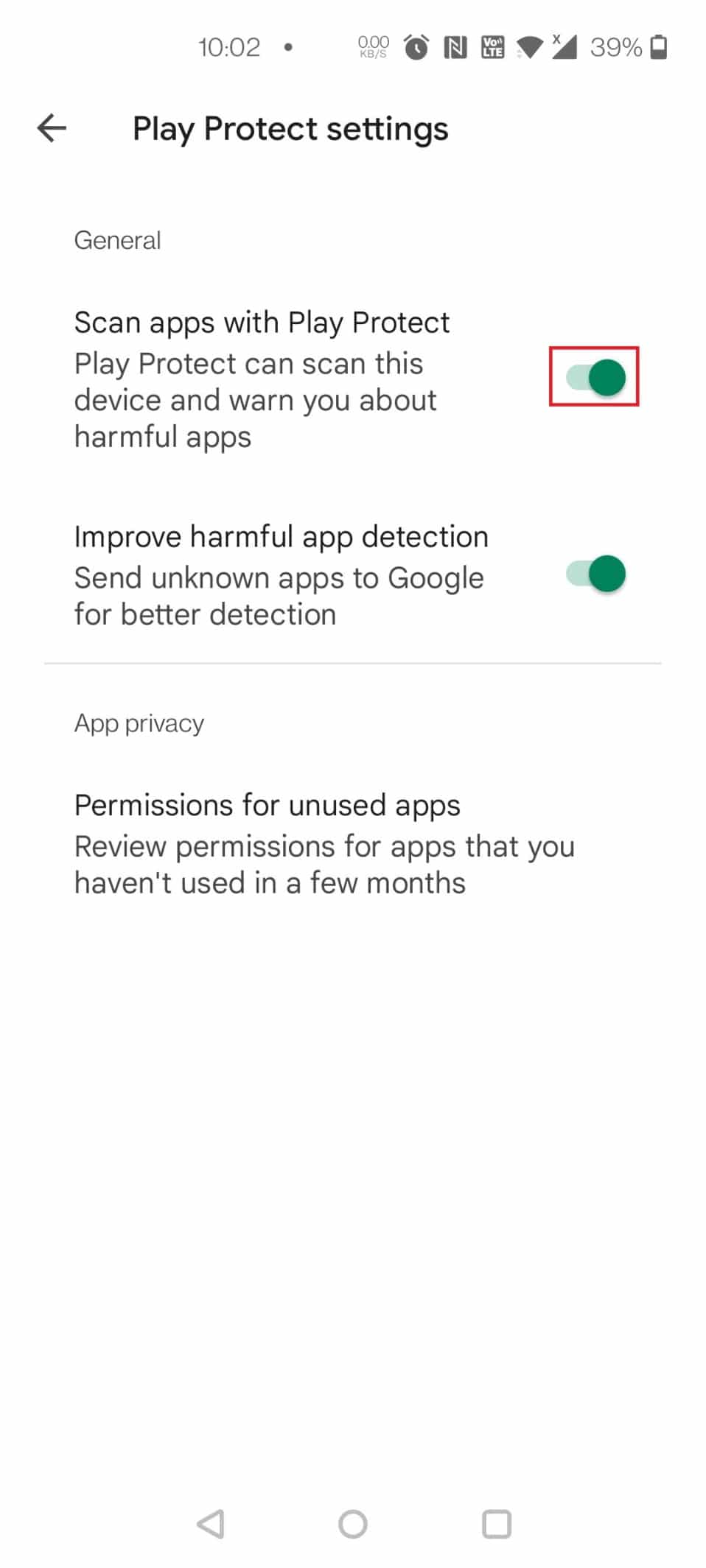
6. Now, tap on the Scan button.
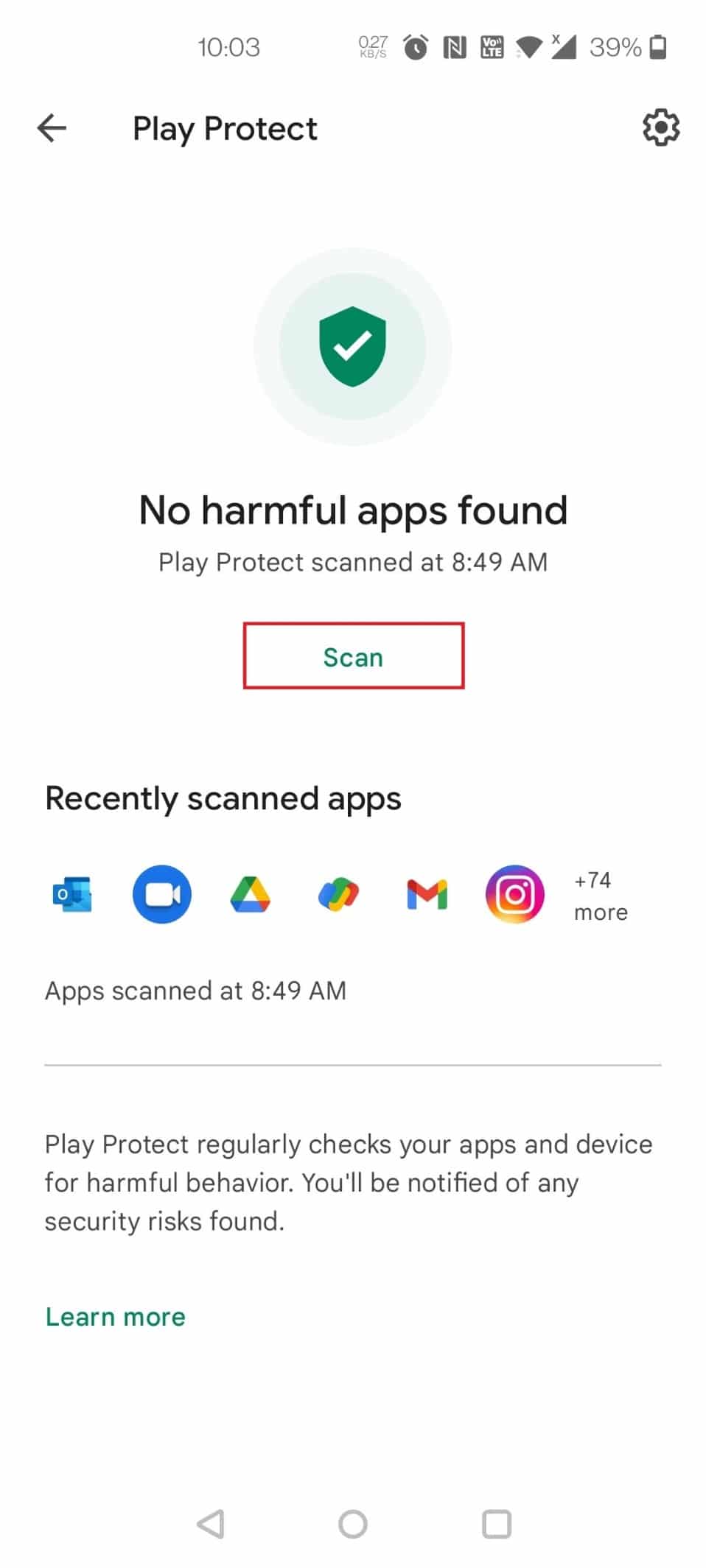
7A. If any harmful apps are found, follow the on-screen instructions.
7B. If there are no harmful apps, it will display No harmful apps found.
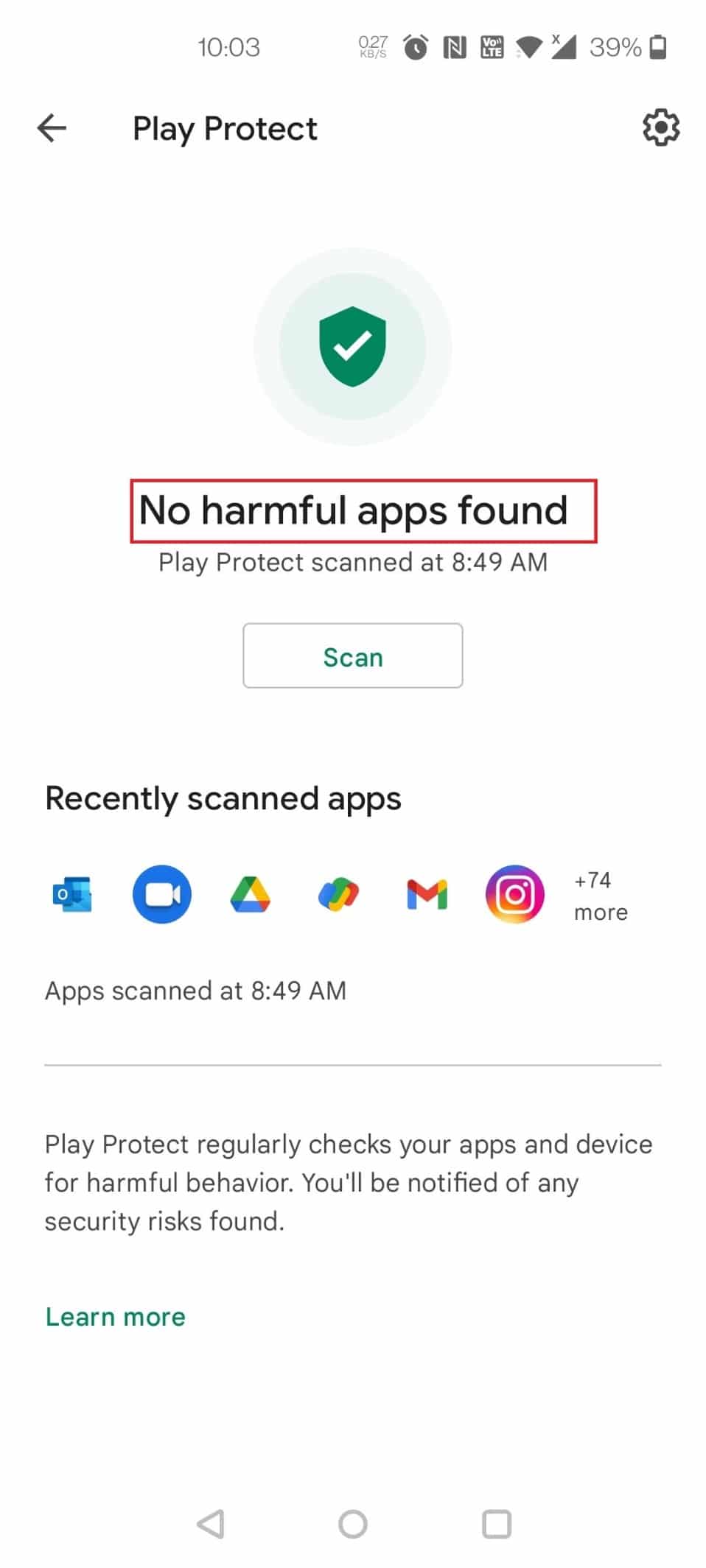
Also Read: How to Remove a Virus from an Android Phone
Method 4: Delete Suspicious Apps
Remove permissions from suspicious applications before restarting your phone in safe mode to get rid of a Google Chrome infection on your Android. This would prevent the apps from causing any issues when you restart your phone. Follow the below steps.
Note: Apps downloaded from third-party sources rather than the Play Store are the most likely source of this malware. Look for programs that you don’t recall installing or have strange names. Also, be on the lookout for applications that don’t have a name and are attempting to be hidden.
1. Open Settings on your device.
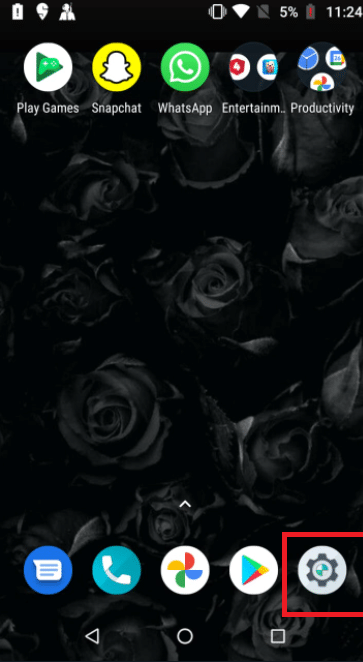
2. Tap on Apps & Notifications.
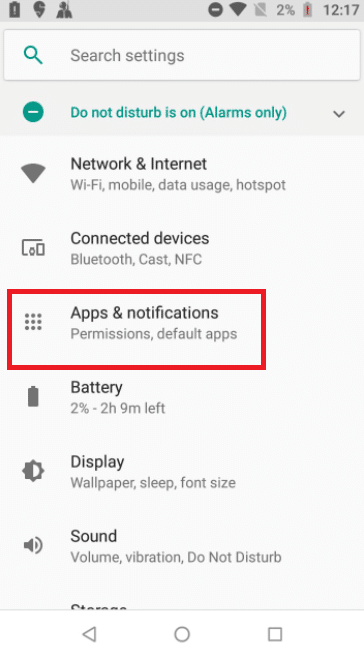
3. Look for suspicious apps and tap on them. Here, Swiggy is chosen as an example.
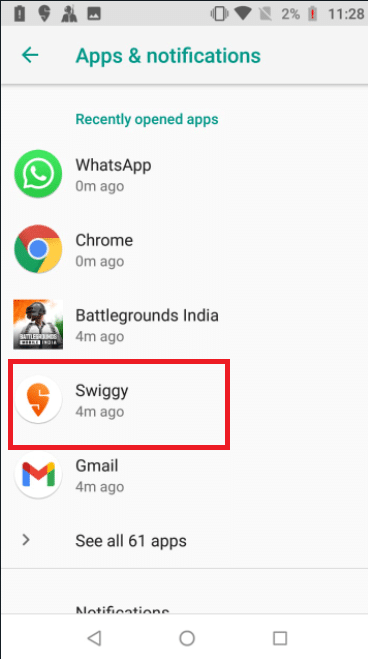
4. Tap on Uninstall.
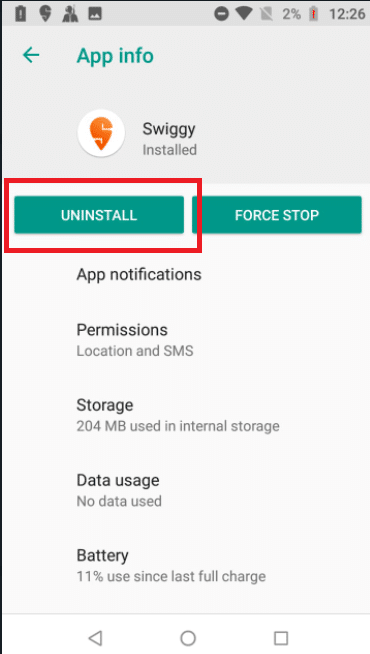
5. Repeat the same steps and uninstall all the suspicious apps.
Method 5: Disable Administrator Privileges for Malicious Apps
A few apps might look suspicious, but you wouldn’t be able to uninstall them. In that case, you can disable the administrator privileges to uninstall the app. Follow the below steps to fix virus pop up on Android.
1. Open Settings on your device.
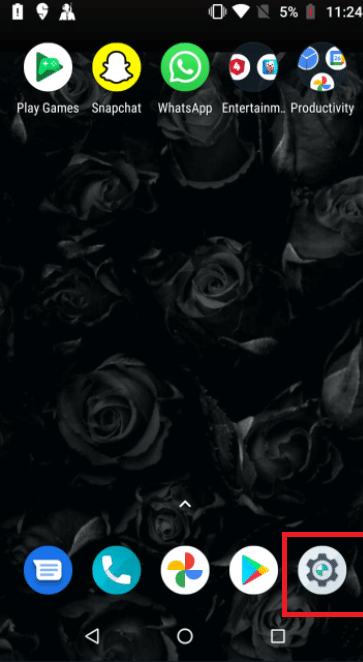
2. Tap on Security & Lock Screen.
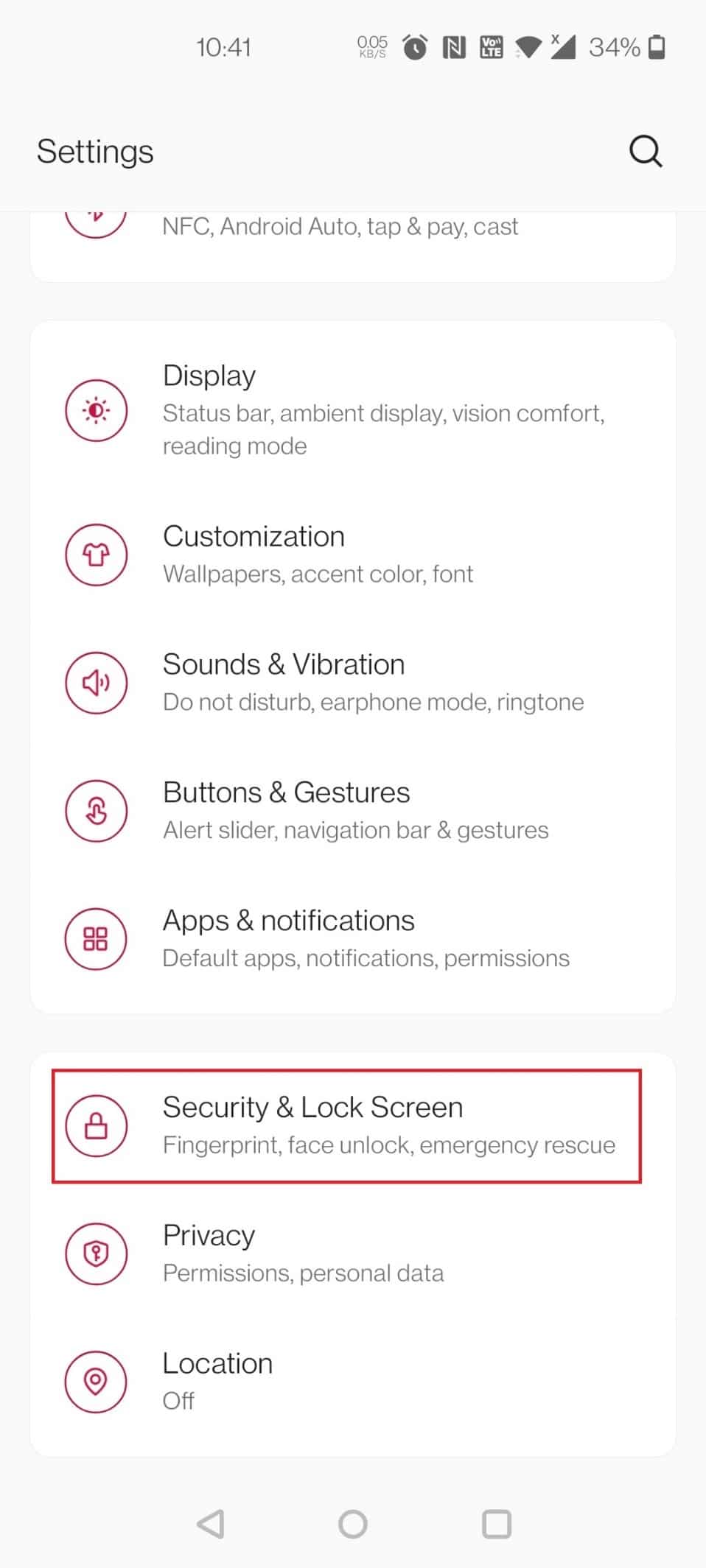
3. Now, tap on Device admin apps.
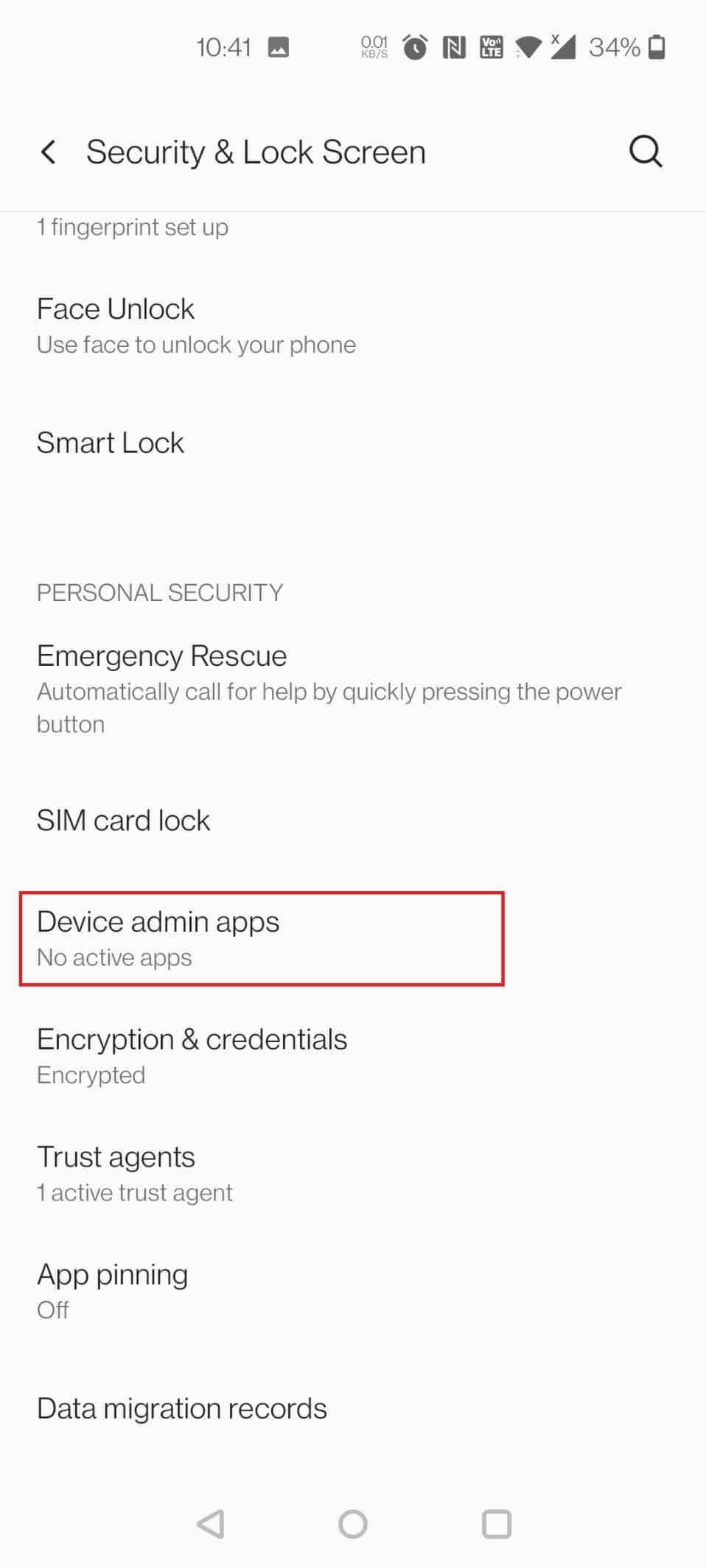
4. Turn off the toggle for the app. Here, Authenticator is chosen as an example.
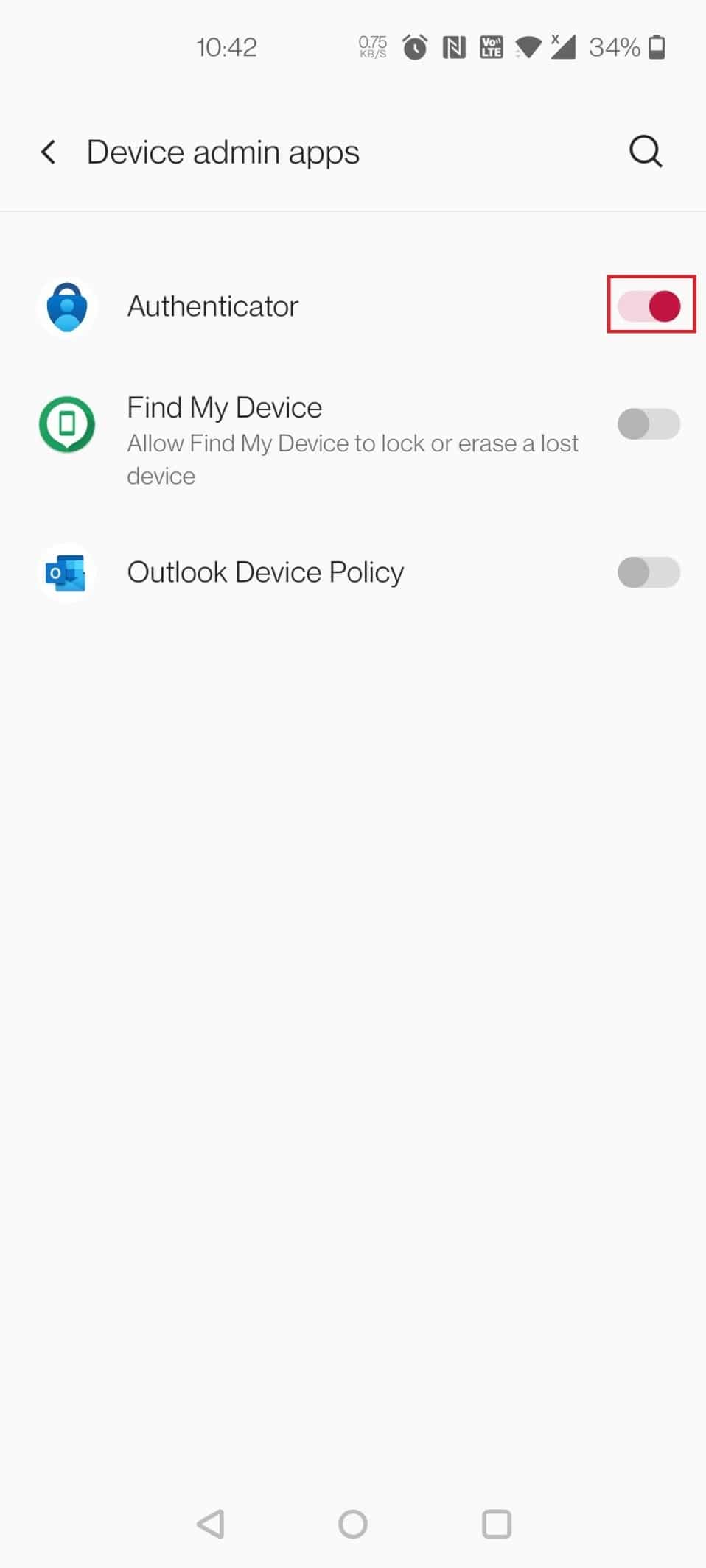
5. Now, tap on Deactivate this device admin app.
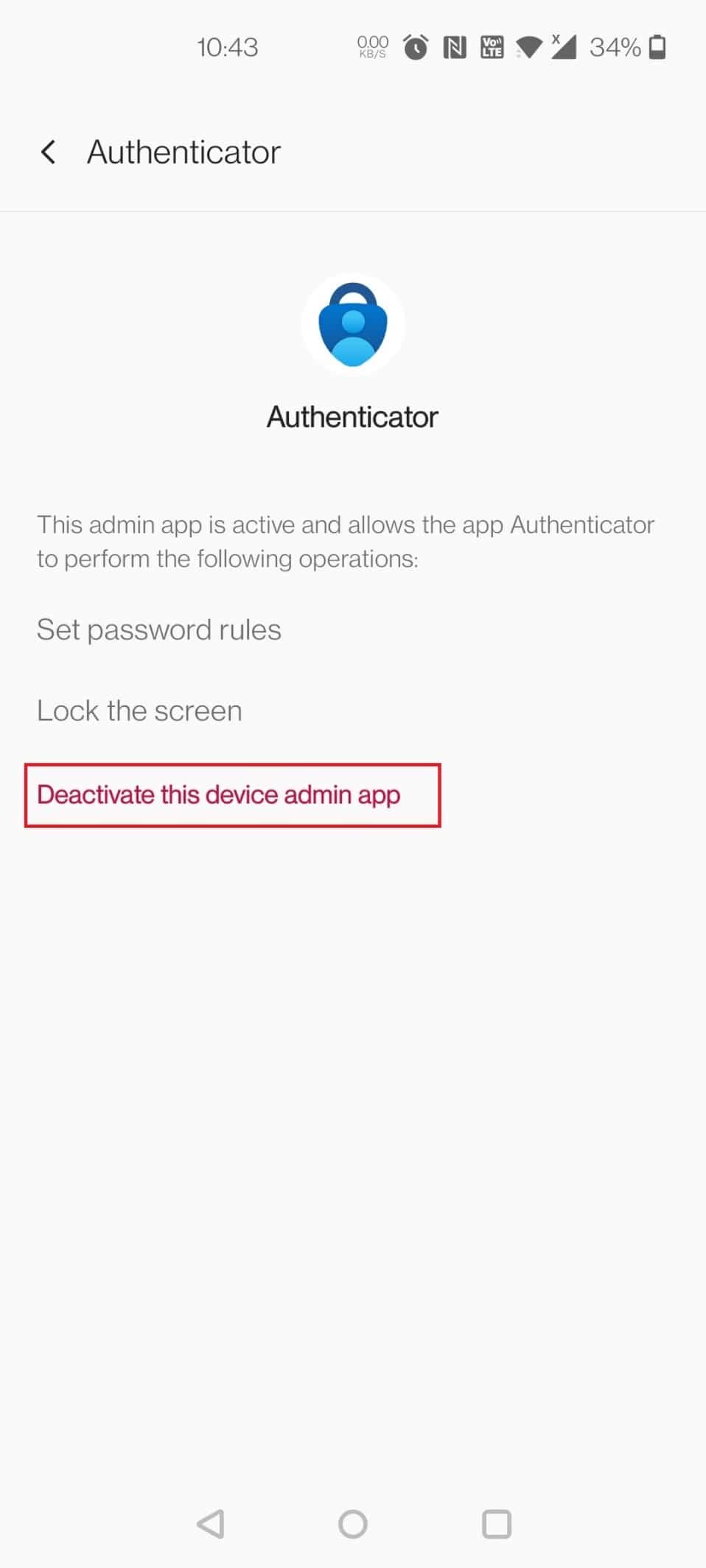
6. Now, press and hold the Power button.
7. Tap and hold Power off to open the Safe mode screen.
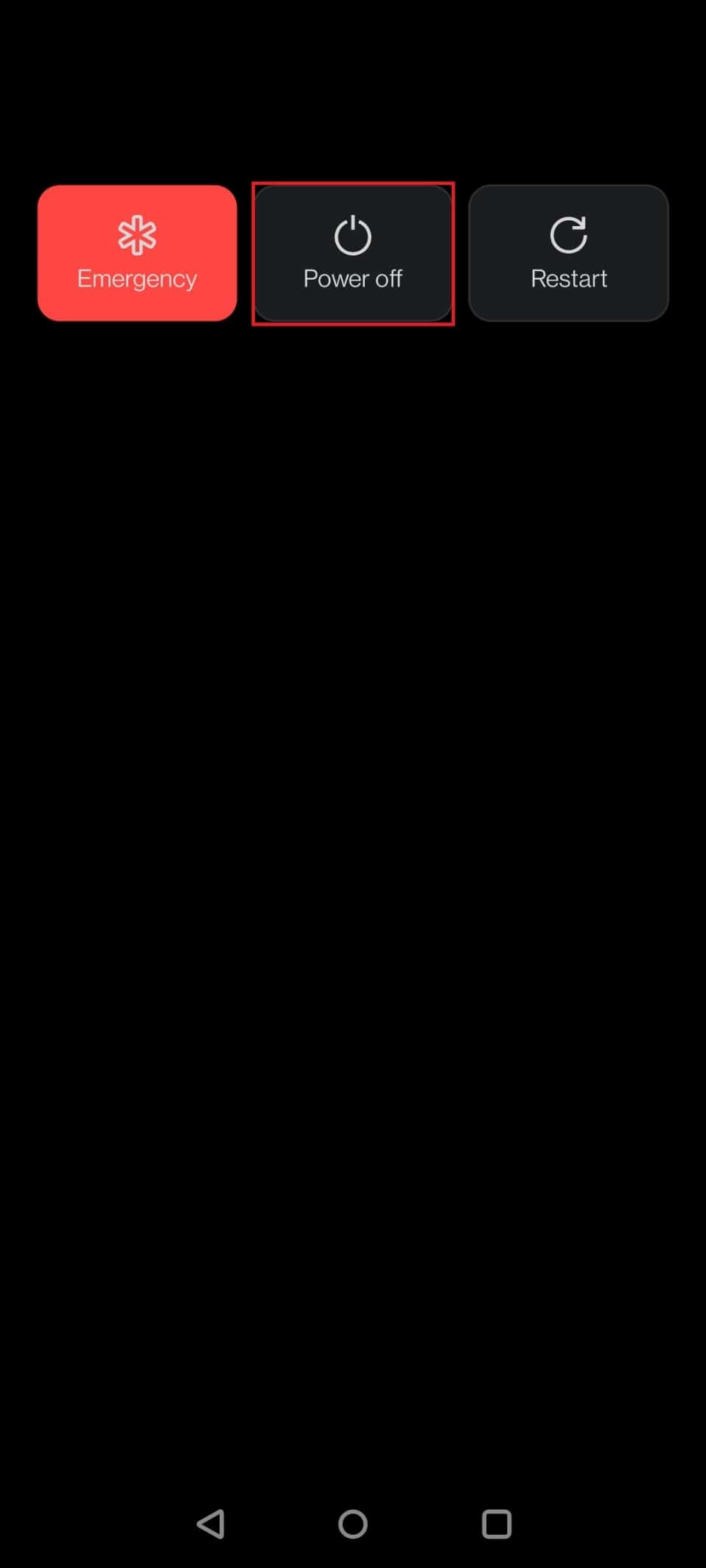
8. Tap on OK in the pop up.
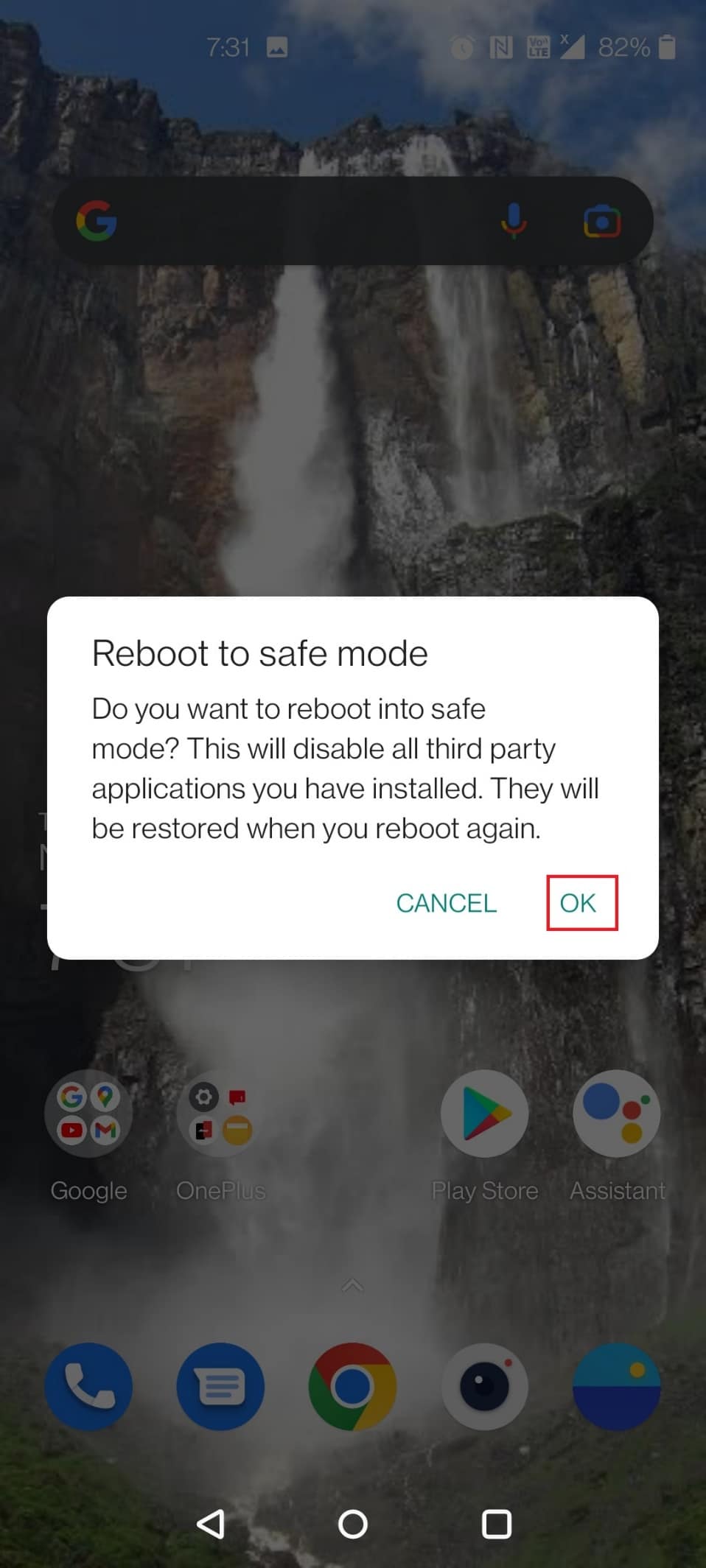
9. Once your device restarts, try uninstalling the suspicious app.
Method 6: Use Antivirus Software
Use antivirus software to prevent the Google Chrome pop-up malware from reoccurring. You can substantially lower the chances of malware invading your phone by utilizing one of the top Android antivirus applications. Some of the best antivirus software are Norton Mobile Security, Avast Mobile Security, Kaspersky Mobile Antivirus, Mobile Security – Lookout, and McAfee Mobile Security.
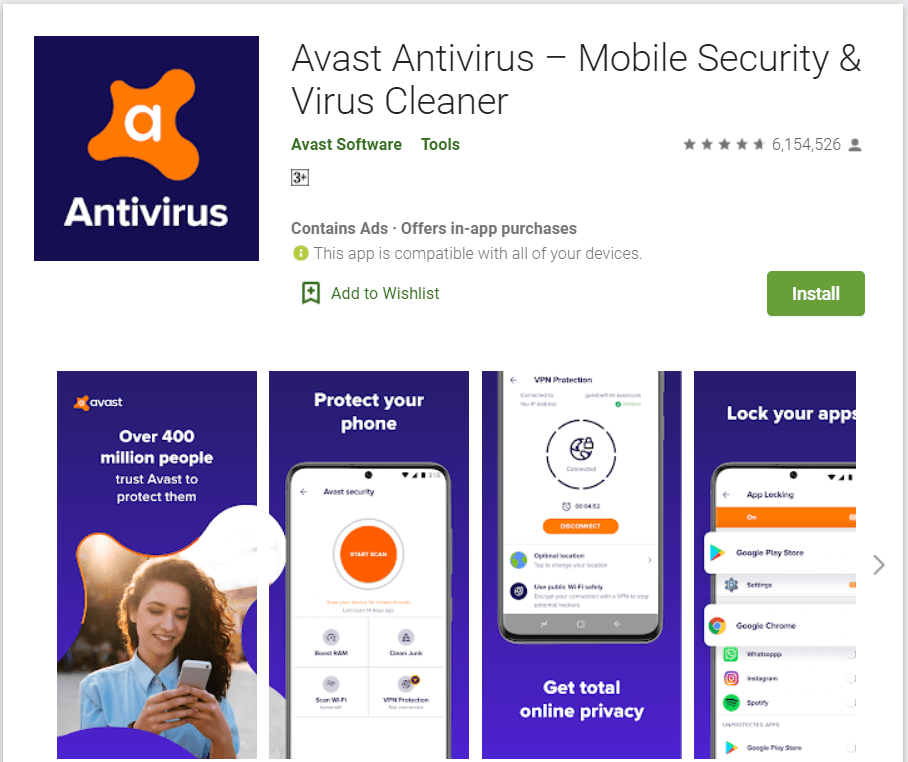
Also Read: 10 Best Free Antivirus Software for Android in 2022
Method 7: Reset Browser
If none of the other options have worked, then reset Google Chrome to its default settings. Chrome cache, cookies, site preferences, and any other data will be wiped. This would also help in resolving the virus pop up Android issue. Read our guide on How to Reset Google Chrome on Android to do the same.
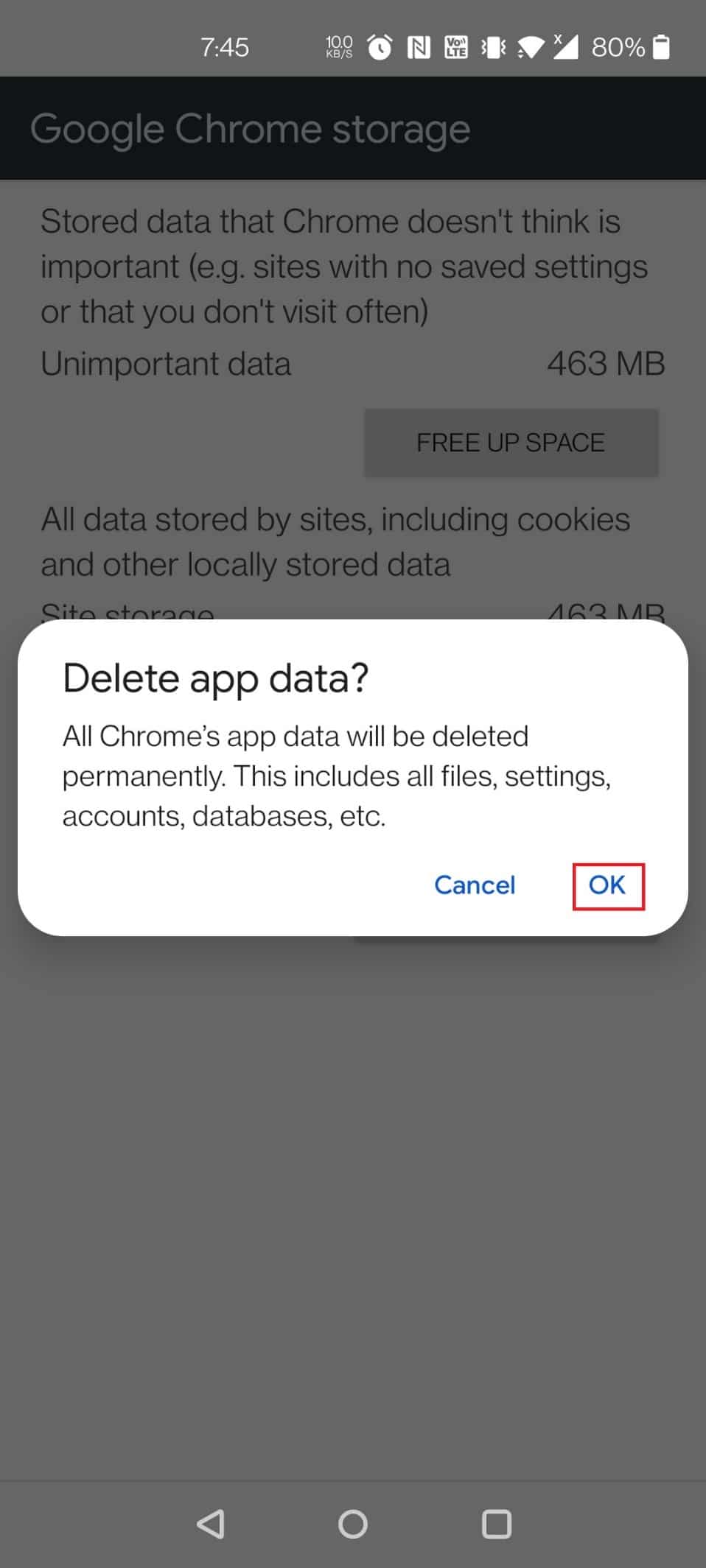
Also Read: 8 Best Phone Cleaner Apps for Android
Method 8: Perform Factory Reset
If none of the preceding methods successfully removed malware from your Android, you may need to do a factory reset as a last resort. This is how you restore your phone to its factory settings to fix virus detected pop up on Android.
Note: Before proceeding with these procedures, make a backup of your phone internal memory.
1. Open Settings on your device.
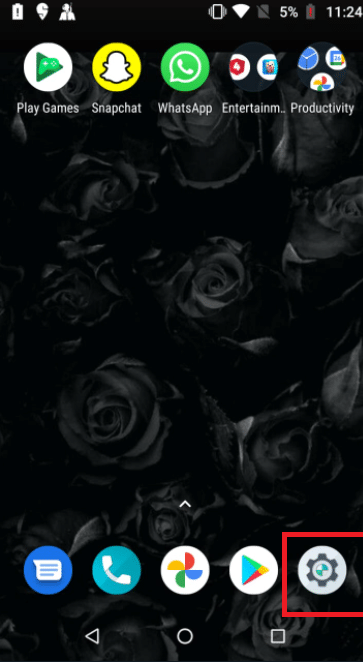
2. Tap on System.
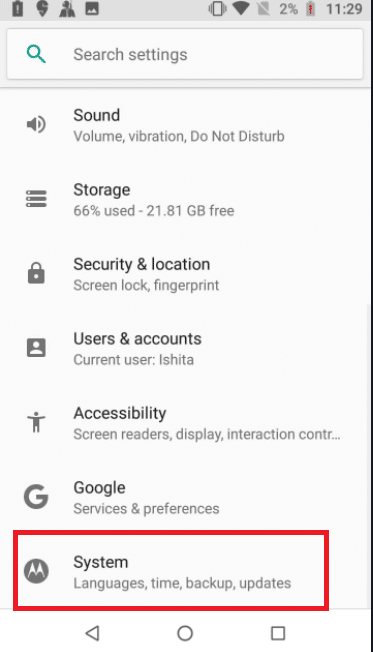
3. Tap on Reset options.
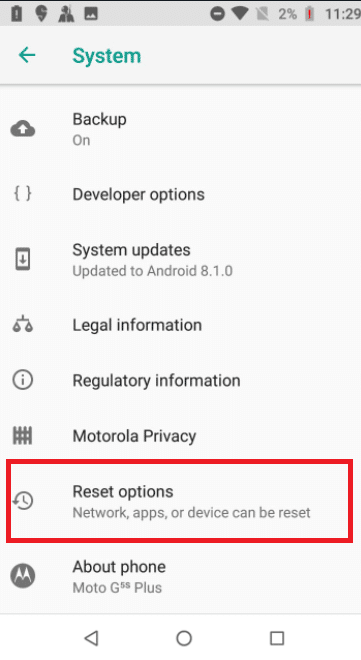
4. Tap on Erase all data (factory reset).
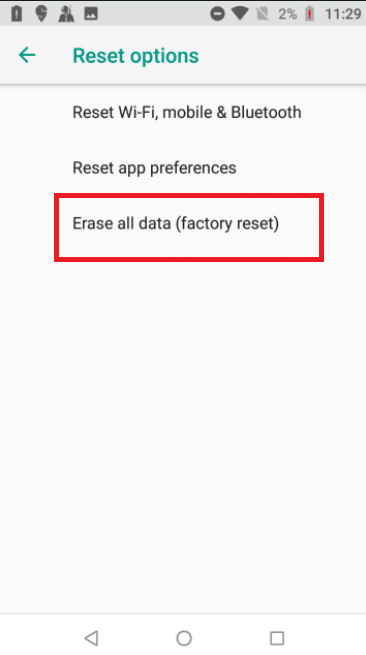
5. Turn off the toggle for the option Erase internal storage to create a backup of your data.
Note: Remember that doing a factory reset will erase all the data on your phone internal memory (but not the SD card), so make a backup by implementing the above step.
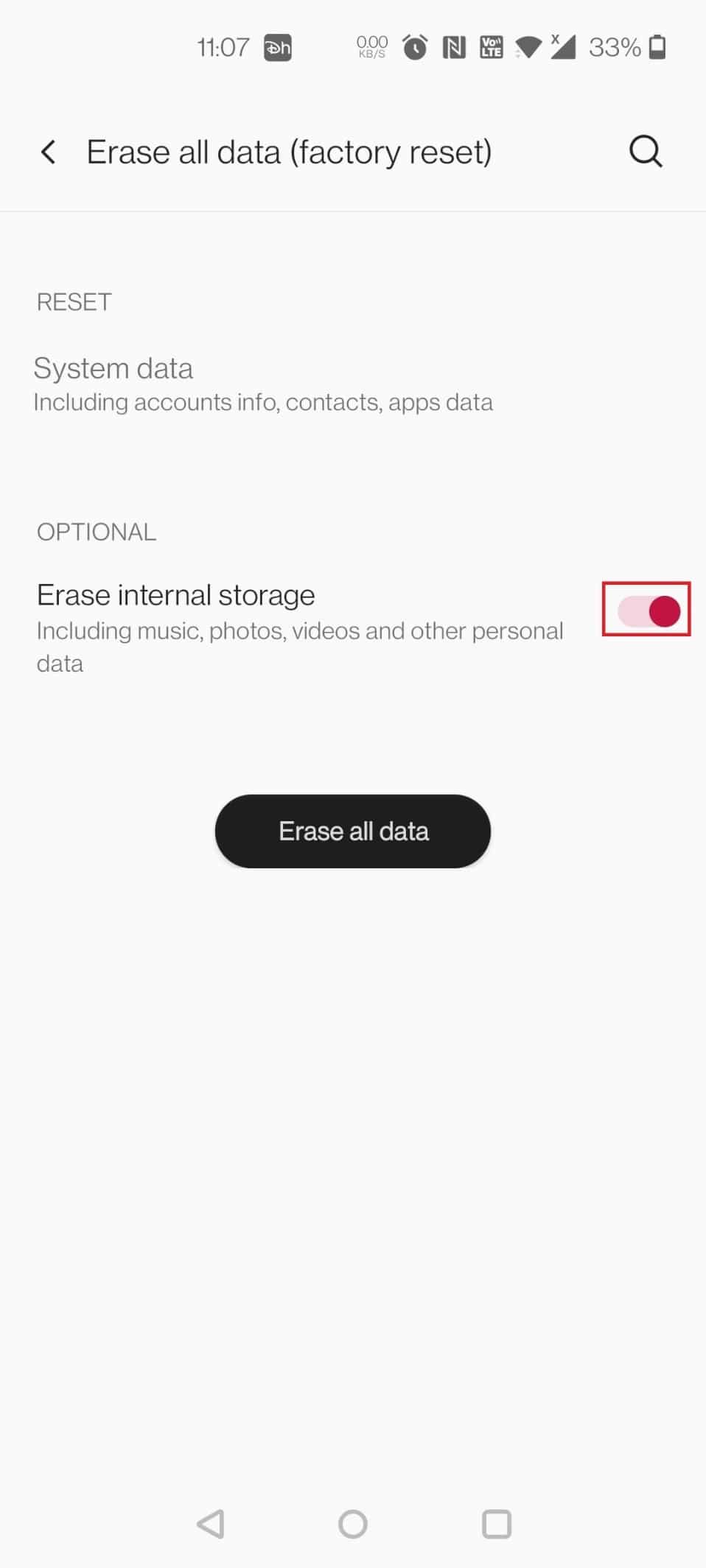
6. Tap on ERASE SYSTEM DATA.
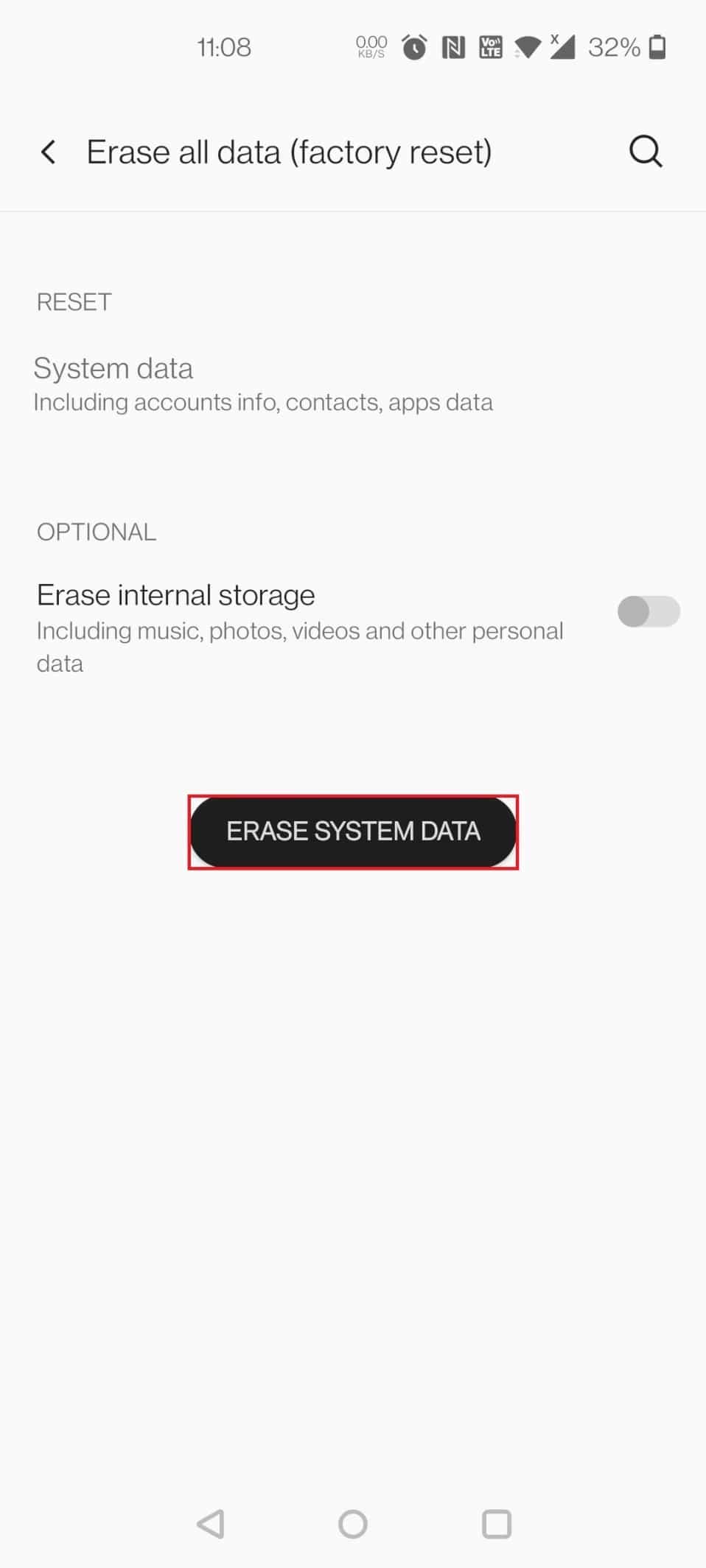
7. Enter a pin or password to proceed further.
8. Again, tap on the ERASE SYSTEM DATA option.
We hope that the above methods would have helped you to resolve the virus pop up Android issue. But to avoid this virus detected pop up on Android issue in the future, you need to keep an eye out before installing any apps from an unknown source. It is always recommended to install apps from the Play Store to reduce the chances of any issues in the future.
Recommended:
We hope you found this information useful and that you were able to resolve how to fix the virus pop up Android issue. Please let us know which technique was the most beneficial for you. If you have any questions or comments, please use the form below. Also, let us know what you want to learn next.