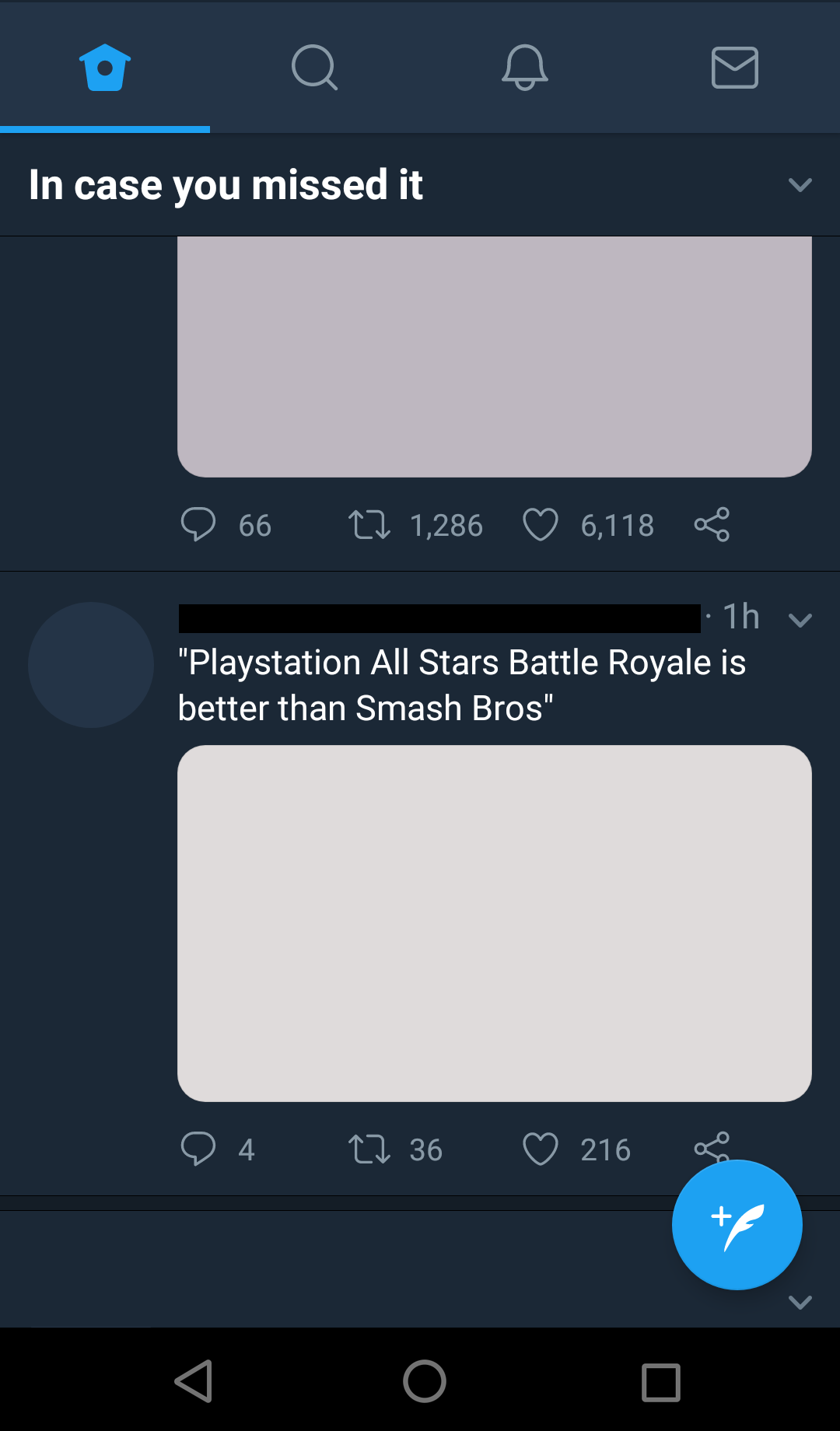Parse error is one of the most common errors to occur on Android phones. This error is the result of the failed installation of an application on the device.
The error occurs due to the parsing issue, also known as .apk parser. Usually, an error can be experienced on installing an app from a third-party source instead of the Google Play Store. So, if you are facing the same issue, then we have a perfect guide for you that will help you fix parse error on input $. Not just it, but our helpful guide will also take you on an insightful journey of knowing more about the problem, the causes that lead to it, and what kind of parse errors are there. So, without delaying any further, let us get started with competent solutions.
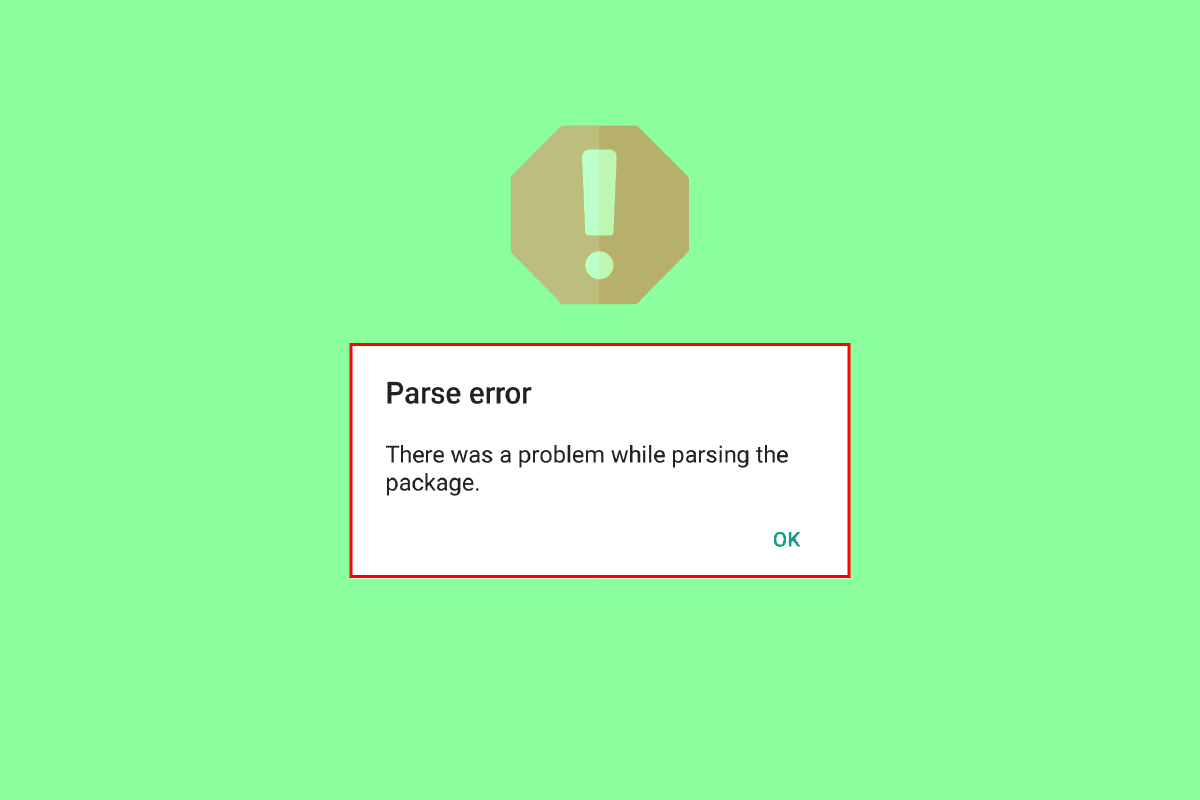
How to Fix Parse Error on Input $ on Android
If you are still wondering about the error and want to know more about it then let us put it in simple words, parse error is the compelling error that occurs due to the conflict in the read and write for an application on an Android device. This is due to the failed installation of the application or while trying to install the application which is not completed because of an interruption.
What Causes Parse Error?
Now that you are aware of what does parse error mean, you should know that if you want to download the application which is causing the error, you first need to find the root cause of it and fix it to complete the installation process. So, let us look briefly into some of the reasons that are behind the error:
See Also:
Animal Crossing Pocket Camp Communication Error Code Fix
Fix Unable to Mount Storage TWRP on Android
Fix WiFi Keeps Turning Off Automatically on Android
Fix System UI has Stopped Black Screen on Android
Fix Fate Grand Order Error 43 on Android
- Incompatibility of the application with the Android device is the first reason to cause the issue.
- The application file that is being installed is corrupt, incomplete, or damaged.
- The device does not have the required permissions to install the app.
- Security applications or Antivirus apps on an Android device can interfere with or block the installation process.
- Internal issues or problems with the Android device can also be one of the reasons.
- The error can also occur if there have been some changes made to the app that is in question.
Now that you have quite the knowledge about parse error and the causes behind it, you must be wondering about how to fix parse error, and to answer that, the following are some of the most sought out and effective methods that can help you thoroughly in resolving this issue, so check them out and follow the step-by-step instructions.
Note: Since smartphones don’t have the same settings options, and they vary from manufacturer to manufacturer, hence, ensure the correct settings before changing any. The steps performed in this guide are on Vivo 1920.
Method 1: Reinstall App
The first and simple method to opt for resolving parse error on input $ issue is by reinstalling the app on the Android device. If the app file that you are trying to install is corrupt or incomplete, it is important that you uninstall it and then install it again. To know more read our guide on How to Uninstall or Delete Apps on your Android Phone. Once you have uninstalled the app, follow the steps given below to install it again:
1. Tap on the Play Store application on your Android.

2. Then, tap on the search bar and enter the app name.
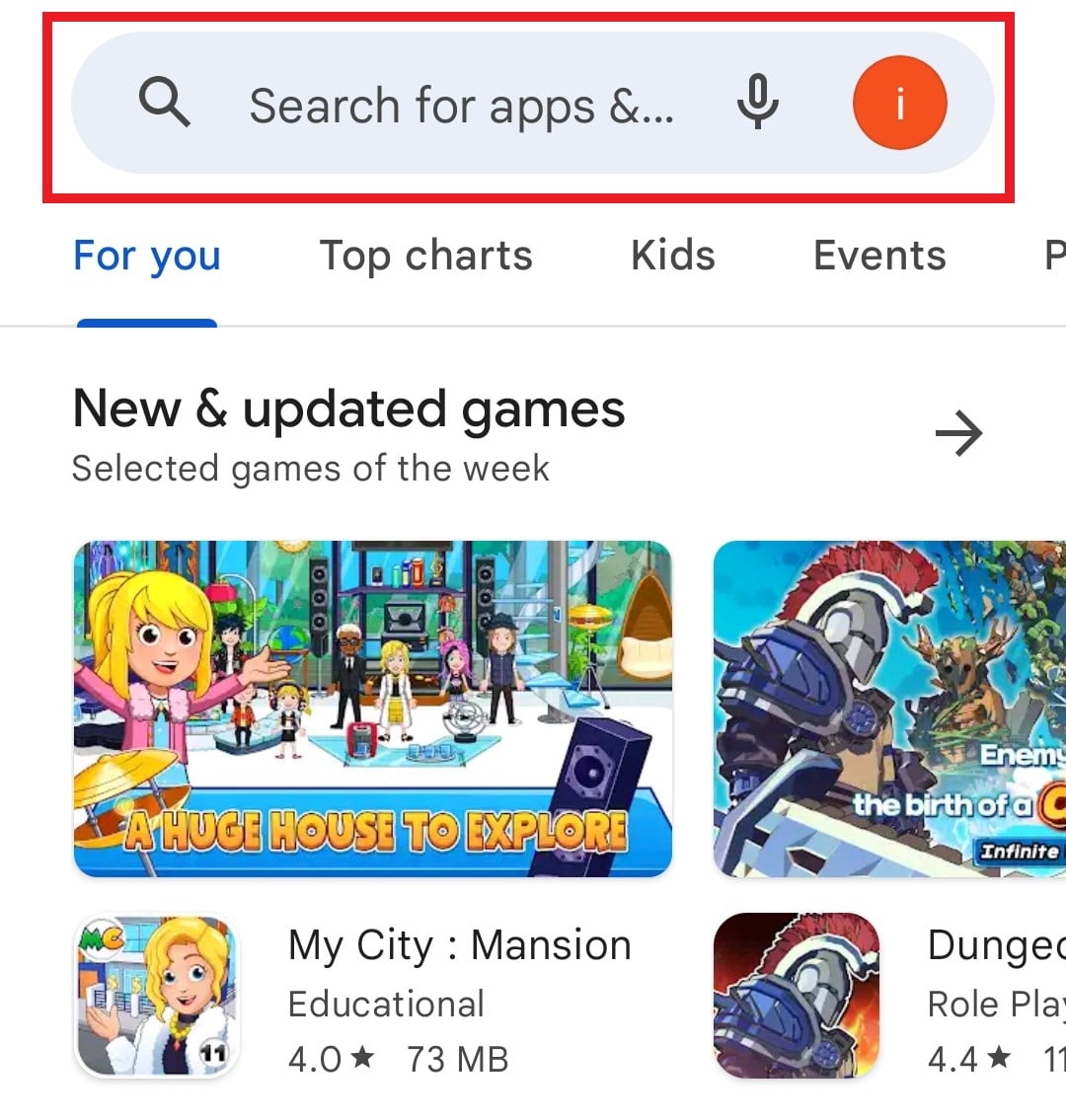
3. Tap on Install.
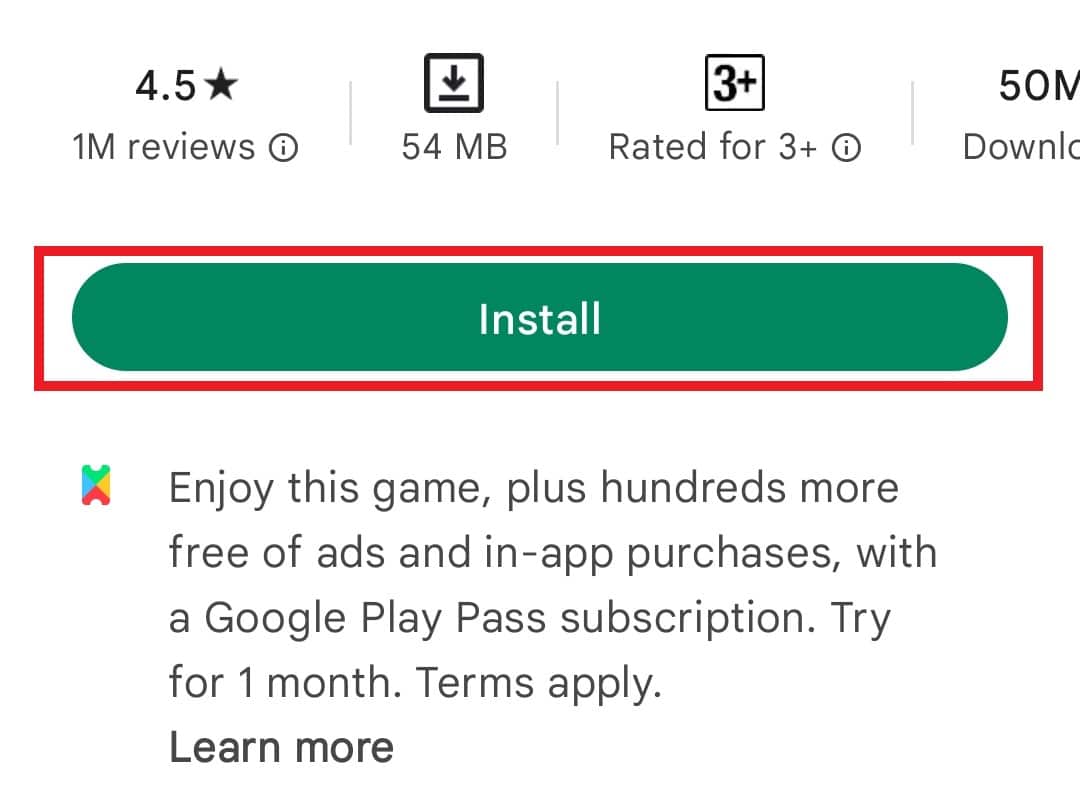
Once the application is reinstalled, launch it to check if Parse error on input $ has been resolved.
Method 2: Update Android OS
The next method to consider if the above one did not work for you is to check if your Android device is up to date with the latest version, in case it is not then update your device. The reason behind updating Android is that its old version can cause compatibility issues with the app and therefore cause parse error. So, the best fix to resolve this issue is to update your smartphone. You can do so with the help of our guide How To Manually Update Android To Latest Version.
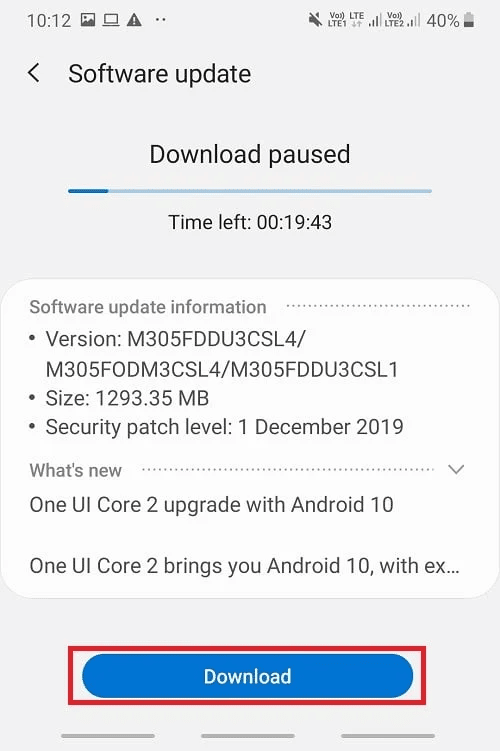
Also Read: Fix System UI has Stopped Black Screen on Android
Method 3: Clear Google Play Store Cache
Another simple method that can help you with how to fix parse error is clearing the cache of the Google Play Store on your Android device. When cache files build up, they can become corrupt and cause many issues like parse error. Therefore, clearing it is the best possible solution which can be followed with the help of the steps below:
1. Tap on Settings on your Android.
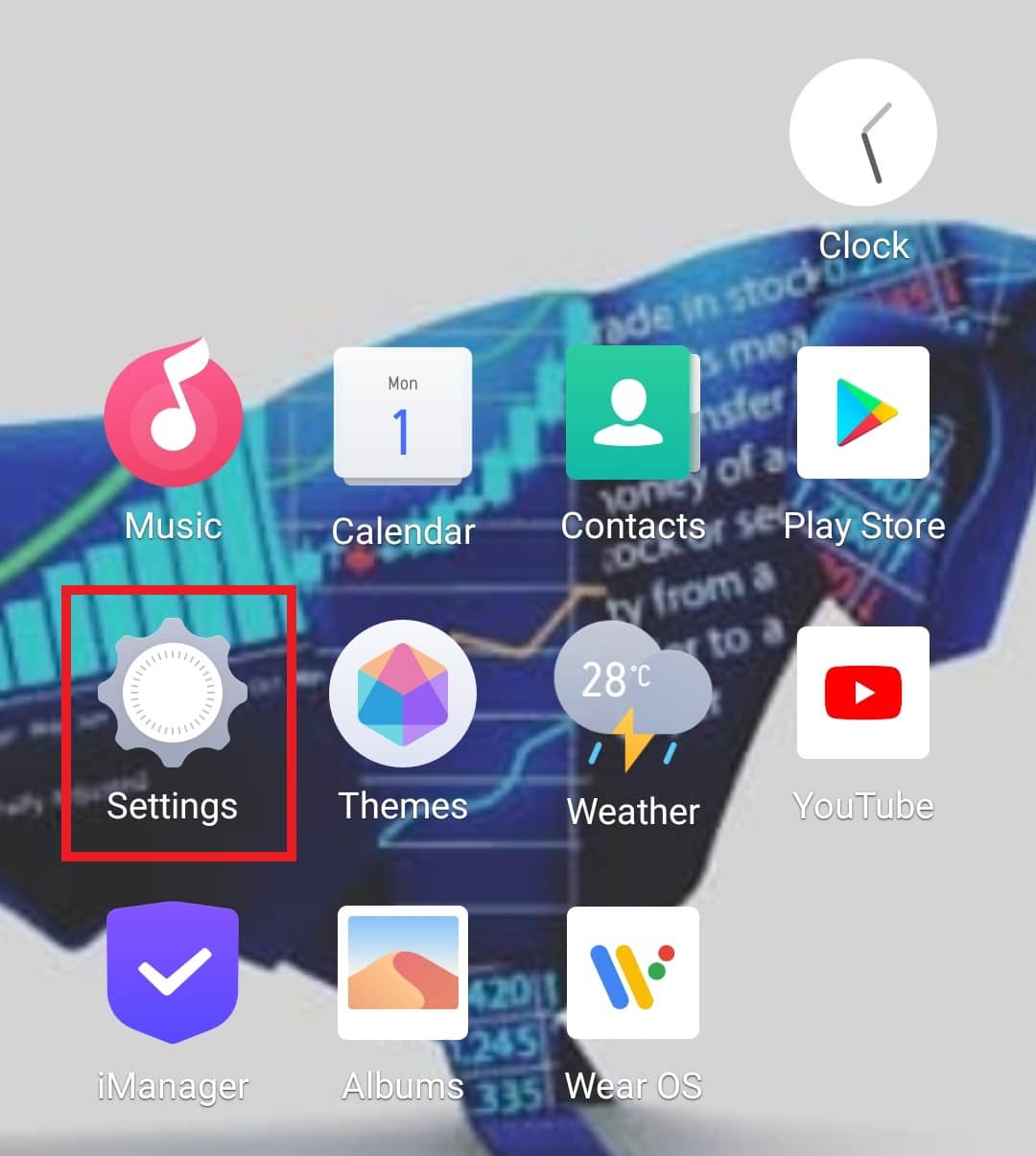
2. Then, tap on Apps & Permissions.
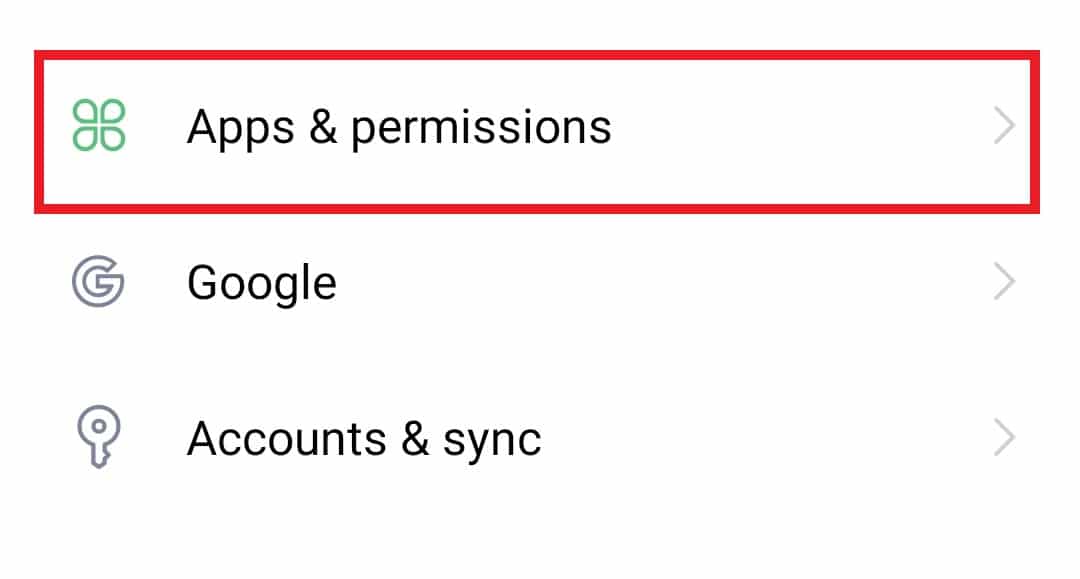
3. Select App manager from the options given.
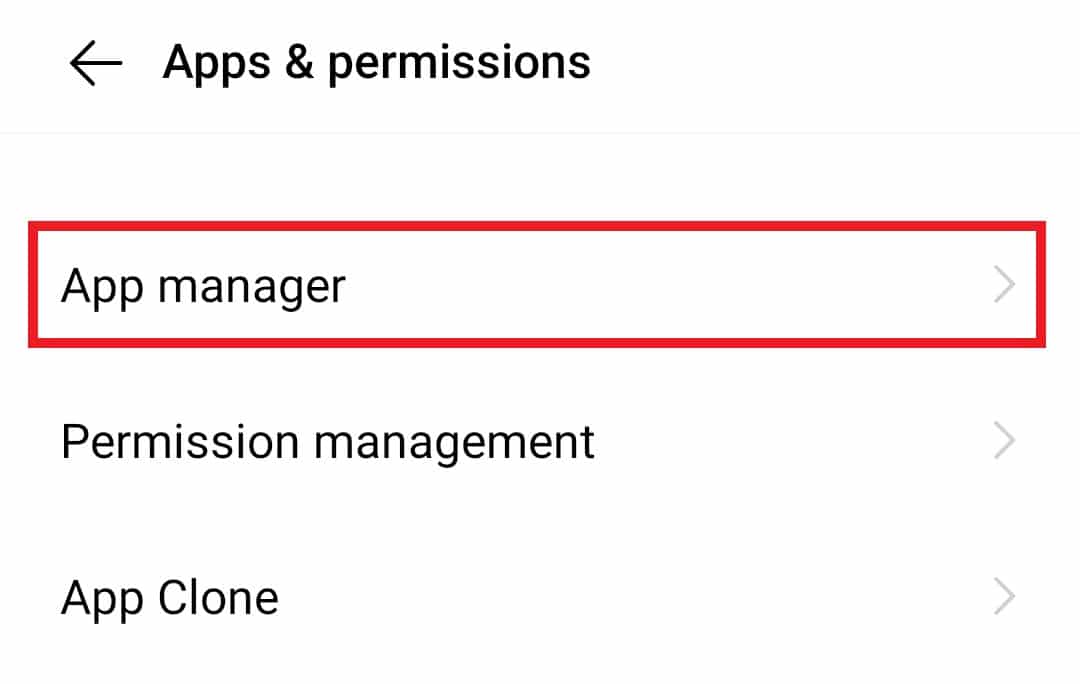
4. Then, tap on Google Play Store.
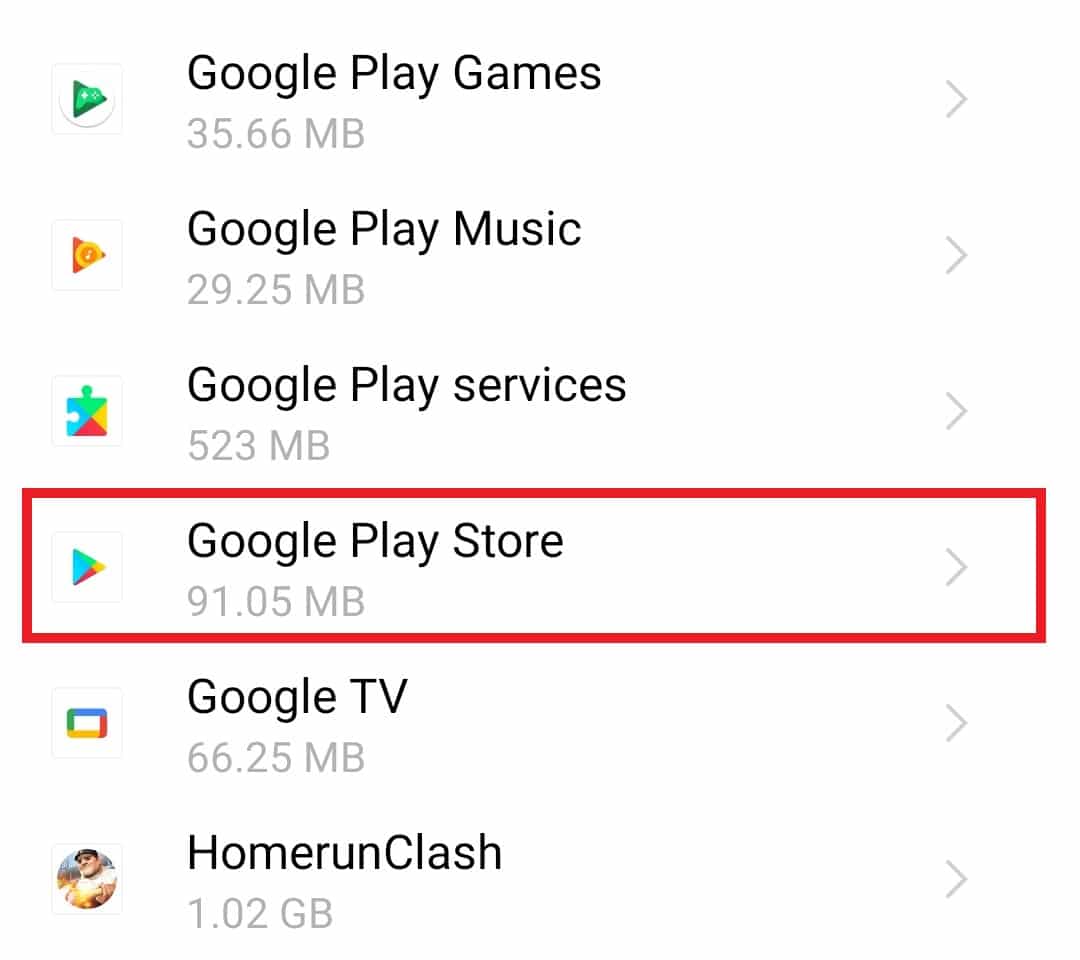
5. Now, tap on Storage.
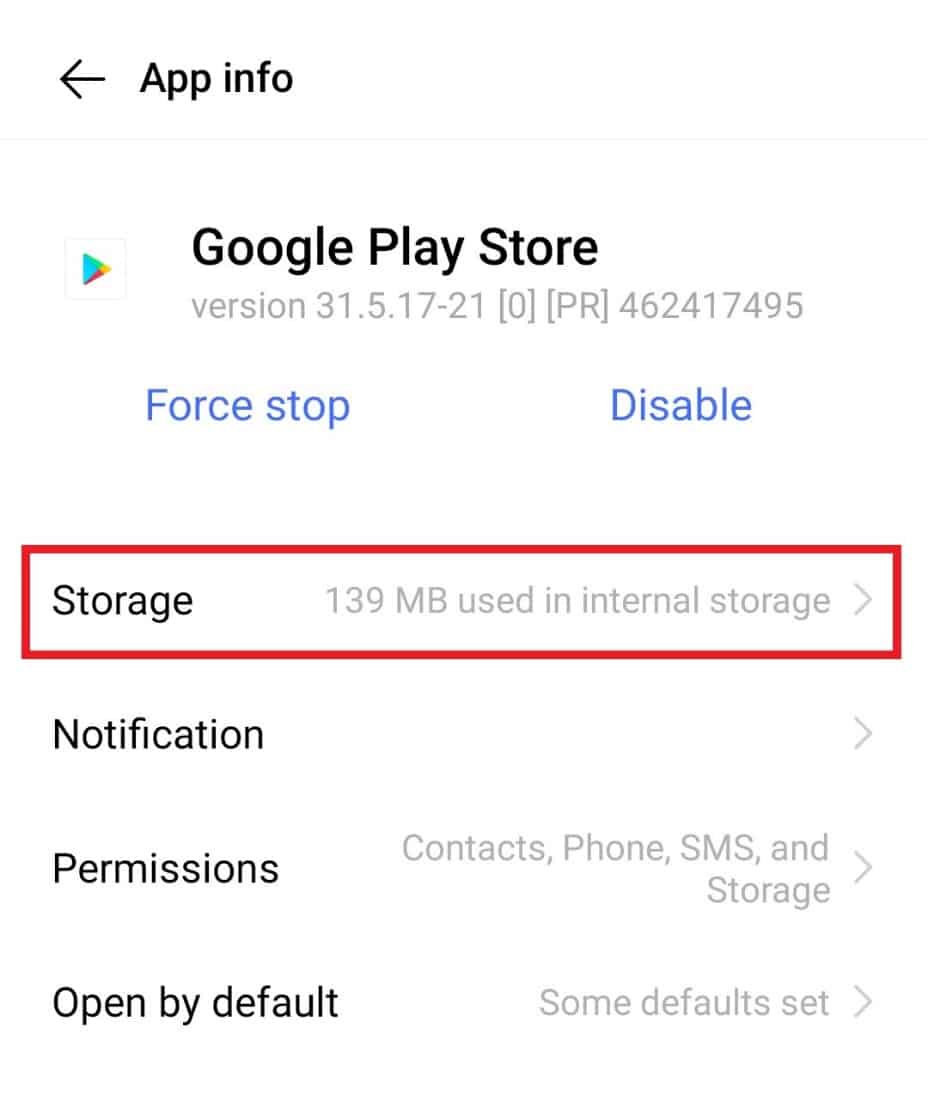
6. Select Clear cache.
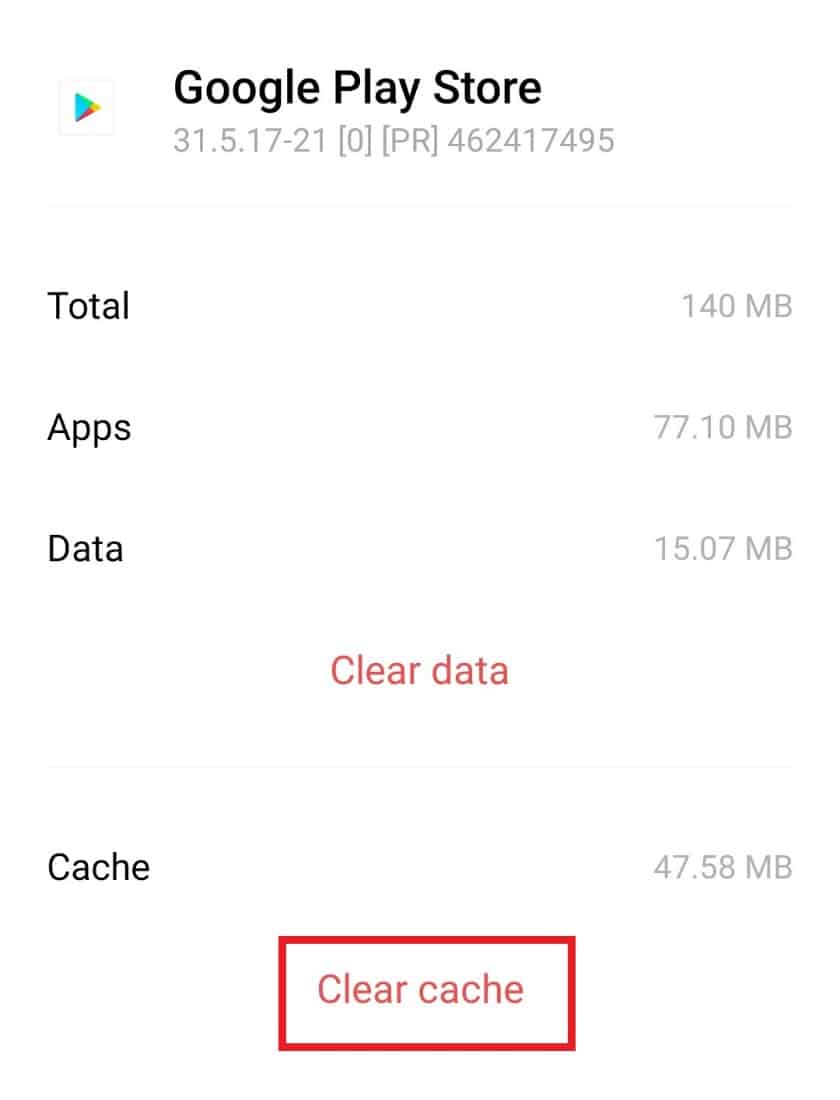
Method 4: Modify Permissions for App Installation
Android devices are secure and inhibit app installation from unknown sources. If you are trying to install an app from sources other than Google Play Store, for instance, apk file downloads, then you can encounter parse error on input $. To resolve this issue, you must enable permissions on your Android phone to allow the installation of applications from third-party sources.
1. Tap on Settings on your smartphone.
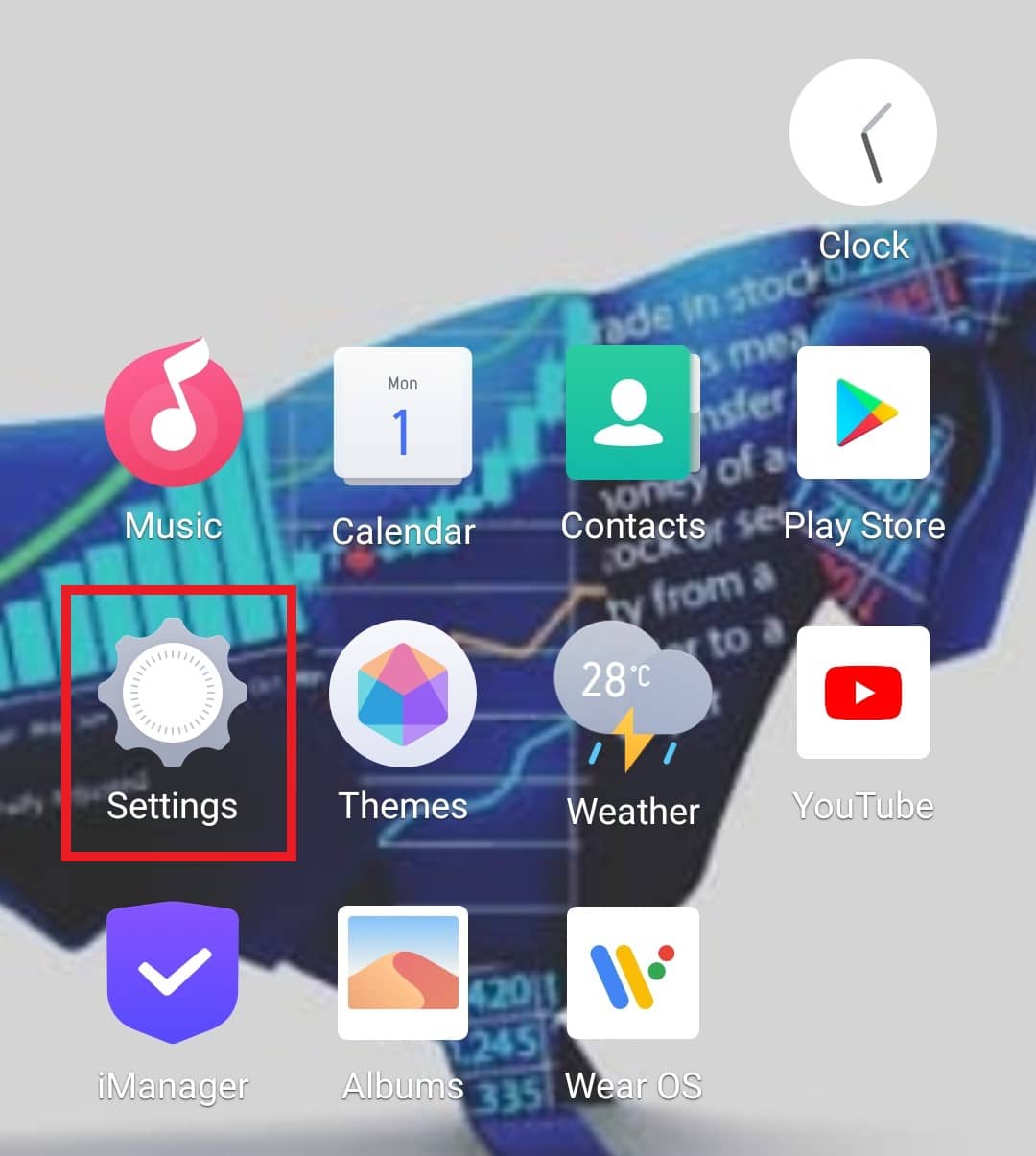
2. Next, tap on Apps & permissions.
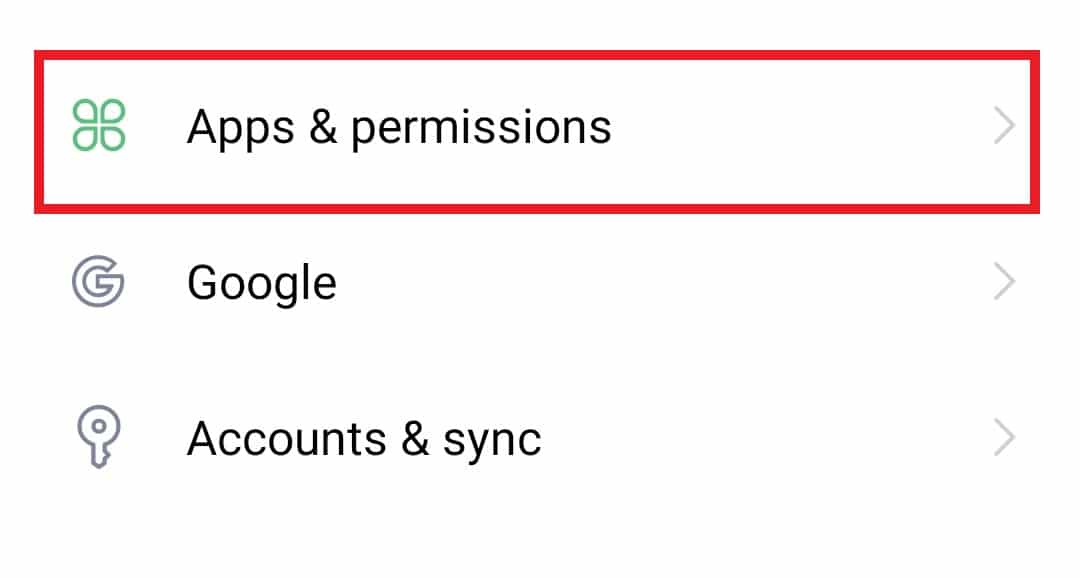
3. Tap on Permission management in it.
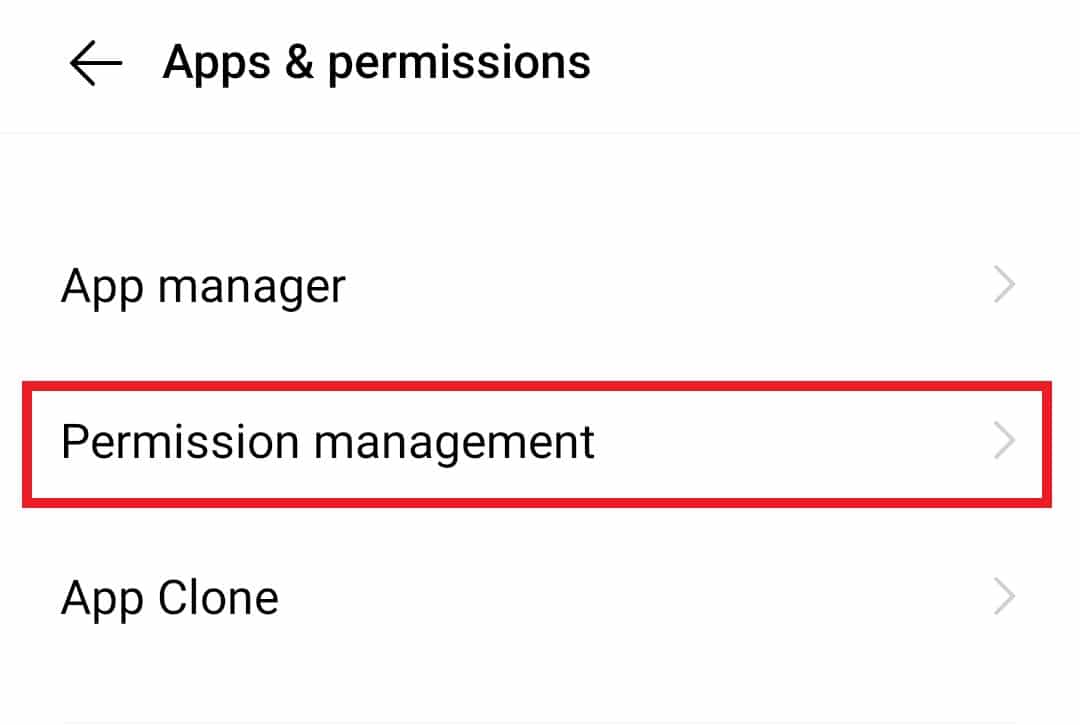
4. Now, tap on Install unknown apps.
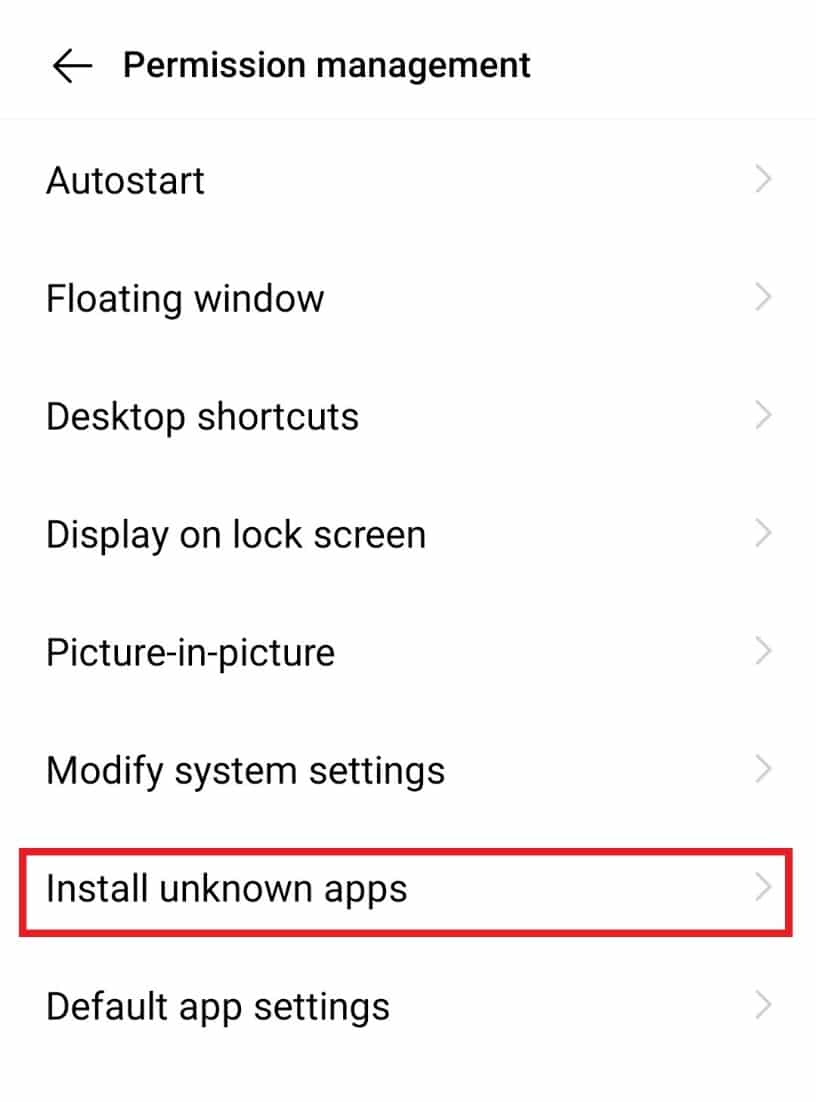
5. Next, select the browser or app to install unknown apps.
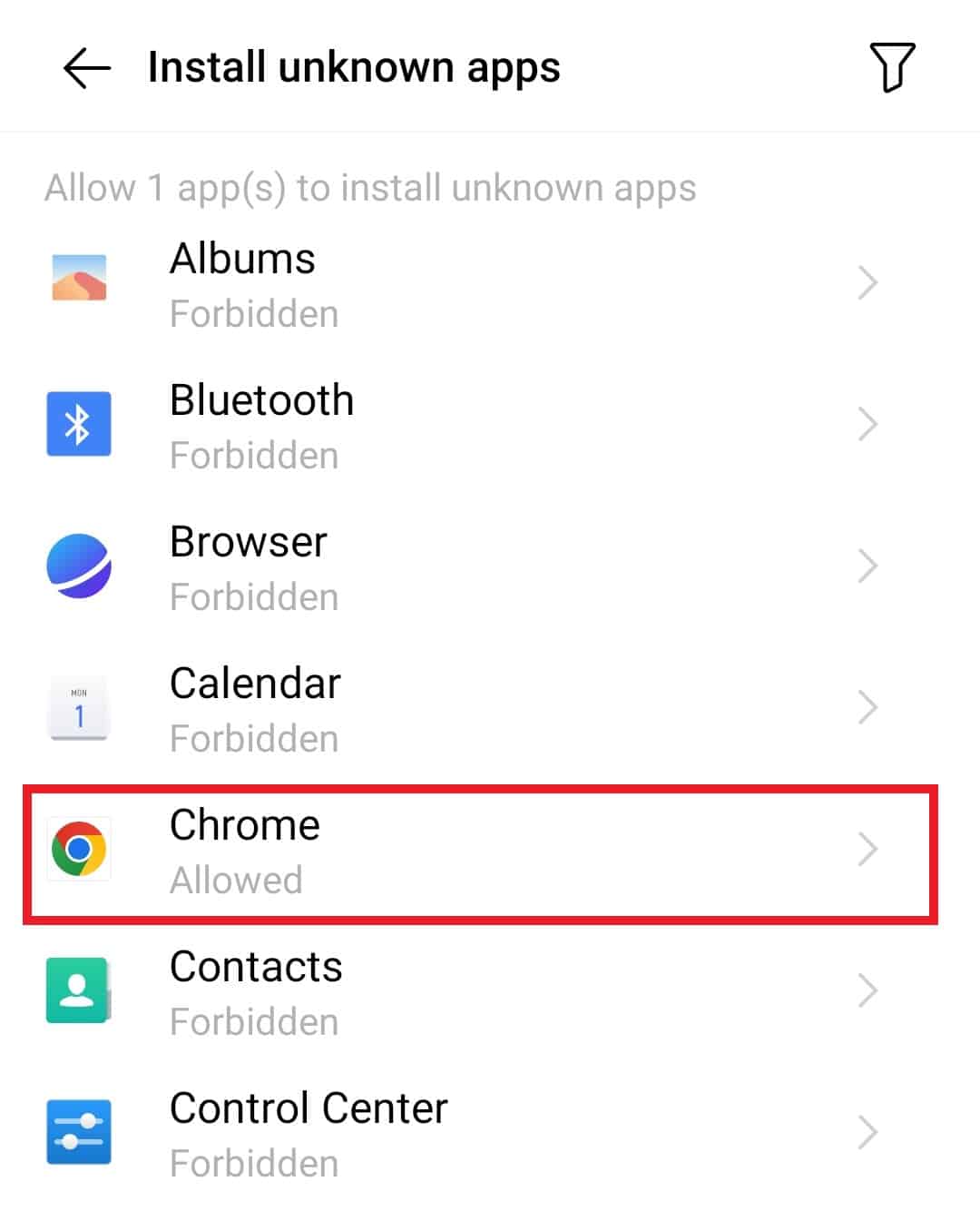
6. Toggle on Allow unknown apps to be installed.
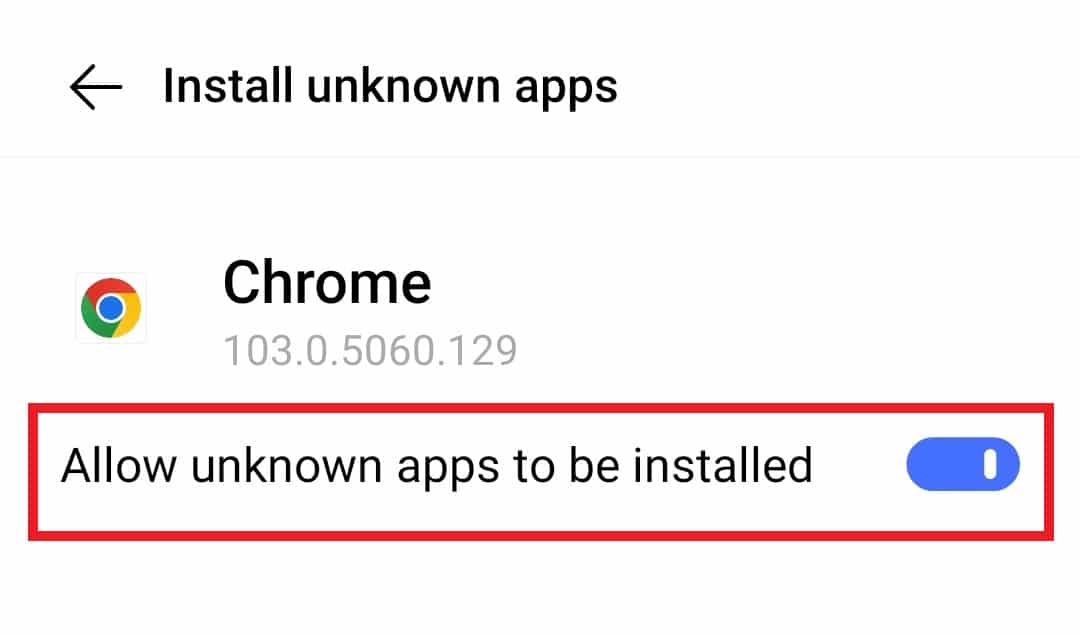
Also Read: How to Connect to WiFi Network using WPS on Android
Method 5: Temporarily Disable Android Antivirus
If you are looking for another method to know How to fix parse error, is to disable antivirus software on your system that can block the installation process due to security reasons. Temporarily disabling the antivirus of your smartphone can help you to install your favorite app without any error, so, follow the steps given below for the same:
1. Tap on Settings on your Android device.
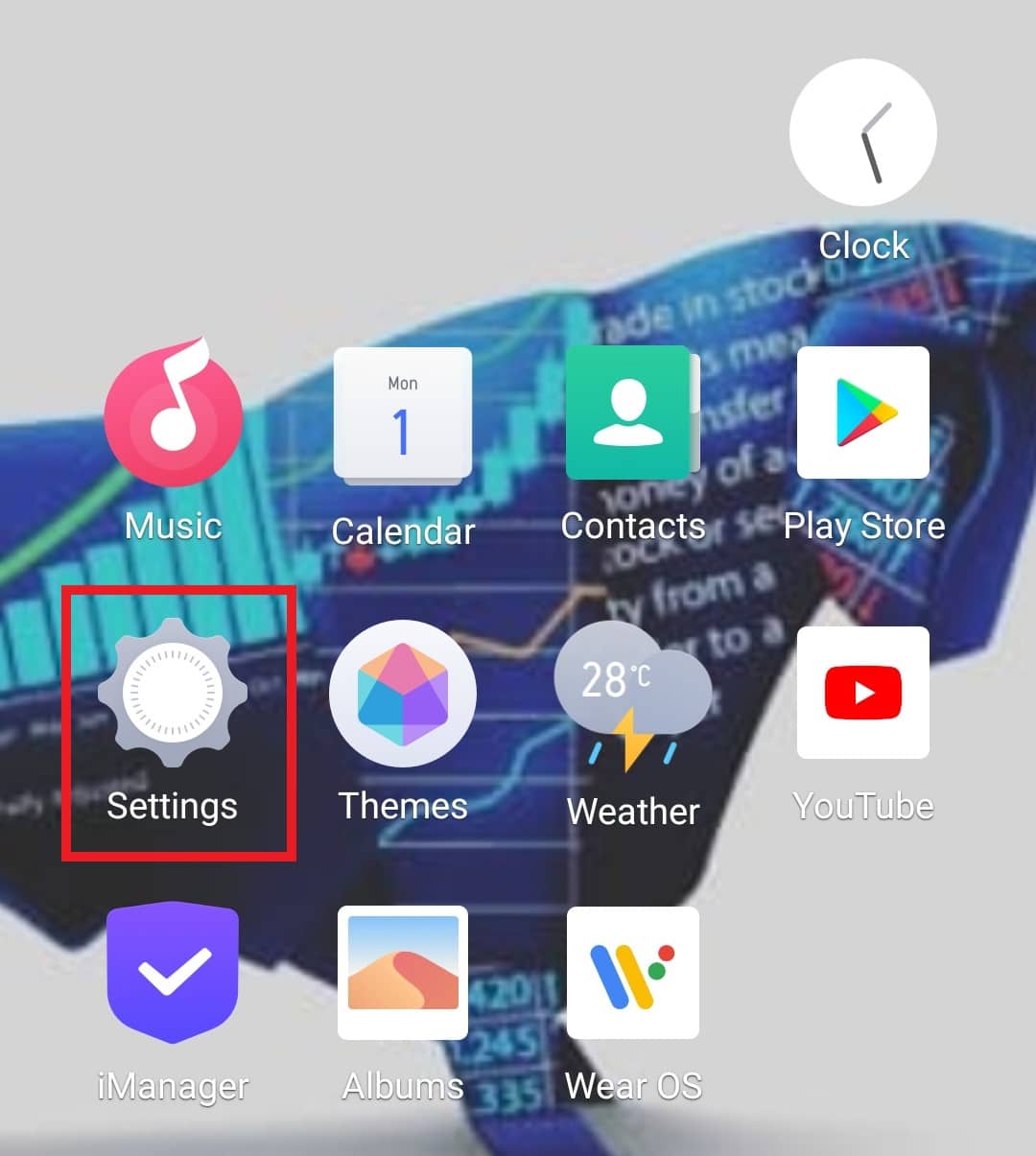
2. Then, tap on Apps & permissions and select App manager in it.
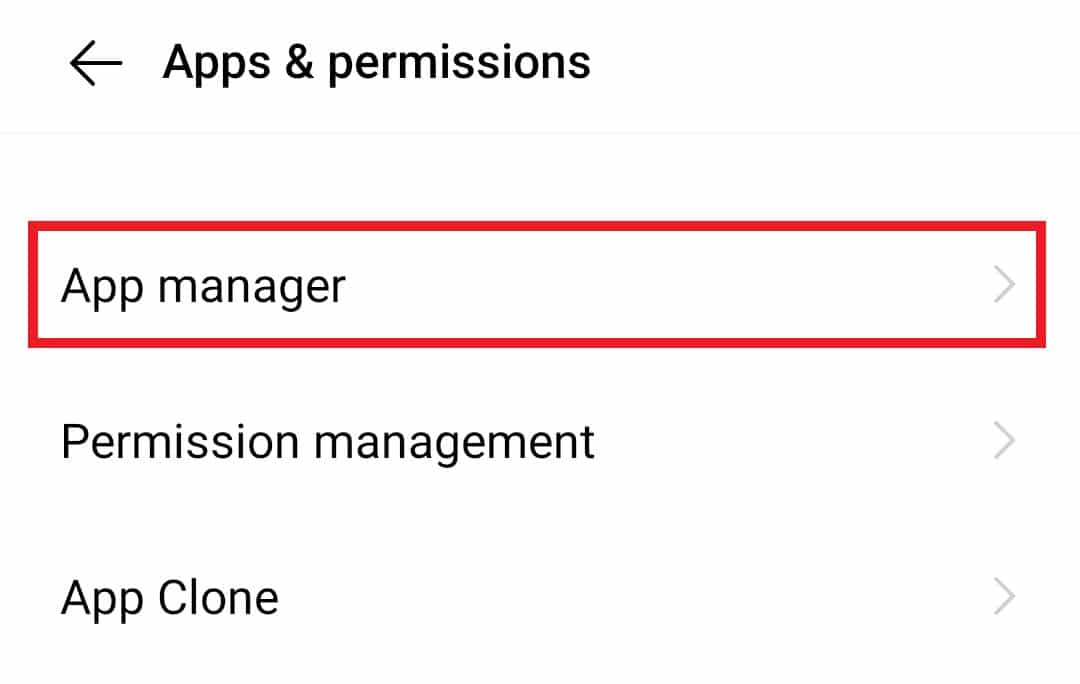
3. Now, tap on the Antivirus software.
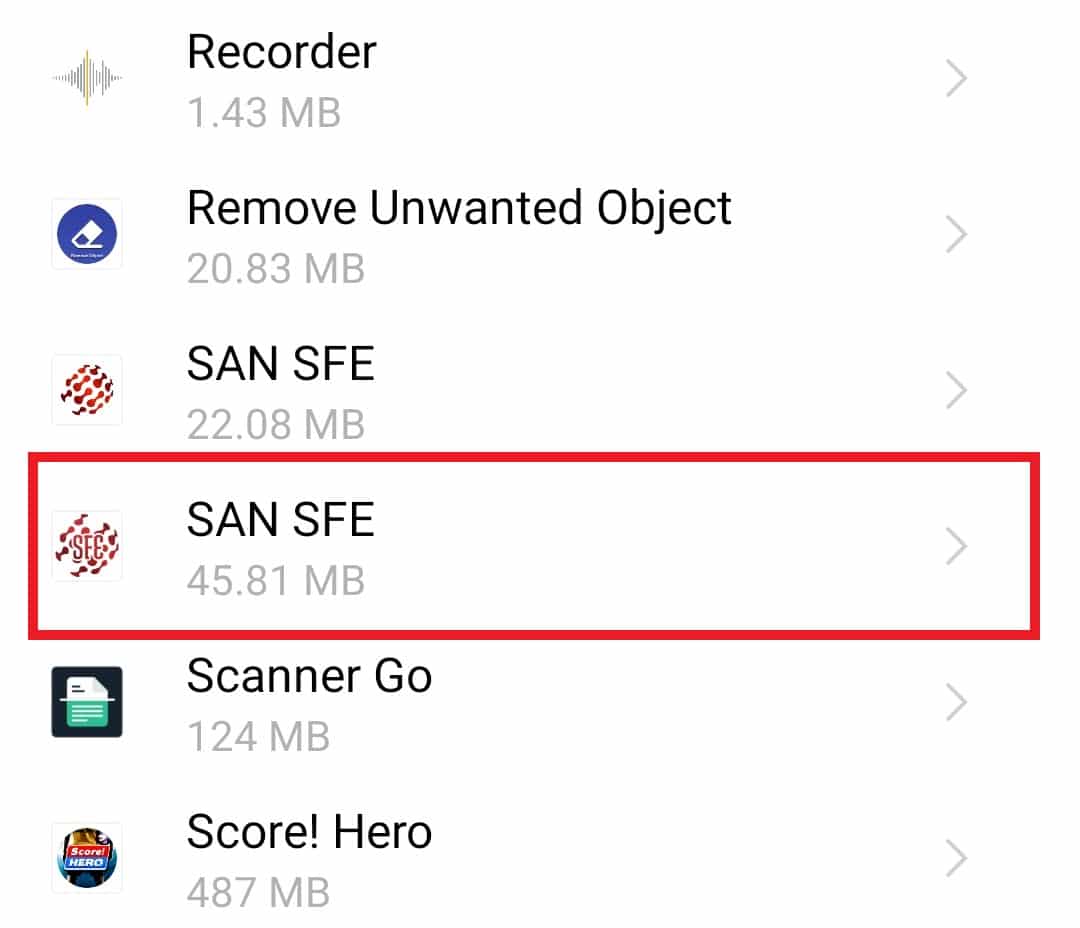
4. Tap on Force stop to temporarily disable the application.
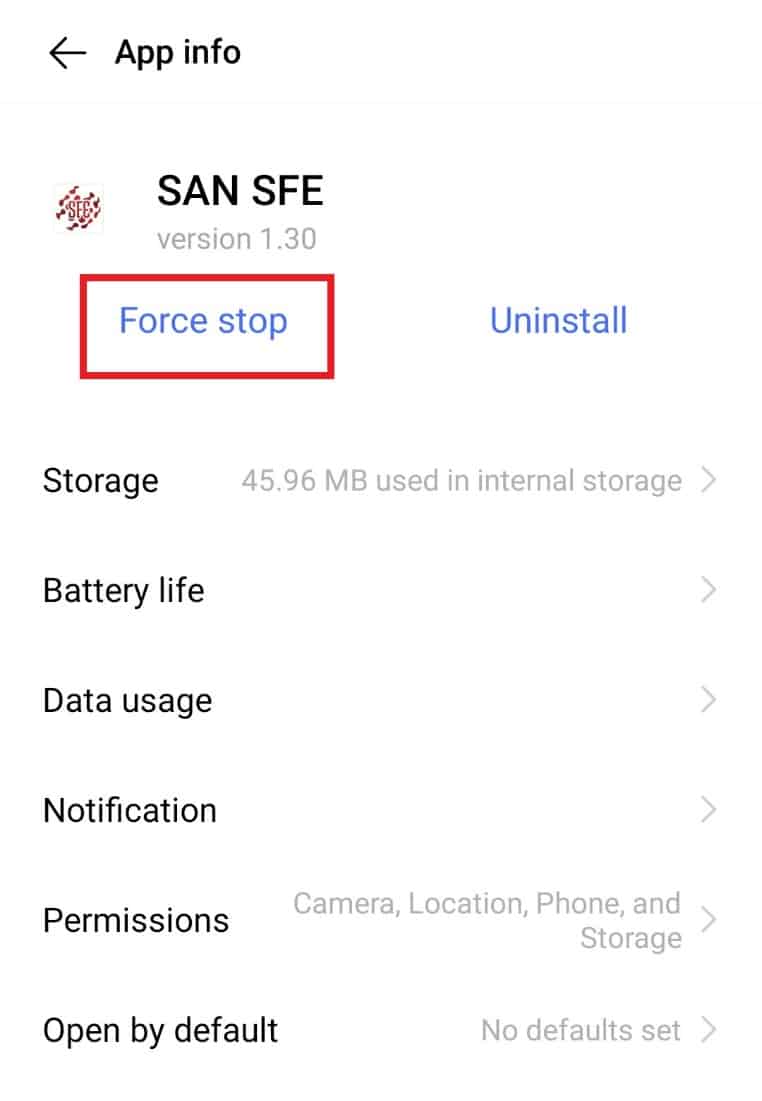
Now that the application is disabled, continue the installation process and see if the error is resolved.
Method 6: Enable USB Debugging
Debugging helps to remove errors from the software or hardware from the system and enabling USB debugging has helped many Android users to get rid of parse error. This can be done without connecting the phone to the computer and merely by accessing the settings of the Android phone.
1. Tap on Android Settings.
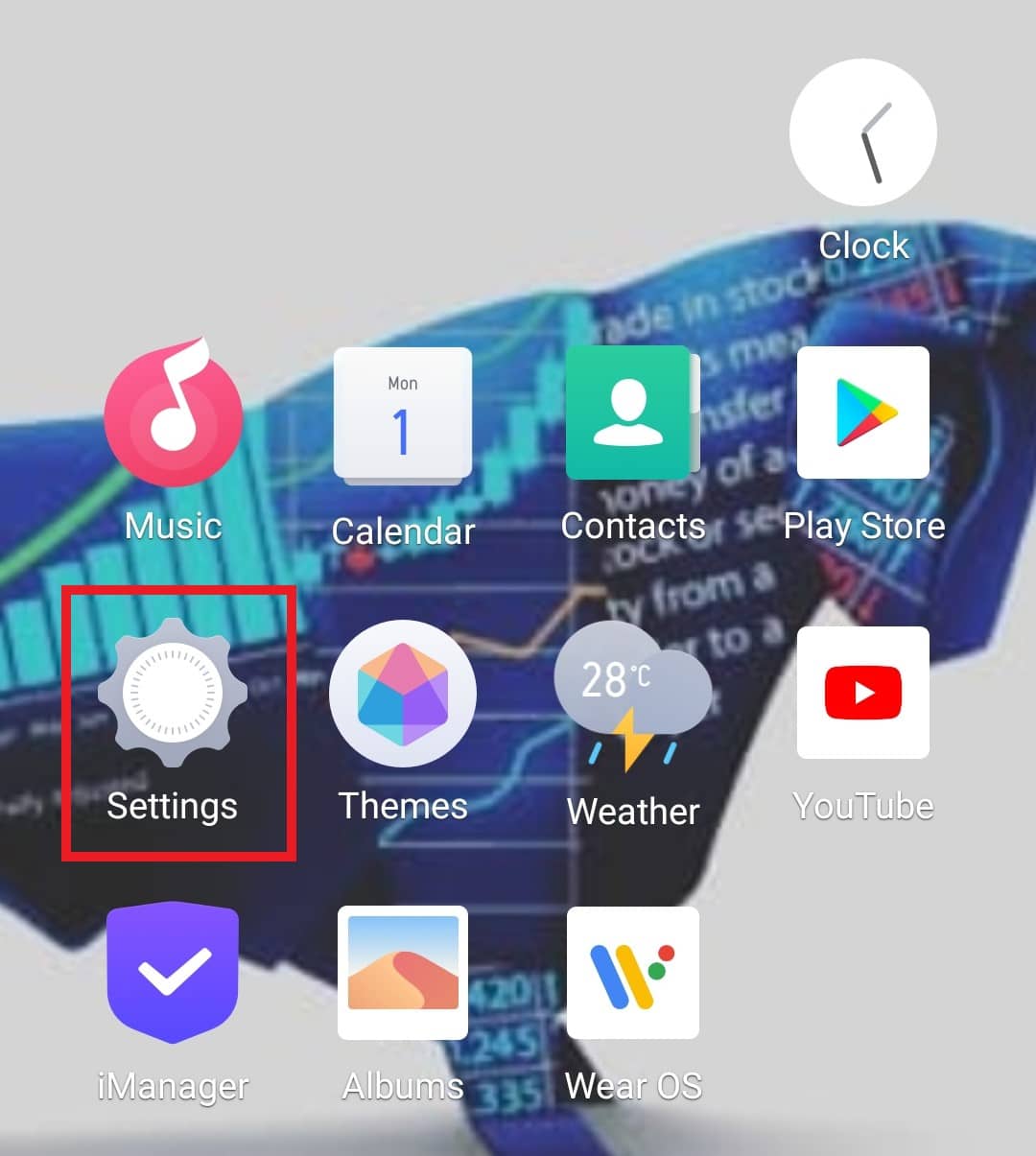
2. Now, tap on System management and select About phone.
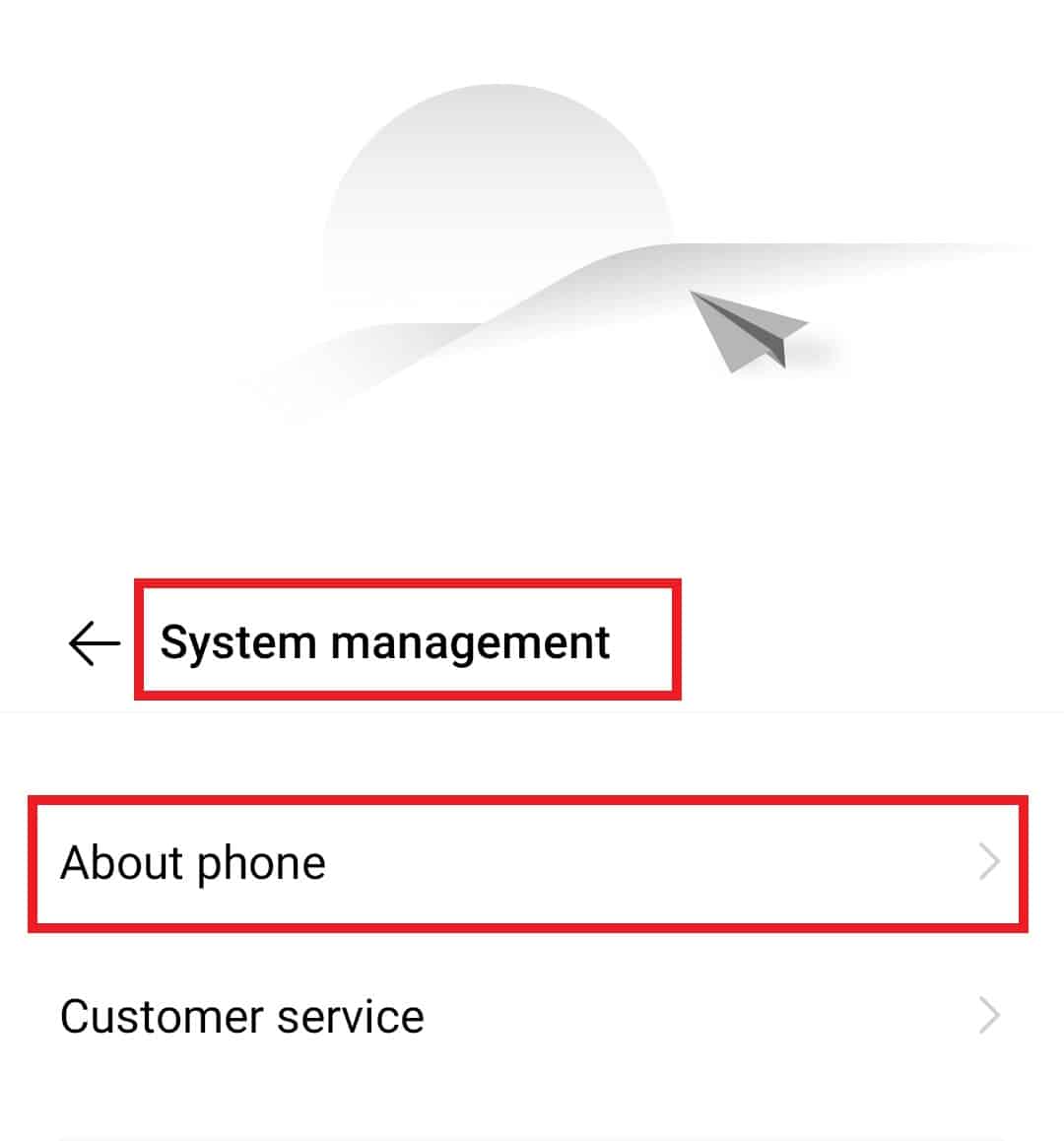
3. Tap seven times on the Software version.
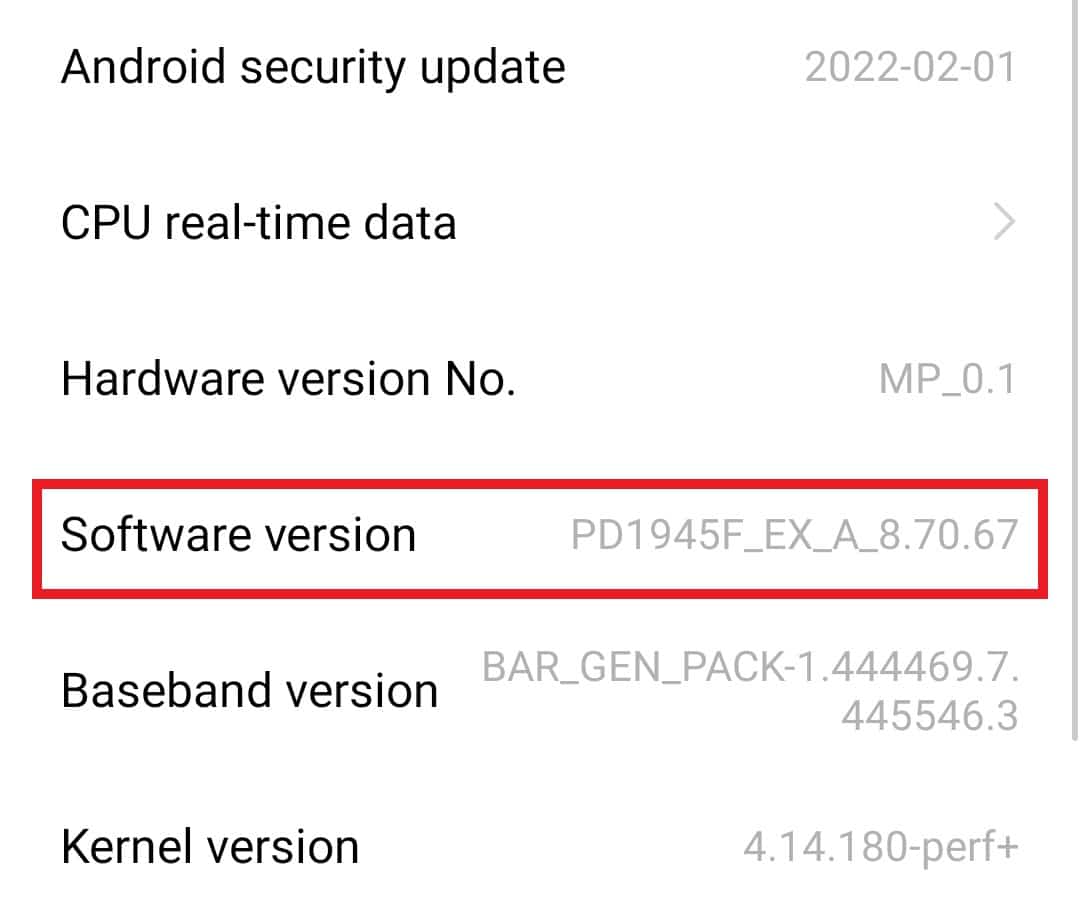
4. Now, go back to System management, and tap on Developer options.
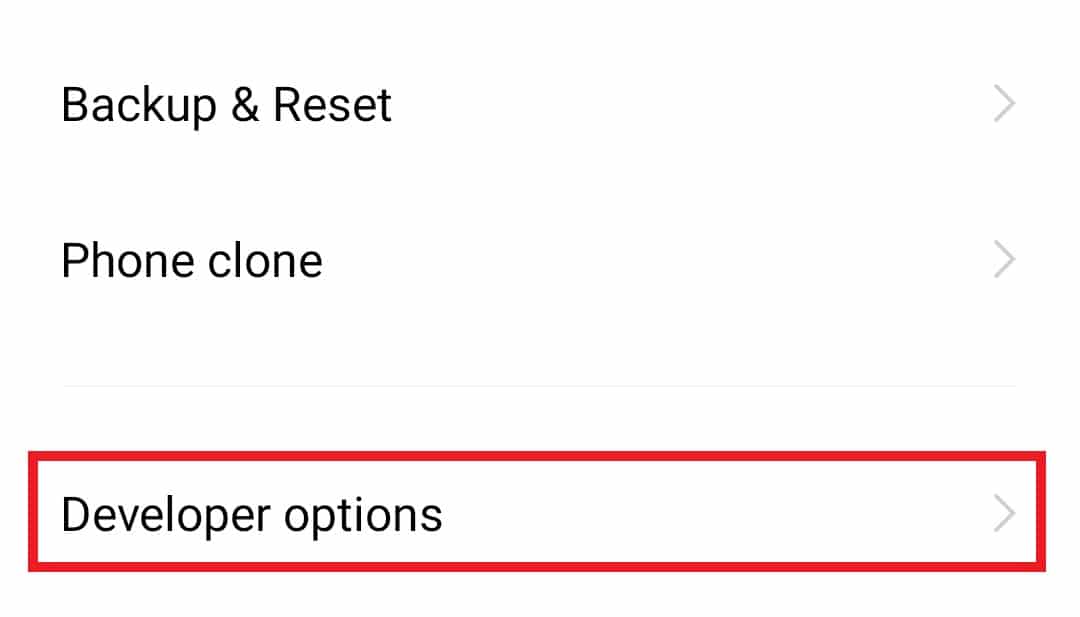
5. Toggle on USB debugging.
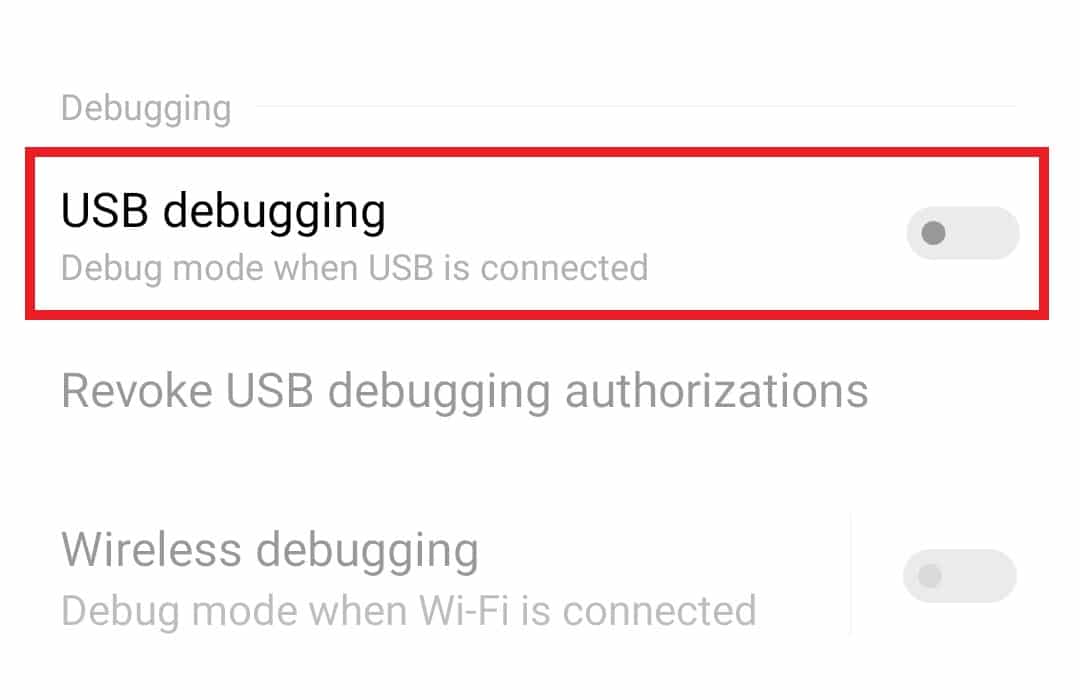
6. Select OK to confirm.
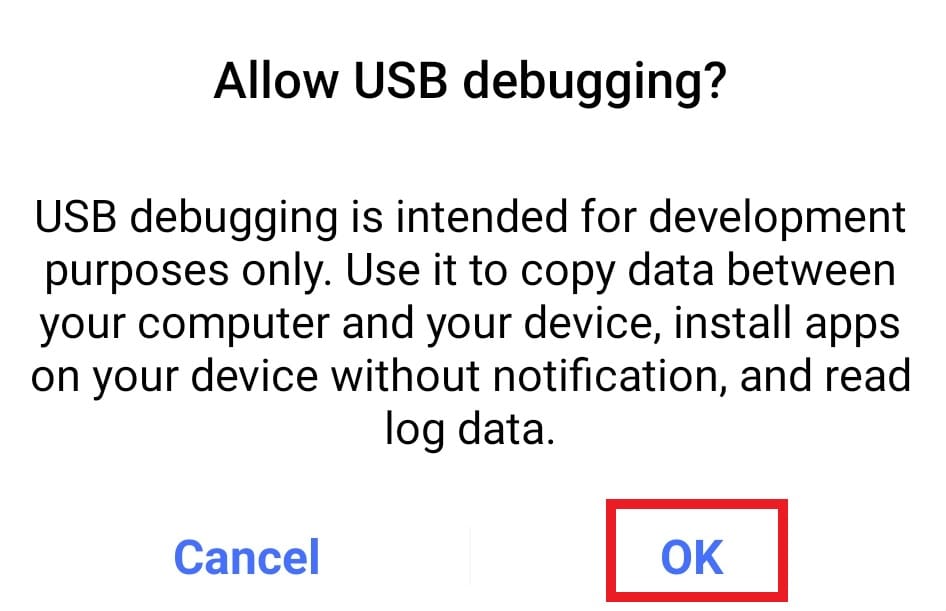
Also Read: Fix Android Wi-Fi Authentication Error
Method 7: Delete Corrupt Files
Another method to know how to fix parse error is deleting the corrupt file. Corrupt .apk files of an application which when installed on an Android phone results in parsing error. Also, technical reasons can result in the .apk files being corrupt. Such files should be deleted from the device to resolve the issue.
1. Go to the browser on your Android device.
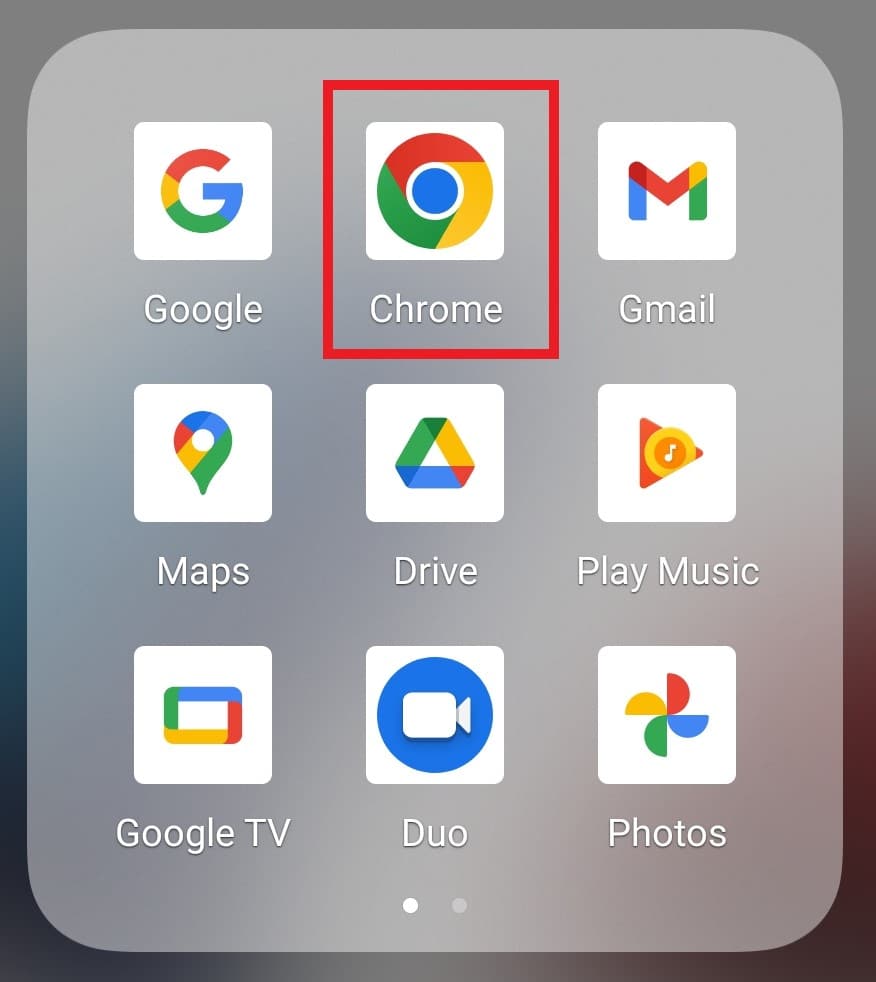
2. Tap on the three-dot icon.
![]()
3. Select Downloads.
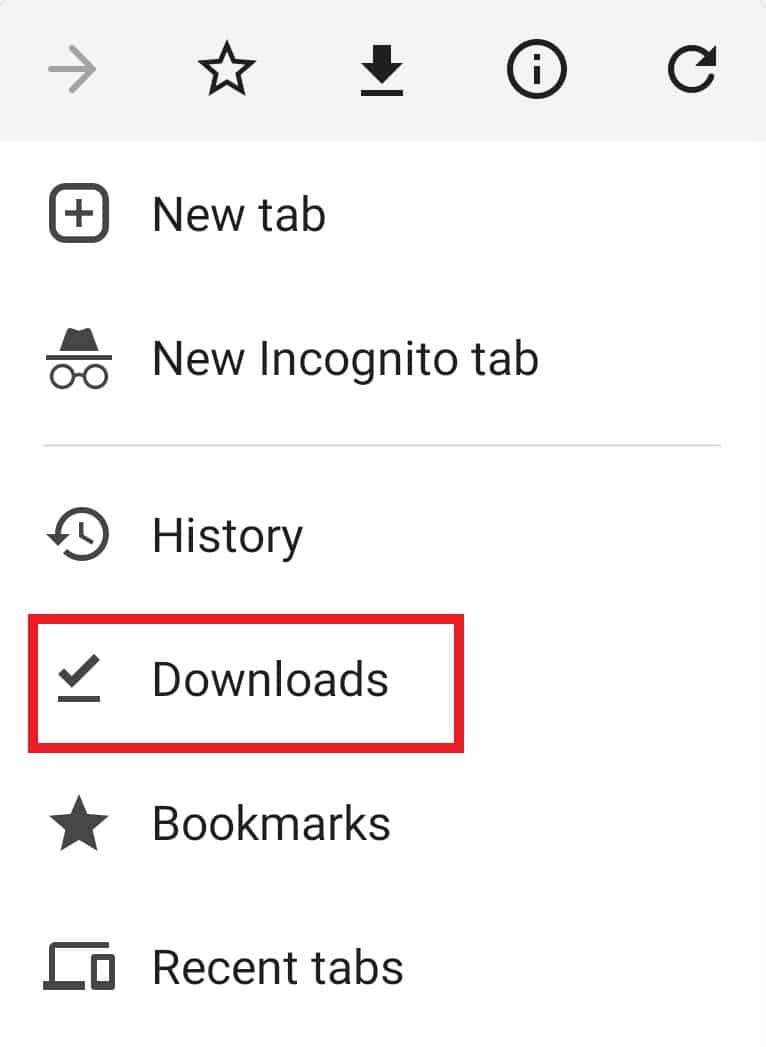
4. Now, locate the .apk file that you installed and tap on the three-dot icon beside it.
![]()
5. Tap on Delete.
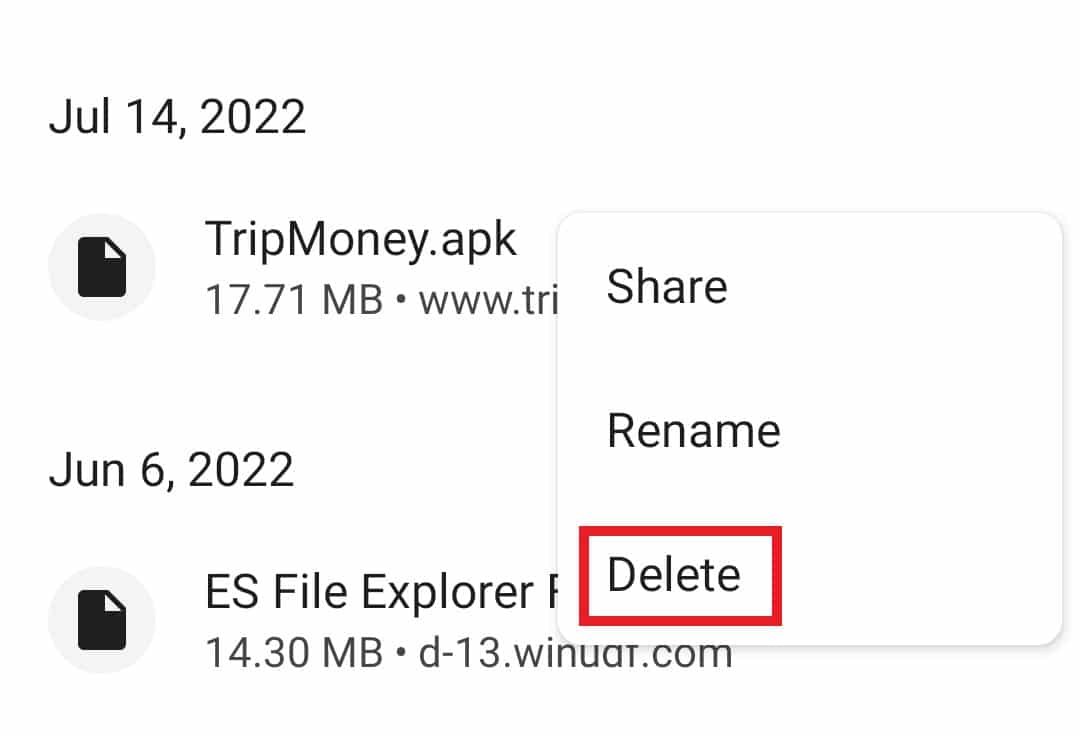
Once the corrupt file is deleted, install the app again to check if the error is resolved.
Method 8: Verify App Compatibility
If you are still receiving parse error on input $ on your device then you must check the app compatibility with your device. Updating your Android device is not the only solution, you also need to check if the app you are trying to install is of the latest version, if not then install the application from a trusted source or Google Play Store to avoid such a problem. To know more about .apk files and their installation, check our guide What is an APK file and how do you install .apk file?
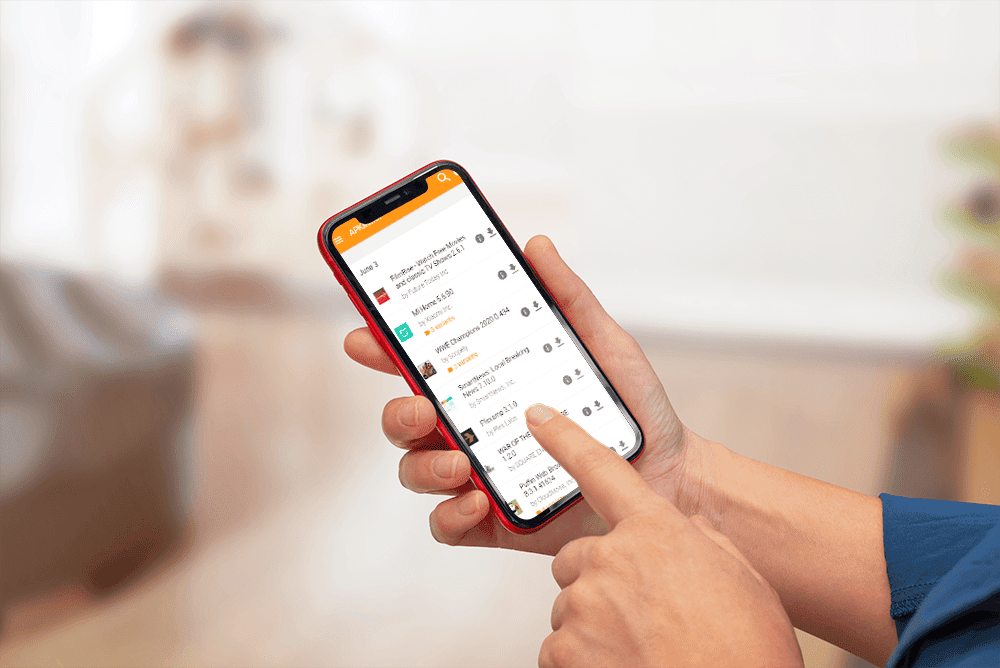
Also Read: How to Unhide Apps on Android
Method 9: Perform Factory Reset
Android factory reset is another method and the last of the kind to settle parse error. Resetting your Android phone helps in dealing with minor issues and inconveniences like freezing and bug problems. So, after all of this if you are still struggling with the error then you can try resetting your device for a solution. But before you perform a reset, make sure to back up all the data on your device. You can check our guide on How to Reset Your Android Phone for more.
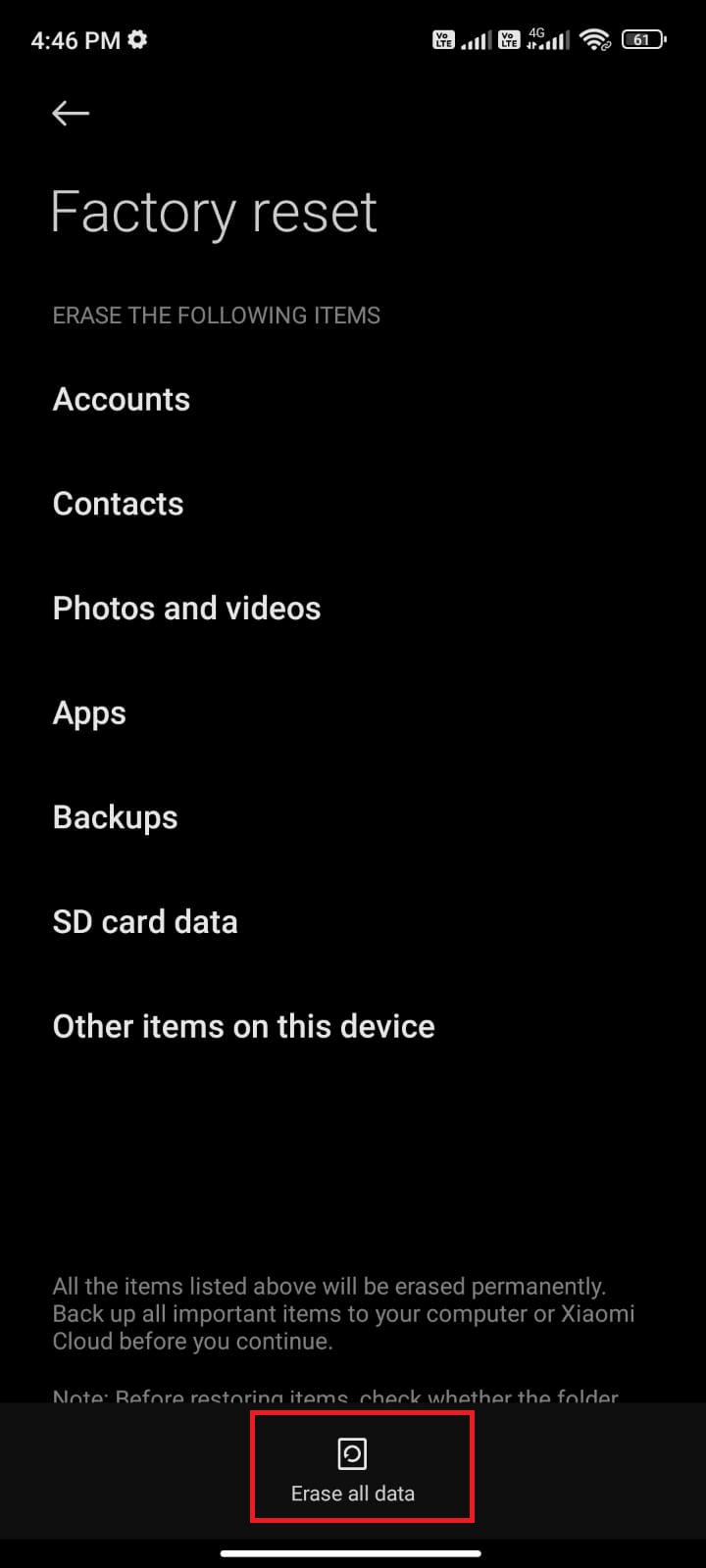
Frequently Asked Questions (FAQs)
Q1. What is meant by parsing?
Ans. Parsing is a process of analyzing data and then converting it to usable data of another type. Parsing in Android is a common occurrence that helps to make the text understandable.
Q2. Why does parsing occur?
Ans. Parsing error occurs when a file is not completely installed, is broken, corrupt has been denied permission to be downloaded, or is incompatible with the device.
Q3. What is the purpose of app permissions?
Ans. App permissions help apps to access the control of your device, these controls include the camera, messages, microphone, photos, and more. If the app permissions are enabled on your phone then the application with the permission can access sensitive data.
Q4. Can app permissions be reset?
Ans. Yes, app permissions can be reset using the same method used to enable the permissions. For more thorough information, check method 4 given above.
Q5. Does deleting an app delete all its data?
Ans. Yes, deleting an app removes all its data. Before deleting an application, ensure backing up all the data that you may require.
Recommended:
Android devices are easy to operate, user-friendly and perfect to download and use applications of choice. But installing these .apk files of the apps can be troublesome, especially when errors like parse error occur on your smartphone. We hope that our guide helped you in resolving the issue of parse error on input $ and you were able to know what does parse error mean. Let us know which one of the methods was the most helpful and provide you with a quick fix. For suggestions and queries about the topic, drop a comment down below.