“The Windows Installer service could not be accessed” [SOLVED]
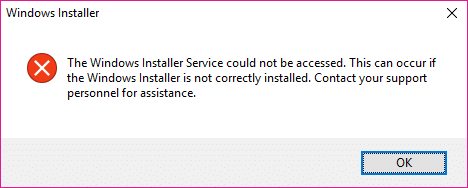
Fix The Windows Installer service could not be accessed: If you’re trying to install a program which uses MSI file as it’s installer then chances are you may have faced the error message “The Windows Installer service could not be accessed”. This problem also occurs when you try to install Microsoft office, as it also uses Windows Installer. The error message will pop up when you install or uninstall a program that uses Microsoft Installer service, Windows Installer service is not running or the Windows Installer registry settings are corrupted.
The Windows Installer Service could not be accessed. This can occur if the Windows Installer is not correctly installed. Contact your support personnel for assistance.
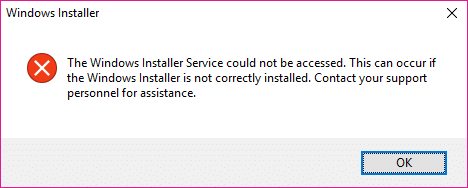
Now we have only listed a handful of issues which could lead to the above error but it generally depends on users system configuration as to why they are facing the particular error. So without wasting any time let’s see how to Fix The Windows Installer service could not be accessed with the help of below-listed troubleshooting guide.
“The Windows Installer service could not be accessed” [SOLVED]
Make sure to create a restore point just in case something goes wrong.
Method 1: Restart Windows Installer Service
1.Press Windows Key + R then type services.msc and hit Enter.

2.Find Windows Installer service then right-click on it and select Properties.
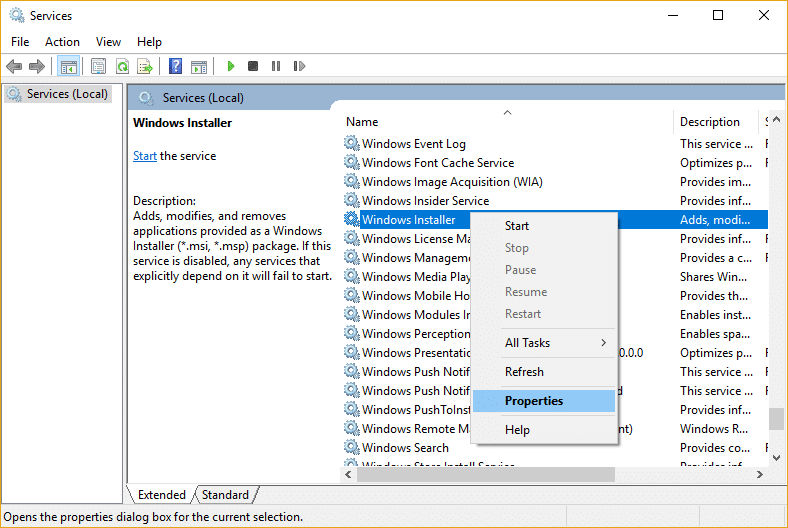
3.Click on Start if the service is not already running.
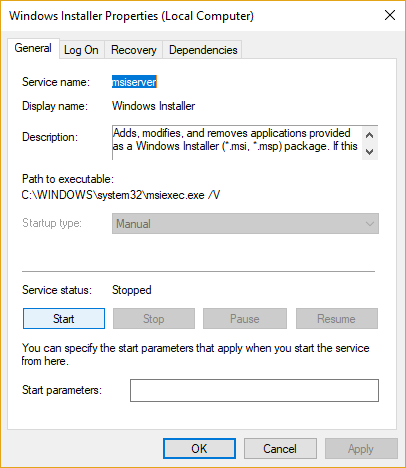
4.If the service is already running then right-click and select Restart.
5.Again try to install the program which was giving access denied error.
Method 2: Modify Remote Procedure Call Service
1.Press Windows Key + R then type services.msc and hit Enter.

2.Locate Remote Procedure Call (RPC) service then double-click on it to open its properties.
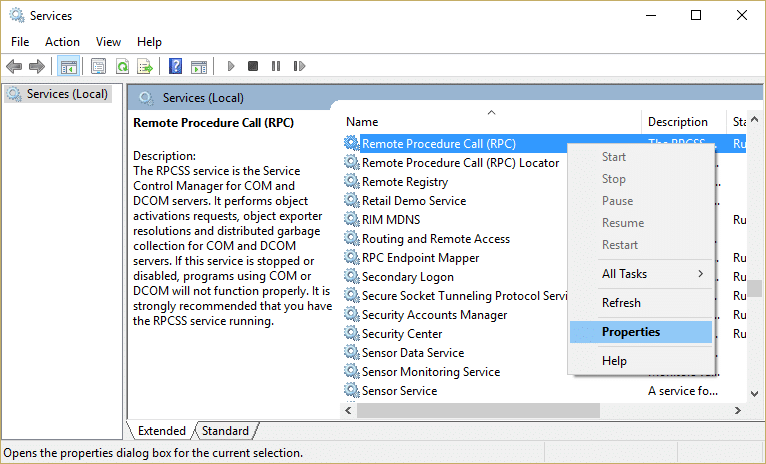
3.Switch to Log On tab and then tick mark “Local System account” and “Allow service to interact with desktop.“
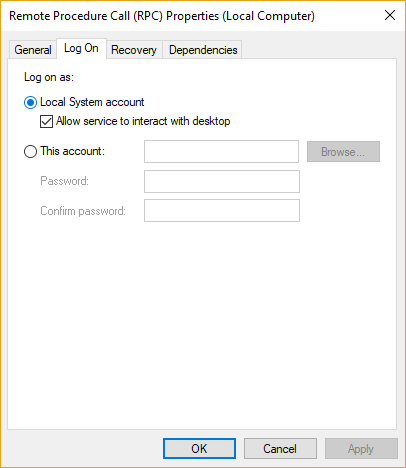
4.Reboot your PC to save changes and see if you’re able to fix the error.
5.If not, then again open RPC properties windows and switch to Log On tab.
6.Checkmark “This account” and click on browse then type “Network Service” and click OK. The password will automatically be filled, so don’t change it.
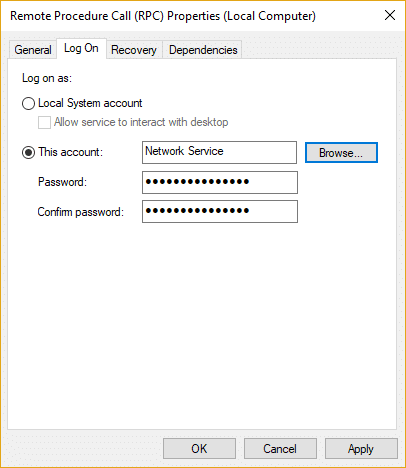
7.If you can’t find Network service then use the following address:
NT AuthorityNetworkService
8.Restart your PC and see if you’re able to Fix The Windows Installer service could not be accessed error.
Method 3: Re-register Windows Installer
1.Press Windows Key + X then select Command Prompt (Admin).

2.Type the following command into cmd and hit Enter after each one:
%windir%system32msiexec.exe /unregister %windir%system32msiexec.exe /regserver %windir%syswow64msiexec.exe /unregister %windir%syswow64msiexec.exe /regserver
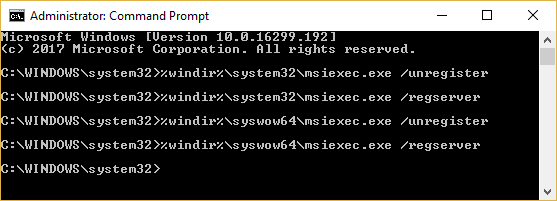
3.Reboot your PC to save changes.
4.If the issue is not resolved then press Windows key + R then type the following and hit Enter:
%windir%system32
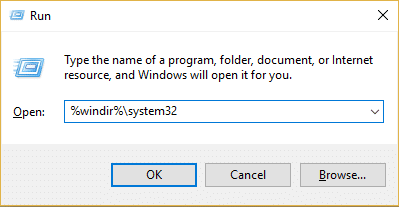
5.Locate the Msiexec.exe file then note down the exact address of the file which would be something like this:
C:WINDOWSsystem32Msiexec.exe
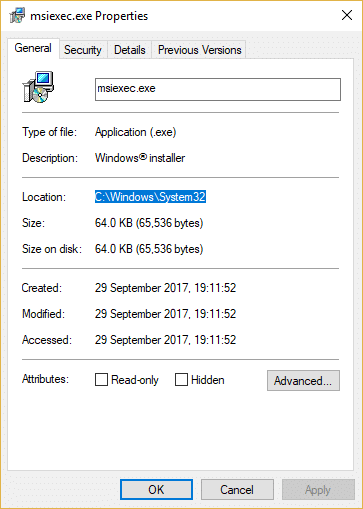
6.Press Windows Key + R then type regedit and hit Enter to open Registry Editor.
7.Navigate to the following registry key:
HKEY_LOCAL_MACHINESYSTEMCurrentControlSetServicesMSIServer
8.Select MSIServer then in the right window pane double-click on ImagePath.
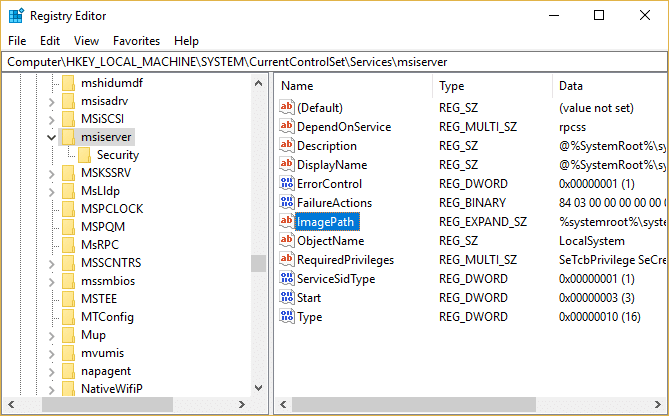
9.Now type the location of the Msiexec.exe file which you noted above in the value data field followed by “/V” and the whole thing would look like:
C:WINDOWSsystem32Msiexec.exe /V
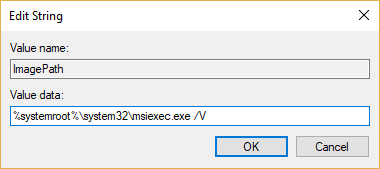
10.Boot your PC into safe mode using any of the methods listed here.
11.Press Windows Key + X then select Command Prompt (Admin).

12.Type the following command and hit Enter:
msiexec /regserver
%windir%Syswow64Msiexec /regserver
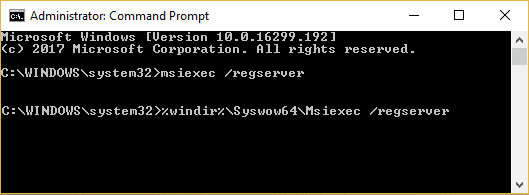
13.Close everything and boot your PC normally.
Method 4: Reset the Windows Installer Service
1.Open Notepad then copy & paste the following as it is:
Windows Registry Editor Version 5.00 [HKEY_LOCAL_MACHINESYSTEMCurrentControlSetServicesmsiserver] "DisplayName"="@%SystemRoot%system32msimsg.dll,-27" "ImagePath"=hex(2):25,00,73,00,79,00,73,00,74,00,65,00,6d,00,72,00,6f,00,6f,00, 74,00,25,00,5c,00,73,00,79,00,73,00,74,00,65,00,6d,00,33,00,32,00,5c,00,6d, 00,73,00,69,00,65,00,78,00,65,00,63,00,20,00,2f,00,56,00,00,00 "Description"="@%SystemRoot%system32msimsg.dll,-32" "ObjectName"="LocalSystem" "ErrorControl"=dword:00000001 "Start"=dword:00000003 "Type"=dword:00000010 "DependOnService"=hex(7):72,00,70,00,63,00,73,00,73,00,00,00,00,00 "ServiceSidType"=dword:00000001 "RequiredPrivileges"=hex(7):53,00,65,00,54,00,63,00,62,00,50,00,72,00,69,00,76, 00,69,00,6c,00,65,00,67,00,65,00,00,00,53,00,65,00,43,00,72,00,65,00,61,00, 74,00,65,00,50,00,61,00,67,00,65,00,66,00,69,00,6c,00,65,00,50,00,72,00,69, 00,76,00,69,00,6c,00,65,00,67,00,65,00,00,00,53,00,65,00,4c,00,6f,00,63,00, 6b,00,4d,00,65,00,6d,00,6f,00,72,00,79,00,50,00,72,00,69,00,76,00,69,00,6c, 00,65,00,67,00,65,00,00,00,53,00,65,00,49,00,6e,00,63,00,72,00,65,00,61,00, 73,00,65,00,42,00,61,00,73,00,65,00,50,00,72,00,69,00,6f,00,72,00,69,00,74, 00,79,00,50,00,72,00,69,00,76,00,69,00,6c,00,65,00,67,00,65,00,00,00,53,00, 65,00,43,00,72,00,65,00,61,00,74,00,65,00,50,00,65,00,72,00,6d,00,61,00,6e, 00,65,00,6e,00,74,00,50,00,72,00,69,00,76,00,69,00,6c,00,65,00,67,00,65,00, 00,00,53,00,65,00,41,00,75,00,64,00,69,00,74,00,50,00,72,00,69,00,76,00,69, 00,6c,00,65,00,67,00,65,00,00,00,53,00,65,00,53,00,65,00,63,00,75,00,72,00, 69,00,74,00,79,00,50,00,72,00,69,00,76,00,69,00,6c,00,65,00,67,00,65,00,00, 00,53,00,65,00,43,00,68,00,61,00,6e,00,67,00,65,00,4e,00,6f,00,74,00,69,00, 66,00,79,00,50,00,72,00,69,00,76,00,69,00,6c,00,65,00,67,00,65,00,00,00,53, 00,65,00,50,00,72,00,6f,00,66,00,69,00,6c,00,65,00,53,00,69,00,6e,00,67,00, 6c,00,65,00,50,00,72,00,6f,00,63,00,65,00,73,00,73,00,50,00,72,00,69,00,76, 00,69,00,6c,00,65,00,67,00,65,00,00,00,53,00,65,00,49,00,6d,00,70,00,65,00, 72,00,73,00,6f,00,6e,00,61,00,74,00,65,00,50,00,72,00,69,00,76,00,69,00,6c, 00,65,00,67,00,65,00,00,00,53,00,65,00,43,00,72,00,65,00,61,00,74,00,65,00, 47,00,6c,00,6f,00,62,00,61,00,6c,00,50,00,72,00,69,00,76,00,69,00,6c,00,65, 00,67,00,65,00,00,00,53,00,65,00,41,00,73,00,73,00,69,00,67,00,6e,00,50,00, 72,00,69,00,6d,00,61,00,72,00,79,00,54,00,6f,00,6b,00,65,00,6e,00,50,00,72, 00,69,00,76,00,69,00,6c,00,65,00,67,00,65,00,00,00,53,00,65,00,52,00,65,00, 73,00,74,00,6f,00,72,00,65,00,50,00,72,00,69,00,76,00,69,00,6c,00,65,00,67, 00,65,00,00,00,53,00,65,00,49,00,6e,00,63,00,72,00,65,00,61,00,73,00,65,00, 51,00,75,00,6f,00,74,00,61,00,50,00,72,00,69,00,76,00,69,00,6c,00,65,00,67, 00,65,00,00,00,53,00,65,00,53,00,68,00,75,00,74,00,64,00,6f,00,77,00,6e,00, 50,00,72,00,69,00,76,00,69,00,6c,00,65,00,67,00,65,00,00,00,53,00,65,00,54, 00,61,00,6b,00,65,00,4f,00,77,00,6e,00,65,00,72,00,73,00,68,00,69,00,70,00, 50,00,72,00,69,00,76,00,69,00,6c,00,65,00,67,00,65,00,00,00,53,00,65,00,4c, 00,6f,00,61,00,64,00,44,00,72,00,69,00,76,00,65,00,72,00,50,00,72,00,69,00, 76,00,69,00,6c,00,65,00,67,00,65,00,00,00,00,00 "FailureActions"=hex:84,03,00,00,00,00,00,00,00,00,00,00,03,00,00,00,14,00,00, 00,01,00,00,00,c0,d4,01,00,01,00,00,00,e0,93,04,00,00,00,00,00,00,00,00,00 [HKEY_LOCAL_MACHINESYSTEMCurrentControlSetServicesmsiserverEnum] "0"="RootLEGACY_MSISERVER�000" "Count"=dword:00000001 "NextInstance"=dword:00000001
2.Now from Notepad menu click File then click Save As.

3.From the Save as type drop-down select All Files.
4.Name the file as MSIrepair.reg (reg extension is very important).
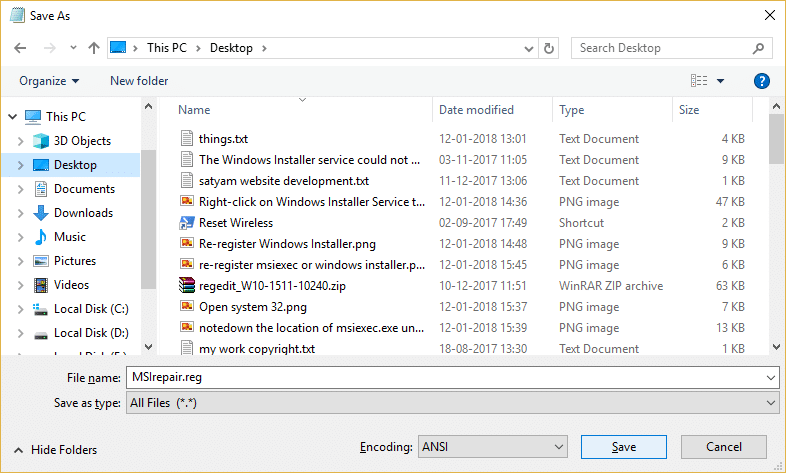
5.Navigate to desktop or where you want to save the file and then click Save.
6.Now right-click on the MSI repair.reg file and select Run as Administrator.
7.Reboot your PC to save changes and see if you’re able to Fix The Windows Installer service could not be accessed.
Method 5: Reinstall Windows Installer
Note: Only Applied to earlier version of Windows
1.Press Windows Key + X then select Command Prompt (Admin).

2.Type the following command into cmd and hit Enter after each one:
cd %windir%system32 attrib -r -s -h dllcache ren msi.dll msi.old ren msiexec.exe msiexec.old ren msihnd.dll msihnd.old exit
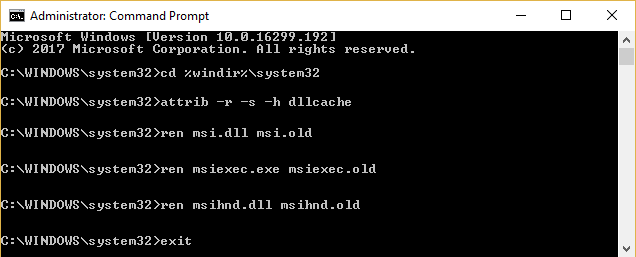
3.Reboot your PC and then download the Windows Installer 4.5 Redistributable from Microsoft website.
4.Install the Redistributable package and then reboot your PC.
Recommended for you:
That’s it you have successfully Fix The Windows Installer service could not be accessed error but if you still have any questions regarding this guide then feel free ask them in the comment’s section.