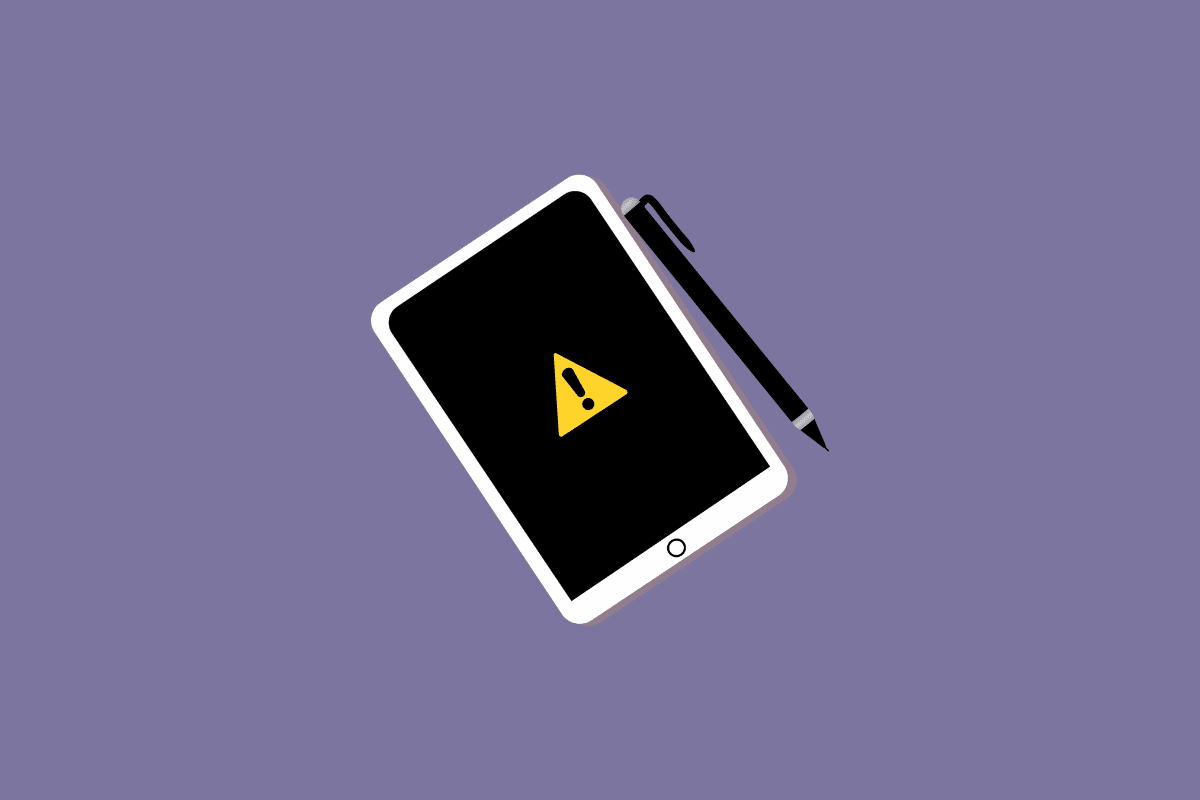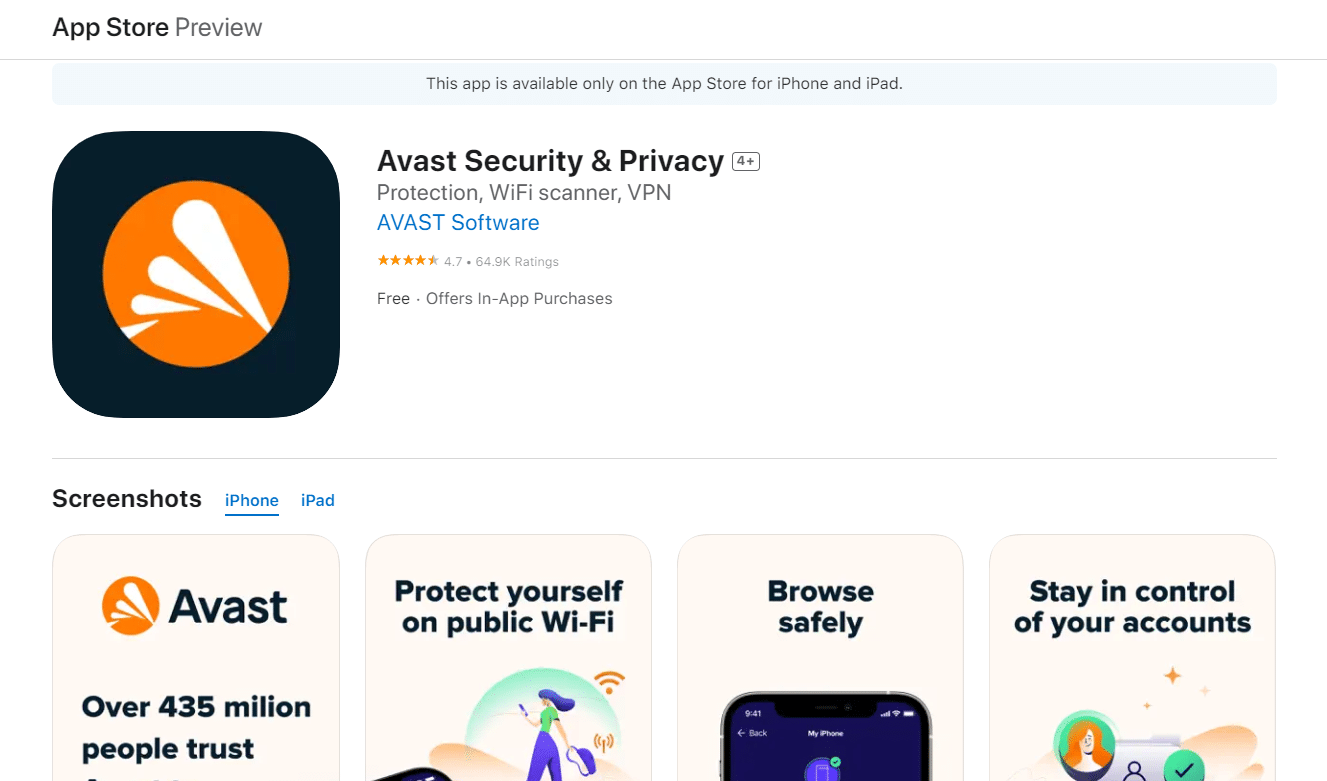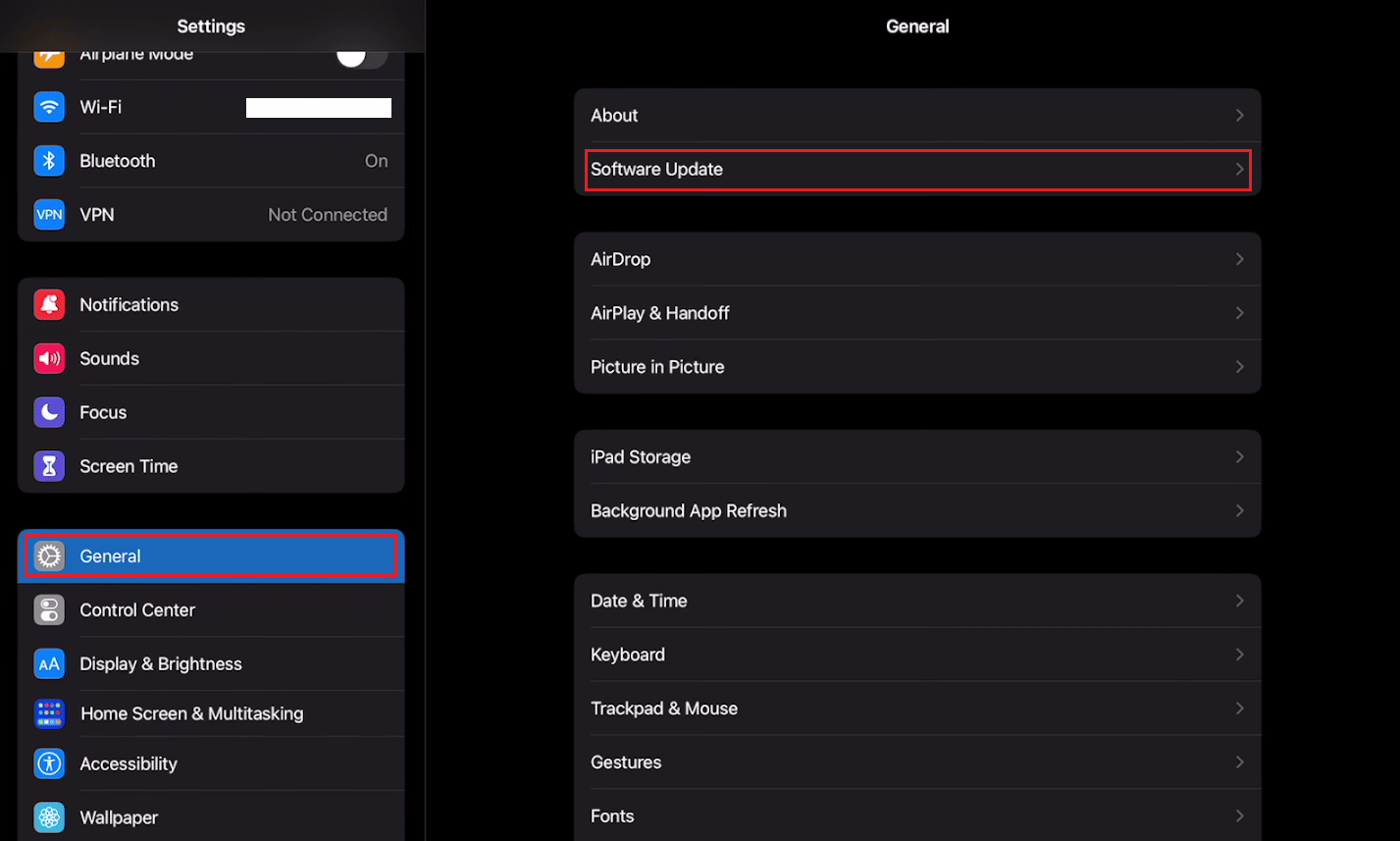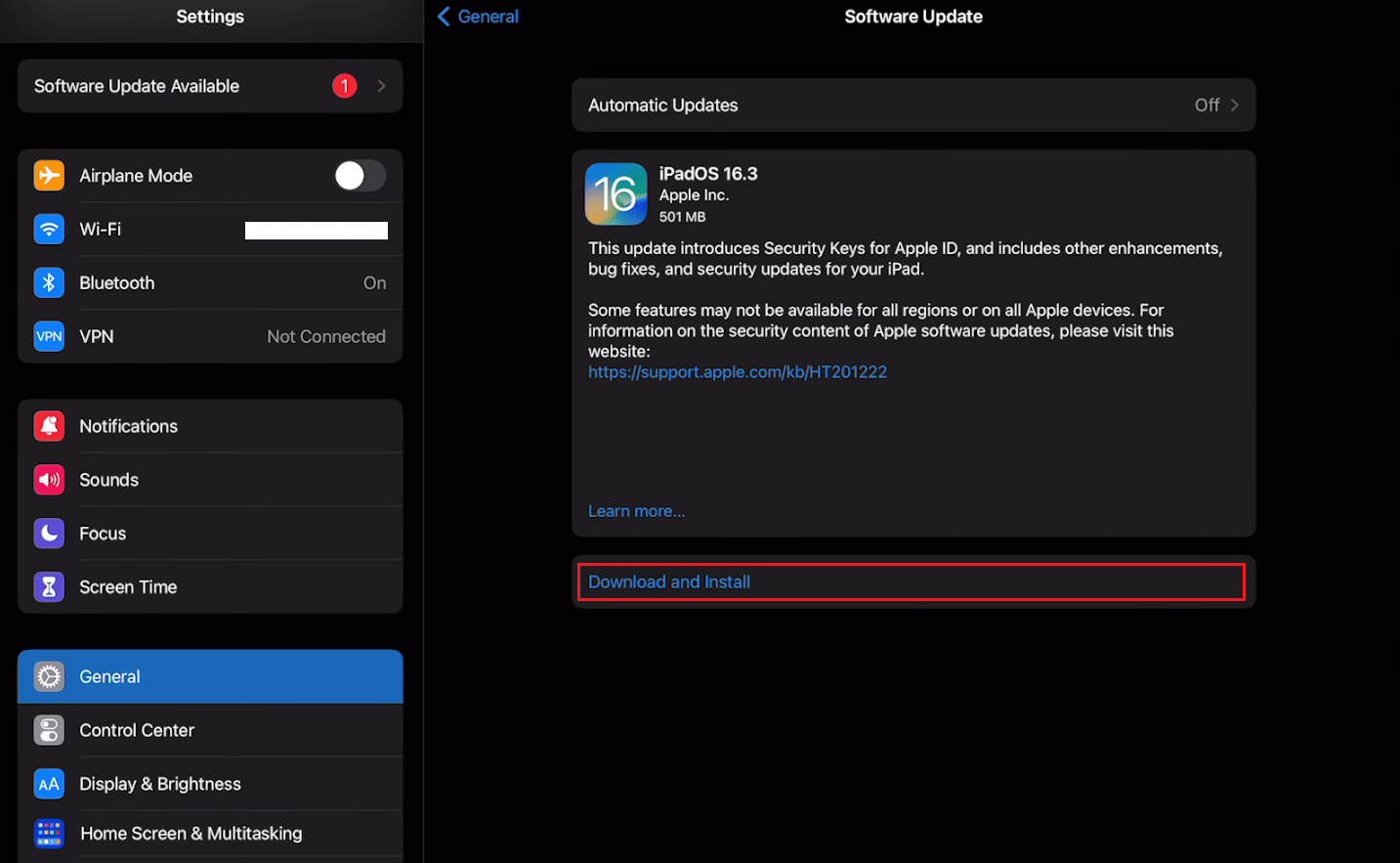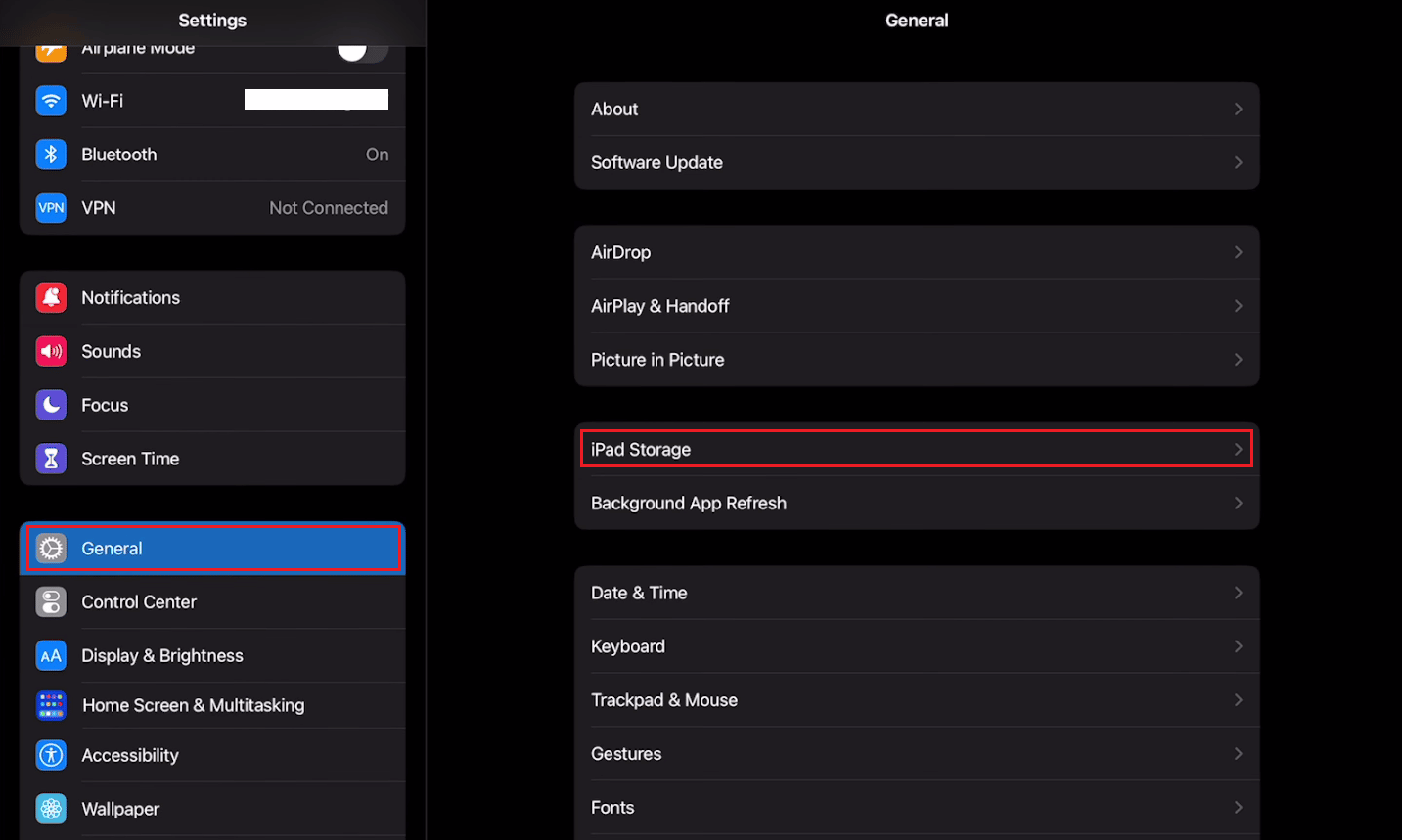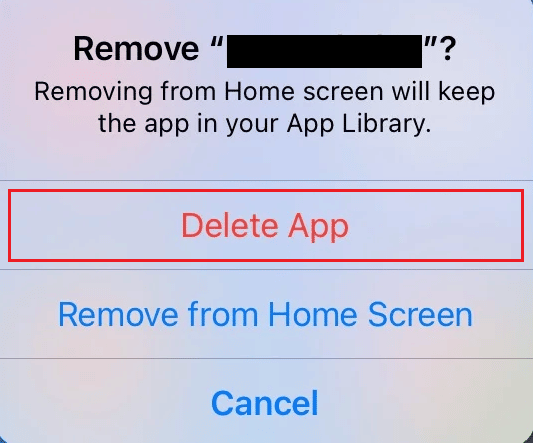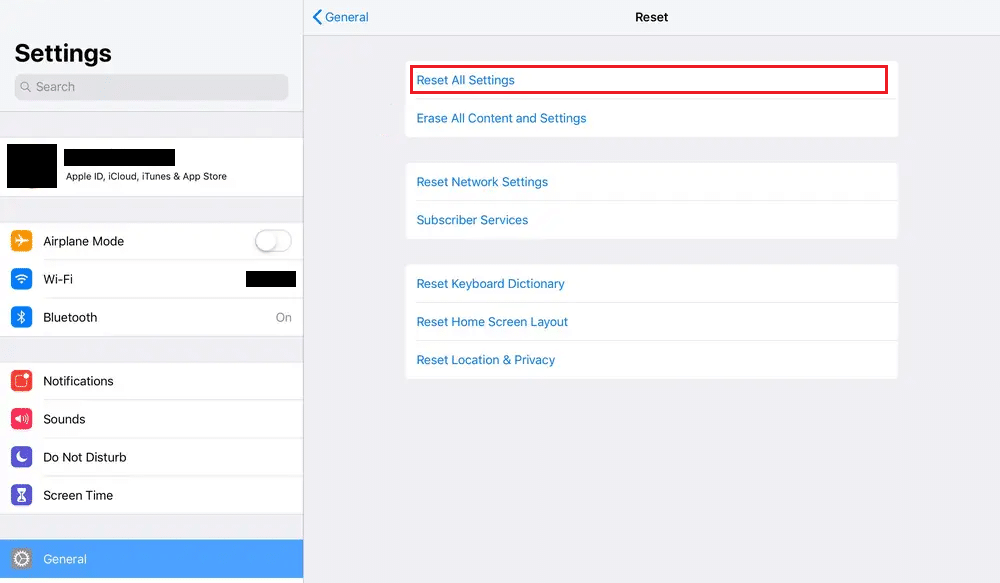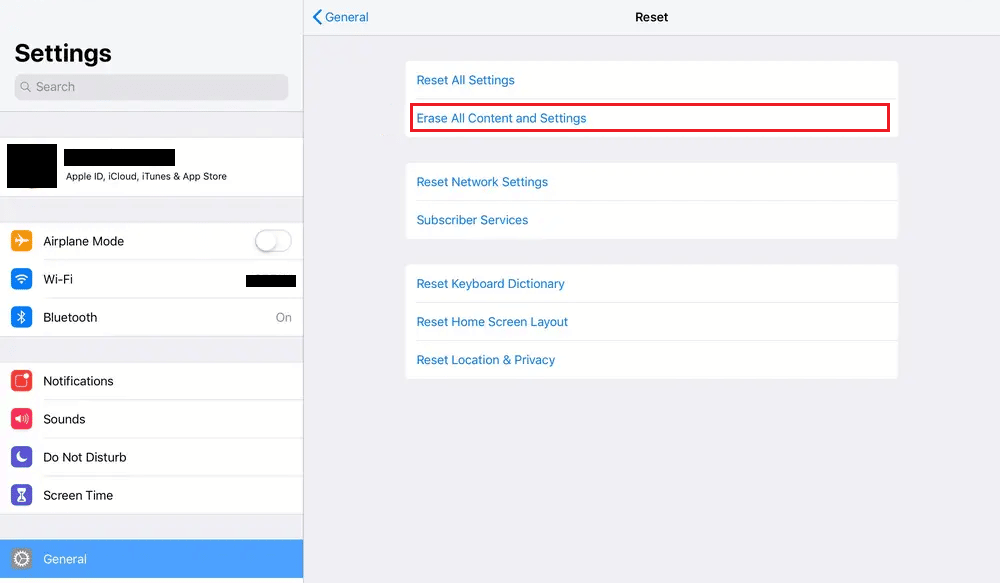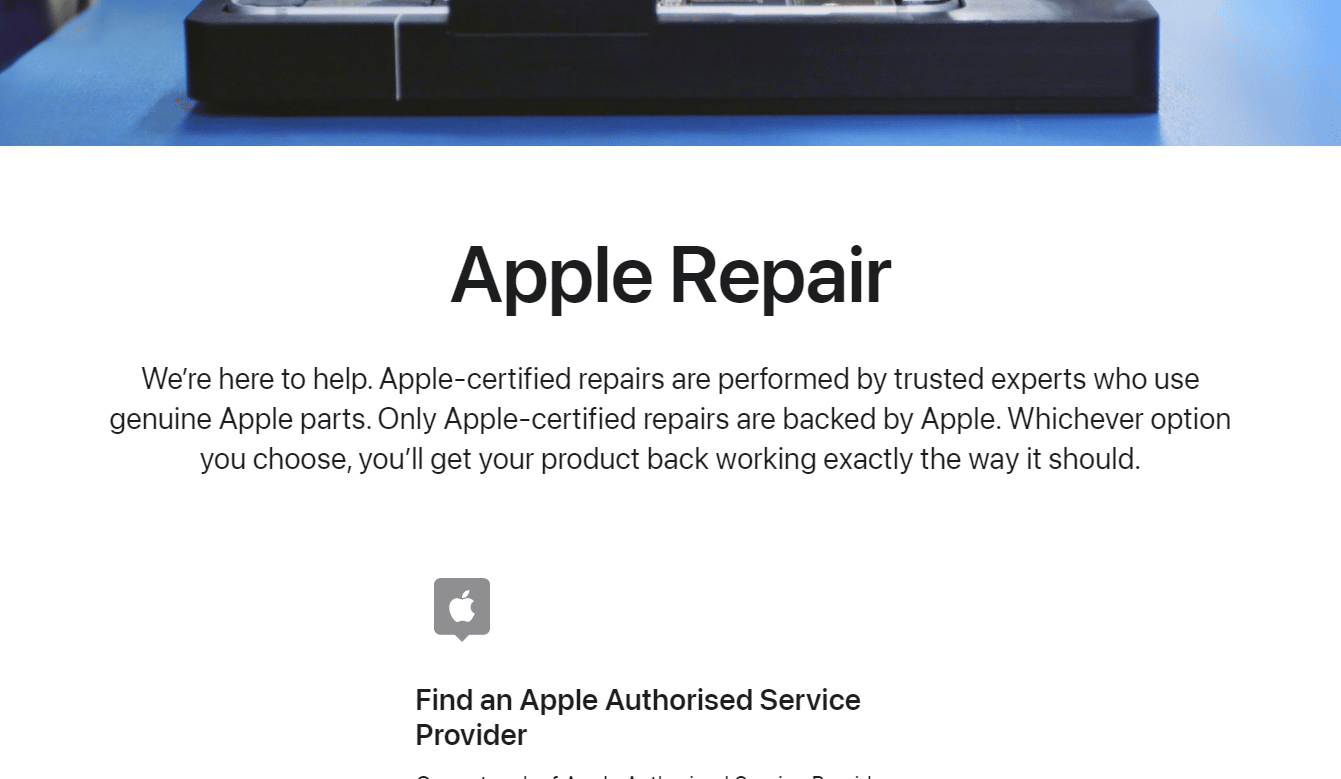Top 11 Solutions to Fix iPad Keeps Shutting Down
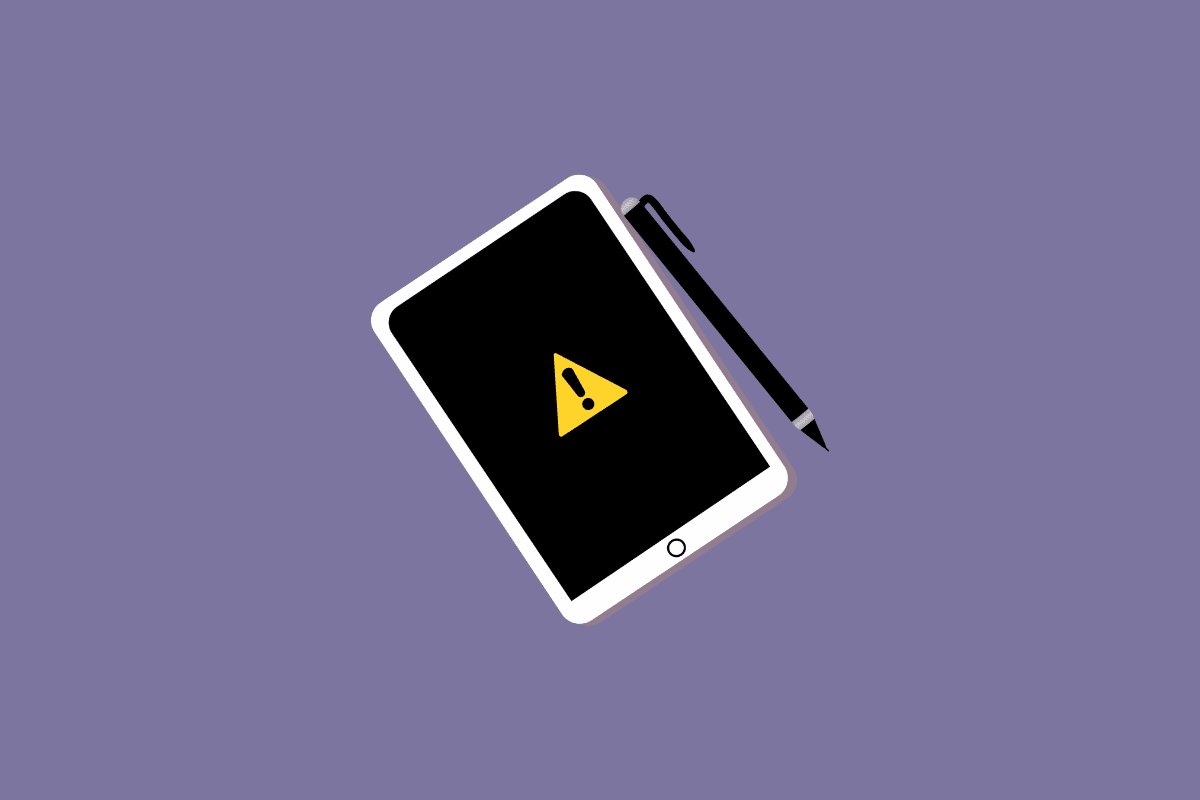
Just as annoying as it sounds, if our iPad keeps turning off screen, it can cause a lot of inconvenience for us in many ways. With us being dependent on technology for every little thing we do, having and keeping our gadgets in top-notch condition is very important for our work. And if in the midst of it all, your iPad keeps shutting down and refuses to cooperate, that means troubles brewing for you. It may impede your ability to use your iPad for business or other important purposes. If you are also dealing with the same problem, you are at the right place! We are bringing you a perfect guide that will help you fix your iPad’s constant shutdown issue. But let us first see the reasons why does my iPad keep shutting down apps.
Top 11 Solutions to Fix iPad Keeps Shutting Down
Keep reading further to find the steps explaining how to fix the iPad keeps shutting down issue in detail with useful illustrations for better understanding.
Why does My iPad Keep Shutting Down Apps?
When your iPad’s screen keeps going off while you are trying to complete some crucial activity, it can be tremendously aggravating. What irritates us more, than the fact that the work is incomplete, is having to perform the same laborious task repeatedly just because the iPad keeps turning off screen.
There can be a variety of reasons that might lead to your iPad keeps shutting down. Let us take at those problems that might be the answer to your question, why does my iPad keep shutting down apps?
- A lower charge can lead to the iPad keeps turning off screen on its own.
- If the battery has a problem, it tends to heat up quickly, which might lead to the screen shutting off by itself.
- Updating the latest iPadOS version may affect bugs that are the cause of your screen shutting off.
- If your iPad’s screen continues going black, it may be because you neglected to download the latest software update.
- Lack of storage space is one of the major reasons why your iPad keeps blacking out.
- Some problematic applications could be causing functional problems, and some may do so if they haven’t had an update in a while.
- If your iPad is extremely old, your hardware could not support an app, which may result in the program crashing and repeated screen-offs.
- Downloading software that is not meant for iPad can make your device prone to bugs making it the reason for iPad keeps shutting down.
- Malware can make your iPad more vulnerable and can cause the screen to repeatedly power off by itself.
All the above-mentioned reasons could be the ones behind your troubles. But they are solvable with a few simple and easy fixes. Let us take a look at the methods you can apply to fix them.
Also Read: Why are My Notifications Not Making Sound on iPhone?
How to Fix iPad Keeps Turning Off Screen?
Your iPad may be fixed in a variety of ways to avoid it from shutting off regularly. Many times, a few quick fixes can solve a problem completely.
Method 1: Charge iPad
When it comes to utilizing any technology, there are no defined time limits. With our habit of working while glued to our phones and computers, iPads are no different. Most of the time, people tend to use the device beyond its capacity and are too distracted to even realize that they have depleted the power. An over-drained or overheated battery can cause the screen to turn off. Charge your iPad when it displays low power, and if it gets overheated, give it and yourself a break from each other.
Method 2: Restart iPad
Restarting your phone is one of the easiest solutions. The best route to fix a software-related problem on an electronic device is to simply hit the option to restart your iPad if your screen regularly goes black. If your screen keeps turning off, you might need to force a restart.
1. Press and hold the Power + Volume Up buttons simultaneously.
2. Once the slide to power off option is visible, swipe right the red and white power icon to turn off the device from left to right to power it off.
3. Hereafter, wait for at least 60 seconds so your device can shut down completely.
4. Finally, press and hold the Power button till the time Apple logo appears on your screen to switch on your device again.
Method 3: Prevent Downloading Malware Injected Software
Every one of your devices is susceptible to bugs and viruses throughout time as a result of how you operate it. They might originate anywhere. Whenever you set up an app, access a suspicious website, or even attach an external device to your iPad. You may start by being cautious while connecting your iPad to other devices and refrain from downloading any hazardous apps or visiting shady websites. But above all these minor solutions, you can simply download antivirus software on your iPad, like Avast Security & Privacy, Norton360 Antivirus & Security, etc.
Also Read: 26 Best Free Malware Removal Tools
Method 4: Avoid Jailbreak
Jailbreaking can be quite hazardous for your device. Jailbreaking may not be illegal to download software into your iPad but the software downloaded can be flawed and have viruses. Avoid installing superfluous software on your computer from unreliable sources. They may taper their functioning and cause your screen to turn off by itself. Keep reading to learn more methods to fix the iPad keeps shutting down issue.
Method 5: Update Outdated Apps
Apps must be updated to the most recent versions to function properly, much like your iPad’s operating system must be updated. All your apps need to be updated to avoid the keeps shutting down issues with the iPad.
1. Open the App Store app on your iPad.
2. Tap on your Profile tab from the top right corner of the store.
3. A list of all apps to be updated will be displayed. Further, tap on the Update All option.
Method 6: Update iPadOS
Maintaining your iPad’s updates is essential for maintaining its optimal performance. If you haven’t updated your system in a while, this issue can manifest itself. Install the new system update on your iPad immediately. Any glitch or problem that could be causing your screen to black out regularly will be fixed by installing the latest update.
1. Open the Settings app on your iPad.
2. Tap on the General option.
3. Further, tap on the Software Update option.
4. Tap on the Download and Install option to update your iPadOS to the latest version.
Method 7: Clear iPadOS Storage
If your iPad keeps turning off the screen it might be because there is no free space available on your device. Apps can take up a lot of storage space so it is always advisable to have free storage space available otherwise it might cause you trouble even when trying to update your iPad. Keep your iPad clean and always delete files and apps that you do not use anymore or that you can do away with.
1. Open Settings.
2. Tap on General.
3. Then, tap on iPad Storage.
4. From the list of apps and their storage will be displayed. Tap on the desired app you wish to delete while keeping its data and select the Offload App option.
Note: If you want to completely delete the app with all its data then select the Delete App option.
Also Read: 8 Ways to Fix Safari App Disappeared from iPad or iPhone
Method 8: Delete Corrupt Applications
Due to multiple malicious programs being put onto your iPad’s system, it may be causing the trouble of the iPad keeps shutting down. Keep all the apps you use updated to their latest versions and delete the ones you do not use anymore.
1. Tap and hold the App icon from the app drawer screen.
2. Tap on the Delete App option.
Method 9: Reset iPad Settings
Your iPad’s settings may have been modified accidentally, which is why the screen may be shutting off by itself. You can try to disable any configuration change that may have caused this issue on your iPad by doing a complete reset of all its settings. The data stored on your device will remain untouched even if you reset all of your settings.
1. Launch the Settings app on your iPad.
2. Tap on the General option.
3. Then, tap on the Transfer or Reset iPad.
4. Further, tap on Reset All Settings.
Method 10: Reset iPad to Factory Settings
When everything else fails, this should be your second-to-last option before replacing your iPad. Your data will be completely erased if you reset your iPad to factory settings. However, there are situations when it’s the only option to get your gadget back to working properly. You can however back up your device before you reset it to minimize the loss of data.
1. Open Settings Menu.
2. Select the General option.
3. Tap on Reset.
4. Next, tap on Erase All Content and Settings.
5. Enter your Password.
Also Read: Fix Microsoft Teams Keeps Saying I’m Away but I’m Not Error
Method 11: Repair or Replace iPad
One of the issues might not be something you can fix on your own or by simply restarting your iPad. All other software-related problems are not the same as hardware problems. It’s time to repair or replace your iPad with a new one that is compatible with the newest iteration of the iPad operating system. We advise you to go for professional help to repair any physical damage to your iPad. Visit the Apple Repair page to learn more.
Recommended:
We hope that this guide was helpful and you were able to fix the iPad keeps shutting down and iPad keeps turning off screen issue. Let us know which method worked for you. You can let us know any queries or suggestions about any other topic you want us to make an article on. Drop them in the comments section below for us to know.