9 Ways to Fix Message Not Sent Error on Android
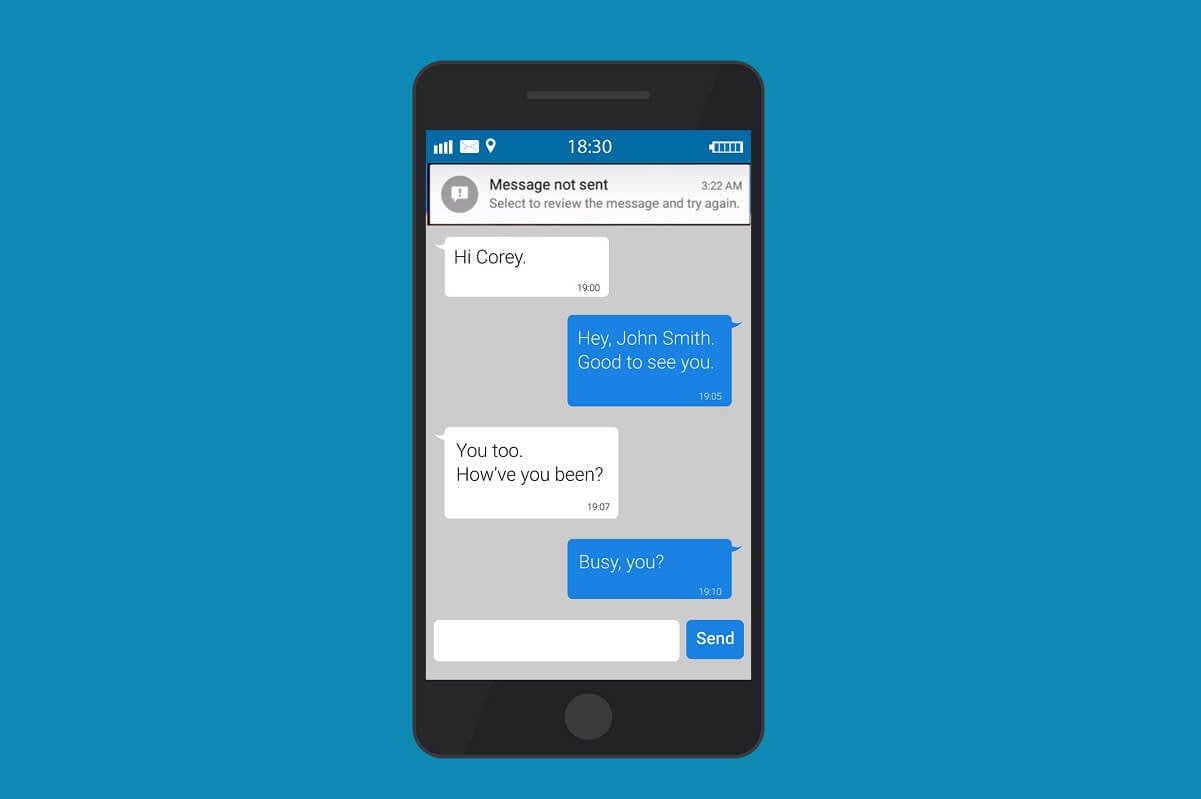
The Android operating system is great and offers amazing features, which set Android phones apart from other operating systems. If you are an Android user, you may enjoy all the features that your device has to offer, but there are times when you come across a few bugs.
One of these annoying bugs is the message not sent error. You may face this message error when you send an SMS or multimedia message on your device. Tapping or swiping the message error does not help, and Android users may not be able to send an SMS on their device. Therefore, to help you out, we have a guide that you can follow to fix message not sent error on your Android phone.
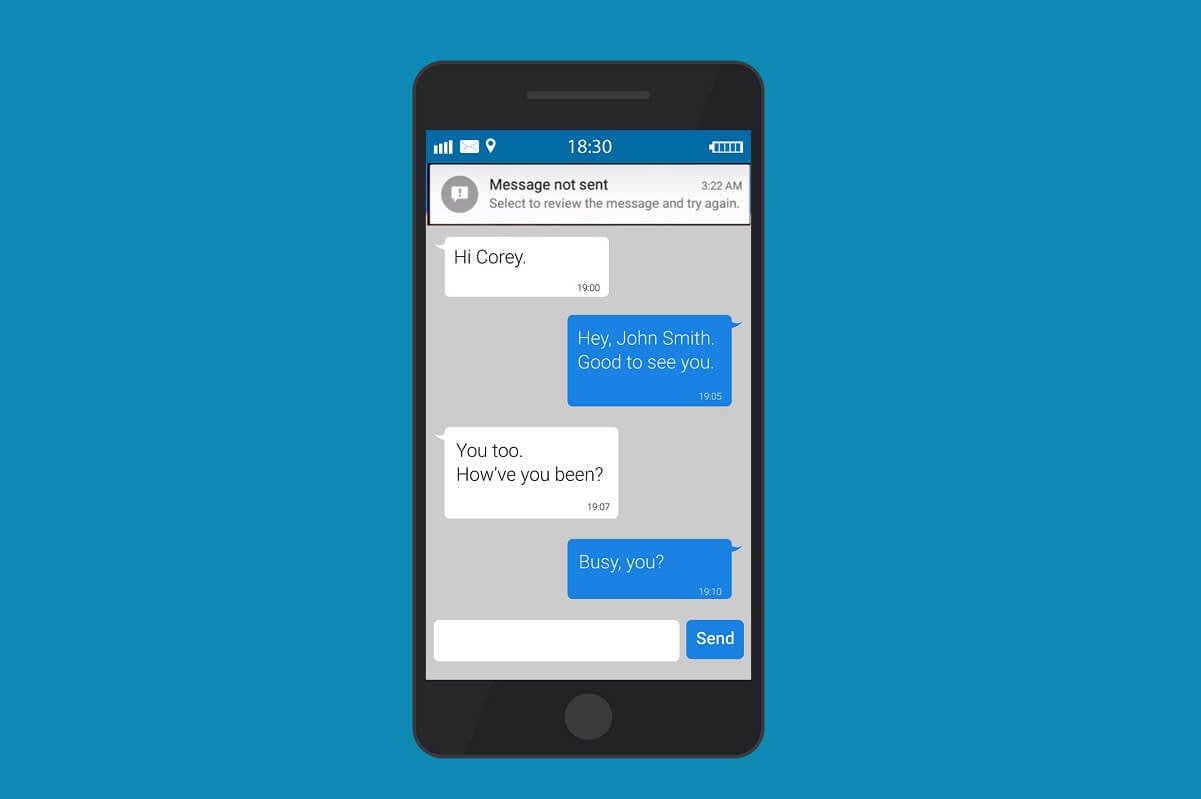
9 Ways to Fix Message Not Sent Error on Android
Reasons behind message not sent error on Android
There may be several reasons behind the message not sent error on Android device, some of the common reasons are as follows:
- You may not have a sufficient SMS plan or balance on your device.
- You may have network issues, or you may not have proper networks on your device.
- If you have a dual SIM on your device, then you may be sending the SMS by the wrong SIM.
- The receiver’s number may be incorrect.
How to Fix Text Messages Not Sending on Android
We are listing down all the methods that you can try to fix message not sent error on Android phone. You can easily follow all the methods and check whichever works for your case.
See Also:
Fix YouTube Music Not Playing Next Song
Fix Android Not Accepting Correct PIN
Fix Netflix This Title is Not Available to Watch Instantly Error
9 Ways to Fix Xbox Game Pass Install Error 0x800700e9 on PC
Method 1: Ensure you have an Active SMS plan
Before you send SMS to your contacts, you have to make sure whether you have an active SMS plan on your phone. You can easily call the customer care or the service line of your mobile network operator to know your account balance or the SMS plan.
Moreover, the SMS plan charges you according to per message segment or the number of characters. So, if you are trying to send a lengthy SMS and you get a message not sent error, then it is probably because you don’t have a sufficient account balance and you may be exceeding the character limit. Therefore, to fix message not sent error on Android, make sure you get an active SMS plan on your device.
Method 2: Force stop the Message app
When you send a message by using your default messaging app, but the app may not work properly and you may receive the message not sent error. Sometimes, the in-built messaging app of your Android device may malfunction, and force stopping the app can help you fix the message not sent error. Follow these steps to force stop the message app on your device:
1. Head to the Settings on your device.
2. Locate and tap on Apps.
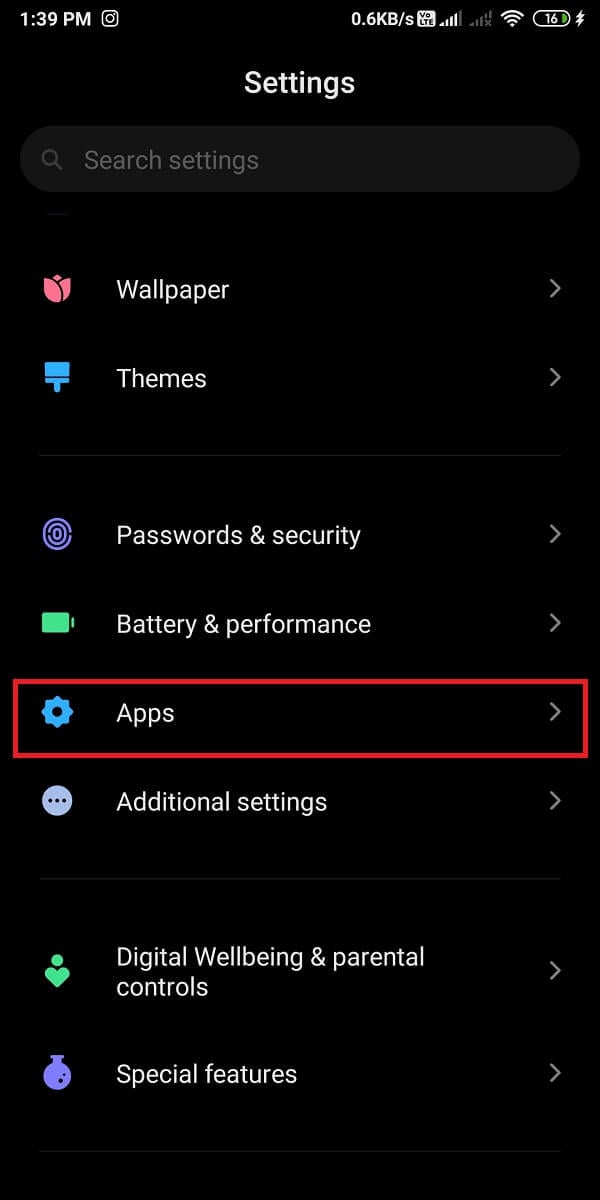
3. Tap on Manage apps.
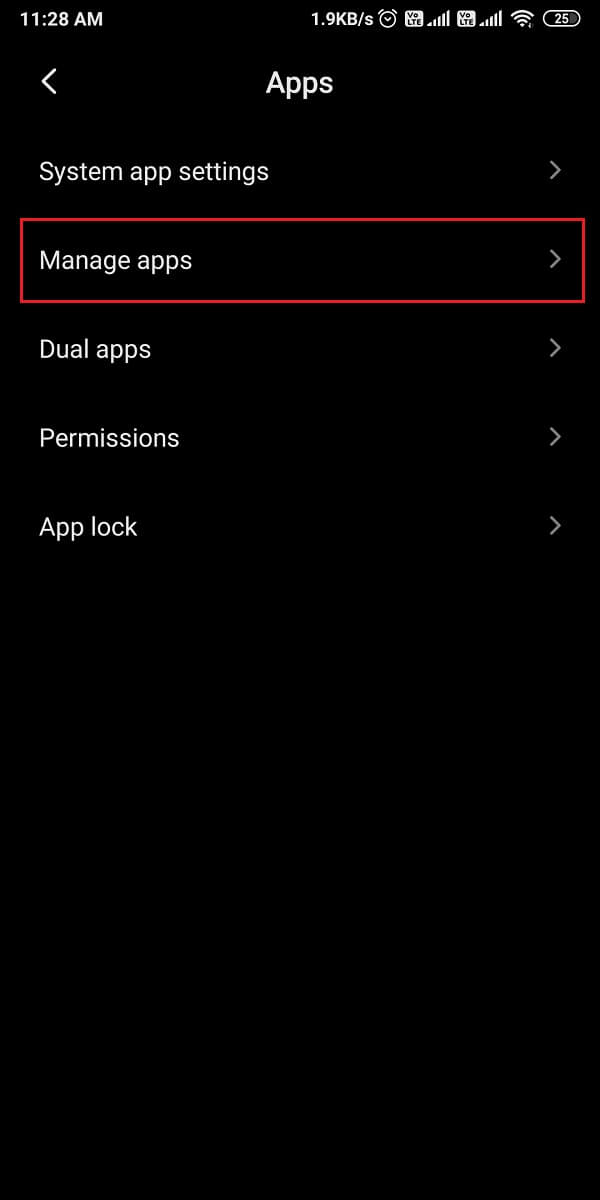
4. Scroll down and locate the Message app.
5. Open the Message app and tap on Force stop from the bottom of the screen.
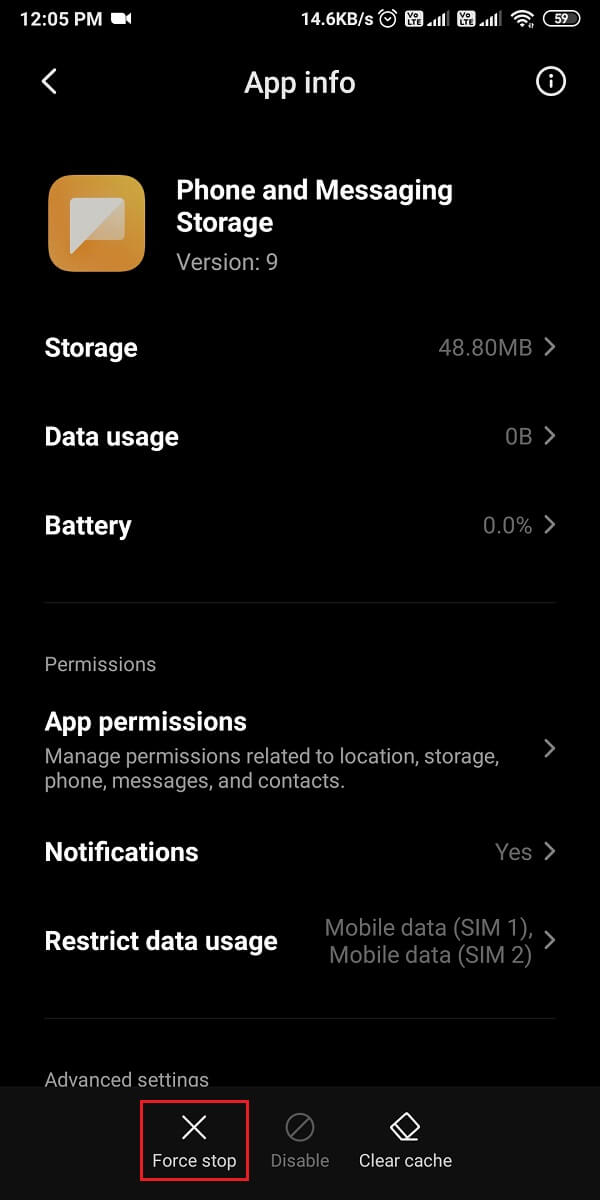
6. Finally, a confirmation window will pop up, where you have to tap on OK.
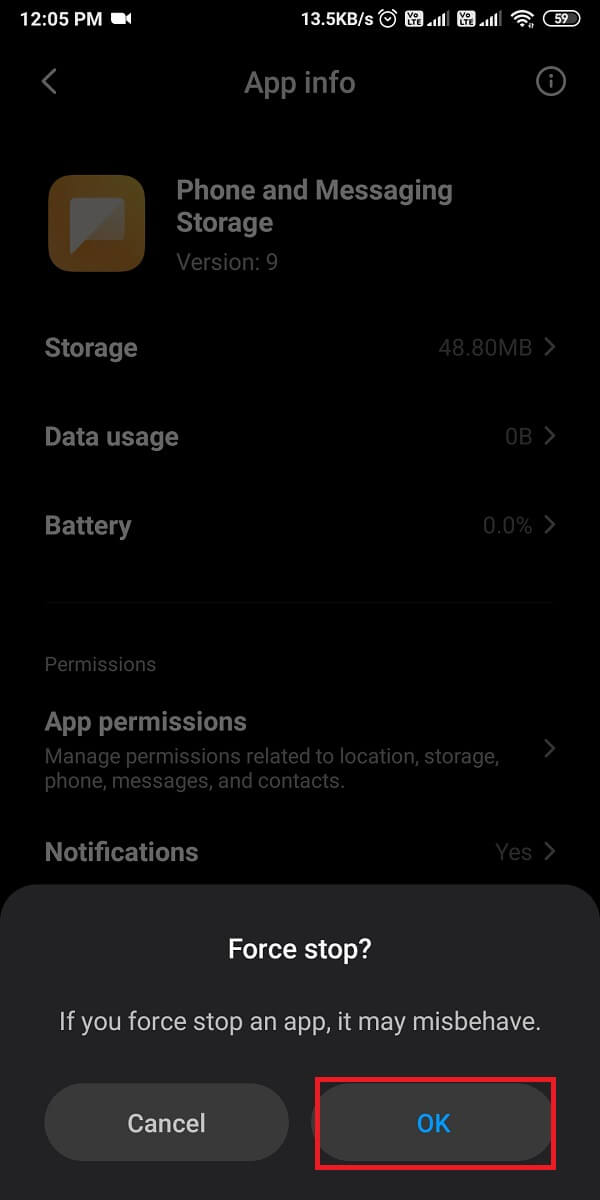
Finally, send a message to check whether force stopping the app was able to fix the error while sending a message.
Also Read: How to Recover Deleted Notifications on Android
Method 3: Turn ON and turn Off the Airplane mode
Sometimes a glitch in your mobile networks prevents you from sending an SMS using the messaging app, and you may receive a message not sent error. To refresh your mobile networks and fix the network connectivity issue, you can turn on Airplane mode. After few seconds, turn off the Airplane mode. Follow these steps to enable and disable Airplane mode:
1. Open Settings on your device.
2. Go to Connection and sharing. Some users will have Network and internet options.
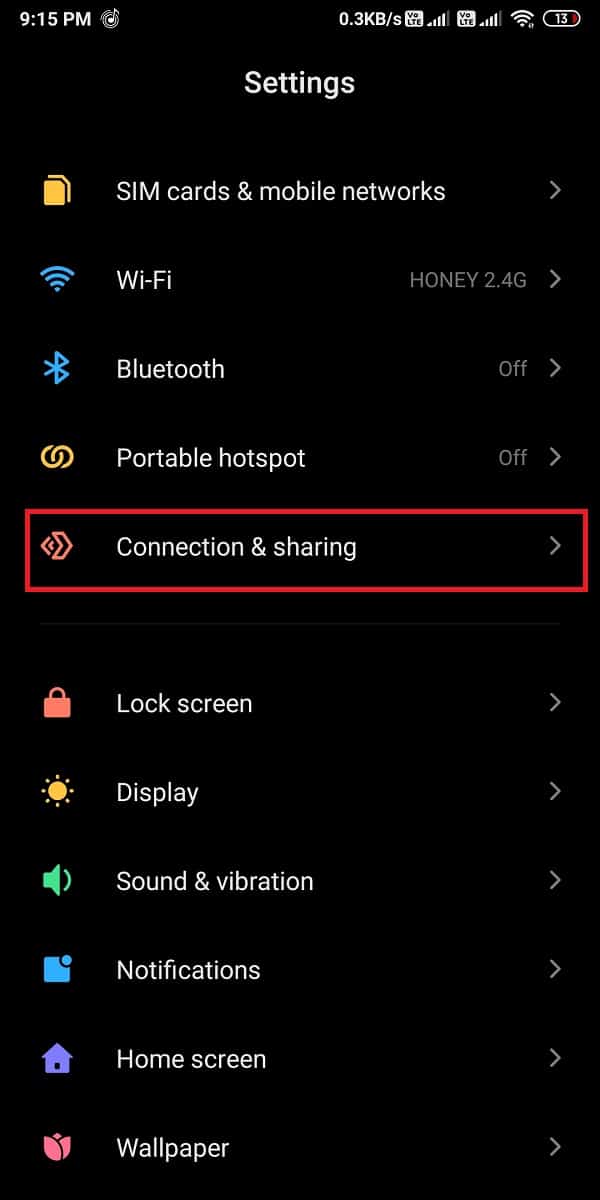
3. Finally, you can turn on the toggle next to Airplane mode. After a few seconds turn off the toggle to refresh your mobile networks.
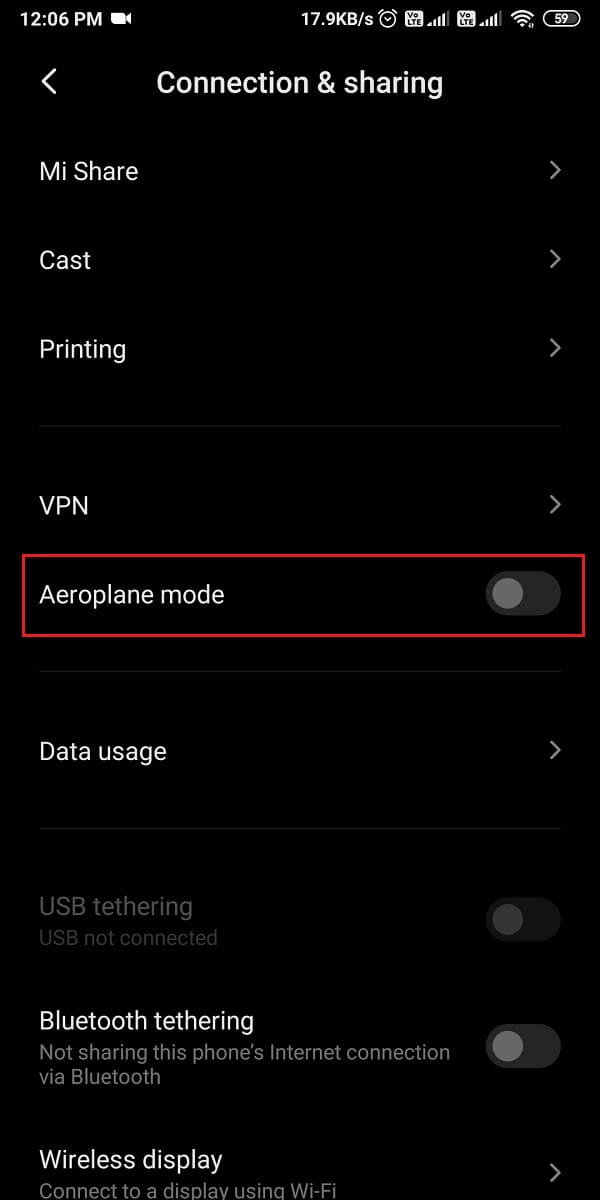
Now try sending a message and check whether you were able to fix message not sent error on Android. If not, then continue with the next method.
Method 4: Clear Cache and Data of the Messaging app
When your default messaging app collects a lot of corrupt files in its cache directory, you may face the message not sent error while sending messages. You can clear the cache of the messaging app and resend the message.
1. Open Settings on your device and go to the Apps section.
2. Tap on Manage apps.
3. Locate and open the messaging app from the list of apps.
4. Tap on Clear cache from the bottom of the screen.
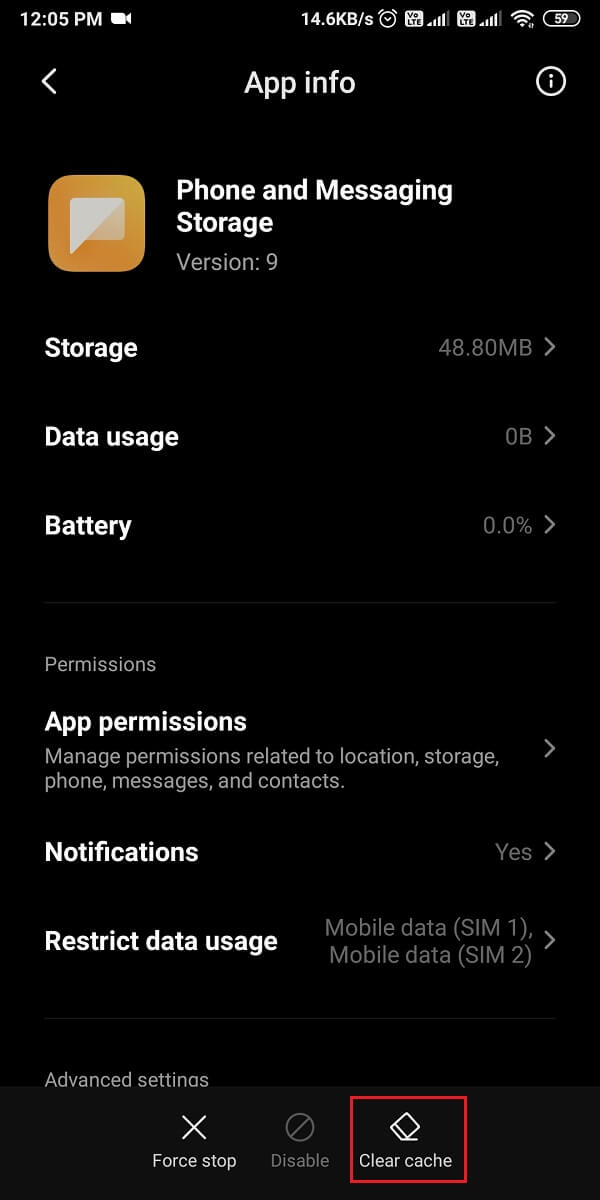
5. Finally, tap on OK when the confirmation window pops up.
After clearing the cache for the messaging app, you can resend the message and check if it goes through without any error.
Also Read: Fix Snapchat Messages Won’t Send Error
Method 5: Ensure to enable Permission for SMS App
Make sure that the default messaging app on your device has permission to receive and send messages on your device. Your Android device enables the permission for your SMS app by default, but if you are using a third-party message app as your default app, you have to enable the permission for your SMS app. Follow these steps for this method.:
1. Open Settings on your device.
2. Tap on Apps or Apps and notifications depending upon your device.
3. Go to Permissions.
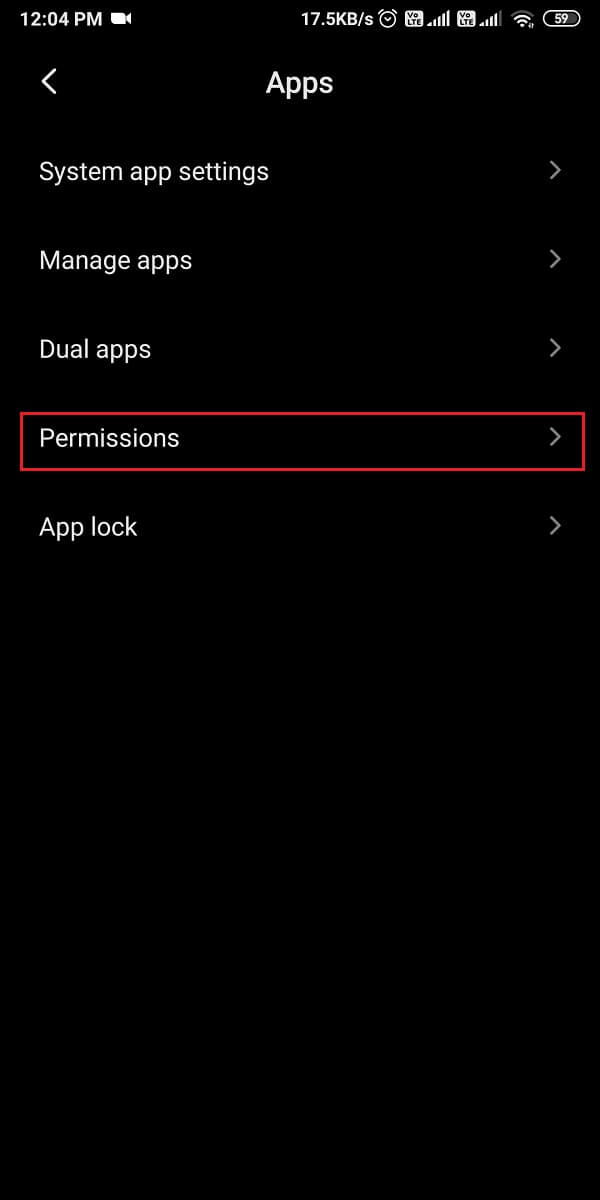
4. Again, tap on Permissions.
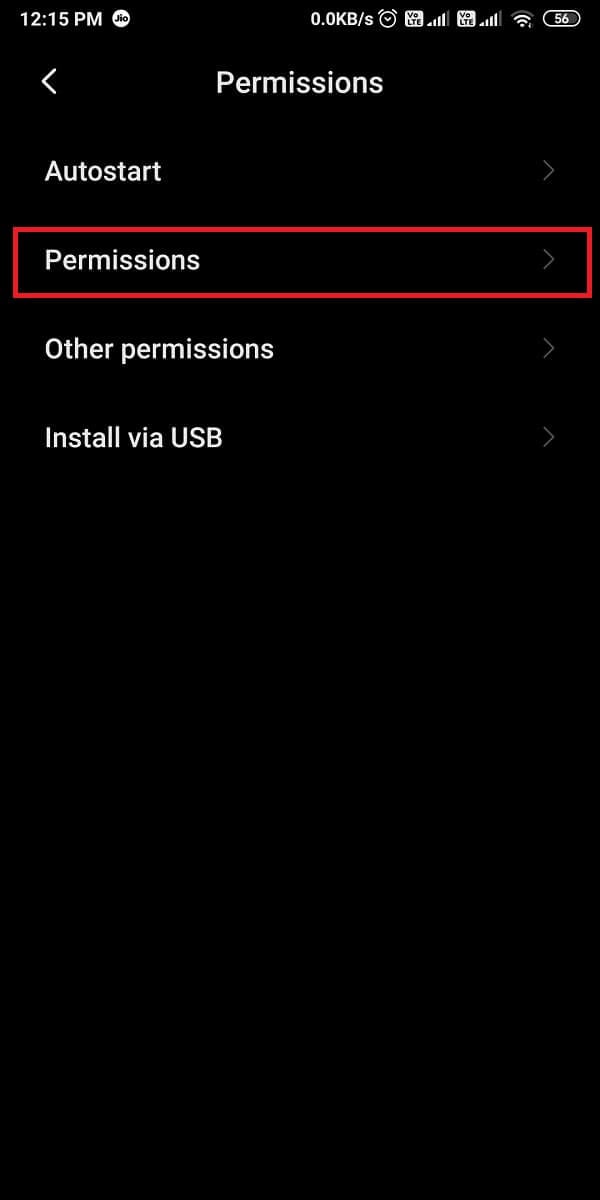
5. Tap on SMS.
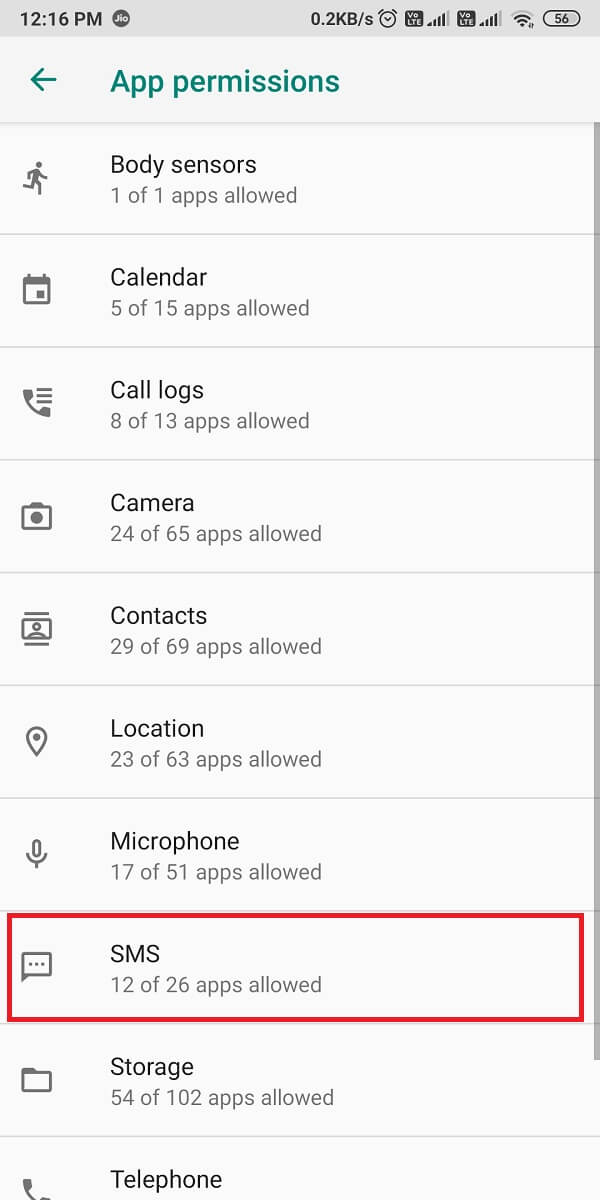
6. Finally, you can turn on the toggle next to your default messaging app.
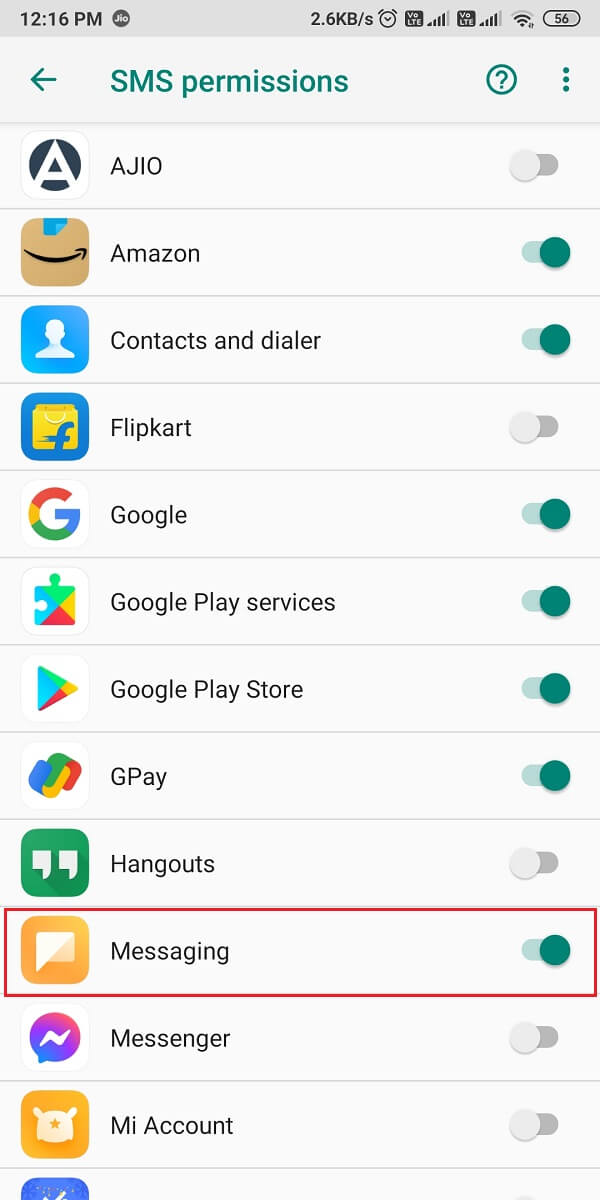
After giving app permission, you can try to send a message and check if you were able to resolve message not sent error on Android.
Method 6: Restart your device
If none of the above methods are working for you, you can restart your device. Press and hold your power button and tap on restart or switch off. After a few seconds, you can switch on your device and try to send a message.
![]()
Method 7: Check the Receiver’s Number
You may get a message not sent error when you send the message on a wrong or invalid number. Therefore, before you send a message, make sure the receiver’s phone number is valid and correct.
Method 8: Update the Messaging app
Sometimes, the message not sent error may occur if you use an old version of the messaging app. Therefore, you can check if there are any updates available for your default messaging app.
1. Open Google Play Store on your device.
2. Tap on the Hamburger icon from the top-left corner of the screen.
![]()
3. Tap on My apps and games.
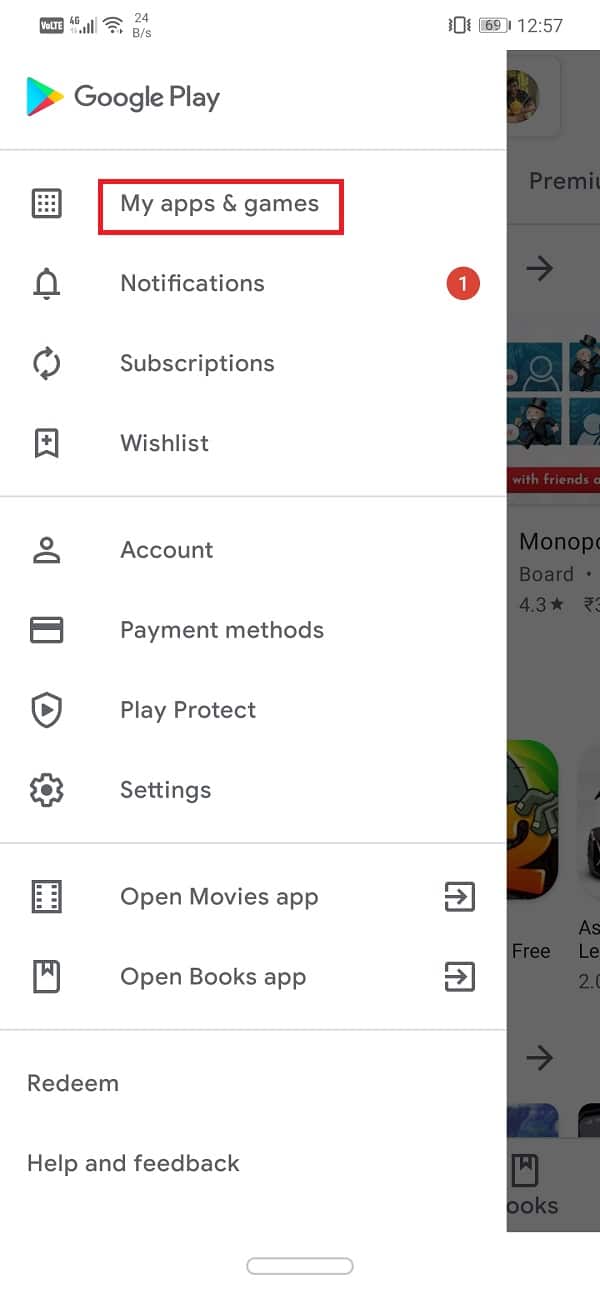
4. Finally, check for available updates under the updates tab.
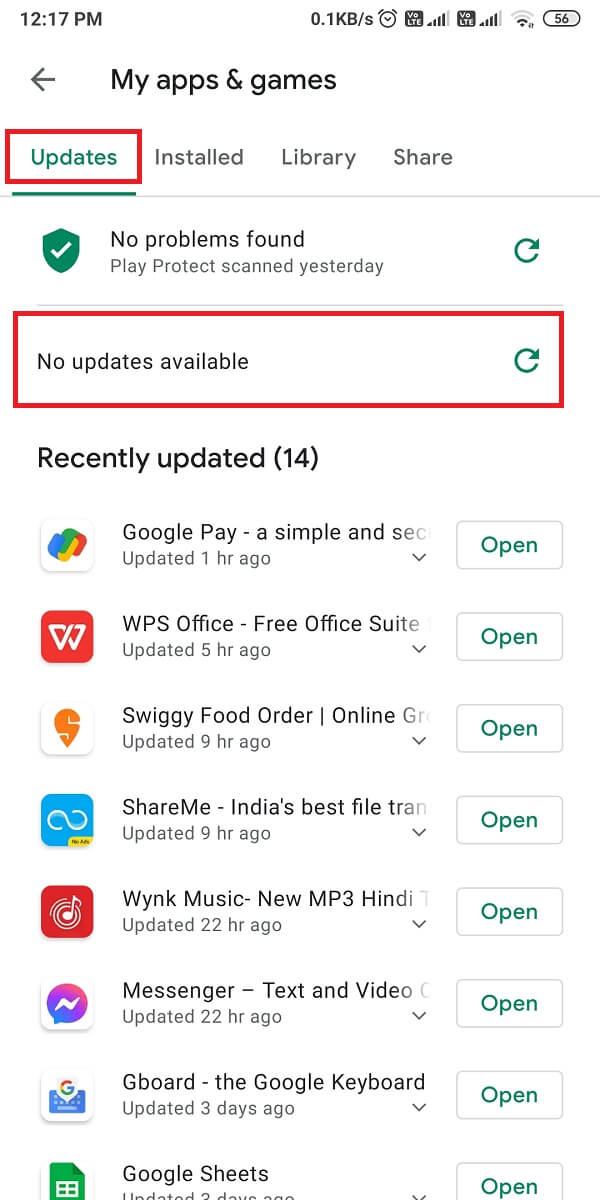
Also Read: Permanently Delete Facebook Messenger Messages from Both Sides
Method 9: Factory Reset your device
If nothing works, you can do a factory reset on your device to fix text messages not sending on Android. When you do a factory reset, make sure you create a backup of all your important files or data.
1. Open Settings on your device.
2. Go to the About phone section.

3. Tap on Backup and reset.
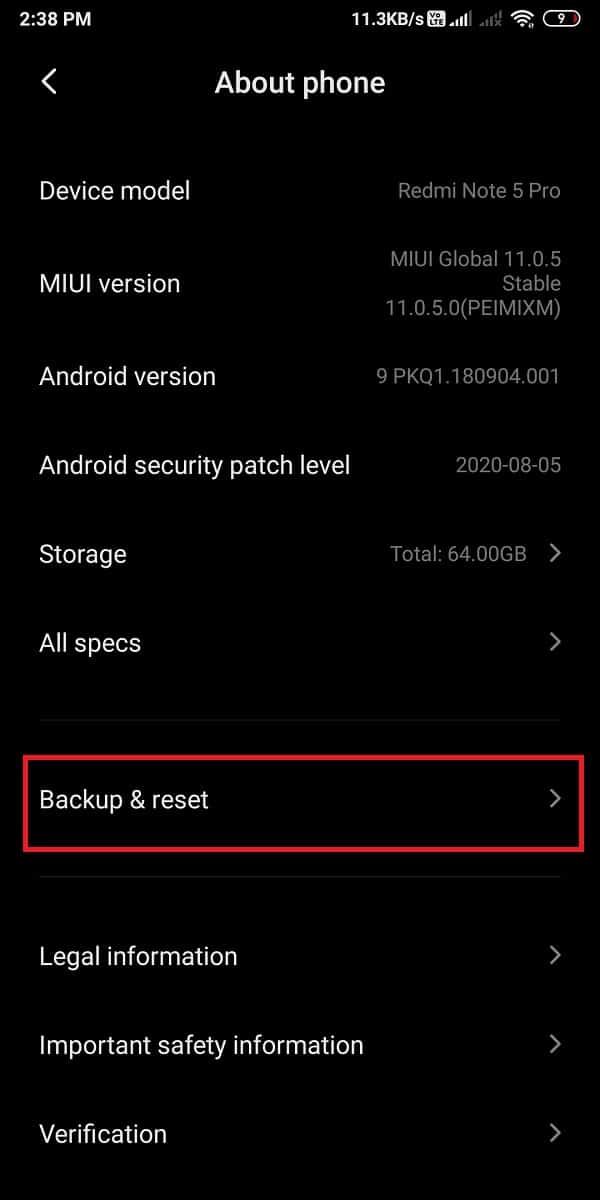
4. Scroll down and tap on Erase all data (factory reset).
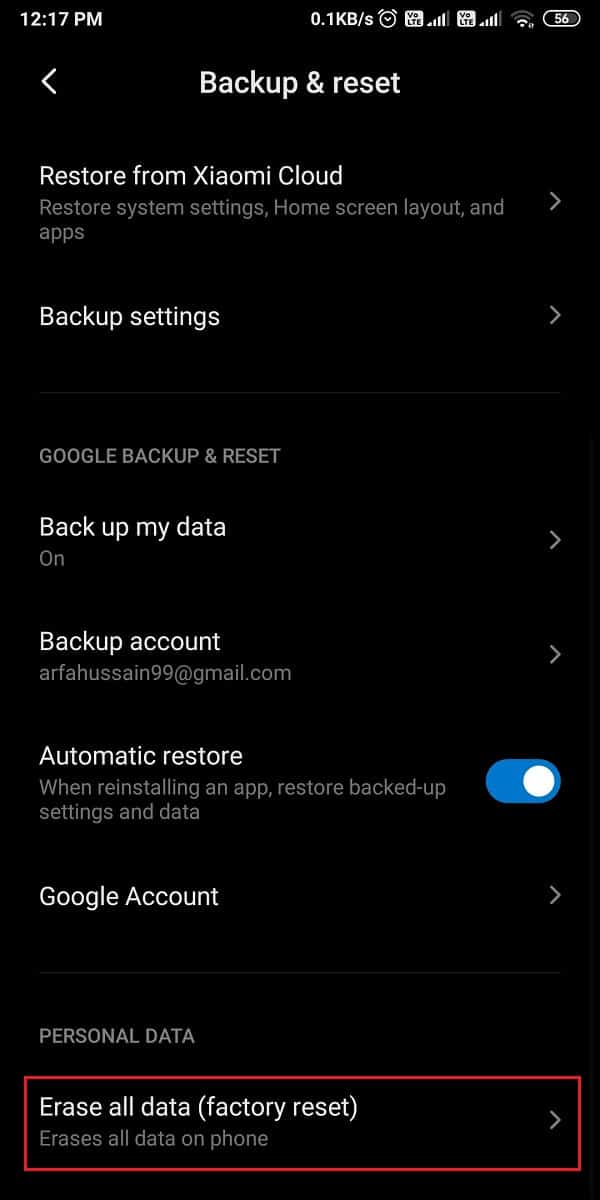
5. Finally, tap on Reset phone and enter your pin or passcode for confirmation.
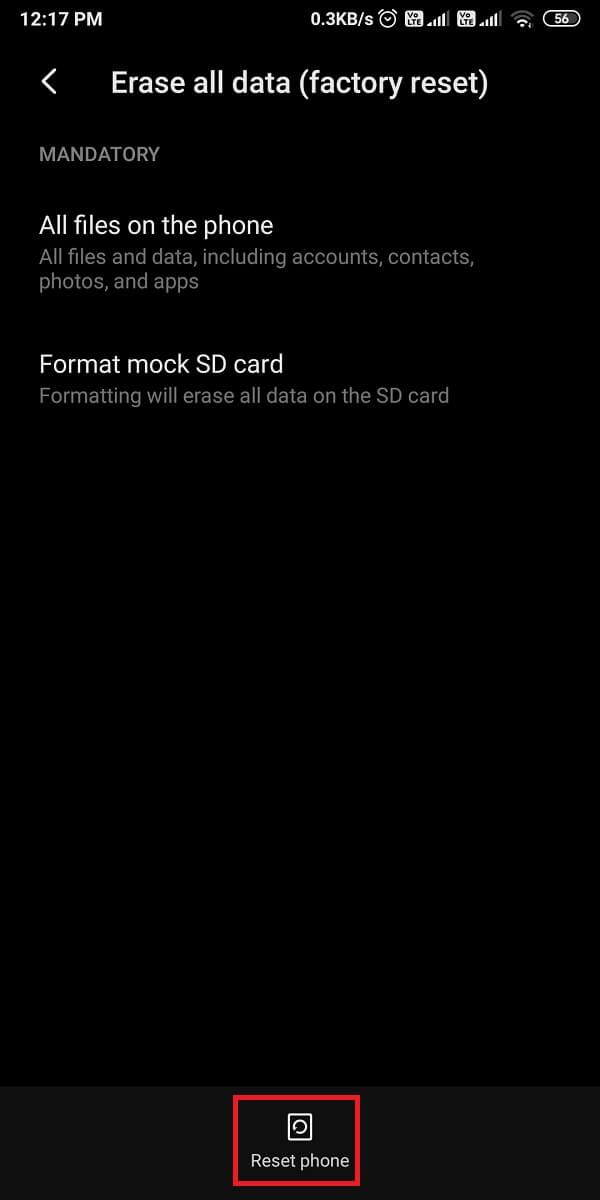
Frequently Asked Questions (FAQs)
Q1. Why Text Messages are not sending on Android?
When you send SMS or text messages through your default messaging app, you may receive a message not sent error because you may not have a sufficient account balance or SMS plan on your device. Another reason may be not getting proper mobile networks on your phone.
Q2. Why SMS fails to send on Android Phone?
There may be several reasons behind SMS failing to send on your Android device. You may have to enable permission for the messaging app to send and receive SMS on your device. Sometimes, the problem may arise when your default messaging app collects a lot of cache in its directory, so you can try to clear the cache of your default messaging app.
Recommended:
So, these were some methods that you can use if you are unable to send SMS using your default messaging app. We hope this guide was helpful, and you were able to fix message not sent error on your Android device. If you still have any queries, let us know in the comments below.