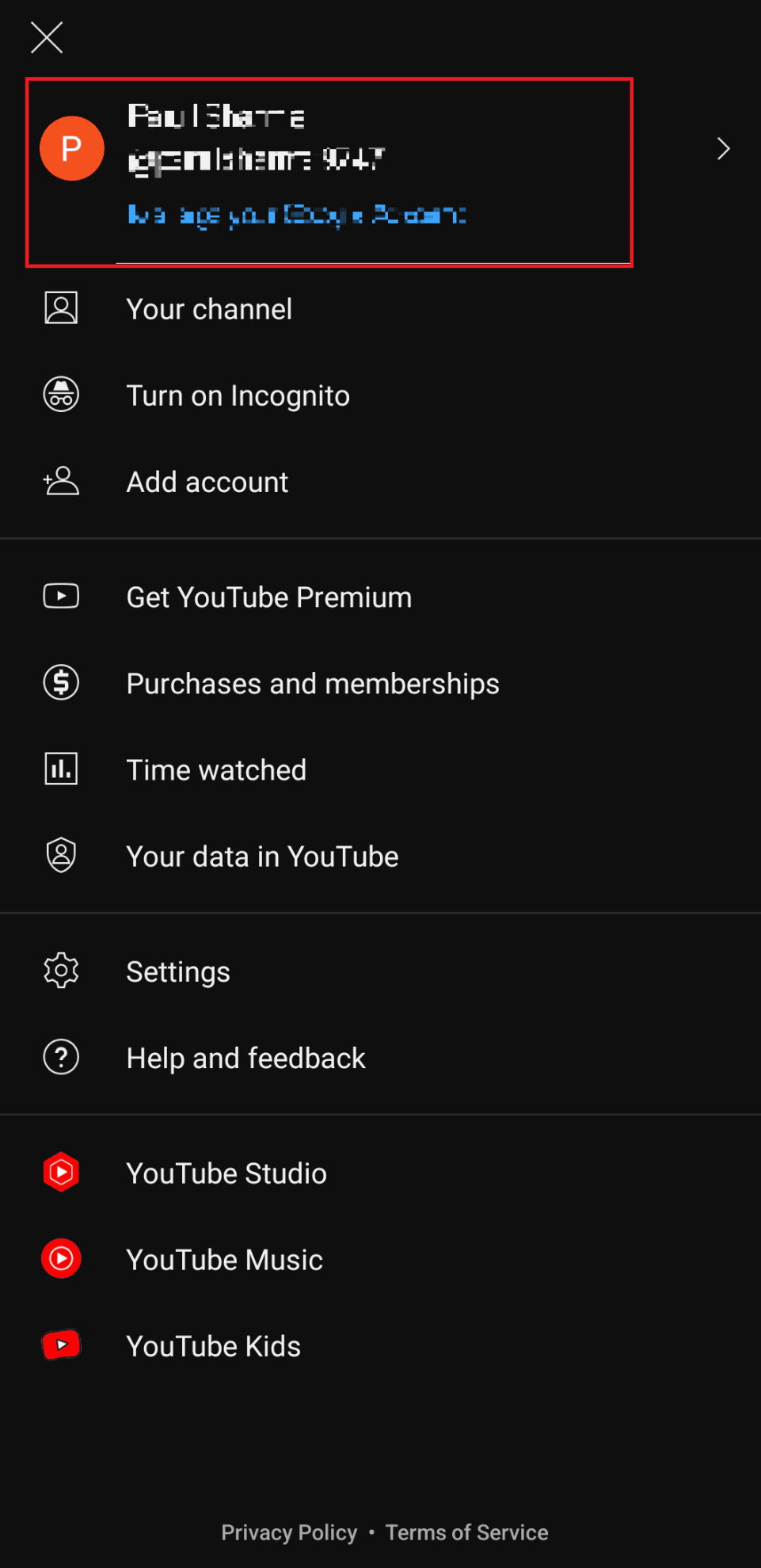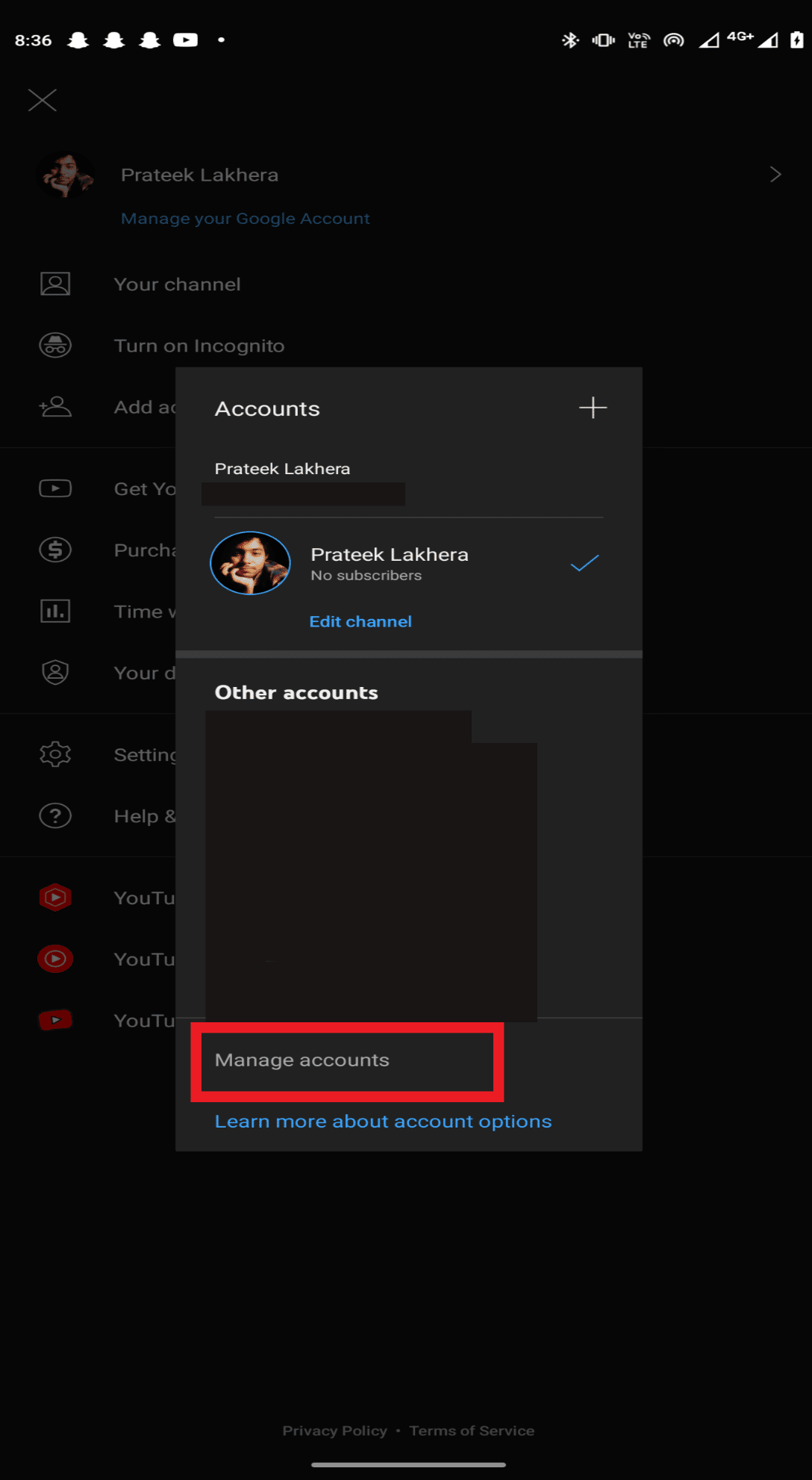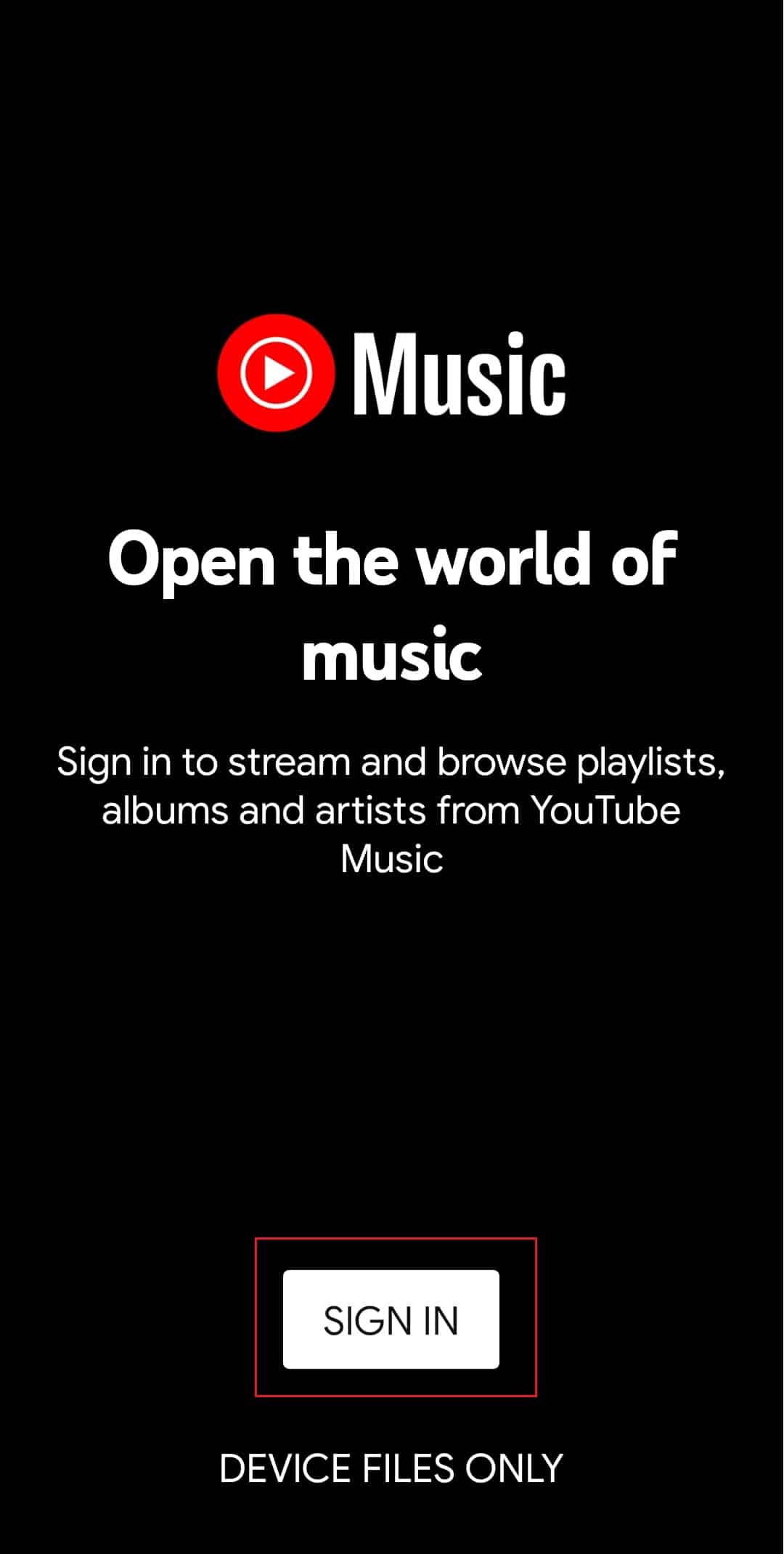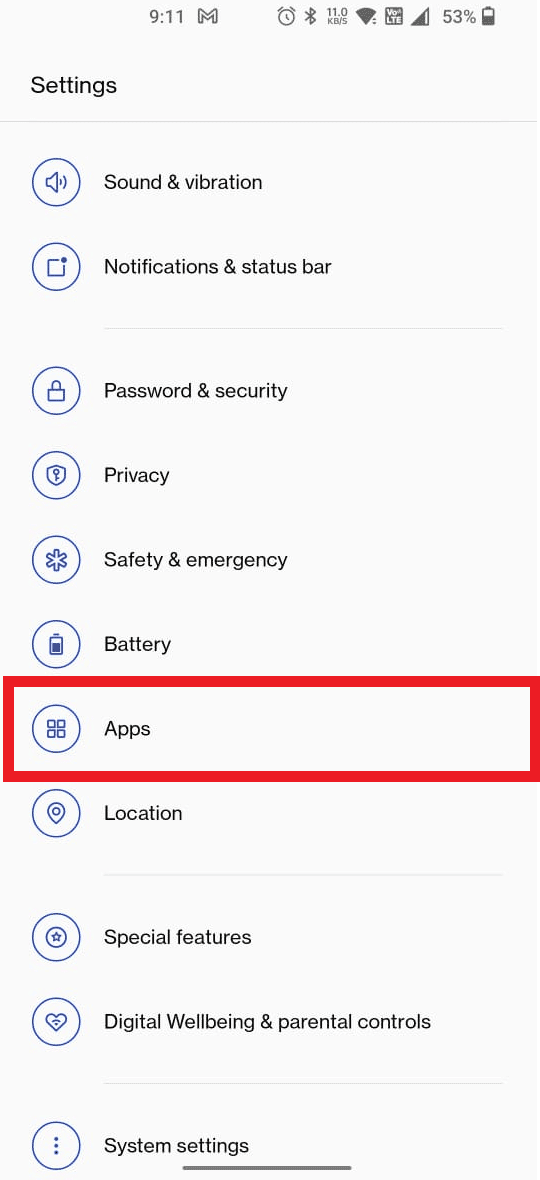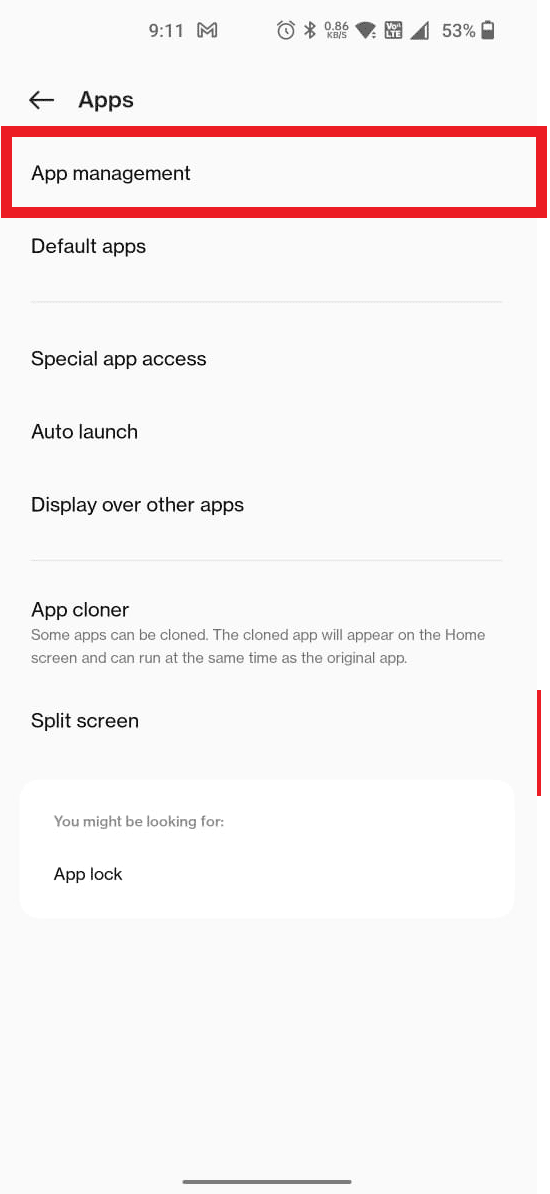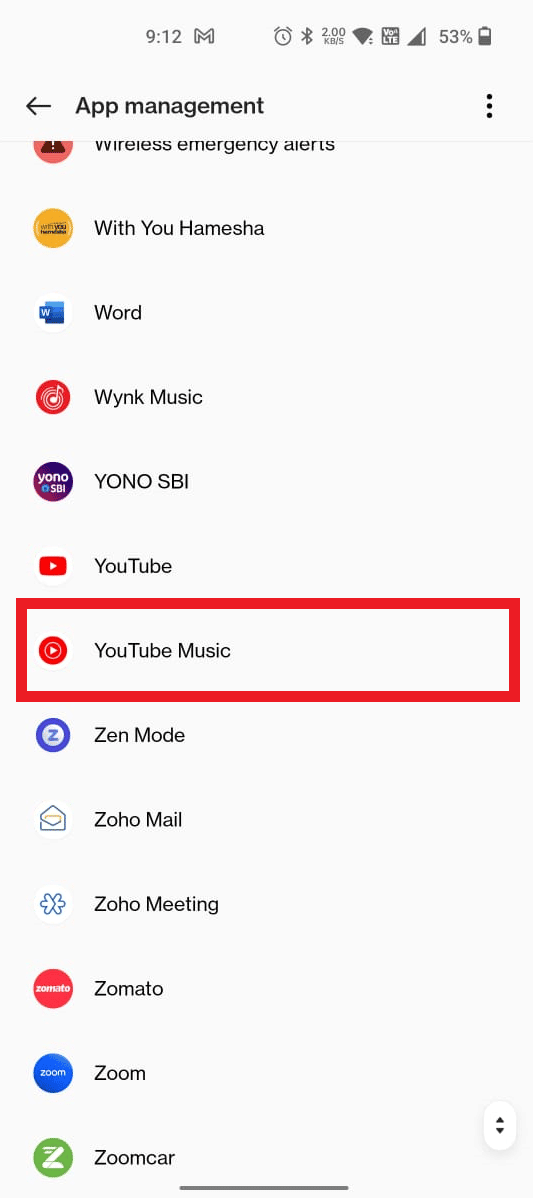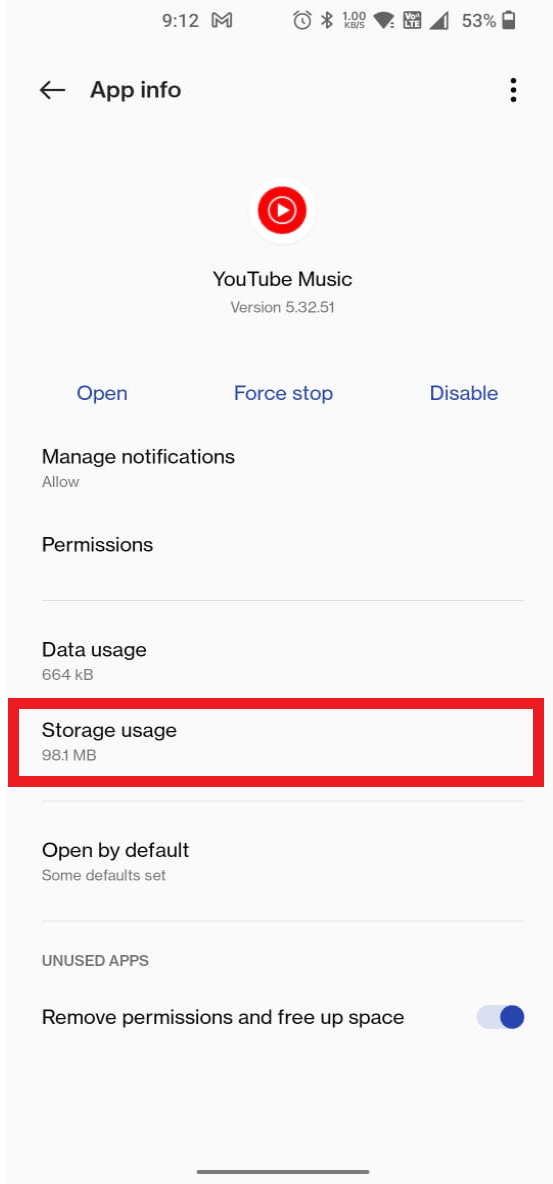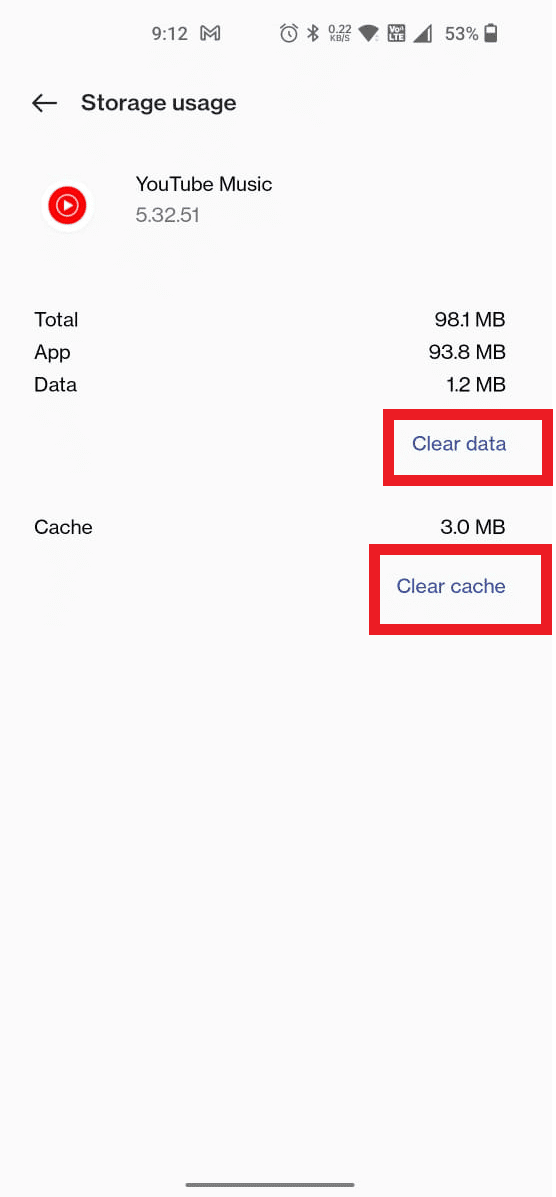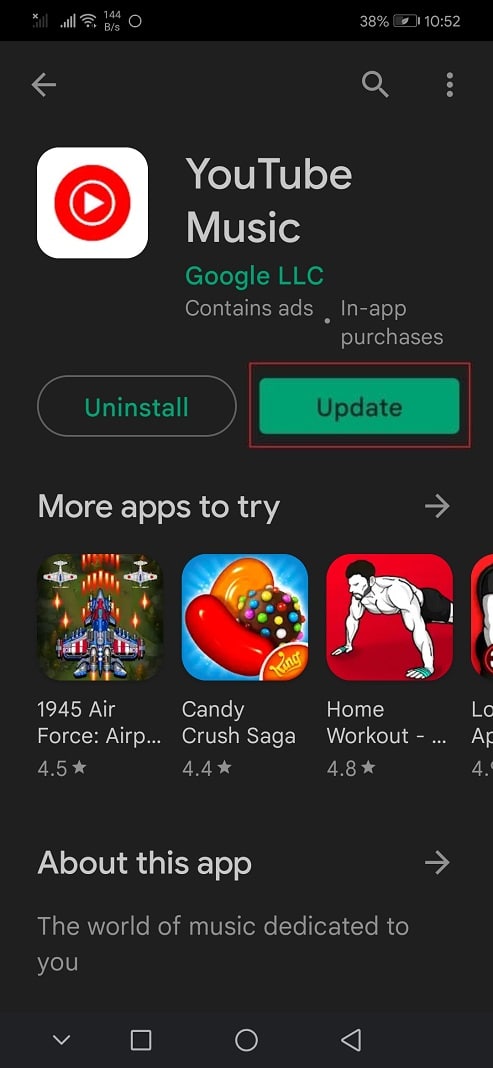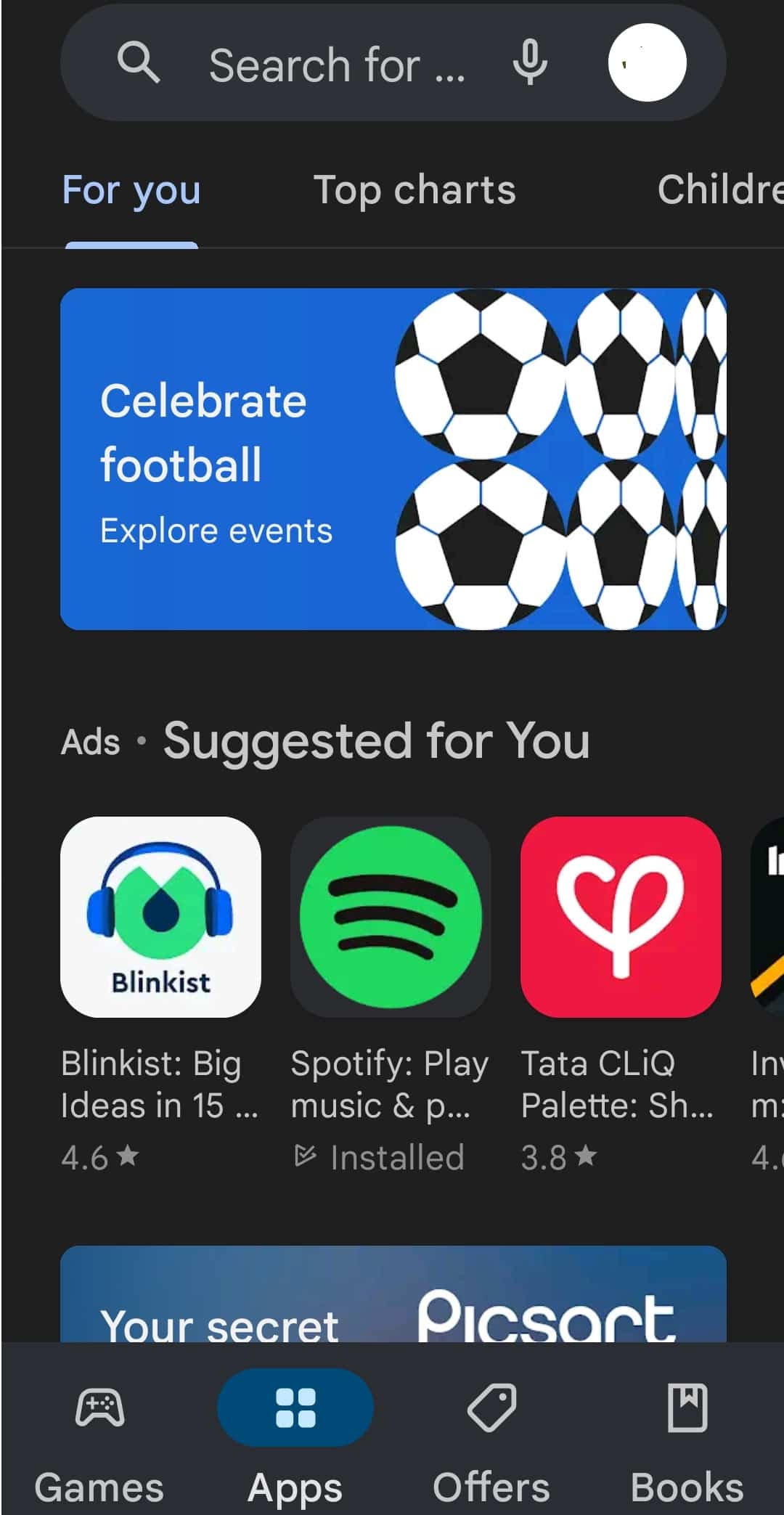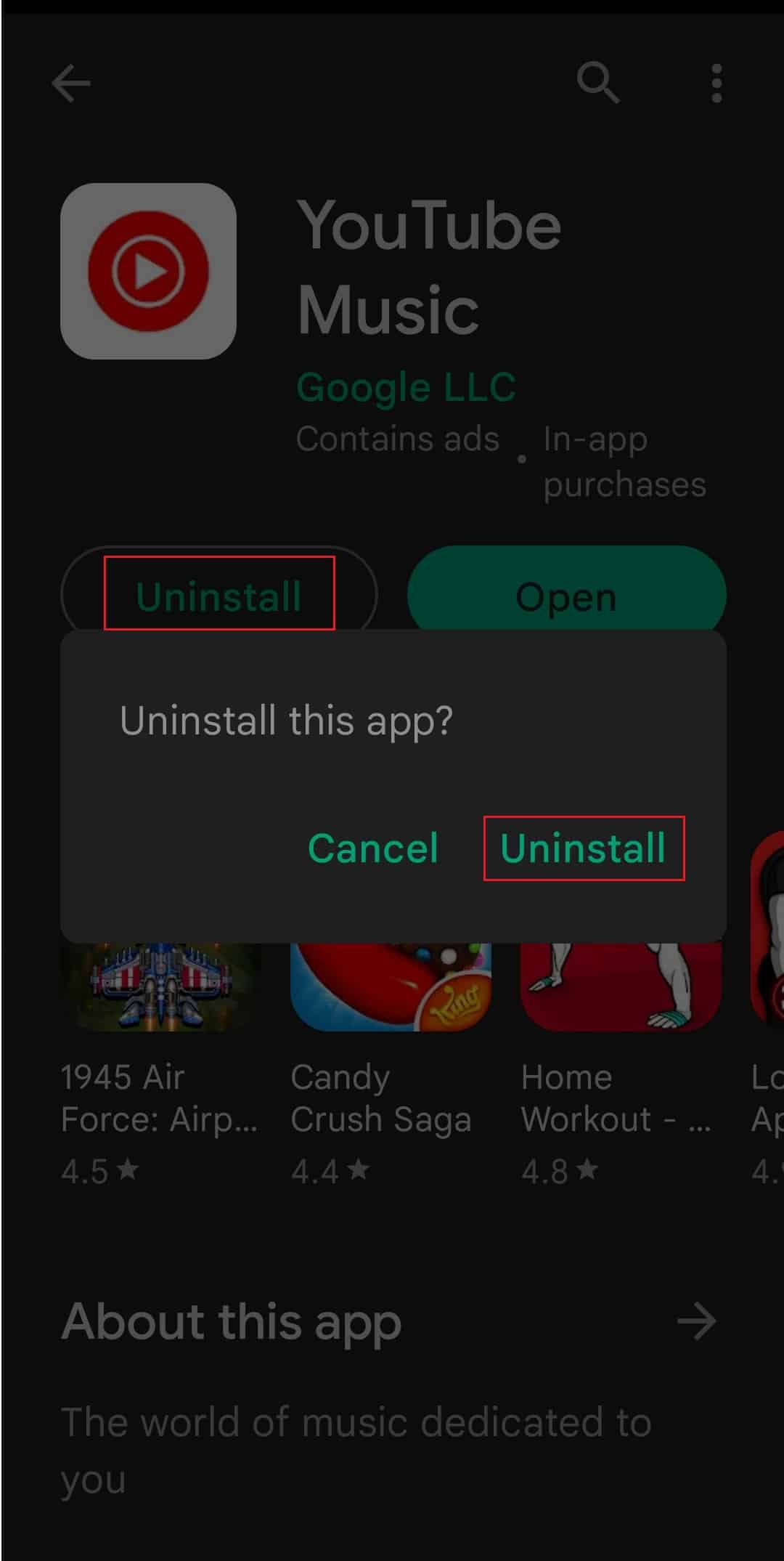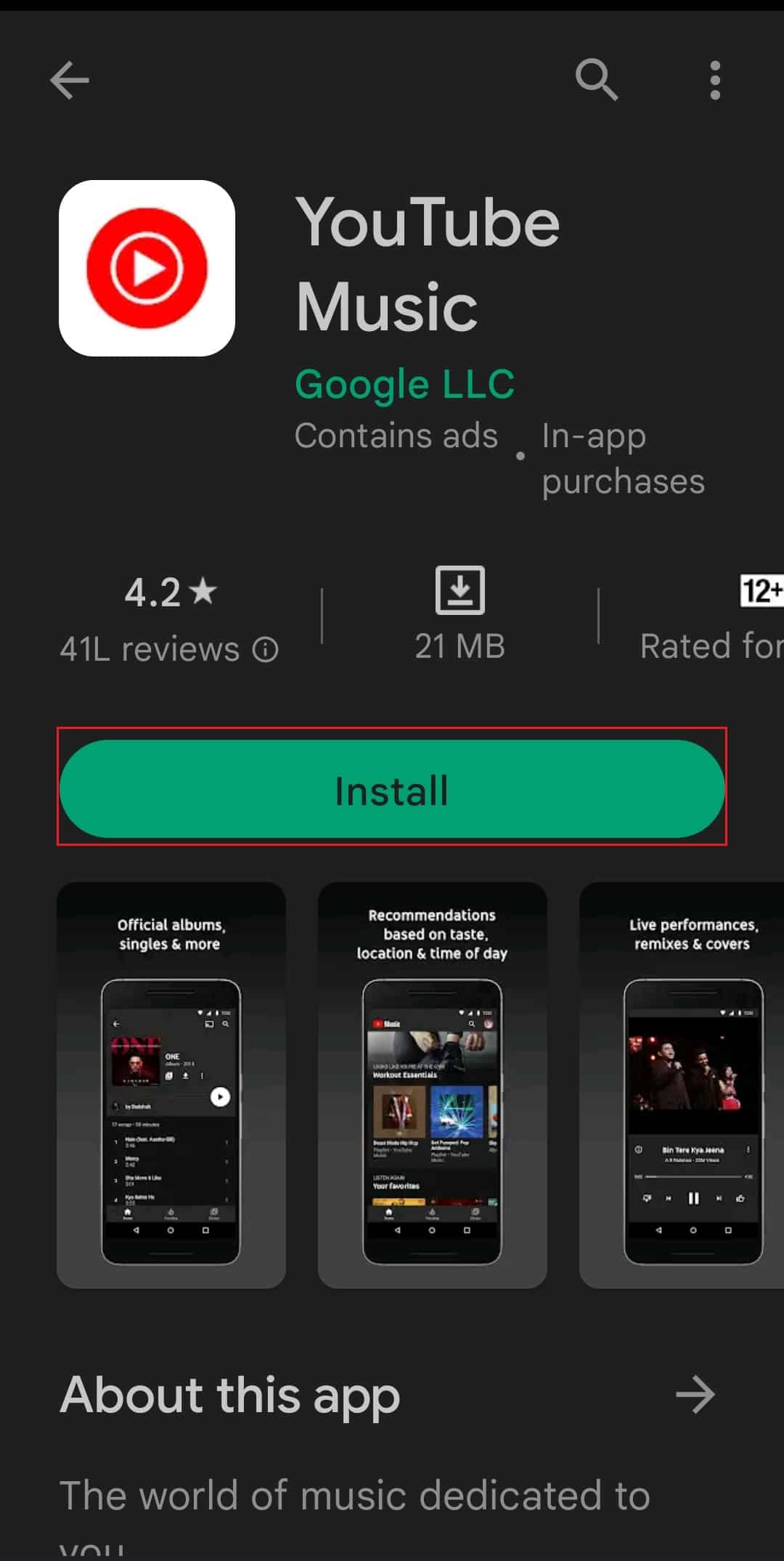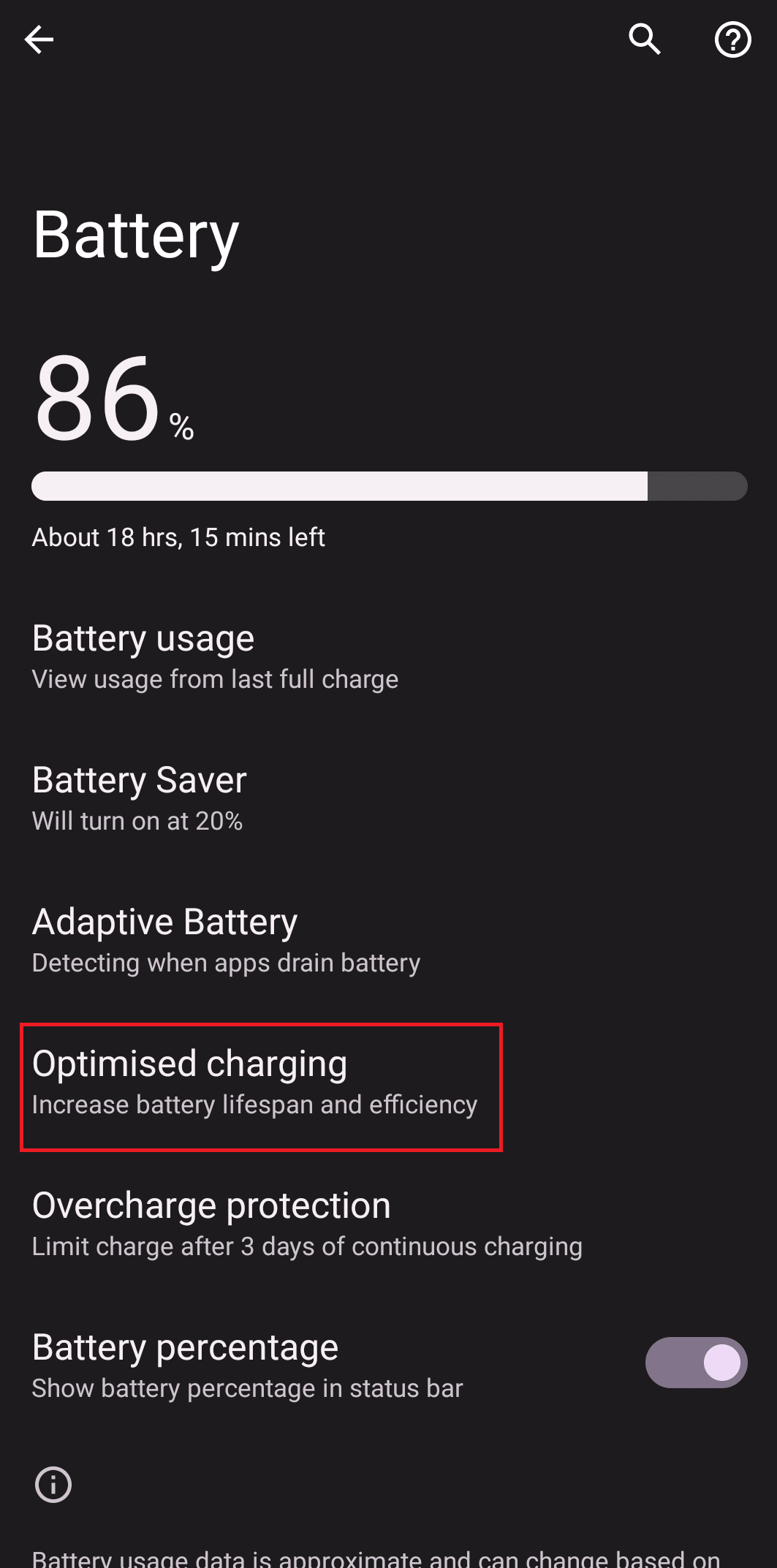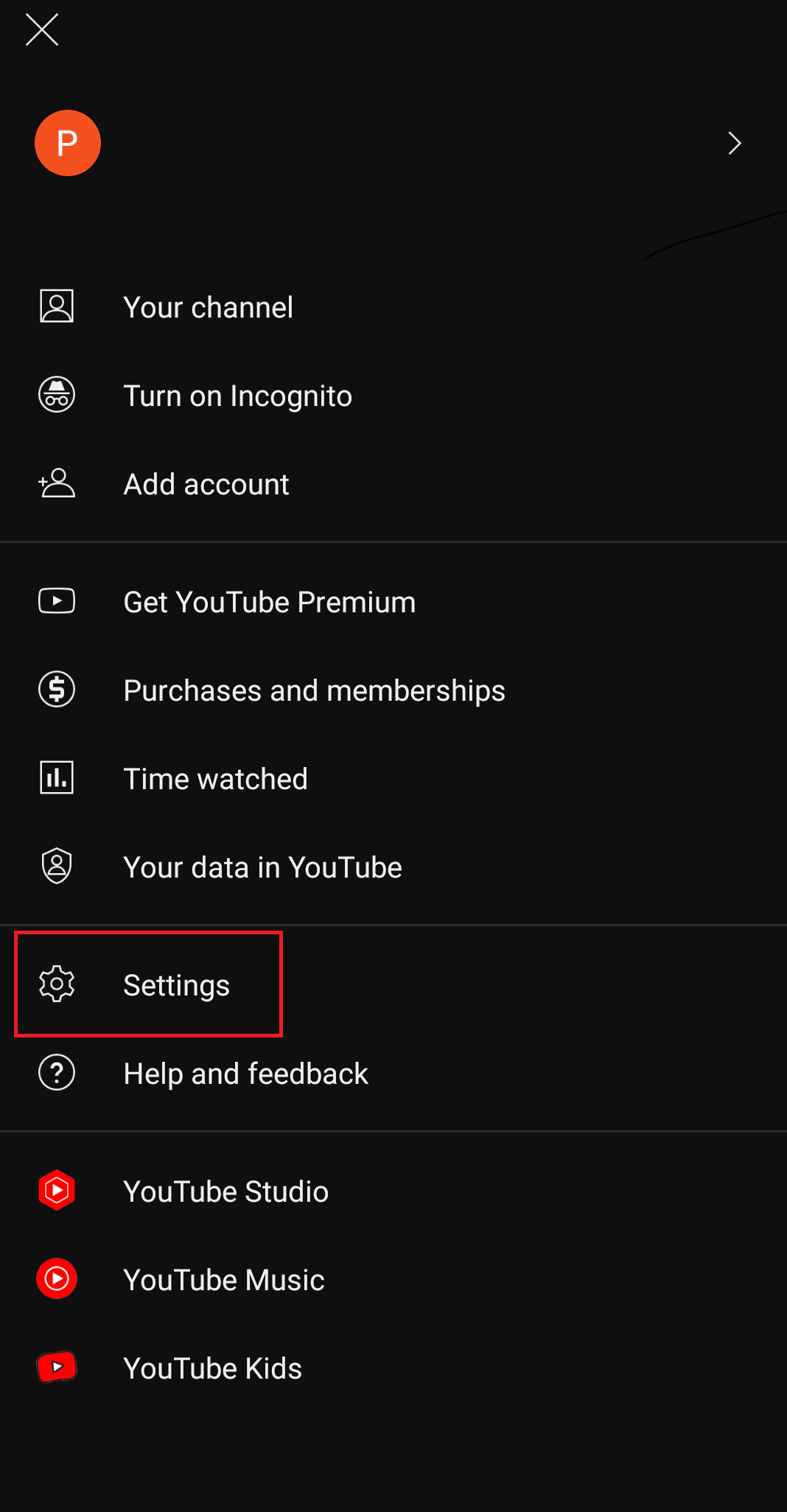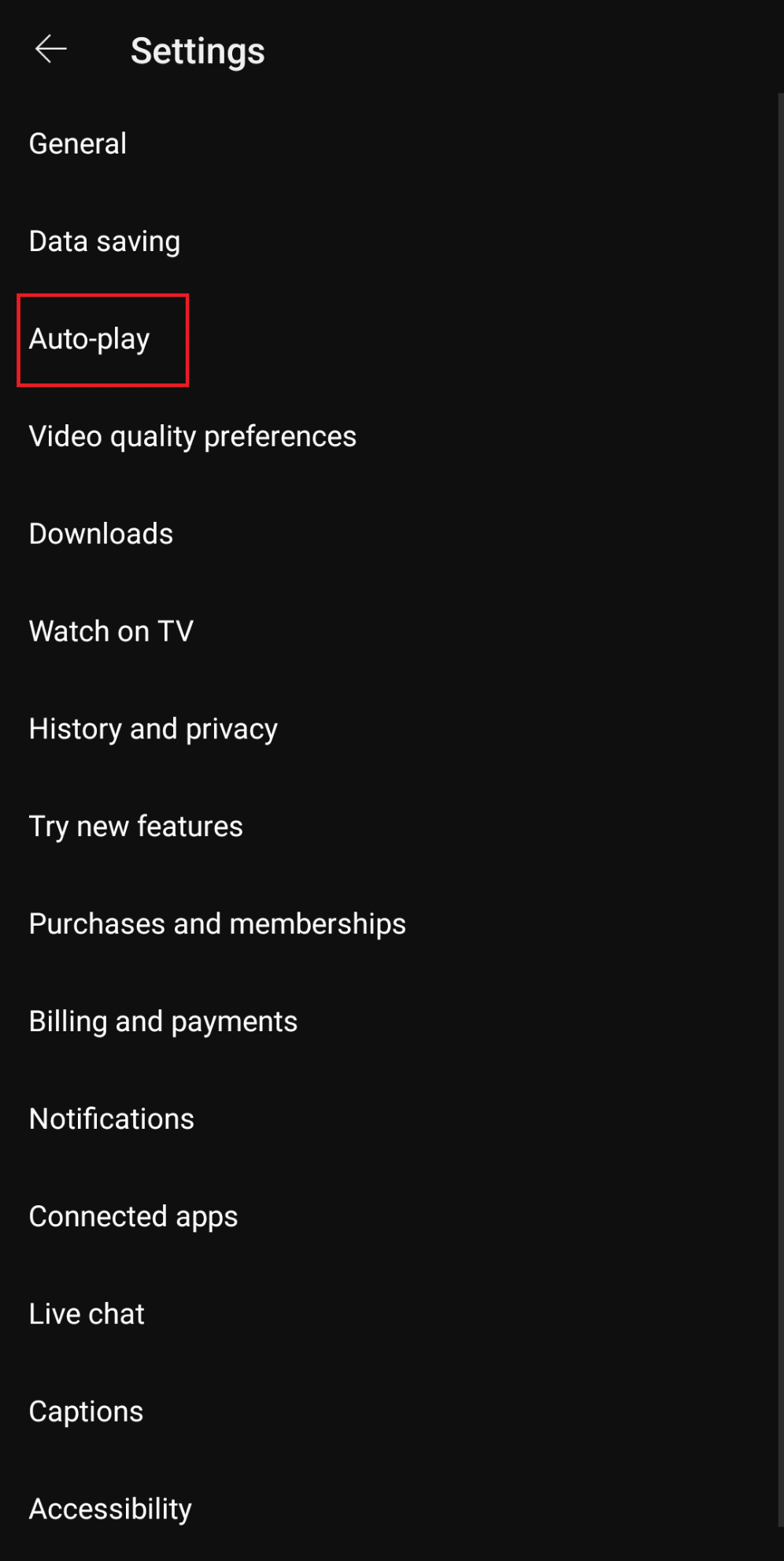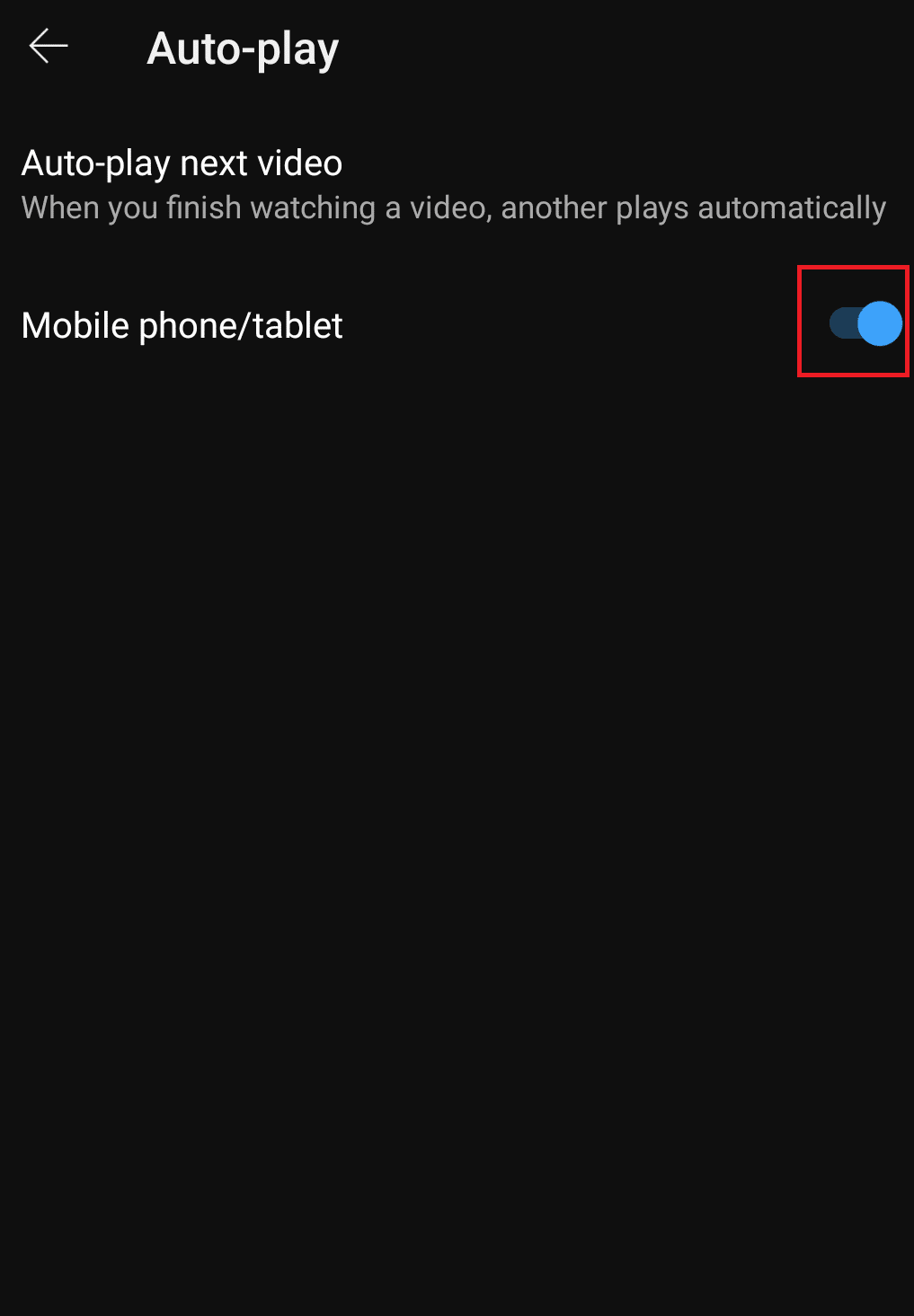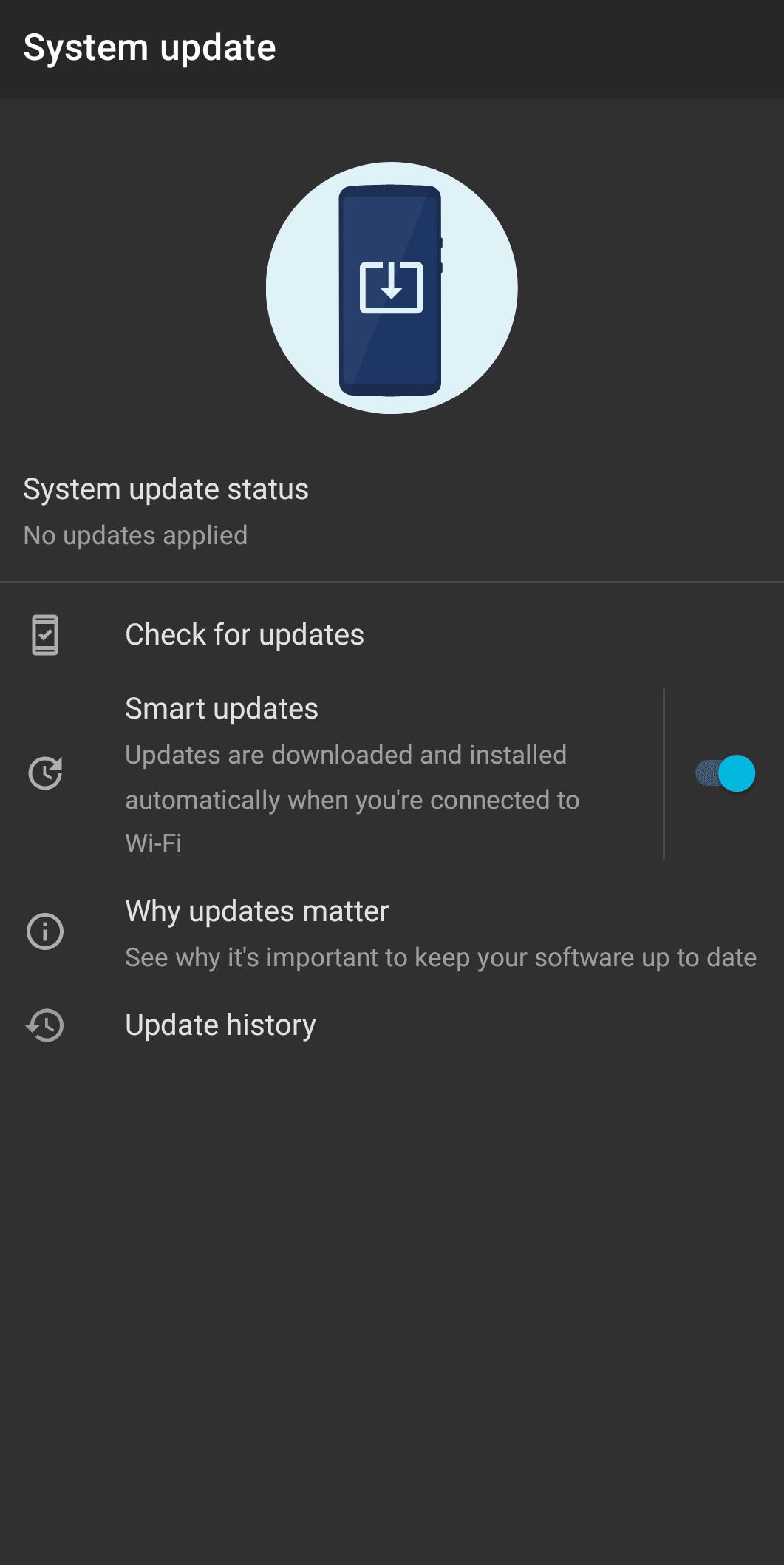Fix YouTube Music Not Playing Next Song
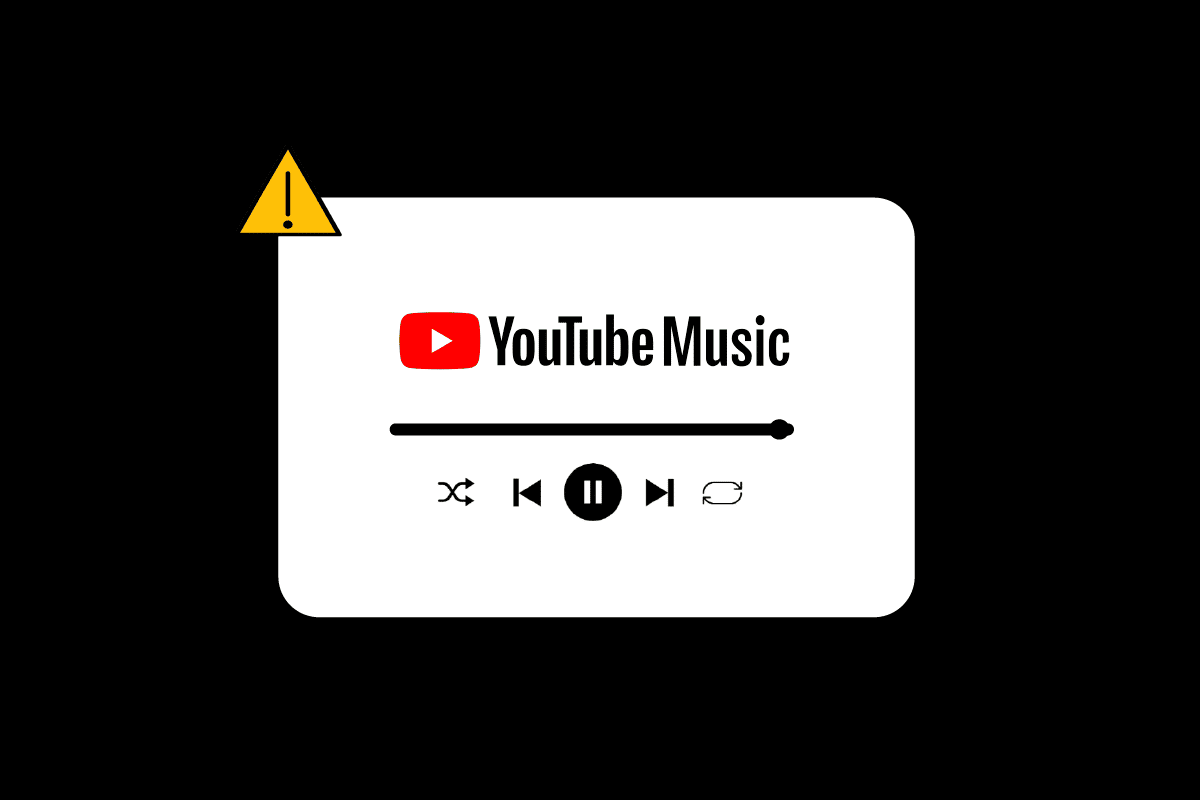
YouTube Music Not Playing
YouTube Music is a popular music streaming platform. It is developed by Google (basically to replace Google Play Music). You can listen to the latest trending hits, amazing podcasts, news, and much more. Autoplay is the most important feature of YouTube which was carried forward to YouTube Music too.
Autoplay automatically plays the next song in the queue. But sometimes YouTube Music does not play the next song, users report YouTube Music not playing full playlist. If you are facing YouTube Music not playing next song error, the article could easily help you solve this. Continue reading the article to fix YouTube Music not playing continuously issue.
How to Fix YouTube Music Not Playing Next Song
YouTube is almost glitch-free and always works smoothly for billions of users. But probably due to faulty software settings on your device. We have listed below 4 probable and important causes of YouTube Music not playing continuously.
- Bugs and Glitches: YouTube Music can throw a number of problems for a user in case of any bugs and glitches. The most common problem that occurs due to these Glitches and bugs is YouTube music not playing next song. Be aware of any glitches and bugs as they are common when you install any application from a third-party site. Always download your applications from a trusted source, in this case, Google Play Store.
- Corrupt cache files: Another strong reason for YT Music not playing next song when casting issue is corrupt cache files. If the software keeps throwing errors of some function not working, it could be because the cache memory/ folder of that particular app is full and you need to clear them.
- Battery optimization: Batter Optimization is good for your phone and it helps in extending battery life. But, turning on Battery Optimization also becomes responsible for reducing your phone’s performance.
- Outdated software: If YouTube music is not auto-playing the songs in the queue it is very much possible that you might be using an outdated version of YouTube Music. Not updated versions of YouTube Music can run into more bugs and glitches as they are not a part safety and development team anymore, they are just there with no control and monitoring. It is highly recommended to use an updated version of any software. The updated version will keep you safe from any unexpected errors.
See Also:
14 Ways to Fix 4G Not Working on Android
How to Fix Note 4 Not Turning On
Fix Google Music Playback Error on Android
Fix WhatsApp Video Call Not Working on iPhone and Android
Fix Fast Charging Not Working on Android
YouTube and YouTube Music have become a part of our daily lives, and not just ours, since 12th November 2015 with its reach in 100 plus countries it is a part of the daily lives of millions of customers. Now, imagine you are in the car jamming to your favorite hits and peppy music with your friends and you need to unlock your phone every time to switch to the next song. How irritating and a mood killer that would be. It is very frustrating to go to every next song manually.
But do not worry we have listed down below the possible fixes for YouTube Music not playing continuously
Method 1: Sign out and Sign in Again
Signing out and signing in on your Google account is one of the easiest ways. YouTube Music can throw the autoplay error because of inaccurate account settings that could be responsible for this issue. Follow the steps given below:
To Sign out of your account:
1. Launch YouTube app and Tap on your profile picture
2. Tap on your account name at the top.
3. Tap on Manage accounts.
4. Tap on the account you’d like to remove from your device.
5. Tap on Remove device option.
Note 1: Remove device will remove all the apps that were signed in using that mail id.
Note 2: Restart your phone before signing in again.
To sign in to your account on YouTube Music
1. Launch the YouTube Music app.
2. Tap on SIGN IN option.
3. Select an existing account, or tap on + icon to add a new account.
Also Read: How to Delete Library on YouTube TV
Method 2: Clear Cache Files
Cache memory can make your app run into errors and glitches that can easily be avoided if you clear the cache file of the particular app. To clear the cache file follow the given steps:
Note: Steps may change from manufacturer to manufacturer, here we have used Oneplus Nord
1. Open Settings on your phone
2. Select Apps
3. Tap on App management
4. Scroll down and tap on YouTube Music
5. Tap on Storage Usage.
6. Tap on the Clear cache and Clear data option to clear all the related data from your device.
To check if the issue is resolved restart your device/ phone and run the YouTube Music App again.
Also Read: Fix YouTube Error 400 in Google Chrome
Method 3: Update YouTube Music App
Outdated software is one of the biggest reasons for youtube music not playing full playlist issue. Try updating the software to the latest version to remove this error. Follow the steps given below to correct this autoplay error:
1. Open the Google Play Store app.
2. Search for the YouTube Music app.
3. Tap on Update option.
Note: If the auto-update for apps feature is turned on you will only get the option to either uninstall the app or to open the app.
Open YouTube Music after the update and check if the autoplay feature works
Method 4: Uninstall Updates
As we talked about how using an updated version of the YouTube Music application could help you solve the autoplay error. Similarly, at times the updated version of some apps may not work as efficiently and throw random errors because it may not be compatible with your device’s configuration. You can try uninstalling the latest update if the YT Music not playing next song when the casting error was not persisting in that particular version/ update before this. If uninstalling the update is not working you could download the previous version app from a third-party website.
Note: we do not recommend using third-party websites to install your apps as they may have bugs and glitches.
Method 5: Reinstall YouTube Music App
Deleting the entire data of the app and then starting fresh could help you with youtube music not playing next song error. Follow the steps given below:
1. Launch the Google Play Store app.
2. Search for YouTube Music app.
3. Tap on Uninstall option from the menu.
4. Select the Uninstall option to confirm uninstallation of app, then reboot the device to clear temporary files.
5. Then, open Google Play Store app and go to YouTube Music.
6. Finally, tap on Install option.
As a further step, you can check for any temporary files still pending and delete them too before reinstalling the app on your device.
Also Read: How to Change Your YouTube Channel Name
Method 6: Turn Off Battery Optimization
We can understand that you want to extend the battery life of your device and thus you have turned on Battery Optimization. But this can be one of the reasons why youtube music not playing next song error keeps coming. Follow the steps given below to disable battery optimization which could resolve your autoplay issue:
1. Open phone Settings.
2. Go to Battery.
3. Select Optimised charging.
4. Turn off Battery Optimization for YouTube Music.
Method 7: Turn On Autoplay from YouTube App
Your YouTube and YouTube Music are connected with the same Gmail account, therefore the settings on your YouTube are the same as the settings on your YouTube Music app if you do not manually change them. You can go to your YouTube app and check the settings there. To turn on or check if you have turned on the autoplay on your YouTube app follow the steps given below:
1. Go to YouTube App
2. Make sure you are signed in from the same Gmail ID on both apps
3. Go to Settings
4. Tap on Autoplay.
5. If it is turned off, toggle on to turn it on
Also Read: Fix Android No Command Error
Method 8: Perform System Update
If youtube music not playing next song error persists you can always check for software updates on your entire device too. There is a possibility the outdated version of the device is causing the error and not the YouTube Music app. To update your device, follow the steps below and solve YouTube Music not playing continuously problem.
Note: Make sure your device is connected to Wi-Fi.
1. Open your smartphone Settings app.
2. Select the About Phone option.
3. Tap on Check for Updates option.
4. If any update is available, an Update button will appear. Tap on it.
5. Install the updates and your device will reboot.
Frequently Asked Questions (FAQs)
Q1. Why is autoplay not working on YouTube Music?
Ans. AutoPlay may not work on YouTube due to corrupt data of the YouTube mobile application. An outdated web browser or misconfiguration of your browser like DRM settings, etc. can cause this problem too.
Q2. Why does YouTube stop playing after a few songs?
Ans. Too much storage in the cache can slow down the app, resulting in songs pausing too frequently. You can clear the YouTube cache by following the steps mentioned above.
Q3. Why does my YouTube Music keep stopping?
Ans. First stop YouTube Music completely and then relaunch it. Most of times closing the app can fix most of the issues. If that doesn’t work, you may want to uninstall the app using the steps above. Sometimes files can get corrupt during updates and a fresh install is needed.
Q4. Why does my music stop playing suddenly?
Ans. If your power saving mode turned on, your YouTube music app might stop playing or even close automatically to save battery because of battery saver algorithms. If the issue surfaced while or after updating your device to the latest Android version, it could be a system issue.
Recommended:
In the article, we mentioned most of the fixes to YouTube music not playing next song error that the users may come across. We hope this helps you solve your YouTube Music not playing continuously issue and you can now enjoy uninterrupted and unhindered music streaming. Have a joyful music experience now that you are free from continuously changing or switching to the next song manually. If so, let us know which one of the methods helped you the most and how. Also, if you have some other queries or suggestions, you can drop them down in the comments section.