What To Do If Fallout New Vegas is Not Working on Windows 10?

Fallout New Vegas is an action role-playing game developed by Obsidian Entertainment. This game is available in various platforms like PC, PS4, and Xbox. However, while running it on Windows PC, you may face Fallout New Vegas bugs. If this is the case, then do not worry! We bring to you a perfect guide that will teach you how to fix Fallout New Vegas not working on Windows 10. So, continue reading the article.

How to Fix Fallout New Vegas is Not Working on Windows 10
Fallout New Vegas bugs may occur in your system due to various reasons. Some of the possible factors creating this issue are listed below;
- Corrupt Game Cache.
- Outdated Device Drivers.
- High In-game Graphics.
- Fallout.ini File Configuration Issues.
- Corrupt Installation of Game.
System Requirements to Run Fallout New Vegas in Windows PC
Following are the minimum system requirements needed to play Fallout New Vegas game in your PC.
- OS: Windows 7/Vista/XP
- CPU Processor: Dual Core 2.0GHz
- Memory: 2GB RAM
- Storage: 10GB free space
- Graphics: NVIDIA GeForce 6 series, or ATI 1300XT series
Here are all the troubleshooting methods that will help you to run Fallout New Vegas without any bugs or errors.
Method 1: Modify Compatibility Settings
Firstly, you should alter the compatibility settings of the game. Also, try to run the game as administrator. Follow these steps to fix Fallout New Vegas not working on Windows 10 issue.
1. Right-click on the Fallout New Vegas Shortcut icon, and click on the Properties option.
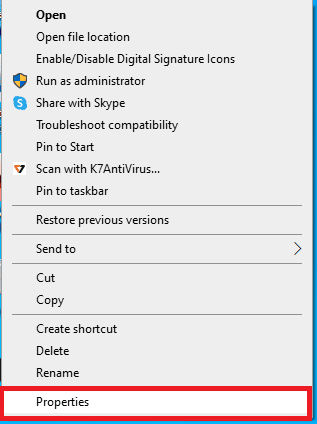
2. Here, move to the Compatibility tab.
3. Check the box for Run this program in compatibility mode for option and test the game in different Windows versions.
4. Then, tick the option Run this program as an administrator in the Settings section.
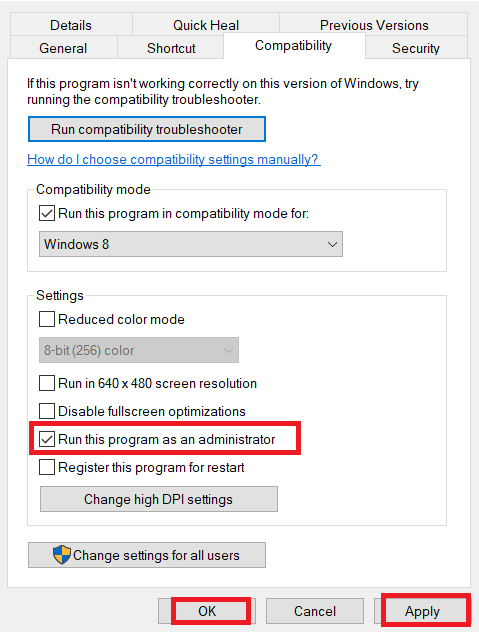
5. Finally, click on the Apply followed by the OK buttons.
Method 2: Update Device Drivers
Another common cause of Fallout New Vegas bugs are outdated device drivers. Follow our guide to update device drivers on Windows 10.
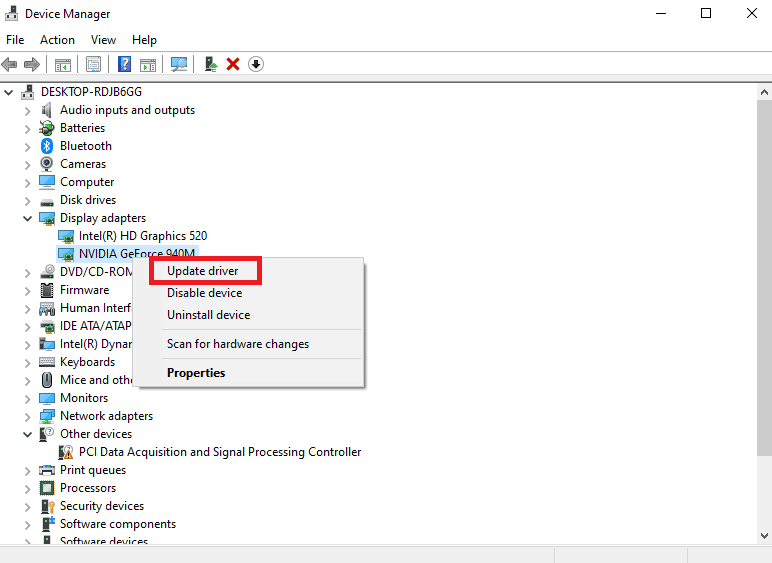
Also Read: Fix Fallout New Vegas Out of Memory error
Method 3: Verify Integrity of Game Files
Corrupt game cahe is the main cause of Fallout New Vegas not working on Windows 10. So, you need to clear the game cache to fix Vegas bugs. Read our article on How to Verify Integrity of Game Files on Steam.
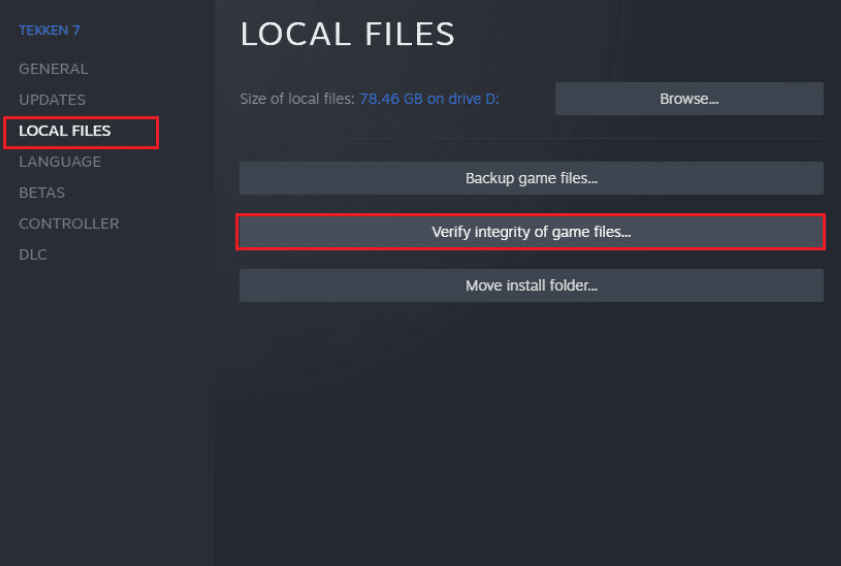
Method 4: Use Anti Crash Mod
Use the anti crash mod to run Fallout New Vegas withour any bugs or errors. Following are the steps to do so.
1. Download the New Vegas Anti Crash mod from Nexusmods page.
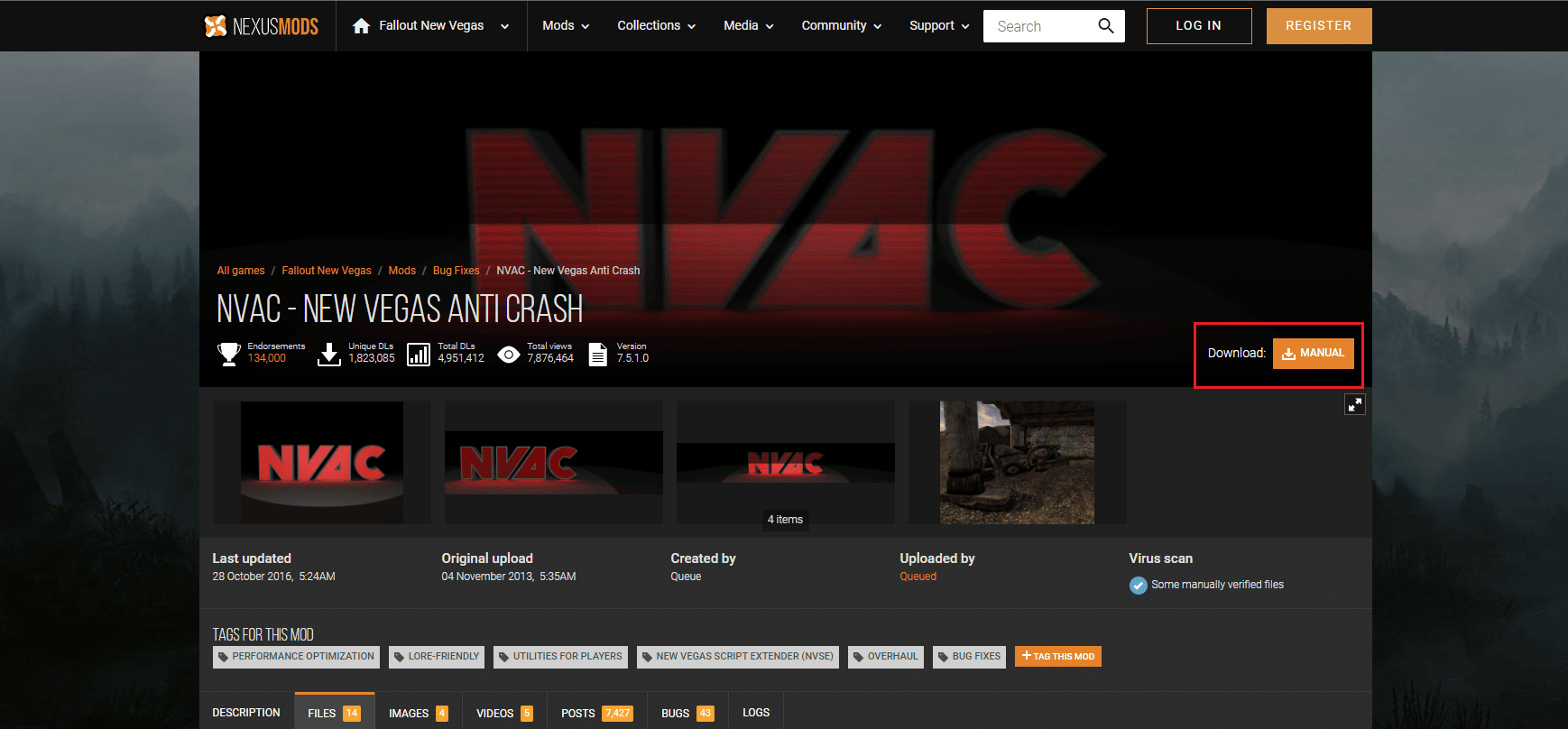
2. Extract the downloaded NVAC.zip file.
3. Open the extracted folder and copy all the files in the folder.
4. Then, paste the files in the following location path where Fallout New Vegas game is installed.
D:steamsteamappscommonFallout New Vegas
Note: The above location may differ according to your system.
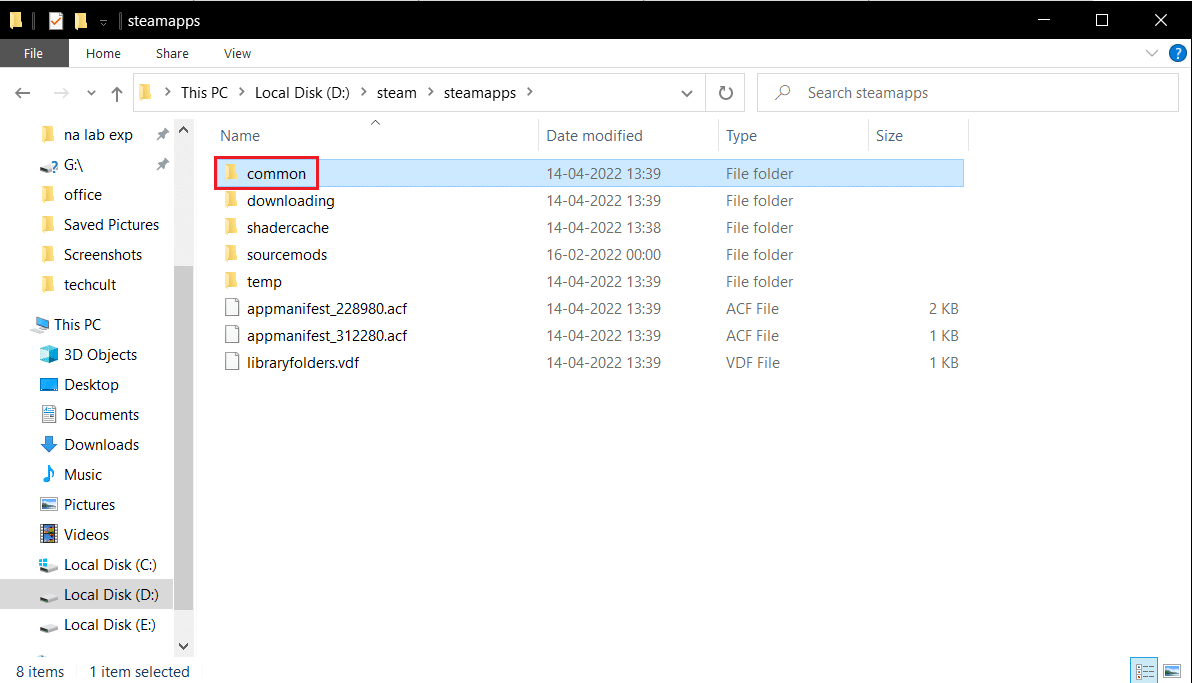
Also Read: 30 Best Fallout 3 Mods for Enhanced Gameplay
Method 5: Change In-game Display Settings
You can also lower the in-game settings to solve Fallout New Vegas not working on Windows 10 issue. Here are the steps to do so.
1. Run the Fallout New Vegas game.
2. Click on OPTIONS.

3. Choose the Windowed Mode and change Screen Effects to None.
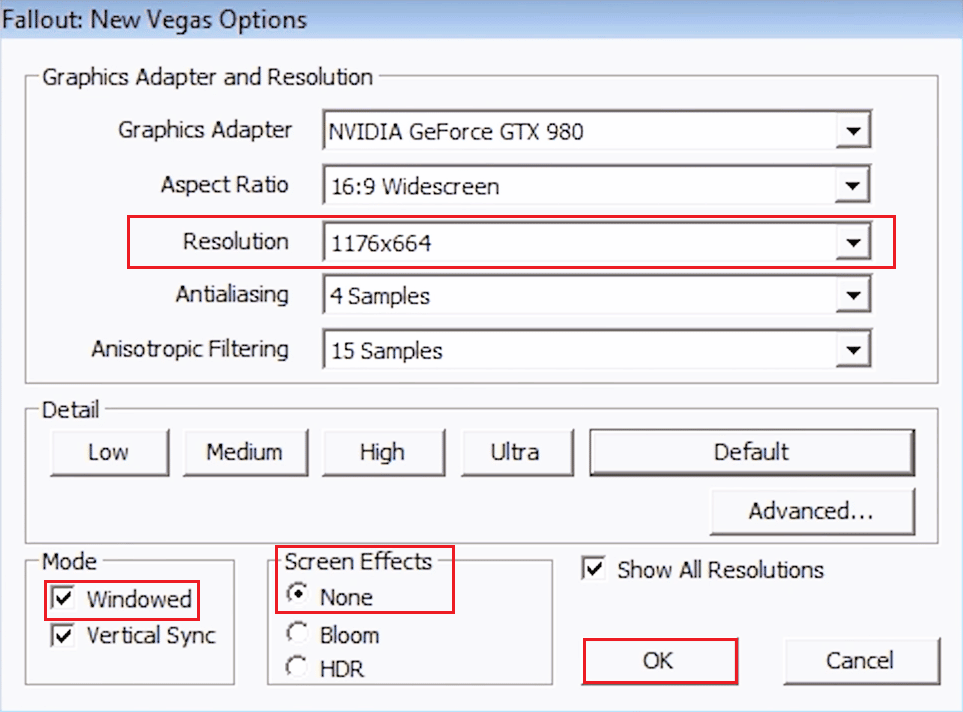
4. Then, select a lower Resolution.
5. Finally, click on OK and restart the game.
Method 6: Edit Fallout ini Files
Incorrect configurations of Fallout.ini file can result in Fallout New Vegas bugs. Follow the steps listed below to modify the ini file and run Fallout New Vegas without any issues.
1. Navigate to the FalloutNV folder.
2. Right-click on Fallout.ini file and select Open with Notepad option.
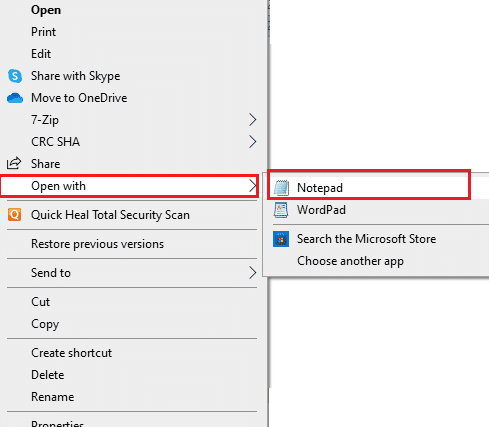
3. Hit the Ctrl + F keys together to open the Find dialog box.
4. Search for buseThreadeAI.
5. Now, change the value of buseThreadeAI=0 to buseThreadeAI=1.
6. Then, enter a new ling next to buseThreadeAI by pressing Enter key.
7. Type iNumHWThreads=2 in the new line and hit Ctrl + S keys simultaneously to save the changes.
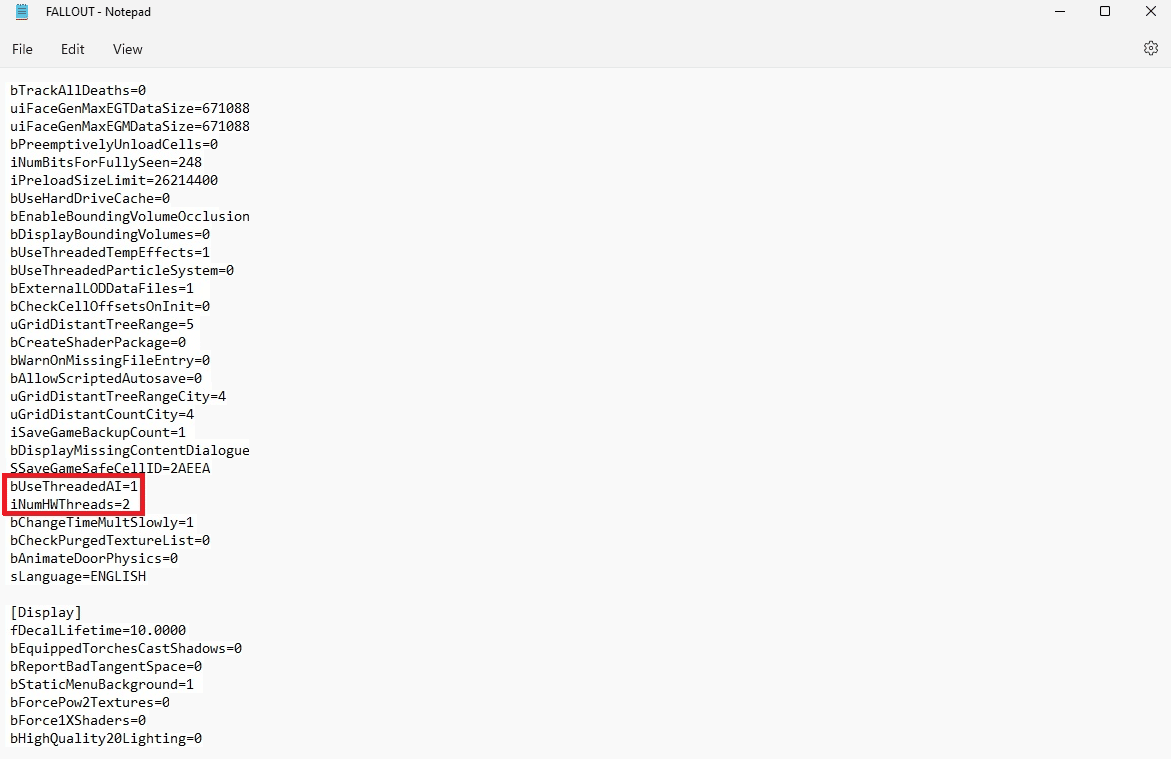
Also Read: The Ultimate Fallout 3 Crash Guide on Windows 10
Method 7: Reinstall Fallout New Vegas
Sometimes reinstalling the game may fix the issues with the game. If there is corrupt installation files, then try to reinstall Fallout New Vegas game to fix Fallout New Vegas not working on Windows 10 problem.
1. Press the Windows key, type Steam and click on Open.

2. Go to LIBRARY menu from its homepage.

3. Locate the Fallout New Vegas game and right-click on it and select the Uninstall option.
4. Again, click on Uninstall to confirm and close the Steam app after uninstalling the game.

5. Then, reboot the PC after uninstalling the game.
6. Launch the Steam app and search for Fallout New Vegas and select the game as highlighted in the pic below.
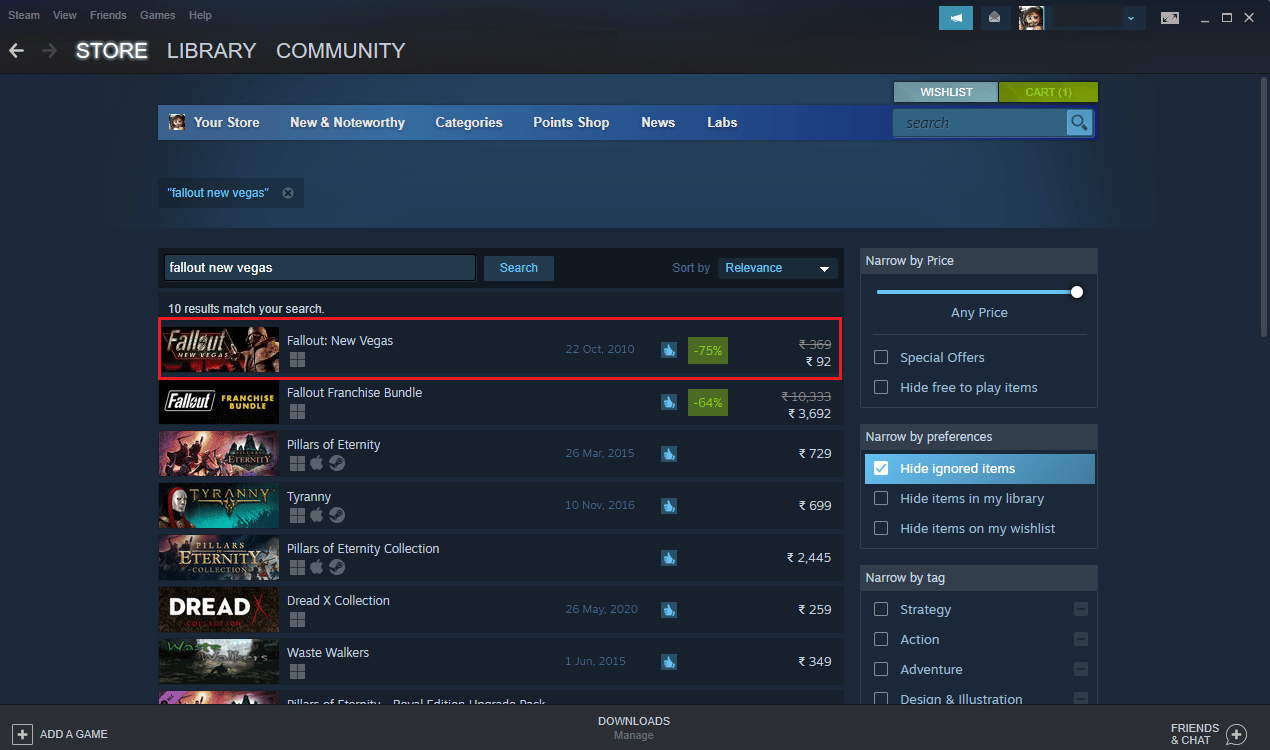
7. Here, click on Play Game option to download the game.
8. Finally, choose location for install and click on the Next > button to install the game.
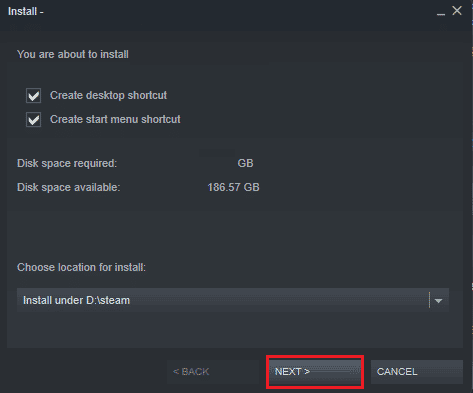
Also Read: Fix Fallout 4 Stuttering on Windows 10
Method 8: Perform System Restore
Lastly, you can try to perform a system restore to fix Fallout New Vegas bugs and other Windows issues. Check out the How to use System Restore on Windows 10 guide to understand instructions to safely perform a system restore on your Windows 10 computer.
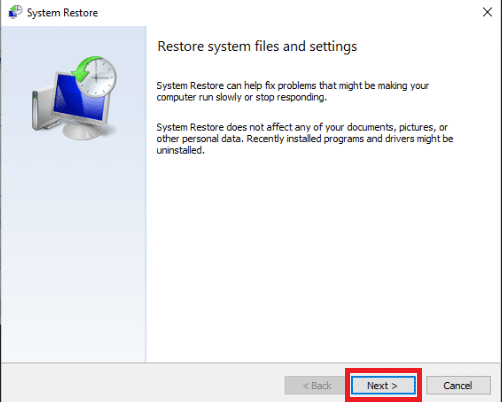
Recommended:
So, we hope you have understood how to fix Fallout New Vegas not working on Windows 10 issues. You can let us know any queries or suggestions about any other topic you want us to make an article on. Drop them in the comments section below for us to know.