How to Switch from Wayfair Professional to Regular
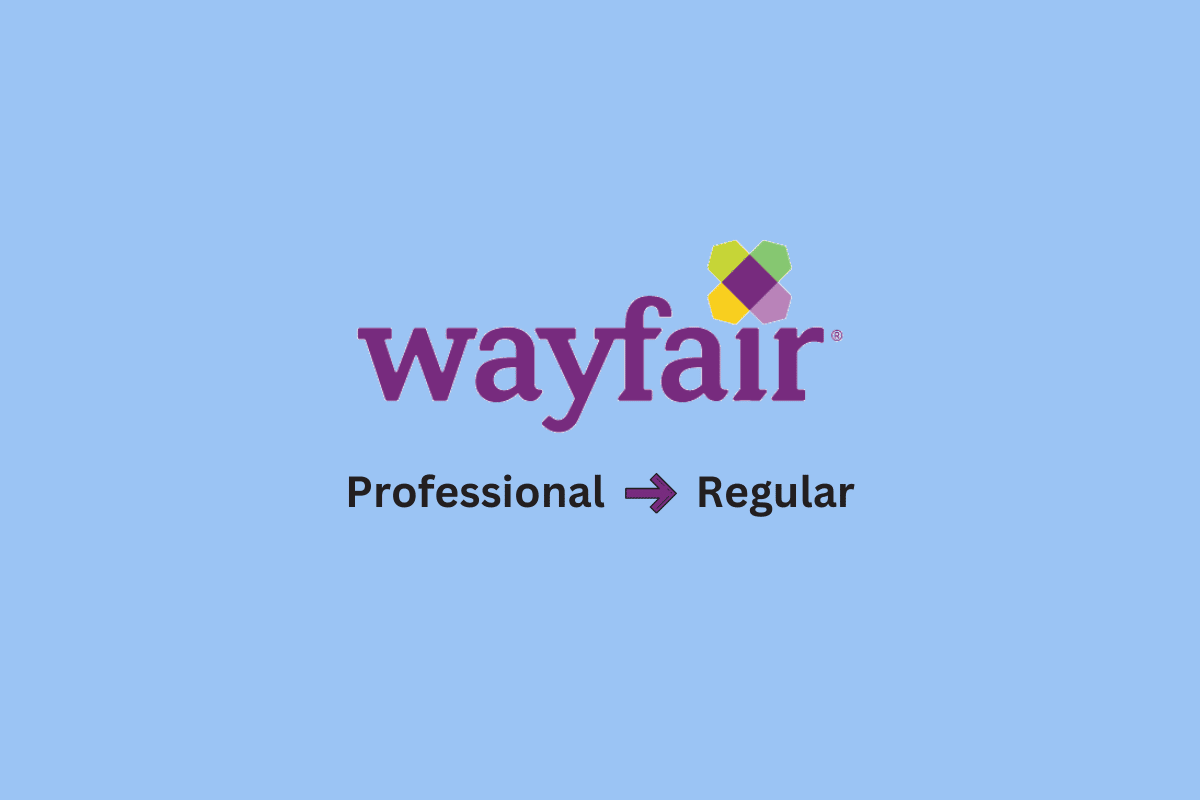
If you’re a Wayfair Professional member and you’re looking to switch back to the regular Wayfair website, this article is for you. In this article, we will guide you through the process of changing from Wayfair Professional to regular. Whether you’re looking to change your payment method, get out of Wayfair Professional, or simply switch to the regular website, we’ve got you covered. We’ll start by showing you how to log in to Wayfair Professional and then walk you through the steps required to switch to the regular website. By the end of this article, you’ll have the knowledge and tools you need to make the switch.
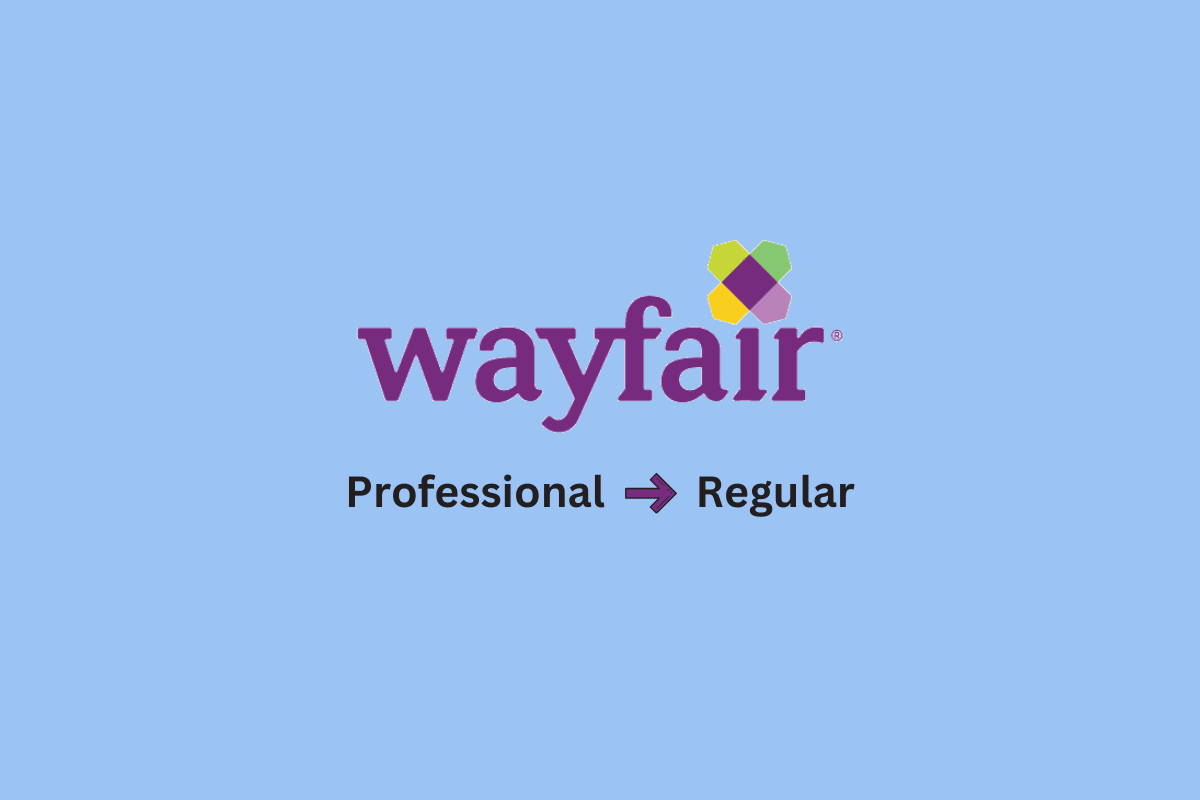
How to Switch from Wayfair Professional to Regular
Keep reading further to find the steps explaining how to login to Wayfair professional and switch from Wayfair Professional to regular in detail with useful illustrations for better understanding.
See Also:
How to Remove Echo from Audio in Audacity
How to Remove Instagram Filter from Photo
How to Login to Wayfair Professional?
To login to Wayfair Professional, follow these steps:
Note: Wayfair Professional is a B2B platform that focuses on providing solutions for businesses, hotels, property managers, and designers. To access the platform you will need a valid email and password.
1. Visit the Wayfair Log In page on your browser.
2. Then, enter your Email Address and click on Continue.
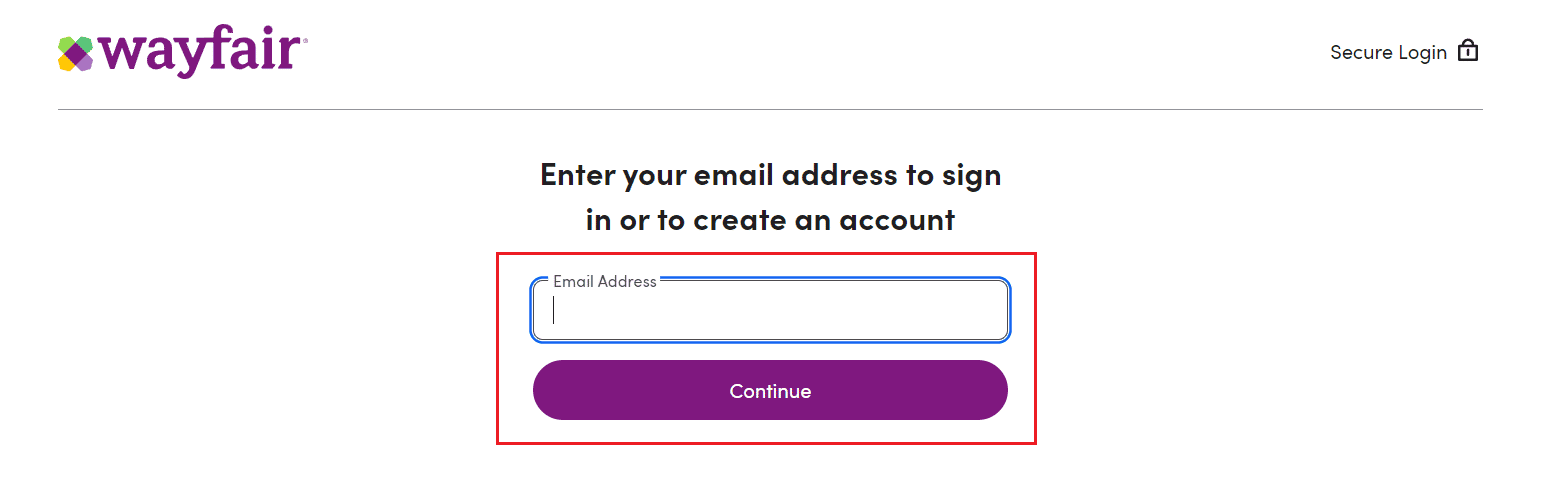
3. Then, enter your password and click on Sign In.
Note: If you have forgotten your password, you can click the Forgot Password link and follow the prompts to reset it.
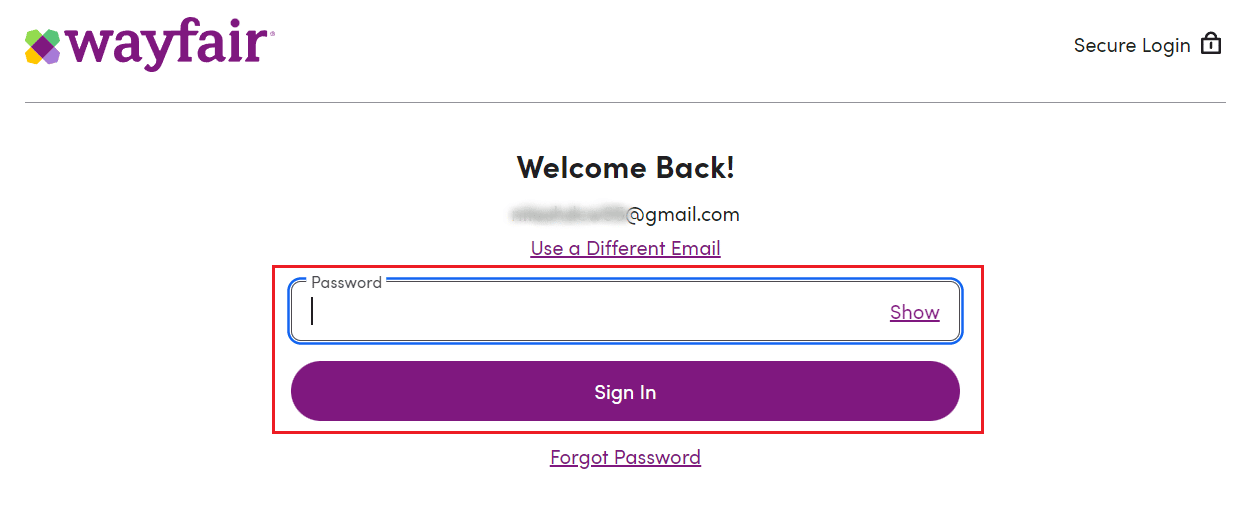
Also Read: How to Sign into Samsung Account on TV
How Do I Change My Wayfair Payment Method? How to Change Wayfair Payment Method?
To change your payment method on Wayfair, you can follow these steps:
1. Navigate to the Wayfair website and Sign In to your account.
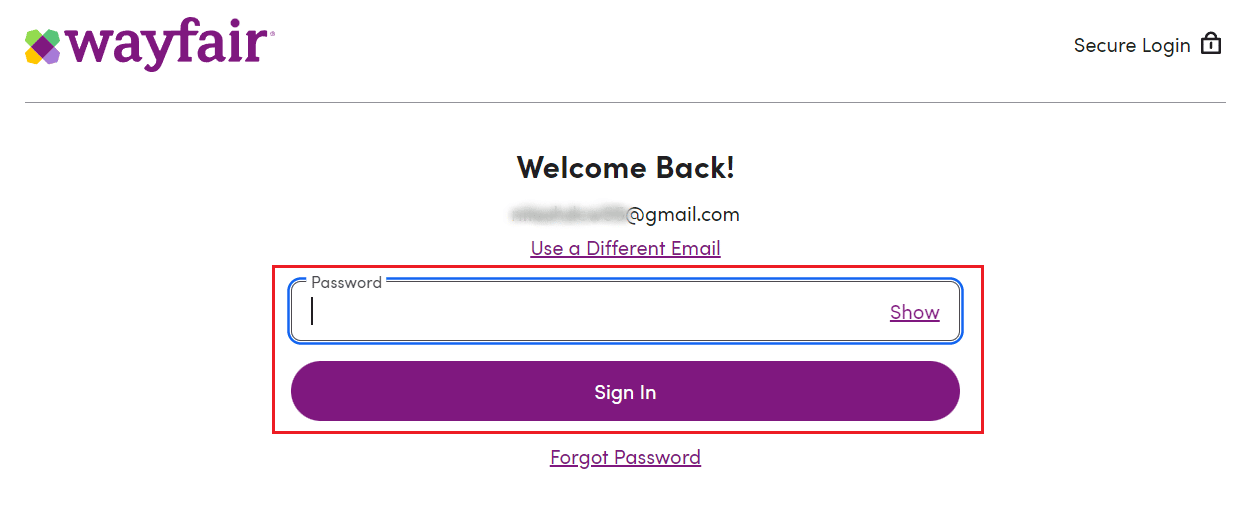
2. Go to the Account Settings section of the website.
3. Click on the Manage Cards option from the Payment Methods section.
4A. Click on the Edit option next to the desired payment method.
4B. Add New Payment option like Debit Card or Credit Card and click on Save.
Alternatively, you can reach out to Wayfair customer service for assistance in changing your payment method. Keep reading to learn how to switch from Wayfair Professional to regular.
How Do I Change My Shipping Speed on Wayfair?
To change your shipping speed on Wayfair, you can follow these steps:
Note: Please keep in mind that changing the shipping speed may affect the cost of the order and the delivery date.
1. Go to the Wayfair website and Sign In to your account.
2. Click on My Account > My Orders.
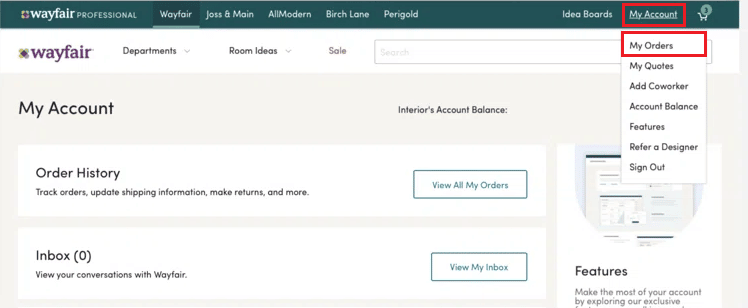
3. Select the Change Ship Speed option.
4. On the next page, if you have multiple orders that have not yet shipped, select the specific order that you wish to change the shipping speed for.
5. Select the desired items you wish to ship using the new shipping method by selecting the corresponding checkboxes.
6. Choose the desired shipping speed in the drop-down box below the selected items.
7. Once you have selected, click the Submit option at the bottom of the page to save your changes.
Alternatively, you can reach out to Wayfair customer service for assistance in changing your shipping speed.
Also Read: How to Cancel Home Depot Online Order
Why does Wayfair Keep Locking My Account?
When Wayfair identifies any suspicious activity on an account, it takes proactive measures to lock the account as a precautionary measure. This is done to safeguard the customer’s personal information and to prevent any fraudulent activity from taking place using the account. In case your account needs a password reset, it may indicate that Wayfair has detected suspicious activity linked to your account and has taken the necessary steps to secure it. You will have to reset the password to regain access to the account.
Can I Switch from Wayfair Professional to Regular?
Yes, you can switch from Wayfair Professional to the regular Wayfair website. To do this, you can log in to your Wayfair Professional account and go to the My Account section. From there, you should be able to find an option to switch to the regular Wayfair website. Or you can reach out to Wayfair customer service, they can assist you with the switch.
Note: By switching to the regular website, you will lose access to any exclusive features or discounts that were available to you as a Wayfair Professional member.
How to Switch from Wayfair Professional to Regular?
To switch from Wayfair Professional to regular Wayfair website, you can follow these steps:
1. From your Wayfair account, go to the My Account section.
2. Click on Switch to Wayfair or Leave Wayfair Pro.
3. Follow the onscreen prompts to confirm that you want to switch to the regular Wayfair website.
4. Once the switch is complete, you will be logged out of your Wayfair Professional account. Log in again to the regular Wayfair website using your account credentials.
Alternatively, you can reach out to Wayfair customer service via the Wayfair Contact Us page, and they will assist you with the switch. However, if you switch you will lose all the exclusive features or discounts that were available to you on Wayfair professional.
How to Get Out of Wayfair Professional?
To request deletion of your Wayfair account, follow these steps:
1. Go to the Wayfair website and Sign In to your account.
2. Then, visit the Wayfair Contact Us page.
3. Now, from the My account or payments section, click on the Something else tab.
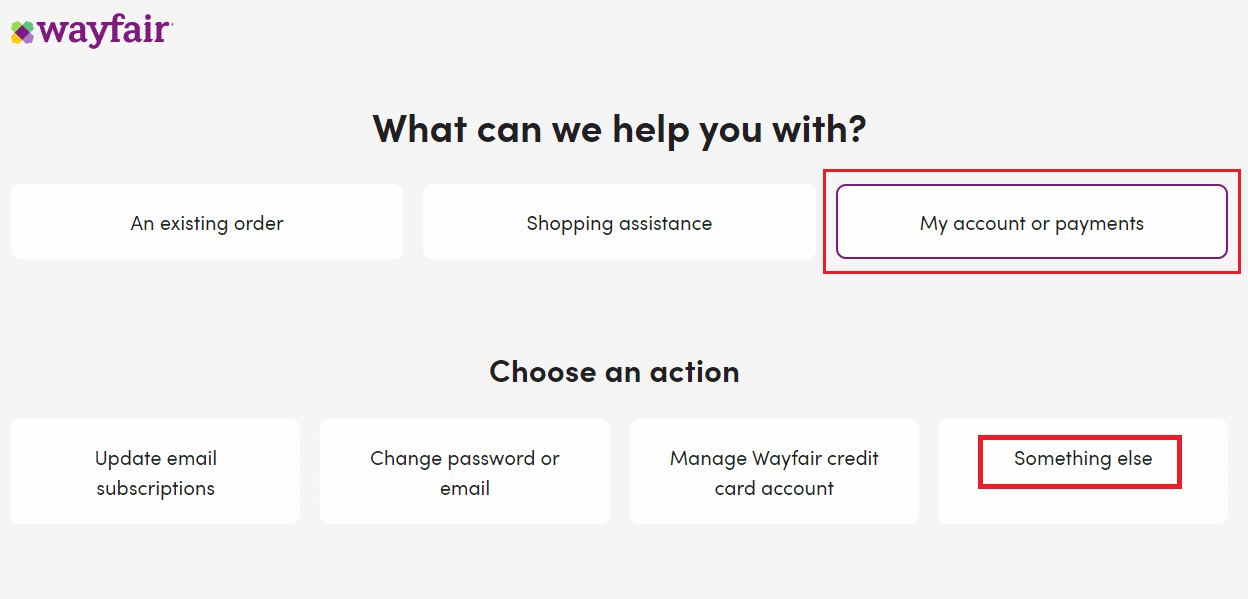
4. Then, click on the Email Us option.
Note: If the Email Us option is not available, select Chat with Us, Call Us, or Text Us.
5. Now, enter your name and email address associated with your account.
6. In the Enter Details field, type a deletion request and click on Send Message.
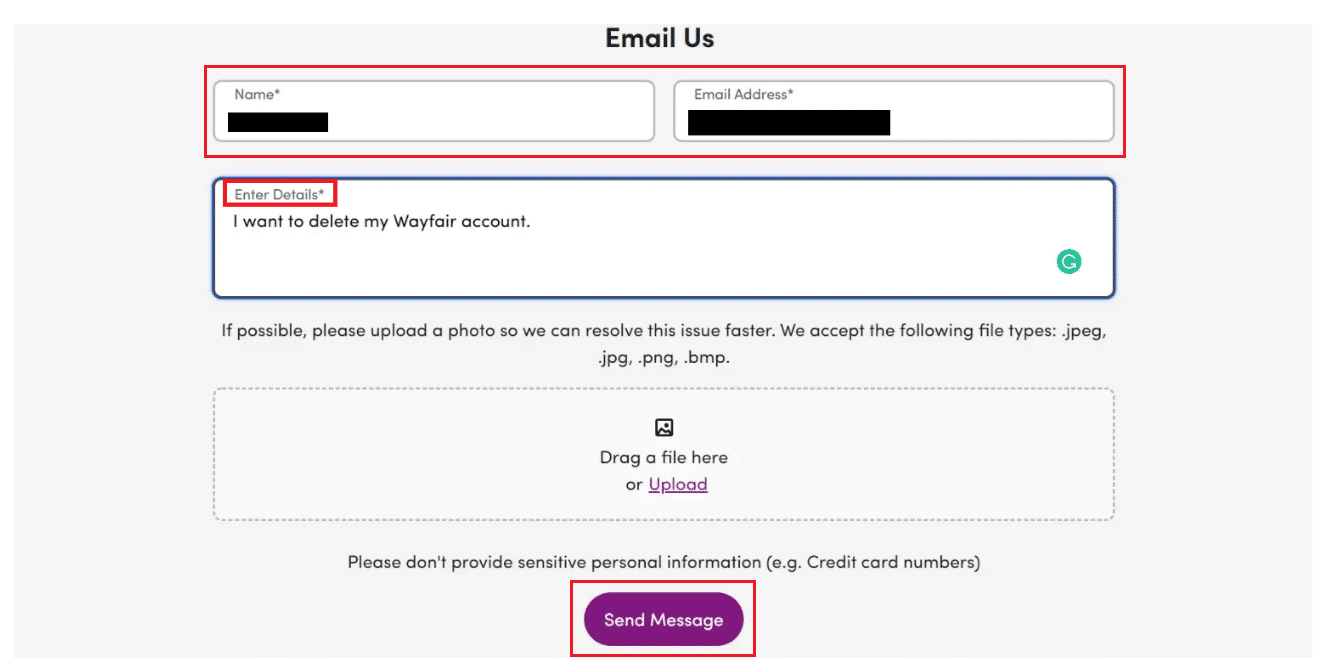
Also Read: How to Close Fidelity Account
How to Contact Wayfair Customer Service?
There are several ways to contact Wayfair customer service:
- Phone: You can call the Wayfair customer service phone number and speak with a representative directly. The phone number can be found on the Wayfair website under the Contact Us section or via a simple online search.
- Email: You can send an email to Wayfair customer service by visiting the Contact Us page on the Wayfair website and selecting the Email Us option. Fill out the required fields and submit your inquiry.
- Chat: You can initiate a chat session with a Wayfair customer service representative by visiting the Contact Us page on the Wayfair website and selecting the Chat with Us option.
- Text: Some countries are offering Text service, you can check if it’s available for your region by visiting the Contact Us page on the Wayfair website and selecting the Text Us option.
- Social Media: You can also reach out to Wayfair customer service through their social media channels, such as Twitter and Facebook.
- Community: Wayfair also offers a community platform, where you can get help from other users and Wayfair experts, you can find it on the Wayfair website under the Help section.
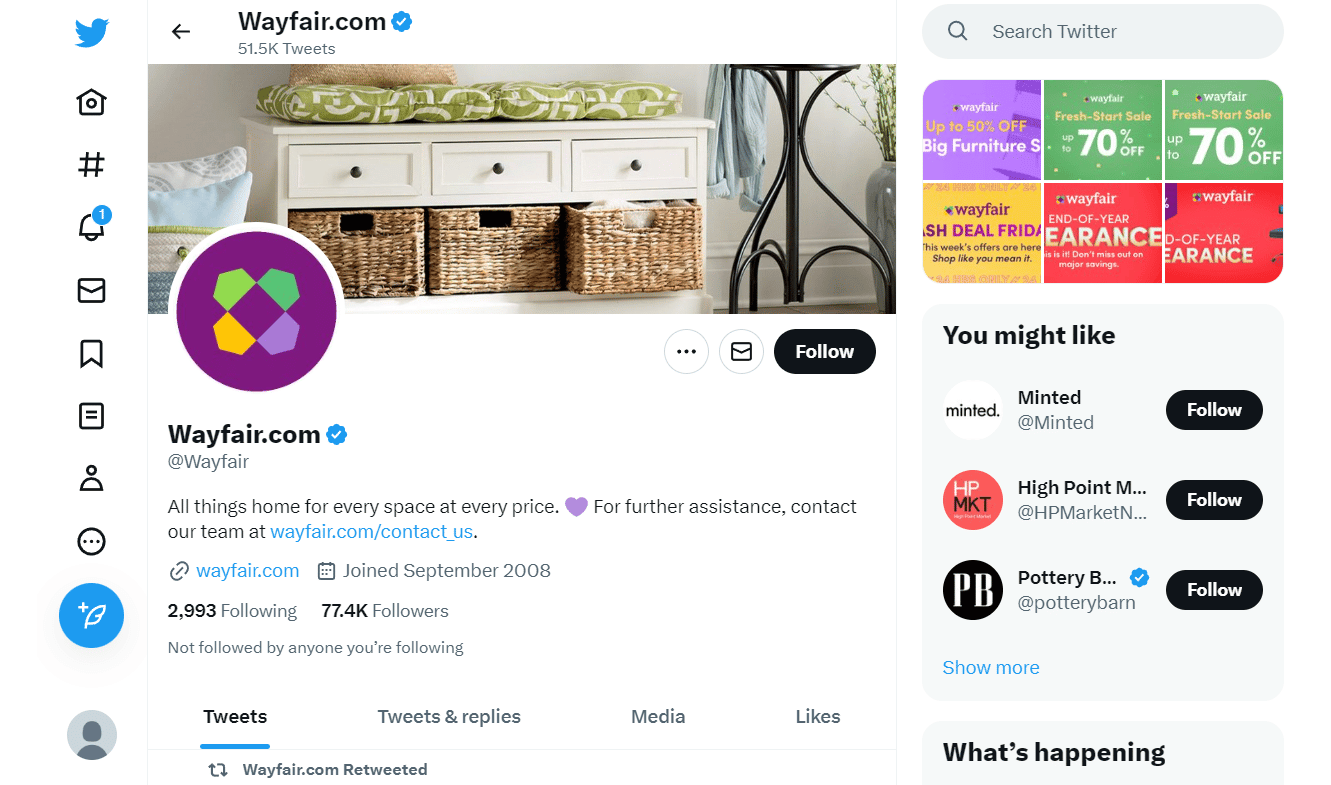
Recommended:
So, we hope you have understood how to login to Wayfair professional and switch from Wayfair professional to regular with the detailed steps to your aid. You can let us know any queries or suggestions about any other topic you want us to make an article on. Drop them in the comments section below for us to know.
Unfortunately, there isn’t a direct and built-in way to switch from a Wayfair Professional account to a regular account. Wayfair Professional is designed for businesses and offers features and benefits specific to their needs.
Here are two options you can consider:
1. Contact Wayfair Customer Support:
This is the recommended approach. While there’s no self-service option to downgrade, contacting customer support allows you to explain your situation and request assistance in switching your account type. Here’s how to reach them:
- Email: Submit a request through their online form at https://us.romwe.com/.
- Phone: Call Wayfair customer support at 1-800-227-1800 (US) or +1-847-558-0000 (International).
Explain your situation clearly:
- Inform them that you no longer require a Wayfair Professional account and would like to switch to a regular account.
- If applicable, mention any difficulties you faced using the professional features.
Customer support will guide you:
- They might ask for some verification details like your account information or the reason for switching.
- Based on your situation, they might offer options like:
- Downgrading your account and removing professional features.
- Creating a new regular account if downgrading isn’t possible.
2. Create a New Regular Account (if downgrading not possible):
If downgrading your professional account isn’t feasible, you can create a new regular account on Wayfair. Here’s what to do:
- Log out of your current Wayfair Professional account.
- Go to the Wayfair website: https://www.wayfair.com/
- Click on “Sign Up” or “Create Account” (the option might vary depending on the website layout).
- Fill out the registration form with your personal information and create a new password.
- Use a different email address than the one associated with your professional account.
By following these steps, you should be able to either downgrade your Wayfair Professional account or create a new regular account, whichever option customer support confirms is available.
Additional Notes:
- Keep in mind that any benefits or special pricing associated with your Wayfair Professional account might no longer be available after switching.
- If you created multiple professional accounts, you’d likely need to contact customer support to address each account individually.