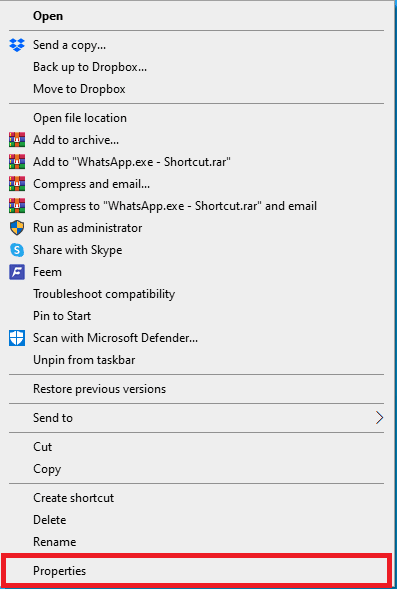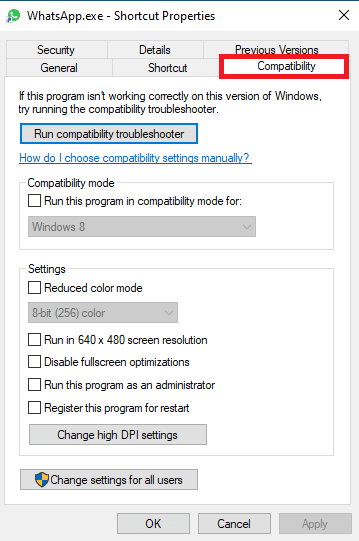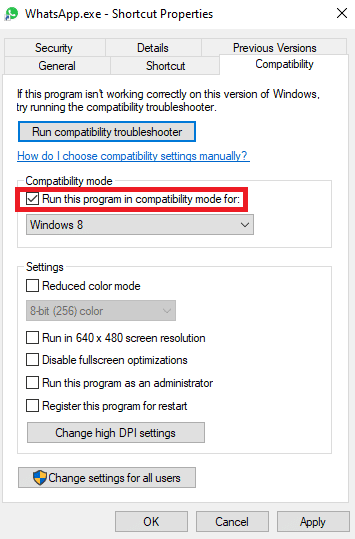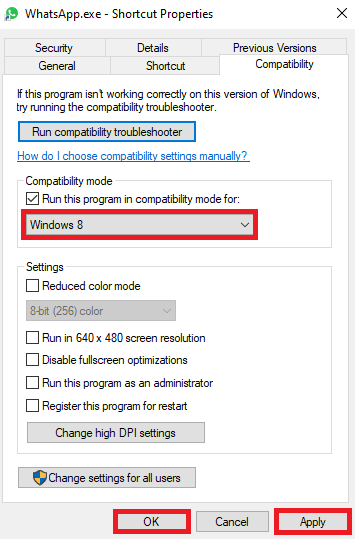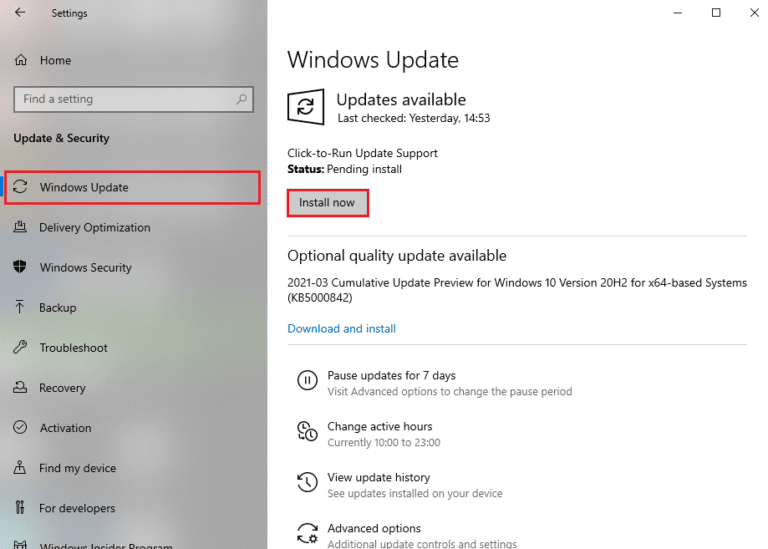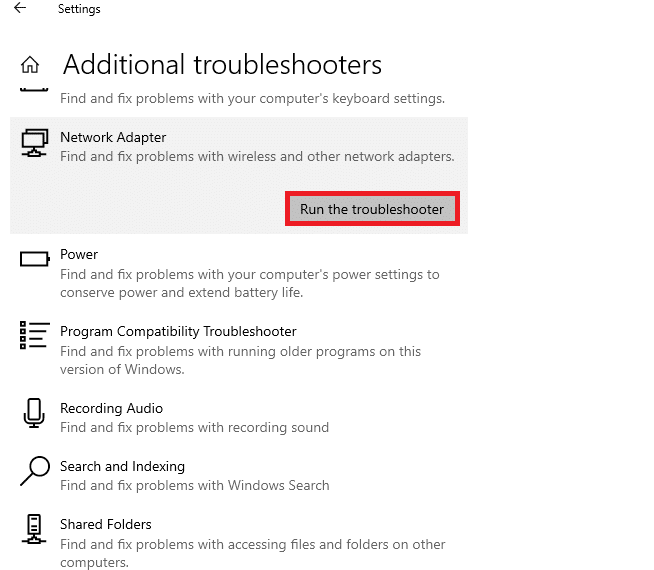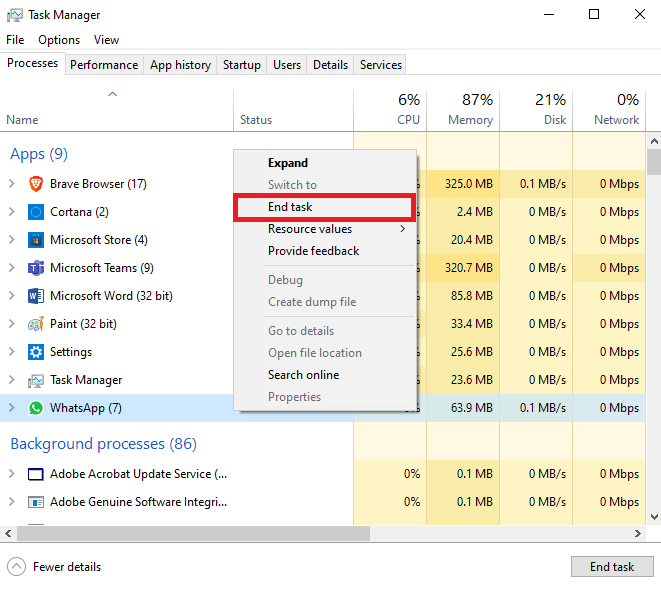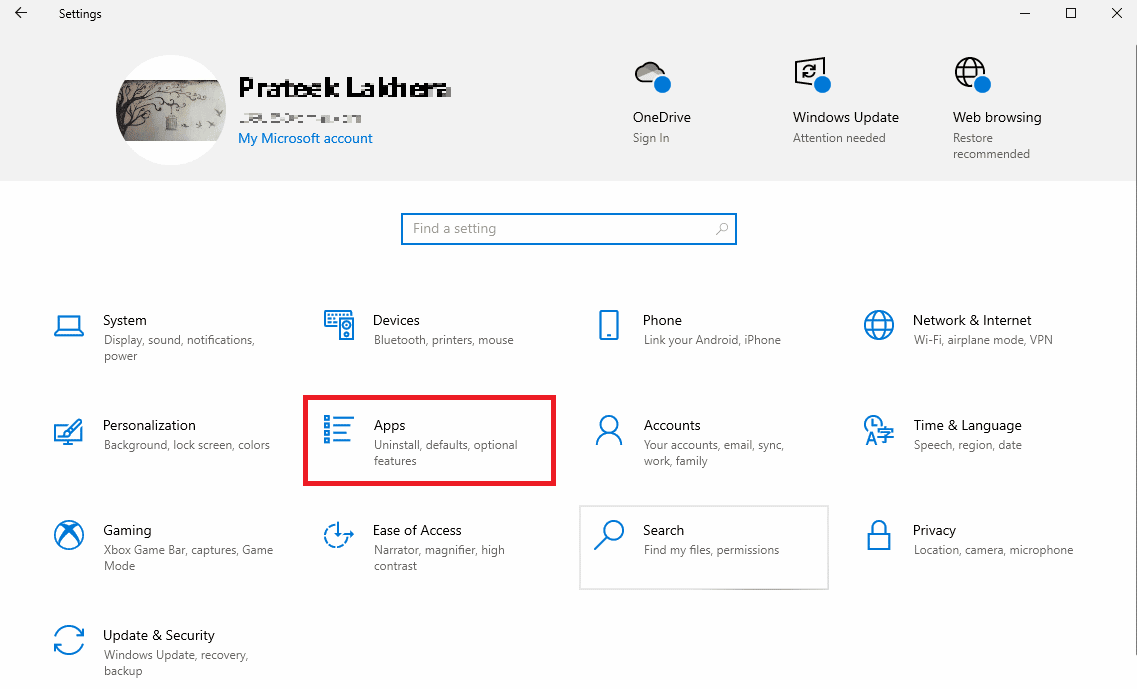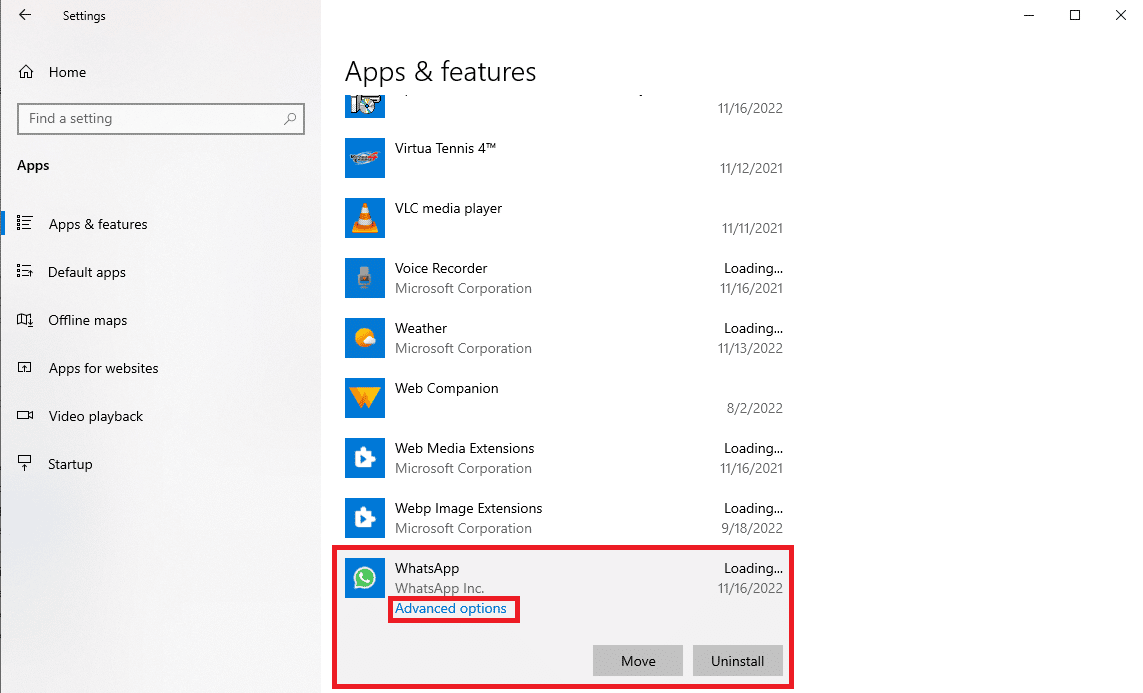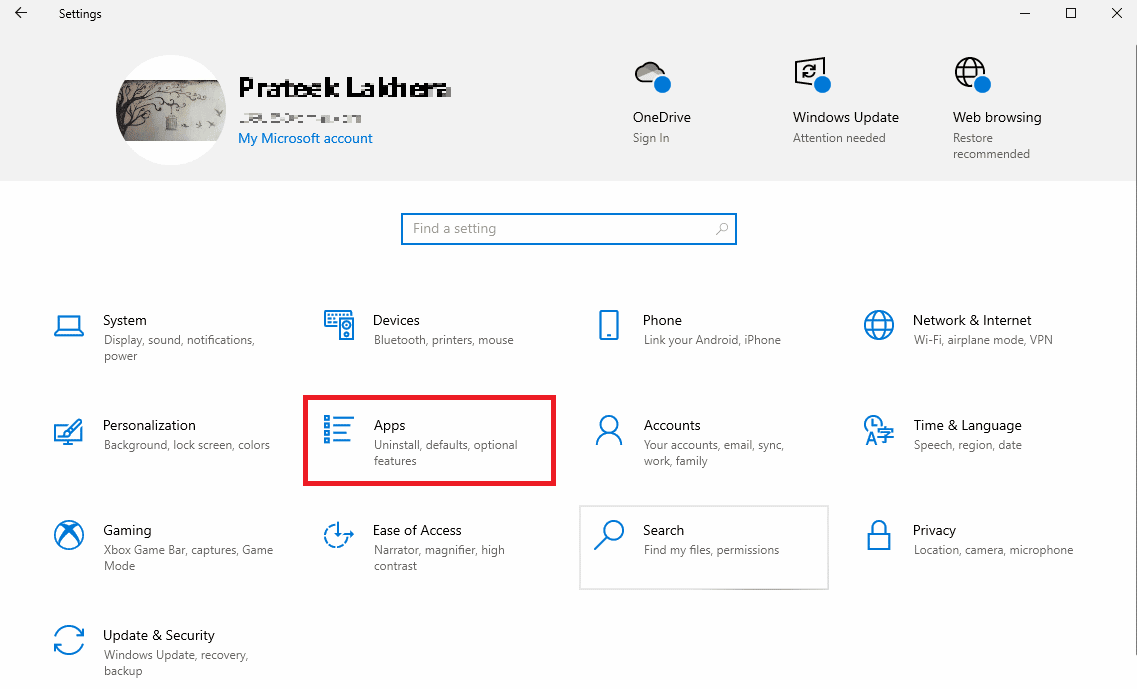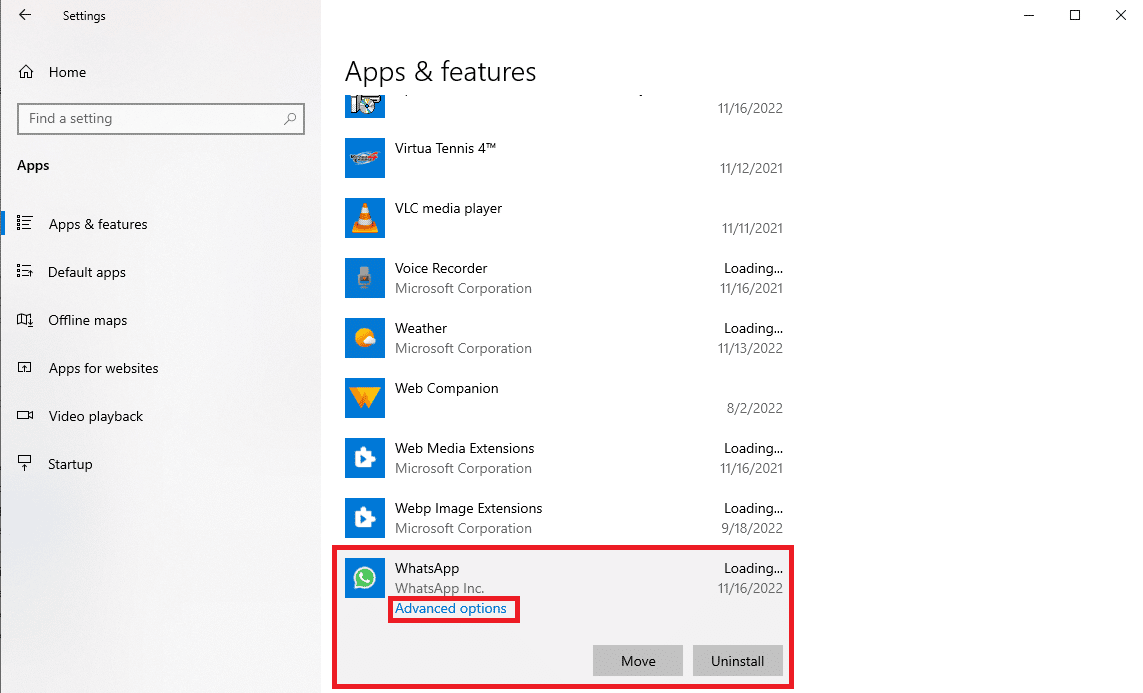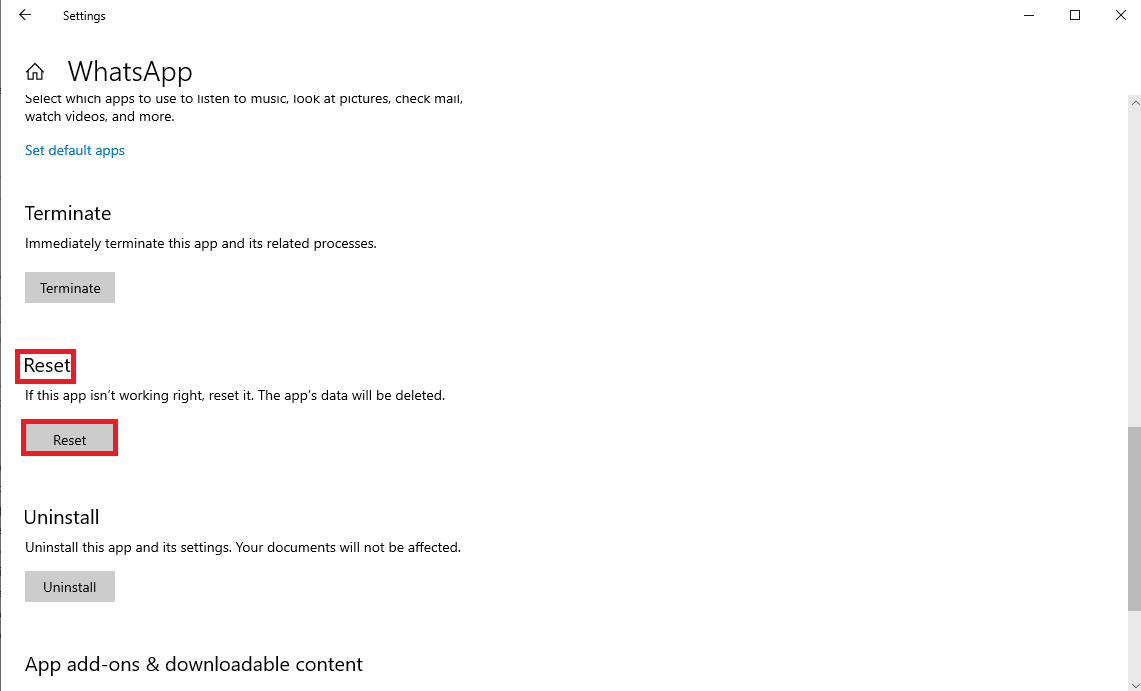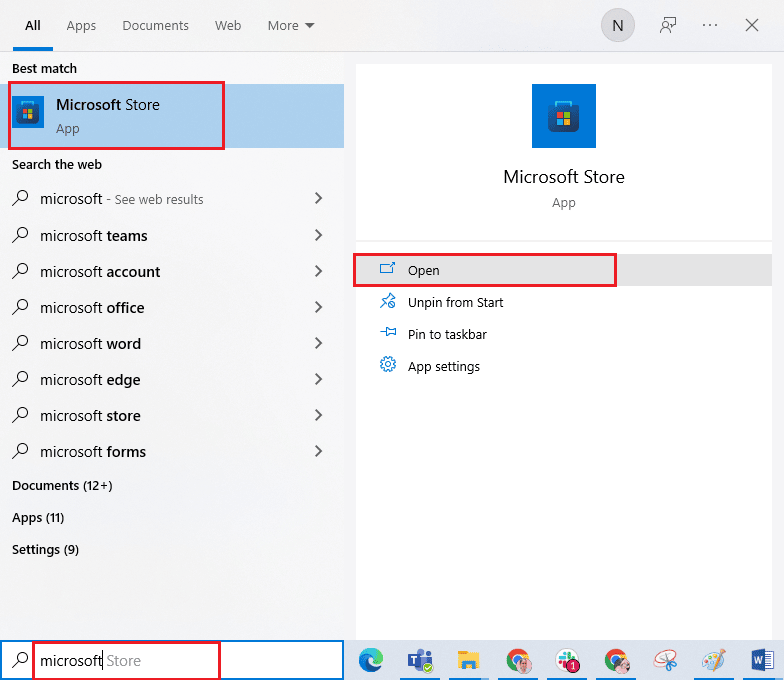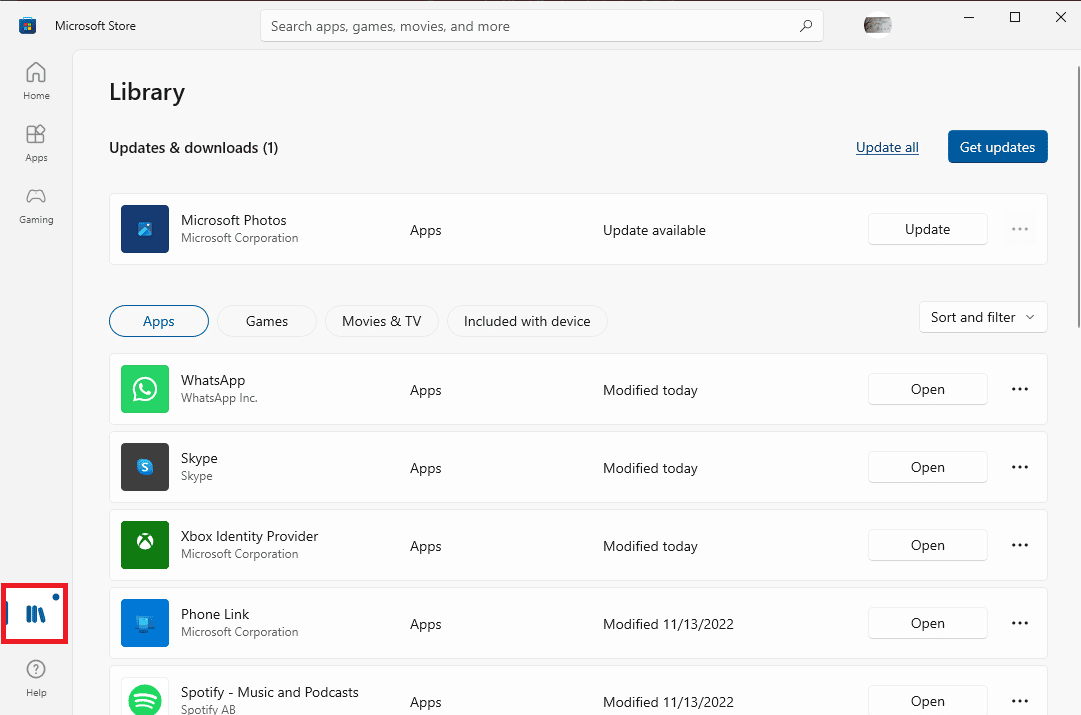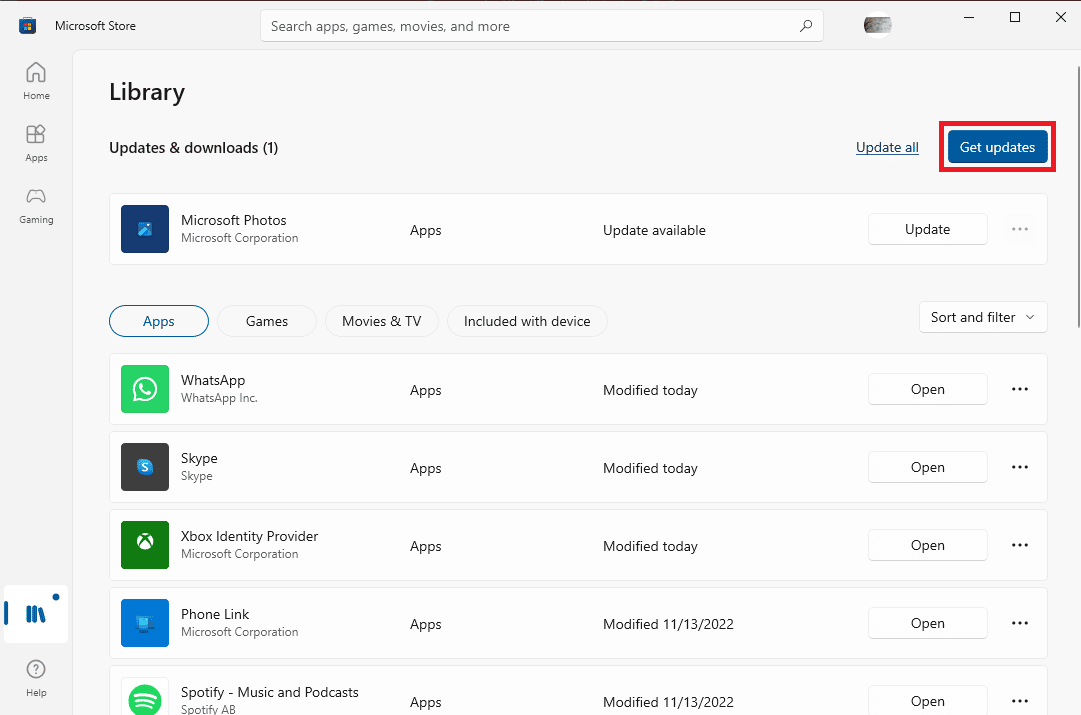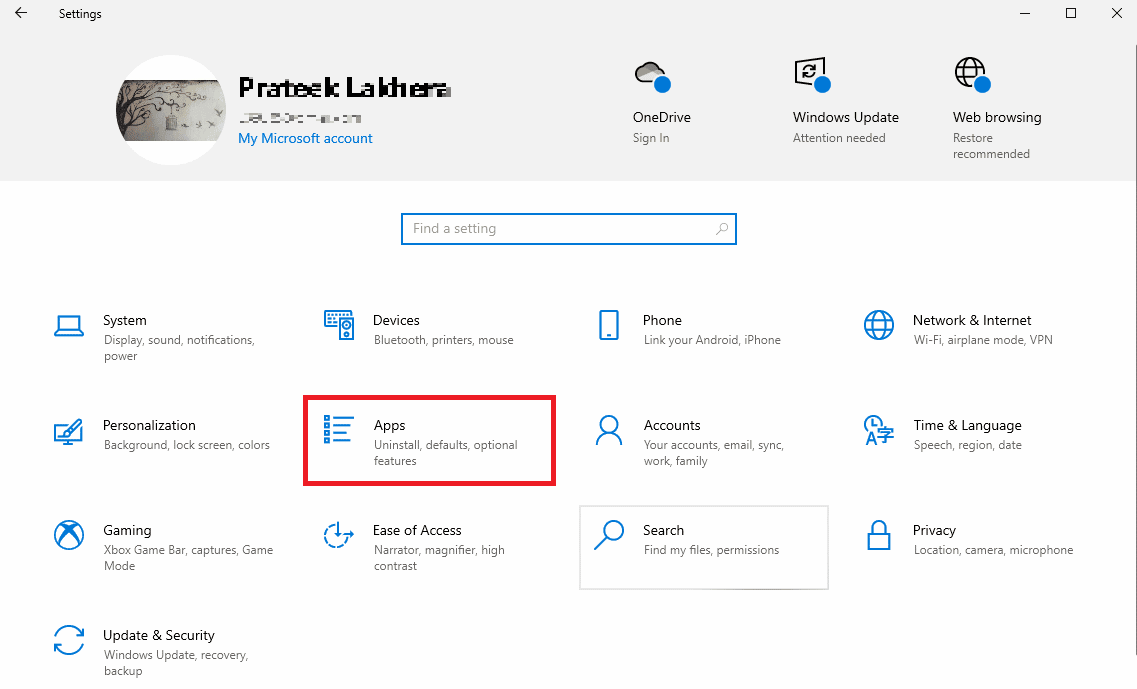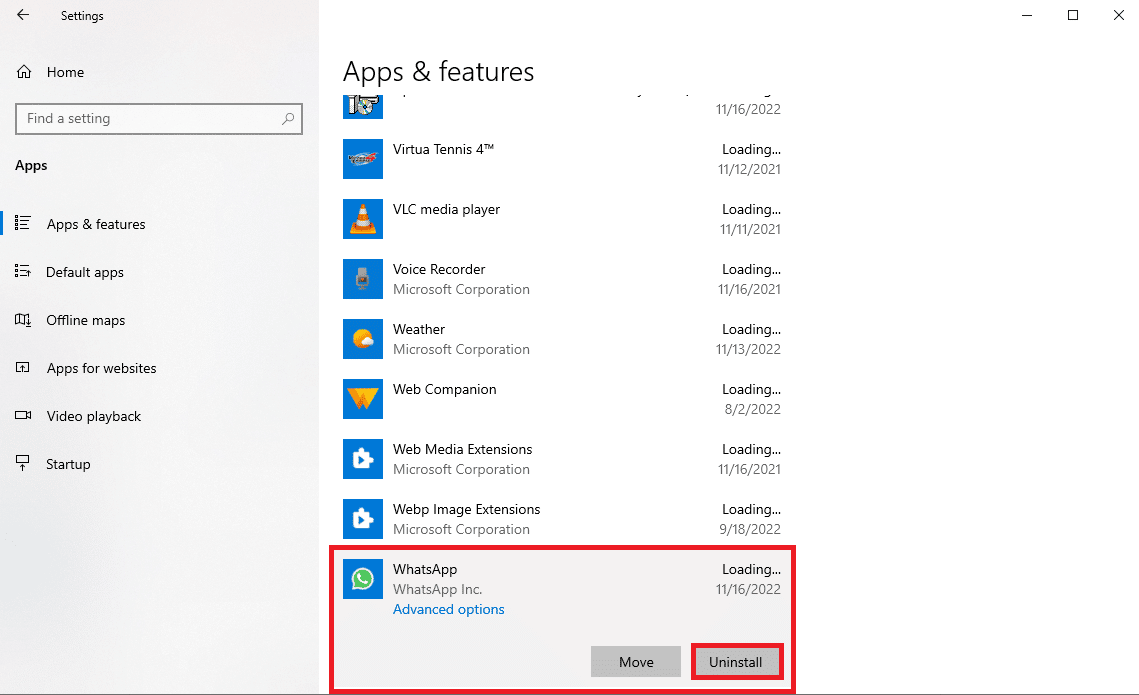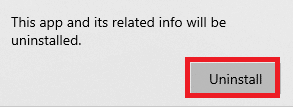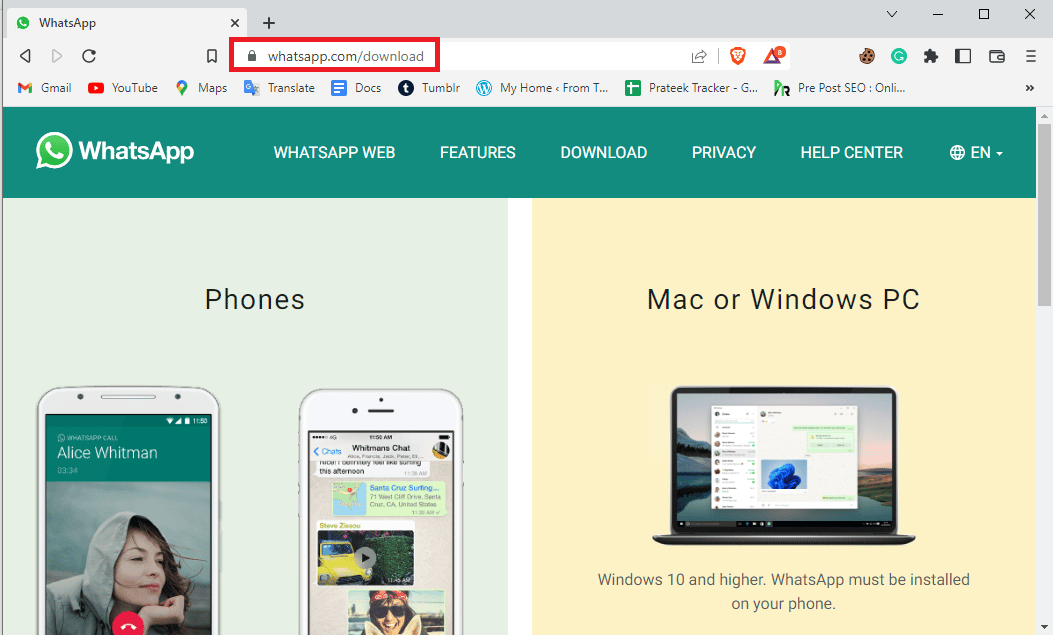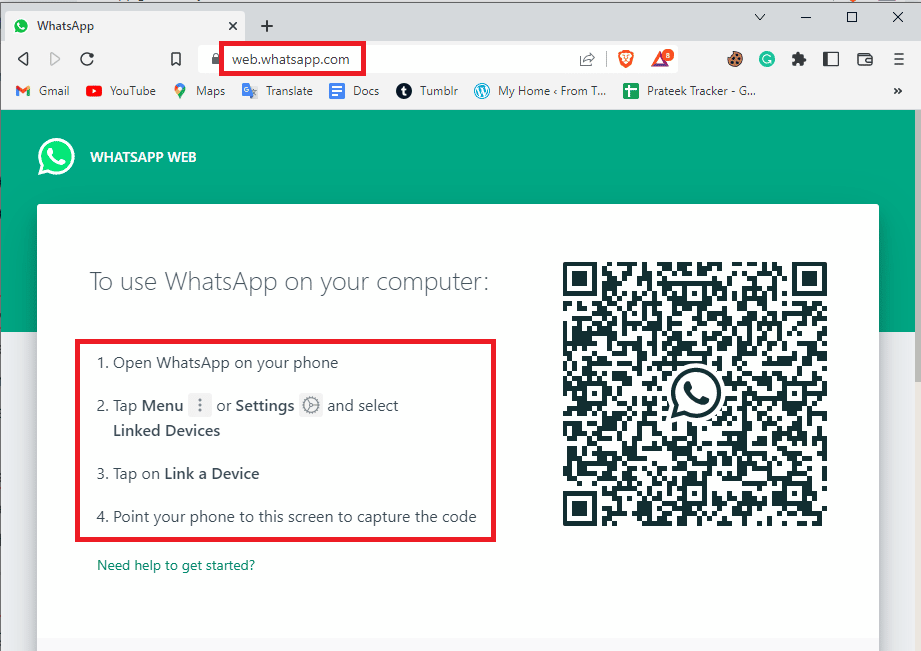11 Ways to Fix Desktop WhatsApp Not Opening on PC
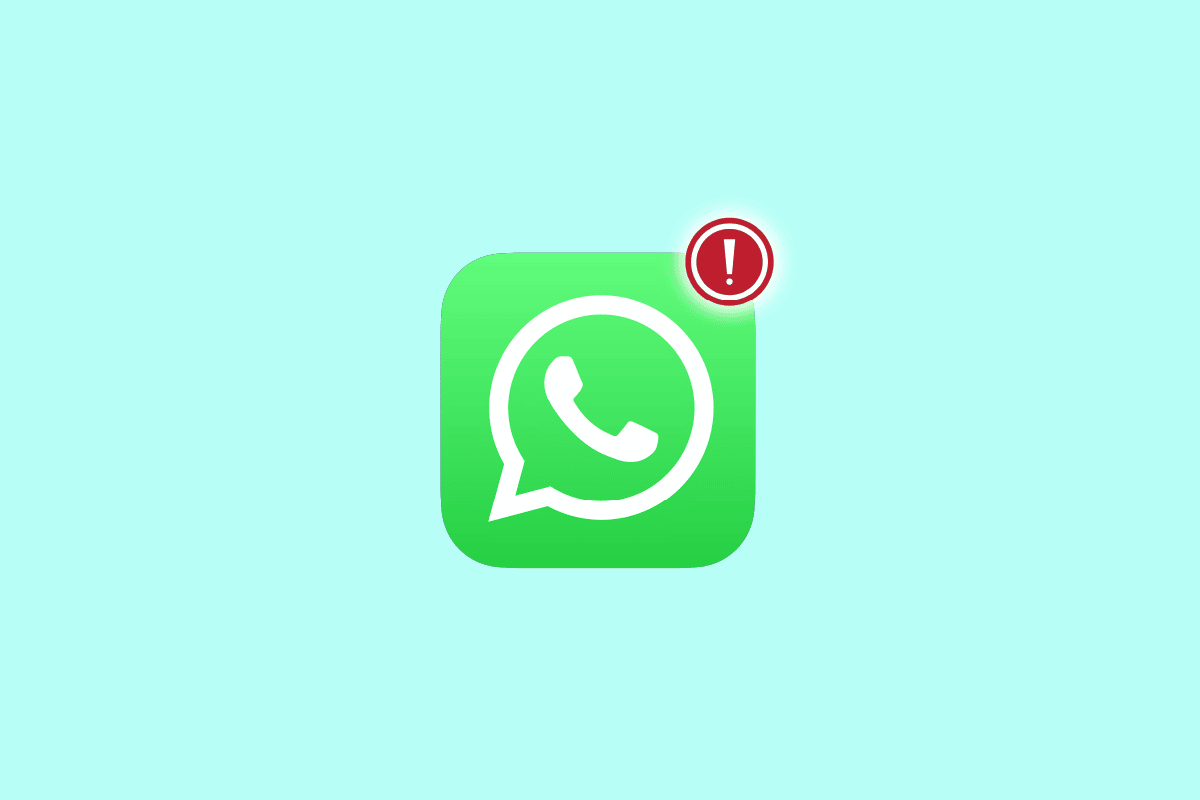
WhatsApp Desktop service is a Desktop app by WhatsApp that can be installed on computers to access WhatsApp. WhatsApp Desktop provides users to text and call their contacts and makes conversations easy and accessible for everyone. However, for various reasons many times users can have various trouble while trying to log in to the WhatsApp desktop application. Desktop WhatsApp not opening is a common error that is normally associated with network connection issues. However, the error can also occur due to other issues with your computer. WhatsApp Desktop not working issue can be fixed by various methods depending on the reason that is causing the issue. So, if you cant open WhatsApp on PC, this is the right place for you to know how to fix this issue.
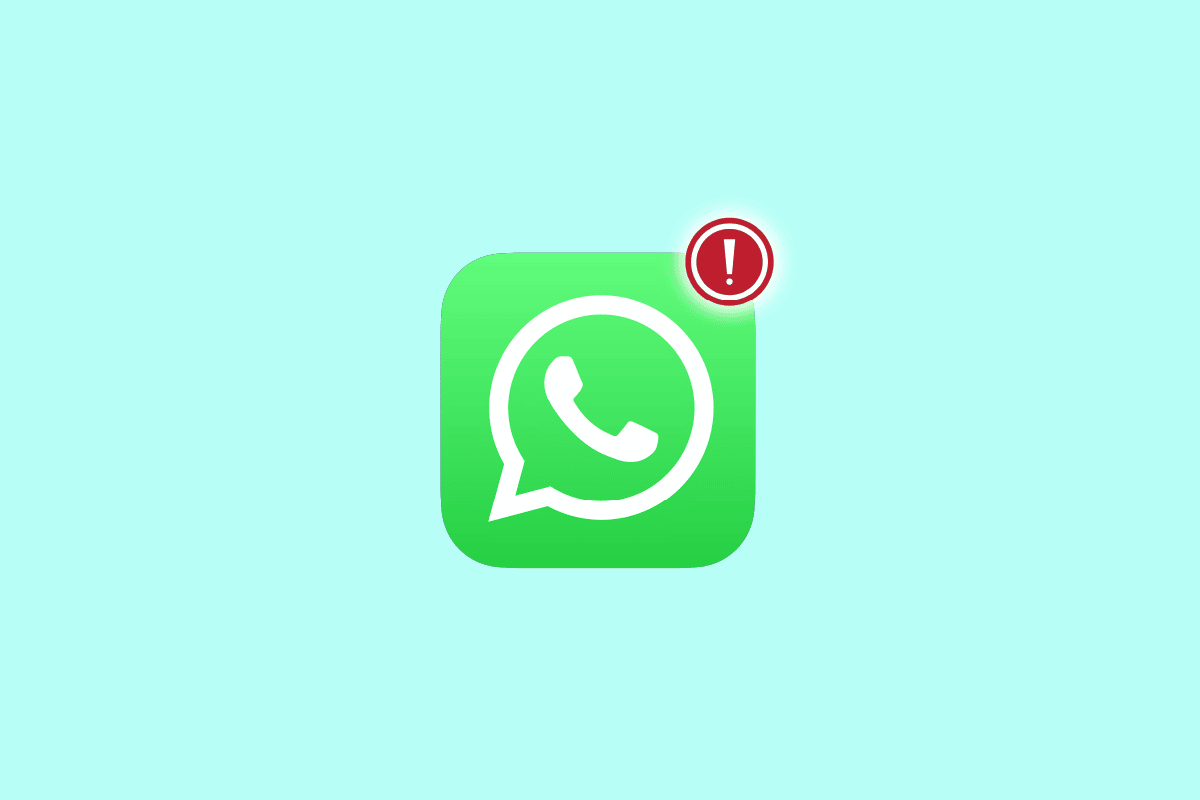
How to Fix Desktop WhatsApp Not Opening on PC
There can be various reasons for WhatsApp login errors on your computer. Some of the possible reasons are mentioned here.
- Network connection errors are one of the common reasons for this issue
- Improper configuration of the WhatsApp Desktop application can also cause this issue
- Outdated Windows updates can also cause this issue
- Issues with Network settings on your computer can also cause this issue
- Interfering Background WhatsApp services can also cause this issue
- Various issues with the app can also trigger the login issues
In this guide, we have come up with methods to fix Desktop WhatsApp not opening issue.
Method 1: Troubleshoot Network Connection Issues
One of the most common reasons for Desktop WhatsApp not opening issue is a poor network connection. If your network is weak and unstable you may have trouble logging in to the WhatsApp Desktop app. Therefore, the first step that you should consider is to fix the network issues that may be causing the WhatsApp Desktop login error. The following are two methods that can be used to fix common network errors
1A. Restart WiFi Router
One of the first things that you can do to fix WhatsApp Desktop not working issue is to check if your WiFi router is connected properly. Most of the time network connection errors are caused by improper router connections. Therefore, always make sure that you have connected your router properly if you cant open WhatsApp on PC.
1. Long press the Power Button on your WiFi router.
2. Once the router has turned off unplug the router cable from the main switch.
3. Wait for a few minutes and reconnect the cable and turn on the router.
4. Check if the connection has been restored.
1B. Check Network Connection
If the issue has not been caused by the WiFi router, then it can be because of your internet provider. You should consider checking with the internet service you are using to make sure you are getting good enough signals. You should also ensure that you have an active internet plan on your device. If the issue was not caused by the network, then you should try the below-listed methods to resolve the WhatsApp Desktop login error issue.
Method 2: Run WhatsApp in Compatibility Mode
Running a program in compatibility mode can resolve various errors and issues. If you are not able to sign in to the WhatsApp Desktop application and Desktop WhatsApp not opening issue hasn’t been resolved. Then, you can try to fix this by running the Desktop app in compatibility mode. You can follow these simple steps to run WhatsApp in compatibility mode.
1. Locate the WhatsApp shortcut icon and right-click on it.
2. Click on the Properties option.
3. In the Properties dialog box, navigate to the Compatibility tab.
4. Check the box for Run this program in compatibility mode for option.
5. Select the operating system and click on Apply and then OK to fix WhatsApp Desktop not working issue.
If this method does not work and you still cant open WhatsApp on PC, try the next method to fix the issue.
Also Read: How to Change Font Style in WhatsApp
Method 3: Update Windows
Sometimes the log in issue with the WhatsApp Desktop application can be caused by an outdated Windows update. If your computer’s Windows aren’t up to date, you should consider checking for new updates. You can check out the How to Download and Install Windows 10 Latest Update guide to know how to install the latest updates for Windows.
Method 4: Run Internet Troubleshooter
If you continue to have internet issues on your Windows device, you can try to fix them using an in-built troubleshooter tool. Windows are equipped with various troubleshooting tools that a user can use when they run into trouble. You can use the following steps to use the Windows Internet troubleshooter to fix the login issue with the WhatsApp Desktop. Check our guide to troubleshoot network connectivity problems on Windows 10.
Method 5: Restart WhatsApp Application
Often WhatsApp services interfere with the WhatsApp Desktop application which may lead to various errors including login errors. You can try to fix this by closing the WhatsApp application from the task manager by ending all the processes. If you cant open WhatsApp on PC, you can read our guide on how to end task in Windows 10 to close the WhatsApp process and then relaunch the app again.
Also Read: How to Check if someone is Online on Whatsapp without going Online
Method 6: Repair WhatsApp Desktop Application
Users can repair applications on Windows to fix various issues that may be caused by the system files, such as Desktop WhatsApp not opening issue. You can follow these simple steps to repair the WhatsApp Desktop application on your Windows computer.
1. Press the Windows + I keys simultaneously on your computer to open Settings.
2. Click on the Apps option.
3. Here, locate and click on the WhatsApp application and then click on Advanced options.
4. Scroll down and click on the Repair button under the Reset option.
Method 7: Reset WhatsApp Desktop Application
If repairing the WhatsApp Desktop application does not help you can try to reset it by going to the advanced options in the settings. Follow these simple steps to reset the WhatsApp app on your computer.
1. Press the Windows + I keys simultaneously on your computer to open Settings.
2. Click on the Apps option.
3. Here, locate and click on the WhatsApp application and then click on Advanced options.
4. Scroll down and locate and click the Reset button to reset the application.
Method 8: Update WhatsApp Desktop Application
Often WhatsApp Desktop not working issue can be caused by an outdated version of the application. If you have downloaded the WhatsApp Desktop app from the Microsoft Store you can update it from the store.
1. Open the Microsoft Store from the Start Menu.
2. Navigate to the Library from the left side panel.
3. Click on the Get Updates option from the top right side of the screen.
If there are any updates available for any of your apps they will start downloading.
Also Read: How to Use Two WhatsApp in One Android Phone
Method 9: Reinstall WhatsApp Desktop Application
If none of the methods works and you can’t figure out how to fix Desktop WhatsApp not opening issues with the WhatsApp Desktop app. Then, you can try to reinstall WhatsApp on your computer. You can follow these simple steps to reinstall the application on your computer.
1. Press the Windows + I keys together to open Settings.
2. Click on the Apps option.
3. Locate and click on WhatsApp and click Uninstall.
4. Confirm the process by clicking on Uninstall.
5. Open your Web Browser and visit the official WhatsApp Download page to install the WhatsApp Desktop app.
Along with the above-mentioned methods, there are a few additional methods to fix the log in issues with WhatsApp Desktop application. The following are two additional methods to fix this issue.
Also Read: How to use WhatsApp without a Phone Number
Method 10: Use WhatsApp Web
WhatsApp Web is a service that provides you to run WhatsApp using your web browser. If you cant open WhatsApp on PC, and can’t figure out how to resolve WhatsApp Desktop not working issues. Then, you can always try to run WhatsApp from your browser. You can follow these simple steps to access WhatsApp Web on your computer.
1. Open your Web Browser and visit WhatsApp Web.
2. Follow the on-screen instructions to use your phone to login into WhatsApp Web.
Method 11: Use WhatsApp from an Emulator
If nothing works, you can try to use an emulator to use the Android version of WhatsApp on your computer. There are various emulators that you can install on your computer to use various Android apps including WhatsApp.
Frequently Asking Questions (FAQs)
Q1. Why can’t I log in to the WhatsApp Desktop application?
Ans. One of the common reasons why you may not be able to log in to WhatsApp Desktop is due to unstable network connection issues.
Q2. Can I repair my WhatsApp Desktop application?
Ans. Yes, you can repair the WhatsApp Desktop application from the system settings. Repairing the application can fix various errors with the application.
Q3. Can I update my WhatsApp Desktop application?
Ans. Yes, you can update the WhatsApp Desktop application from the Microsoft Store by navigating to the library.
Recommended:
We hope this guide was helpful to you and you can fix Desktop WhatsApp not opening issues on your computer. Let us know which method worked for you. If you have any suggestions or queries for us, please let us know in the comment section.