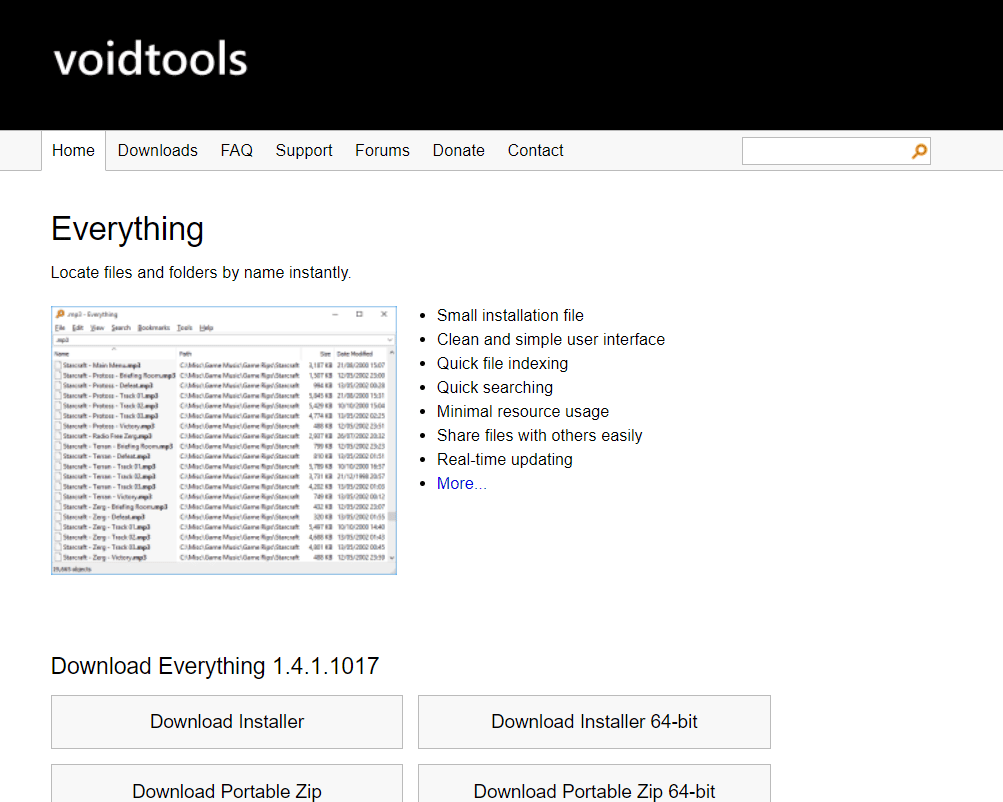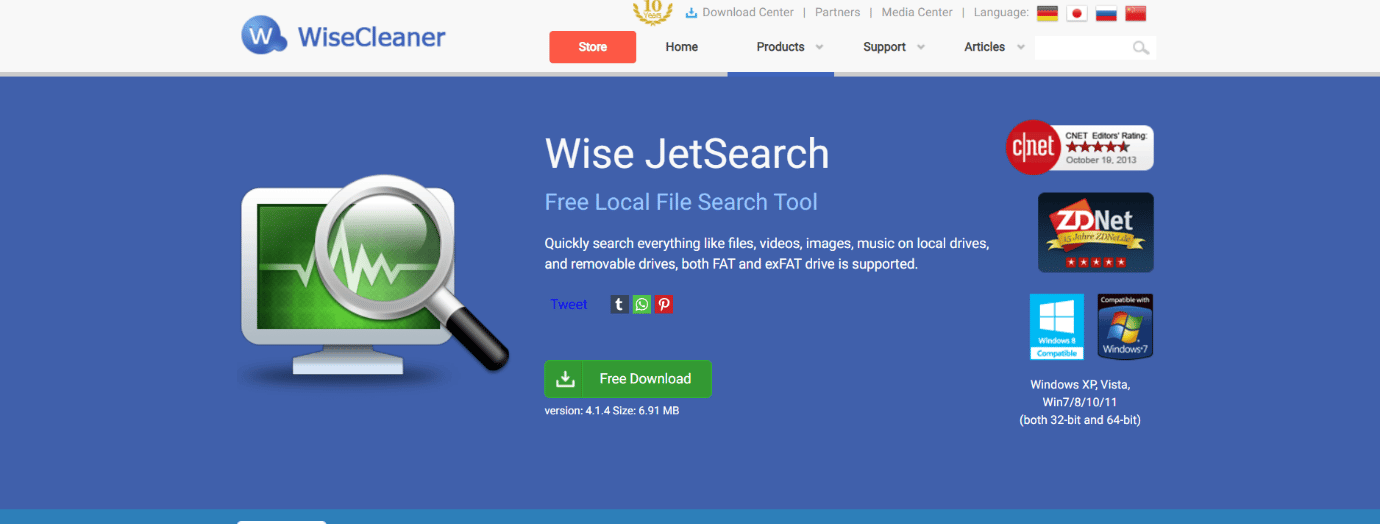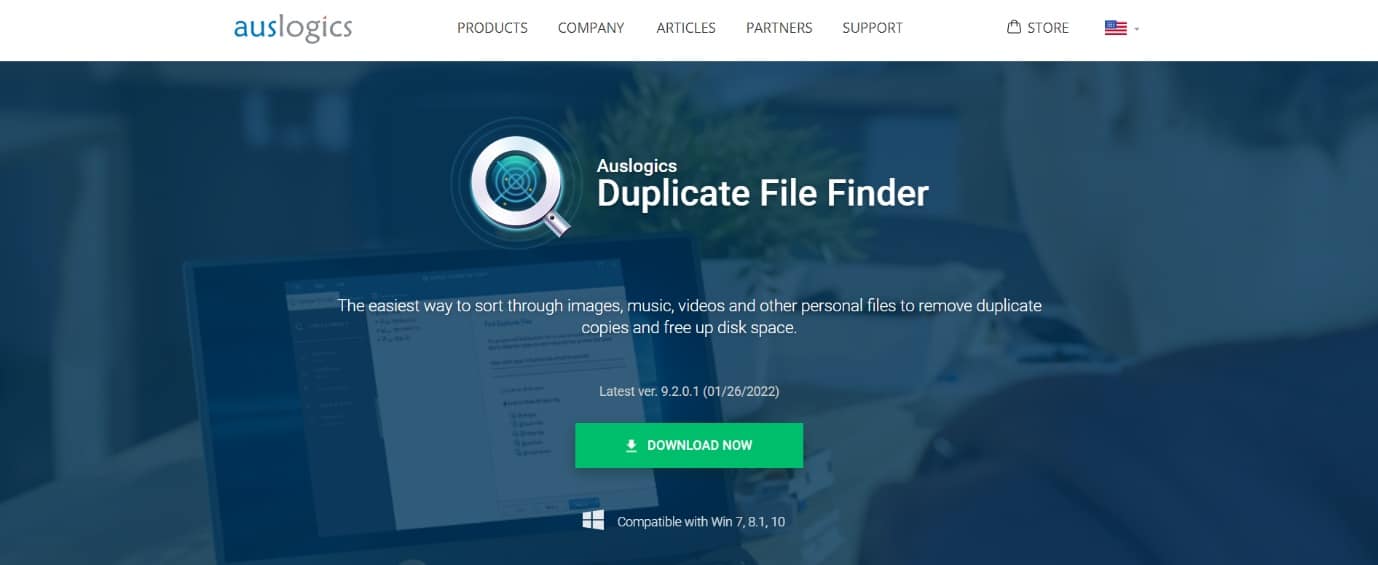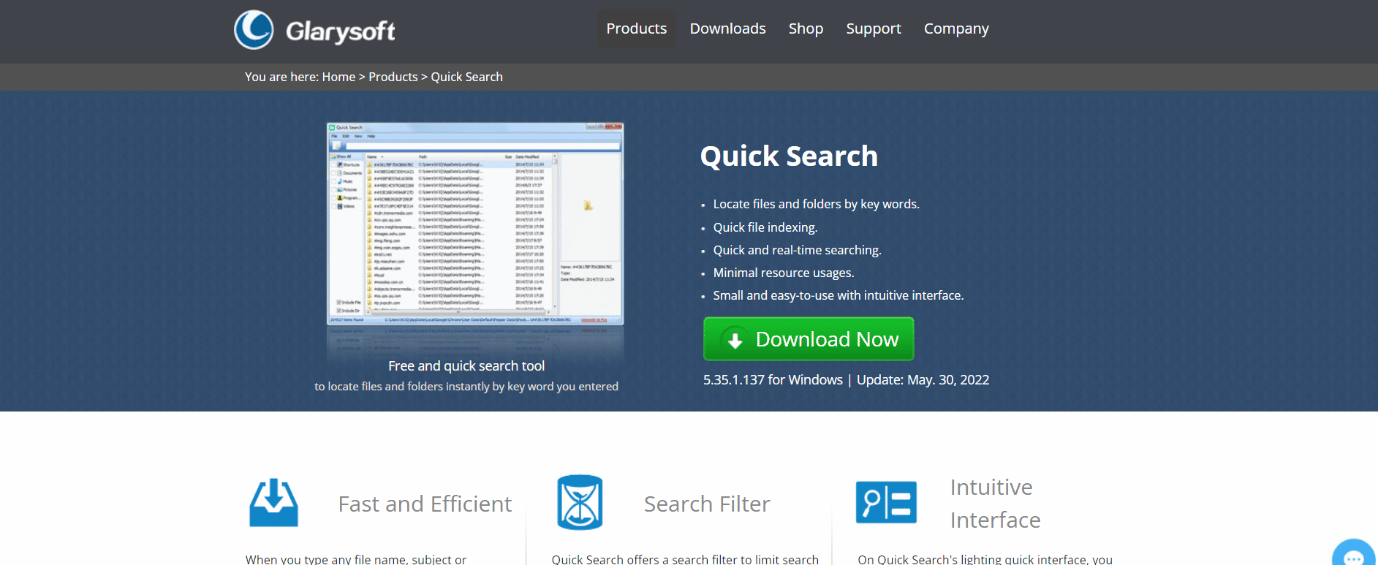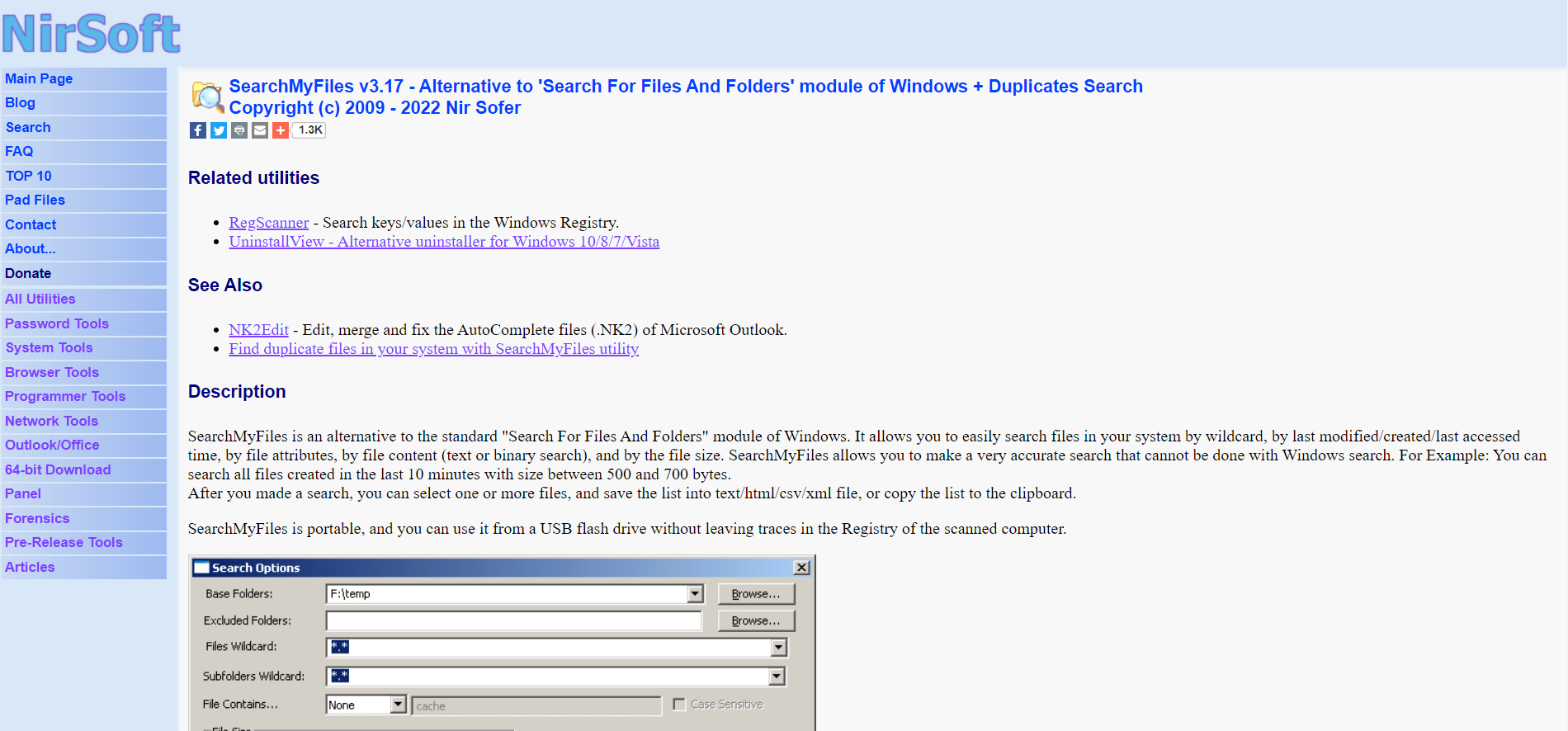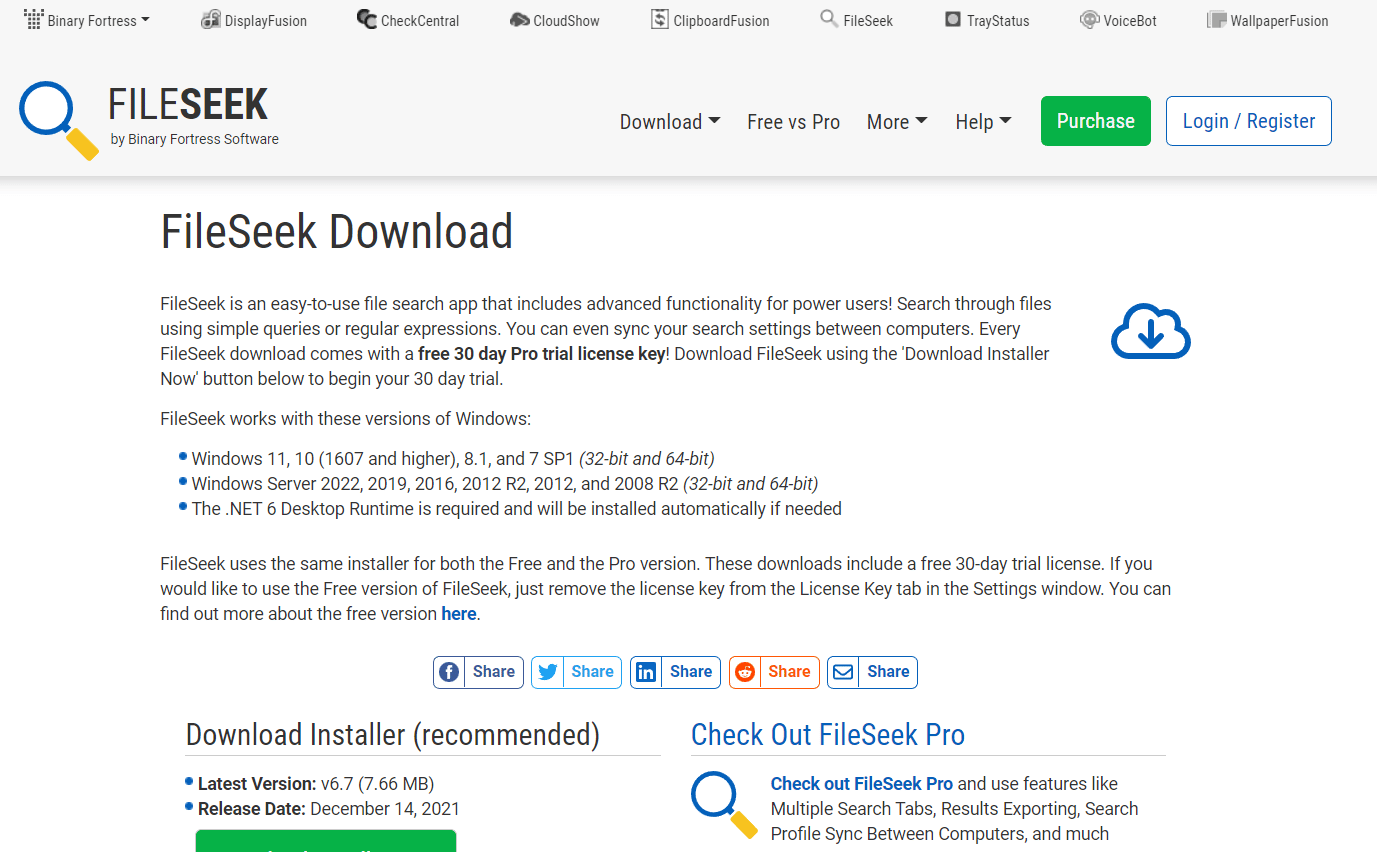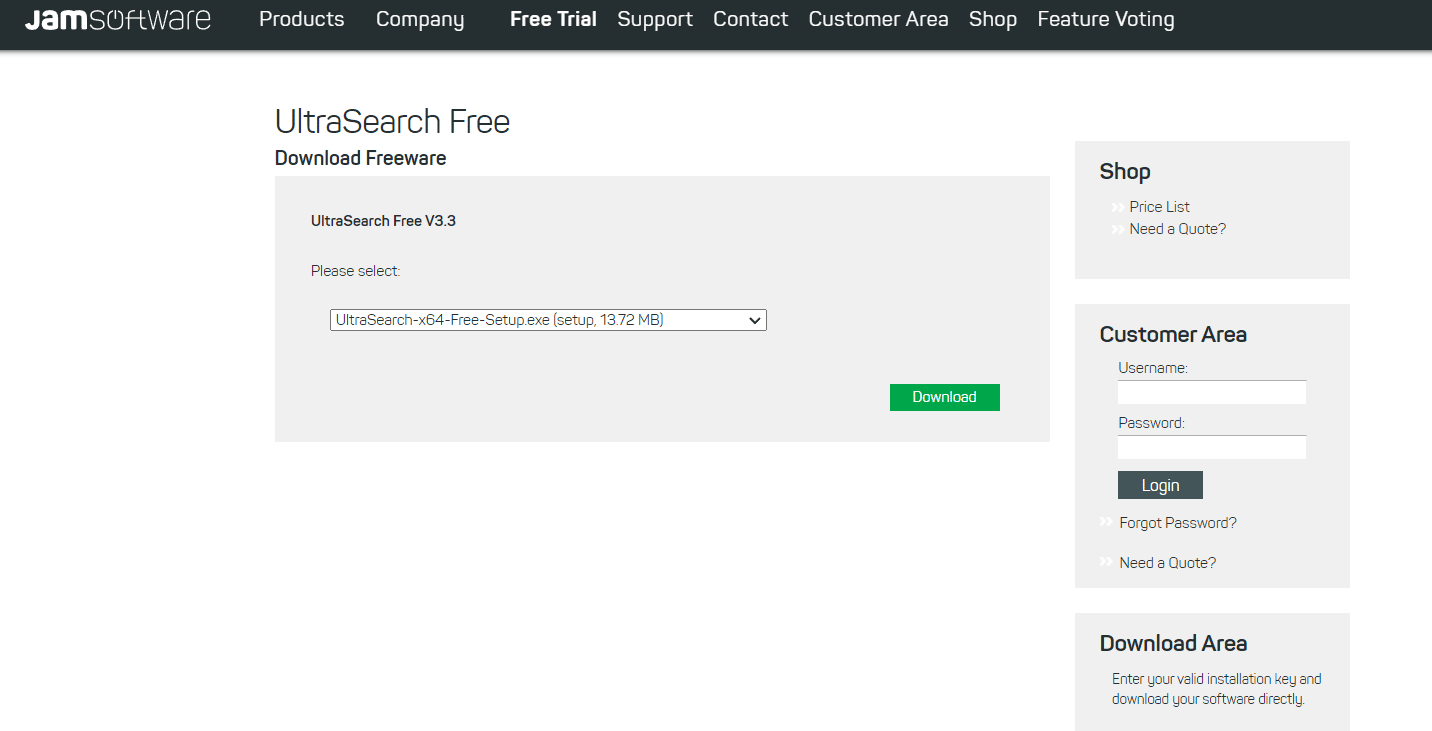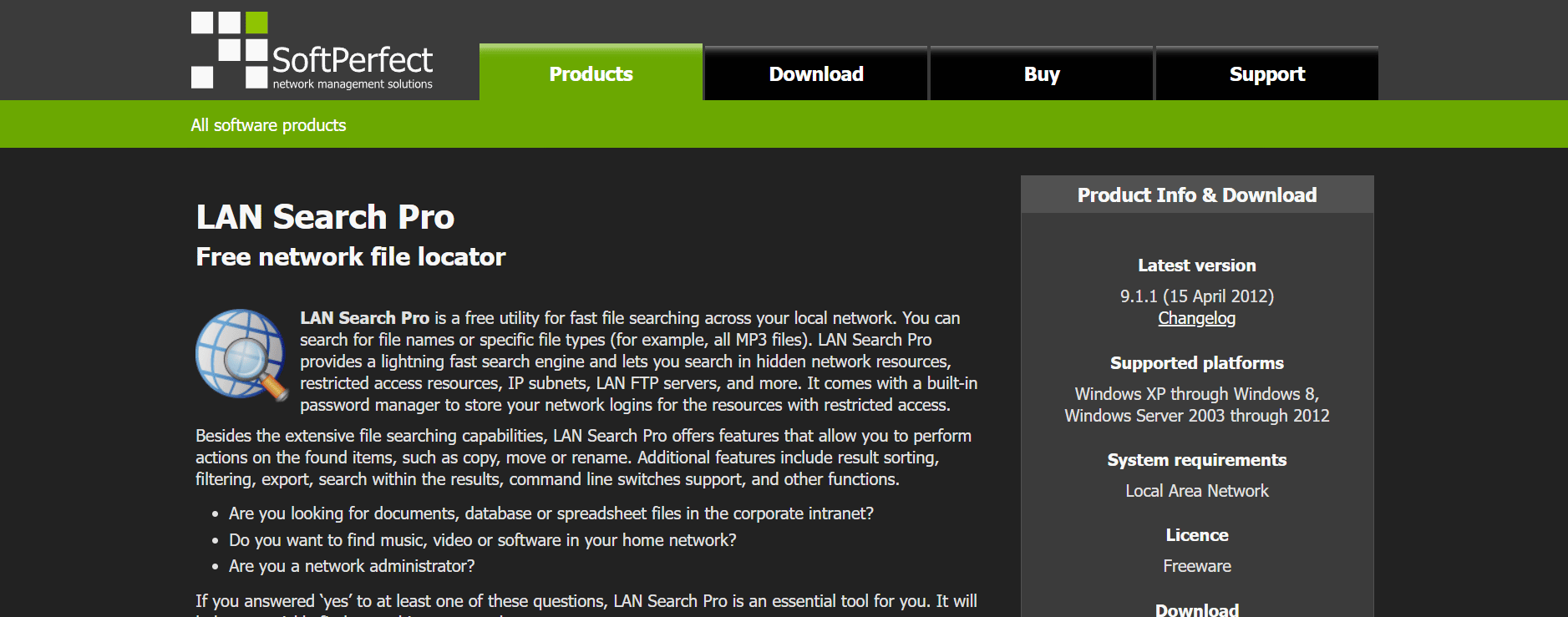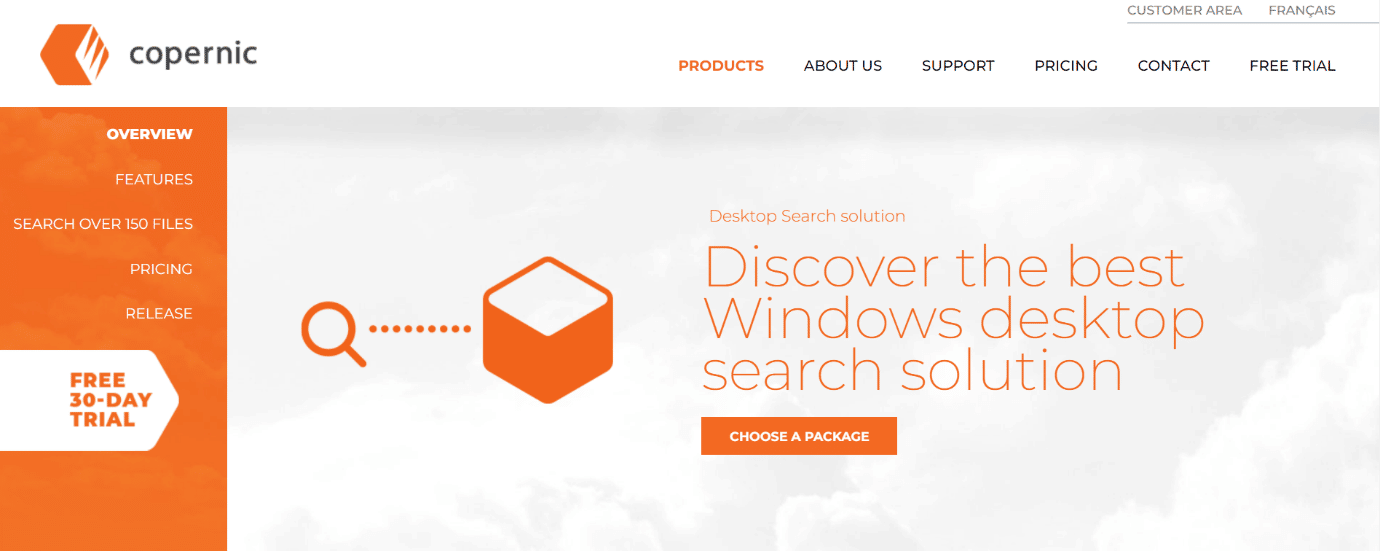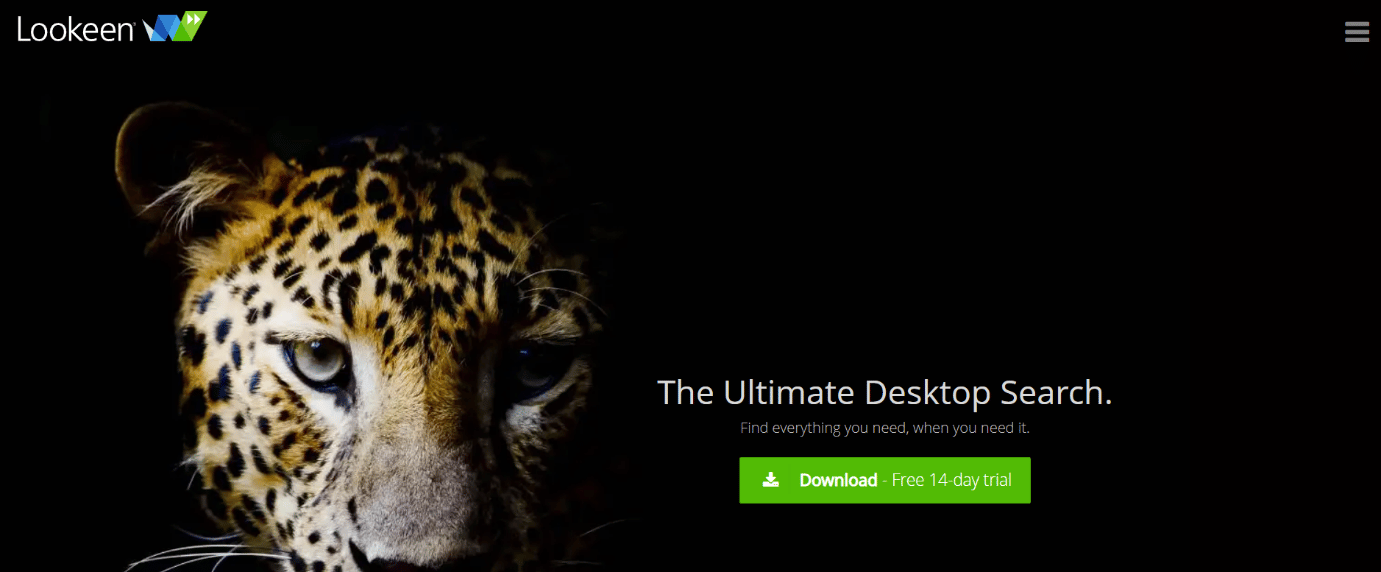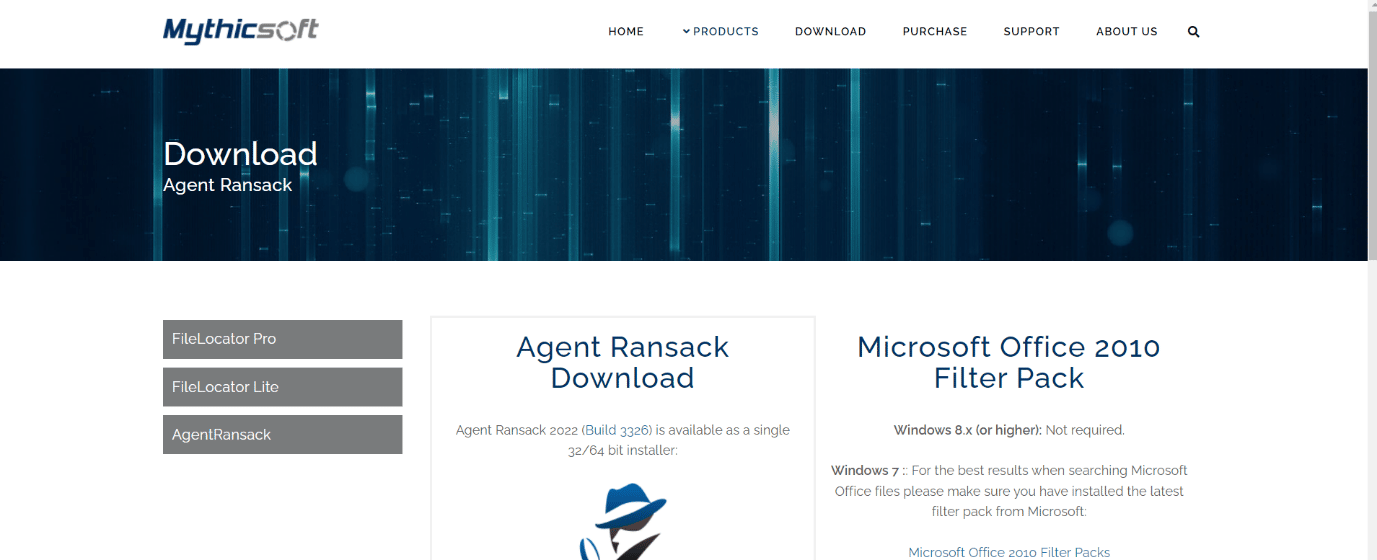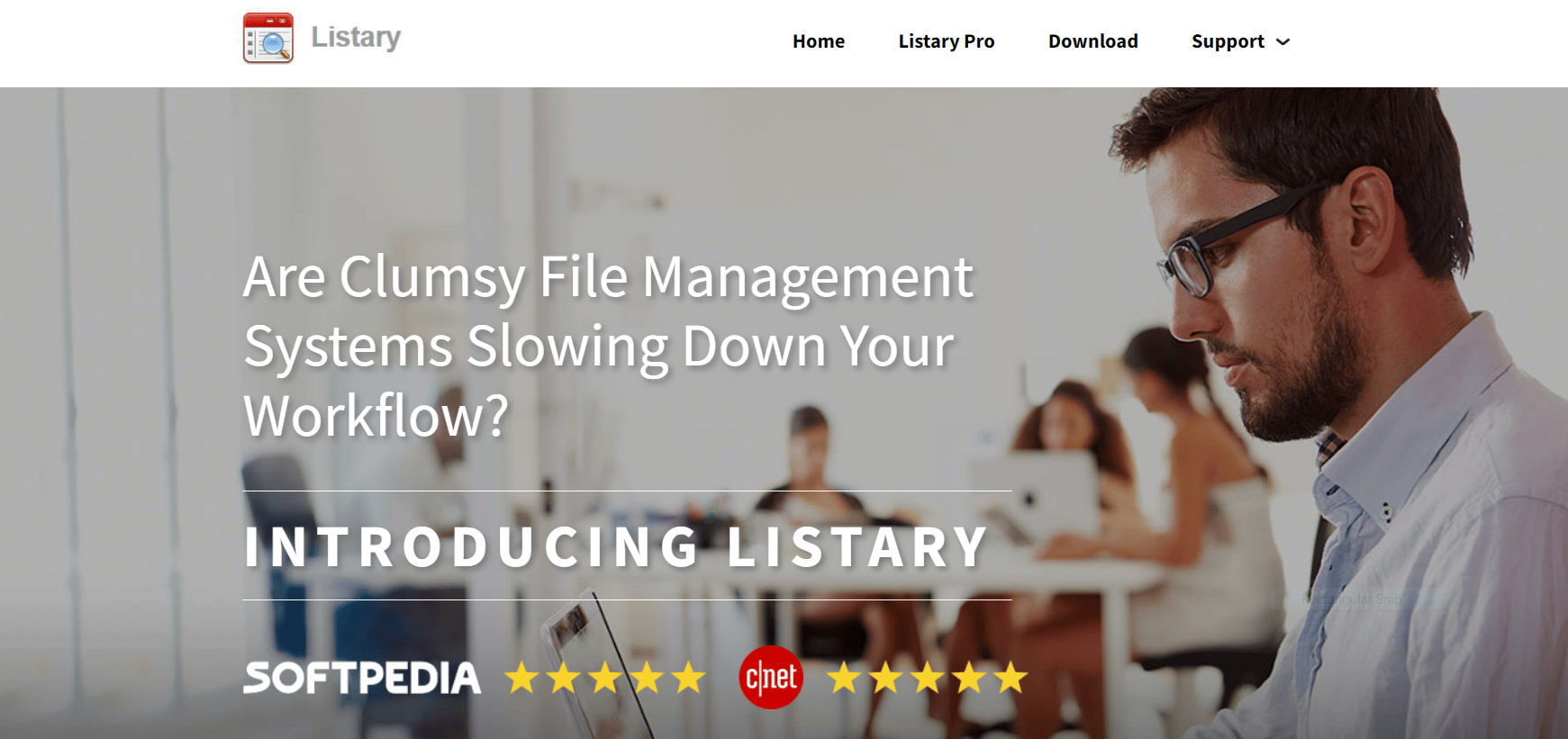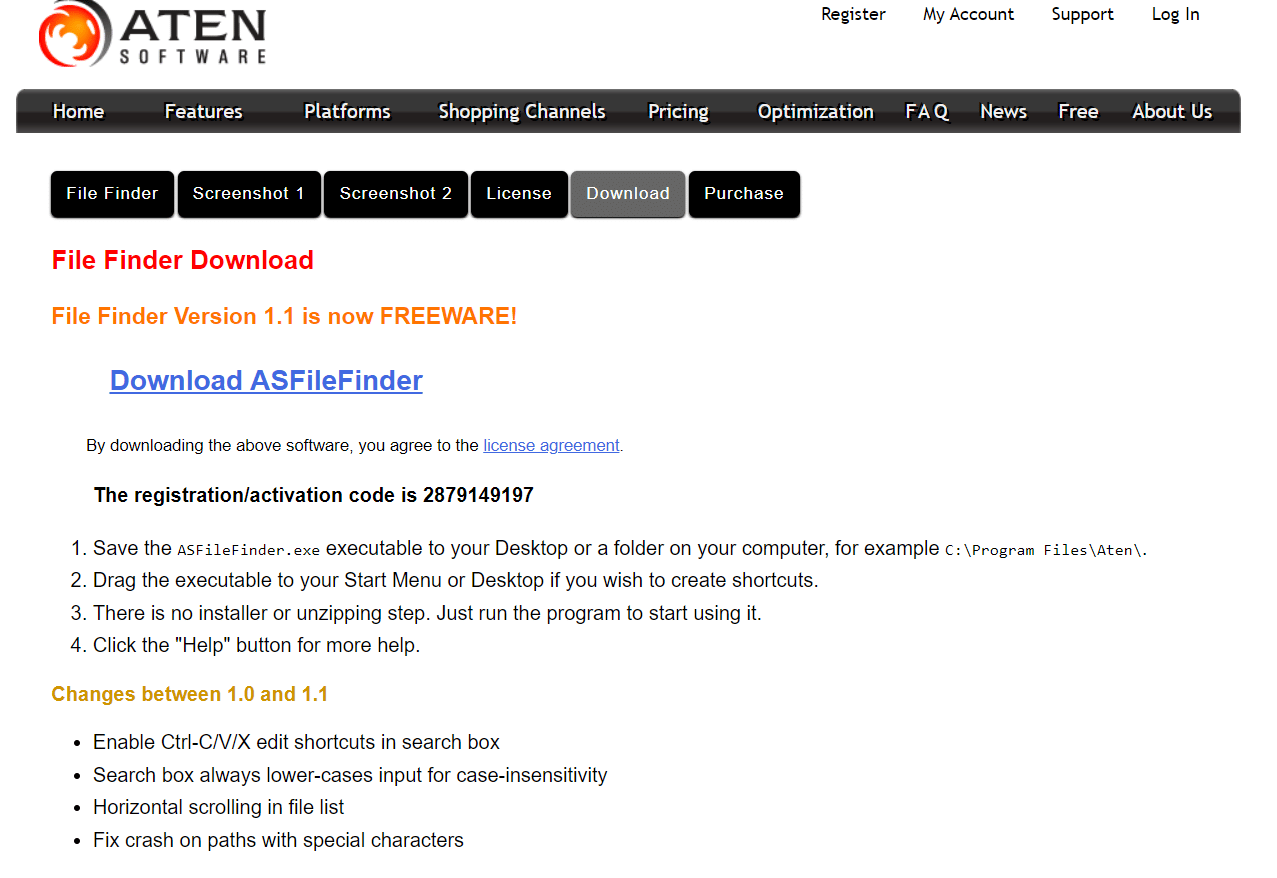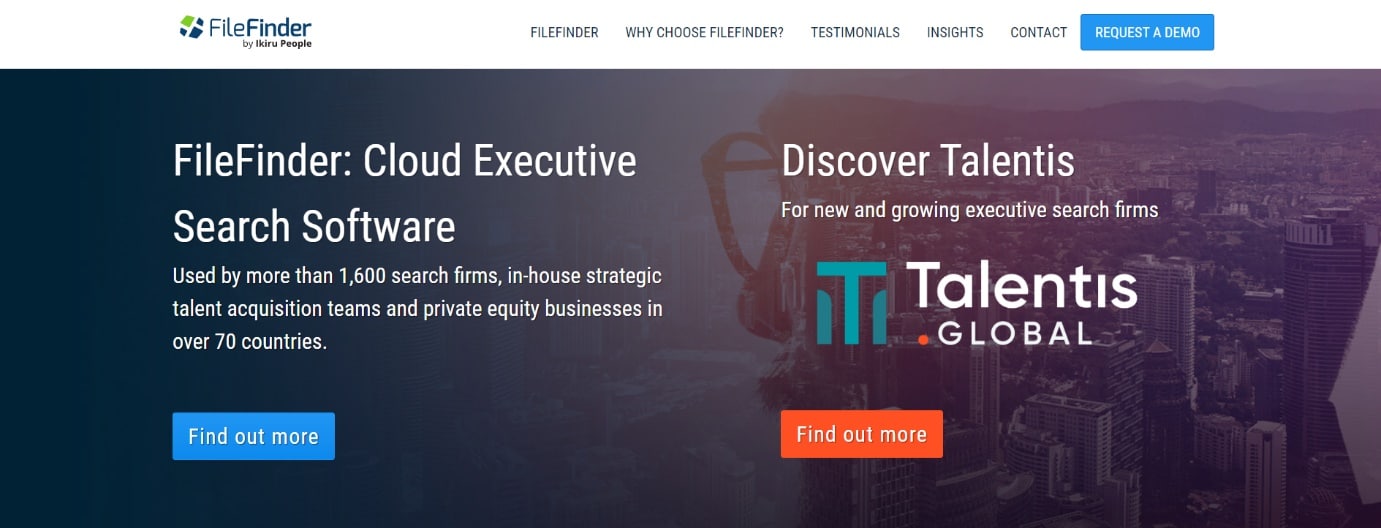14 Best Desktop Search Engines For Windows 10
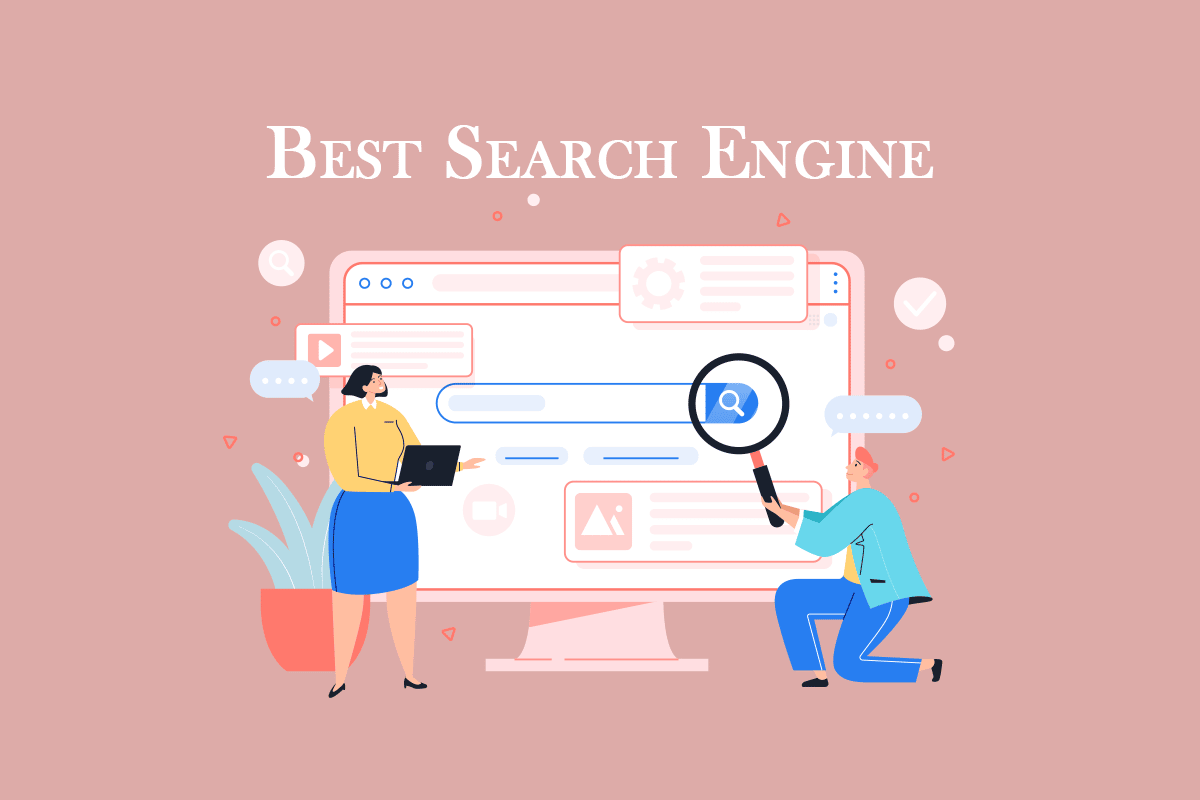
Windows Search is only useful for the most basic tasks. Though some useful Windows Search tips and tricks exist, it is still competing to match the pace of Mac or Linux. If you often search for Windows, you should instead use the best desktop search engine for Windows 10. You might be better off using one of these free third-party Windows search tools instead. If you are looking for the best desktop search for Windows 10, then you are at the right spot. This article will let you know the best desktop search tools for Windows.
Best Desktop Search Engines For Windows 10
Here is the list of best Desktop search tools for Windows.
1. Everything
Everything is yet another free file search application for Windows with a slick user interface and a slew of useful functions.
- This tool lets you view the files of other networked computers.
- You can search for external and internal files on several discs of NTFS (New Technology File System).
- You can filter out hidden files and folders for an easier and quicker search.
- The tool will automatically re-index the database as the files are freshly added or changed in real-time, which should take place in one second.
- The tool is completely free for home and business.
- You can also save searches for easier search next time.
- In addition to all the above features, it has a portable download option.
- This tool will list all the suggestions while searching for an easier search.
- Everything comes with HTTP and FTP servers.
2. Wise JetSearch
Wise JetSearch is a free file search program for Windows that can look for files on any associated device and took its place on the list of the best desktop search engine for Windows 10 due to the features listed below:
- This tool facilitates an easier and quicker search on NTFS and FAT discs to look for internal and external files.
- The interface is basic and user-friendly.
- The size of the tool is estimated to be around 5 MB.
- The pop-up widget and search bar at the top of the screen are helpful for quicker access.
- Additionally, you can search for files on all the linked drives simultaneously.
Also Read: 31 Best Web Scraping Tools
3. Duplicate File Finder
Next on this list is Duplicate File Finder from Auslogics. This is one of the best on the list since it locates duplicate files with the following significant characteristics:
- You can personalize your search on the search criteria page after choosing the file type.
- You can easily sort or locate files under criteria such as name, path, size, and last updated date.
- This tool will help you locate and pick one of the duplicate files of a specific type to make deletion easier.
- Also, you can find duplicated copies of images, audio, videos, archives, and application files.
- Additionally, you can also locate and delete duplicated hidden files or folders.
- This software has an in-built Rescue Centre, similar to Recycle Bin, to retrieve incorrectly deleted files.
- You can easily get rid of duplicates to free up space on local or external drives.
4. Quick Search
The Glarysoft software business offers a free search application called Quick Search with the following significant characteristics:
- This tool locates and sorts files quickly for immediate action.
- It skims through all the drives to find the required file or folder.
- You can also view the functioning of the software in a minimized window at the bottom of the screen.
- The suggestions or results for the search appear in a pop-up for easier access.
- You can press the Ctrl key to show or hide the search bar. In this way, you can avoid any interference of the search bar on any data.
- Also, you can use the filter to sort only shortcuts, folders, documents, photographs, videos, or music.
Also Read: Fix DNS_Probe_Finished_NxDomain Error
5. SearchMyFiles
Despite its small file size of 100 KB, SearchMyFiles is a portable file search program with a lot of features that are listed below:
- This best desktop search engine for Windows 10 has both standard search and duplicate file finder.
- You can also save searches for later use.
- The search results can be exported to HTML and made into the Windows right-click context menu.
- Several options are available to filter out file or folder search, such as size, file type, hidden, compressed, encrypted, archived, last updated, modified, and accessed date.
6. FileSeek
FileSeek is considered one of the best on the list for its significant features that are listed below:
- You can enable the Exclude path section to narrow down the search.
- Also, you can narrow down the filter using various options, such as date and file size.
- In the advanced search field, you can apply other filters such as case sensitivity and enable/disable searching in subfolders.
- This tool can be downloaded as standard or portable software, depending on the need.
Also Read: 25 Best Free Web Crawler Tools
7. UltraSearch
UltraSearch is a free file and folder search tool with the following significant features:
- It provides a quick search, context menu integration, and an exclude filter.
- This tool looks similar to Windows File Explorer, and the icons are similar to that of Windows File Explorer.
- You can narrow the search by the exclusion filter by name, location, parent folder, last modified date, and any phrase/word.
- It facilitates you to download the tool as a portable ZIP file or a complete installation.
- This software is compatible with Windows 10, 8, or 7.
- The responsive rate of this tool is extremely fast.
8. LAN Search Pro
LAN Search Pro is a file search tool that searches for files across a network apart from local hard drives. It is one of the best desktop search tools for Windows with the following features:
- LAN Search Pro may search any connected machine on your network for which you have login credentials.
- Also, you can save the login credentials even if you are not the admin.
- You can download this software as a standard application or portable software, depending on the download URL.
Also Read: Enable or Disable Domain Users Sign in to Windows 10 Using Biometrics
9. Copernic Desktop Search
Copernic Desktop Search is the best option for individuals who wish to search their computer files and emails.
- This tool allows you to search for over 119 types of files in the free version.
- This tool supports Boolean operators (AND, OR, NOT, and others).
- Apart from the free version, it offers a pro version. This version allows you to search for files such as Microsoft Office, Outlook, PDF, Cloud Services, and others.
- In addition, the program does not consume more space and does not interfere with the system’s performance.
- This software looks for files or folders on all the available or connected drives.
- You can use the refine pane on the left side to have a deeper search of files or folders on your device.
10. Lookeen
Lookeen is the ultimate desktop search program that finds whatever you need, whenever you need it.
- It searches for a large number of files in various formats.
- The application quickly searches for every email, file, and image.
- The tool looks for files from Microsoft Outlook, PST archives, and Exchange servers to public folders on the desktop.
- You can quickly access the tool by pressing the Ctrl key.
- Additionally, the tool has automatic real-time indexing to locate the most recent files.
- You can customize the search results in different colors.
- The search results list and advanced filters display all the file information.
- You can also use this tool as an add-on in Outlook.
- This simple application has a basic and user-friendly UI.
Also Read: How to Add Let’s Encrypt SSL to MaxCDN Custom Domain
11. Agent Ransack
Agent Ransack is a free and highly customizable desktop search application that allows you to search with non-Windows search criteria.
- The tool will start functioning instantly when you turn it on.
- You can apply several filters such as file size, last updated, created, or accessed date range, file type, and so on.
- The interface is easy to use, making it easier for non-tech people with a well-written user manual.
- The search length and search results are displayed in different windows for quick understanding.
- The best part is that this tool quickly locates the files that Windows Search struggles to find.
12. Listary
Listary is a basic tool (just 3.35 MB) with a simple design and easy-to-use interface. Also, it has the following significant features:
- This software will quickly locate the file or folder just by name.
- The most noticeable feature of this tool is Disk Search. This facility will allow you to type and search for the file in Windows Explorer itself.
- The tool will recognize and locate open or running files and applications.
Also Read: Fix Active Directory Domain Controller Could Not Be Contacted
13. Aten File Finder
Aten File Finder is an application with a user-friendly interface and has the following characteristics:
- This tool will help you find the file or folder even if you don’t remember the name file or folder exactly.
- To access all the features, you must subscribe and pay a monthly membership.
- This is the best alternative to Windows’ default file search mechanism.
- You can enable or disable the default Windows search using this tool.
- Additionally, you can locate unstructured files, such as videos, audio, photos, or source code.
- The tool is regularly updated for better functioning and performance.
- The drawback of this software is that it lacks more complex functionality, such as searching with specified extensions or sizes.
14. FileFinder by Ikiru People
According to the creators, FileFinder Anywhere is the best Cloud Executive Search tool used by around 1,600 search firms.
- The tool creates client reports.
- The reports can be exported directly to Word, Excel, and other formats.
- The search work and reports can be shared and collaborated with all the employees.
- FileFinder Anywhere is available in two versions: FileFinder Anywhere Essentials and FileFinder Anywhere Premium.
- The Essentials version is a basic browser-based Web software with Microsoft Outlook connectivity.
- FileFinder Anywhere Premium includes all the benefits of FileFinder Anywhere Essentials and an additional Desktop application. Also, this version facilitates additional features like KPI management and report creation.
- You can view the search results and update the database without leaving your Outlook inbox on your smartphone.
- The program uses the web and social media to quickly collect data about individuals and corporations.
Recommended:
We hope that this article was helpful and you have learned about best Desktop search engine for Windows 10. Let us know your favorite best desktop search for Windows 10. Drop your queries or suggestions, if any, in the comments section below. Also, let us know what you want to learn next.