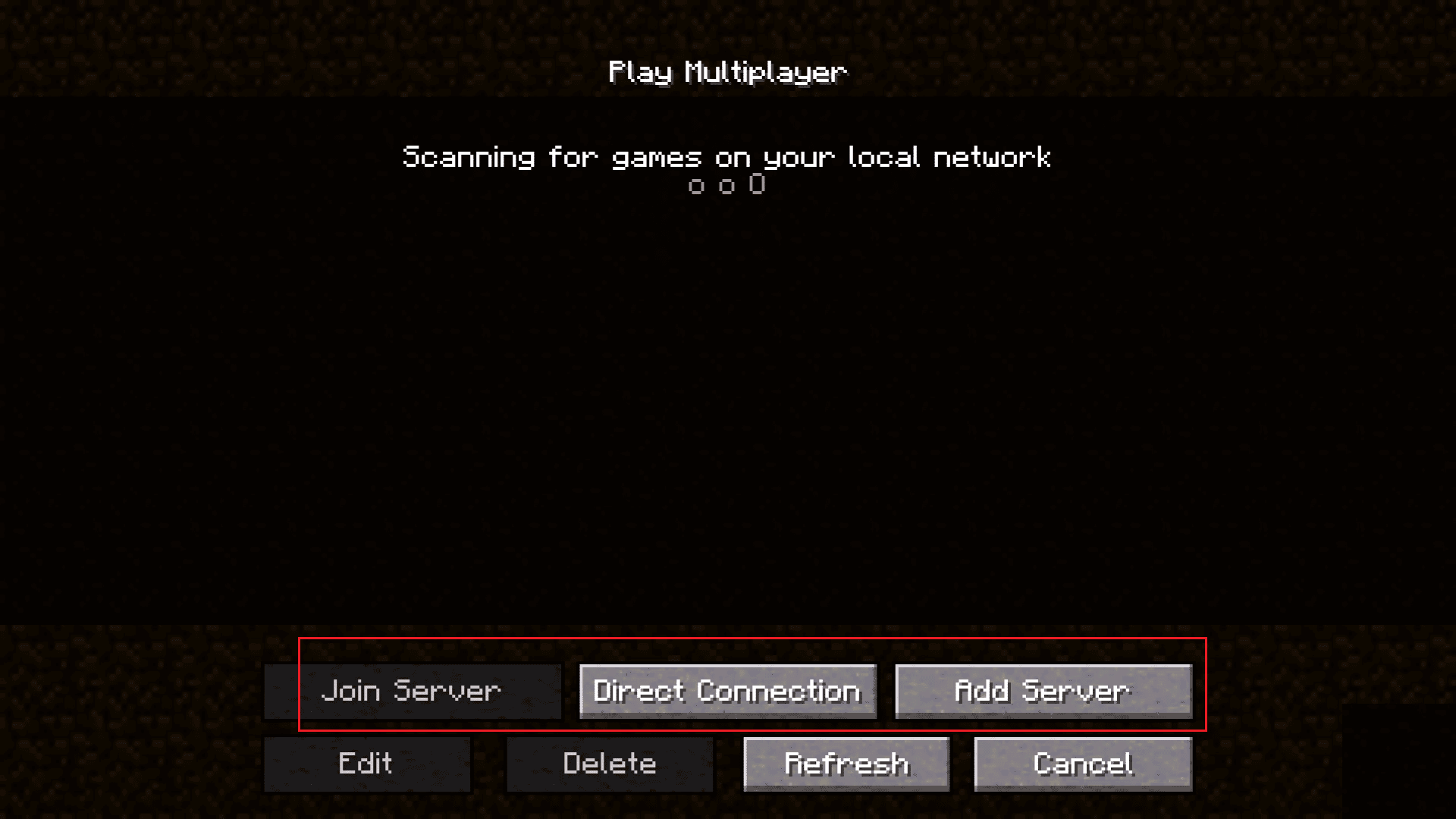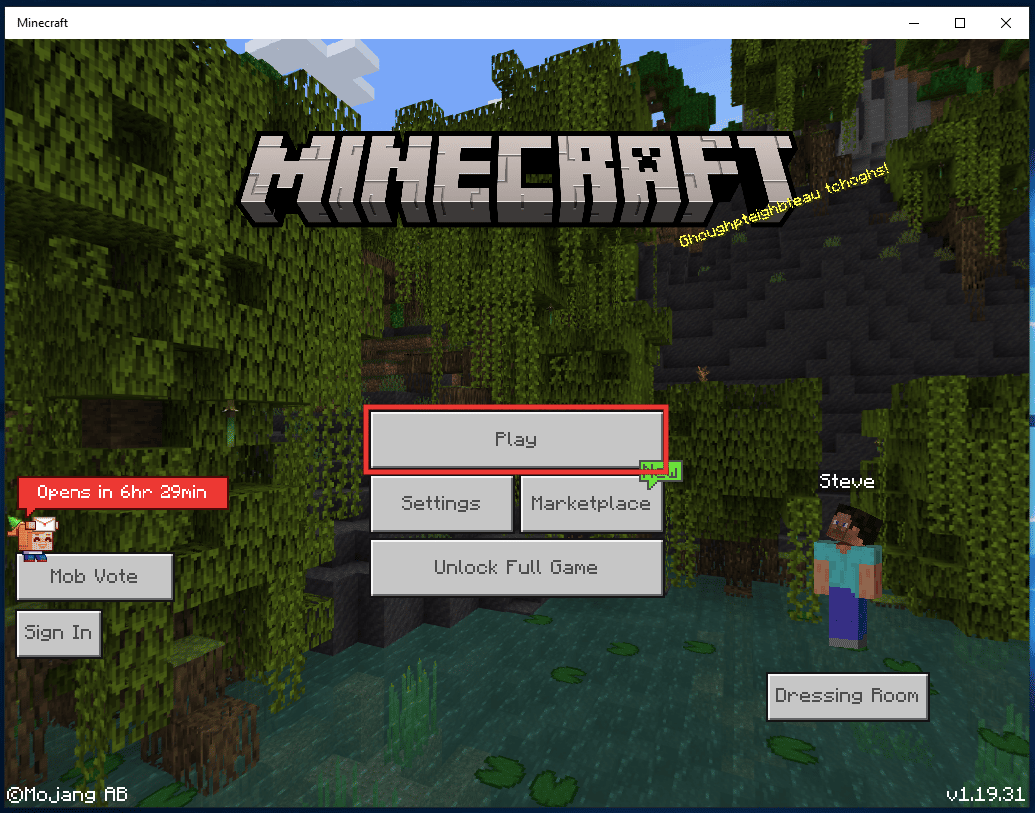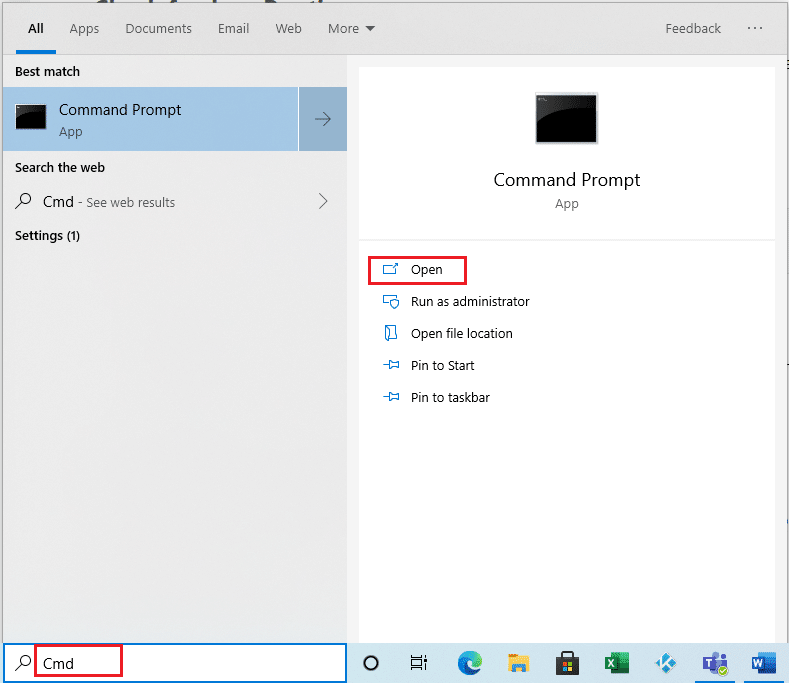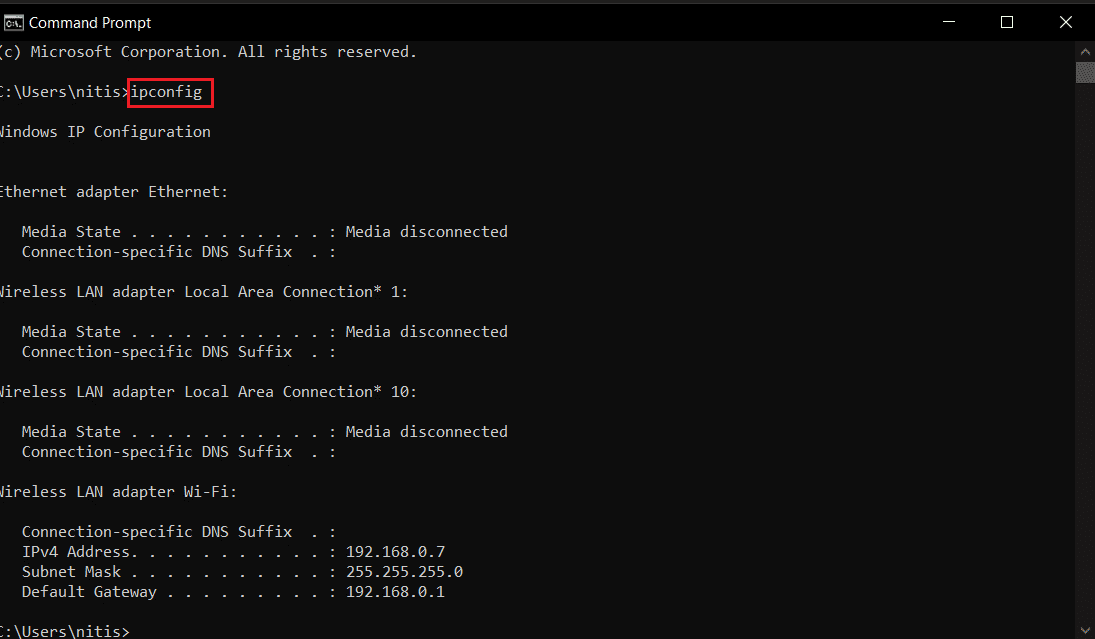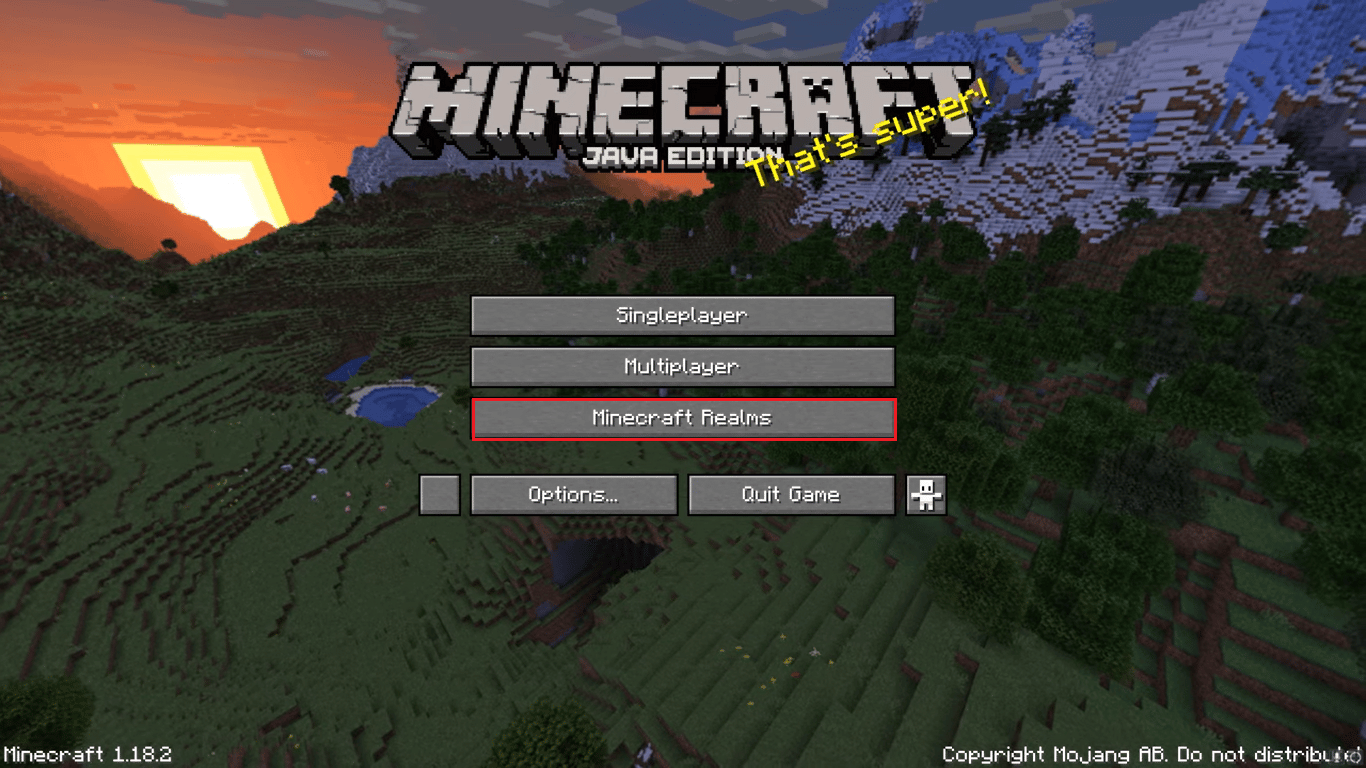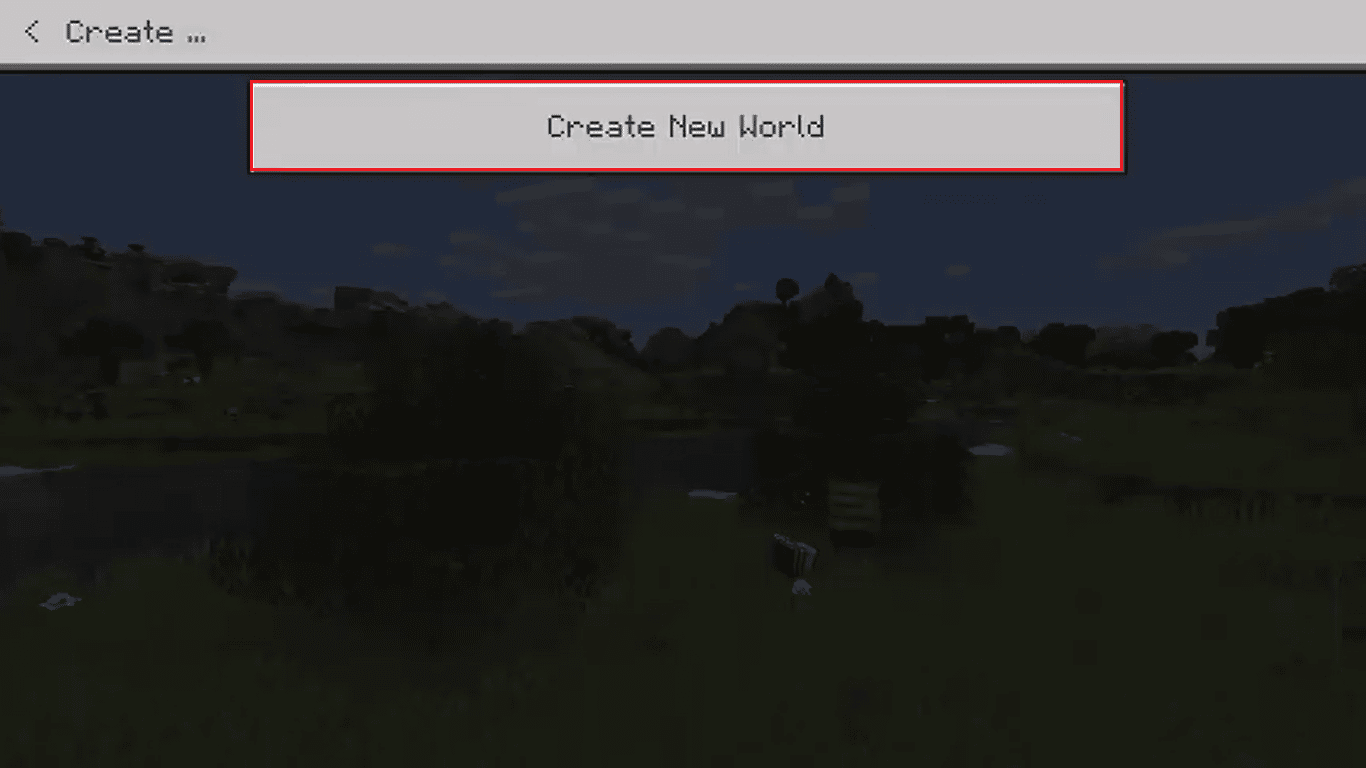4 Ways to Play Minecraft with Friends

Minecraft is a popular multiplayer game that is enjoyed by millions of users worldwide. Minecraft offers its users various unique features to make the gaming experience more unique. You can use the multiplayer mode to play the game with your friends and even join public rooms and join others. If you are new to the gaming experience and trying to figure out how to play Minecraft with friends PC, this is the perfect guide for you. In this guide, we will discuss 4 ways to play Minecraft with friends.
See Also:
Top 10 Ways to Fix HBO Max Stuck on Loading Screen
Top 10 Ways to Fix Instagram Stories Not Loading Issue
There are four main ways to play Minecraft with friends, each with its own advantages depending on your situation:
1. Local Area Network (LAN):
- Best for: Playing with friends on the same Wi-Fi network.
- How it works: This method leverages your existing home network. One player creates a new world and chooses “Open to LAN” when starting the game. Other players on the same network can then see the world listed in the multiplayer menu and join directly.
- Benefits: Simple to set up, no external servers required, good performance if everyone has a decent internet connection.
- Drawbacks: Limited to players on the same Wi-Fi network.
2. Multiplayer Server:
- Best for: Playing with friends who aren’t necessarily on the same network, or for a larger number of players.
- How it works: There are two main options: a) Joining an existing server: Many public Minecraft servers are available with different themes, game modes, and communities. You and your friends can find a server you like and join together. b) Hosting your own server: This requires more technical knowledge but allows for complete control over the server settings and world. You can find server hosting services online or use a strong computer on your network to run the server yourself.
- Benefits: More flexibility, can play with friends from anywhere with an internet connection, option for large communities and unique game modes on public servers.
- Drawbacks: Finding the right server can take time, joining public servers might involve queues or restrictions, hosting your own server requires some technical know-how.
3. Minecraft Realms (Subscription Service):
- Best for: A convenient and reliable way to play with friends on a private server.
- How it works: Minecraft Realms is a subscription service offered by Mojang Studios. It allows you to create a private server that you and your friends can join anytime.
- Benefits: Easy to set up, no need to manage your own server hardware, good performance, realms can be cross-platform (supporting players on PC, mobile, and consoles).
- Drawbacks: Requires a paid subscription, limits the number of players depending on the subscription tier.
4. Modded Minecraft (using compatible mods):
- Best for: Experienced players who want a unique and customized Minecraft experience with friends.
- How it works: This involves installing mods that add new features, items, and gameplay mechanics to Minecraft. You and your friends need to ensure you have compatible versions of the same mods to play together on a modded server (either custom-hosted or a public modded server).
- Benefits: Highly customizable gameplay experience, vast array of mods available,
- Drawbacks: Requires some technical knowledge to install and manage mods, finding compatible mods for friends can be challenging, might not be suitable for younger players.
The best way to play Minecraft with friends depends on your preferences, technical expertise, and the size of your group. Consider these factors when choosing the method that best suits your needs.
Ways to Play Minecraft with Friends on PC
Following are the methods to play Minecraft with friends on PC.
Method 1: Play Minecraft on Public Server
Public Minecraft servers are available for everyone to join and enjoy the game. You can search for a server online and play games with your friends, or even make new friends in the game. Continue reading to learn how to play Minecraft with friends on switch.
Option I: Play Minecraft with Public Server for Java Version
Most Java users prefer to play Minecraft on a public server. It is one of the easiest ways to enjoy a multiplayer gaming experience in Minecraft. You can follow these simple steps to join a Minecraft public server from your computer.
1. Open your web browser and search for the list of Minecraft servers to get the IP address.
2. Copy the IP address of the server you want to join.
3. Now, open Minecraft.
4. Navigate to the Multiplayer screen in the Minecraft client.
5. Now, click on Add server or Direct Connection.
6. Now, locate the Server Address box and paste the IP address here.
7. If you selected Add server in step 5, give your server a name, and then click Done.
8. Now, double-click on the server from the list and then select the Join server.
Note: If you selected Direct Connection in step 5, you can directly click Join server.
Option II: Play Minecraft with Public Server for Bedrock version
If you are using the Bedrock version of the Minecraft game, your bandwidth will be reduced. However, you can still join many public servers and enjoy the game with friends. You can follow these simple steps to join a public server in the Minecraft Bedrock version to figure out how to play Minecraft with friends PC.
1. Open Minecraft BE, and then click Play.
2. Now, navigate to the Server tab.
3. Here, you can choose from the list of Featured Servers to join game servers with higher player counts and more game modes.
4. Click on the Add server to add a new server.
5. Finally, enter the Name of the server, IP address, and port.
6. Click Save to bookmark the server.
Continue reading to learn how to play Minecraft with friends on switch.
Also Read: Phenomenal Water Dam Built by Minecraft Fan
Method 2: Play Minecraft on Private Server
Private servers are exclusive servers that are hosted by individuals to play games with their friends. Private servers are popular among people who want to enjoy Minecraft with their group of friends. You can simply ask for the IP address of the Minecraft server from the host to join the game. However, if the IP address is lost, you can keep the following points in mind.
- If the IP address was purchased from a third-party website, you can check the website dashboard or check the confirmation email to get the IP address.
- If the host is running the Minecraft server from their personal computer, you can connect to the server via LAN or the internet.
Option I: Play Minecraft with LAN Connection
To play Minecraft over a LAN connection, you and all the other players will have to connect to the same network via WiFi. The following are required to connect a LAN network.
- All the players must be connected to the same network.
- The host must be able to run a server for a particular Minecraft world.
- All the players must be using the same Minecraft version.
If you are using a LAN connection to connect with a Minecraft server, you will need to get your system’s IP address. You can follow these simple steps to locate an IP address and figure out how to play Minecraft with friends PC.
1. Press Windows key, type cmd and click on Open.
2. Here, type the ipconfig command and hit the Enter key.
3. Here, locate the IPv4 address and copy it.
4. Now, open Minecraft and navigate to the Multiplayer screen.
5. Now, click on Add server or Direct Connection.
6. Now, paste the IP address here.
Note: If you selected Add server in step 6, give your server a name, and then click Done. And then double-click on the server from the list and then select Join server. If you selected Direct Connection in step 6, you can directly click Join server. Keep reading to learn how to play Minecraft with friends on switch.
Option II: Play Minecraft on Online Private Server
If you are using a private server on the internet to play Minecraft, you can simply search for the server’s public IP address. You can use third-party tools such as the whatismyipaddress tool to figure out the IP address. Once you get the IP address, you can copy it and use it to join the Minecraft server to enjoy it with your friends.
Note: You can follow steps 5-7 from the previous method to use the online private server’s IP address.
Method 3: Play Minecraft with Split Screen
Split screen is a unique feature in Minecraft gameplay, it allows you to split your game screen into four parts so at least four players can enjoy the game on one screen at the same time. However, the Split screen feature is not available for PC users and only can be enjoyed over consoles. You can use the Split Screen in the following consoles.
- Xbox
- PlayStation
- Nintendo Switch
Also Read: How to Get Windows 10 Minecraft Edition for Free
Method 4: Play Minecraft with Realms
Realms are one of the best ways to play Minecraft with friends. A Realm works as a private server for Minecraft. Realms provide you with an easy way to create a private world and enjoy it with your friends.
Option I: Play Minecraft with Realm Java Version
To use Realms for the Minecraft Java version, first, you will have to buy a subscription for Realms. You can visit the official Minecraft website to subscribe to a suitable Realms package. Once you have subscribed to Realms, you can follow these simple steps to use Realms to play Minecraft with friends.
1. Open Minecraft and navigate to Minecraft Realms.
2. If you are creating a Realm for the first time, locate and click on the click to start your new Realm.
Note: You can name your Realm and also create a brief description before choosing your Minecraft world type.
3. Now, select one of the given options, and you will get the following options.
- Create a new world.
- Upload a previously created world.
- Explore Realm World templates, Adventures, and Experiences.
4. Now, select Configure Realm, and then click on Players.
5. Locate and click on Invite player, and then enter username.
Option II: Play Minecraft with Realm Bedrock Version
If you are using the Minecraft Bedrock version, you will have different settings to navigate to Realm. You can follow these simple steps to use Realm on the bedrock version.
1. Open Minecraft BE.
2. Navigate to World and then click Create New.
3. Select Create New World again.
4. From the left-side panel, click on Create on Realms.
5. Now, select 2 to 10-player capacity.
Note: If you are using a 2-Player Realm give Realm a name, agree to the terms and conditions, and then select Create Realm. If you are using a 10 Player Realm select Buy Now from the navigation list, give your Realm, agree to the terms and conditions, and select Start Free Trial.
Recommended:
We hope this guide was helpful to you and you were able to figure out ways to play Minecraft with friends. Let us know which method worked for you to play Minecraft with friends PC. If you have any suggestions or queries for us, please let us know in the comment section.