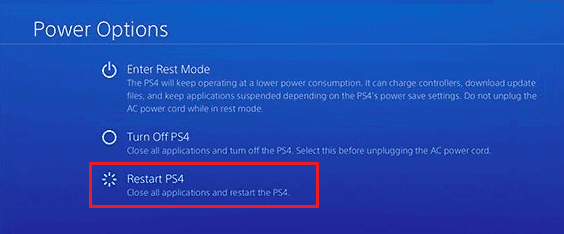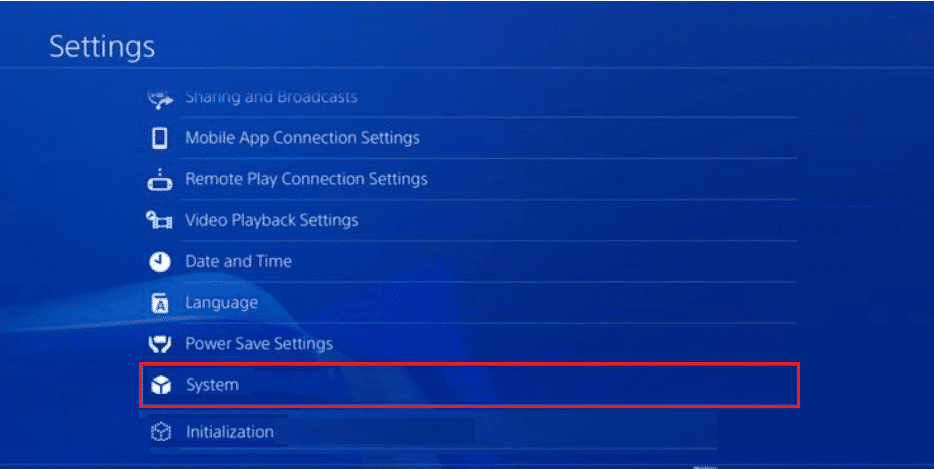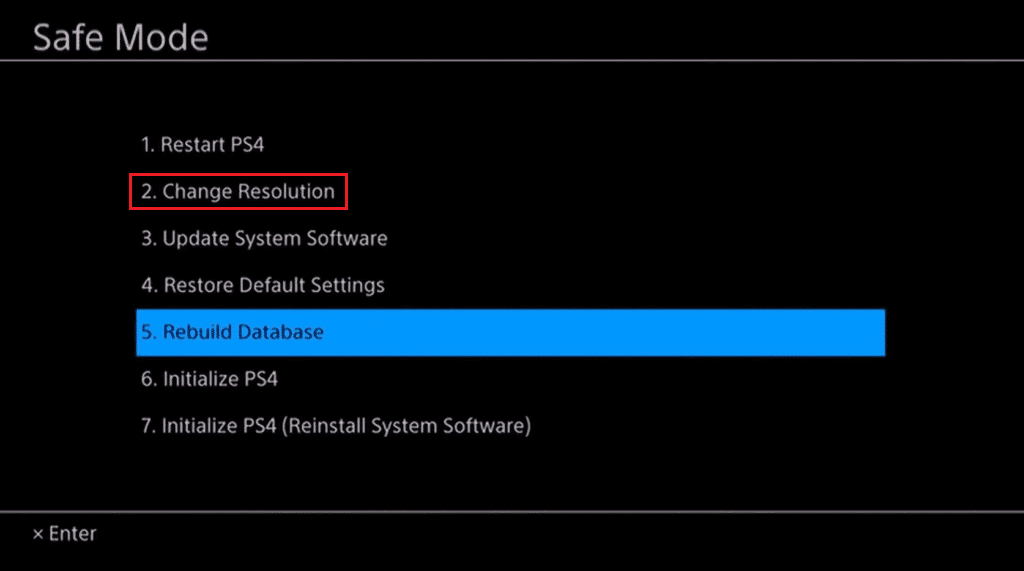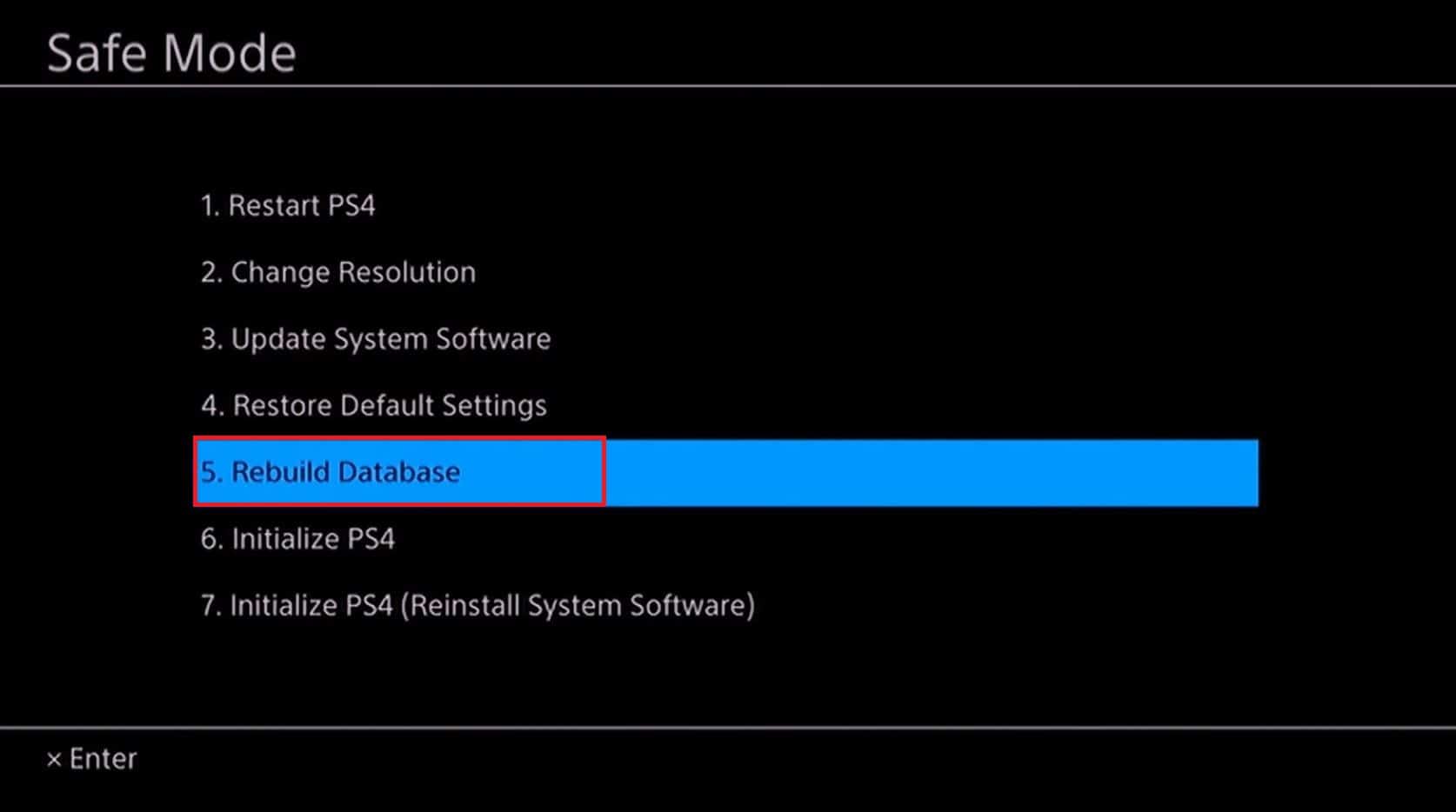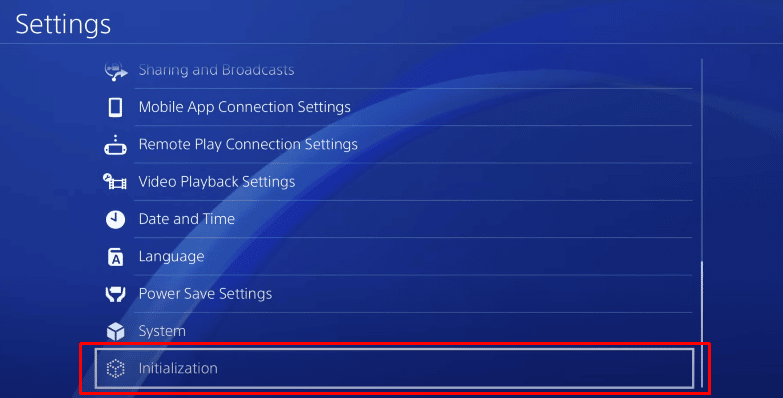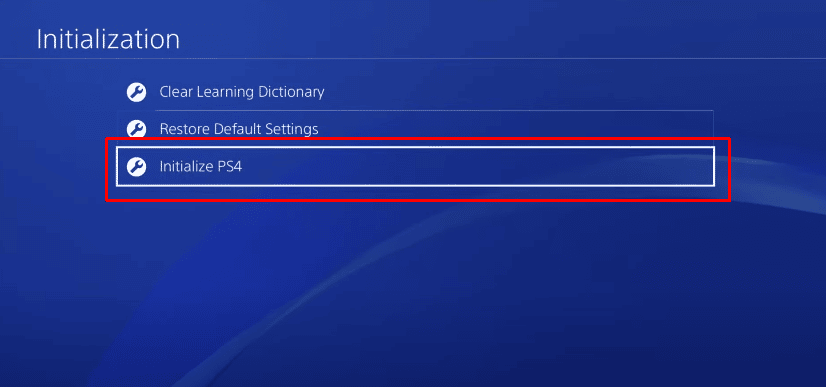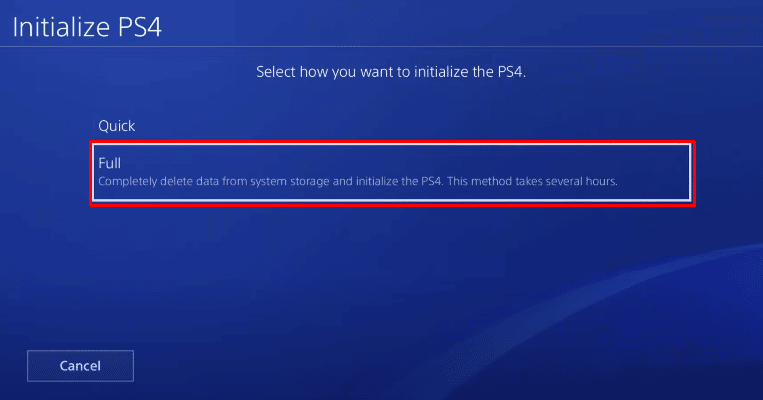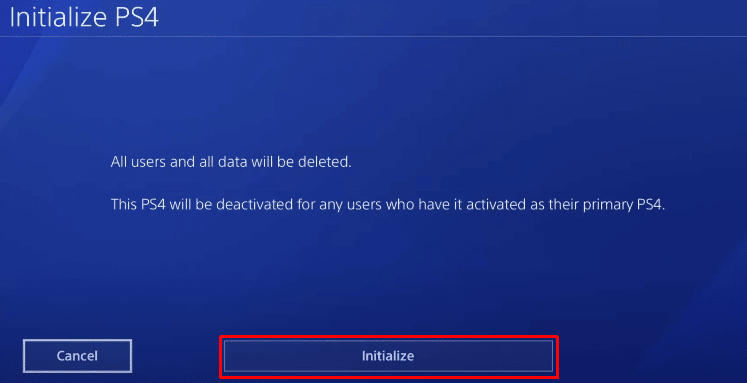7 Simple Ways to Fix PS4 Black Screen of Death
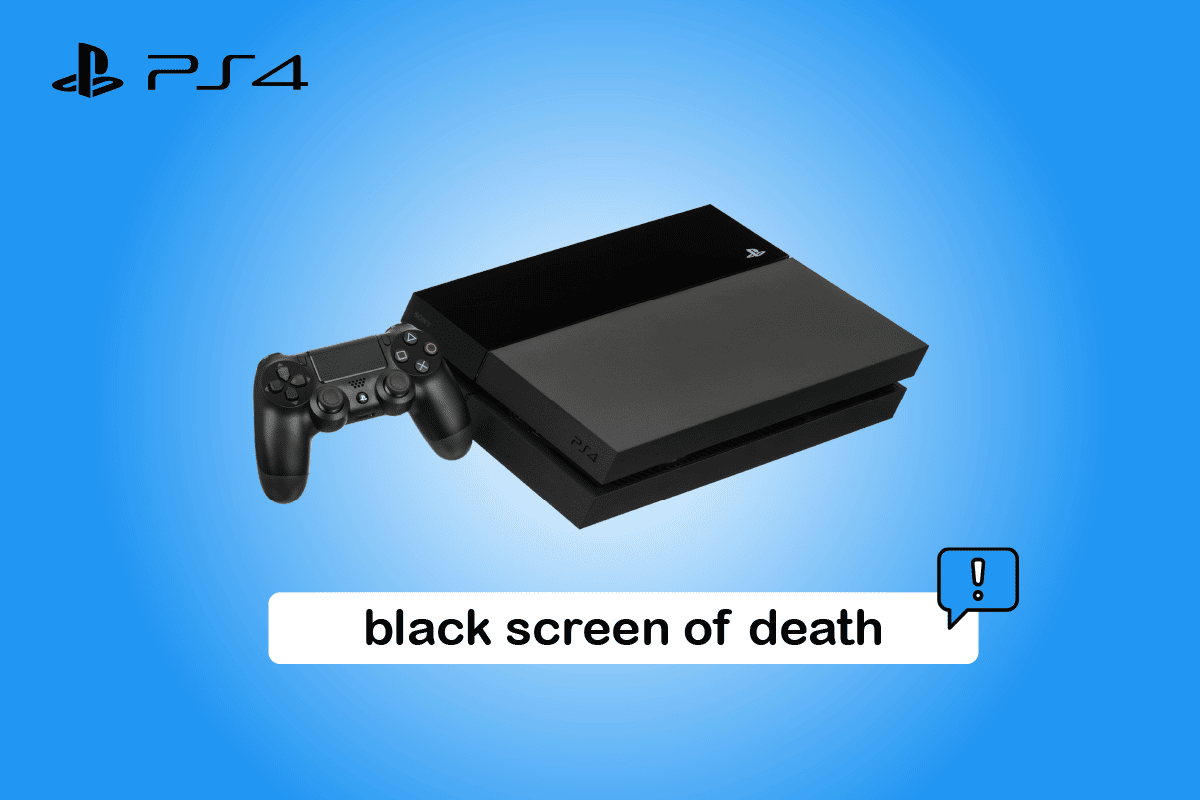
PlayStation 4 is still used by many gamers to play their favorite games. Lately, many users have reported PS4 black screen of death problem. We have a helpful guide that will teach you how to fix PS4 black screen issue. So, continue reading the article.
How to Fix PS4 Black Screen of Death Error
Following are the troubleshooting methods to fix my PS4 screen is black and won’t turn off issue.
Method 1: Restart PS4 Console
A simple restart would fix temporary glitches in the console. Follow the below steps to fix PS4 black screen of death issue.
1. Select the Power option in PS4 Home menu.
2. Choose Power Options.
3. Now, select Restart PS4 option.
Method 2: Power Cycle PS4 Console
Apart from technical shortcomings, minor bugs and glitches can create PS4 black screen of death error while you are playing a game on PS4. Hence, you need to power cycle your PlayStation console to reload its resources and refresh it to remove any bugs or errors if present. To power cycle your PS4 console, we have listed the steps below in the exact manner as they are stated:
1. Press the PS4 console power button for about 7 seconds.
2. Once you hear two beeps indicating that it is switched off, move onto unplug the console power line from the electrical outlet.
3. Then, after few minutes, turn on the PS4 console and check if PS4 not displaying anything issue is resolved.
Also Read: Fix PS4 Error CE-34788-0
Method 3: Ensure HDMI Cable and Port are Working
You must check if the HDMI cable is working or damaged. You can use another cable to check if there is problem with the port or your cable is damaged. If the cable is damaged, then replace the HDMI cable to fix PS4 black screen of death issue.
Method 4: Disable HDCP Feature
High-bandwidth Digital Content Protection (HDCP) feature helps to prevent the piracy of digital content in PS4. But if the monitor or display device is not compatible with HDCP feature, then you may face PS4 black screen of death issue. Following are the steps to disable HDCP feature on your console. If you encounter PS4 black screen, try to disable HDCP feature on your PlayStation 4 console.
1. Open PS4 Settings from the Home.
2. Locate and select the System settings.
3. Here, uncheck the Enable HDCP option.
Also Read: Fix PS4 WiFi Proxy Server Error
Method 5: Change PS4 Resolution in Safe Mode
Another method to fix PS4 not displaying anything problem is to change the resolution. You can change the resolution of your PS4 console in safe mode to avoid any bugs or errors. Here are the steps to change the PS4 resolution in safe mode to fix PS4 black screen of death.
1. Press the Power button and release it after hearing the second beep. After a few seconds, PS4 will start in Safe Mode.
2. Then, select the Change Resolution option numbered third in the list.
3. Choose the resolution and press the OK button.
Method 6: Rebuild Database
There are some cases, when your PS4 is corrupt, then you will face PS4 black screen of death error. You can rebuild your PlayStation as instructed below to solve the said error on your console.
1. Press the Power button for 3 seconds to enter Safe Mode.
2. Then again hold the Power button and leave it once you hear the second beep. Now, PS4 starts in Safe Mode.
3. Use a USB cable to connect your DualShock 4 controller to the PS4 device and press the PS4 button on your DualShock 4 controller.
4. Press the X button in the controller.
5. Then, choose to Rebuild Database as shown in the pic below.
6. Be patient until the process gets over and PS4 boots up.
7. Now, reconnect your PlayStation 4 and check if you fix PS4 black screen or not.
Also Read: Fix PS4 Error CE 42555 1 Issue
Method 7: Reset PS4 Console
As a last resort to fix PS4 black screen of death, you can reset the PS4 console. Follow the steps listed below to reset your PS4 console.
Note: This will delete all data from the system storage. So, you should create backup of your PS4 data before performing this method.
1. Launch the PS4 Settings menu.
2. Here, select Initialization option.
3. Then, choose to Initialize PS4.
4. Here, choose the Full option to completely delete the PS4 system storage data.
5. Finally, select the Initialize option.
6. Lastly, select the Yes option to begin the Initialization process.
Note: It may take hours to reset your console.
Recommended:
So, we hope you have understood how to fix PS4 black screen of death with the detailed steps to your aid. If you want to share any queries or suggestions about any other articles in our TechCult website, then pls share them in the comment section below. Also, if you have topics which you want us to make an article on, then drop them in the comments section below for us to know too.