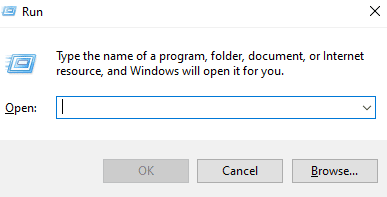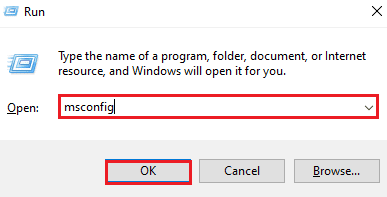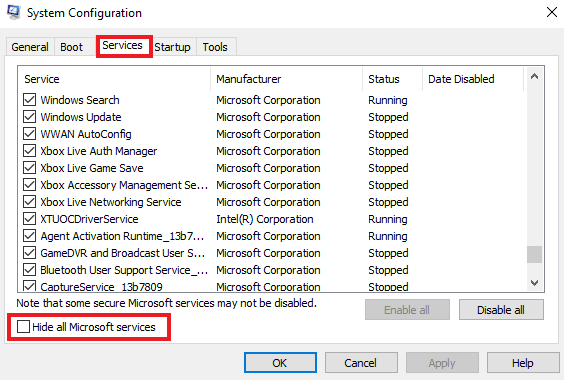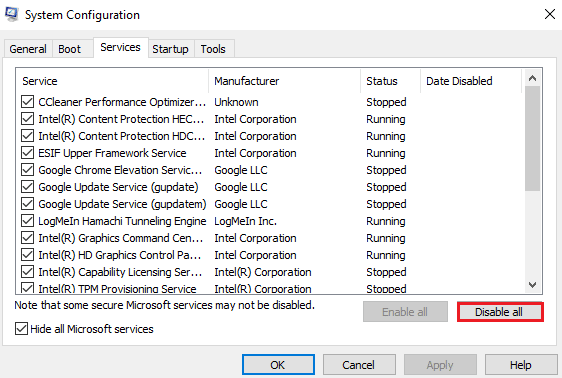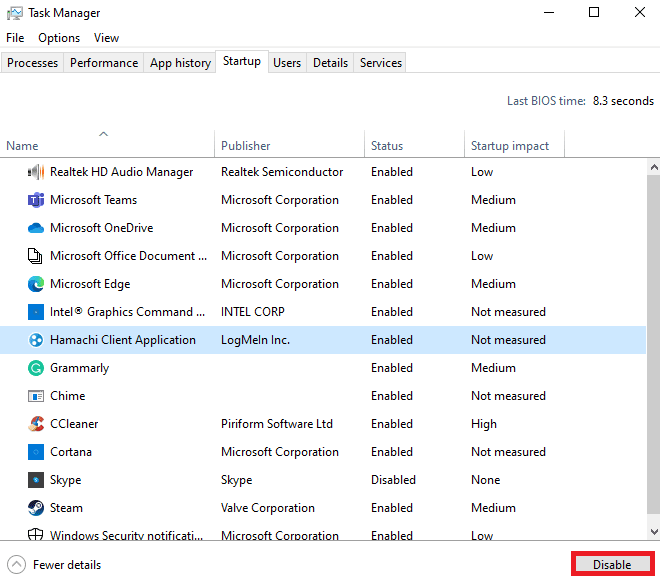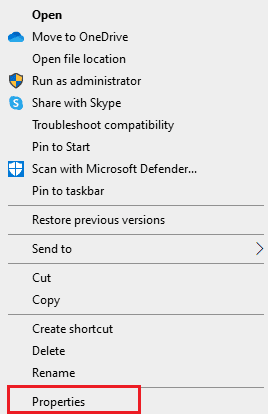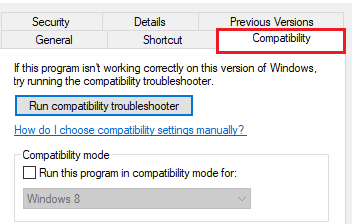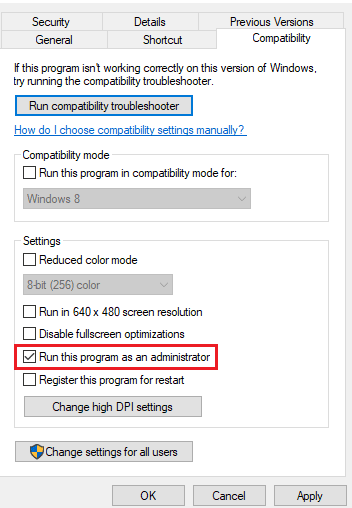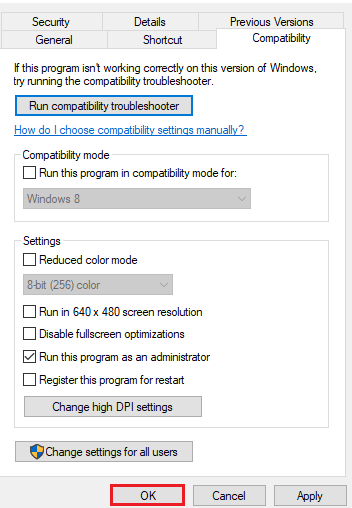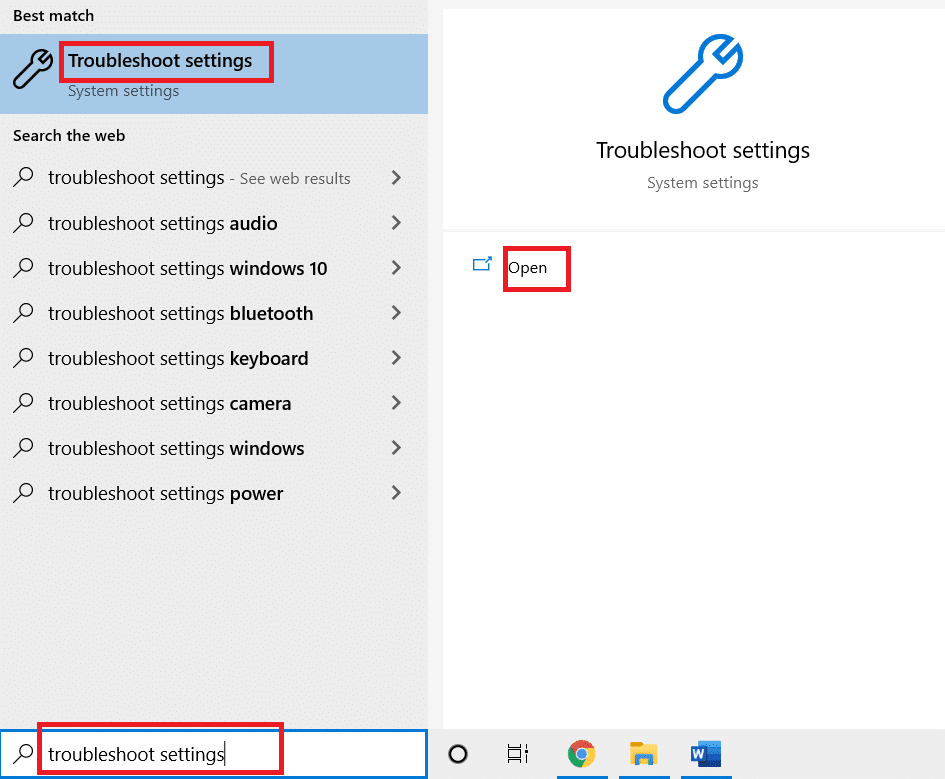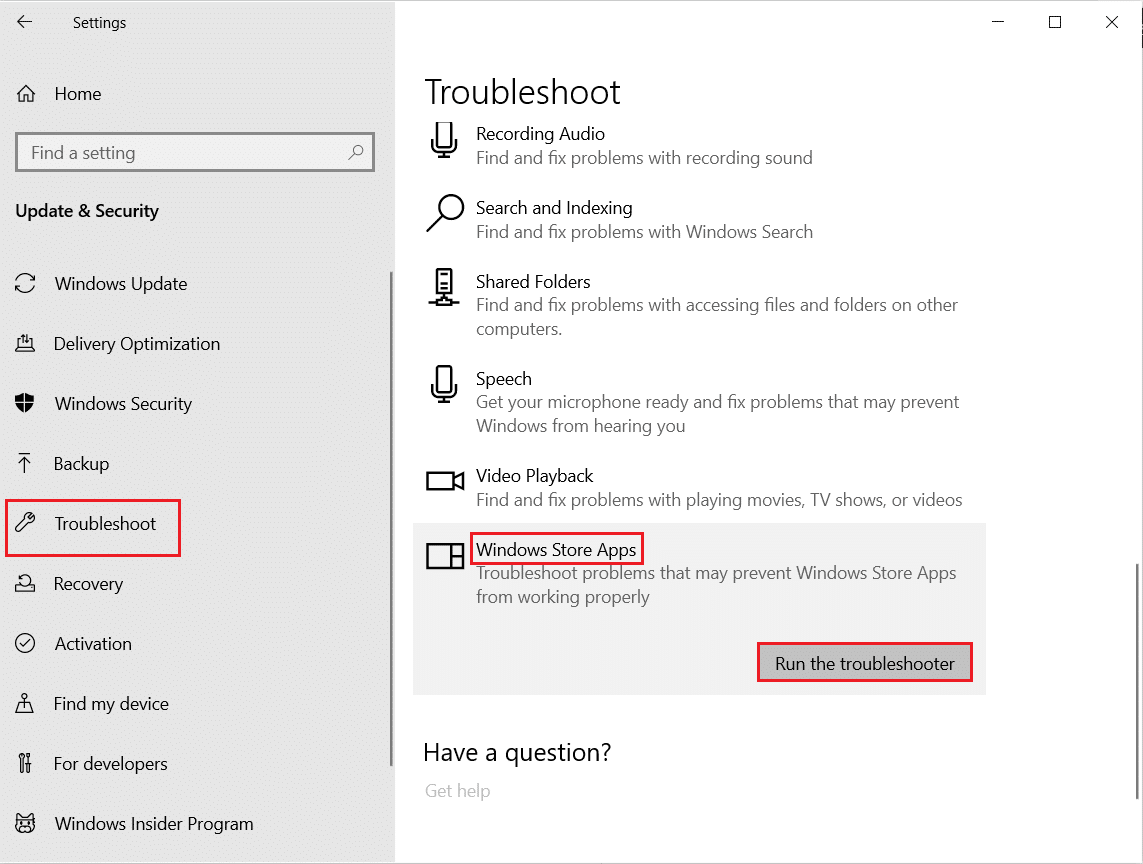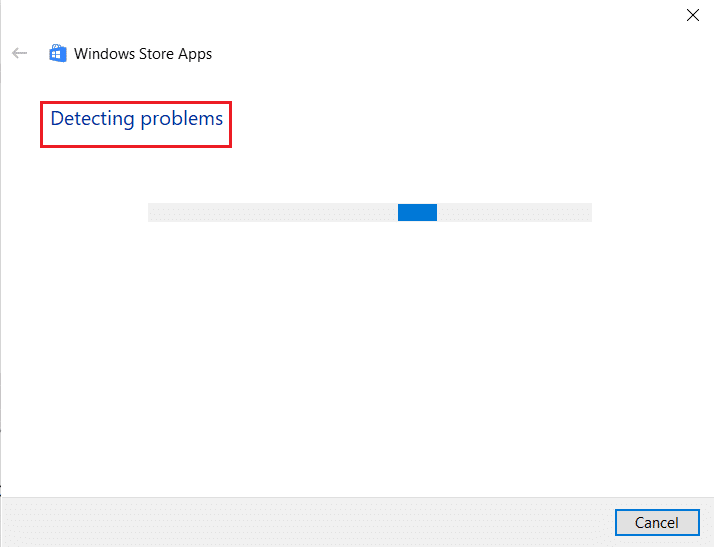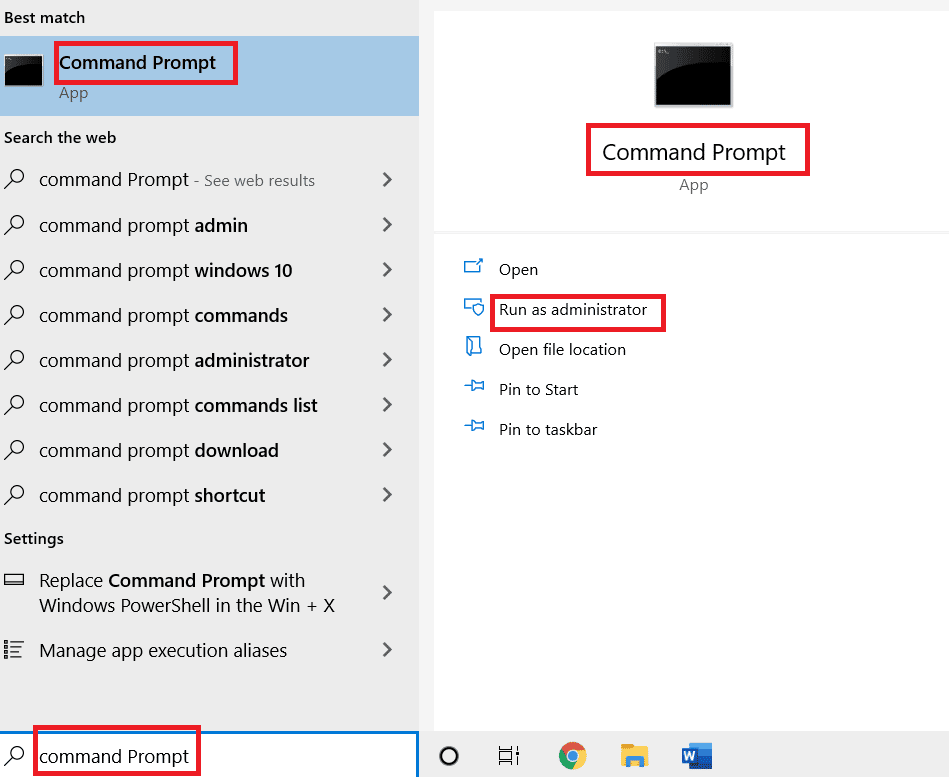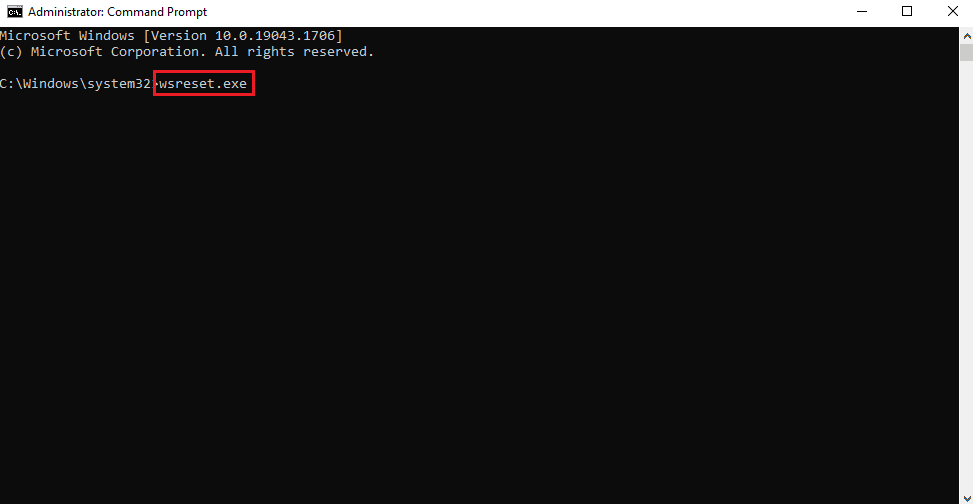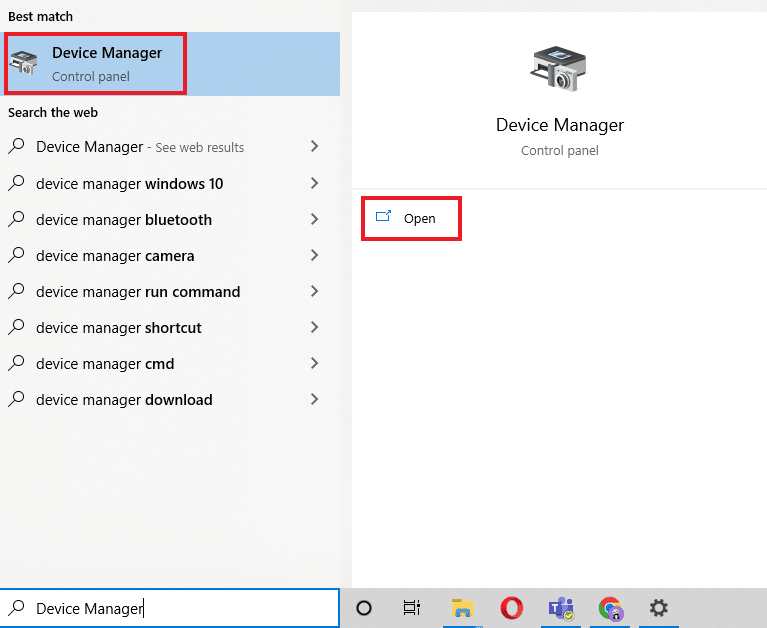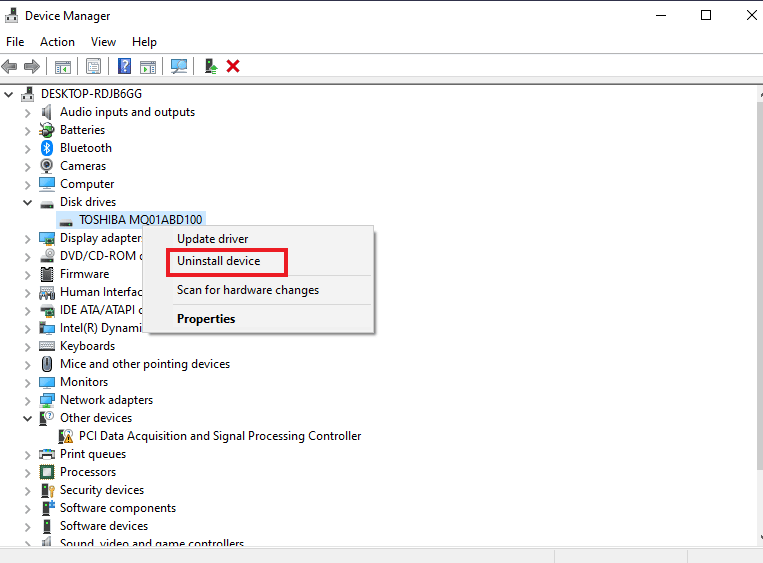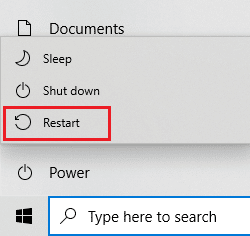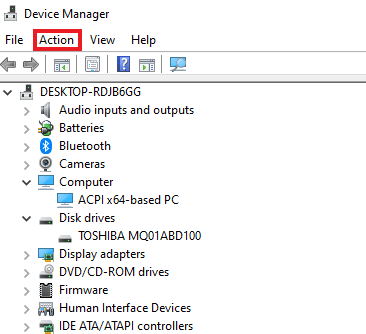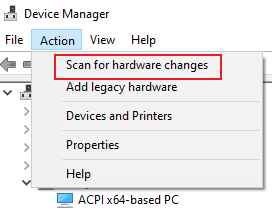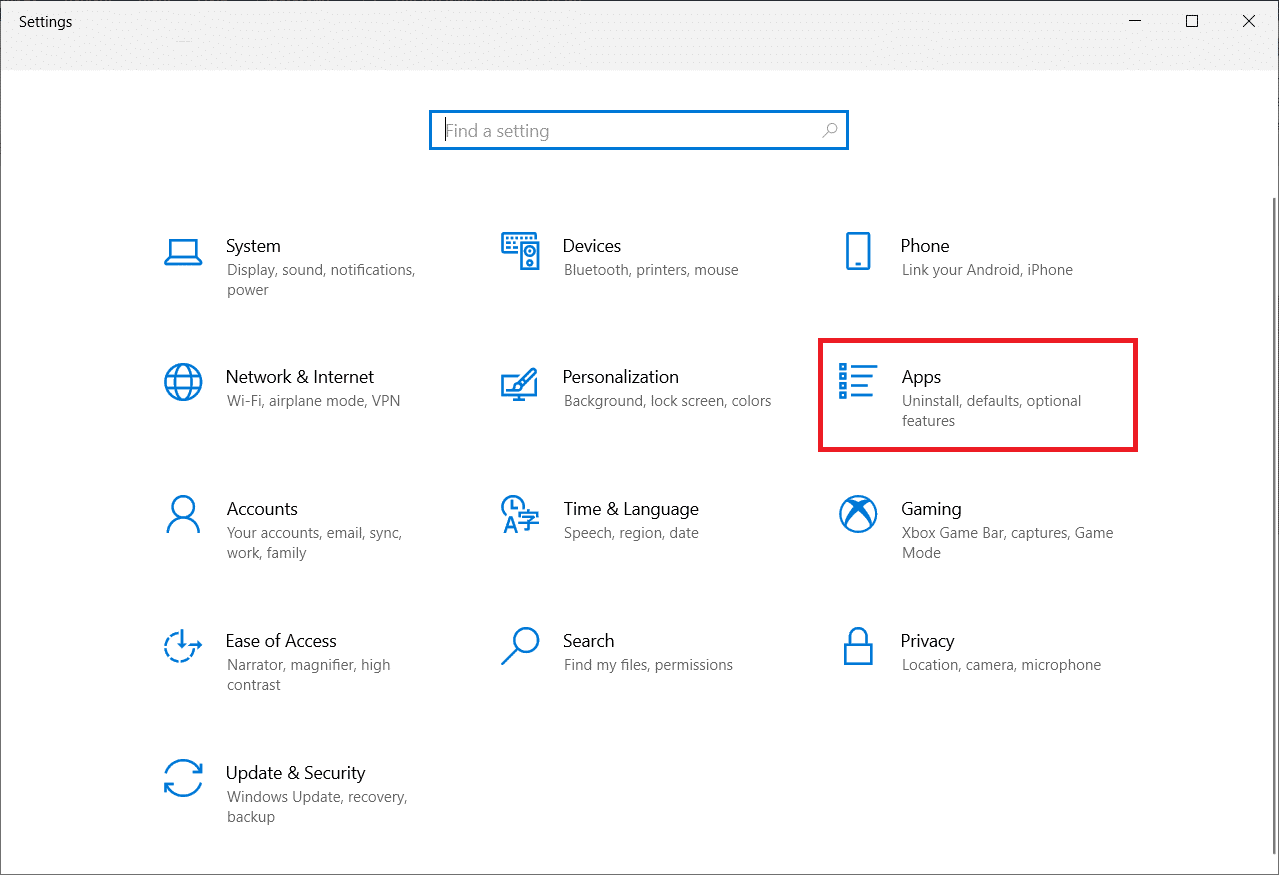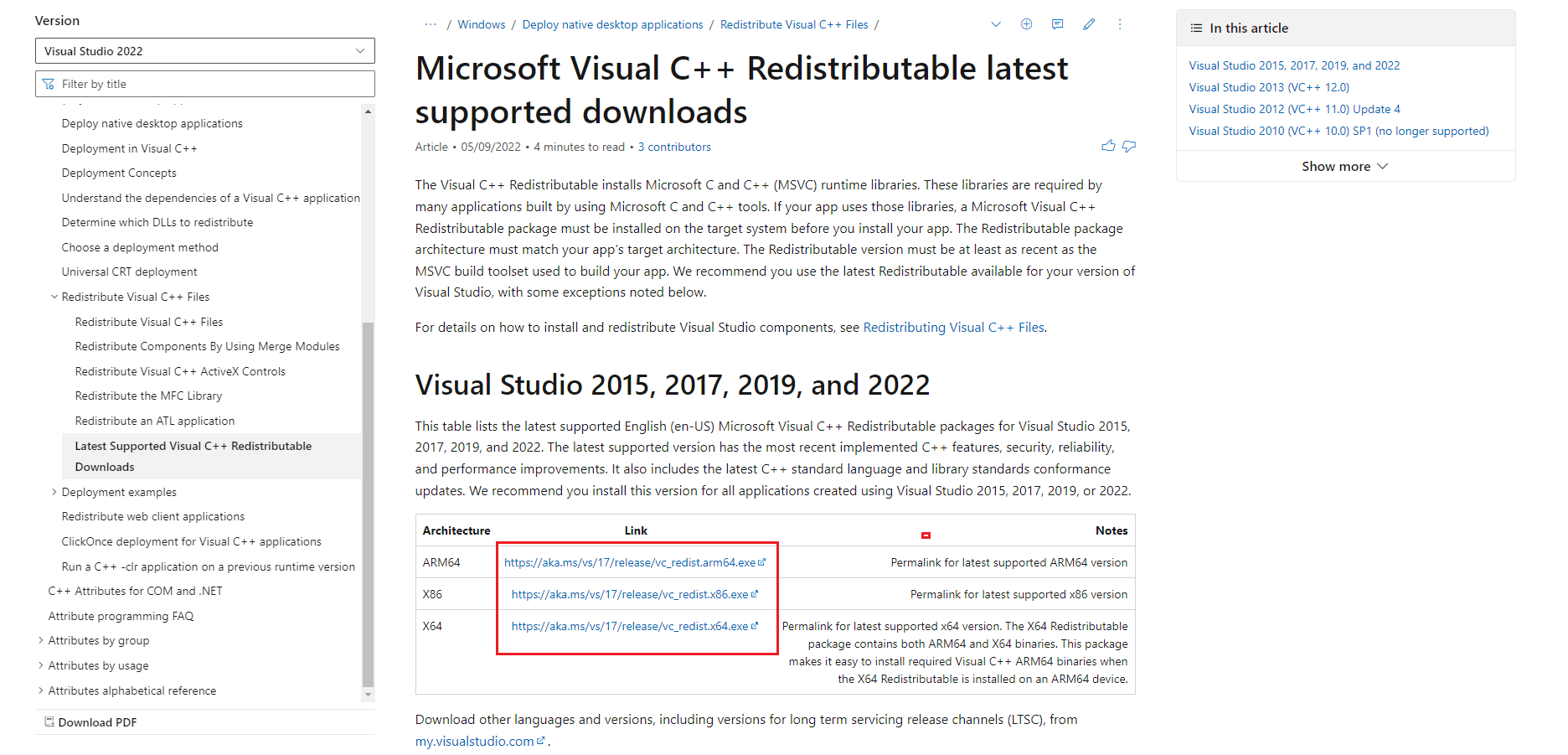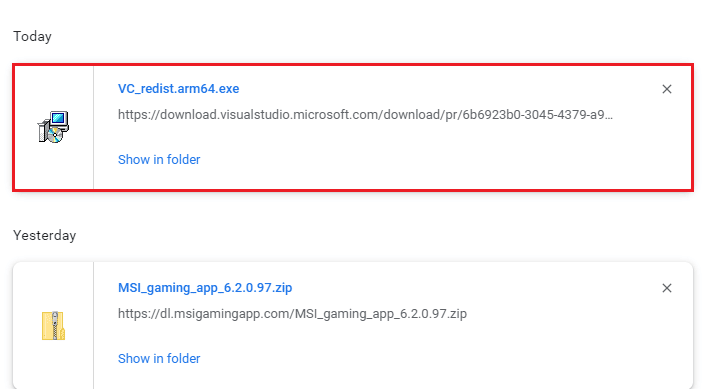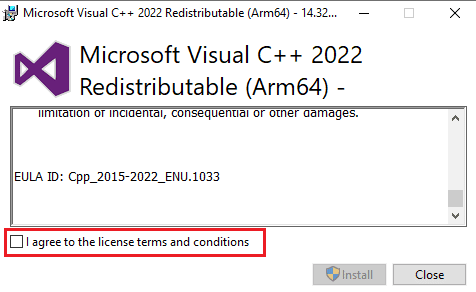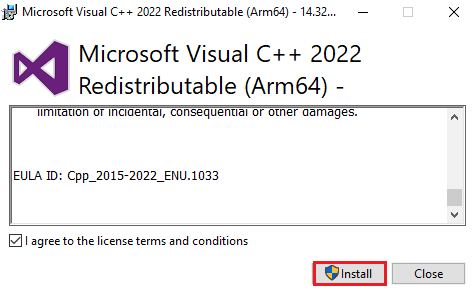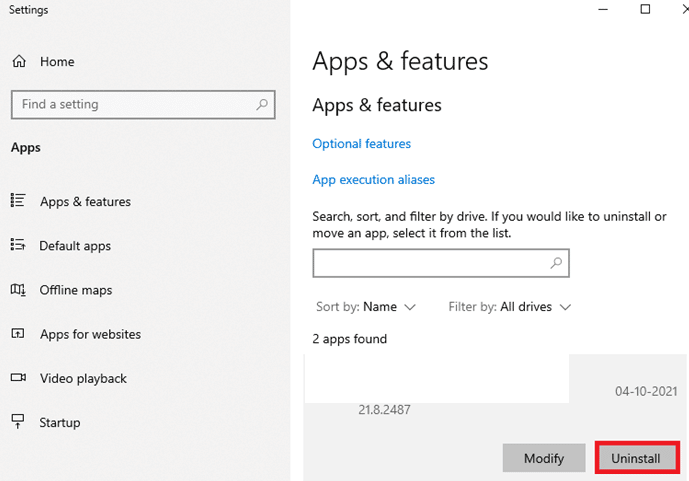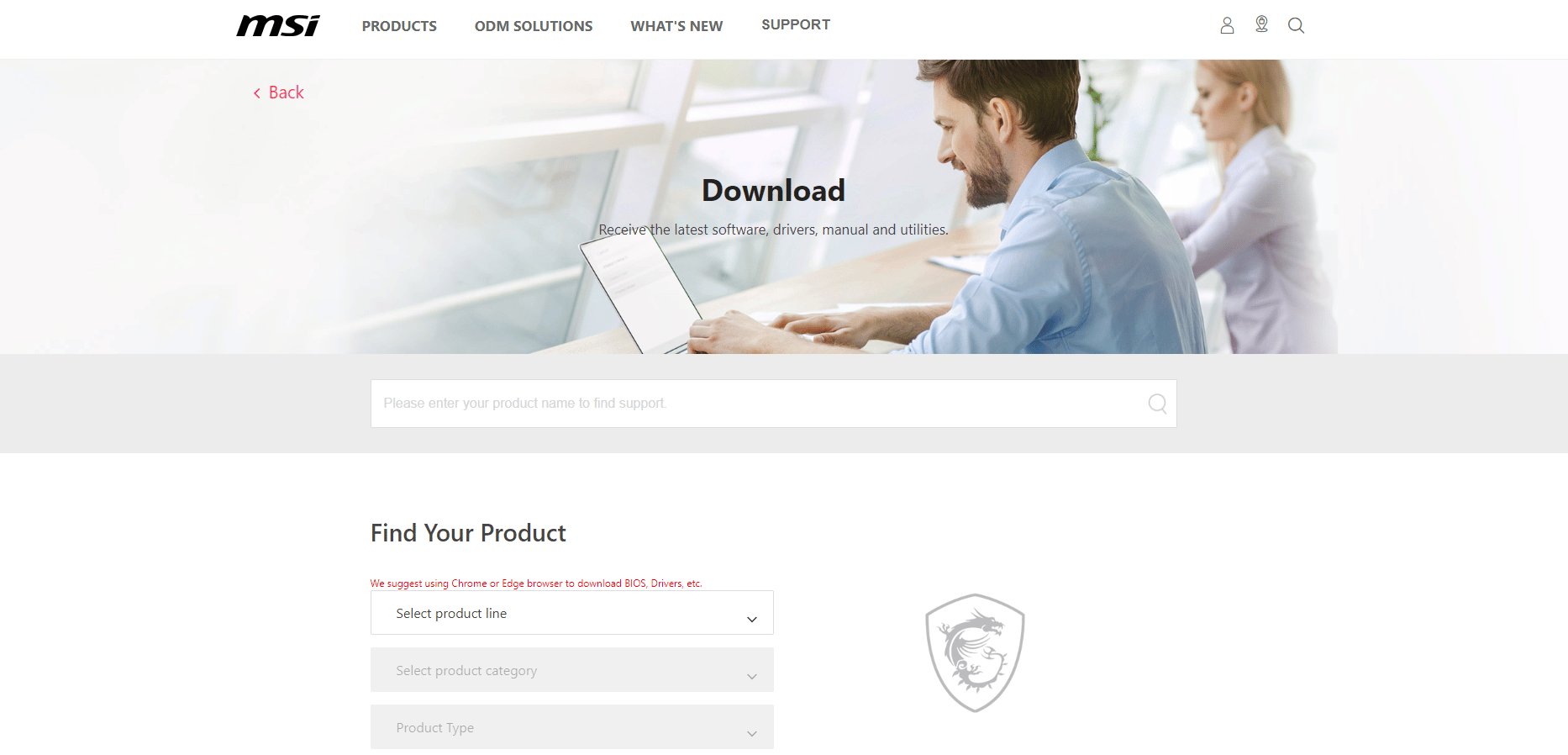7 Ways to Fix MSI Gaming App Not Opening
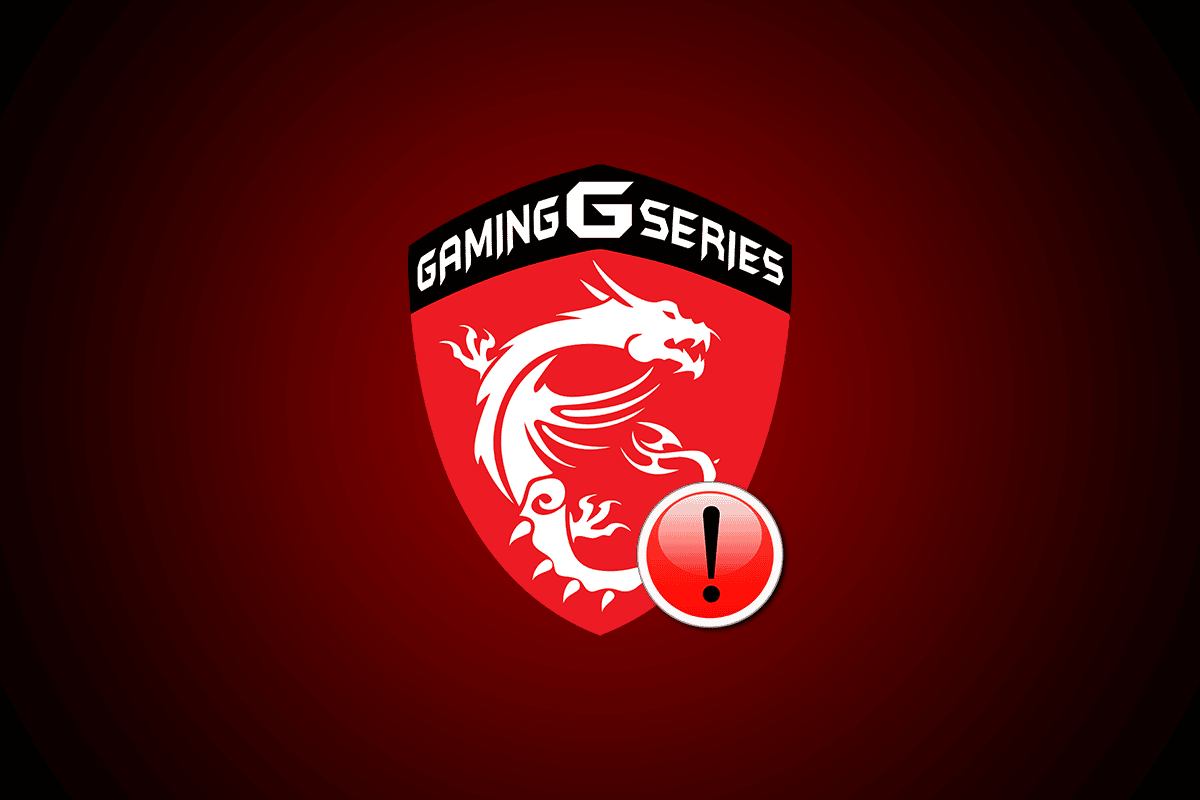
MSI gaming app is a great way to connect to the user dashboard and monitor certain features like GPU temperature and its usage while playing a game on the system. Not just that but it also keeps a check on the CPU, adjusts RGB effects, and helps to control settings for the graphics. However, users have been facing issues with the MSI gaming center not working. If the same is happening with you and you need a fix to solve the issue, then you are at the right place. We bring you a perfect guide that will help you fix the MSI gaming app not opening.
7 Ways to Fix MSI Gaming App Not Opening in Windows 10
MSI is a well-known computer hardware company that deals in computer-related products and services. The company is known for its motherboard and graphic card designs. From laptops, and desktops to software products, MSI is blooming in the gaming and e-sports world. MSI gaming app is a software product by MSI that enhances gaming performance for the users. It allows you to configure the performance of the MSI graphics cards to improve the MSI gaming experience.
Why Does MSI Gaming App Not Launching Issue Occur?
Several factors can be behind the MSI afterburner not working or the gaming app not launching issue. Let us explore these causes briefly and know better why the MSI gaming app crashes when a PC restarts.
- One of the prominent reasons behind the MSI gaming app crashing is its older version on your system. Sometimes, when a new version is launched, it fails to update on MSI gaming app automatically, hence, barring the app from any updates. So, it is important to keep a check on the new version and manually update the app when required.
- If the gaming app is inhibited from administrator access, it can be the reason for the launching issue. To resolve it, you should give the administrator permission to the app.
- The outdated version of the drive is another reason behind the app not working, in case you have not already, update the driver.
- If you have recently updated the Windows version on your desktop, it might be causing issues with the MSI gaming app due to being incompatible with it.
- One of the many reasons can also be a connectivity issue. It is suggested to check the internet connection and airplane mode on your device, in this case.
MSI gaming app is a boon for the esports family but the app crashing problem has everyone asking how to fix MSI gaming app not opening. Well, to your relief, it is quite easy to fix the issue with your system. Let us discuss 7 methods in detail that can help you out in dealing with the issue right away.
Method 1: Run Clean Boot
To run a clean boot is the last resort for the users of the MSI gaming app. If the app is not opening up due to a third-party application or a corrupted file, then clean boot can help you fix the error, allowing the app to launch again.
1. Press the Windows + R keys simultaneously to open the Run dialog box.
2. Type msconfig and click OK to launch System Configuration window.
3. Go to the Services tab and check the box for Hide all Microsoft services.
4. Then, click on Disable all option.
5. Next, navigate to the Startup tab at the top and click on the Open Task Manager option.
6. Now, select the unwanted application and click on the Disable option.
Method 2: Run App as Administrator
Sometimes, the MSI gaming app not launching issue persists on your system due to permissions not being granted to do the app. This compatibility issue can be resolved by running the app as an administrator. MSI is a verified app that can be given administrator rights without any second doubt. Try the instructions given below to do the same.
1. Right-click on the MSI gaming app on your desktop and open Properties.
2. Click on the Compatibility tab.
3. Check the box for Run this program as an administrator.
4. Click on OK to apply the change.
Also Read: Fix AMD Error Windows Cannot Find Bin64 –Installmanagerapp.exe
Method 3: Run Windows Store Apps Troubleshooter
If the MSI gaming app is still not launching on your system, then it is time to troubleshoot the app to get rid of the error. The instructions given below will explain to you the steps you need to follow for troubleshooting.
1. Hit the Windows key, type Troubleshoot settings, and click on Open.
2. Scroll down and select the Windows Store Apps, then click on Run the troubleshooter option
3. Wait for the troubleshooter for detecting problems and follow the on-screen instruction to apply the fix to any issues.
Method 4: Reset Microsoft Store Cache
Corrupt Microsoft Store installation can also be one of the reasons behind the MSI gaming app not opening. If you have tried all the methods stated above and are still facing the issue, it is time to reset Microsoft Store Cache. You can clear it using the steps mentioned below.
1. Open Command Prompt from the search bar of your desktop.
2. Type wsreset.exe on the screen that pops up and press Enter key.
3. Do not close the Command Prompt screen.
4. Next, wait for the Microsoft Store app to open automatically.
Also Read: Fix NVIDIA Control Panel Missing in Windows 10
Method 5: Reinstall Disk Driver
In case you are getting update the driver pop-ups whenever you try to open the MSI gaming app, then it is time that you install the required driver again. You can do so by visiting the device manager on your desktop and uninstalling the device to reinstall it.
1. Press the Windows key, type Device Manager and click on Open.
2. Double-click on the driver with the error and right-click to Uninstall device.
3. Next, restart the PC. Restarting the system will restart the drivers again on your Windows.
4. In case the driver does not install again, open Device Manager and click on Action at the top.
5. Click on Scan for hardware changes.
Method 6: Reinstall Microsoft Visual C++ Redistributable
If you are still struggling to fix MSI gaming app not opening then the reason behind the problem could be corrupted or an outdated version of Microsoft Visual C++ Redistributable on your Windows. Hence, to avoid the error, it is suggested to reinstall it again on your desktop. Do it by using the step-by-step instructions given below.
1. Hit the Windows + I keys together to open Settings.
2. Click on Apps setting.
3. Locate the Microsoft Visual C++ Redistributable and click on it to Uninstall.
4. Next, go to Microsoft Visual C++ Redistributable download page and download the latest version.
5. Locate the downloaded file and open it.
6. Check the box for I agree to the license terms and conditions.
7. Finally, click on Install to set up the program on your Desktop.
Also Read: Fix AMD Catalyst Control Center Missing
Method 7: Reinstall MSI Gaming Center
In case the MSI gaming app center not working issue is found on your system, there are high chances that it is due to an older version of the MSI gaming app which results in incompatibility errors with the system’s new version. Hence, to resolve this problem, it is suggested to update the gaming app with a brand-new version. You can update your app using the instructions given below.
Note: Ensure that your motherboard supports the MSI gaming app.
1. Hit the Windows + I keys together to open Settings.
2. Click on Apps setting.
3. Locate the MSI gaming app and click on it to Uninstall.
4. Next, download the latest version of the MSI gaming app from the drivers download page.
5. Here, find your product by filling the relevant information and download the MSI gaming center app for your respective system.
Frequently Asked Questions (FAQs)
Q1. What is the use of the MSI gaming app?
Ans. MSI gaming app is helpful in monitoring gaming and other features on your system. It keeps the check on effects, graphics, temperature of the GPU and CPU features.
Q2. How good is MSI app for gaming?
Ans. MSI gaming app enhances the gaming experience up to six times than usual. It helps the user with accessing certain gaming features which are not possible with other apps.
Q3. Can I uninstall the MSI gaming app from my system?
Ans. Yes, you can uninstall the MSI gaming app from your system if you want to discontinue the services of the app.
Q4. Does the MSI gaming app work on MSI laptops only?
Ans. MSI gaming app is an in-built feature for MSI laptops whereas, for others, the app is compatible with many systems out there.
Q5. How can I download the MSI gaming app on my system?
Ans. You can download the app on your system by visiting MSI Support page, followed by entering suitable details description of configuration, package details, and others. Once done, the app is ready to download on your system.
Q6. How good is the MSI gaming laptop?
Ans. If you are looking to get an MSI gaming laptop then it is undoubtedly one of the best on the market. From enhancing the performance of the gaming experience to having amazing specifications, it is an all-in-one laptop for gamers.
Recommended:
MSI gaming app is admired by a lot of gamers due to its attractive and packed features which let you monitor your system while you are busy playing the game. Along with it come technical errors too which sometimes can be overwhelming for the user. We hope that this guide was helpful in resolving these errors and you were able to fix MSI gaming app not opening issue. Let us know which one of the methods worked for you the best. If you have any further queries or suggestions, please feel free to drop them in the comments section below.