How to Enable Desktop Mode on Android Browsers
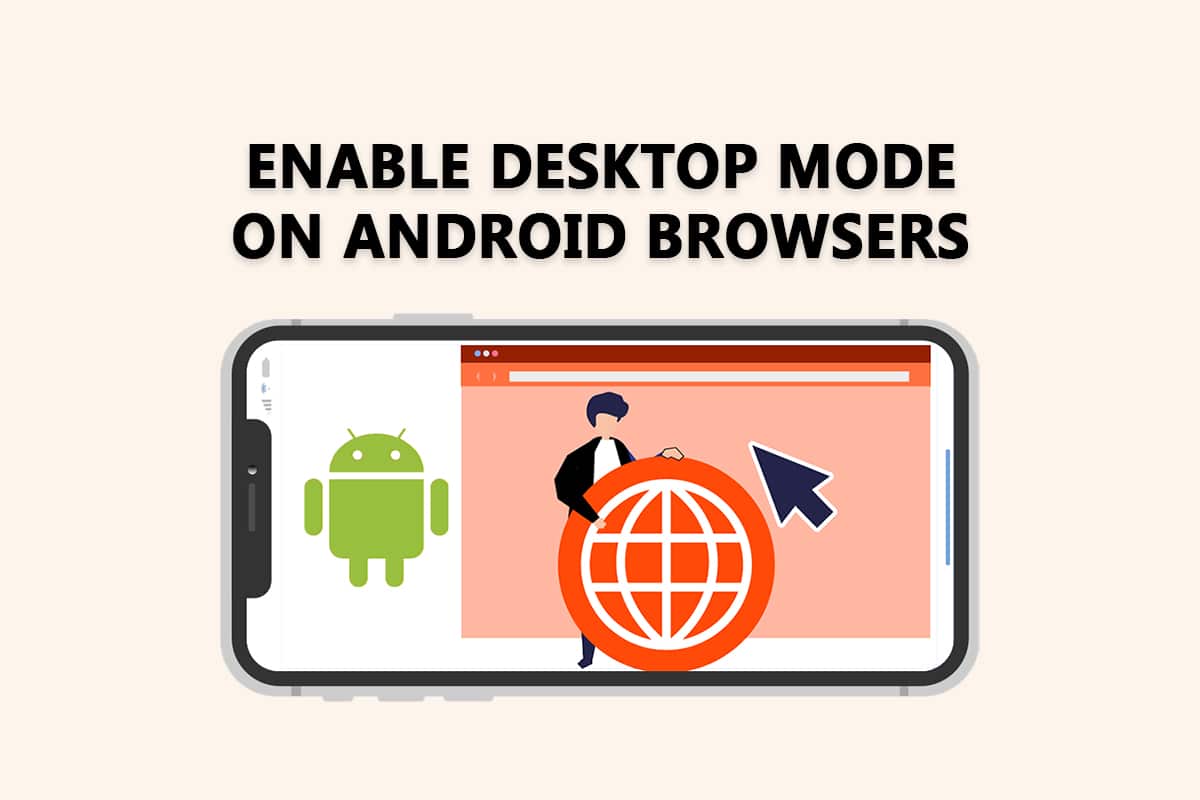
Prior to the introduction of Android 10, the Desktop mode was one of the most talked-about features. It’s really straightforward to set up if you have the proper phone and cable. Desktop Mode, which allows you to connect your phone to an HDTV or PC display and run Android on the big screen, was one of the first features we learned about when Android 10 was still in development. Here’s How to Enable Desktop Mode on Android Browsers.
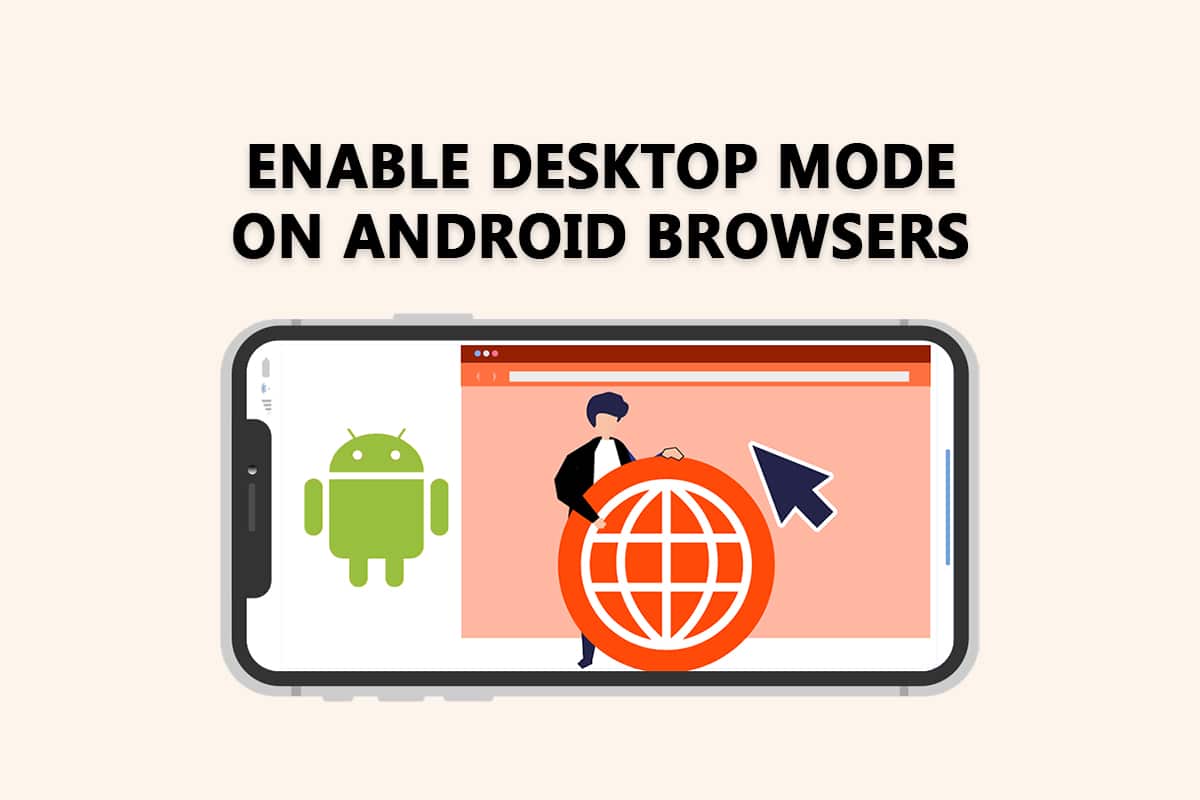
How to Enable Desktop Mode on Android Browsers
You can also browse the websites in Desktop mode on your Android device. To do so, your device may have the following features.
- Android 10 must be installed on your Android phone.
- DisplayPort Alt Mode must be supported by your Android smartphone.
- A USB 3.1 Type-C to HDMI adaptor is required. For a more enjoyable experience, you’ll also need a Bluetooth mouse and keyboard.
See Also:
How to See if Someone Read Your Text on Android
Fix WhatsApp Stopped Working Today on Android
How to Open Android Phone Settings Menu
How to Hack Candy Crush Saga on Android Without Root
How to Cast from Kodi on Android, Windows or Mac
Below are the methods to enable Desktop view on different Android browsers.
Option I: Enable Desktop View on Chrome App
By activating the desktop view on Chrome Android, you may see the full desktop site view. When using the Chrome Android browser to access the site, the desktop view is instantly shown on the small screen. Let’s see How to Enable Desktop Mode on Android Browsers.
1. Open the Chrome browser on your device.
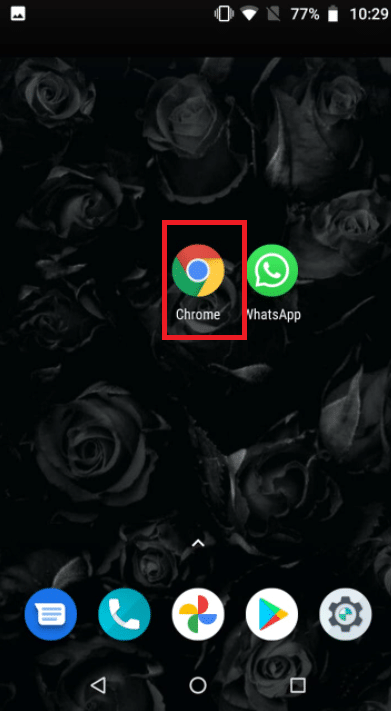
2. Go to the website you wish to see in desktop mode.
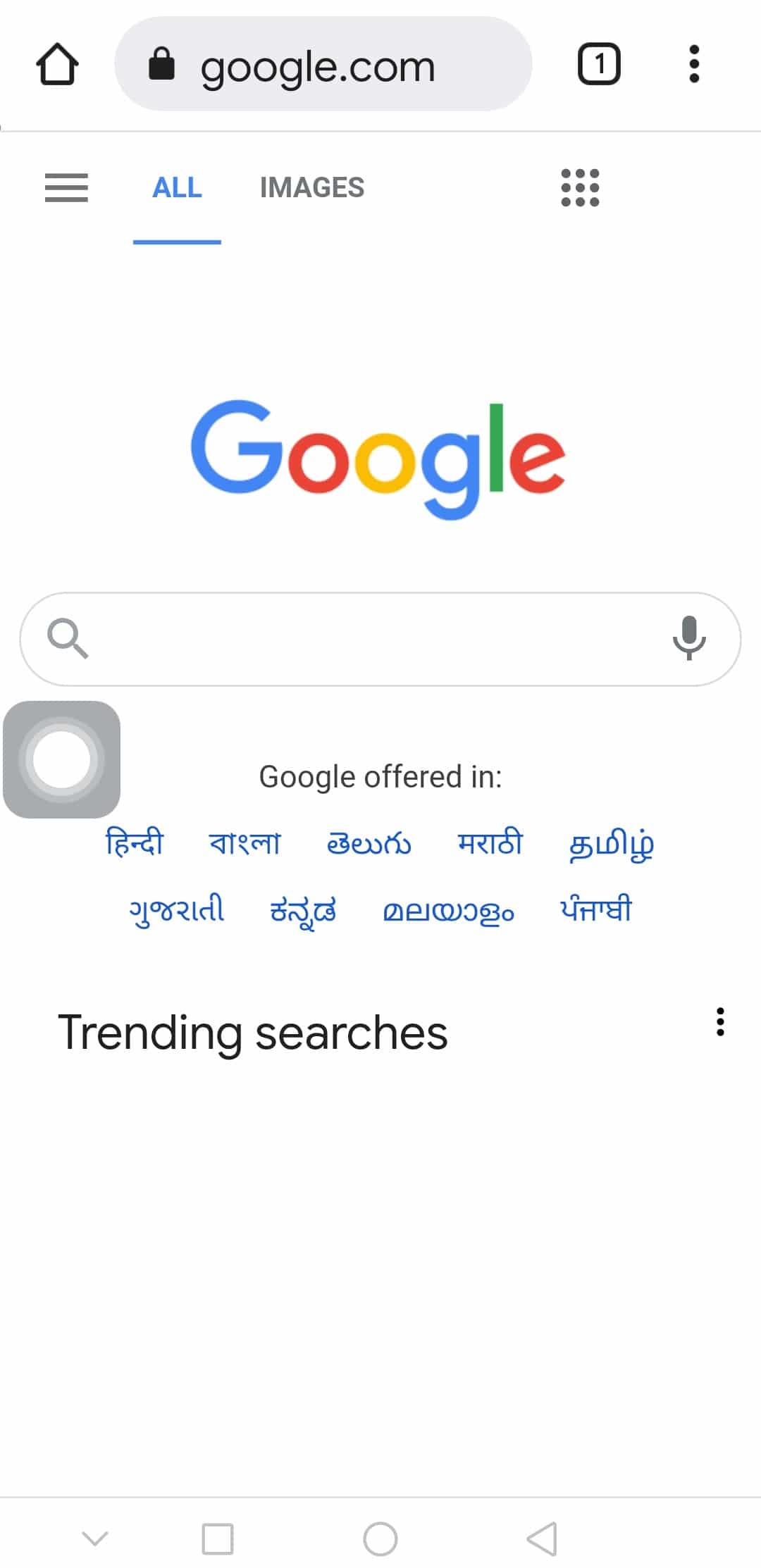
3. Then, tap the three-dot icon in the upper right corner of the screen.
![]()
4. Finally, tick the box next to the Desktop site option.

The website you just visited will refresh automatically. On your Android smartphone, the website desktop site view will be shown.
Also Read: How to Reset Google Chrome on Android
Option II: Enable Desktop View on Firefox App
In the Firefox for Android menu, you may choose to display the site as a desktop site. Mozilla developer outreach program also encourages the creation of effective mobile websites, reducing the necessity for this. Let’s see How to Enable Desktop Mode on Android Browsers.
1. Launch Firefox and go to the website you want to visit.
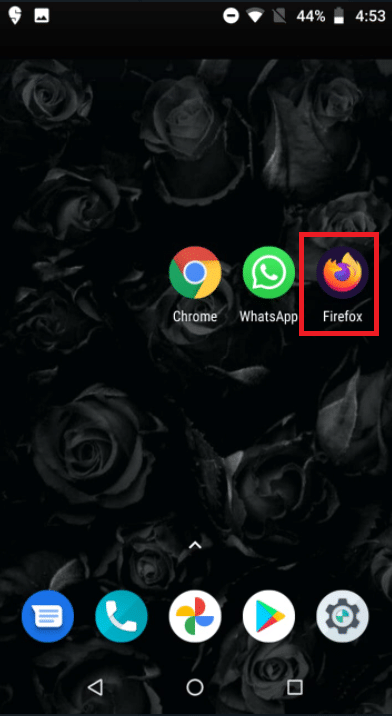
2. Tap the three-dot icon in the lower right corner of the screen.
![]()
3. Toggle the button next to the Desktop site on and off to enable or disable it.
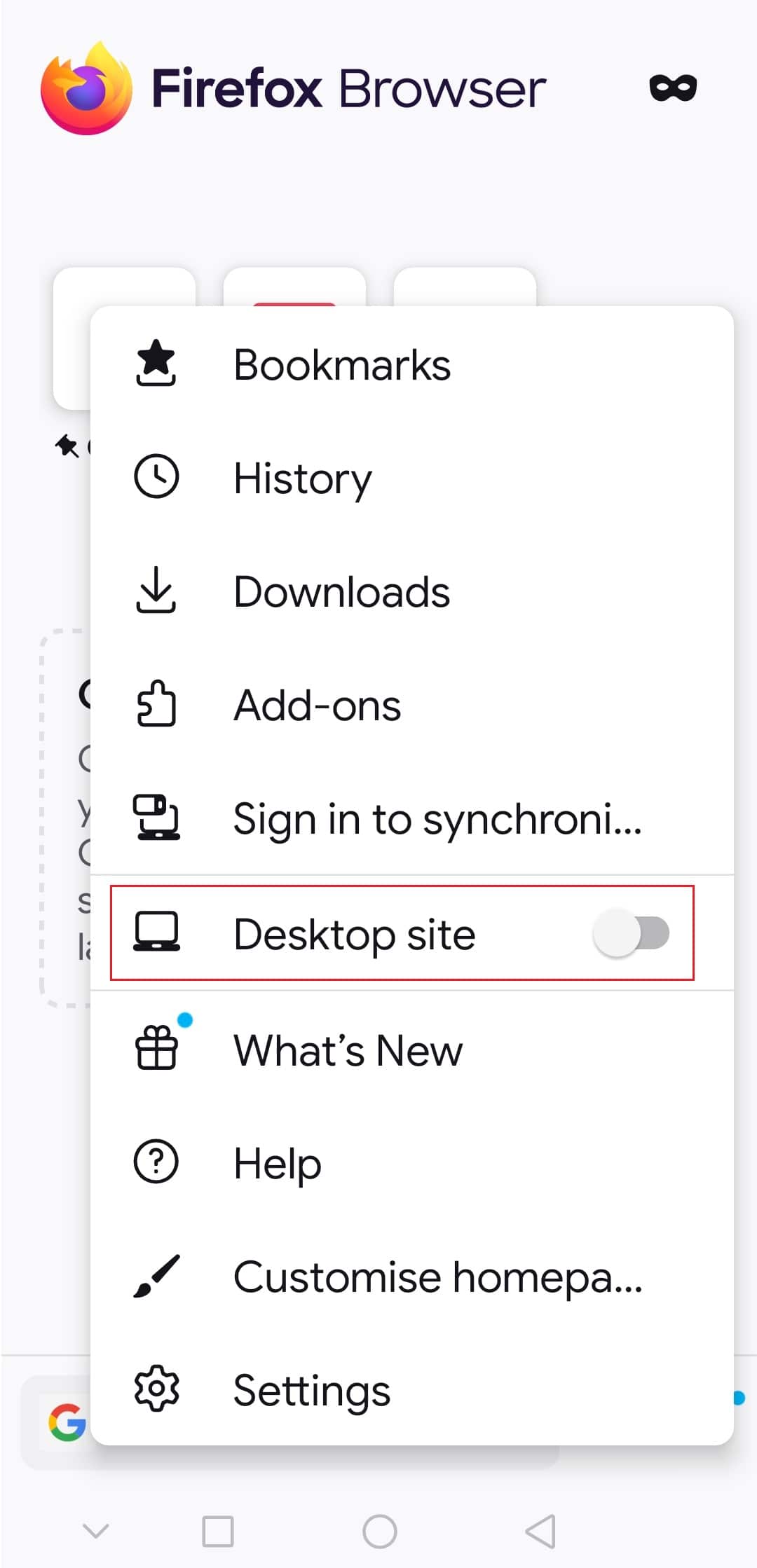
Hence, This will make the webpage load as if it were on a Desktop mode.
Also Read: Fix Field Browser Doesn’t Contain a Valid Alias Configuration
Frequently Asked Questions (FAQs)
Q1. In Chrome Android, how can I access the entire desktop site?
Ans: To see the full desktop site in Chrome for Android, open the browser and press on the three dots. There is a checkbox on the side of the Desktop site that you may pick.
Q2. Is there a desktop mode in Firefox Lite?
Ans: In the Firefox for Android menu, you may choose to display the site as a desktop site. Mozilla developer outreach program also encourages the creation of effective mobile websites, reducing the necessity for this.
Recommended:
We hope you found this information useful and that you were able to know how to enable Desktop mode on Android browsers. Please let us know which technique was the most beneficial for you. Please use the form below if you have any queries or comments.