How to Delete Browsing History on Android Device
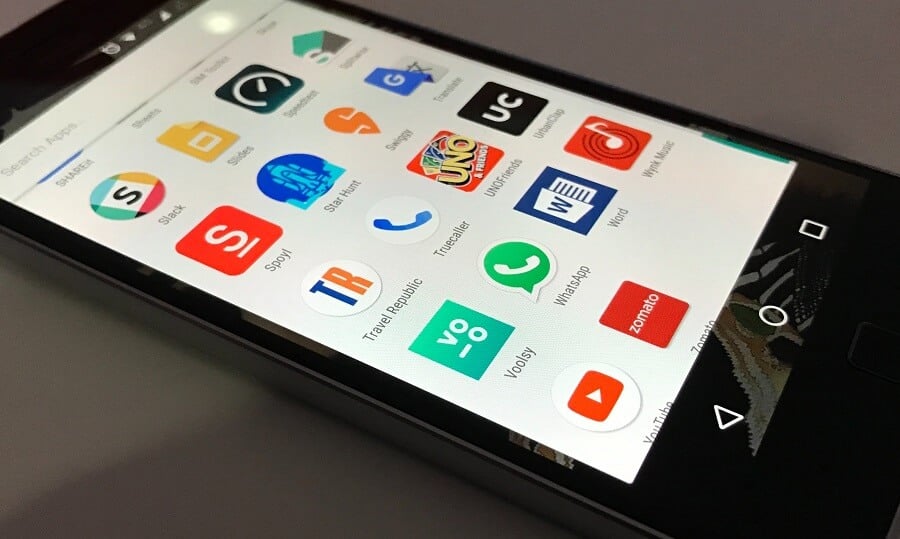
Sometimes the history that web browsers save is really useful for us like if you want to restore a tab you accidentally closed, or some site that you don’t remember now but also there comes time where you want to delete your search history, but how many times in your lifetime you have searched some queries which you never want someone to see anyone in your history?
I am sure plenty of times. There comes a time when you need to delete your search history like in case of using someone else’s laptop and going through some of your important stuff and logins. If you share a computer with others, you might not want them to find out about a gift you secretly are planning to gift them, your retro taste in music or your more private Google searches. Isn’t it right?
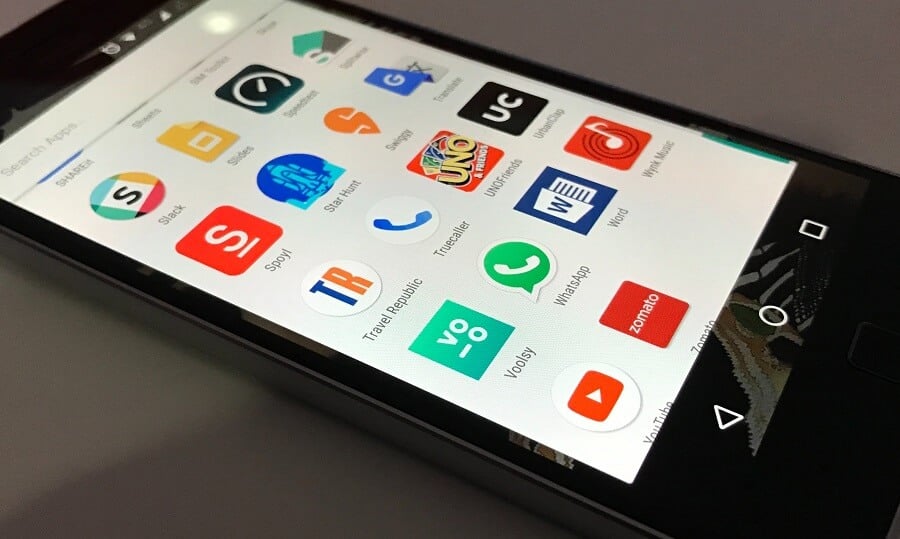
Now the question arises what actually browsing history is “history” in this situation refers to information that a user generates while using a web browser. Every piece of history falls into one of seven categories. Active Logins, Browsing and Download History, Cache, Cookies, Form and Search Bar Data, Offline Website Data and Site Preferences. Active logins are when a user signs into a website and then migrates away from that site while their web browser keeps them logged in.
For most web browsers, browsing history is the aggregate of web destinations stored in a user’s History menu as well as the sites that auto-complete in the browser’s location bar. Download history refers to all the files an individual has downloaded off the Internet while using their web browser. Temporary files like web pages and online media are stored in the cache.
Doing so speeds up the web browsing experience. Websites commonly use cookies to track users’ site preferences, login status, and information regarding active plugins. Third-parties can leverage cookies to gather information about users across multiple websites. Whenever a user visits a website, Site Preferences saves the configurations specified by the user for that particular destination. All these data sometimes hinder the speed of your system as well.
See Also:
How to Change Notification Sounds for Different Apps on Samsung
How to Extract Audio from Video on Android
How to Recover Deleted Text Messages on Android
How to Remove Device from Spotify Connect
How to Delete Browsing History on Android Device?
Not only to hide your notorious acts like cheating in the exam, but you also need to delete browsing history on Android devices to keep safe your important work. So now we will talk about some ways on different internet explorer that you can use to get out of the problem. Here is a step-by-step guide for how you can delete your browsing history on the most widely used web browsers on your android phones. Fortunately, all of today’s web browsers make it easy to erase your history and wipe away your online tracks. So let’s follow steps:
1. Delete Browsing History on Google Chrome
Google Chrome is a fast, easy to use, and secure browser. Well, no need to mention that the most widely used web browser is google chrome. All of us go to google chrome if we need to know something. So let’s begin with this first.
1. Open your Google Chrome. Click on three dots on the top right corner, a menu will pop-up.
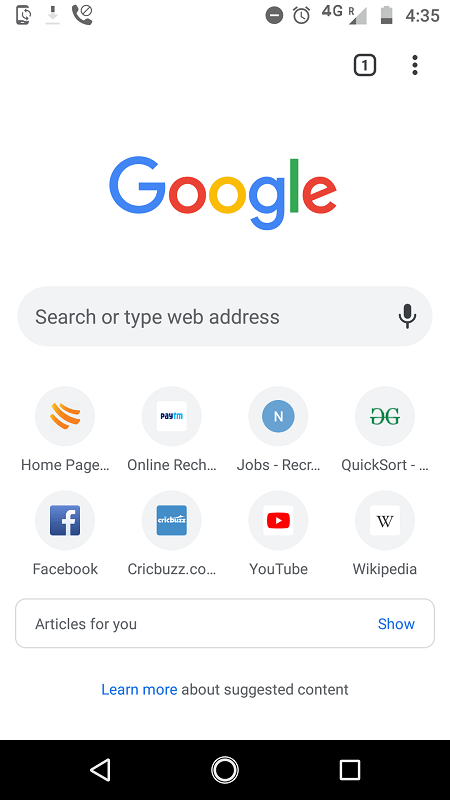
2. Now when you can see the menu, choose the option settings.
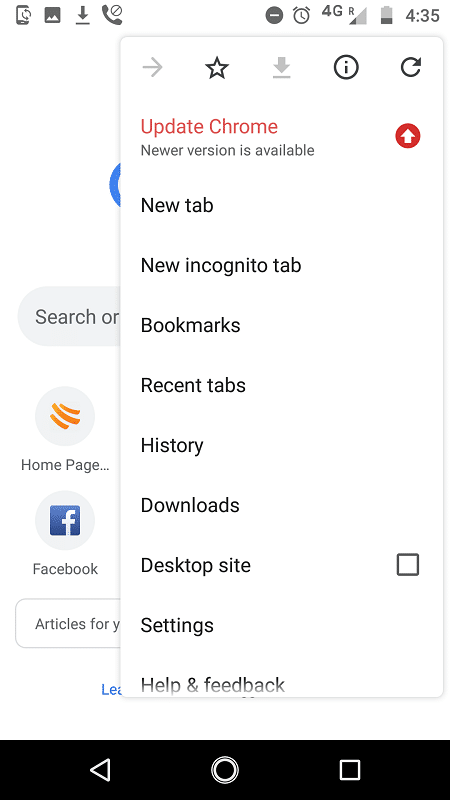
3. After this, scroll down and go to Privacy.
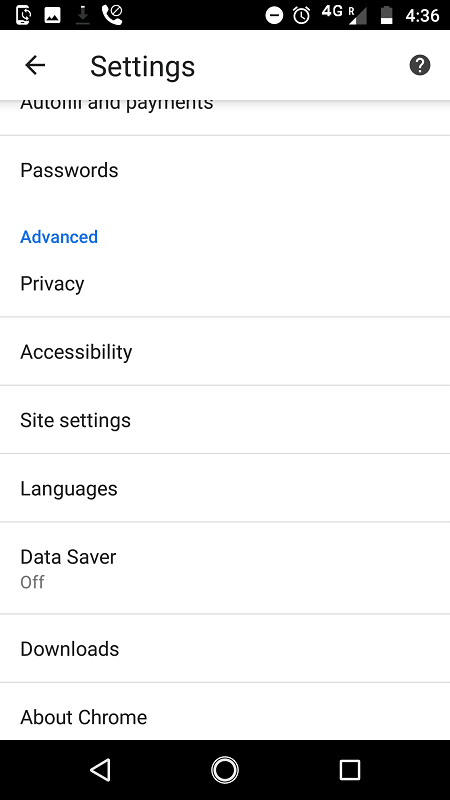
4. Then choose Clear browsing history. Browsing history contains cache, cookies, site data, your searched history.
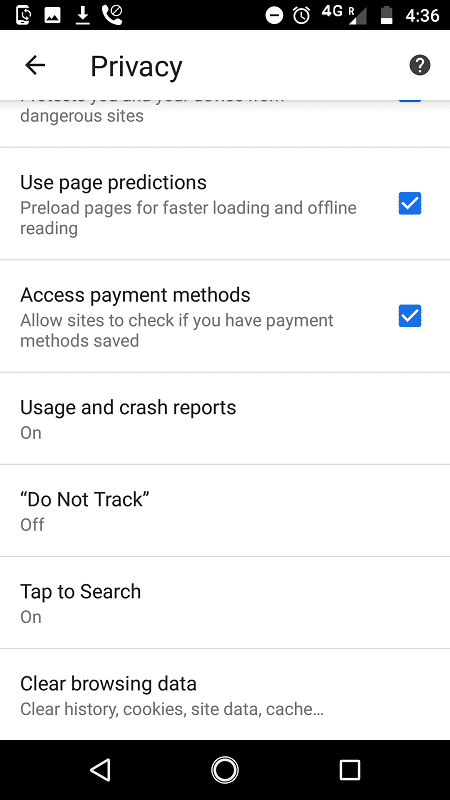
5. When you click on that you will see a screen asking for three different options to tick. Choose all of them and click on the Clear Data option. Your browsing history will be cleared.
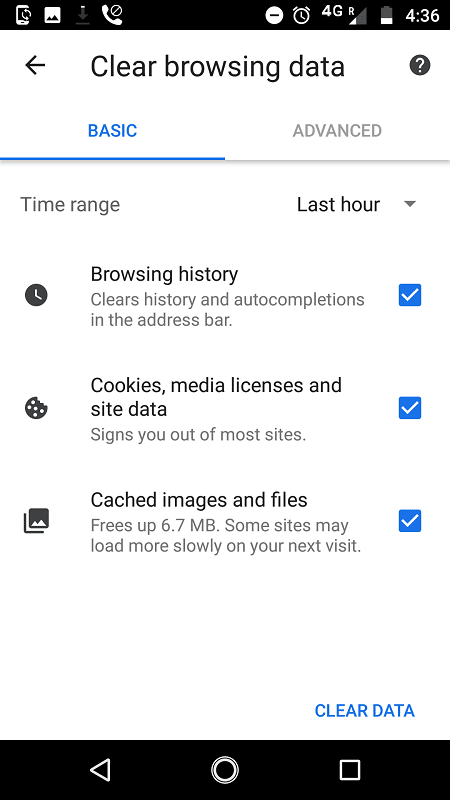
6. And now under the Advanced tab, checkmark everything and click on Clear Data.
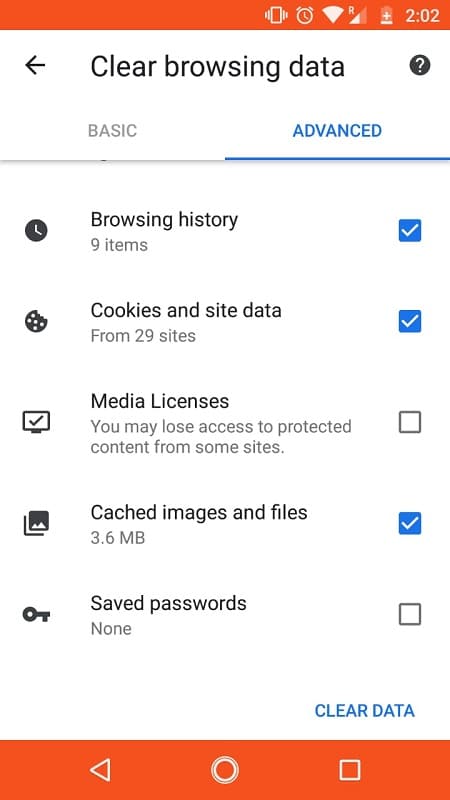
2. Delete Browsing History on Mozilla Firefox
Mozilla Firefox, or simply Firefox, is a free and open-source web browser developed by the Mozilla Foundation and its subsidiary, Mozilla Corporation. This is also a very famous browser. To delete your browsing history on this:
1. Open your Firefox on your Phone. You’ll see three dots on the top right corner. Press that to see the menu.
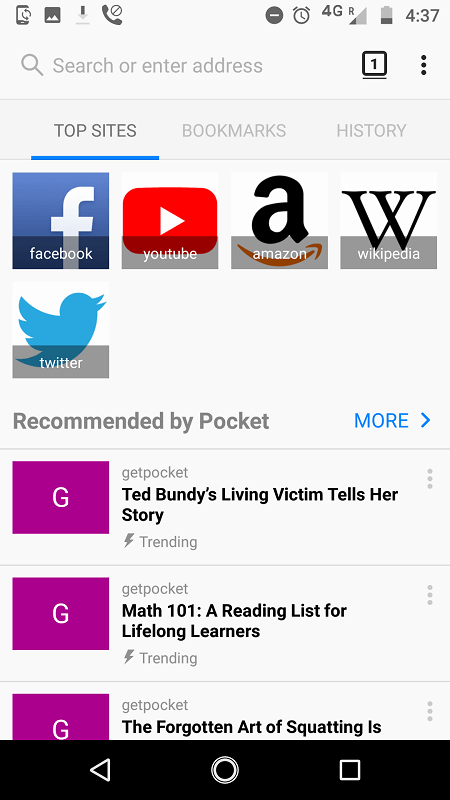
2. Once you see the Menu, click on Settings under it.
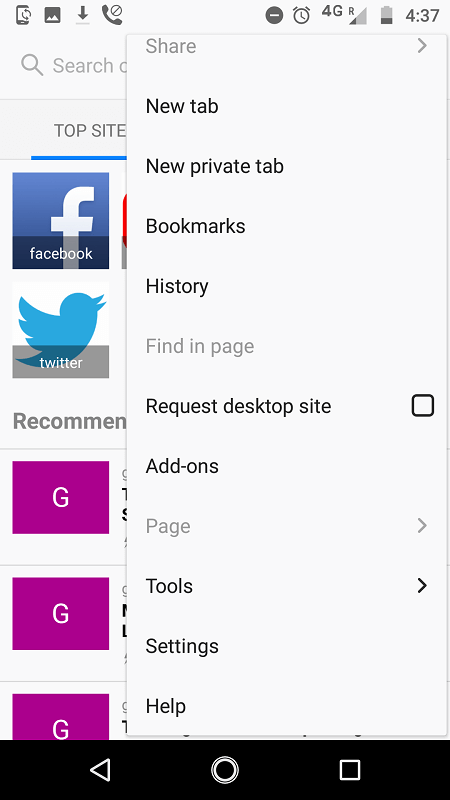
Also Read:Always Start Web Browser in Private Browsing Mode by Default
3. Now scroll down until you see Clear private data option.
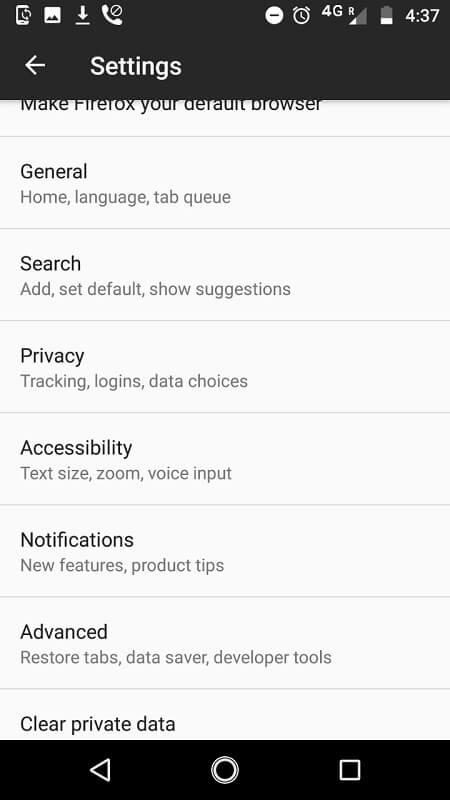
4. Now on the next screen, there will be different options, choose those which you want to delete. I will choose all of them to clear the complete browser history.
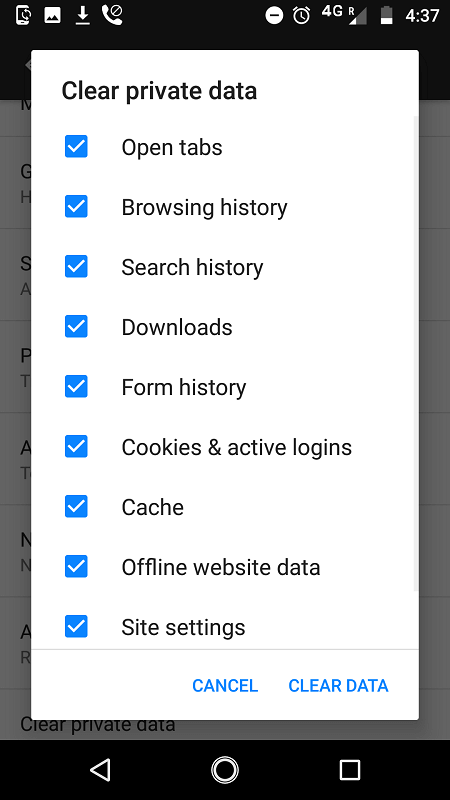
5. Now click on the Clear data button to clear all these parts of browsing history.
3. Delete Browsing History on Dolphin
Dolphin Browser is a web browser for the Android and iOS operating systems developed by MoboTap. It was one of the first alternative browsers for the Android platform that introduced support for multi-touch gestures. To clear history on this use these steps:
1. In this, you will see a dolphin sign on the middle-lower part of the screen. Click on that.
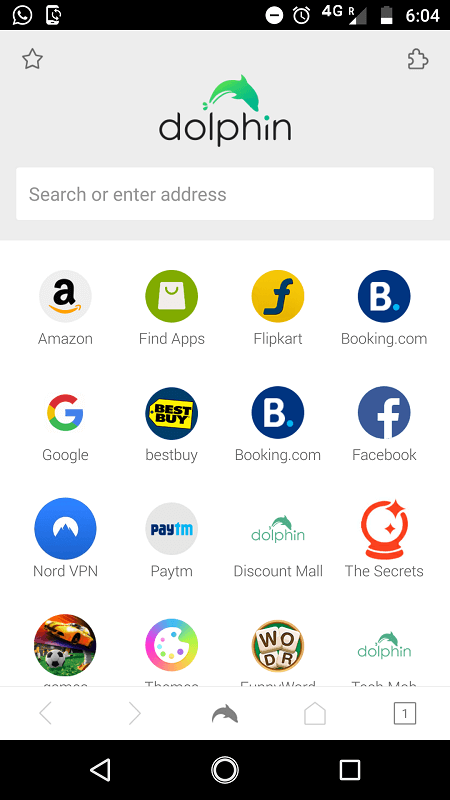
2. Once you click on that, choose the Clear data.
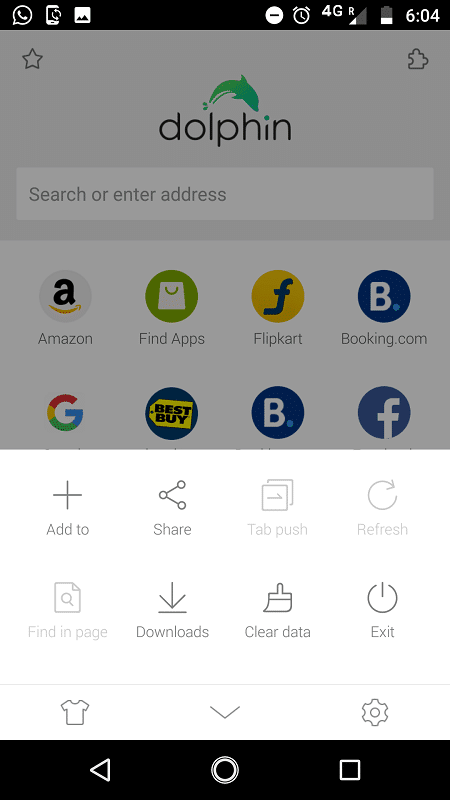
3. And then select the options you want to delete and click on Clear selected data. This process was quick, isn’t it?
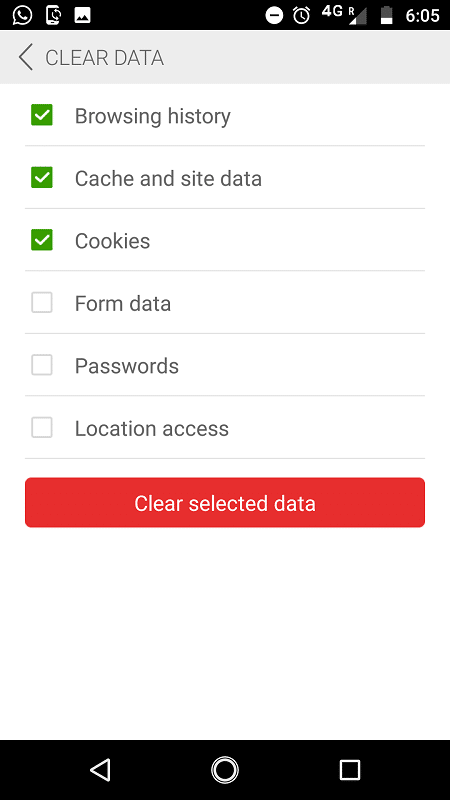
Also Read: How to Clear Browsing History in Any Browser
4. Delete Browsing History on Puffin
Puffin Browser is a web browser developed by CloudMosa, an American mobile technology company founded by ShioupynShen.Puffin speeds up browsing by shifting the workload from the resource-limited devices to the cloud servers. To clear history on this use these steps:
1. Click on the Gear icon of the settings on the right corner of the browser.
![]()
2. Scroll down and click on the Clear browsing history option.
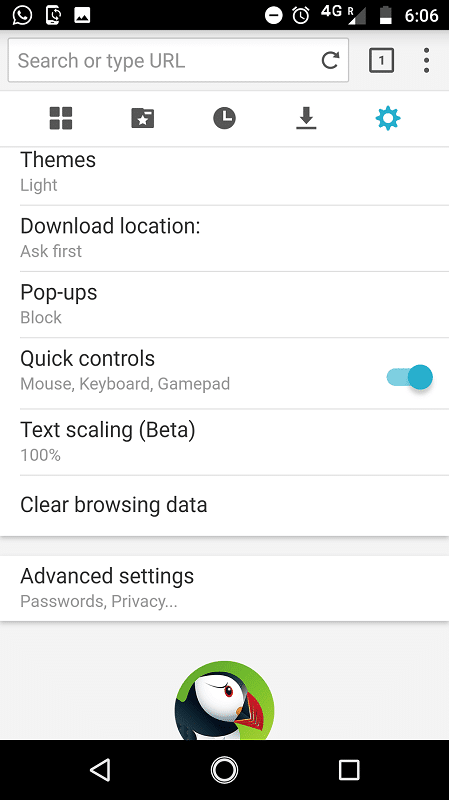
3. And on this click on the Clear data option.
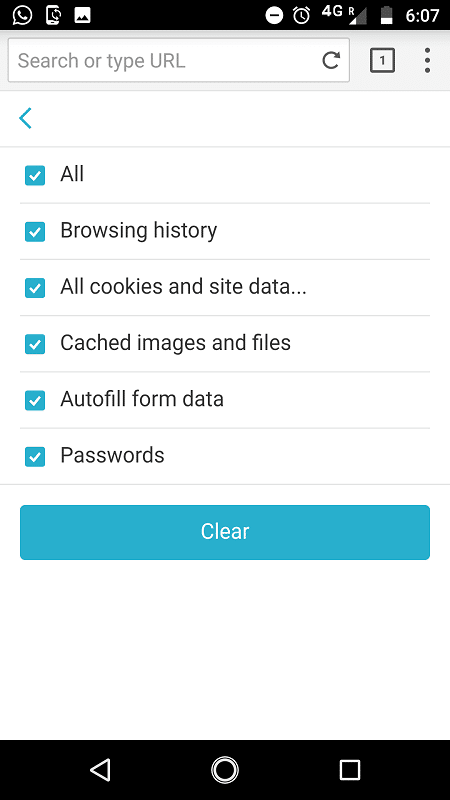
Also Read: Access Mobile Websites Using Desktop Browser (PC)
5. Delete Browsing History on Opera Mini
Opera Mini is a mobile web browser developed by Opera Software AS. It was primarily designed for the Java ME platform, as a low-end sibling for Opera Mobile, but it is now developed exclusively for Android and iOS.
Opera Mini is a lightweight and safe browser that lets you surf the Internet faster, even with poor Wi-Fi connection, without wasting your data plan. It blocks annoying ads and lets you easily download videos from social media, all while providing you personalized news. To clear history on this use these steps:
1. On the right lower corner of the screen, you’ll see the small logo sign of the opera mini. Click on that.
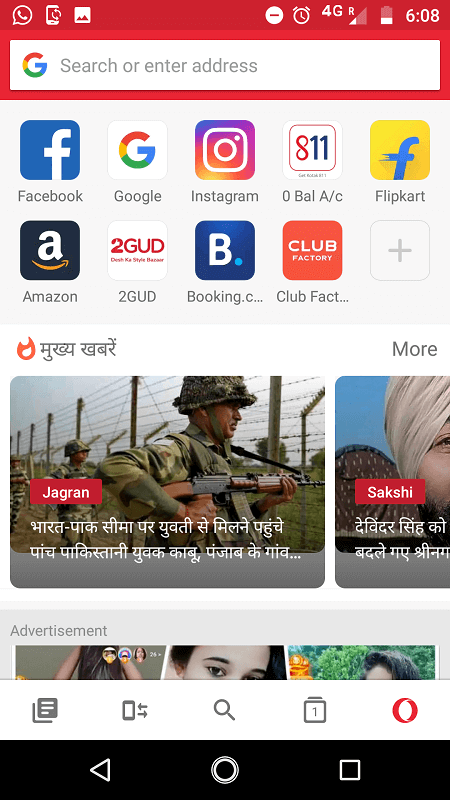
2. You’ll find many options, choose the Gear icon to open the Settings.
![]()
3. Now this will open different options for you. Choose Clear browser history.
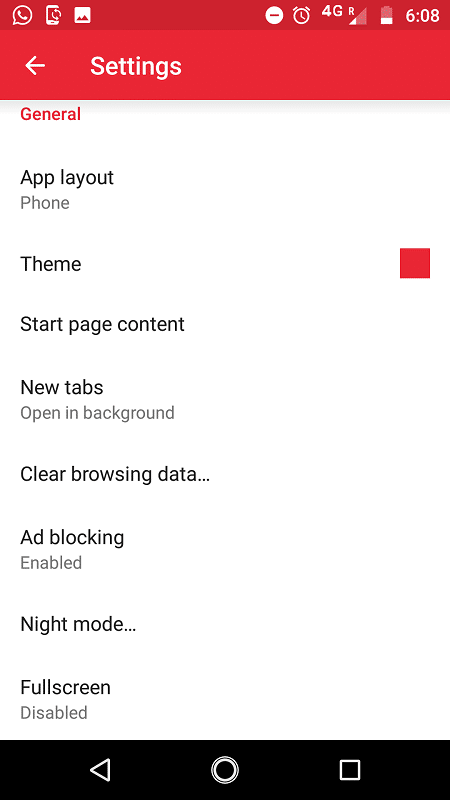
4. Now click on the OK button to clear the history.
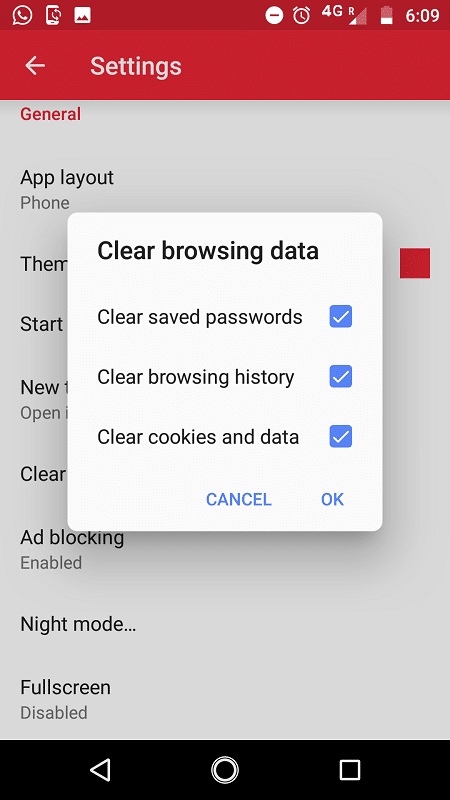
That’s it, I hope the above steps were helpful and now you will be able to Delete Browsing History on Android Device. But if you still have any questions regarding the above tutorial then feel free to ask them in the comment section.