Fix USB OTG Not Working On Android Devices

There is an increase in the popularity of USB OTG due to the increased efficiency and convenience. But there can be problems due to several reasons while using the function on Android devices. Here are some reasons and ways to fix USB OTG not working on Android devices issue.
Technological advancements have given rise to many user-friendly devices, especially smartphones, tablets, iPhones, and PCs. USB OTG (On the go) is one such device that has made data transfer very easy. With USB OTG, you can directly connect your USB device like smartphones, audio players, or tablets to devices like a flash drive, keyboard, mouse, and digital cameras.
It eliminates the need for a host like laptops and Desktops by converting the devices to USB sticks. The feature is gaining widespread popularity due to its convenience and ease of use. But, sometimes, there are problems while connecting the USB OTG device. It can happen due to several reasons, and here are some ways that can be used to fix USB OTG not working on Android devices.

Fix USB OTG Not Working On Android Devices
1. Checking your Old Accessory
Older USB devices consume high power when transferring data and are slow functioning. Modern-day smartphones and USB devices are designed for working on low power for superior performance. This makes the ports in the smartphones supply limited power that may not be adequate for your old USB OTG device. The new USB OTG devices can work on all the devices excellently by adjusting to the USB ports’ input power levels.
See Also:
How to Fix HBO Max Not Working on iPhone
How to Convert HEIC to JPG on Android
Fix Procreate Fill Color Not Working
Top 10 Ways to Fix Android Screen Goes Black During Calls
To fix the USB OTG issue, purchase a thumb drive from a reputed company and make sure that it has the features required to work on all devices. It will facilitate faster transfer of data and be suitable for smartphones. The new device will also synchronize the hardware and software that most likely will fix USB OTG not working on Android devices.
2. Check for Software Compatibility issues
Since technology is changing rapidly, there are times when you’ll face incompatible software issues. Even though the hardware is fine, the software may not be compatible with the device.
Switch to a better file manager app to help you find ways to work around the different file formats on different devices. This method can sometimes also work with old USB OTG devices that were deemed non-usable earlier. There are many different free to install file manager applications available in the Playstore. ES File Explorer is one of the best in the category that can deal with advanced file operations stages.
3. Troubleshoot OTG
If you aren’t able to put a figure on what’s wrong, you can use the OTG Troubleshoot app. It will help you determine the issues with your USB hosts and cables. It doesn’t directly help you view the files but ensure that the USB device is recognized and the USB cables are in good condition.
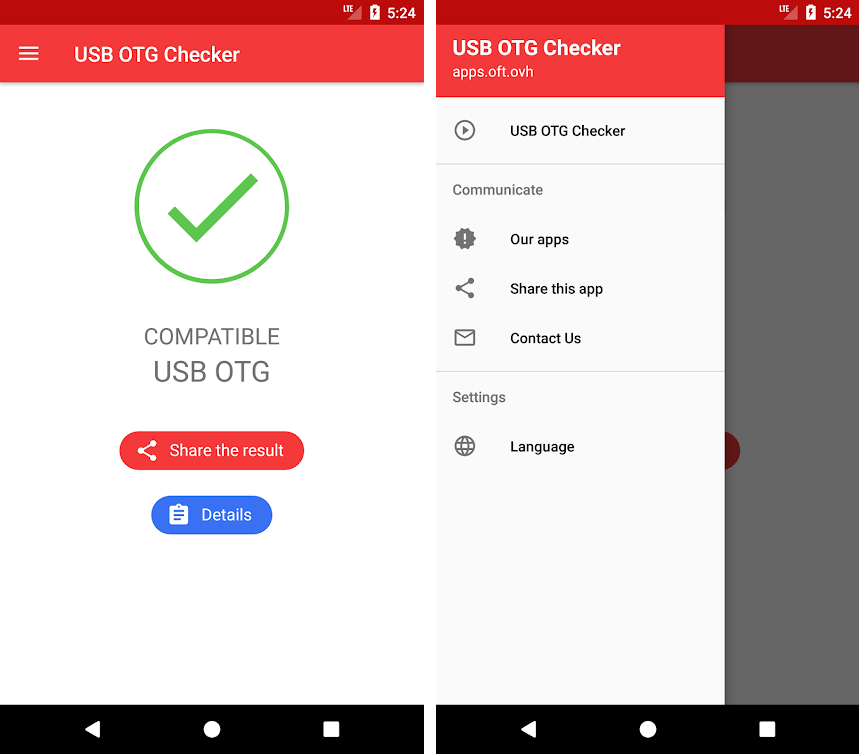
Using the application doesn’t require any technical knowledge. You just have to follow the prompted steps. You’ll be shown four green tick marks if everything is fine. Click ‘More Info‘ to know about the issue if found.
4. Use the OTG Disk Explorer Lite
OTG Disk Explorer Lite is another application that’ll allow your smartphones to read the data on your flash drives or card readers. Connect your storage device to your smartphone by an OTG cable and use the application to view the files. You can then access the files with any app viewer of your preference. But, the Lite version only allows access to a file of size 30 MB. To view and access larger files, you need to upgrade to OTG Disk Explorer Pro.
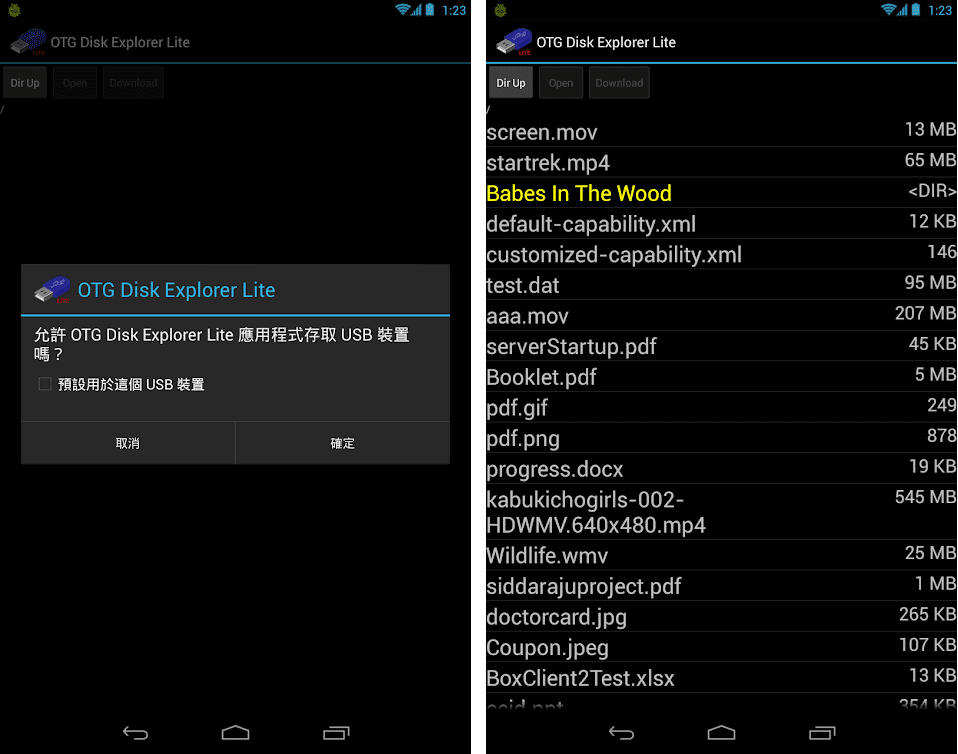
5. Using Nexus Media Importer
You can use Nexus Media Importer to transfer data from your storage devices to your smartphones running on Android 4.0 and above. Just connect the storage device to your smartphone via an OTG cable. The installed application will automatically be launched, which will allow you to transfer or access any photos, videos, or music. The ‘Advanced’ tab in the application is responsible for managing all the transferring and accessing functions.
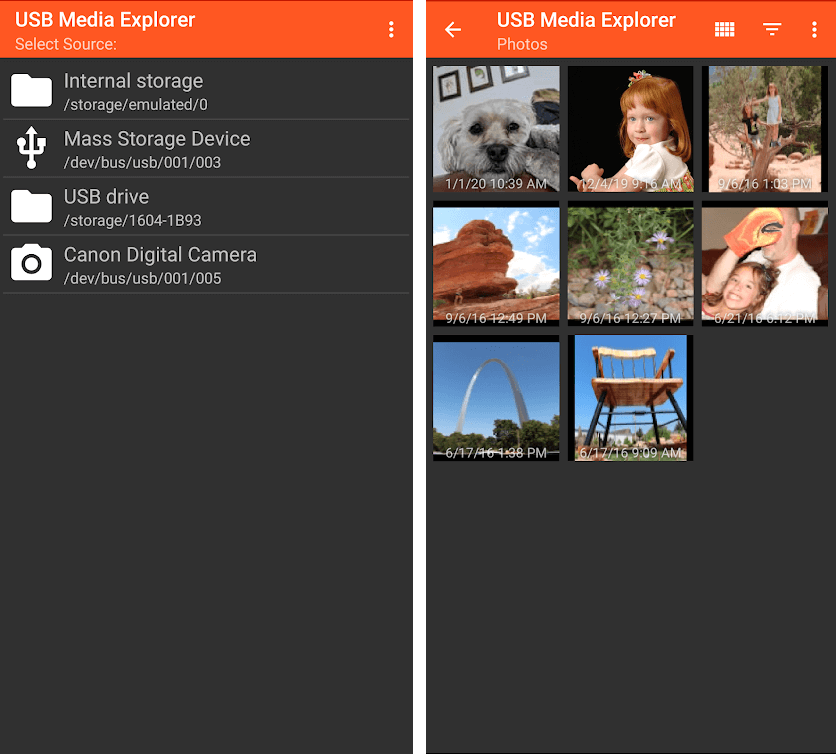
Recommended:
USB OTG is a feature that can make tasks more manageable by reducing the number of devices required. Transferring data directly from cameras to printers and connecting the mouse to your smartphone can be very comforting. It truly makes the tasks more convenient!
We hope this guide was helpful and you were able to fix USB OTG not working on Android devices. Make sure that your devices are up to date and there is no problem with software compatibility, and you shouldn’t have a problem. If you still have any questions feel free to ask them in the comment section.