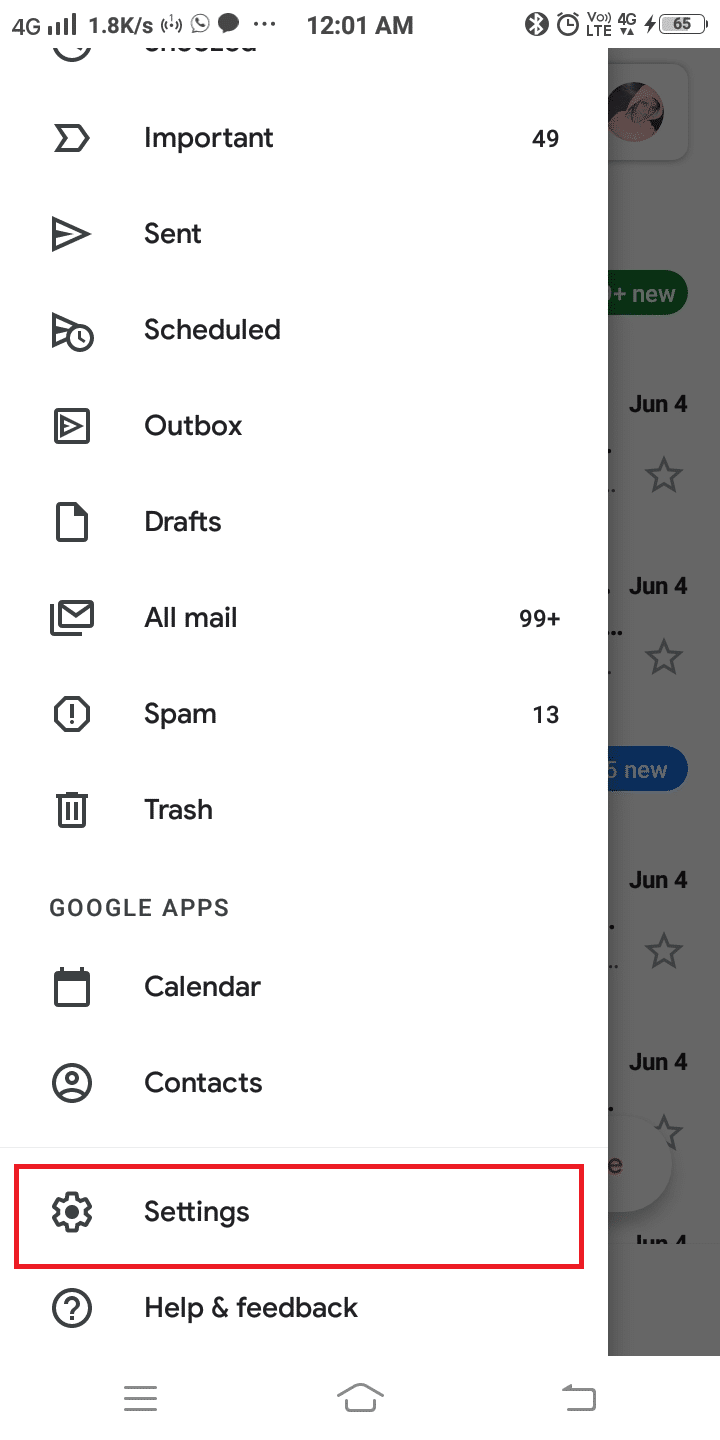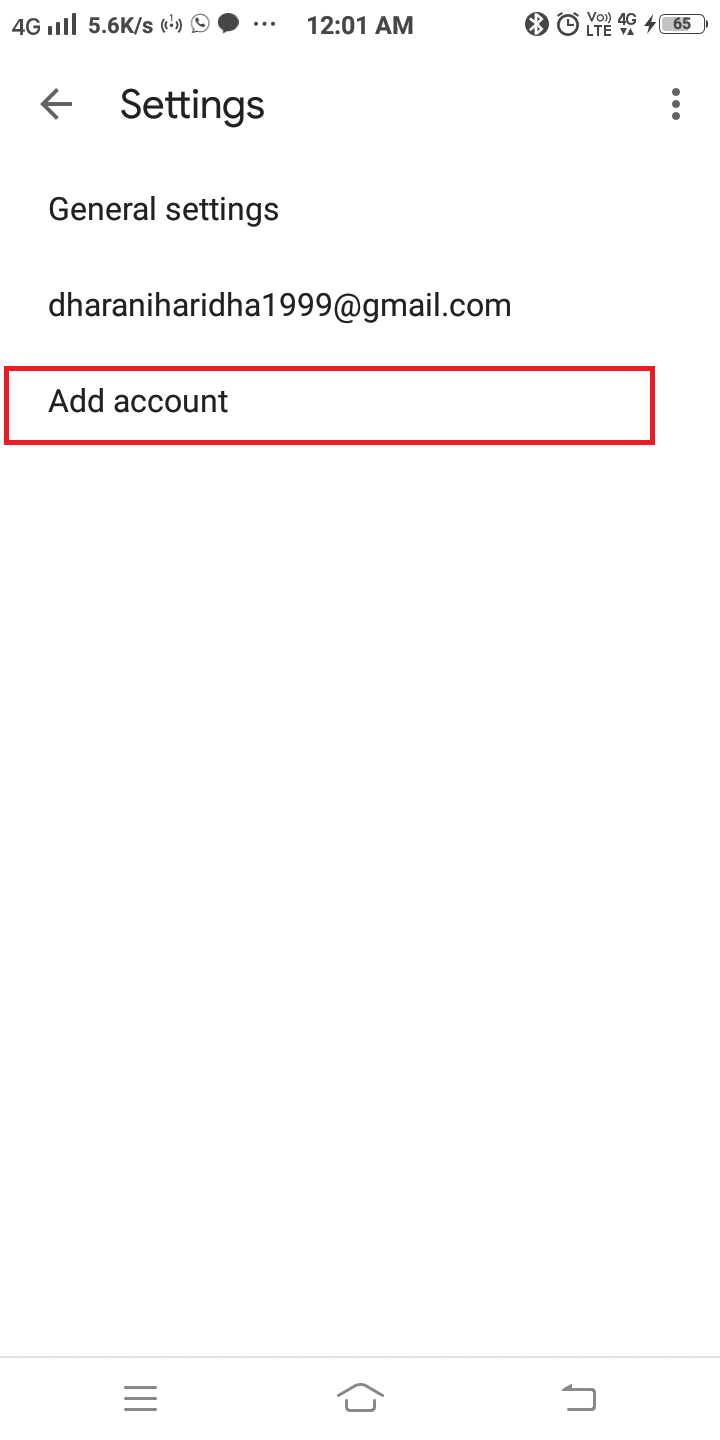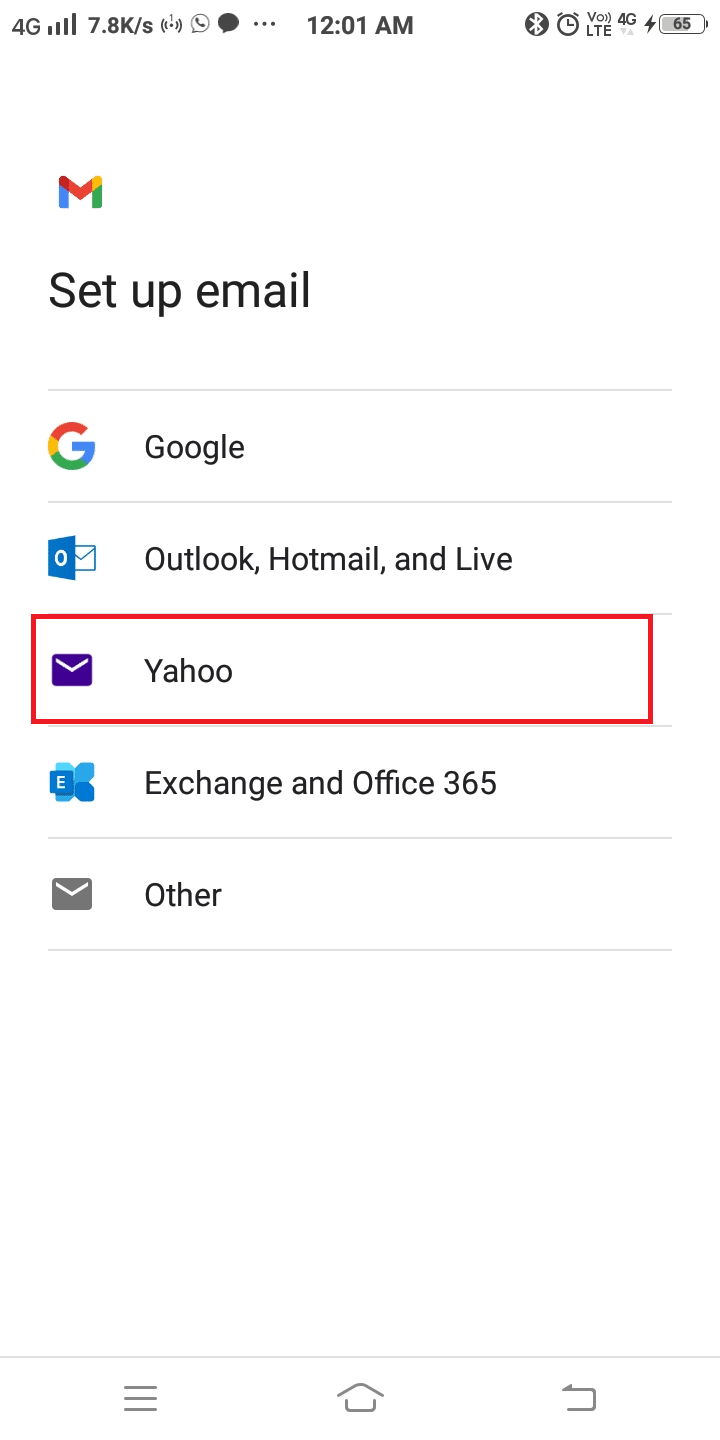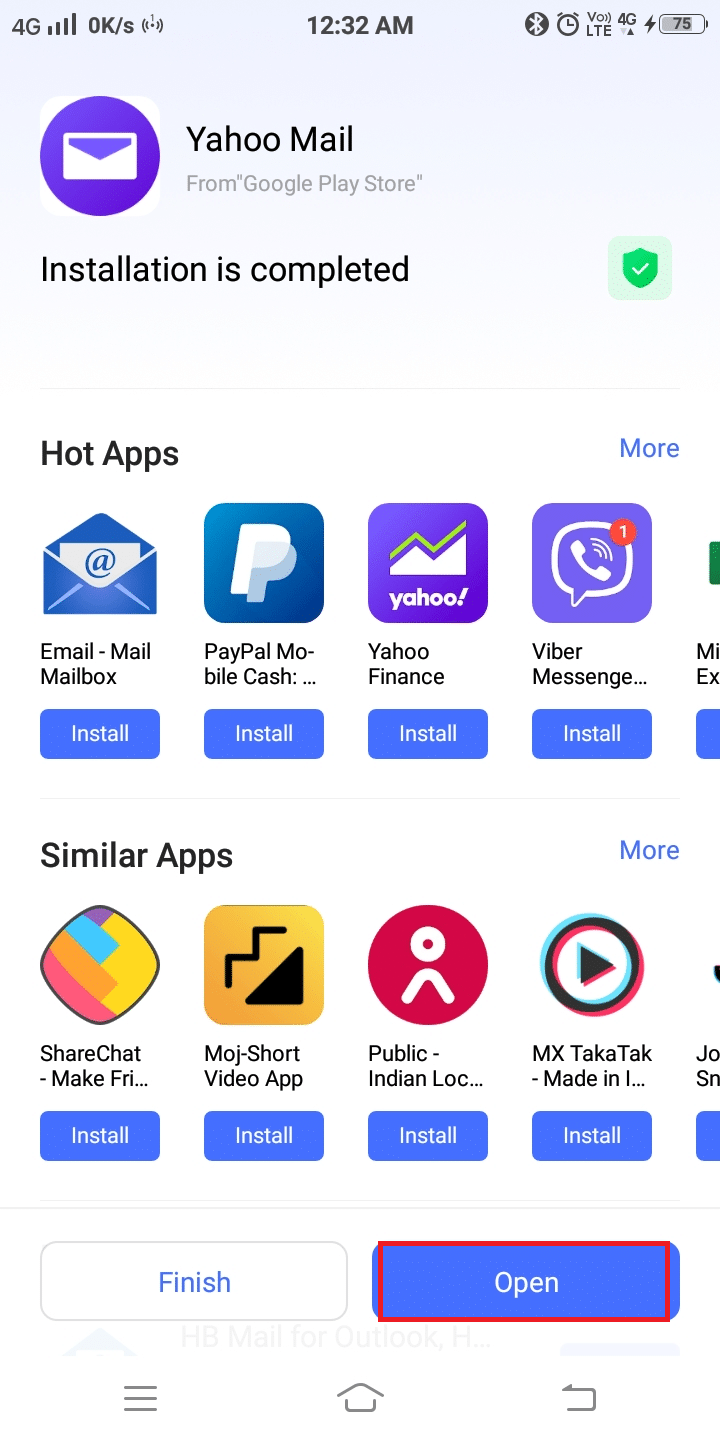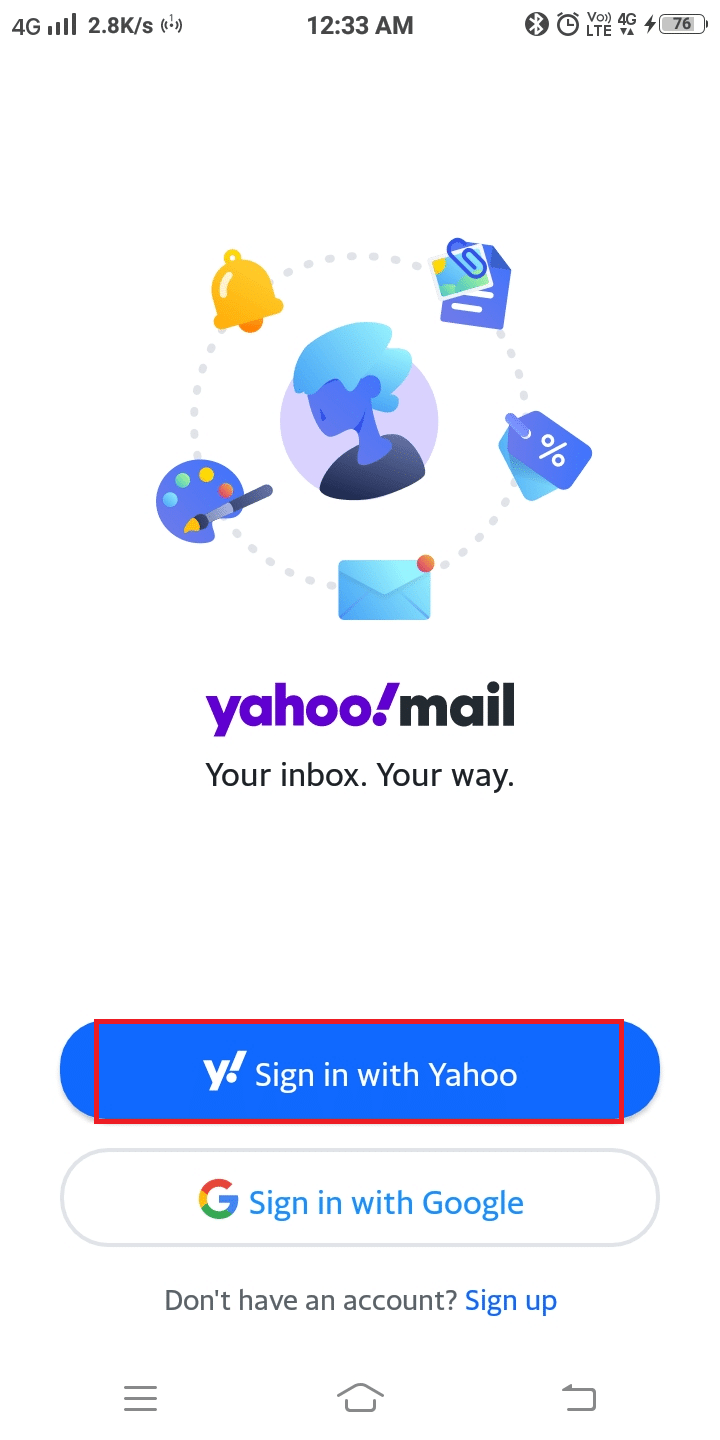3 Ways to Add Yahoo Mail to Android
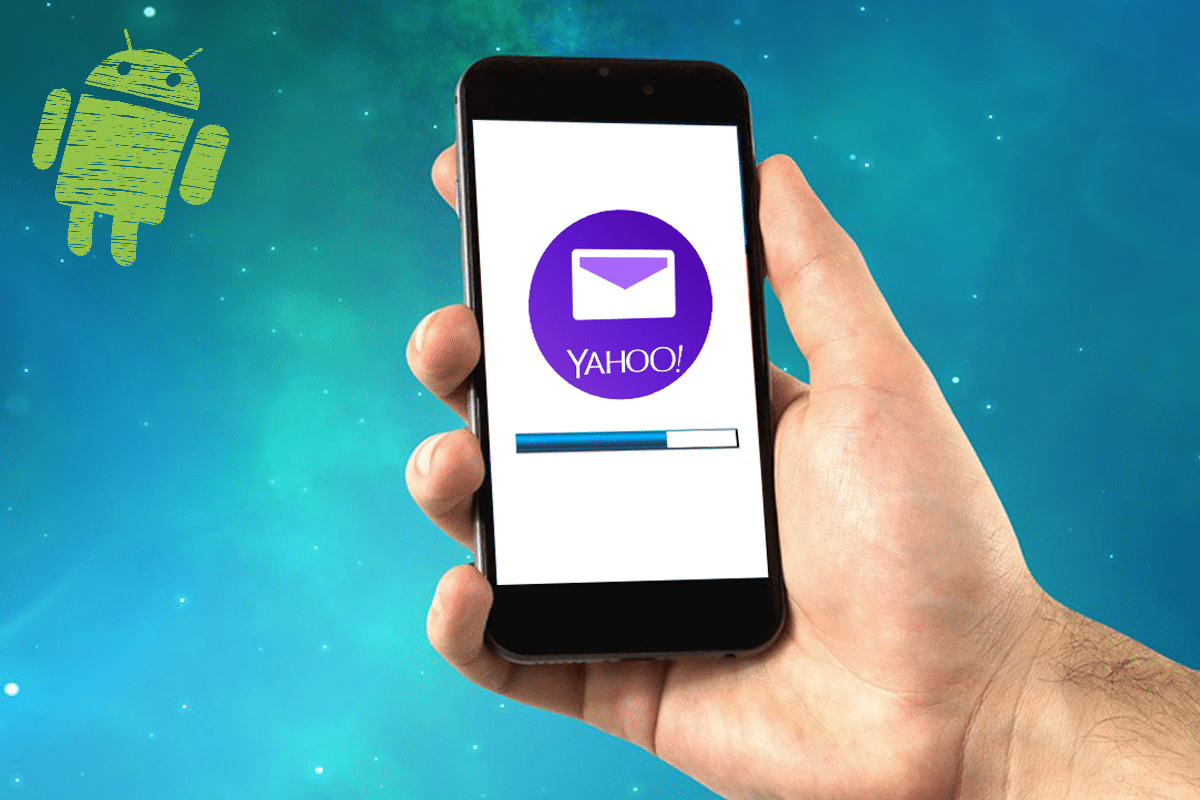
An Android device can be accessed with one or more e-mail accounts. For instance, a user can have a mail id for Gmail and Yahoo mail registered on the same device. This makes it more convenient for people to manage their business and personal accounts with ease. Although many people use Gmail worldwide, Yahoo is still loved by many due to its attractive interface and compatibility feature.
You may have a Yahoo mail account on your PC as it is a straightforward process. But, adding Yahoo mail to an Android device is quite different. Many users couldn’t do it. If you are struggling with this, we bring a perfect guide that includes steps to add yahoo mail to your Android phone.
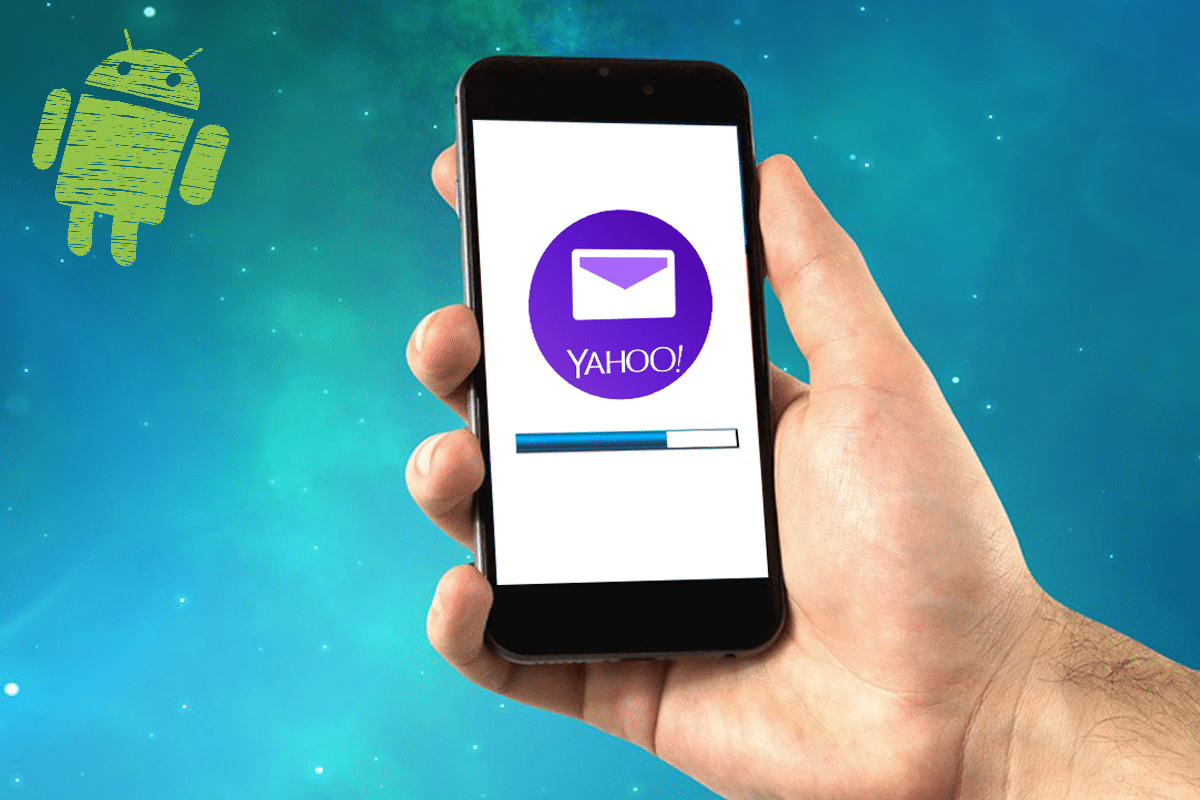
How to Add Yahoo Mail to Android
Allow Yahoo Access on Multiple Devices
Before diving into the steps to add Yahoo mail to your device, you will need to alter Yahoo settings to access your Yahoo account via other devices. Here are the steps for it:
1. Open a web browser on your device.
2. Now, log in to your Yahoo mail account by entering your username and password.
3. The Yahoo mail home page will be displayed on the screen.
4. Next, click on the Name icon and navigate to the Account Security Settings page.
See Also:
3 Ways to Remove Phone Number from Instagram
3 Ways to log out of Facebook Messenger
How to Hide Files, Photos, and Videos on Android (2023)
3 Ways to Update Google Play Store [Force Update]
14 Ways to Fix AOL Mail Not Working on Android and iOS
5. Finally, turn ON Allow apps that use a less secure sign-in option. Doing this will allow your Yahoo account to be accessed from any device.
Now, let’s see how to add Yahoo mail to your Android device with the help of the below-listed steps.
Method 1: Add Yahoo Mail to Gmail
You can add a Yahoo mail account to Gmail by implementing the given steps:
1. Navigate to the Gmail application on your Android device.
2. Now, tap on the three-dotted icon at the left corner of the search bar. In the list displayed, scroll down and tap on Settings.
3. Next, tap on Add account as depicted in the below picture.
4. The next screen will display the Setup email option. Here, tap on Yahoo.
5. The page will load for few seconds, and the Sign-in page will be displayed on the screen. Now, enter your credentials.
6. Then, tap on Next to finish the sign-in process.
Note: If you have enabled the TSV (Two-Step Verification) feature in your Yahoo account, you will have to create another password for it to be accessed in Android. To do so,
- Login to your Yahoo account and tap on Account security.
- Choose Manage app passwords to create passwords for new login devices.
The Yahoo account has now been added to your Gmail application, and you will be able to access it anytime using your smartphone.
Method 2: Add Yahoo Mail to Mail App
You can follow the below-mentioned steps to add Yahoo mail on your smartphone if your phone supports the standard mail application.
1. Launch the Mail application on your Android device.
2. Navigate to Settings. In the Settings menu, tap on Add account as explained earlier.
3. The Sign-in page will be displayed on the screen. Enter user credentials associated with your Yahoo account.
4. Then, tap on Next to link your Yahoo Mail to Mail App
Note: If you have enabled the TSV (Two-Step Verification) feature in your Yahoo account, refer note mentioned in Method 1 above.
Also Read: How To Contact Yahoo For Support Information
Method 3: Install Yahoo Mail App
If you are comfortable using a separate application to manage your Yahoo account on your Android device, you can simply install the Yahoo Mail app.
1. Go to the Google Play Store and type Yahoo Mail in the search menu.
2. Now, choose the Yahoo application from results and then tap Install.
3. Wait for the installation process to be completed. Tap on Open to launch the application, as shown below.
4. Here, choose the Sign-in option according to your convenience.
5. Type your username and tap on Next.
Note: If you want to create a new Yahoo mail account, tap on Create an account.
6. Type your password to finish the Sign-in process.
Now, the Yahoo account will be successfully added to your device and you access it using the Yahoo mail app.
Recommended:
We hope this guide was helpful and you were able to add Yahoo mail to your Android device. Let us know which method worked for you the best. If you have any queries/comments regarding this article, then feel free to drop them in the comments section.